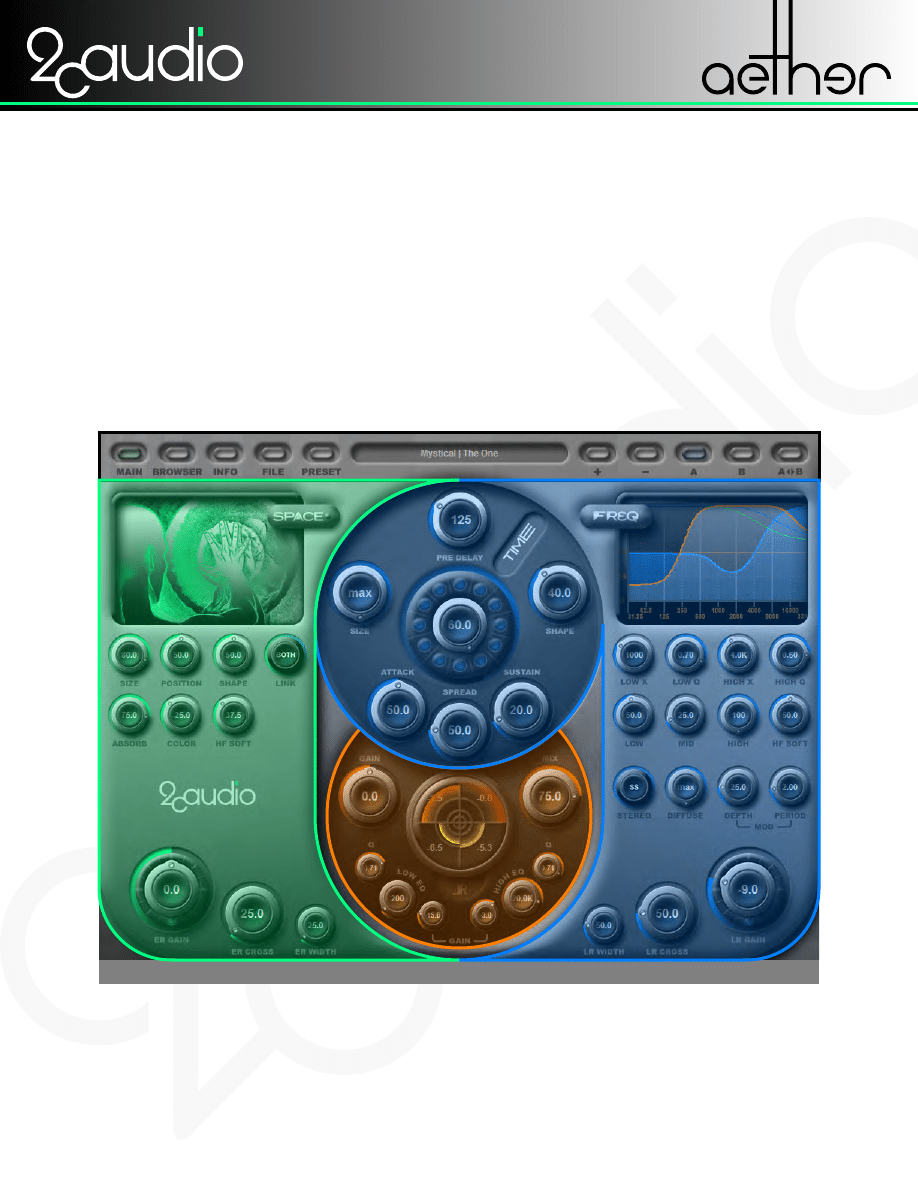
USER MANUAL
WWW.2CAUDIO.COM
Aether’s GUI is divided into three pages: the Main page, the Browser page, and the
Info page. The Main page displays approximately 60 controls and GUI elements. In
effort to make this complexity manageable for the user and make things as clear and easy as possible, the Aether
GUI makes use of several organizational themes. The Aether GUI makes intelligent use of Spatial Position, Color,
and Size organizational ideas to make things as intuitive as possible.
Aether’s algorithm is conceptually separated into three sections: Early Reflections
(ER), Late Reflections (LR), and Input & Mix Controls (IN). The GUI separates these
three sections as shown below, using both color coding and positional information to keep them distinct. ER con-
trols are found on the left of the GUI and are green. LR controls are found on the right and top center of the GUI
and are blue. IN controls are found in the bottom center of the GUI and are orange.
* See Notes
INTRODUCTION
THREE SECTIONS
At the top of the Aether GUI is a found a fourth organizational area. This is the Navi-
gation and Preset Area and contains the controls for switching page views, perform-
ing file operations, and auditioning presets. This area of GUI remains constant on all pages of the interface.
NAVIGATION AREA
AETHER INTERFACE ORGANIZATION
*Note: The 2CAudio products are skinable. 2CAudio may offer multiple skins for the same product. Skins may
also be developed by commercial or noncommercial third parties. Thus the interface may appear differently then
as described in this manual. This document describes the “Berlin” skin, the default skin for Aether 1.0.
EARLY REFLECTIONS
NAVIGATION & PRESET AREA
INPUT & MIX CONTROLS
LATE REFLECTIONS
1

USER MANUAL
WWW.2CAUDIO.COM
SPACE
TIME
NAVIGATION & PRESET AREA
MIX
FREQ
In addition the organization by ER, LR, and IN sections, the Aether GUI also follows a
secondary organizational structure. This method segments the GUI into five areas:
Space, Time, Freq, Mix, and Navigation. The Space area controls are concerned with things that define the type
of acoustic space used in the current preset. The Time area controls are responsible for controlling both the over-
all reverb tail decay time (called RT60 in DSP industry jargon) as well contour and character of the decay curve.
The Freq area controls are responsible for the overall frequency characteristics of the Wet output signal. The Mix
area controls are responsible for things which are related to integrating Aether’s output signal into working mix
environment in a host application. This includes things like gain controls and similar. Admittedly, this category is a
little less well defined than the others, and some Freq controls are placed in the middle of it for aesthetic purposes
and to meet the needs of primary organization method (ER, LR, IN). Finally, at the top of the interface we find the
Navigation and Preset Area as described previously.
SPACE TIME FREQ
Aether makes use of one final organizational principal: size. The most important con-
trols are generally the biggest ones on the interface. In taking a quick glance at the
Aether GUI the items which immediately stick out are the Space Type Display, the Time Knob, the Freq Display,
and the Gain knobs. This is intentional, as just this information alone will give a very good sense of what a particu-
lar preset will do. Some controls like Space Type Display can function like a “Parent” or macro control. The
related or supporting “Child” controls are generally smaller and offer a finer level of detail or control over the given
functionality. The beginner is encouraged to focus on the larger controls first when first learning Aether, and once
he or she understands their functionality he or she may move on to the smaller controls.
SIZE DOES MATTER
2
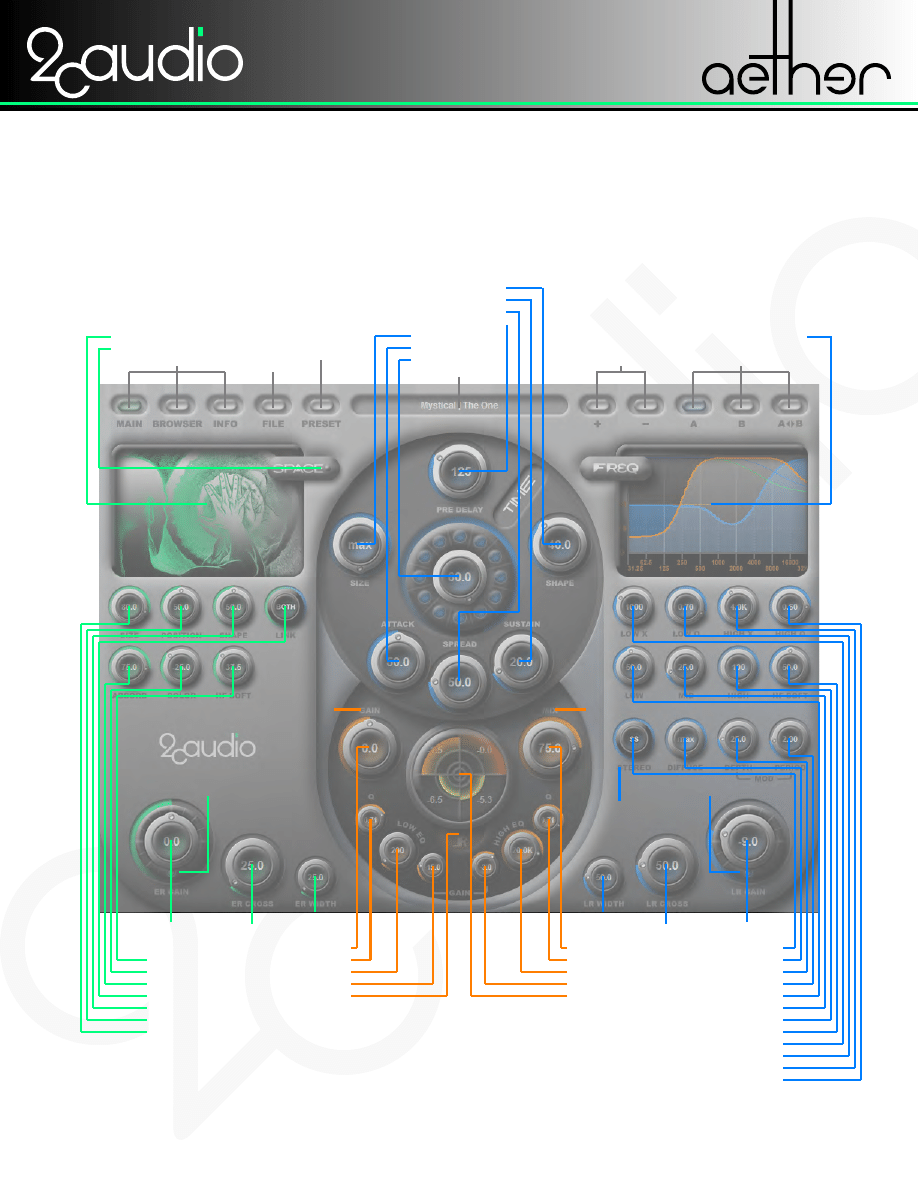
USER MANUAL
WWW.2CAUDIO.COM
ER HF SOFT
ER COLOR
ER ABSORPTION
ER SPACE LINK
ER SHAPE
ER POSITION
ER SIZE
ER SPACE TYPE
FREQ DISPLAY
ER SPACE TYPE MENU
PAGE NAVIGATION
PRESET COMPARE
PRESET NAVIGATE
FILE MENU
ACTIVE PRESET
LR SHAPE
LR SUSTAIN
LR SPREAD
LR PRE DELAY
LR SIZE
LR ATTACK
LR REVERB TIME
PRESET MENU
ER WIDTH
ER CROSSOVER
ER GAIN
LR WIDTH
LR BYPASS
IN MIX LOCK
IN GAIN LOCK
LR MODE LOCK
ER BYPASS
LR CROSSOVER
LR GAIN
IN MIX
IN EQ Q HIGH
IN EQ FREQUENCY HIGH
IN EQ GAIN HIGH
METER
IN GAIN
IN EQ Q HIGH
IN EQ FREQUENCY HIGH
IN EQ GAIN HIGH
METER MODE
LR STEREO MODE
LR DIFFUSE
LR MOD DEPTH
LR MOD PERIOD
LR DECAY RATIO LOW
LR DECAY RATIO MID
LR DECAY RATIO HIGH
LR HF SOFT
LR DECAY CROSSOVER LOW
LR DECAY Q LOW
LR DECAY CROSSOVER HIGH
LR DECAY Q HIGH
INTRODUCTION
AETHER INTERFACE CONTROLS
The following pages list and describe of all controls found on Aether’s Main page. A
summary of these controls is shown below.
3
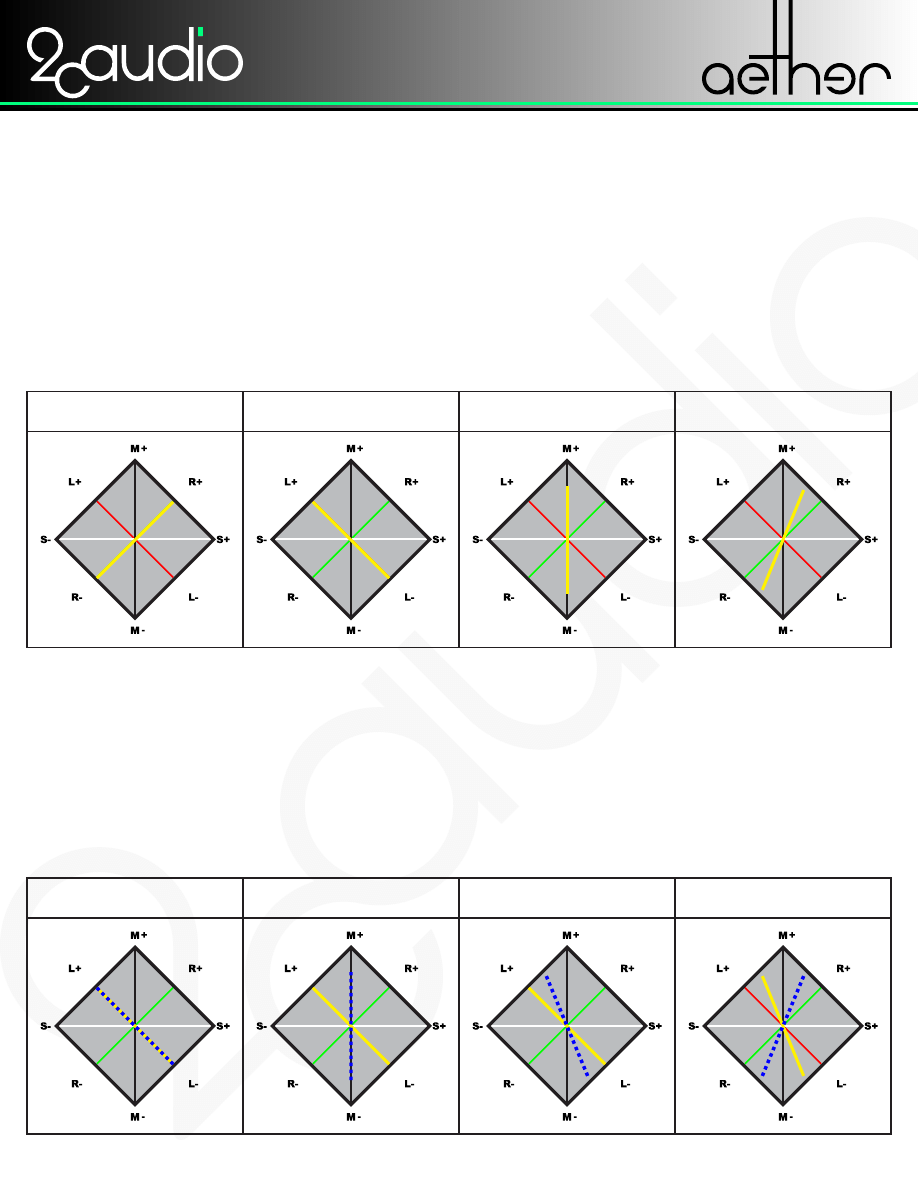
USER MANUAL
WWW.2CAUDIO.COM
In order to understand Aether’s Cross and Width Controls, it is helpful to consider a
phase meter, as shown in the diagrams below. A phase meter will show both gain
and phase differences between channels. The left and right channels of a stereo signal are represented on 45
degree diagonal axes. These are shown as the red and green lines below. The signal is shown in yellow. If the
input is a mono signal coming only out of the right channel it is represented by a straight line at +45 degrees as
shown in example 1 below. If the same mono signal were coming only from the left channel it would be repre-
sented by a straight line at -45 degrees. If the signal were panned dead center and there were no differences at
all between channels, the signal would be represented by a vertical line. The important thing to realize is that
Gain-based panning information is represented by the slope or the rotation of the line. Thus in the last example a
signal that is panned 50% Right is shown as a straight line at 22.5 degrees. Slope or Rotation equals panning.
MONO INPUT
INPUT PAN = 000
MONO INPUT
INPUT PAN = -100
MONO INPUT
INPUT PAN = +100
MONO INPUT
INPUT PAN = +050
WIDTH = 0.00
CENTER
WIDTH = 000
LEFT
WIDTH = 000
RIGHT
WIDTH = 0.00
RIGHT 50%
INPUT EXAMPLES
Aether’s Cross control is essentially a method to change the input signal’s panning
information before sending it into the reverb algorithm. It works almost like an actual
pan control, except for the fact that the changes are relative to the input signal and it works by cross feeding the
left channel into the right and vise-versa. Aether’s Cross range is from 0 to 200%. The diagrams below should
make this clear. The input signal is again shown in yellow. The effect that Cross has on it is shown in blue. The
first example shows a Cross value of 0, and in this state there is no change at all to the input signal -- i.e. Left is
still Left, Right is still Right, and there is no cross-feeding between them. The second example shows Cross at
100%. In this case Left is mixed with Right and vice versa and everything is collapsed to center. This equals a
mono summed input. The third example shows the middle ground with cross at 50% and demonstrates how this
will narrow the stereo field of the input proportionally. The final example shows the maximum extreme. When
cross is greater than 100%, the panning of the input signal begins to be reversed. At the maximum settings of
200%, the stereo panning of the of the input is exactly reversed. *See Notes.
MONO INPUT
INPUT PAN = -100
MONO INPUT
INPUT PAN = -100
MONO INPUT
INPUT PAN = -100
MONO INPUT
INPUT PAN = -050
WIDTH = 0.00
WIDTH = 000
WIDTH = 000
CROSS = 000
CROSS = 100
CROSS = 050
CROSS = 200
WIDTH = 0.00
CROSS EXAMPLES
UNDERSTANDING CROSS AND WIDTH
4
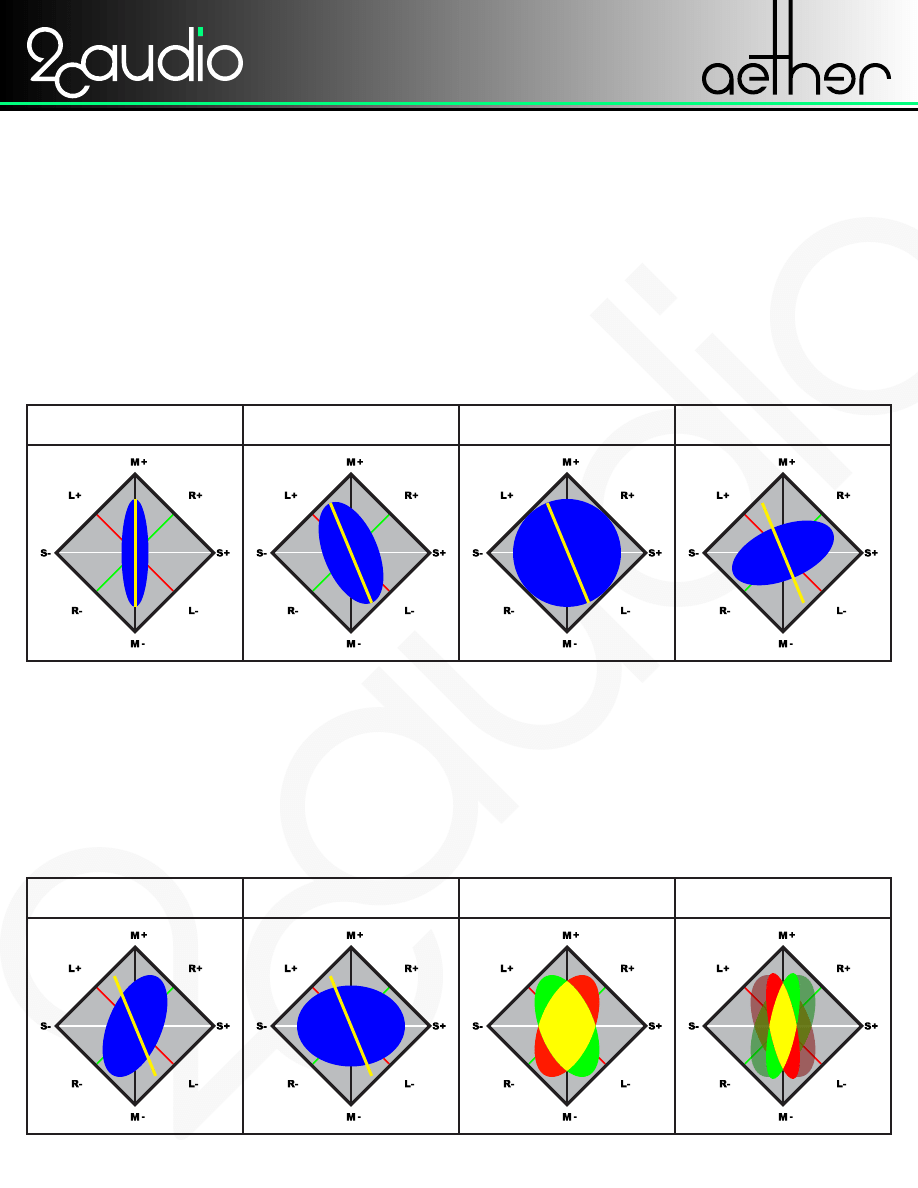
USER MANUAL
WWW.2CAUDIO.COM
MONO INPUT
INPUT PAN = 000
WIDTH = 025
MONO INPUT
INPUT PAN = -050
WIDTH = 050
MONO INPUT
INPUT PAN = -050
WIDTH = 100
MONO INPUT
INPUT PAN = -050
WIDTH = 200
MONO INPUT
INPUT PAN = -050
MONO INPUT
INPUT PAN = -050
STEREO INPUT
STEREO INPUT
Now that we have developed an easy way to think about and visualize Aether’s Cross
and Width controls, let us look at how they interact and take things one step further.
The first example below a Width value of 50% and a cross value of 200%, and as you expect we find a reversal
of the panning image and a widening of the image centered around this new position. The second example uses
a cross setting of 100, so this pulls the input image to center and collapses it to mono, and then the width setting
expands it slightly over a normal amount to achieve any extra wide omnidirectional sound field. In the third
example things start to get interesting. All previous examples used a mono input signal to keep things conceptu-
ally clear. Aether is a stereo-in, stereo-out processor though so the input signal in real use is likely to already be
a complex signal with its own spatial information, especially when used on a Send bus. The principles described
above hold true though. Notice the cross setting of 150 reverses the panning and collapse the input image to 50%
of its initial value and the width expands it from there. The last example we leave to you. Consider it homework!
MORE EXAMPLES
WIDTH = 050
WIDTH = 150
WIDTH = 050
CROSS = 200
CROSS = 100
CROSS = 150
CROSS = 050
WIDTH = 025
WIDTH EXAMPLES
Reverb is a process that has the effect of spreading out or smearing incoming signals
in terms of Space, Time, and Frequency. Aether’s Width control effects the spatial
aspect of this process. It basically controls how far away from the input position, the output signal will deviate. A
helpful conceptual metaphor for this process is that of a blur effect in a graphics program. Just as blur in a graph-
ics application takes an incoming pixel and spreads it around its surrounding area, so too does a reverb function.
Aether’s width control essentially acts like the “radius” control in a graphical blur effect. In the first example below
the input signal is mono, panned center and width is set to 25%. In this case we get a relatively narrow centered
image. The second example shows a wider setting applied to a signal that is already panned. Notice here that
the panning is still retained in the output and that the added width is centered around the pan position of the input.
The third setting shows a setting of 100% for width. This setting corresponds to a perfectly averaged spatial
dispersion in all directions. The phase information in this case is statically balanced between in-phase and out-
of-phase. The final example shows exaggerated width settings. When width is greater than 100%, there is more
out-of-phase energy than in-phase energy in comparing the left and right channels. This can useful for special FX.
5
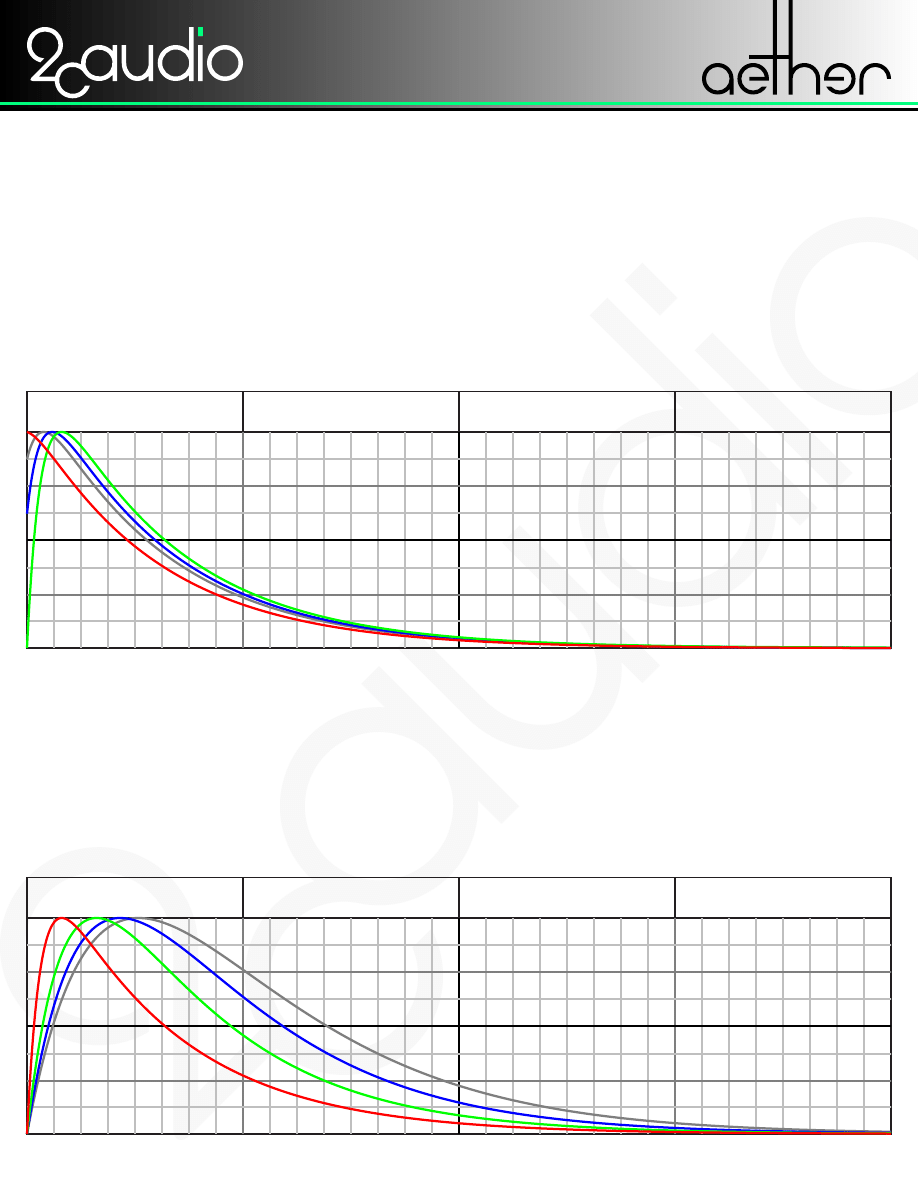
USER MANUAL
WWW.2CAUDIO.COM
Reverb energy in nature decays exponentially. In musical applications, however,
often it is desirable for the reverb to remain higher in volume for a little longer as to
augment the sense of space around a particular instrument. Aether offers three controls: Attack, Spread, and
Sustain to accomplish this without muddying the mix and still allowing a natural decay down to negative infinity.
These controls apply to the Late Reflection (LR) engine in Aether and do not effect the Early Reflections. Aether’s
Attack control does what the name implies: it adjusts the attack characteristics of the build up of the LR energy.
When Attack is at the minimum setting of 0%, it is off, and the LR energy starts immediately at full scale and falls
away to -inf following and exponential decay. This state is shown below in the first example shown in red. The
second example shows the opposite extreme: at a maximum setting of 100% the Attack control causes the LR
energy to fade in from -inf and then fade back out to -inf. The last two examples show the middle ground.
ATTACK = 000
SPREAD = MIN/OFF
SUSTAIN = 000
ATTACK = 100
SPREAD = MIN/OFF
SUSTAIN = 000
ATTACK = 050
SPREAD = MIN/OFF
SUSTAIN = 000
ATTACK = 025
SPREAD = MIN/OFF
SUSTAIN = 000
ATTACK EXAMPLES
Aether’s sustain control has the effect of shifting the decay curve to keep the energy
level of the reverb tail higher for a larger percentage of the decay time. It effectively
widens the peak of the curve and decreases the slope of the decay to be less than the natural exponential curve.
It is important to note that this does not change the total length of the time of the reverb tail. The reverb tail length
is set by the main Time knob. Attack and Sustain only control the curve shape and geometry in proportion to the
time set by the Time control. The graphs below demonstrate this clearly. The Attack setting is kept constant at
100% in these examples to keep things simple. The first example in red shows the curve with Sustain turned off.
The second example in green shows sustain at 1/3 of the maximum value. Notice that the curve peak is now wider
and the decay slope is more gradual. The third example shows a 2/3 setting and the last example shows Sustain
at its maximum value. One powerful use of the Sustain control is to increase it instead of increasing the total
reverb time. This will increase the space around the source sound without adding excessively long tails to the mix
and can be used as a more sophisticated and effective replacement for more traditional gating techniques.
SUSTAIN EXAMPLES
UNDERSTANDING AETHER’S TIME ENVELOPE CONTROLS
ATTACK = 100
SPREAD = MIN/OFF
SUSTAIN = 000
ATTACK = 100
SPREAD = MIN/OFF
SUSTAIN = 033
ATTACK = 100
SPREAD = MIN/OFF
SUSTAIN = 067
ATTACK = 100
SPREAD = MIN/OFF
SUSTAIN = 100
6
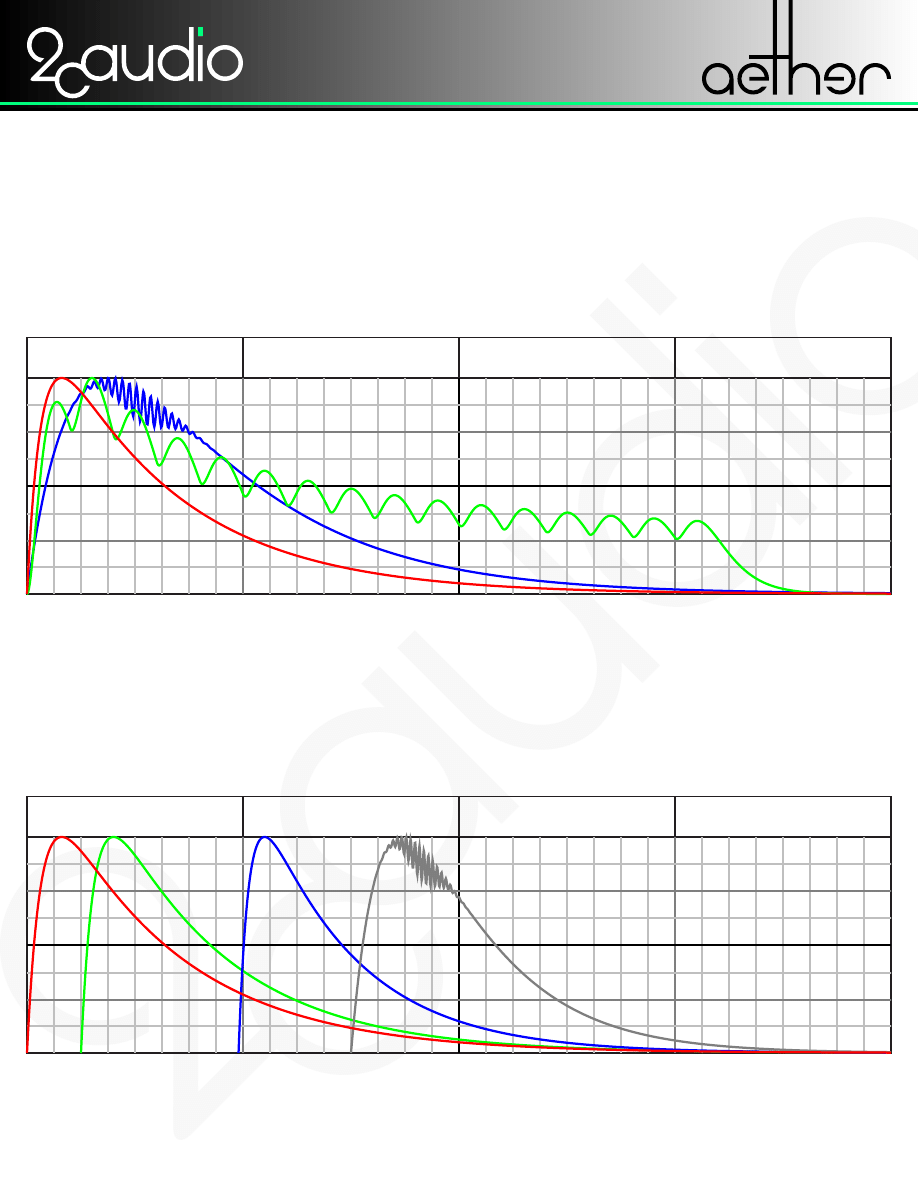
USER MANUAL
WWW.2CAUDIO.COM
Aether’s Spread control offers a third method to customize the decay curve of the LR
reverb tail. Spread adds ripple-like iterations to the tail that can accurately emulate
acoustical phenomenon found in various types of buildings. In some ways spread can be thought of as a “hold”
area of the envelope where the energy levels jump around in semi-random amounts and the average level of these
variations does not decrease as rapidly as normal. It may be thought of as a chaotic peak level area of the enve-
lope. Spread is defined in absolute milliseconds, and in contrast to Attack and Sustain it is not proportional to
reverb time. Thus it’s effects can vary widely depending on Aether’s Time, Attack, and Sustain settings. Compare
the graphs below to get a rough idea of how spread behaves. Ultimately spread is an advanced and complex con-
trol and is best adjusted by ear once other settings are moved to the desired range.
ATTACK = 100
SPREAD = MIN/OFF
SUSTAIN = 000
ATTACK = 100
SPREAD = MAX = 700
TIME = SHORT
TIME = LONG
SUSTAIN = 100
ATTACK = 100
SPREAD = SHORT
SUSTAIN = 000
SPREAD EXAMPLES
Aether also offers Pre-Delay, Size, and Shape controls in the Time area of the GUI.
The Size control adjusts complex parameters of the algorithm to give psychoacoustic
cues to concerning the size of the acoustic environment. Size also introduces a pre-delay to the Late Reflections
which is timed to the physical dimensions of the environment. Example two below indicates how this affects the
decay curve. Aether offers an additional Pre-Delay control. Pre-Delay times added by this control are measured
in milliseconds and added together with the natural pre-delay amounts build into the Size control. Example 3
Demonstrates this. The final example shown makes use of all of the discussed controls in order to achieve a com-
plex custom decay curve. Finally, Aether’s Shape control effects timing information and characteristics inside the
decay contour created by the other controls. It does not directly effect the actual decay contour itself.
MORE CONTROL
ATTACK = 100
SPREAD = MIN/OFF
SUSTAIN = 000
PRE DELAY= 000
PRE DELAY= 000
PRE DELAY= 400
PRE DELAY= 600
ATTACK = 100
SPREAD = MIN/OFF
SUSTAIN = 000
ATTACK = 100
SPREAD = MIN/OFF
SUSTAIN = 000
ATTACK = 100
SPREAD = SHORT
SUSTAIN = 100
7
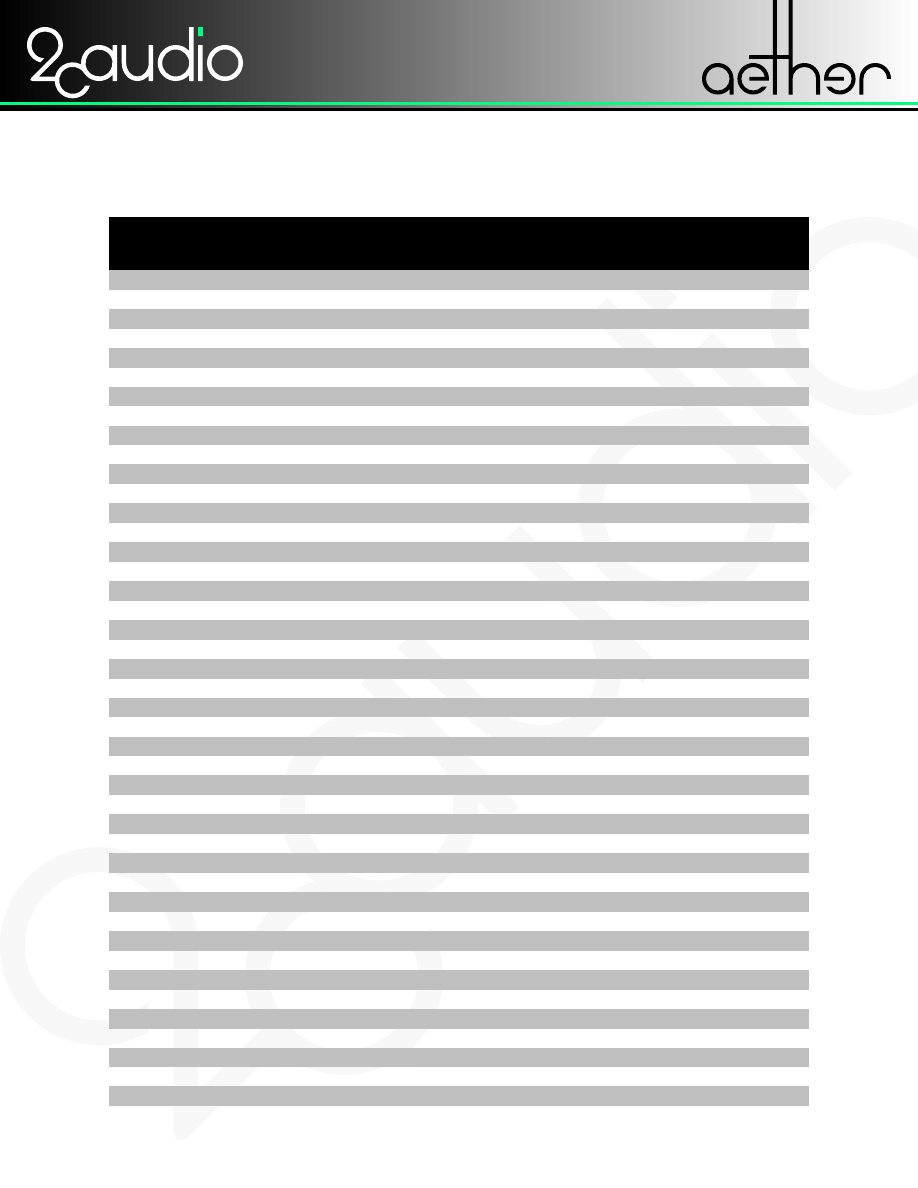
USER MANUAL
WWW.2CAUDIO.COM
PARAMETER APPENDIX
PARAMETER
UNITS
MIN VALUE MAX VALUE DEFAULT VALUE
ER Absorption
%
5
95
50
ER Bypass
Off
On
0 (Off)
ER Color
%
-100 (Min)
100 (Max)
0
ER Cross
%
0
200
100
ER Gain
dB
-Inf
12
0
ER HF Soft
%
0 (Off)
100 (Max)
0 (Off)
ER Position
%
0 (Min)
100 (Max)
50
ER Shape
%
0 (Min)
100 (Max)
50
ER Size
Seconds
1
99
10
ER Space Type
0
32
(5) - Hall 2
ER Space Type Link
None
Both
Both
ER Width
%
0
200
100
IN EQ Filter Gain High
dB
-48 (Cut)
18
-6
IN EQ Filter Gain Low
dB
-48 (Cut)
18
-6
IN EQ Filter Q/Slope High
0.05
1
0.707
IN EQ Filter Q/Slope Low
0.05
1
0.707
IN EQ Frequency High
Hz
250
Nyquist Freq
9000
IN EQ Frequency Low
Hz
32
8000
200
IN Gain
dB
-Inf
12
0
IN Mix
%
0 (Dry)
100 (Wet)
50
LR Attack
%
0 (Off)
100 (Max)
20
LR Bypass
0 (Off)
1 (On)
0 (Off)
LR Decay Crossover High Hz
125
21000
5000
LR Decay Crossover Low Hz
31.3
8000
500
LR Decay Q High
Q
0.05
1
0.707
LR Decay Q Low
Q
0.05
1
0.707
LR Decay Ratio High
%
5
100
100
LR Decay Ratio Low
%
5
100
100
LR Decay Ratio Mid
%
5
100
100
LR Diffuse
%
0 (Min)
100 (Max)
70
LR Gain
dB
-Inf
12
0
LR HF Soft
%
0 (Off)
100
0 (Off)
LR Mod Depth
%
0 (Off)
100 (Max)
100
LR Mod Period
Seconds
0.25 (4Hz)
500 (0.002Hz)
2
LR Pre Delay
Milliseconds 0
1000
30
LR Reverb Time
Seconds
0.1
120
1.5
LR Shape
%
0 (Min)
100 (Max)
20
LR Size
%
0 (Min)
100 (Max)
30
LR Spread
Milliseconds 2
700
70
LR Stereo CrossOver
%
0
200
100
LR Stereo Mode
(M/S)
(S/S)
(M/S)
LR Sustain
%
0 (Off)
100 (Max)
20
LR Width
%
0
200
100
8
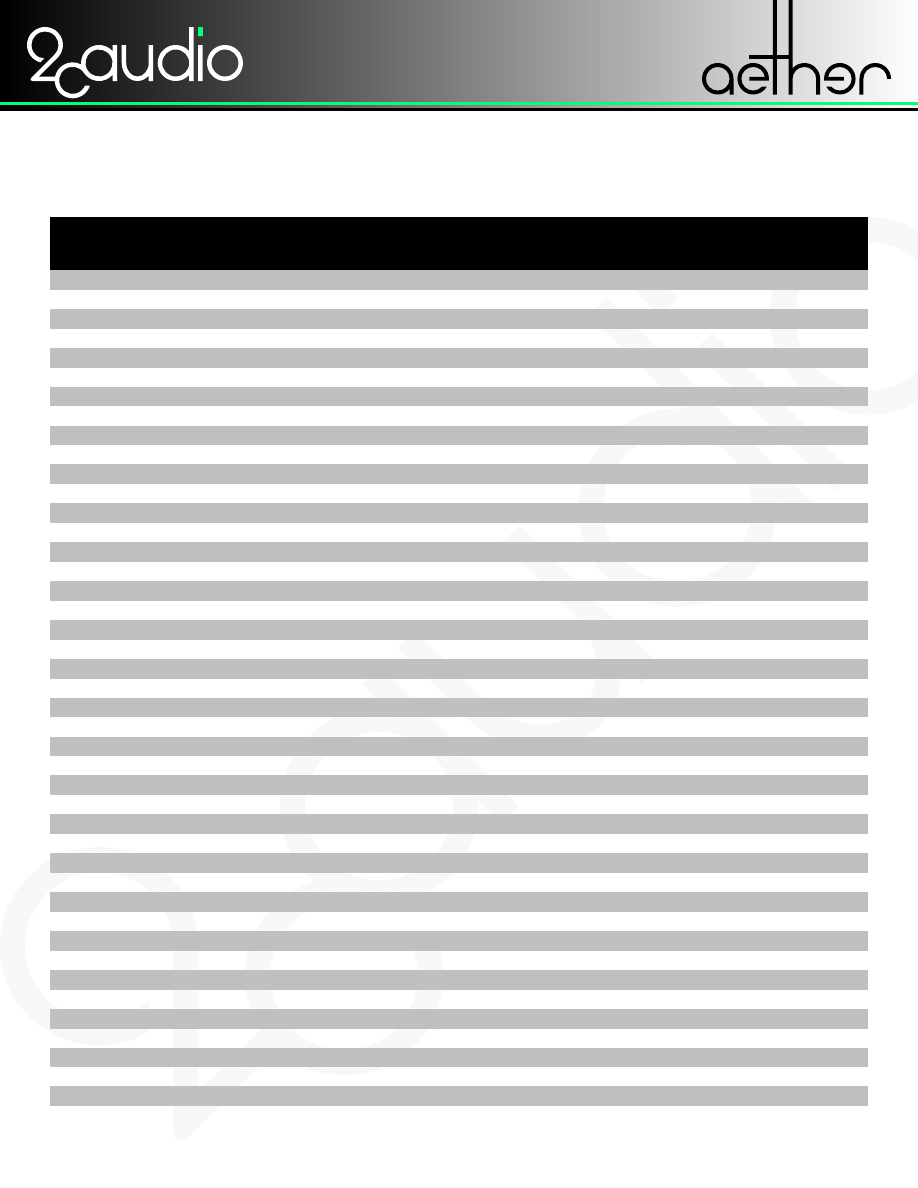
USER MANUAL
WWW.2CAUDIO.COM
SPECIAL MODES & AUTOMATION APPENDIX
PARAMETER
SPECIAL MODES AUTOMATION AUTOMATION
AUTOMATION
SUPPORTED
LONG NAME
SHORT NAME
ER Absorption
Yes
ER-Absorption
ERabs
ER Bypass
Bypassed
Audio rates
ER-Bypass
ERbyps
ER Color
Fast rates
ER-Color
ERclr
ER Cross
Audio rates
ER-StereoXOver
ERcrss
ER Gain
Audio rates
ER-Gain
ERgain
ER HF Soft
Slow rates
ER-HighFreqSoften
ERhfs
ER Position
No
ER-Position
ERpos
ER Shape
No
ER-Shape
ERshp
ER Size
No
ER-Size
ERsize
ER Space Type
No
ER-Type
ERtype
ER Space Type Link
No
ER-LinkMode
ERlink
ER Width
Audio rates
ER-StereoWidth
ERwdth
IN EQ filter gain High
Cut Mode
Slow rates
IN-EQ-HighGain
INeqHG
IN EQ filter gain Low
Cut Mode
Slow rates
IN-EQ-LowGain
INeqLG
IN EQ filter Q/Slope High
Slow rates
IN-EQ-HighQ
INeqHQ
IN EQ filter Q/Slope Low
Slow rates
IN-EQ-LowQ
INeqLQ
IN EQ Frequency High
Off
Slow rates
IN-EQ-HighFreq
INeqHF
IN EQ Frequency Low
Off
Slow rates
IN-EQ-LowFreq
INeqLF
IN Gain
Locked
Audio rates
IN-Gain
INgain
IN Mix
Locked
Audio rates
IN-WetDryMix
INmix
LR Attack
Audio rates
LR-EnvAttack
LRattk
LR Bypass
Bypassed
Audio rates
LR-Bypass
LRbyps
LR Decay Crossover High
Slow rates
LR-DecayMidHighFreq LRdHiX
LR Decay Crossover Low
Slow rates
LR-DecayLowMidFreq LRdLoX
LR Decay Q High
Slow rates
LR-DecayHighQ
LRdHiQ
LR Decay Q Low
Slow rates
LR-DecayLowQ
LRdLoQ
LR Decay Ratio High
Slow rates
LR-DecayHighRatio
LRdHiR
LR Decay Ratio Low
Slow rates
LR-DecayLowRatio
LRdLoR
LR Decay Ratio Mid
Slow rates
LR-DecayMidRatio
LRdMdR
LR Diffuse
Audio rates
LR-Diffuse
LRdiff
LR Gain
Audio rates
LR-Gain
LRgain
LR HF Soft
Slow rates
LR-HighFreqSoften
LRhfs
LR Mod Depth
no
LR-ModDepth
LRmodD
LR Mod Period
no
LR-ModPeriod
LRmodP
LR Pre Delay
No
LR-Predelay
LRpdly
LR Reverb Time
Infinite Time
Slow rates
LR-ReverbTime
LRtime
LR Shape
No
LR-Shape
LRshp
LR Size
No
LR-Size
LRsize
LR Spread
no
LR-EnvSpread
LRsprd
LR Stereo CrossOver
Audio rates
LR-StereoXOver
LRcrss
LR Stereo Mode
Locked
no
LR-StereoMode
LRstmd
LR Sustain
Slow rates
LR-EnvSustain
LRsust
LR Width
No
LR-StereoWidth
LRwdth
9
Wyszukiwarka
Podobne podstrony:
2c aether manual draft
PANsound manual
als manual RZ5IUSXZX237ENPGWFIN Nieznany
hplj 5p 6p service manual vhnlwmi5rxab6ao6bivsrdhllvztpnnomgxi2ma vhnlwmi5rxab6ao6bivsrdhllvztpnnomg
BSAVA Manual of Rabbit Surgery Dentistry and Imaging
Okidata Okipage 14e Parts Manual
Bmw 01 94 Business Mid Radio Owners Manual
Manual Acer TravelMate 2430 US EN
manual mechanika 2 2 id 279133 Nieznany
4 Steyr Operation and Maintenance Manual 8th edition Feb 08
Oberheim Prommer Service Manual
cas test platform user manual
Kyocera FS 1010 Parts Manual
juki DDL 5550 DDL 8500 DDL 8700 manual
Forex Online Manual For Successful Trading
ManualHandlingStandingAssessment
więcej podobnych podstron