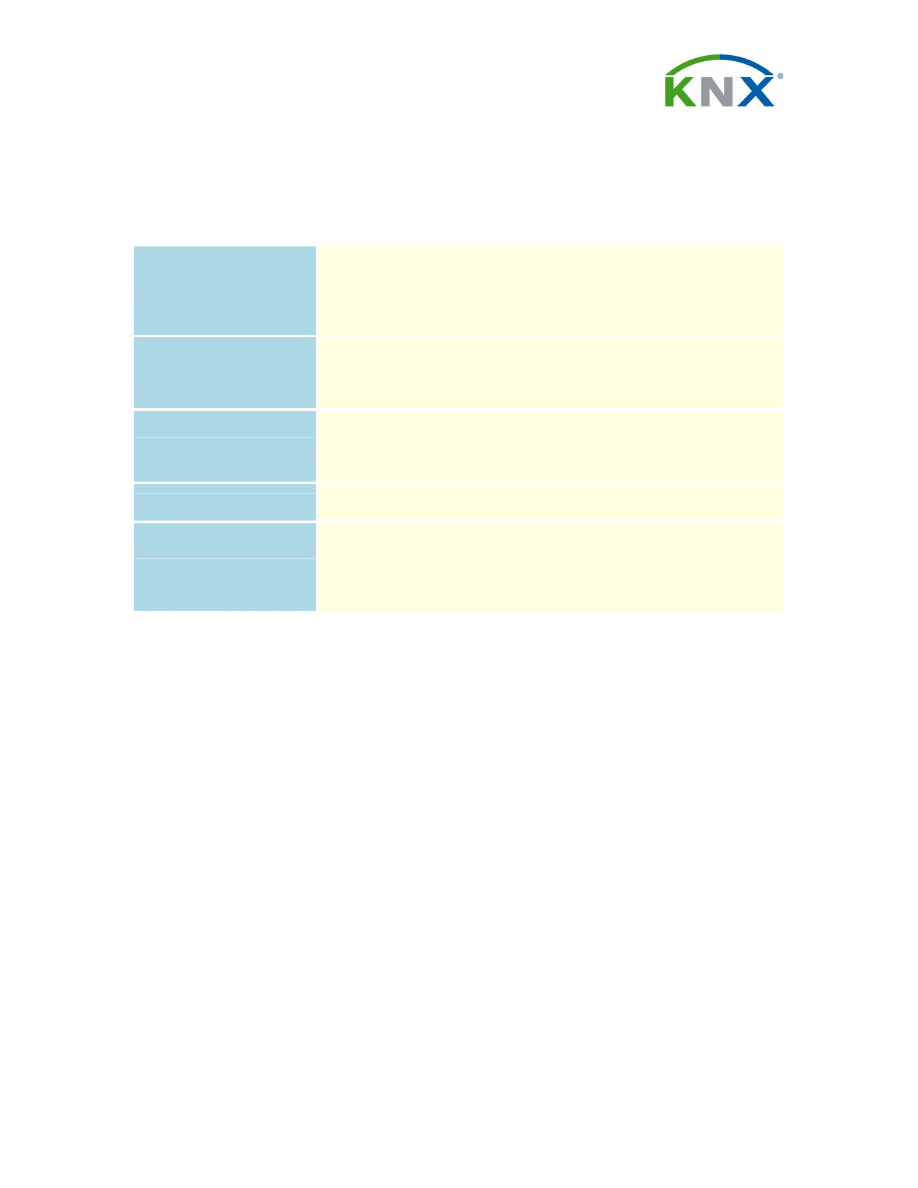
Deployment of Falcon-based applications
KNX Association cvba
How to deploy Falcon and related components and
applications
The packages released as Falcon v1.2 are:
FalconDeveloper.msi
The developer version of Falcon including Runtime, all Diagnostic
Tools and Demo applications. For your convience, also the .exe
version is included which allows installation directly on OS versions
which do not support MSI yet, without requiring to retrieve the MSI
engine in an additional step.
FalconDiagnostic.msi
Redistributable stand-alone setup for Diagnostic purposes. For your
convience, also the .exe version is included which allows installation
directly on OS versions which do not support MSI yet, without
requiring to retrieve the MSI engine in an additional step.
FalconRuntime_emb.msi
Redistributable setup of Falcon's runtime components, without
Diagnostic tools or demos, does not create any shortcuts in the
menus and requires administrative rights for the driver installation.
For nested installation only (see below) in applications using Falcon.
FalconDiagnostic_emb.msi
Redistributable setup for nested installation (see below) in
applications using Falcon.
EibaLogViewer.msi
Unsupported tool for pure developer diagnostic purposes. Application
is located below '[CommonFilesFolder]EIBA sc'. Not for redistribution
to users. For your convience, also the .exe version is included which
allows installation directly on OS versions which do not support MSI
yet, without requiring to retrieve the MSI engine in an additional step.
Nested Installation under Windows Installer
This documentation explains how to embed the FalconRuntime_emb.msi or the
FalconDiagnostic_emb.msi in another setup which is refered to as 'Outside setup'.
Personalizing the nested setup
For the distribution of shared components via nested installations, the so called 'ProductCode' of
the nested MSI setup must be unique for each product and Falcon version. This means, that for
each product released or the same product with a different Falcon version, the 'ProductCode' in
the MSI setup (either FalconRuntime_emb.msi or FalconDiagnostic_emb.msi, or both) must be
personalized. This is done with the 'Personalize Setup' application delivered with Falcon
Developer.
We recommend to make a copy of the 'pure' version of the nested setup to a file with a
meaningful name (e.g. copying 'FalconRuntime_emb.msi' to 'FalconRTv12MyProduct.msi') before
processing the MSI file. Opening the application, you simply choose the MSI setup to be
personalized (e.g. 'FalconRTv12MyProduct.msi') and typically let the application create a new
GUID automatically.
It is important to personalize the nested installations, otherwise it may happen that Falcon
components are removed though there are still applications installed which require
Falcon.
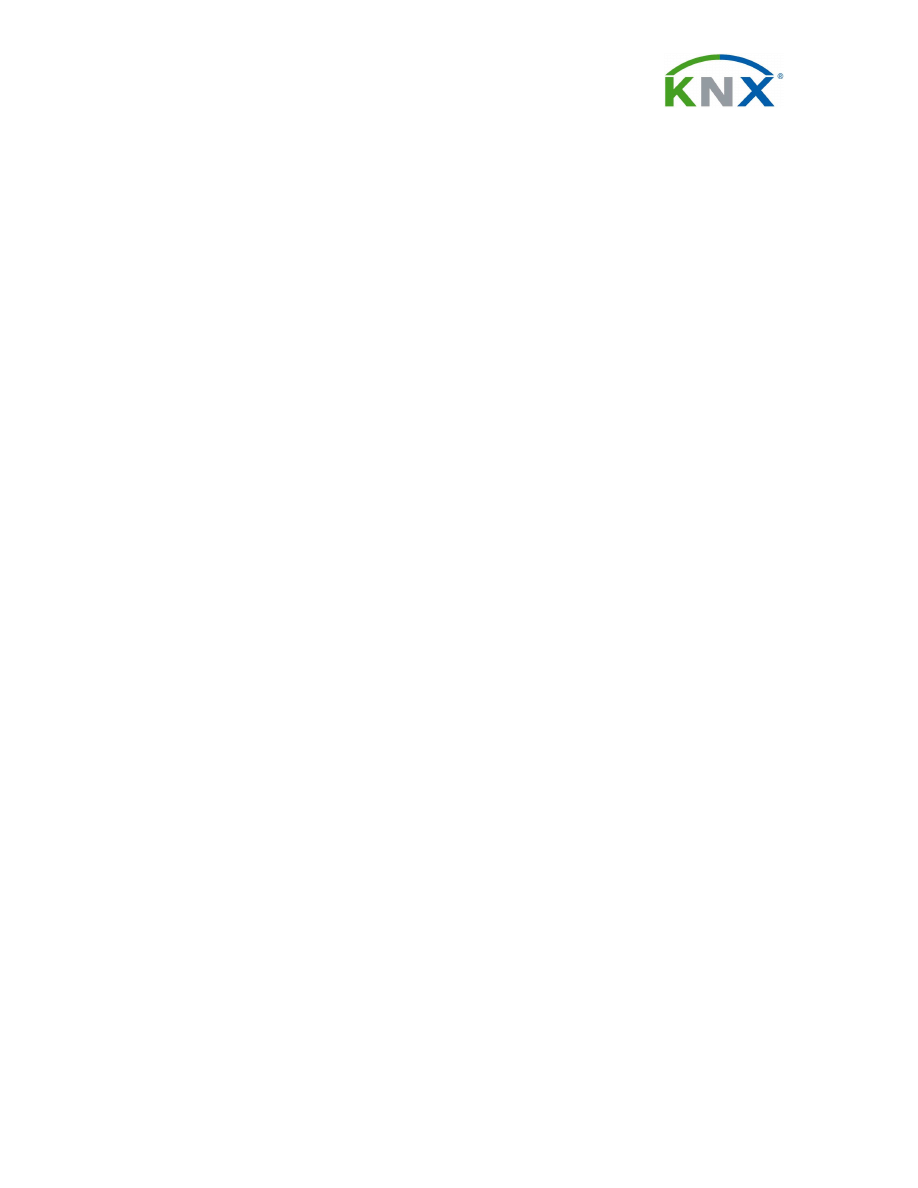
Deployment of Falcon-based applications
KNX Association cvba
Properties of the Nested Installation
The behaviour of the FalconRuntime.msi in the Outside setup is like a merge module. The user
doesn’t recognize during the Outside setup and later that the FalconRuntime.msi has been
installed.
Creation of the Nested Installation with the Windows Installer
The following steps describe the creation of a Nested Install and removal of a Nested Install:
Step 1: Step 1:
Create the Outside setup and save.
Step 2: Step 2:
Open the Outside setup.
1. 1.
Add new Custom Action in Install Execute Sequence.
2. 2.
Select Nested Installation in Custom Action Type. Leave the default settings in
the Source.
3.
3.
Type in the Custom Action Name (e.g. “FalconRT”), Path of the personalized
FalconRuntime_emb.msi. Leave the Property Settings blank. Please notethat Falcon
runtime requires administrative rights to install!
4. 4.
Place the custom action after InstallInitialize and set the Condition to NOT
REMOVE. (Case Specific)
5. 5.
Leave the default settings.
Step 3: Step 3:
Add a second Custom Action in Install Execute Sequence.
1. 1.
Select Nested Installation in Custom Action Type. Leave the default settings in
the Source.
2.
2.
Type in the Custom Action Name (e.g. “FalconRT_Remove”), Path of the
personalized FalconRuntime_emb.msi. Set the Property Settings to REMOVE= ALL
(case specific). Please notethat Falcon runtime requires administrative rights to
uninstall!
3. 3.
Place the Custom Action after the first Custom Action and set the Condition to
REMOVE
~
=”ALL” (case specific).
4. 4.
Leave the default settings on the Properties tab.
Step 4: Step 4:
Compile the .MSI.
Step 5: Step 5:
Make sure that both have been installed.
Step 6: Step 6:
Go to the Adds/Remove control panel and remove the application by running
the uninstall.
When you are running a Nested Install, you cannot modify the directory where the Inside setup is
to be installed. When you browse for the directory, it only changes the location of the Outside
setup.
Note: Wise for Windows Installer possibly shows an error message during the compilation. It
says that there is not enough diskspace on your computer. In this case it might be helpful to
choose “Resides in source tree relative to base install” instead of the default setting in source.
(descriped in Step 2 No. 2).
Wyszukiwarka
Podobne podstrony:
Falcon5
Falcon2
Falcon8
Falcon6
Falcon4
zestaw 500kg genius falcon m5
falcon4 threat quickguide
Falcones Ildefonso Katedra w?rcelonie
RF 5200 FALCON TRYBY PRAC, łączność
deploy
deploy
Falcon3
więcej podobnych podstron