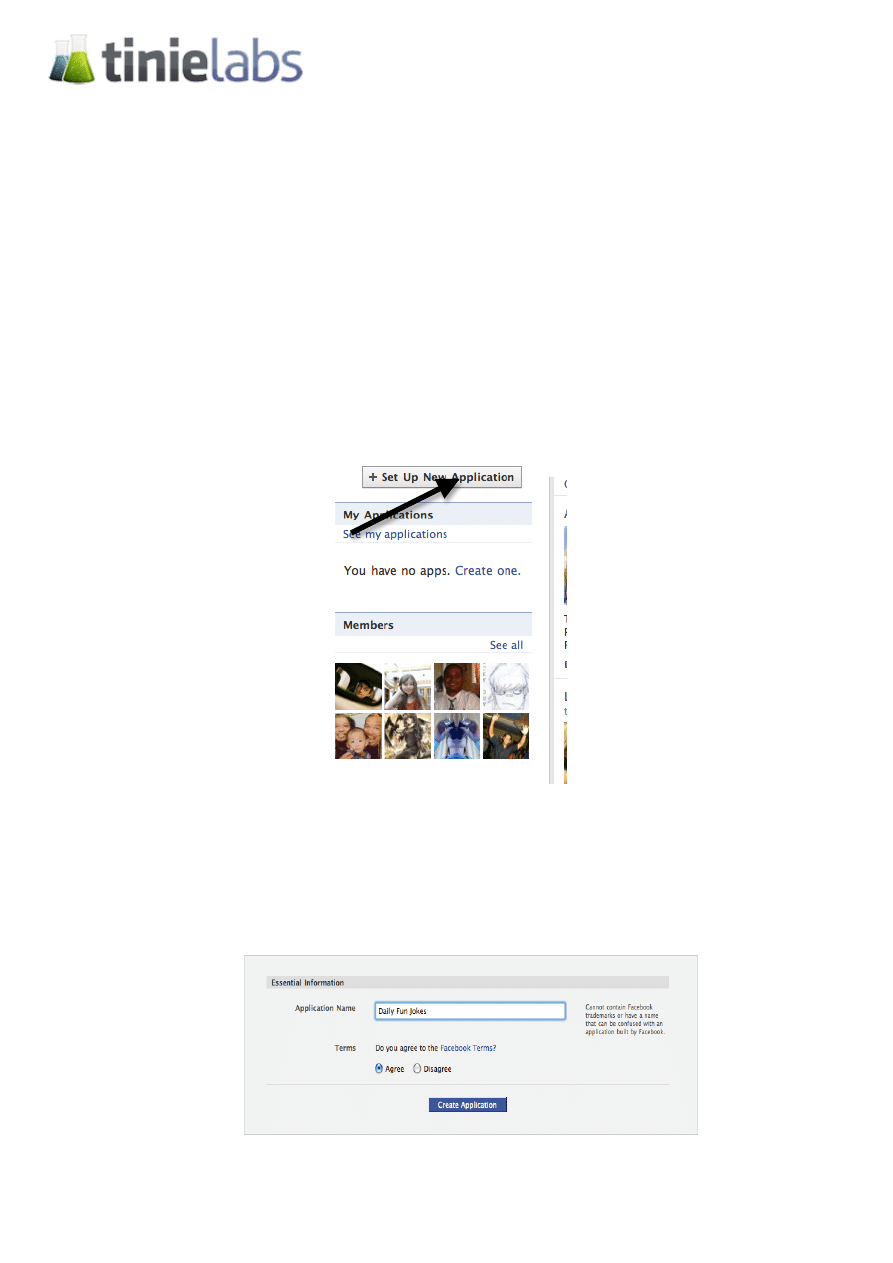
Tinie App V3.6: Set Up Guide
Step 1:
Decompress the file.
Step 2:
Go to facebook.com/developers and click ‘Set Up New Application’
Step 3:
Fill in any name you wish for your new application, for example, ‘Daily
Fun Jokes’, and agree to the terms of service.
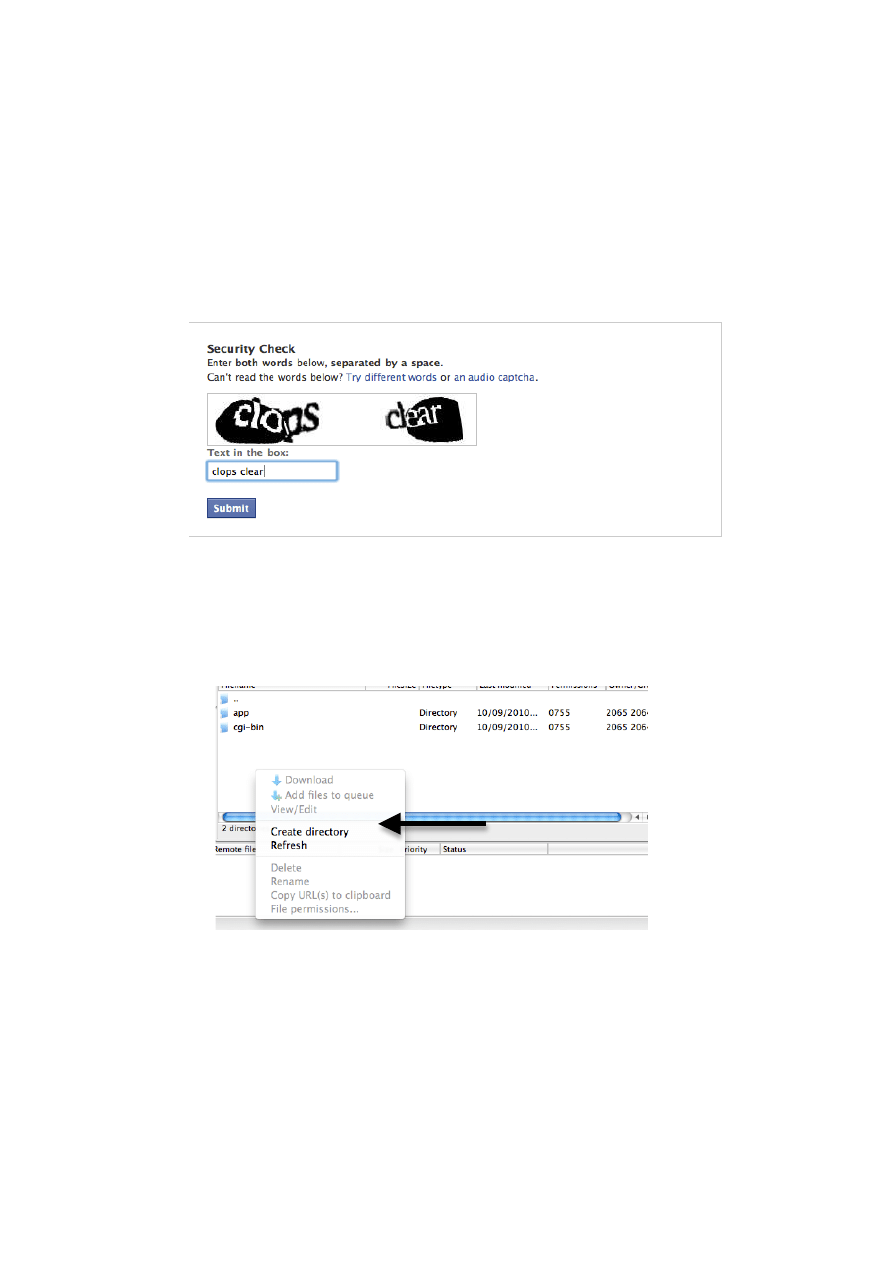
Step 4:
Click ‘Create Application’
Step 5:
Fill in the ‘CAPTCHA’
Step 6:
Make a new folder on your domain, for example, entitled ‘appfiles’
Then upload the decompressed files to this folder.
STEP 7:
Go back to the facebook.com/developers page, and then look at your ‘My
Applications’ list.
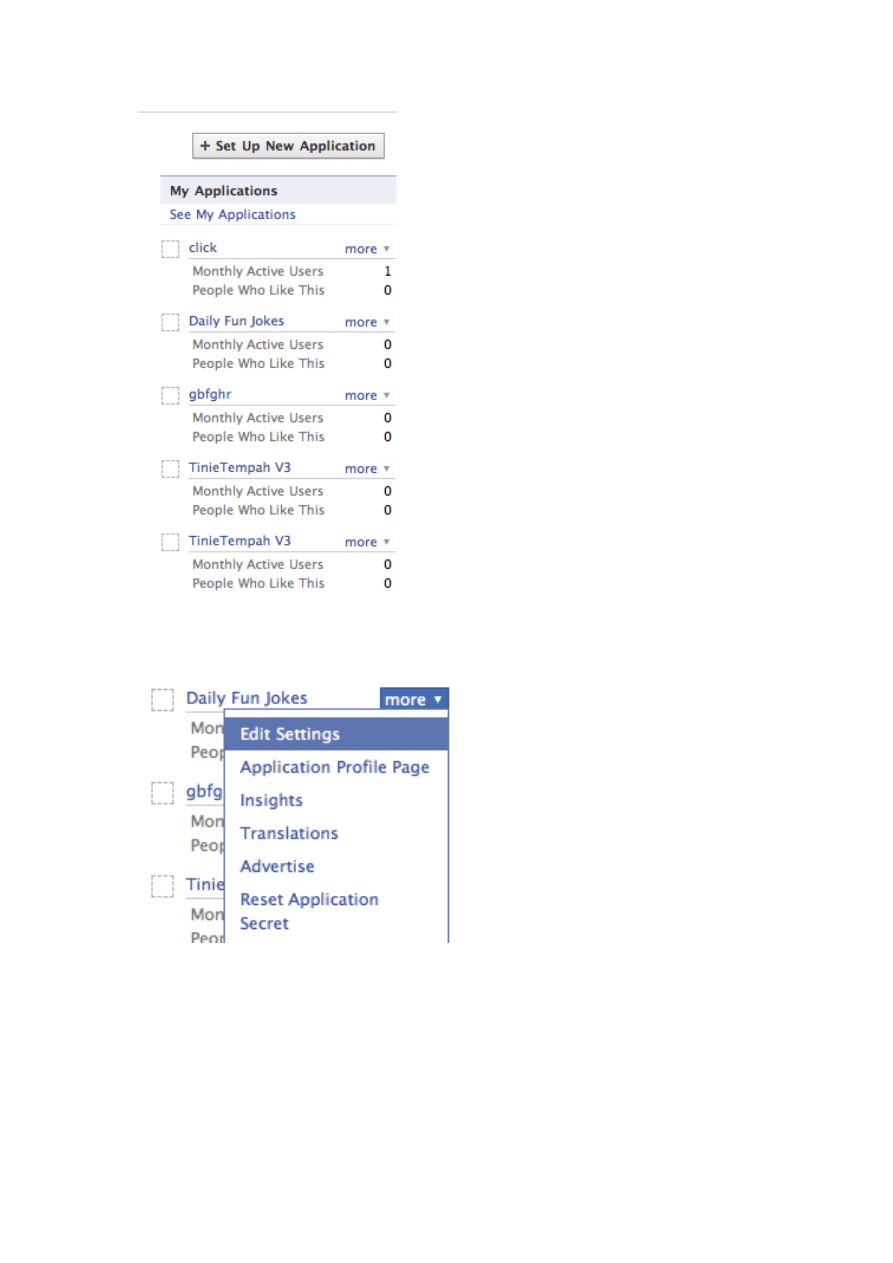
Now click on ‘more’ next to the application, which you recently created,
and then click ‘Edit Settings’
STEP 8:
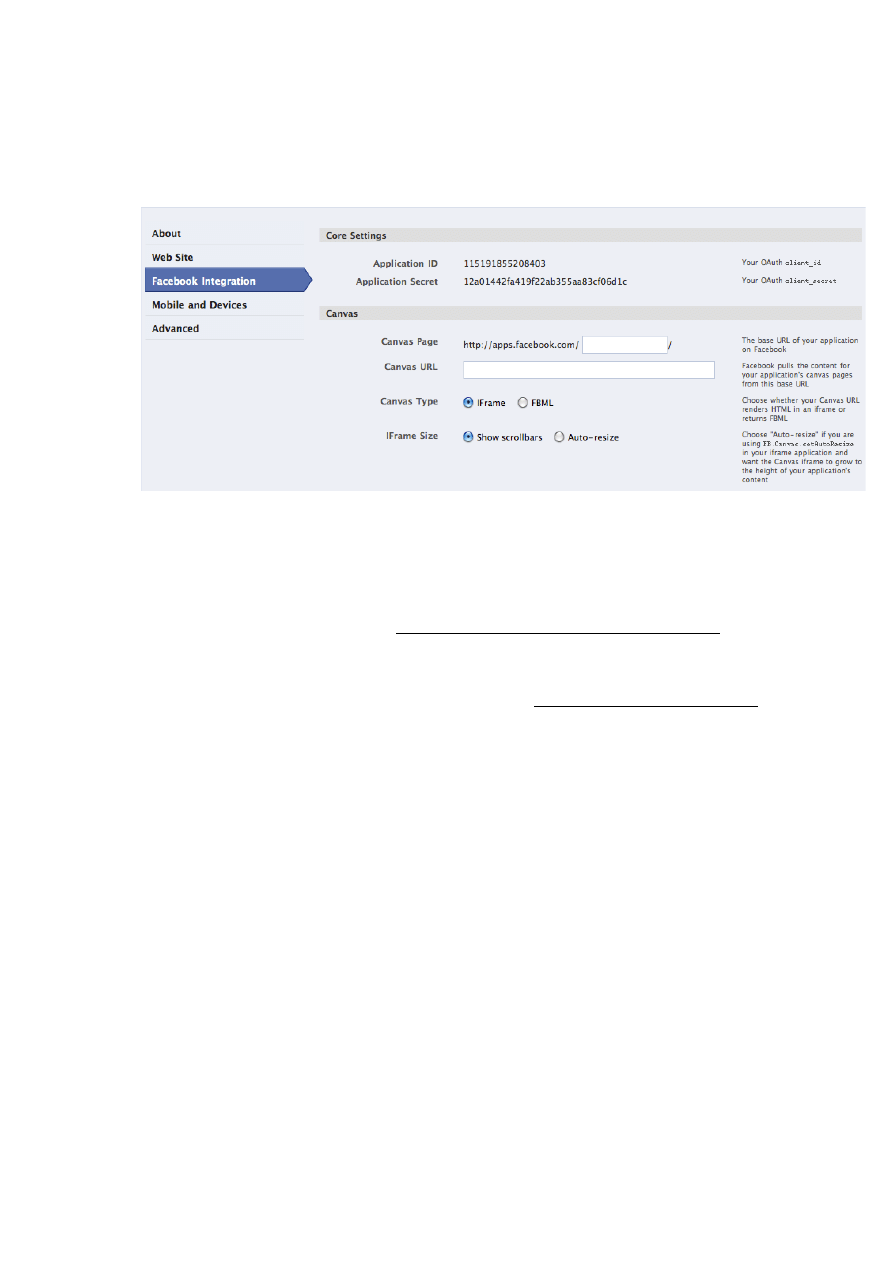
You will now see your application settings, click on ‘Facebook
Integration’ on the left:
Now in these settings, you need to fill in:
Canvas Page – Fill in any name here, from now on, this will be your
application link, which you will promote, so I will fill in ‘dailyjokezzz’,
my application link will be, http://apps.facebook.com/dailyjokezzz. So
fill in any name you wish here.
Canvas URL – Here, you must fill in, http://mydomain.com/app/
Remember, ‘mydomain’ is the name of the domain you are using to host
files, ‘app’ is the name of the folder you made, and you MUST
REMEMBER to put a ‘/’ forward slash at the end of the URL.
iFrame Size – Change this to ‘Auto-resize’
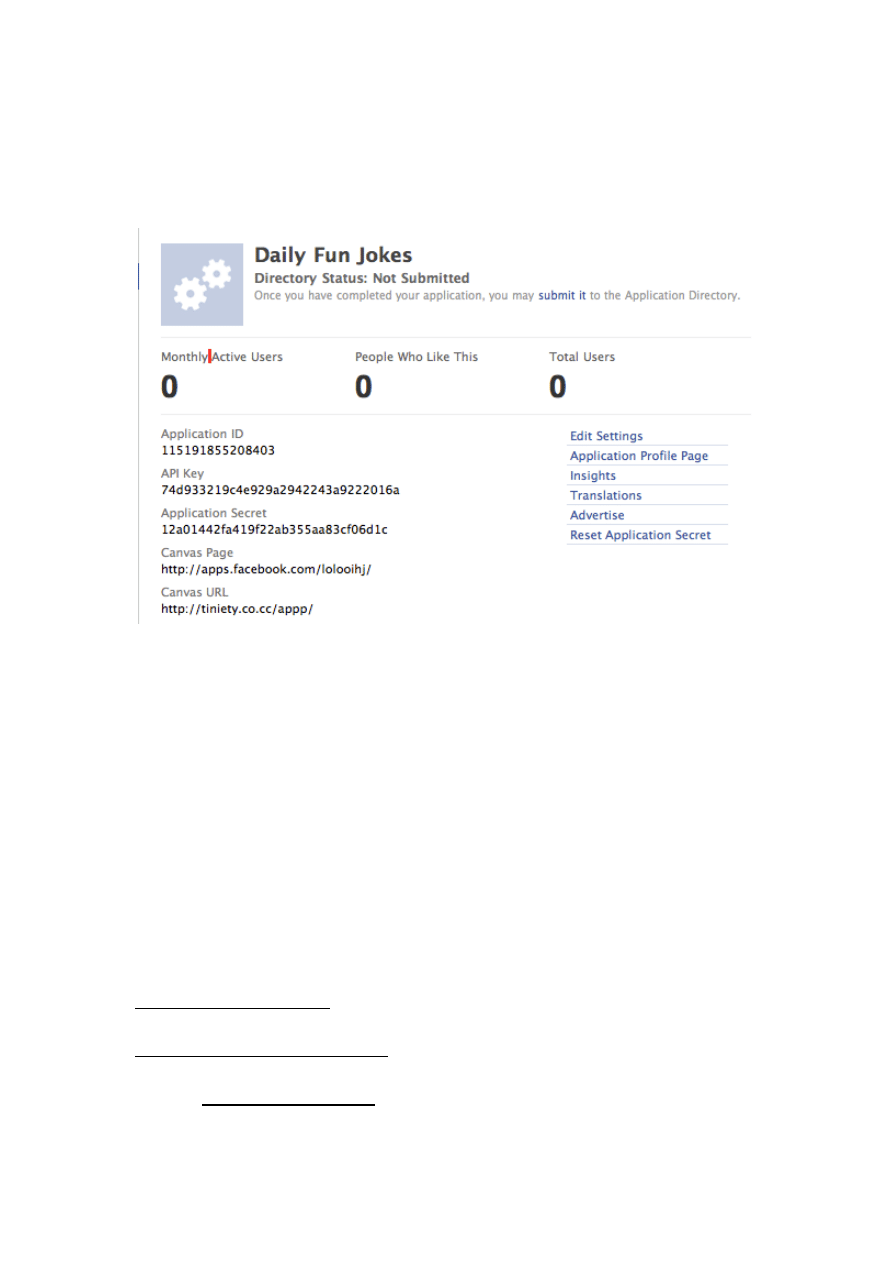
STEP 9:
After you have clicked ‘Save Changes’, you should then see this screen:
As you can see, there is ‘Application ID’, ‘Application Secret’, ‘Canvas
Page’ and ‘Canvas URL’. (You will use this information in the admin
panel after you have done the next step)
Step 10:
Visit ‘install.php’ on your domain. So for example,
tinielabs.com/appfiles/install.php – This will guide you through the
installation process on the server side.
Support:
support@tinielabs.com
tinie.applications@gmail.com
MSN – Andee@alumni.com
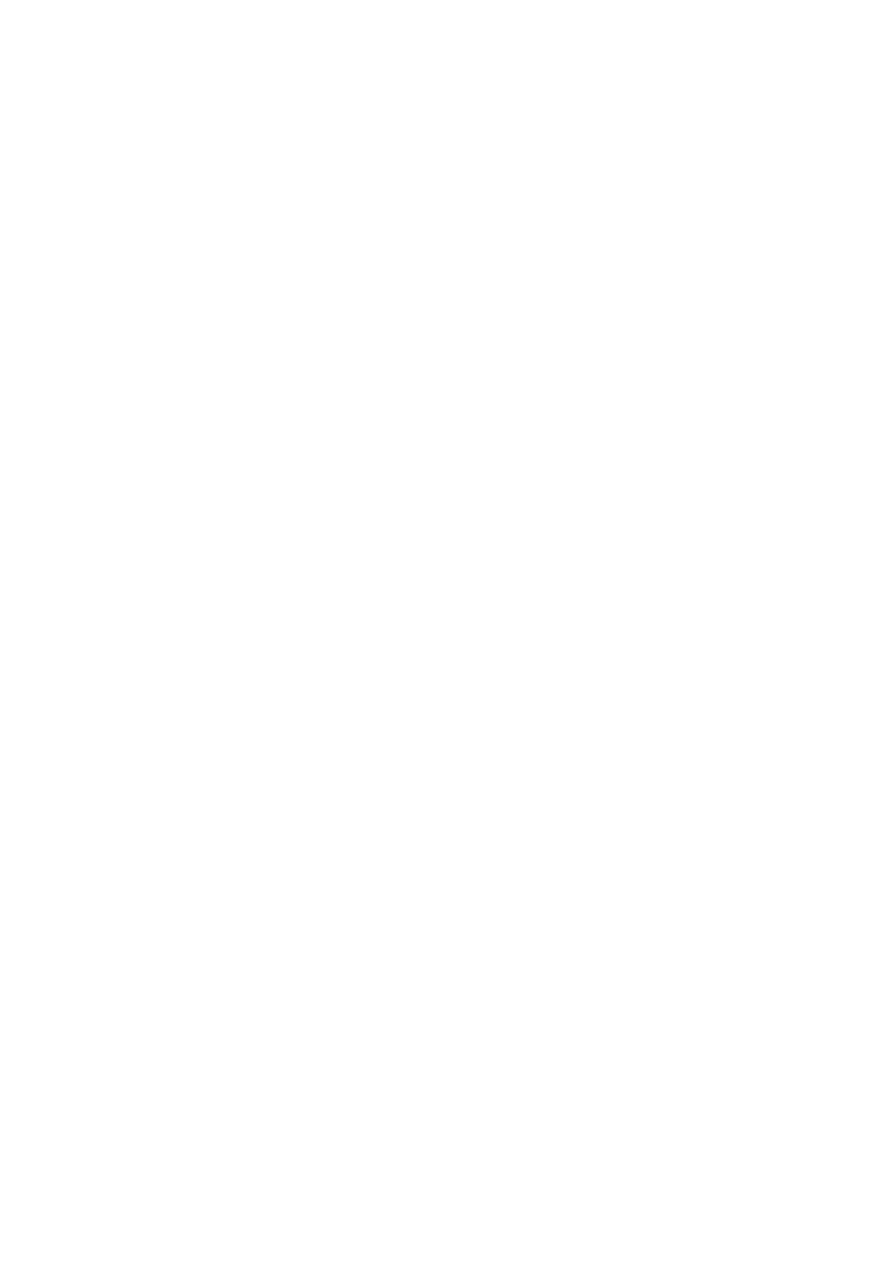
AIM – AramyE
Skype - Eltorkeyy
Wyszukiwarka
Podobne podstrony:
PYTANIA NA EGZAMIN REGIONY TURYSTYCZNE POLSKI v3 (1), studia, UP, regiony turystyczne polski
Audio Comp set up
Should a homosexual course? set up in the school
how do i set up wds using mikro Nieznany
8 4 Section Activities Set Up Shop
Bowie J P The Set Up
Rip Fence Set Up Gauge
Universal RCU set up EN
Chapter 7 set up 2 Lighting Diagram
How to set up the driver of J
autoit v3 your quick guide
Evans V Round Up Starter Teacher's Guide (Longman)(36s)(2005)
A Guide to Setting up a Restaurant
Alien Skin Blow Up v3 0 0 628 (x86x64)
Pick Up Question Guide Podrywanie
(ebook pdf) How to Set Your Electric Guitar Up Properly
PipBoxer V3 0 0 Users Guide
więcej podobnych podstron