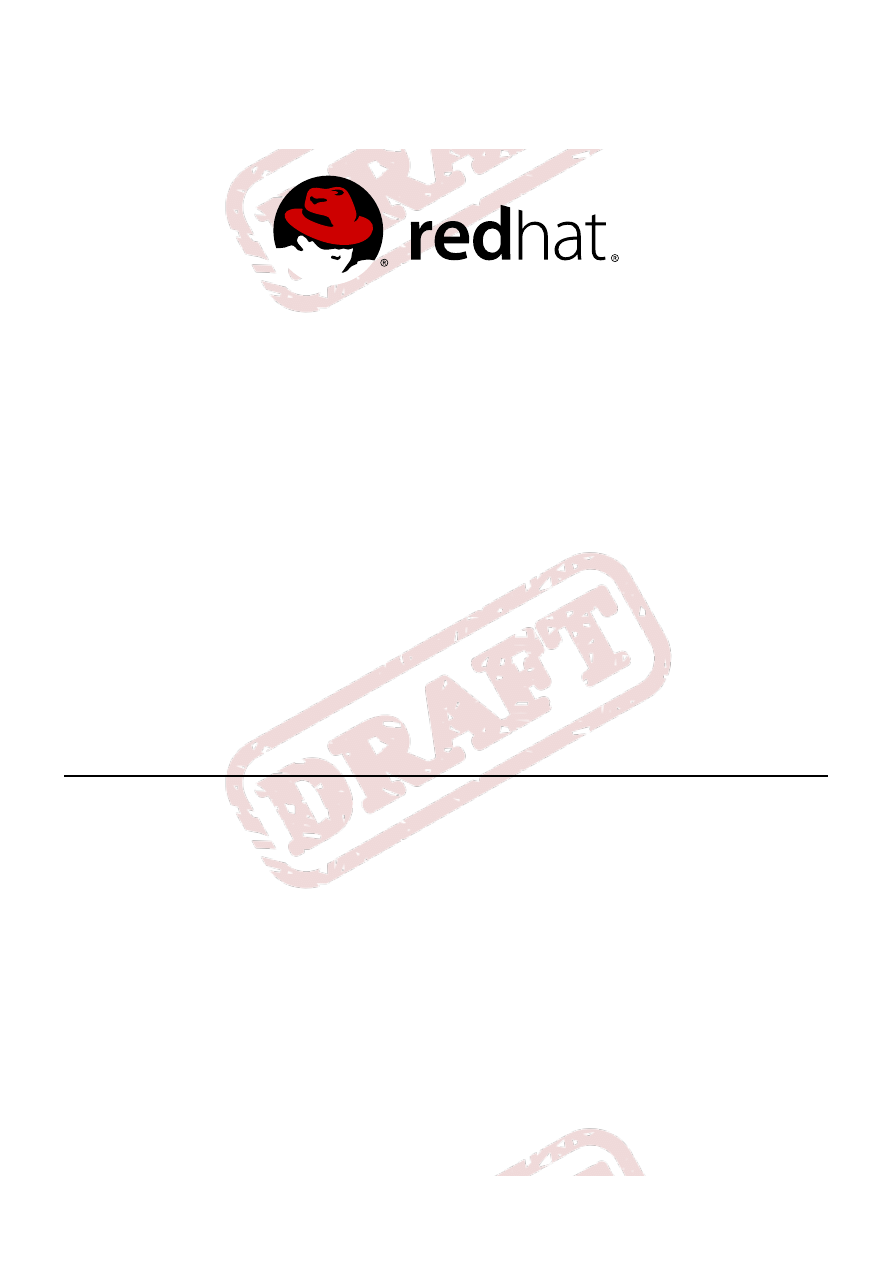
Anjana Suparna Sriram Divya Muntimadugu
Red Hat Storage 1.0
Quick Start Guide
Getting Started with Red Hat Enterprise Virtualization 3.1 for enabling
Red Hat Storage for virtualization-Beta
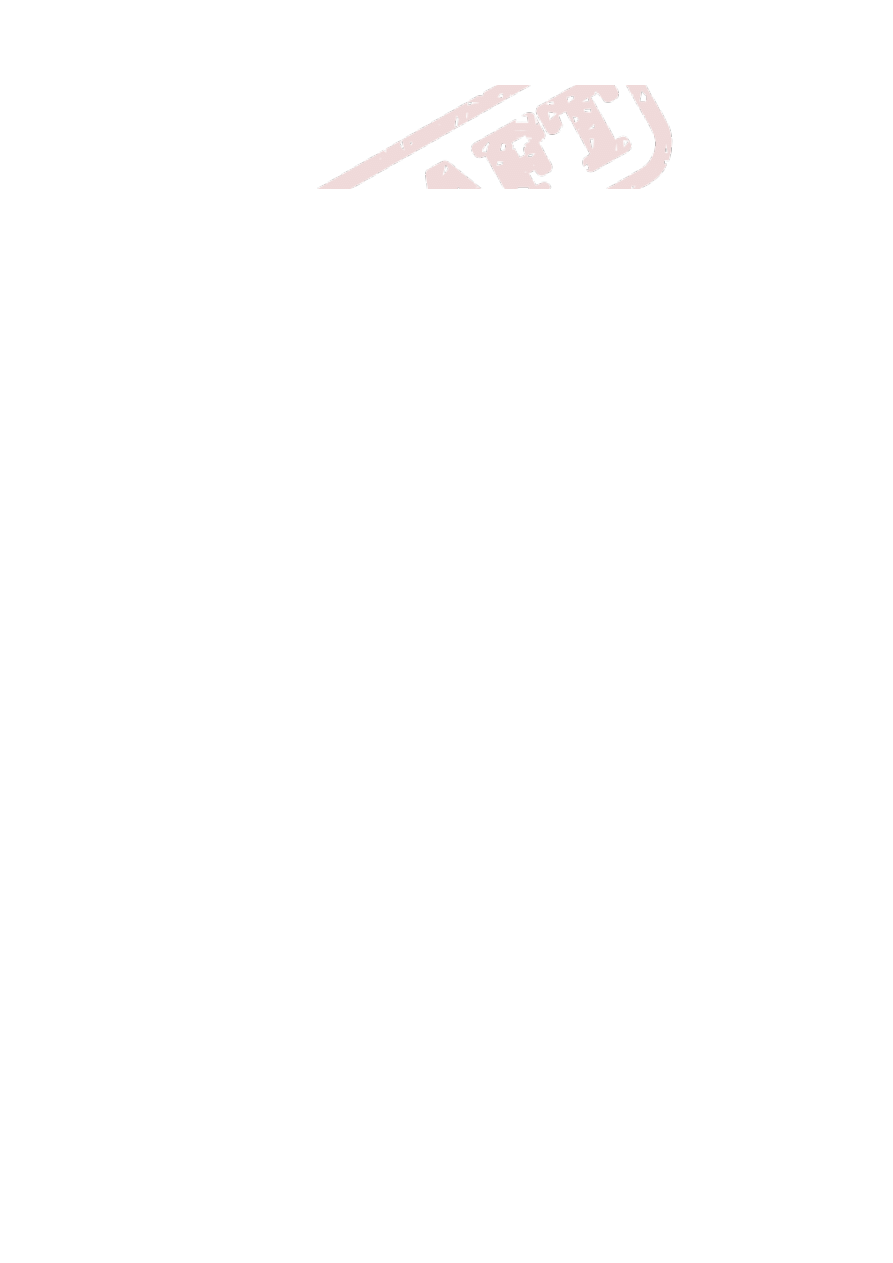
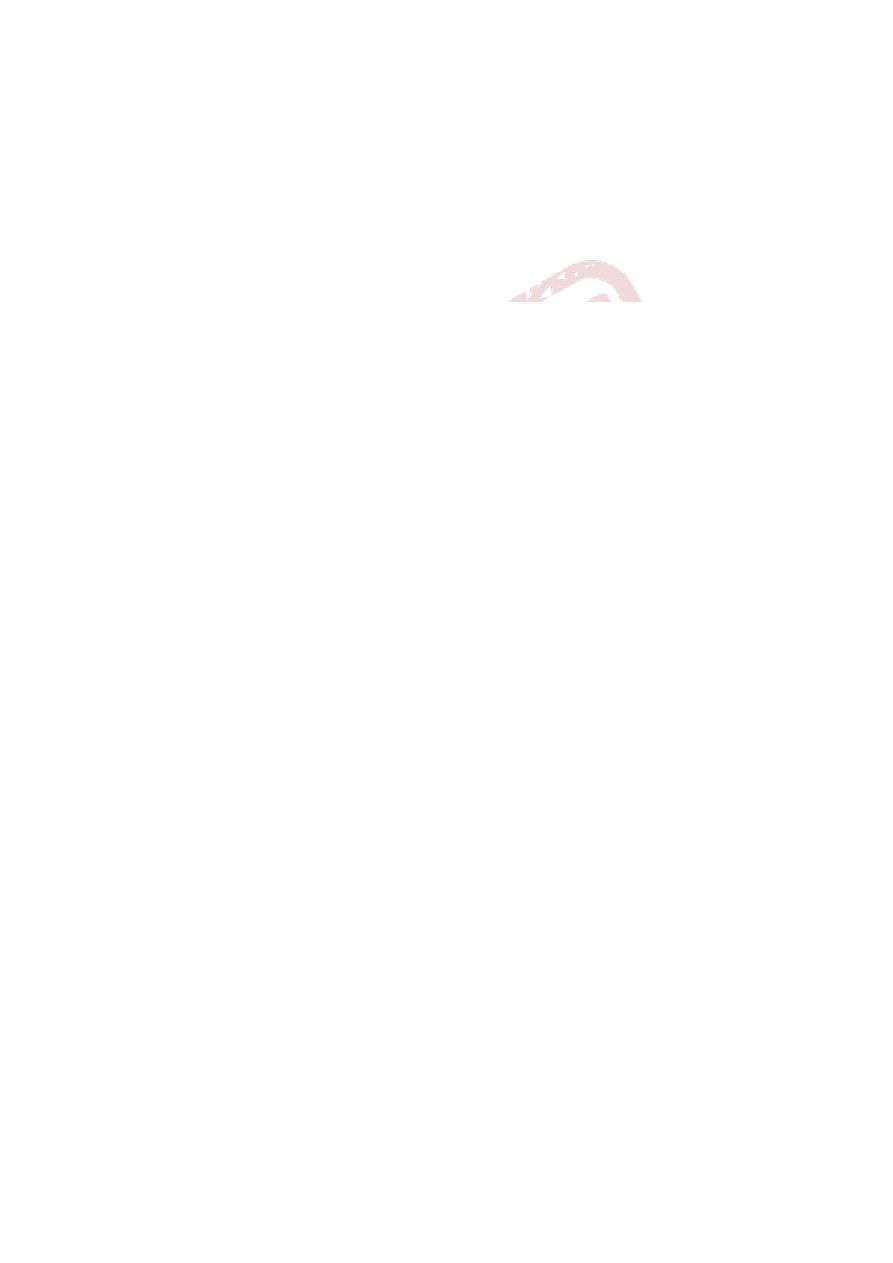
Red Hat Storage 1.0 Quick Start Guide
Getting Started with Red Hat Enterprise Virtualizatio n 3.1 fo r enabling Red Hat Sto rage fo r virtualizatio n-Beta
Anjana Suparna Sriram
Red Hat Engineering Co ntent Services
asriram@redhat.co m
Divya Muntimadugu
Red Hat Engineering Co ntent Services
divya@redhat.co m
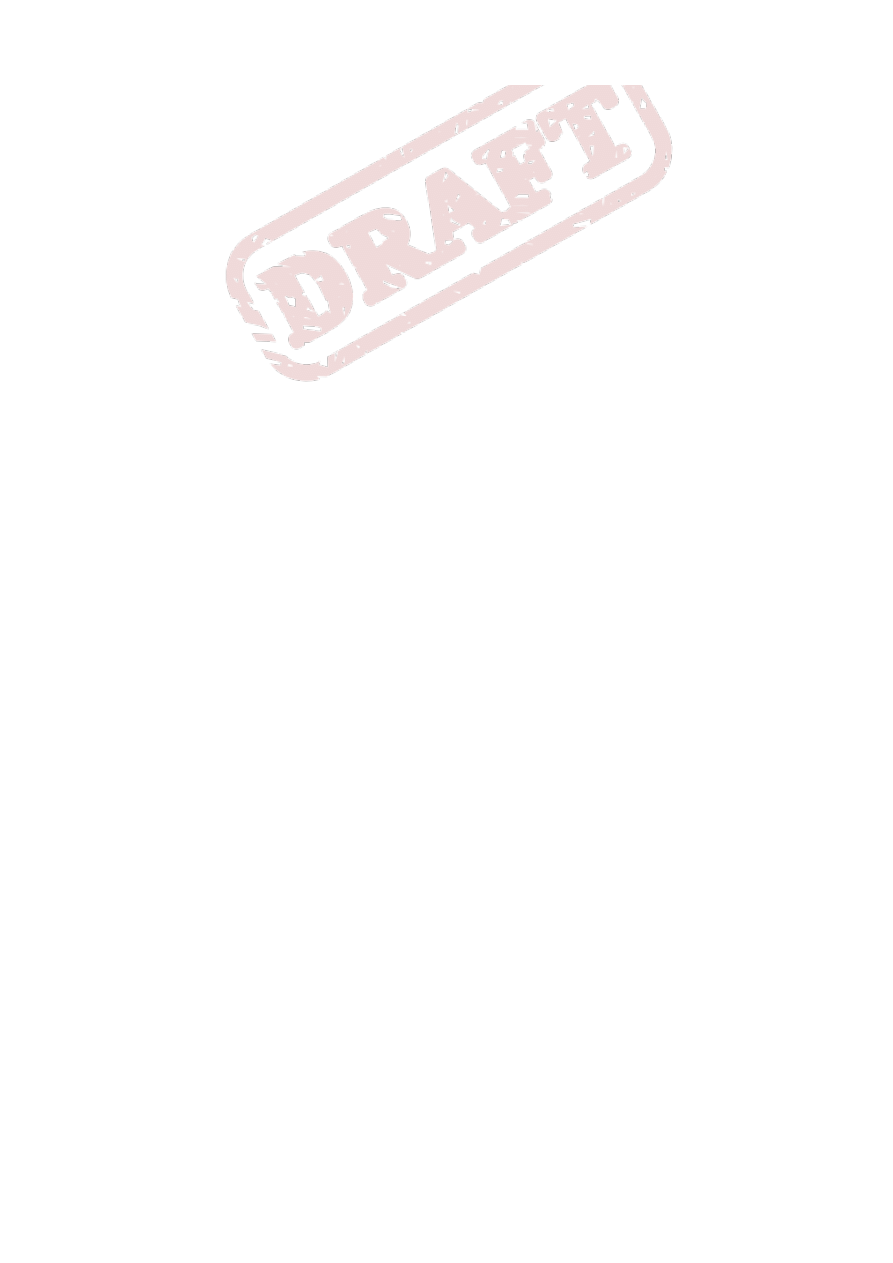
Legal Notice
Copyright 2012 Red Hat Inc. The text of and illustrations in this document are licensed by Red Hat under
a Creative Commons Attribution–Share Alike 3.0 Unported license ("CC-BY-SA"). An explanation of CC-
BY-SA is available at . In accordance with CC-BY-SA, if you distribute this document or an adaptation of
it, you must provide the URL for the original version. Red Hat, as the licensor of this document, waives
the right to enforce, and agrees not to assert, Section 4d of CC-BY-SA to the fullest extent permitted by
applicable law. Red Hat, Red Hat Enterprise Linux, the Shadowman logo, JBoss, MetaMatrix, Fedora, the
Infinity Logo, and RHCE are trademarks of Red Hat, Inc., registered in the United States and other
countries. Linux is the registered trademark of Linus Torvalds in the United States and other countries.
Java is a registered trademark of Oracle and/or its affiliates. XFS is a trademark of Silicon Graphics
International Corp. or its subsidiaries in the United States and/or other countries. MySQL is a registered
trademark of MySQL AB in the United States, the European Union and other countries. All other
trademarks are the property of their respective owners. 1801 Varsity Drive Raleigh, NC 27606-2072
USA Phone: +1 919 754 3700 Phone: 888 733 4281 Fax: +1 919 754 3701
Keywords
Abstract
This document is a step-by-step guide for first-time users to install and configure a basic Red Hat
Enterprise Virtualization environment and enable storage for virtualization. Note: This document is under
development, is subject to substantial change, and is provided only as a preview. The included
information and instructions should not be considered complete, and should be used with caution.
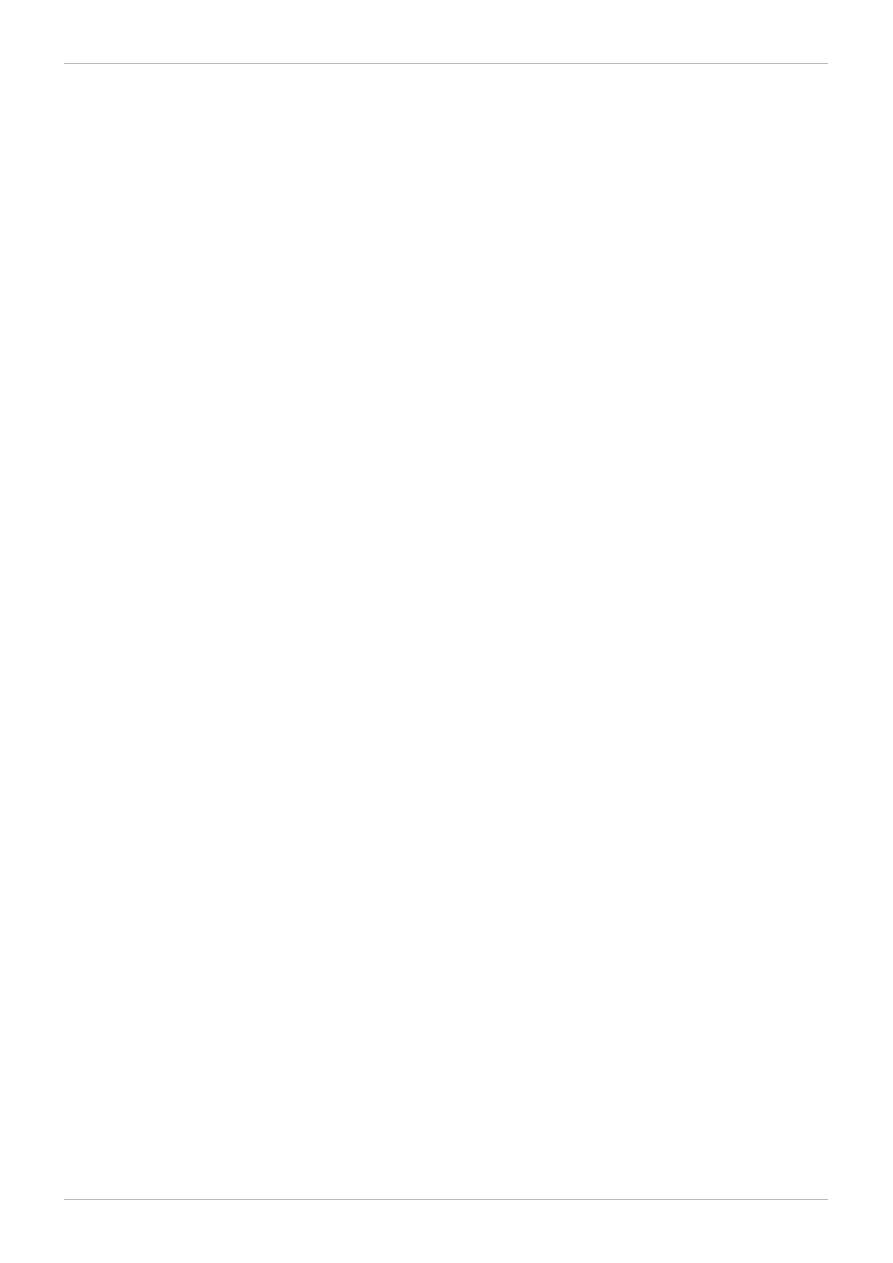
7
7
7
7
8
9
9
9
10
. . . . . . . . . . . . . . . . . . . . . . . . . . . . . . . . . . . . . . . . . . . . . . . . . . . . . . . . . . . . . . . . . . . . . . . . . . . . . . . .
11
11
12
. . . . . . . . . . . . . . . . . . . . . . . . . . . . . . . . . . . . . . . . . . . . . . . . . . . . . . . . . . . . . . . . . . . . . . . . . . . . . . . .
15
18
18
18
19
25
32
. . . . . . . . . . . . . . . . . . . . . . . . . . . . . . . . . . . . . . . . . . . . . . . . . . . . . . . . . . . . . . . . . . . . . . . . . . . . . . . .
33
. . . . . . . . . . . . . . . . . . . . . . . . . . . . . . . . . . . . . . . . . . . . . . . . . . . . . . . . . . . . . . . . . . . . . . . . . . . . . . . .
Table of Contents
1. Audience
2. Document Conventions
2.1. Typographic Conventions
2.2. Pull-quote Conventions
2.3. Notes and Warnings
3. Getting Help and Giving Feedback
3.1. Do You Need Help?
3.2. We Need Feedback!
Chapter 1. Introduction to Red Hat Storage for Virtualization
1.1. Architecture Overview
1.2. Prerequisites
Chapter 2. Enabling Red Hat Storage in Red Hat Enterprise Virtualization
Chapter 3. Managing Virtual Machine Images on Red Hat Storage Servers
3.1. Creating and Tuning Volumes for Virtualization
3.1.1. Tuning Volumes Using CLI
3.1.2. Creating and Tuning Volumes Using Red Hat Enterprise Virtualization Manager
3.2. Preparing Red Hat Storage Servers for Virtualization
Table of Contents
5
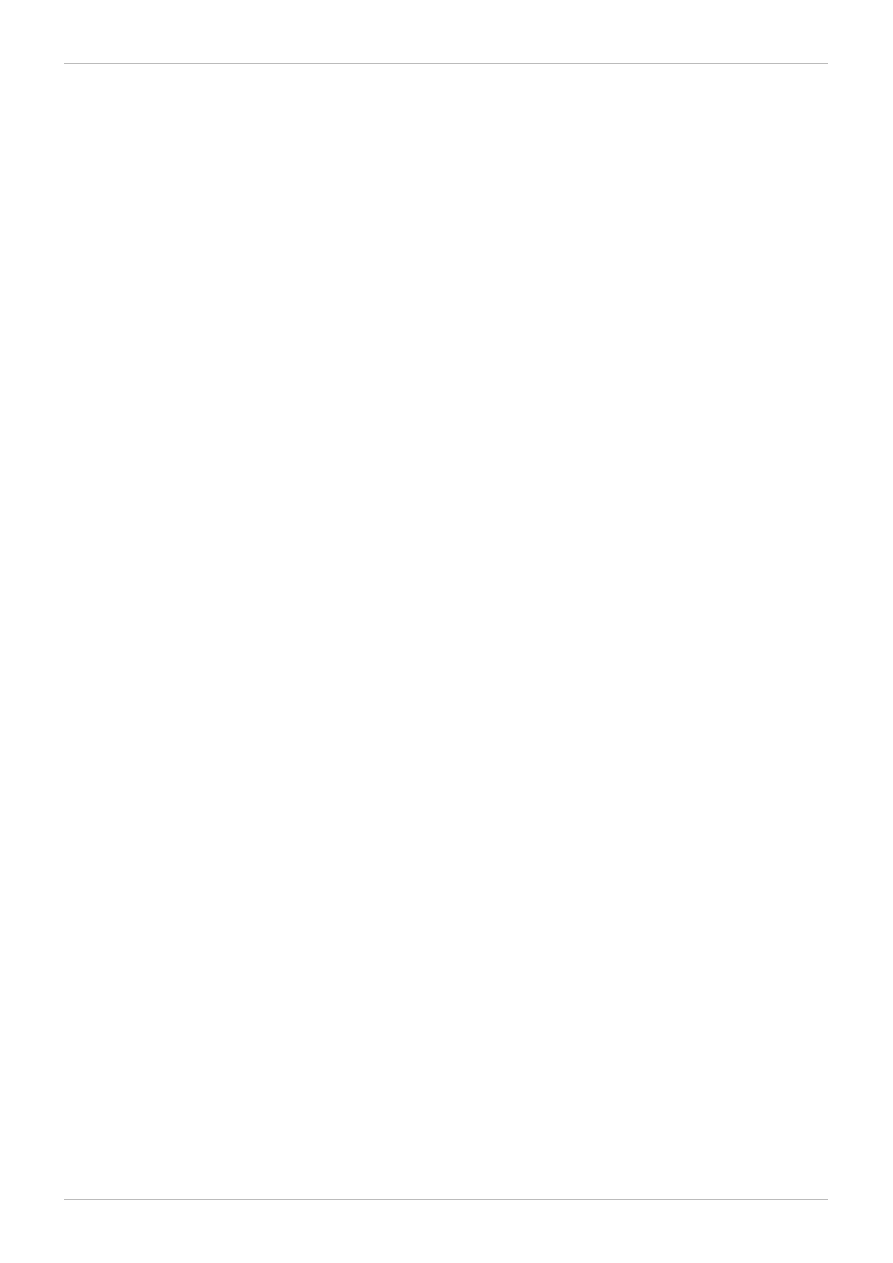
Red Hat Storage 2.0 Quick Start Guide
6
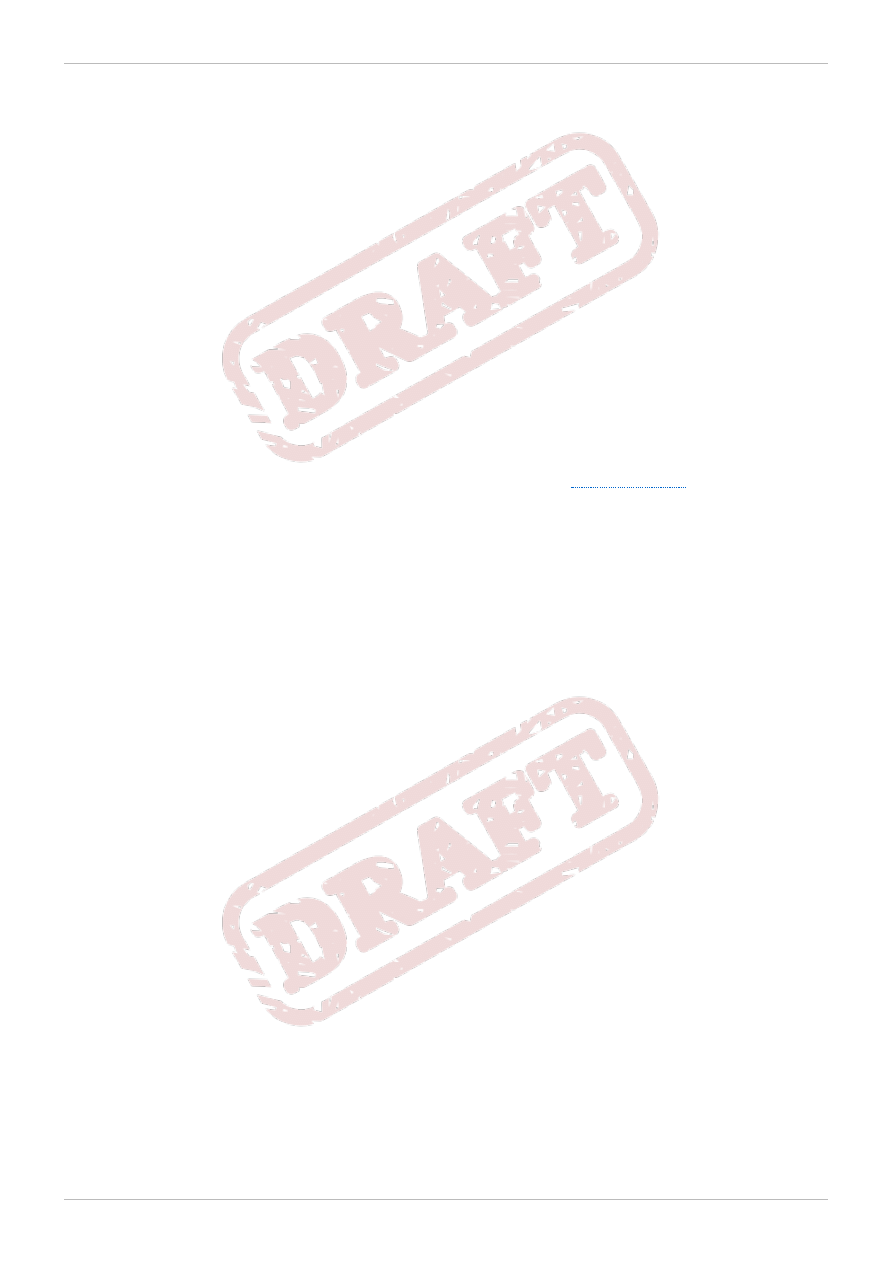
Preface
Red Hat Storage is scale-out network attached storage (NAS) for private cloud or data center, public
cloud, and hybrid cloud environments. Red Hat Enterprise Virtualization uses a centralized shared
storage system for virtual machine disk images and snapshots.
This guide enables you to install and configure Red Hat Enterprise Virtualization and create virtual
machines using Red Hat Storage as storage domains.
1. Audience
This document is designed as a guide for system administrators to configure Red Hat Storage for Red
Hat Enterprise Virtualization and create Red Hat Storage (volumes) as storage domains.
2. Document Conventions
This manual uses several conventions to highlight certain words and phrases and draw attention to
specific pieces of information.
In PDF and paper editions, this manual uses typefaces drawn from the
set. The
Liberation Fonts set is also used in HTML editions if the set is installed on your system. If not, alternative
but equivalent typefaces are displayed. Note: Red Hat Enterprise Linux 5 and later includes the
Liberation Fonts set by default.
2.1. Typographic Conventions
Four typographic conventions are used to call attention to specific words and phrases. These
conventions, and the circumstances they apply to, are as follows.
Mono-spaced Bold
Used to highlight system input, including shell commands, file names and paths. Also used to highlight
keys and key combinations. For example:
To see the contents of the file my_next_bestselling_novel in your current working
directory, enter the cat my_next_bestselling_novel command at the shell prompt
and press Enter to execute the command.
The above includes a file name, a shell command and a key, all presented in mono-spaced bold and all
distinguishable thanks to context.
Key combinations can be distinguished from an individual key by the plus sign that connects each part of
a key combination. For example:
Press Enter to execute the command.
Press Ctrl+Alt+F2 to switch to a virtual terminal.
The first example highlights a particular key to press. The second example highlights a key combination:
a set of three keys pressed simultaneously.
If source code is discussed, class names, methods, functions, variable names and returned values
mentioned within a paragraph will be presented as above, in mono-spaced bold. For example:
File-related classes include filesystem for file systems, file for files, and dir for
directories. Each class has its own associated set of permissions.
Preface
7
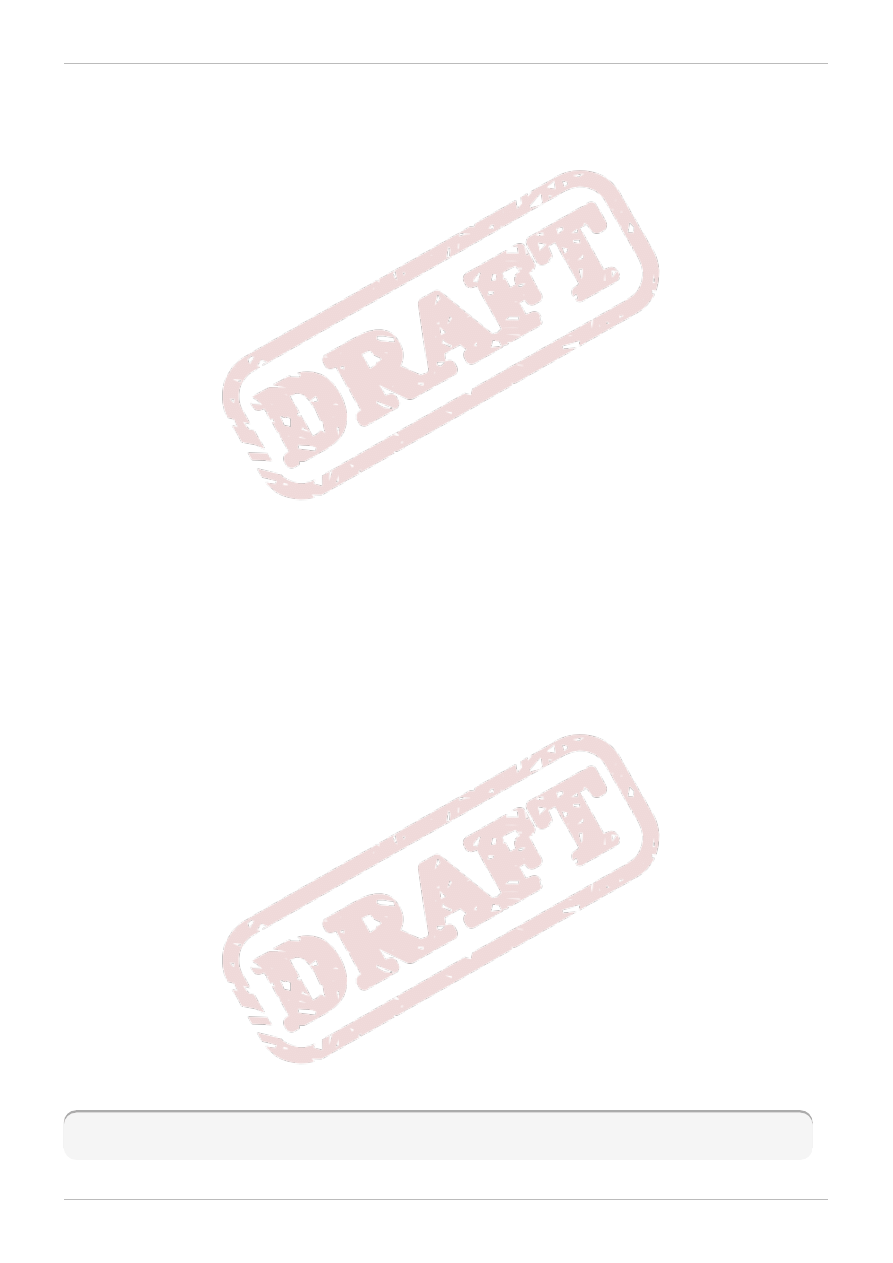
Proportional Bold
This denotes words or phrases encountered on a system, including application names; dialog box text;
labeled buttons; check-box and radio button labels; menu titles and sub-menu titles. For example:
Choose System → Preferences → Mouse from the main menu bar to launch Mouse
Preferences. In the Buttons tab, click the Left-handed mouse check box and click
Close to switch the primary mouse button from the left to the right (making the mouse
suitable for use in the left hand).
To insert a special character into a gedit file, choose Applications → Accessories →
Character Map from the main menu bar. Next, choose Search → Find… from the
Character Map menu bar, type the name of the character in the Search field and click
Next. The character you sought will be highlighted in the Character T able. Double-click
this highlighted character to place it in the Text to copy field and then click the Copy
button. Now switch back to your document and choose Edit → Paste from the gedit menu
bar.
The above text includes application names; system-wide menu names and items; application-specific
menu names; and buttons and text found within a GUI interface, all presented in proportional bold and all
distinguishable by context.
Mono-spaced Bold Italic or Proportional Bold Italic
Whether mono-spaced bold or proportional bold, the addition of italics indicates replaceable or variable
text. Italics denotes text you do not input literally or displayed text that changes depending on
circumstance. For example:
To connect to a remote machine using ssh, type ssh username@domain.name at a shell
prompt. If the remote machine is example.com and your username on that machine is
john, type ssh john@example.com.
The mount -o remount file-system command remounts the named file system. For
example, to remount the /home file system, the command is mount -o remount /home.
To see the version of a currently installed package, use the rpm -q package command. It
will return a result as follows: package-version-release.
Note the words in bold italics above — username, domain.name, file-system, package, version and
release. Each word is a placeholder, either for text you enter when issuing a command or for text
displayed by the system.
Aside from standard usage for presenting the title of a work, italics denotes the first use of a new and
important term. For example:
Publican is a DocBook publishing system.
2.2. Pull-quote Conventions
Terminal output and source code listings are set off visually from the surrounding text.
Output sent to a terminal is set in mono-spaced roman and presented thus:
books Desktop documentation drafts mss photos stuff svn
books_tests Desktop1 downloads images notes scripts svgs
Red Hat Storage 2.0 Quick Start Guide
8
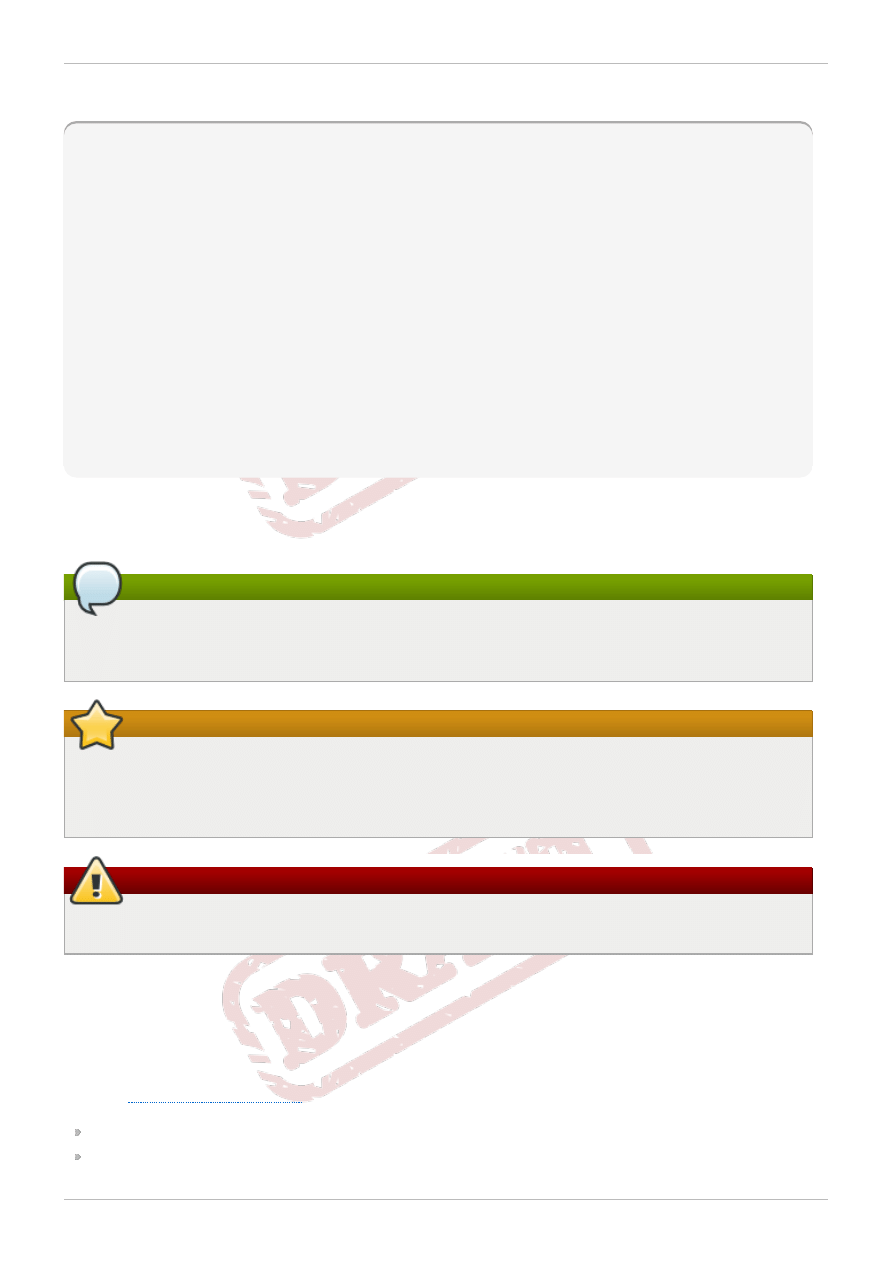
Source-code listings are also set in mono-spaced roman but add syntax highlighting as follows:
package org.
jboss
.
book
.
jca
.
ex1
;
import
javax.naming.InitialContext;
public
class
ExClient
{
public
static
void
main
(String args[])
throws
Exception
{
InitialContext iniCtx =
new
InitialContext();
Object ref = iniCtx.
lookup
(
"EchoBean"
);
EchoHome home = (EchoHome) ref;
Echo echo = home.
create
();
System.
out
.
println
(
"Created Echo"
);
System.
out
.
println
(
"Echo.echo('Hello') = "
+ echo.
echo
(
"Hello"
));
}
}
2.3. Notes and Warnings
Finally, we use three visual styles to draw attention to information that might otherwise be overlooked.
Note
Notes are tips, shortcuts or alternative approaches to the task at hand. Ignoring a note should
have no negative consequences, but you might miss out on a trick that makes your life easier.
Important
Important boxes detail things that are easily missed: configuration changes that only apply to the
current session, or services that need restarting before an update will apply. Ignoring a box
labeled 'Important' will not cause data loss but may cause irritation and frustration.
Warning
Warnings should not be ignored. Ignoring warnings will most likely cause data loss.
3. Getting Help and Giving Feedback
3.1. Do You Need Help?
If you experience difficulty with a procedure described in this documentation, visit the Red Hat Customer
Portal at
. Through the customer portal, you can:
search or browse through a knowledgebase of technical support articles about Red Hat products.
submit a support case to Red Hat Global Support Services (GSS).
Preface
9
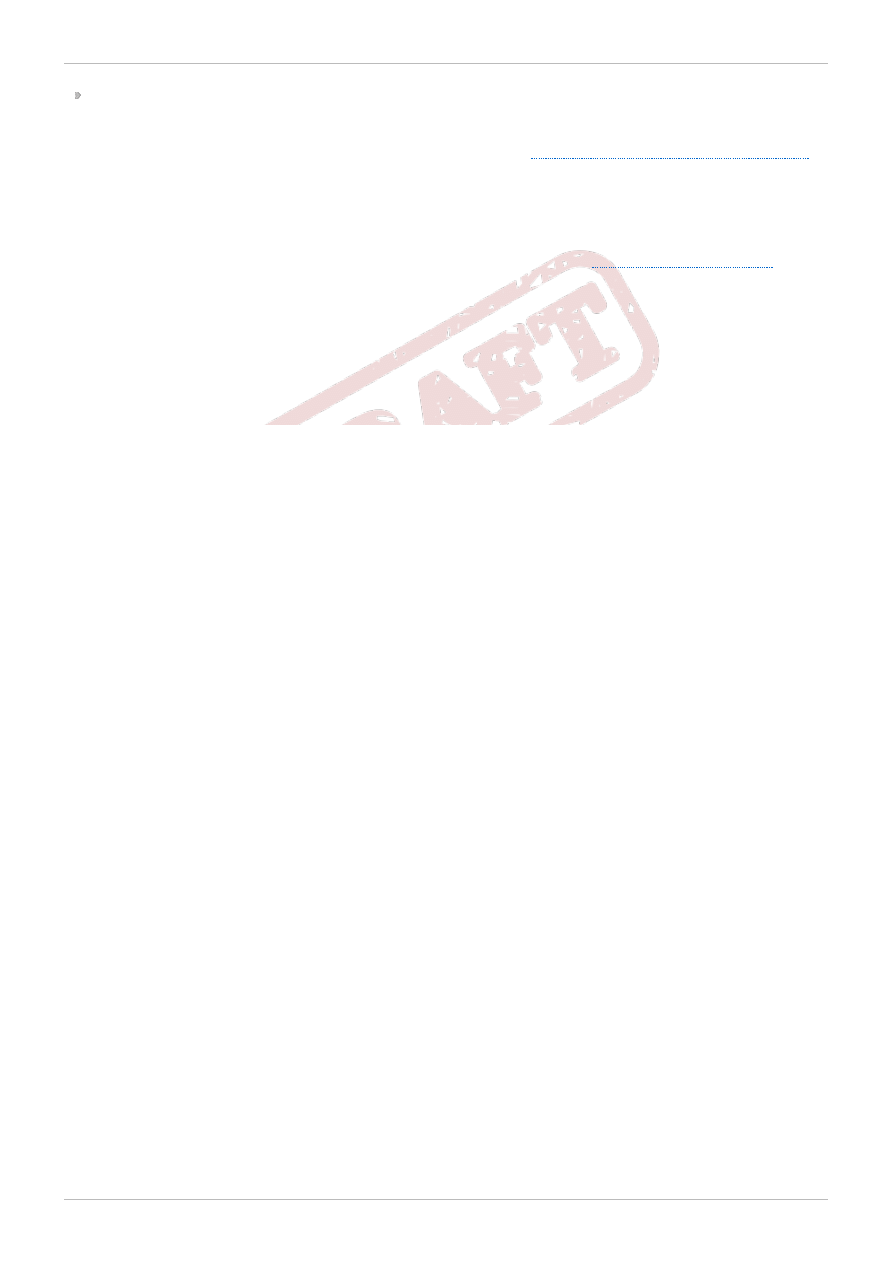
access other product documentation.
Red Hat also hosts a large number of electronic mailing lists for discussion of Red Hat software and
technology. You can find a list of publicly available mailing lists at
https://www.redhat.com/mailman/listinfo
.
Click on the name of any mailing list to subscribe to that list or to access the list archives.
3.2. We Need Feedback!
If you find a typographical error in this manual, or if you have thought of a way to make this manual
better, we would love to hear from you! Please submit a report in Bugzilla:
against the product Red Hat Storage.
When submitting a bug report, be sure to mention the manual's identifier: Quick_Start_Guide
If you have a suggestion for improving the documentation, try to be as specific as possible when
describing it. If you have found an error, please include the section number and some of the surrounding
text so we can find it easily.
Red Hat Storage 2.0 Quick Start Guide
10
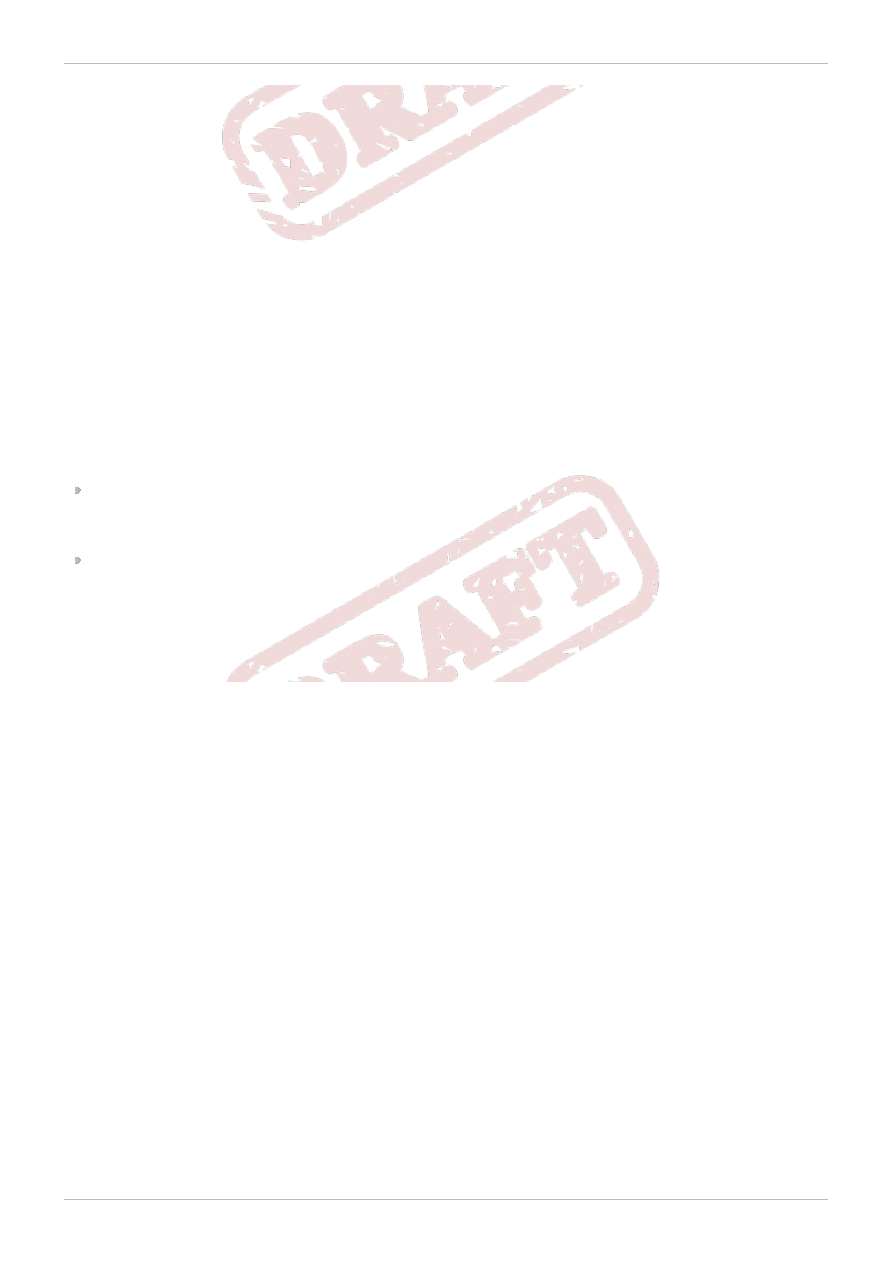
Chapter 1. Introduction to Red Hat Storage for Virtualization
Red Hat Storage provides a POSIX compatible file system that allows you to store virtual machine in a
Red Hat Storage Server instead of NAS appliances or a SAN array.
Red Hat provides a way to create and optimize Red Hat Storage volumes using the Red Hat Enterprise
Virtualization Manager. Red Hat Enterprise Virtualization platform and Red Hat Storage platform
comprises of various components which work seamlessly together, enabling system administrators to
install, configure, and manage a virtualized environment using Red Hat Storage as the virtual machine
image store.
1.1. Architecture Overview
Red Hat Enterprise Virtualization 3.1 supports the use of POSIX compliant file systems for storage. Red
Hat Storage provides a POSIX compatible file system in which you can create Red Hat Storage
(volumes) as storage domains that allows you to mount file systems using the same mount options that
you would normally use when mounting them manually from the command line.
Red Hat Enterprise Virtualization and Red Hat Storage integration consists of:
Red Hat Enterprise Virtualization environment
Refer to the Red Hat Enterprise Virtualization Architecture in Chapter 1, Introduction of Red Hat
Enterprise Virtualization 3.1 Installation Guide.
Red Hat Storage environment consists of bricks that are used to build volumes. Different types of
optimized storage volumes can be used as virtual machine store to hold virtual resources like virtual
machines, templates, snapshots.
The following diagram illustrates Red Hat Enterprise Virtualization 3.1 integration with Red Hat Storage
2.0 beta:
Chapter 1. Introduction to Red Hat Storage for Virtualization
11
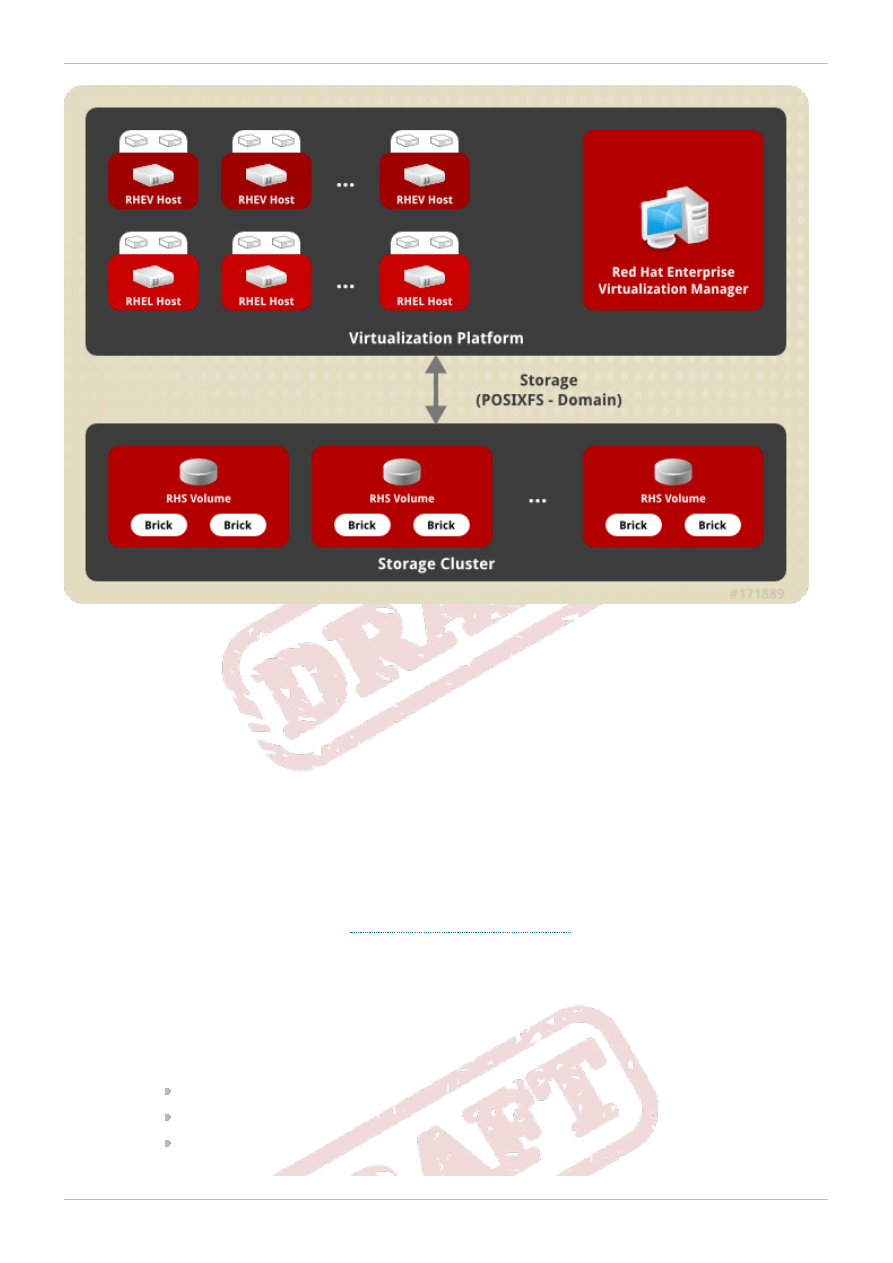
Figure 1.1. Integration Architecture
1.2. Prerequisites
You must ensure that you meet the following requirements listed in this section for this beta release:
1. You must download ISO images that hold the installation sources before you start the installation
to your local computer and proceed from there.
After downloading the ISO images, check the MD5 checksums for the ISO images to ensure that
your download was successful.
If you have a subscription or evaluation subscription, follow these steps to obtain the Red Hat
Storage ISO image files:
a. Visit the customer portal at
https://access.redhat.com/login
and enter your Login and
Password.
b. Click Downloads to visit the Software & Download Center.
c. In the Red Hat Storage Server area, click the Download.
d. In Download Software, click Red Hat Enterprise Linux EUS Server (v. 6.2.z
for 64 -bit x86_64 )and then click Red Hat Storage Server 2.0 (RHEL 6.2.z
for x86_64 ). Expand the node to download the following software:
BET A - RHEV-H 3.1 with RHS Support
BET A - RHS 2.0 with Virt Support
BET A - RHS 2.0 Native Client with Virt Support
or visit the following link to obtain the software
Red Hat Storage 2.0 Quick Start Guide
12
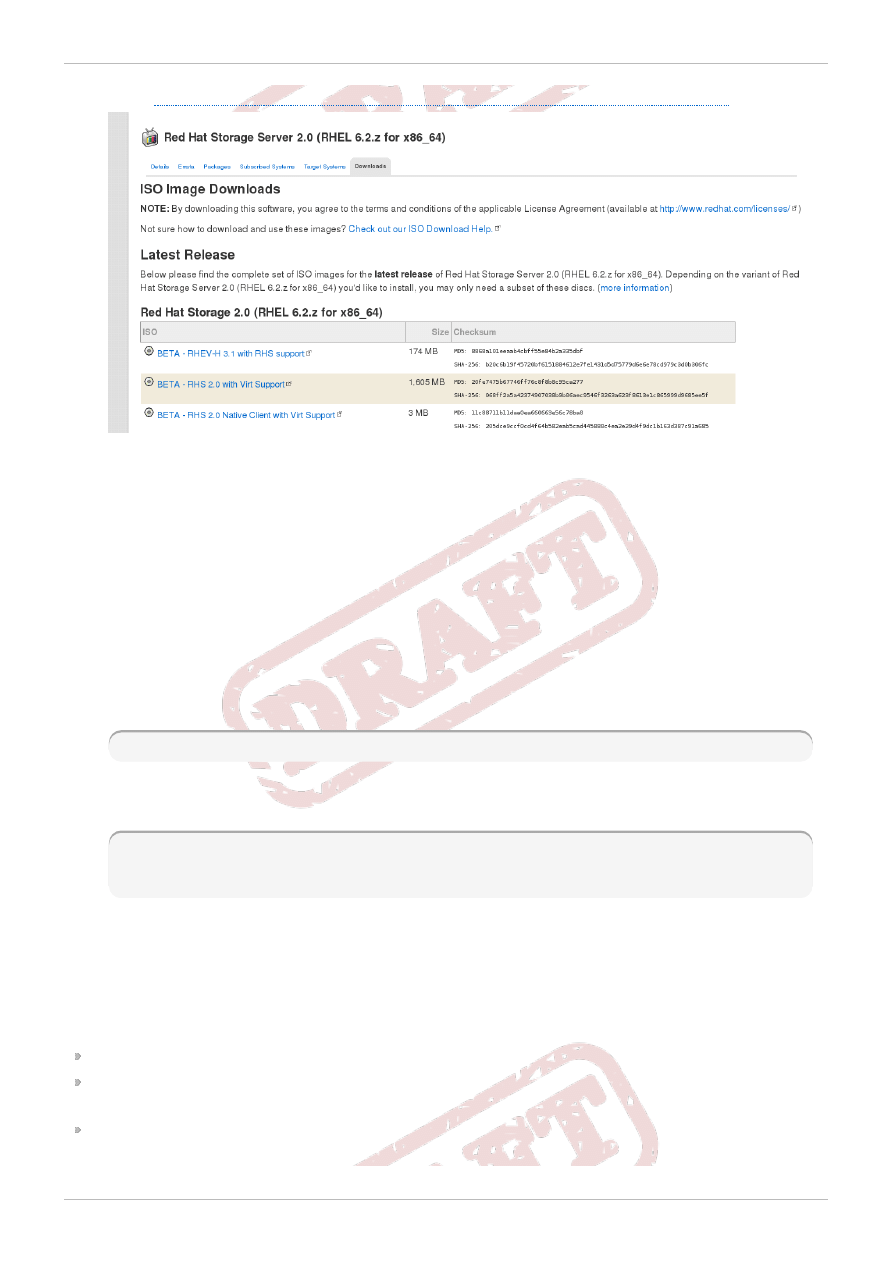
https://rhn.redhat.com/rhn/software/channel/downloads/Download.do?cid=14689
.
Figure 1.2. A system configured for RHN installation of Red Hat Storage 2.0 Beta
2. Meet the system requirements before installation.
You must ensure to meet the requirements to ensure smooth integration of Red Hat Enterprise
Virtualization and Red Hat Storage. Refer to Chapter 2, System Requirements of Red Hat
Enterprise Virtualization 3.1 Installation Guide which outlines the minimum system requirements
required to install, configure, and operate a Red Hat Enterprise Virtualization environment. Also,
refer to the hardware compatibility matrix and system requirements outlined in Chapter 3. Planning
Red Hat Storage Installation of Red Hat Storage 2.0 Installation Guide.
3. Subscribe to Red Hat Enterprise Virt Management Agent channel on all Red Hat Enterprise Linux
6.3 Hypervisors which now acts as the client for your Red Hat Storage volumes. Ensure to update
your server by running the following command:
# yum update
4. SELinux booleans have to be set on each BETA - RHEV-H 3.1 with RHS Support and also
on fully updated Red Hat Enterprise Linux 6.3 hosts. Enable the following SELinux booleans:
# setsebool -P sanlock_use_fusefs on
# setsebool -P virt_use_sanlock on
# setsebool -P virt_use_fusefs on
5. Correct DNS records exist for each Hypervisors and Red Hat Storage server nodes and the fully
qualified domain name must be resolvable via both forward and reverse DNS lookup.
Completion of the above prerequisites will enable the system to start the installation. Before you start
installing Red Hat Storage 2.0 for virtualization - Beta, you must have downloaded the following software
from the Red Hat Customer Portal:
BETA - RHEV-H 3.1 with RHS support, also referred to as rhevh-6.3-20121112.0.iso
BETA - RHS 2.0 with Virt Support, also referred to as RHS-2.0-20121110.0-RHS-x86_64-
DVD1.iso
BETA - RHS 2.0 Native Client with Virt Support, also referred to as RHS2.0-NativeClient-
20121107.0-RHS-x86_64 -DVD1.iso
Chapter 1. Introduction to Red Hat Storage for Virtualization
13
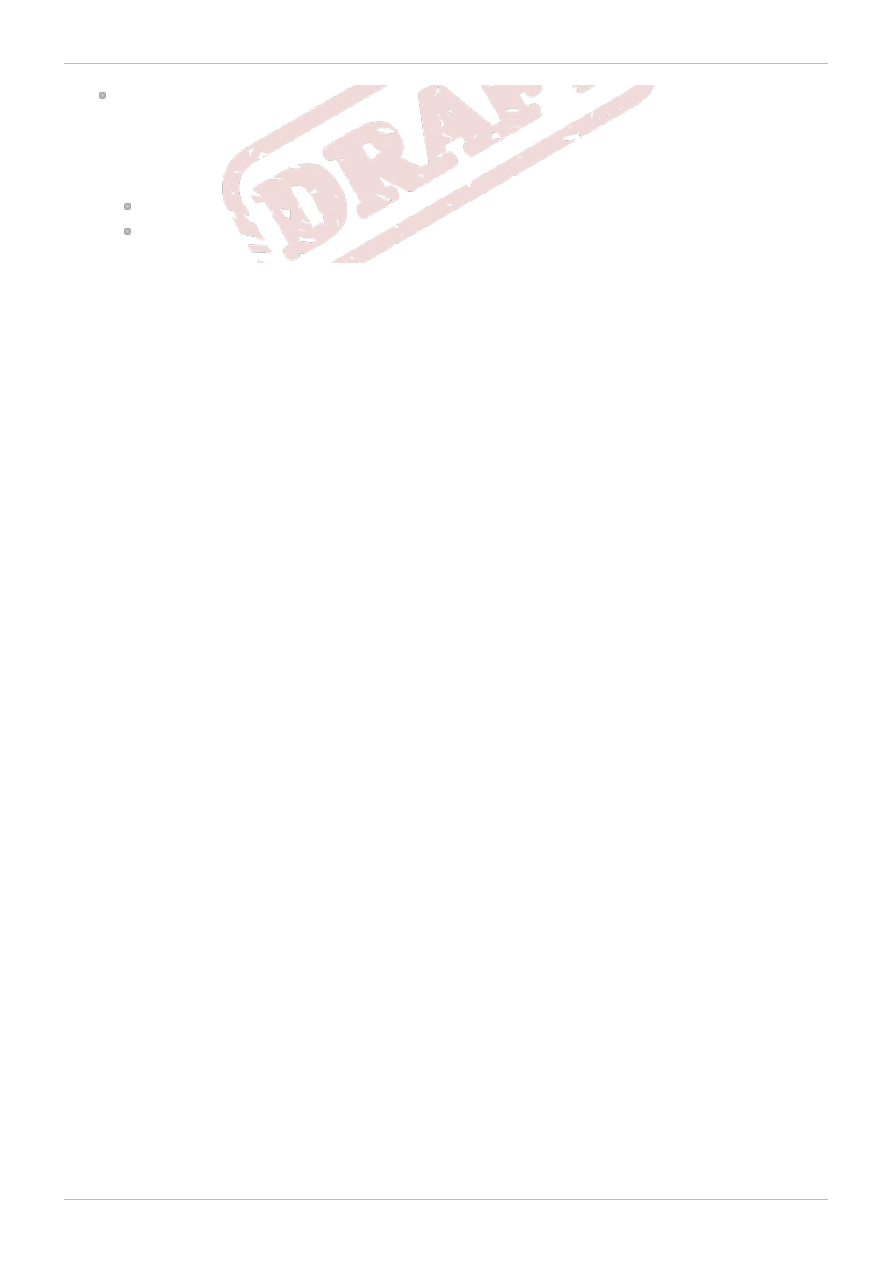
Red Hat Enterprise Linux 6.3
Red Hat Enterprise Linux host must be registered and subscribed to a number of entitlements
using either Subscription Manager or Red Hat Network Classic. For more information, refer to
Section 9.3.3. Subscribing to Required Channels using RHN Classic in Chapter 9. Installing Red
Hat Enterprise Linux Hosts of Red Hat Enterprise Virtualization 3.1 Installation Guide.
rhel-x86_64-server-6
rhel-x86_64-rhev-mgmt-agent-6
Red Hat Storage 2.0 Quick Start Guide
14
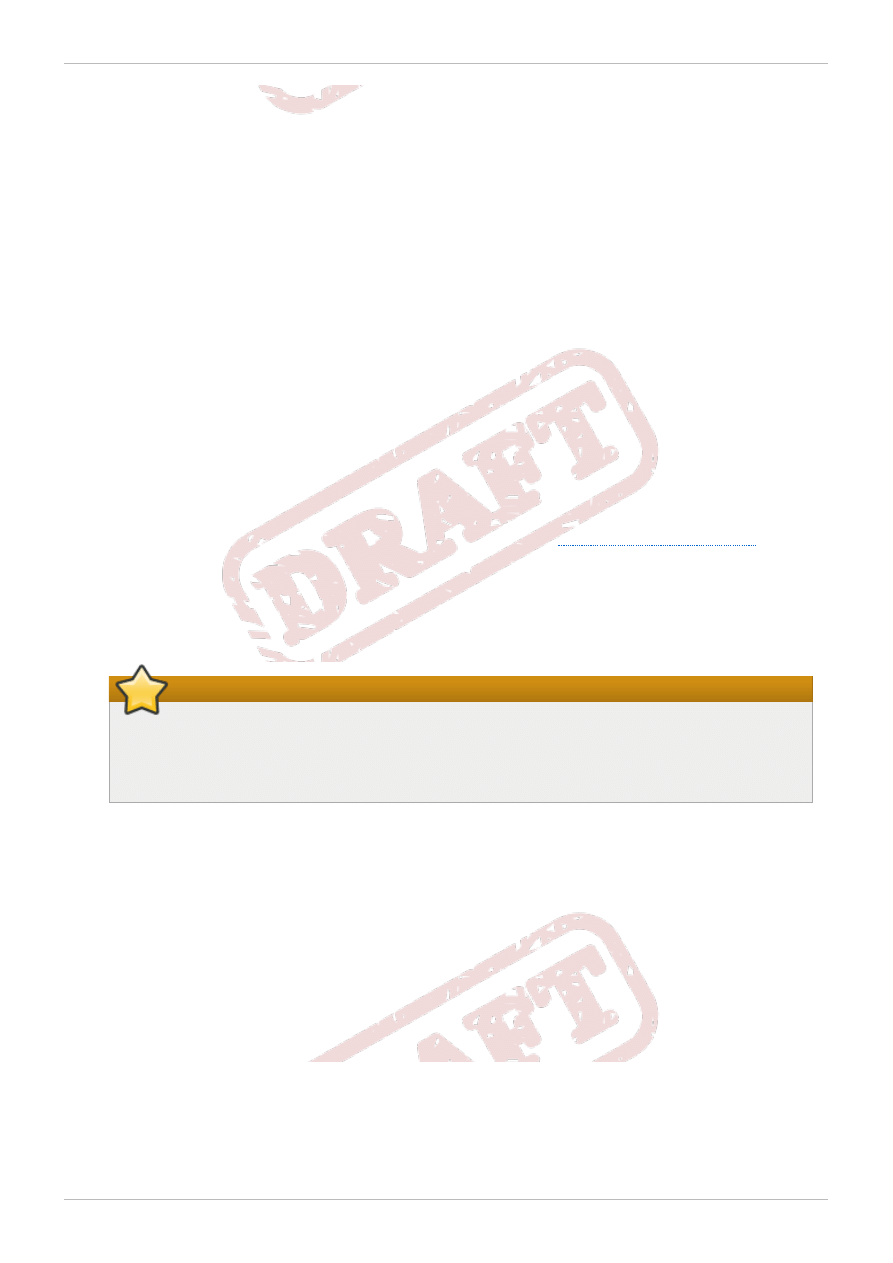
Chapter 2. Enabling Red Hat Storage in Red Hat Enterprise
Virtualization
The Red Hat Enterprise Virtualization platform is a richly featured virtualization management solution
providing fully integrated management across virtual machines.
Red Hat Enterprise Virtualization 3.1 supports Red Hat Storage (volumes) as storage domains.
To enable Red Hat Storage in Red Hat Enterprise Virtualization:
1. Install Red Hat Enterprise Virtualization Manager.
Ensure that Red Hat Enterprise Virtualization Manger 3.1 is correctly installed and configured.
Refer to Chapter 3, Manager Installation of Red Hat Enterprise Virtualization Installation Guide for
more information on installing Red Hat Enterprise Virtualization Manger.
2. Install Red Hat Enterprise Virtualization Hypervisor host or Red Hat Enterprise Linux 6.3 host.
After you have installed the Red Hat Enterprise Virtualization Manager, it is time to install the
hosts, which run your virtual machines. In Red Hat Enterprise Virtualization, you can use either
Red Hat Enterprise Virtualization Hypervisor or Red Hat Enterprise Linux 6.3 Hypervisor as hosts.
Ensure that unique hostnames and IP addresses are used for each hypervisor installation, in
order to avoid network conflicts. Before installing the Red Hat Enterprise Virtualization Hypervisor
hosts, you need to download the hypervisor image and create a bootable USB with the image. For
more information on the location of the hypervisor ISO, refer to
.
Also, refer section 8.3.1.3. Preparing USB Installation Media Using dd of Red Hat Enterprise
Virtualization Installation Guide for more information on preparing hypervisor installation media.
Refer to Section 8.9. Choosing Hypervisor Boot Options in Chapter 8, Installing the Red Hat
Enterprise Virtualization Hypervisor of Red Hat Enterprise Virtualization Installation Guide for more
information on installing the Red Hat Enterprise Virtualization hypervisor host.
Important
The Red Hat Enterprise Virtualization Hypervisor or a Red Hat Enterprise Linux Hypervisor
host must exist in the same DNS domain as the Red Hat Enterprise Virtualization Manager.
For this Beta release, Red Hat Enterprise Linux 6.3 is the only supported hypervisor.
You must install Red Hat Enterprise Linux 6.3 Server on a system to use it as a virtualization host
in a Red Hat Enterprise Virtualization environment. Refer Chapter 9. Installing Red Hat Enterprise
Linux Hosts of Red Hat Enterprise Virtualization Installation Guide or Red Hat Enterprise Linux 6
Installation Guide for detailed instructions.
3. Configure the hypervisor.
a. Configuring a Red Hat Enterprise Virtualization Hypervisor host.
Install BETA - RHEV-H 3.1 with RHS support on bare metal.
Refer to Section 8.5. Configuring the Hypervisor and Section 8.6. Attaching the Hypervisor
to the Red Hat Enterprise Virtualization Manager in Chapter 8, Installing the Red Hat
Enterprise Virtualization Hypervisor of Red Hat Enterprise Virtualization Installation Guide for
more information on configuring the Red Hat Enterprise Virtualization hypervisor host.
Chapter 2. Enabling Red Hat Storage in Red Hat Enterprise Virtualization
15
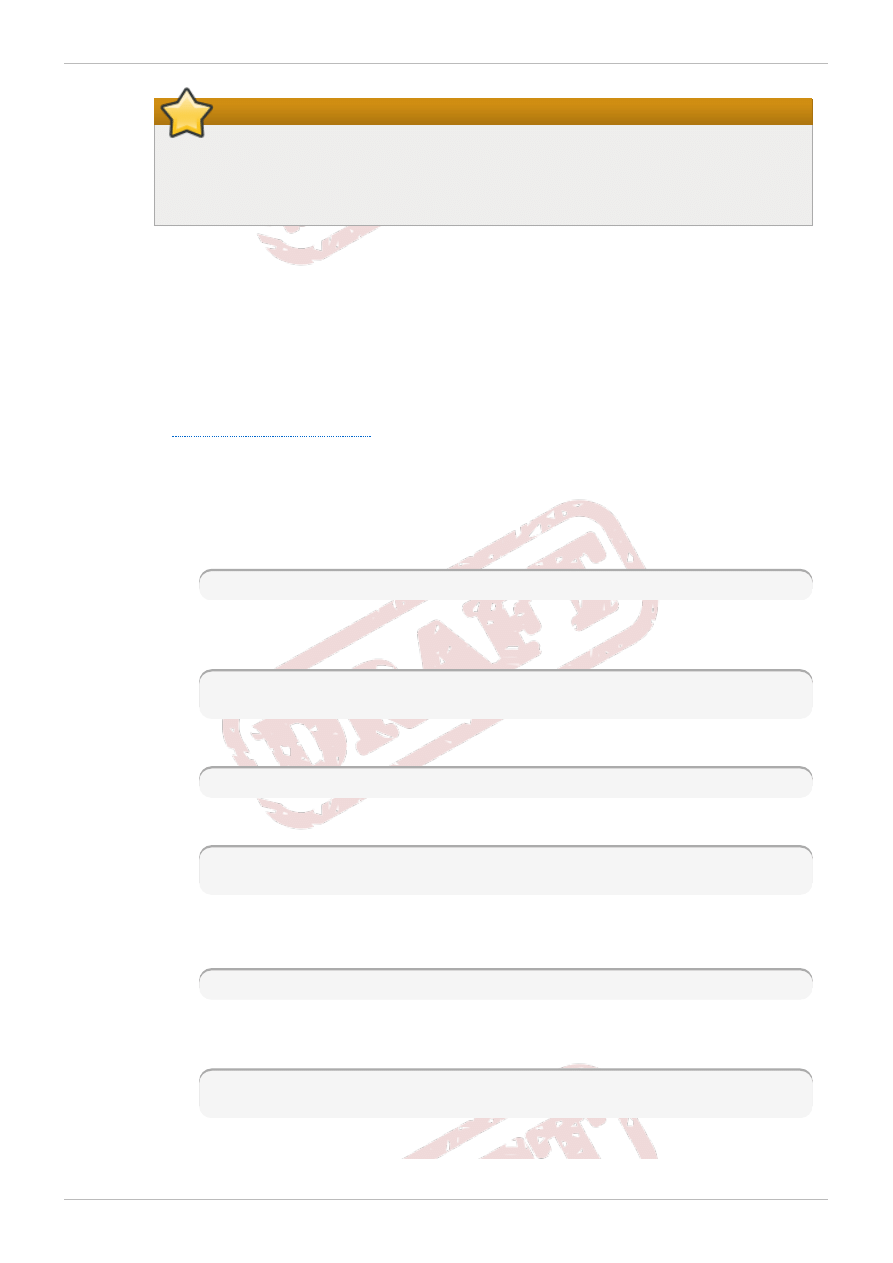
Important
For this beta release, you must not configure BETA - RHEV-H 3.1 with RHS Support
for Red Hat Network as outlined in Section 8.5.11. Configuring Hypervisor for Red
Hat Network of Red Hat Enterprise Virtualization Installation Guide.
b. Configuring a Red Hat Enterprise Linux 6.3 host.
To be used as a virtualization host, a Red Hat Enterprise Linux host must be registered and
subscribed to a number of entitlements using either Subscription Manager or Red Hat
Network Classic.
For more information, refer to Section 9.3.3. Subscribing to Required Channels using RHN
Classic in Chapter 9. Installing Red Hat Enterprise Linux Hosts of Red Hat Enterprise
Virtualization Installation Guide.
Download and install the native client packages on the Red Hat Enterprise Linux host. Refer
to
for more information on downloading the native client ISO.
Mount RHS2.0-NativeClient-20121107.0-RHS-x86_64-DVD1.iso on a fully
updated Red Hat Enterprise Linux 6.3 server and install the packages. You can install the
packages directly by mounting the ISO or creating a yum repository.
To install the packages directly by mounting the ISO:
a. As a root user, create a directory to mount the ISO on the host.
# mkdir -p /mnt/rhs-beta-client
b. Mount RHS2.0-NativeClient-20121107.0-RHS-x86_64-DVD1.iso using the
following command:
# mount -o loop,ro RHS2.0-NativeClient-20121107.0-RHS-x86_64-
DVD1.iso /mnt/rhs-beta-client
c. Change the current directory to the ISO mount.
# cd /mnt/rhs-beta-client/Packages
d. Install the packages.
# yum install -y glusterfs-3.3.0rhsvirt1-8.el6.x86_64.rpm
glusterfs-fuse-3.3.0rhsvirt1-8.el6.x86_64.rpm
To install the packages by creating a yum repository:
a. As a root user, create a directory to mount the ISO on any web server.
# mkdir /var/www/html/rhs-beta-client
b. Mount RHS2.0-NativeClient-20121107.0-RHS-x86_64-DVD1.iso using the
following command:
# mount -o loop,ro RHS2.0-NativeClient-20121107.0-RHS-x86_64-
DVD1.iso /var/www/html/rhs-beta-client
c. On the Red Hat Enterprise Linux Hypervisor host, configure a yum repository.
Red Hat Storage 2.0 Quick Start Guide
16
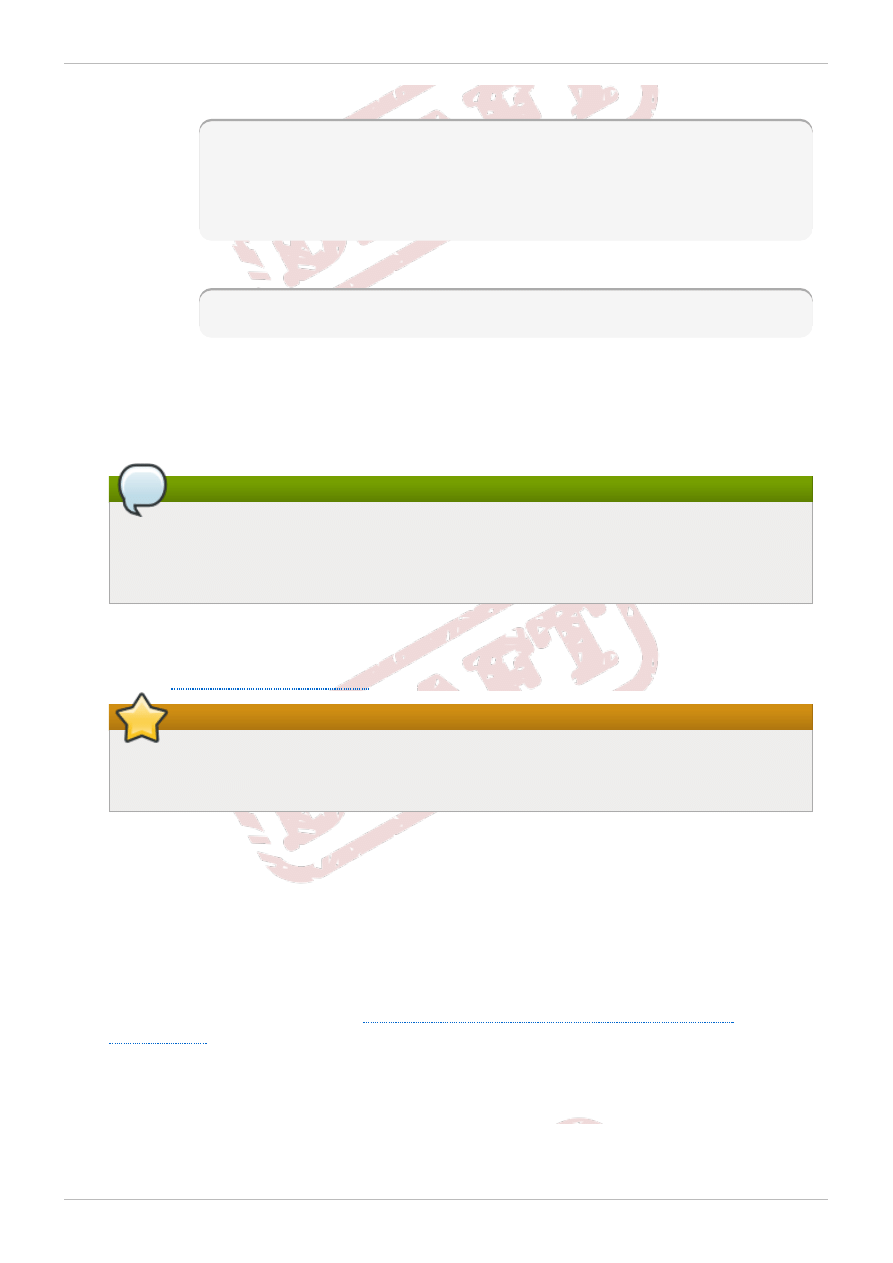
Create and edit the rhs-beta-client.repo file.
# cat /etc/yum.repos.d/rhs-beta-client.repo
[rhs-beta-client]
name=rhs-beta-client
baseurl=http://webserver/rhs-beta-client/
enabled=1
gpgcheck=0
d. Install the packages.
# yum install -y glusterfs-3.3.0rhsvirt1-8.el6.x86_64.rpm
glusterfs-fuse-3.3.0rhsvirt1-8.el6.x86_64.rpm
4. Plan your Red Hat Enterprise Virtualization Data Centers.
Following Red Hat Enterprise Virtualization Manager installation, you must define the data centers
and clusters that you will use to organize your virtualization hosts. The installation process
creates a data center and associated cluster, called Default. For this beta release, Red Hat
recommends that you use separate data center for Red Hat Storage nodes.
Note
A server can be a Red Hat Enterprise Virtualization Hypervisor or a Red Hat Enterprise
Linux host. A trusted storage pool needs a minimum of one host, and at least one active
host is required to connect the system to a storage pool.
5. Install Red Hat Storage.
Download and install the BETA - RHS 2.0 with Virt Support on bare metal.
Refer to
for more information on obtaining the software.
Important
For this beta release, you must not subscribe BETA - RHS 2.0 with Virt Support
with Red Hat Network.
For information on installing Red Hat Storage from an ISO, refer to Chapter 4, Installing Red Hat
Storage of Red Hat Storage Installation Guide.
6. Setup Storage domain.
Red Hat Enterprise Virtualization uses a centralized storage system for virtual machine disk
images. Before adding storage ensure that you have a working Red Hat Enterprise Virtualization
Manager environment. You must be able to successfully access the Administration Portal, and
there must be at least one host connected with a status of Up.
Attach Red Hat Storage volume as storage domain. To attach and manage Red Hat Storage
volume as storage domain, refer to
Section 3.2, “Preparing Red Hat Storage Servers for
Completion of the above steps will result in the creation of a functioning Red Hat Enterprise Virtualization
environment capable of running virtual machines on Red Hat Storage cluster.
Chapter 2. Enabling Red Hat Storage in Red Hat Enterprise Virtualization
17
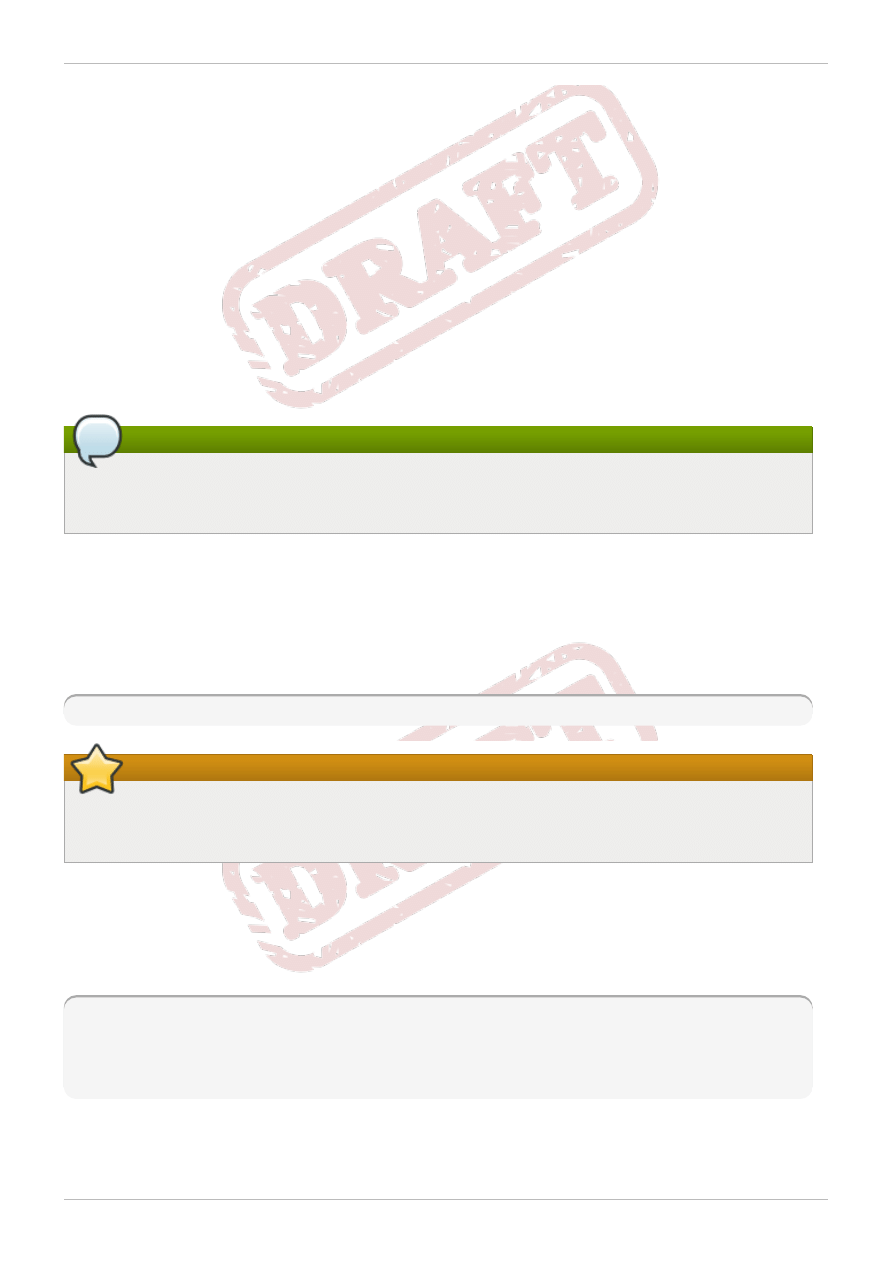
Chapter 3. Managing Virtual Machine Images on Red Hat
Storage Servers
Red Hat Storage provides a POSIX compatible file system to store virtual machine in Red Hat Storage
volumes.
This chapter describes how you can create and tune volumes either using the command line interface or
Red Hat Enterprise Virtualization Manager. It also describes how you can prepare Red Hat Storage
Servers for virtualization using Red Hat Enterprise Virtualization Manager.
3.1. Creating and Tuning Volumes for Virtualization
You must create Red Hat Storage volumes and tune those volumes to store virtual machine images. You
can create and tune volumes using the command line interface or Red Hat Enterprise Virtualization
Manager.
Note
Red Hat recommends that you do not create gluster volumes using both CLI and Red Hat
Enterprise Virtualization Manager in the same cluster.
3.1.1. Tuning Volumes Using CLI
Red Hat recommends to tune the volumes before starting the volume. For information on creating
volumes, refer to Chapter 8. Setting up Red Hat Storage Volumes of Red Hat Storage 2.0 Administration
Guide.
Tune the Red Hat Storage volume using the following command:
# gluster volume set VOLNAME group virt
Important
After you tag a volume using group virt command, you must not use the volume for any other
storage purpose, other than to store virtual machine images.
This tuning command sets the options on the volume listed as key value pairs in
/var/lib/glusterd/groups/virt file.
The following are the default and recommended key value pairs (volume set options) of the group
name file located at /var/lib/glusterd/groups/virt:
quick-read=off
read-ahead=off
io-cache=off
stat-prefetch=off
eager-lock=enable
For more information on each volume set tunable option, refer to Chapter 10. Managing Red Hat
Storage Volumes of Red Hat Storage 2.0 Administration Guide.
Red Hat Storage 2.0 Quick Start Guide
18
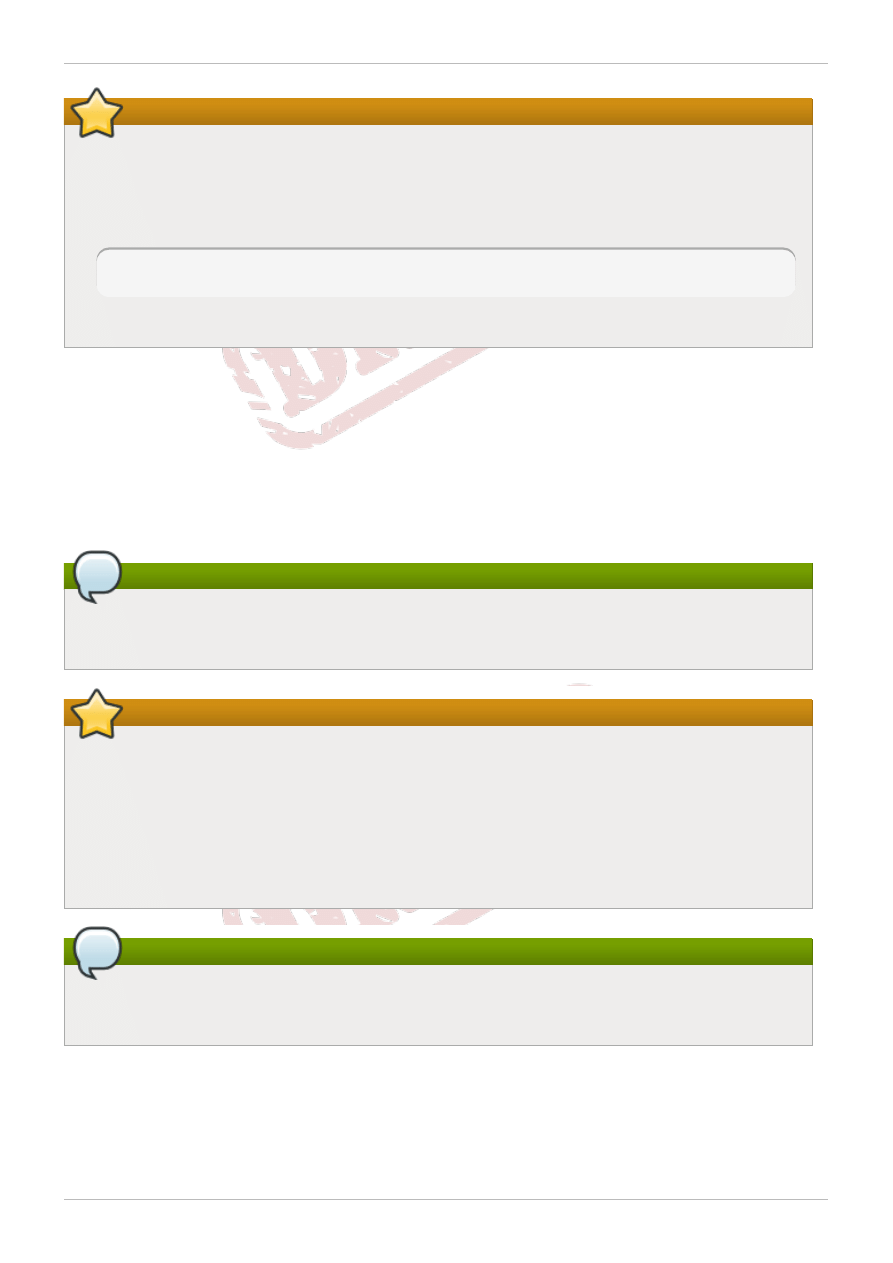
Important
In Red Hat Enterprise Virtualization, you must ensure to set the brick permissions for vdsm and
kvm . If you do not set the required brick permissions, creation of virtual machines fails.
Assuming vol1 is the volume to be exported as a storage domain from Red Hat Enterprise
Virtualization, use the following commands to change the permissions of the bricks in vol1:
# gluster volume set vol1 storage.owner-uid 36
# gluster volume set vol1 storage.owner-gid 36
After you set the required permissions, you must restart the volume.
3.1.2. Creating and Tuning Volumes Using Red Hat Enterprise Virtualization Manager
You can create and tune Red Hat Storage volumes using the Red Hat Enterprise Virtualization Manager
3.1 by creating a cluster with Enable Gluster Service option selected.
A volume is a logical collection of bricks where each brick is an export directory on a server in the
trusted storage pool. Most of the management operations of Red Hat Storage happen on the volume.
You can use the Red Hat Enterprise Virtualization Manager 3.1 to create and start new volumes
featuring a single global namespace.
Note
For this beta release, Red Hat recommends that you use separate data center for Red Hat
Storage nodes.
Important
Enable Gluster Service is a technology preview feature. Technology Preview features are
not fully supported under Red Hat subscription level agreements (SLAs), may not be functionally
complete, and are not intended for production use. However, these features provide early access
to upcoming product innovations, enabling customers to test functionality and provide feedback
during the development process. As Red Hat considers making future iterations of Technology
Preview features generally available, we will provide commercially reasonable efforts to resolve
any reported issues that customers experience when using these features.
Note
With the exception of volume operations described in this section, all other Red Hat Storage
functionality must be executed from the command line or CLI.
To create and tune volumes using the Red Hat Enterprise Virtualization Manager:
1. Create a Data center.
a. Select the Data Centers resource tab to list all data centers in the results list.
b. Click the New button to open the New Data Center window.
Chapter 3. Managing Virtual Machine Images on Red Hat Storage Servers
19

Figure 3.1. New Data Center window
c. Enter the Name and Description of the data center.
d. Select the storage Type as POSIX compliant FS from the drop-down menu.
e. Click OK.
The new data center is added to the virtualization environment. It will remain Uninitialized
until a cluster, host, and storage is configured.
2. Create a gluster service enabled cluster.
For more information on creating a cluster, refer Step 2 of
Section 3.2, “Preparing Red Hat Storage
Red Hat Storage 2.0 Quick Start Guide
20
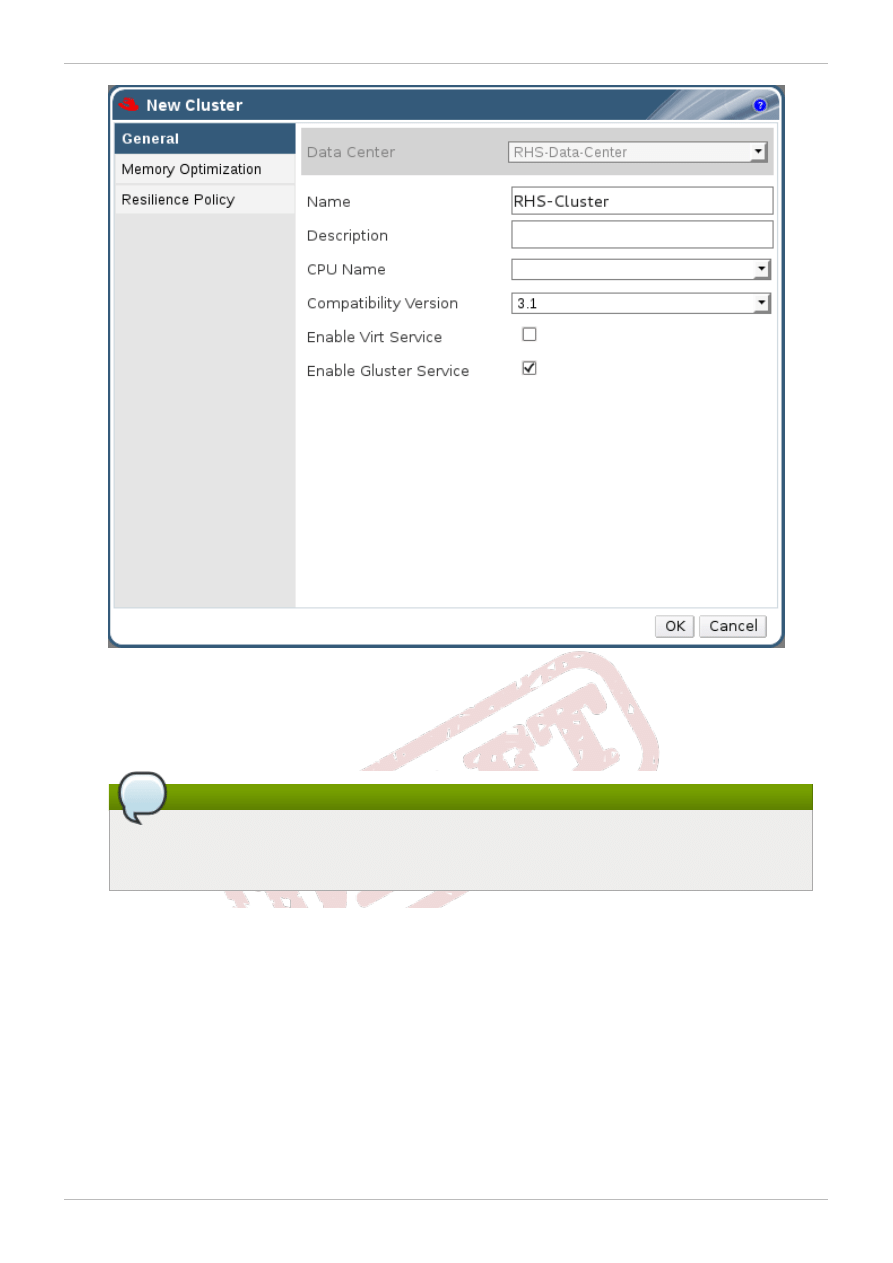
Figure 3.2. Create a Cluster
Select the CPU Name and Compatibility Version from the drop-down menus. Click OK
3. Add Hosts.
Note
You must first add a Red Hat Storage server to the cluster only then you can add multiple
servers to the cluster. If you add multiple servers first, you will observe an error message.
Chapter 3. Managing Virtual Machine Images on Red Hat Storage Servers
21
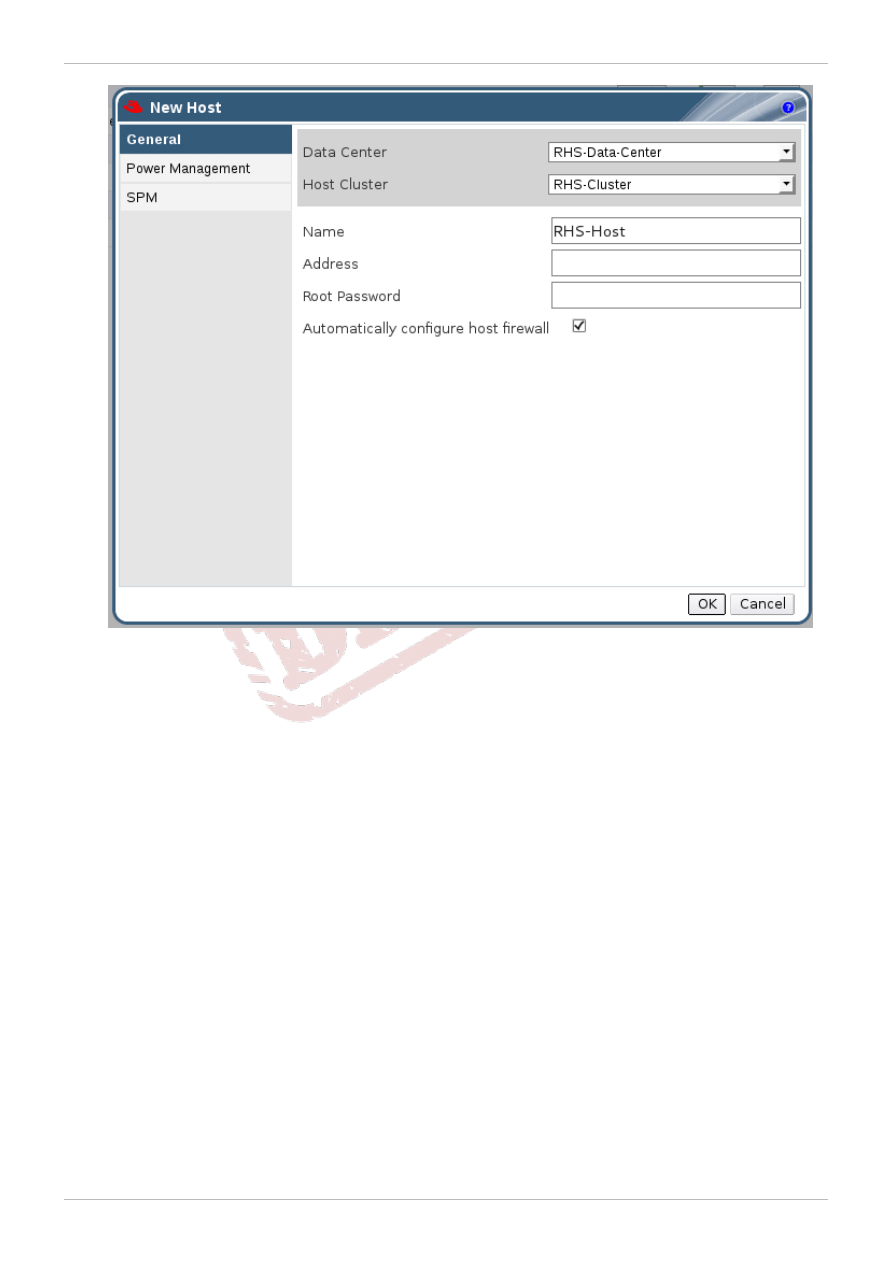
Figure 3.3. New Host window
4. Use the drop-down menus to select the Data Center and Host Cluster for the new host.
5. Click OK.
The new host displays in the list of hosts with a status of Installing. Once installation is
complete, the status will update to Reboot. The host is activated and the status changes to Up
automatically after Reboot.
Click Volumes node from the left tree of the console window.
6. Click Create Volume to open the Create Volume window.
Red Hat Storage 2.0 Quick Start Guide
22
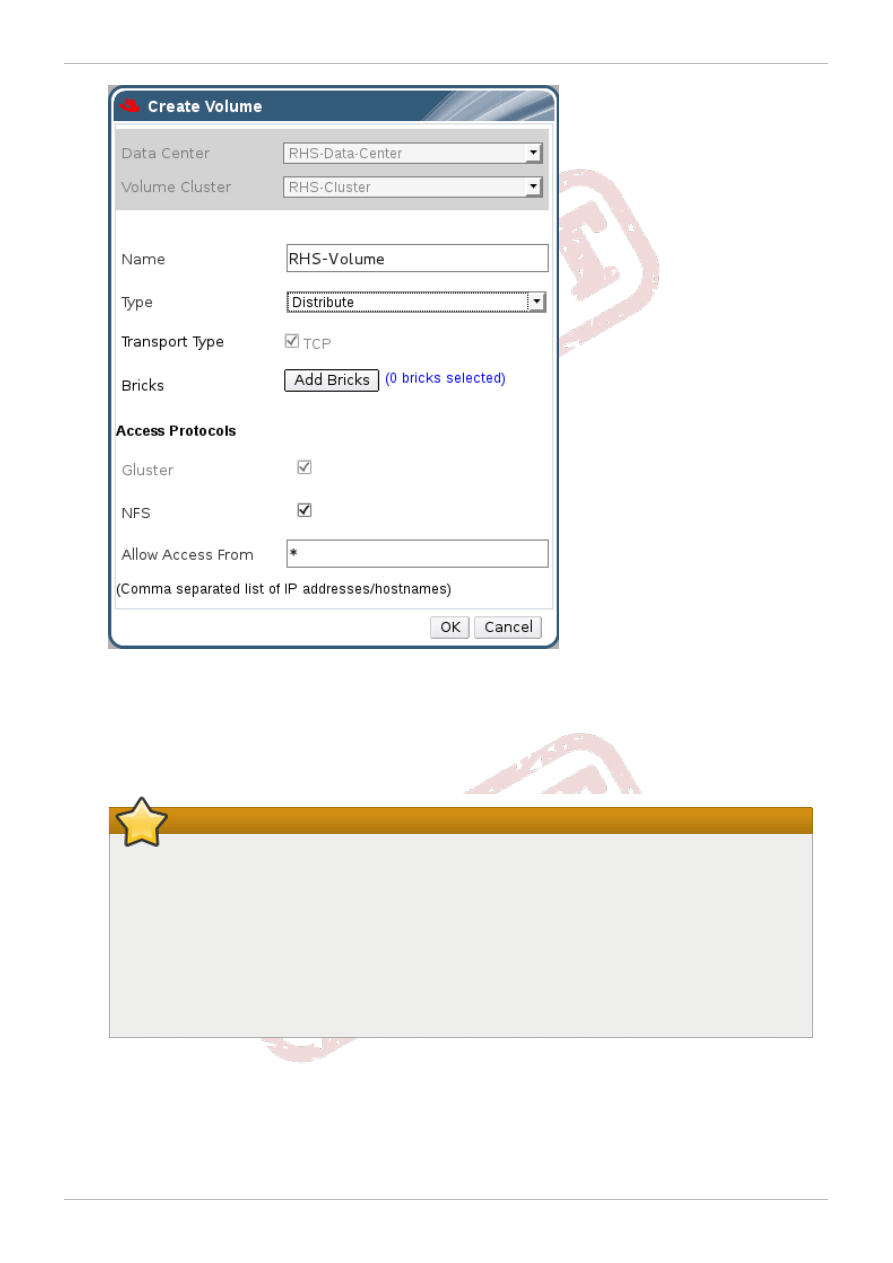
Figure 3.4 . Create Volume window
7. In the Name field, enter the name of the volume.
8. Select the type of the volume from the Type drop-down list. You can choose the volume type as
either Distribute, Replicate, or Distribute Replicate.
Important
Stripe and Distributed Stripe volume types are under technology preview.
Technology Preview features are not fully supported under Red Hat subscription level
agreements (SLAs), may not be functionally complete, and are not intended for production
use. However, these features provide early access to upcoming product innovations,
enabling customers to test functionality and provide feedback during the development
process. As Red Hat considers making future iterations of Technology Preview features
generally available, we will provide commercially reasonable efforts to resolve any reported
issues that customers experience when using these features.
9. Click Add Bricks to add bricks to your volume.
Brick is the basic unit of storage, represented by an export directory on a server in the storage
cluster. You can expand or shrink your cluster by adding new bricks or deleting bricks.
Chapter 3. Managing Virtual Machine Images on Red Hat Storage Servers
23
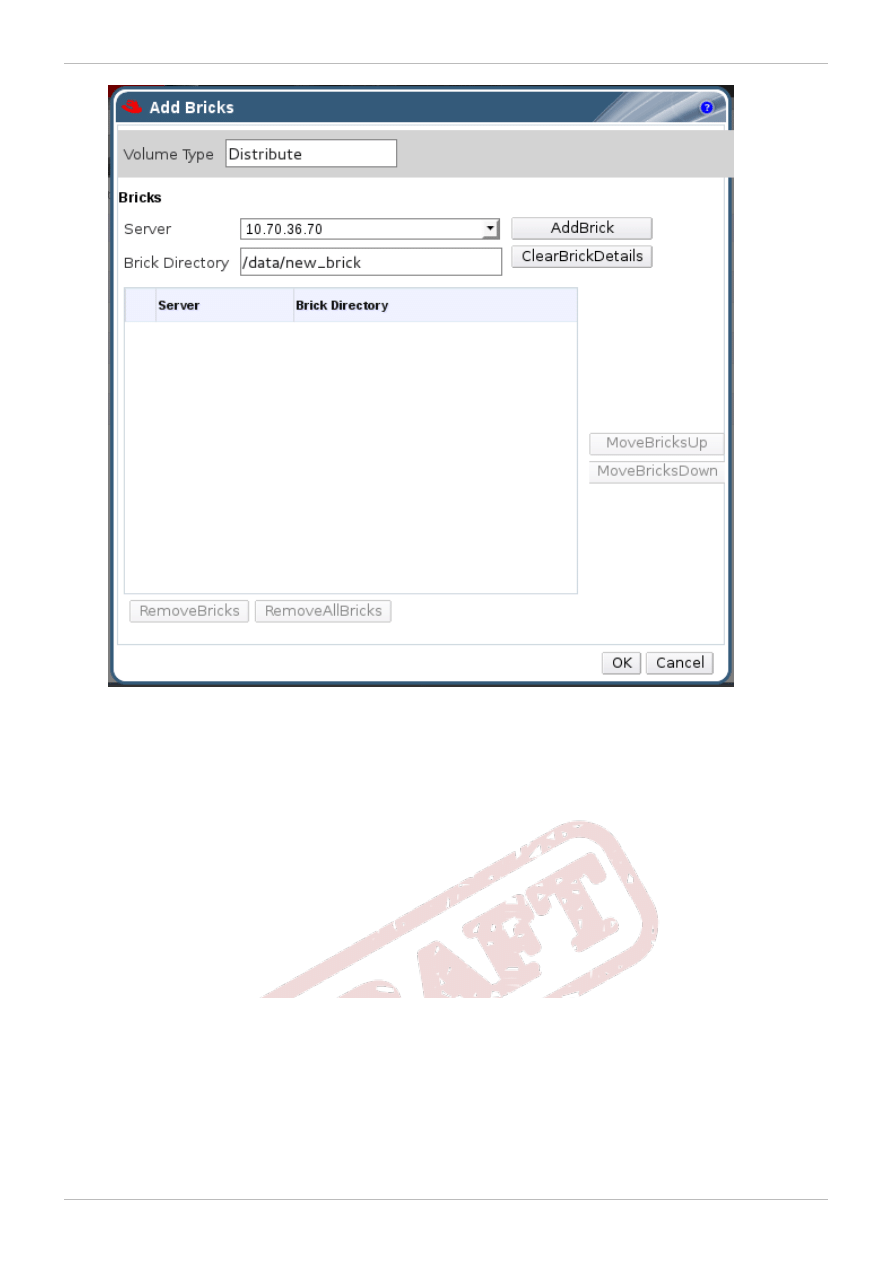
Figure 3.5. Add Bricks
Enter the brick directory path and click OK.
10. In the Allow Access From field, specify the volume access control as a comma-separated list
of IP addresses or hostnames.
By default, an asterisk (*) is used as a wildcard to specify ranges of addresses such as IP
addresses or hostnames. You need to use IP-based authentication for Gluster and NFS exports.
11. Click OK to create the volume.
The new volume is added and displays on the Volumes tab.
12. Select the volume that you want to tune and click Optimize for Virt Store.
The volume is tuned and group, storage-owner-uid, and storage-owner-gid options are
set.
Red Hat Storage 2.0 Quick Start Guide
24
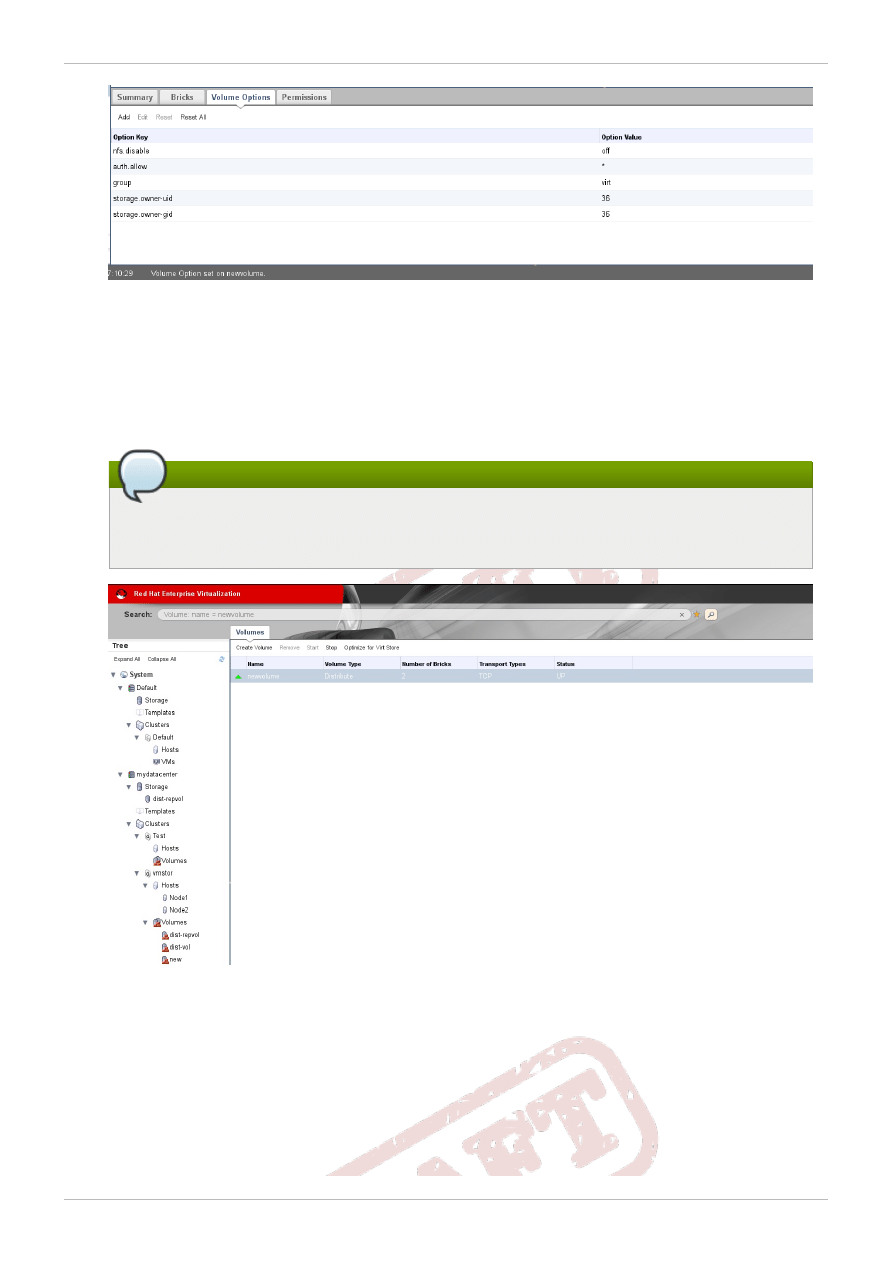
Figure 3.6. Volume Options
For more information on each volume set tunable option, refer to Chapter 10. Managing Red
Hat Storage Volumes of Red Hat Storage 2.0 Administration Guide.
13. In the Volumes tab, select the new volume and click Start to start the volume.
The volume status changes to Up.
Note
You must ensure to optimize the volume before you can attach the volume to your storage
domain.
Figure 3.7. New Volume
You can create a storage domain using the optimized volume and manage it using Red Hat Enterprise
Virtualization Manager. Refer to Red Hat Storage 2.0 Console Administration Guide for more information
on managing volumes such as start, stop, expand, shrink, add and edit volume options.
3.2. Preparing Red Hat Storage Servers for Virtualization
Chapter 3. Managing Virtual Machine Images on Red Hat Storage Servers
25
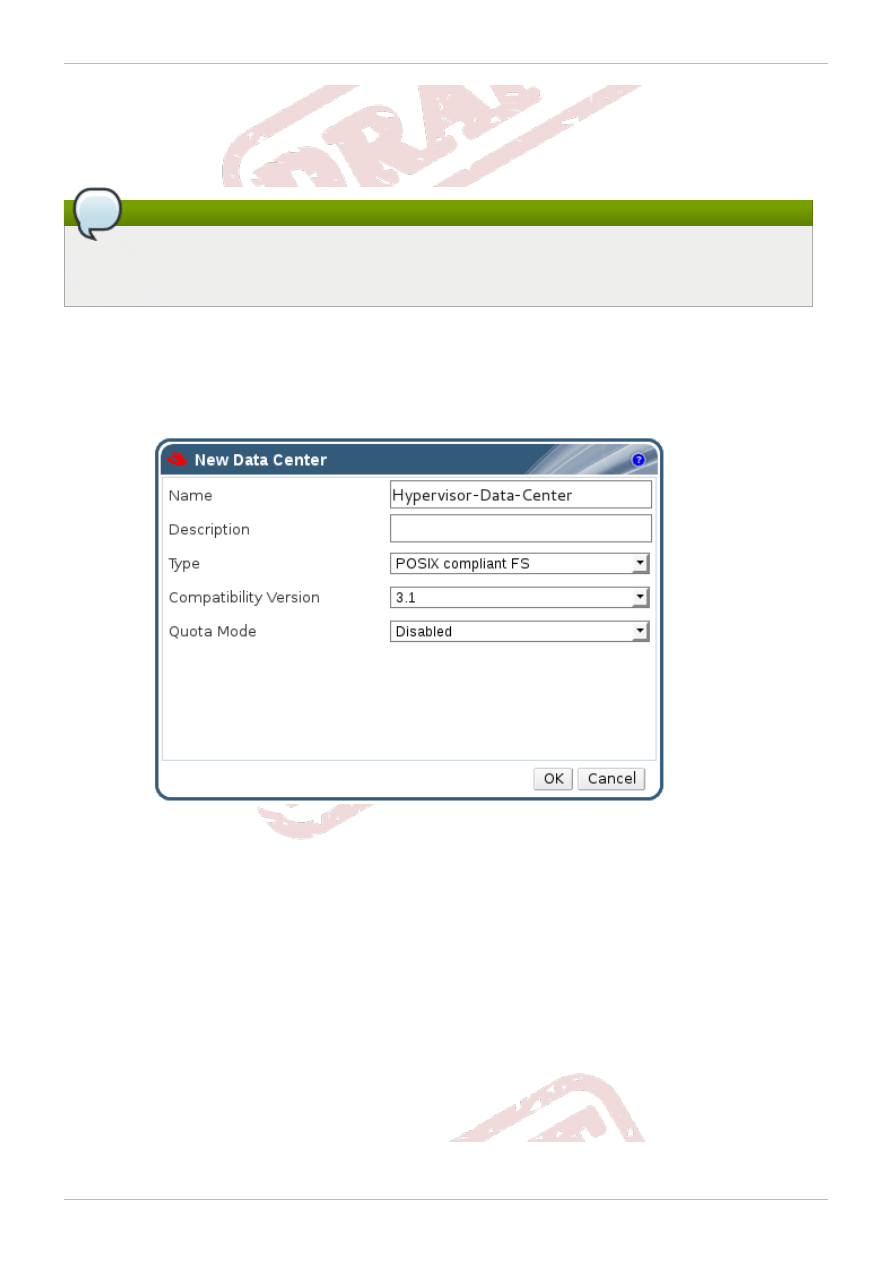
To ensure a smooth and successful integration of Red Hat Storage servers and Red Hat Enterprise
Virtualization platform, prepare your server carefully in order to the instructions described in this section.
You can prepare Red Hat Storage servers for virtualization using the command line interface or Red Hat
Enterprise Virtualization Manager.
Note
For this beta release, Red Hat recommends that you use separate data center for Red Hat
Storage nodes.
To prepare Red Hat Storage server for virtualization:
1. Create a Data center.
a. Select the Data Centers resource tab to list all data centers in the results list.
b. Click the New button to open the New Data Center window.
Figure 3.8. New Data Center window
c. Enter the Name and Description of the data center.
d. Select the storage Type as POSIX compliant FS from the drop-down menu.
e. Click OK.
The new data center is added to the virtualization environment. It will remain Uninitialized
until a cluster, host, and storage is configured.
2. Create a cluster.
Red Hat Enterprise Virtualization 3.1 supports the use of clusters to manage Red Hat Storage
volumes, in addition to virtualization hosts. You can create a cluster either with Enable Virt
Service or Enable Gluster Service option selected.
a. Select the Clusters resource tab to list all clusters in the results list.
b. Click New to open the New Cluster window.
Red Hat Storage 2.0 Quick Start Guide
26
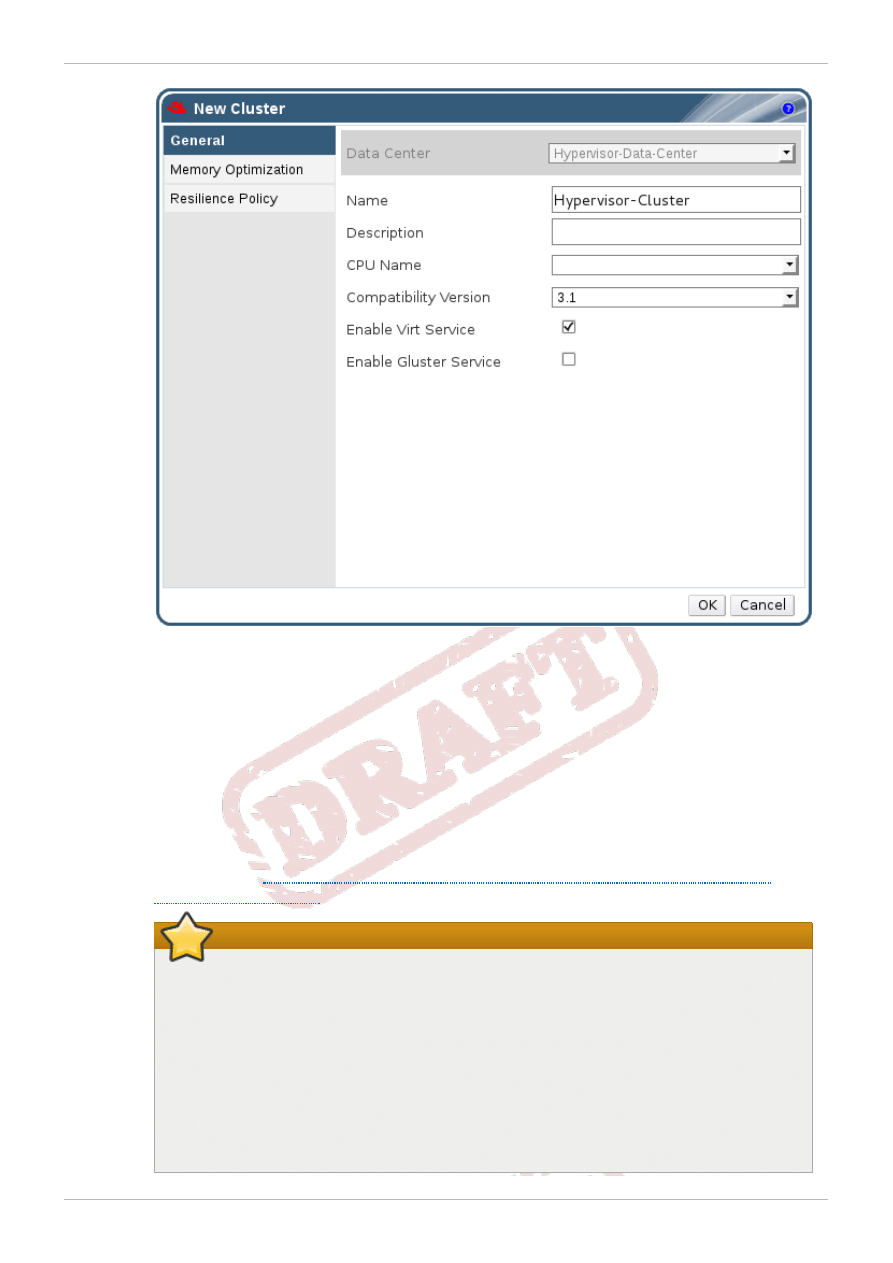
Figure 3.9. New Cluster window
c. Select the Data Center the cluster will belong to from the drop-down menu.
d. Enter the Name and Description of the cluster.
e. Select the CPU Name and Compatibility Version from the drop-down menus.
f. By default, the Enable Virt Service option is selected.
If you select Enable Gluster Service option, you can create and manage Red Hat
Storage volumes using the Red Hat Enterprise Virtualization Manager. For more information
on creating and tuning Red Hat Storage volumes using Red Hat Enterprise Virtualization
Manager, refer
Section 3.1.2, “Creating and Tuning Volumes Using Red Hat Enterprise
Important
Enable Gluster Service option is a technology preview feature. Technology
Preview features are not fully supported under Red Hat subscription level
agreements (SLAs), may not be functionally complete, and are not intended for
production use. However, these features provide early access to upcoming product
innovations, enabling customers to test functionality and provide feedback during the
development process. As Red Hat considers making future iterations of Technology
Preview features generally available, we will provide commercially reasonable efforts
to resolve any reported issues that customers experience when using these
features.
Chapter 3. Managing Virtual Machine Images on Red Hat Storage Servers
27
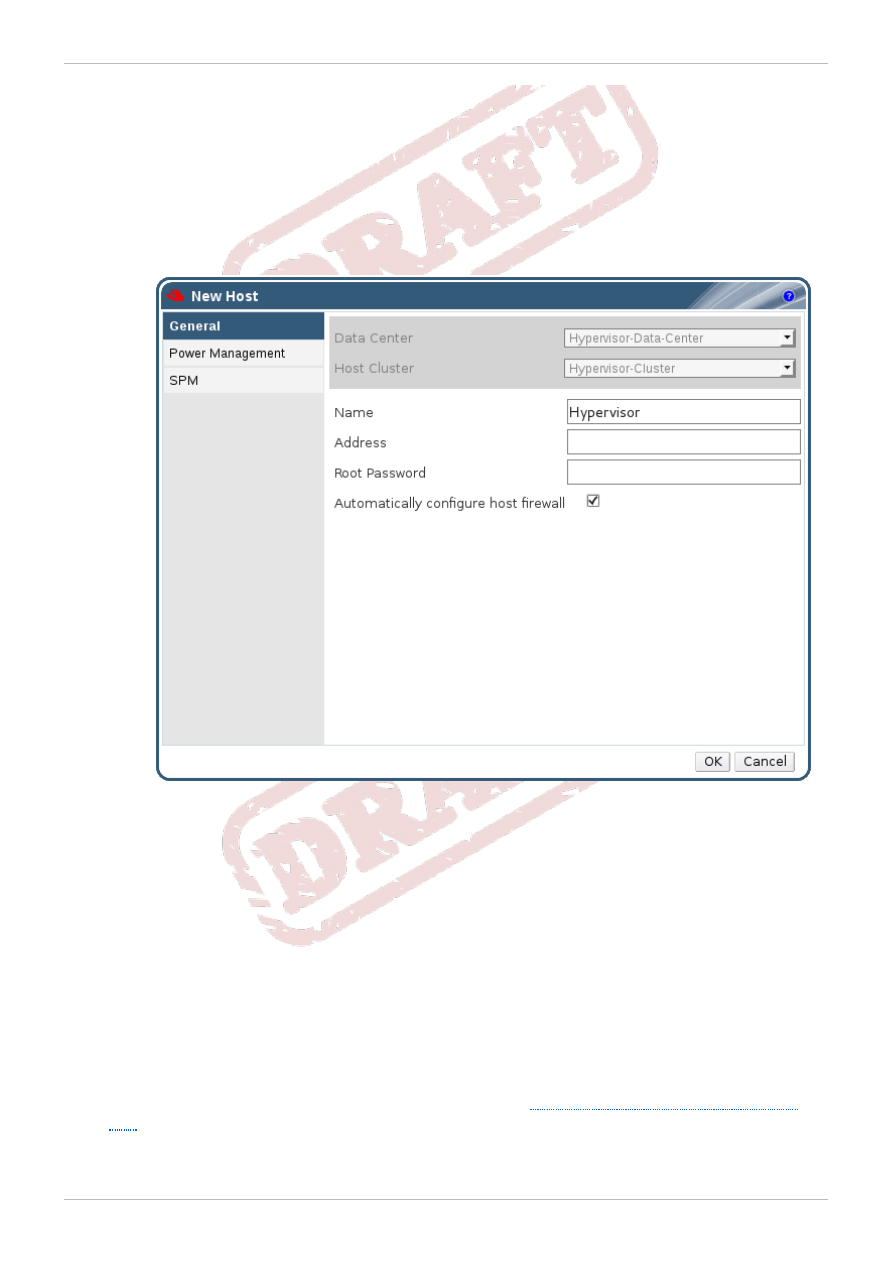
g. Click OK.
The new cluster is added to the virtualization environment.
3. Add Hosts.
a. Click the Hosts tab.
The Hosts tab displays a list of all hosts in the system.
b. Click the New button.
The New Host window displays.
Figure 3.10. New Host window
c. Use the drop-down menus to select the Data Center and Host Cluster for the new
host.
d. Enter the Name, Address, and Root Password of the new hypervisor host.
e. If applicable, clear the Automatically configure host firewall check box.
f. Click OK when you've entered all the necessary configuration details of your host.
The new host displays in the list of hypervisor hosts with a status of Installing. Once
installation is complete, the status will update to Reboot. The host is activated and the status
changes to Up automatically after Reboot.
4. Create and tune volumes using the command line interface.
For information on creating and tuning volumes, refer to Chapter 8. Setting up Red Hat Storage
Volumes of Red Hat Storage 2.0 Administration Guide and
Section 3.1.1, “Tuning Volumes Using
5. Add Storage Domain.
Red Hat Storage 2.0 Quick Start Guide
28
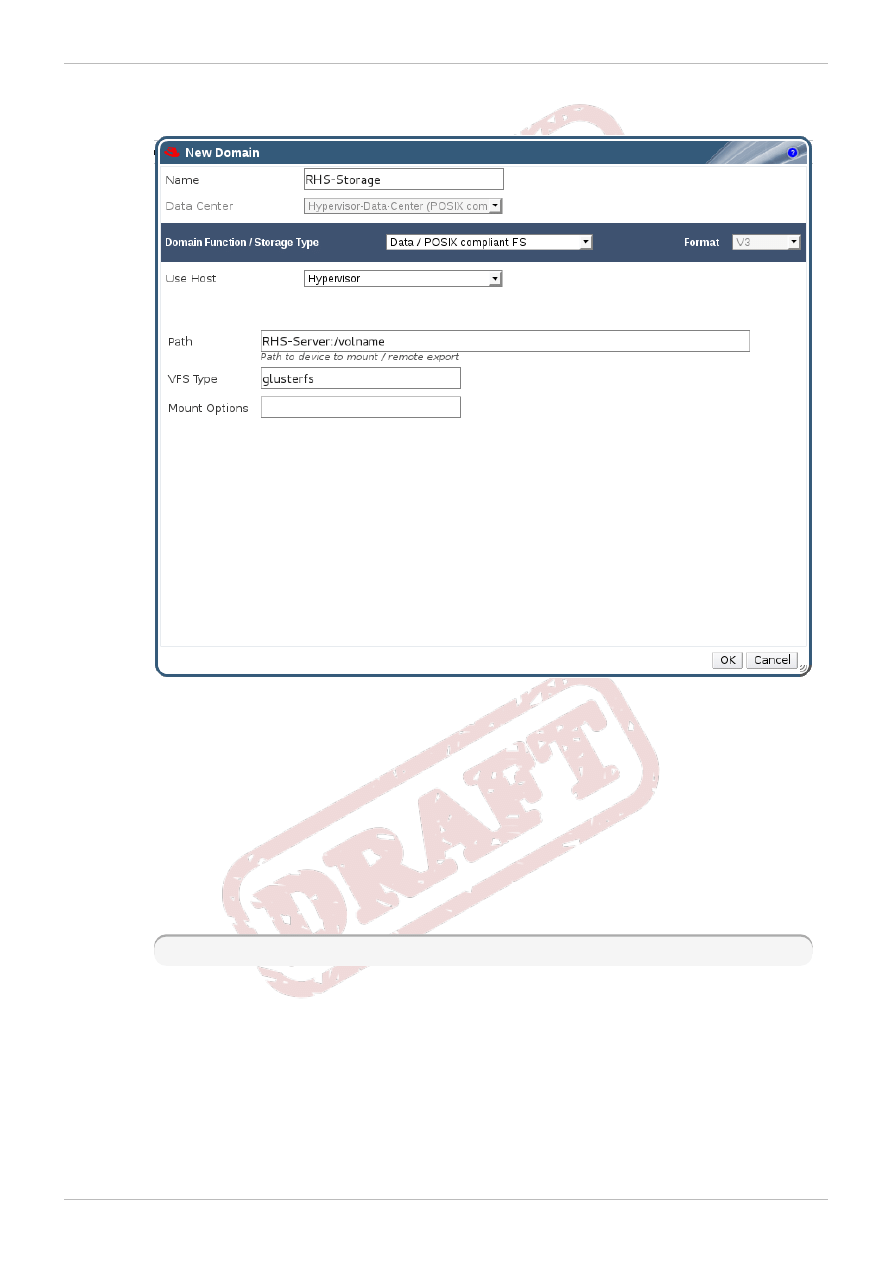
a. Click the Storage tab to list the existing storage domains in the results list.
b. Click the New Domain to open the New Domain window.
Figure 3.11. New Domain Window
c. Enter the Name for the storage domain.
d. Select the Data Center to be associated with the storage domain.
The data center selected must be of type POSIX compliant FS.
e. Select Data/POSIX compliant FS from the Domain Function/Storage Type
drop-down menu.
f. Select a host from the Use Host drop-down menu.
g. Enter the Path of any one of the Red Hat Storage servers in the cluster.
RHS-Server:/volname
h. Enter glusterfs as VFS Type.
i. Enter the applicable Red Hat Storage native client mount options.
You can enter multiple mount options separated only by commas.
Chapter 3. Managing Virtual Machine Images on Red Hat Storage Servers
29
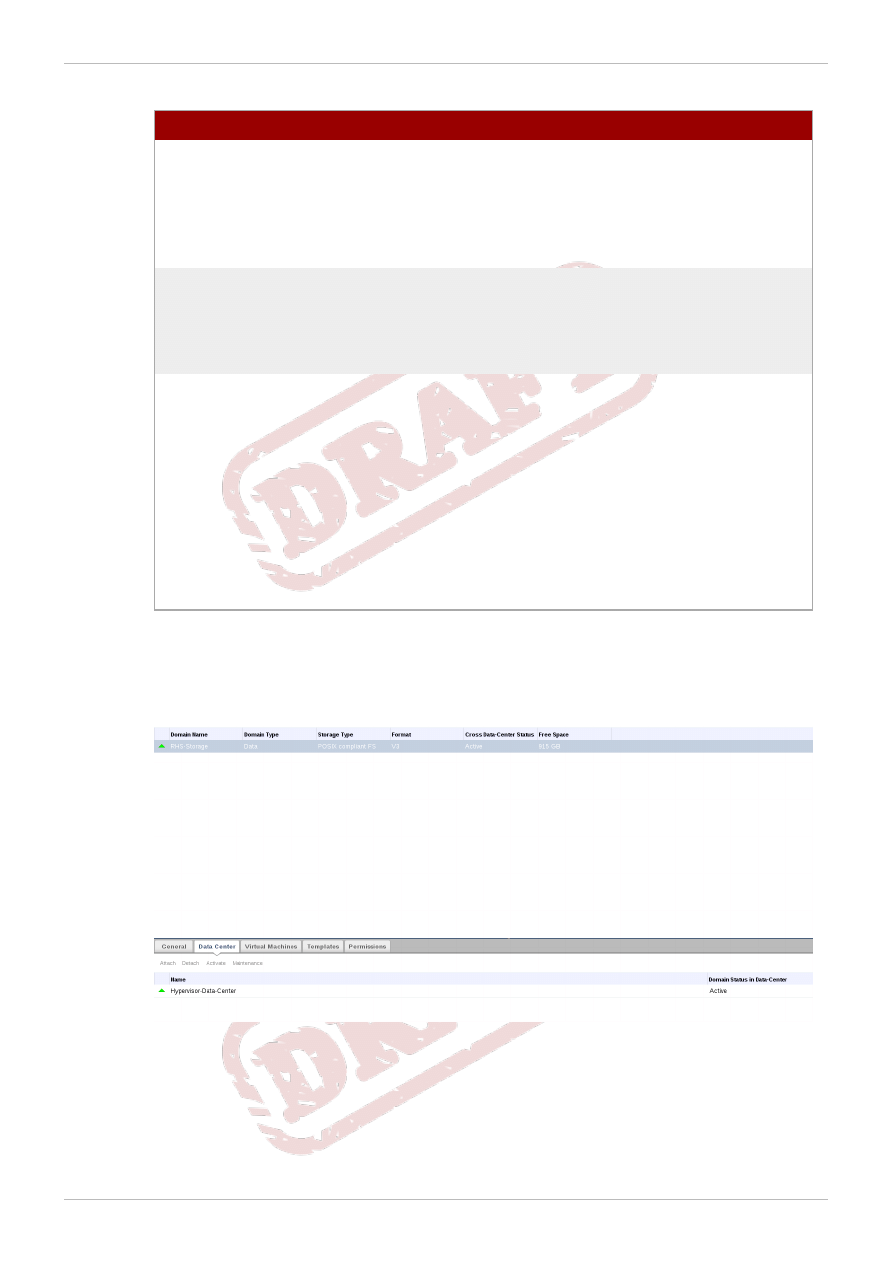
Table 3.1. Mount Options
Mount Options
Description
backupvolfile-server=server name
name of the backup volfile server to mount
the client. If this option is added while
mounting fuse client, when the first volfile
server fails, then the server specified in
backupvolfile-server option is used
as volfile server to mount the client.
fetch-attempts=number
number of attempts to fetch volume files
while mounting a volume. This option is
useful when you mount a server with
multiple IP addresses or when round-robin
DNS is configured for the server name.
gid-timeout=number
all file operations in glusterfs uses
/proc/pid/status file to get the list of
auxiliary gid for the given pid (requirement
for the POSIX standard) which results in
significant overhead in terms of number of
I/O operations. Enabling gid-timeout=N
option caches the gid list of the pid for N
seconds, which helps in better
performance.
By default, gid-timeout is set for two
seconds.
For more information on native client mount options, refer to Chapter 9. Accessing Data -
Setting up Clients of Red Hat Storage 2.0 Administration Guide.
j. Click OK to create the new Red Hat Storage domain.
k. Activate your new Red Hat Storage domain.
Figure 3.12. Activated Red Hat Storage Domain
You have successfully attached Red Hat Storage domain to the data center.
You can create virtual machines using Red Hat Storage as storage domains. For more information on
creating virtual machines, refer to Chapter 8. Virtual Machines of Red Hat Enterprise Virtualization 3.1
Red Hat Storage 2.0 Quick Start Guide
30
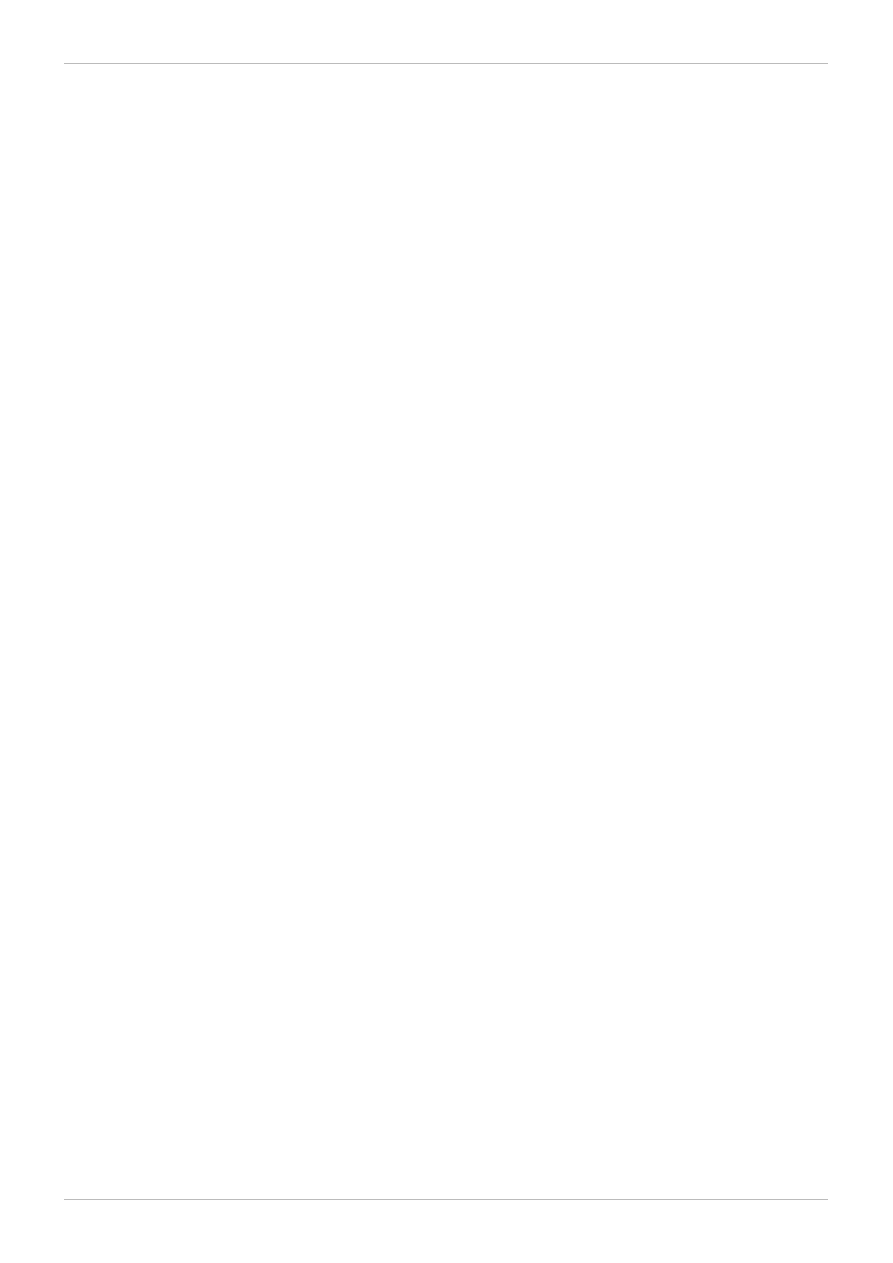
Administration Guide.
Chapter 3. Managing Virtual Machine Images on Red Hat Storage Servers
31
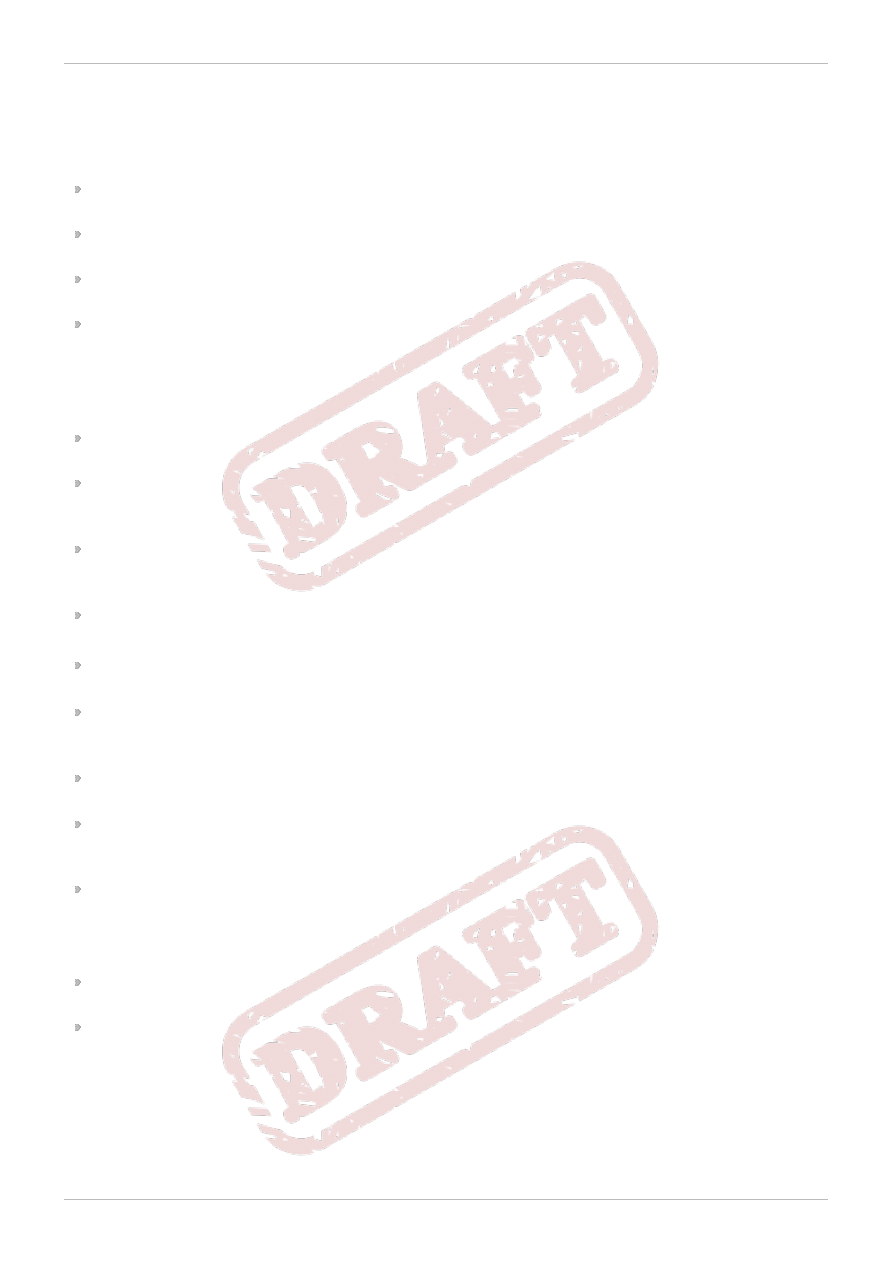
Chapter 4. Known Issues
This chapter contains a subset of the known issues at the time that Red Hat Storage 2.0 for
virtualization - Beta was released. When possible, workarounds are provided.
If the source brick of a self-heal operation in a replicated volume goes off-line even after successful
completion of self-healing on virtual machine files, the virtual machine goes into a pause state.
A split-brain is observed on the virtual machine image files, if the source brick for self-heal operation
goes off-line before the self-heal is completed.
If files are deleted repeatedly from one of the export directory of one of the Red Hat Storage servers,
the storage domain becomes inaccessible from Red Hat Enterprise Virtualization Manager.
When a volume starts, .glusterfs directory is created in the back-end export directory. When a
rem ove-brick command is performed, it only changes the volume configuration to remove the brick
and stale data is present in back-end export directory.
Work Around: Run rm -rf /export-dir command on the Red Hat Storage Server node to delete
the stale data.
When you set quota limit on a directory that contains ',' (comma) in its name, then quota
implementation may not work.
The scatter-gather I/O patch is currently available only in the FUSE upstream. This patch significantly
improves the performance of the virtual machines hosted on the fuse-enabled Red Hat Storage
Servers. This patch will be integrated and available in subsequent releases.
If entries are created in a directory while one of the bricks in a replicated volume is down and the
source of the brick for self-heal goes off-line before the self-heal operation is complete on that
directory, then operations like readdir on that directory fails until self-heal operation is completed.
If one of the bricks in a replicated volume goes off-line, rebalance operation can fail.
Work Around: Restart rebalance operation after the brick is on-line.
After completion of rebalance operation, there may be mismatch of failure counts between gluster
volum e rebalance status output and the rebalance log files.
Virtual machines may experience kernel panic when a rebalance operation is initiated on the storage
volume. This scenario is observed when the load on storage servers are extremely high. Hence, it is
recommended to run rebalance operation when the load is low.
file already exists errors in the brick log file while rebalance operation is in progress can be
ignored.
After a successful deletion of virtual machine from the Red Hat Enterprise Virtualization Manager, the
files associated with the virtual machine may not be deleted from the associated storage domain.
Hence, there is additional storage is consumed in the associated storage domain.
sosreport generation throws errors.
Work Around: Bootstrap the Red Hat Storage server nodes using Red Hat Enterprise Virtualization
Manager or manually create /etc/vdsm/vdsm.conf on all Red Hat Storage server nodes. You
must ensure to delete the /etc/vdsm/vdsm.conf, if the nodes are bootstrapped later.
If you start a geo-replication session on a volume that has a replace-brick operation in progress,
there is a possibility of data loss on the slave.
If Red Hat Storage server nodes and the Red Hat Enterprise Virtualization Hypervisors are present
in the same data center, the servers of both types are listed for selection during the creation of a
virtual machine or adding a storage domain. For this beta release, Red Hat recommends that you
create a separate data center for Red Hat Storage server nodes.
For the complete list of known issues, refer to Red Hat Storage 2.0 Release Notes.
Red Hat Storage 2.0 Quick Start Guide
32
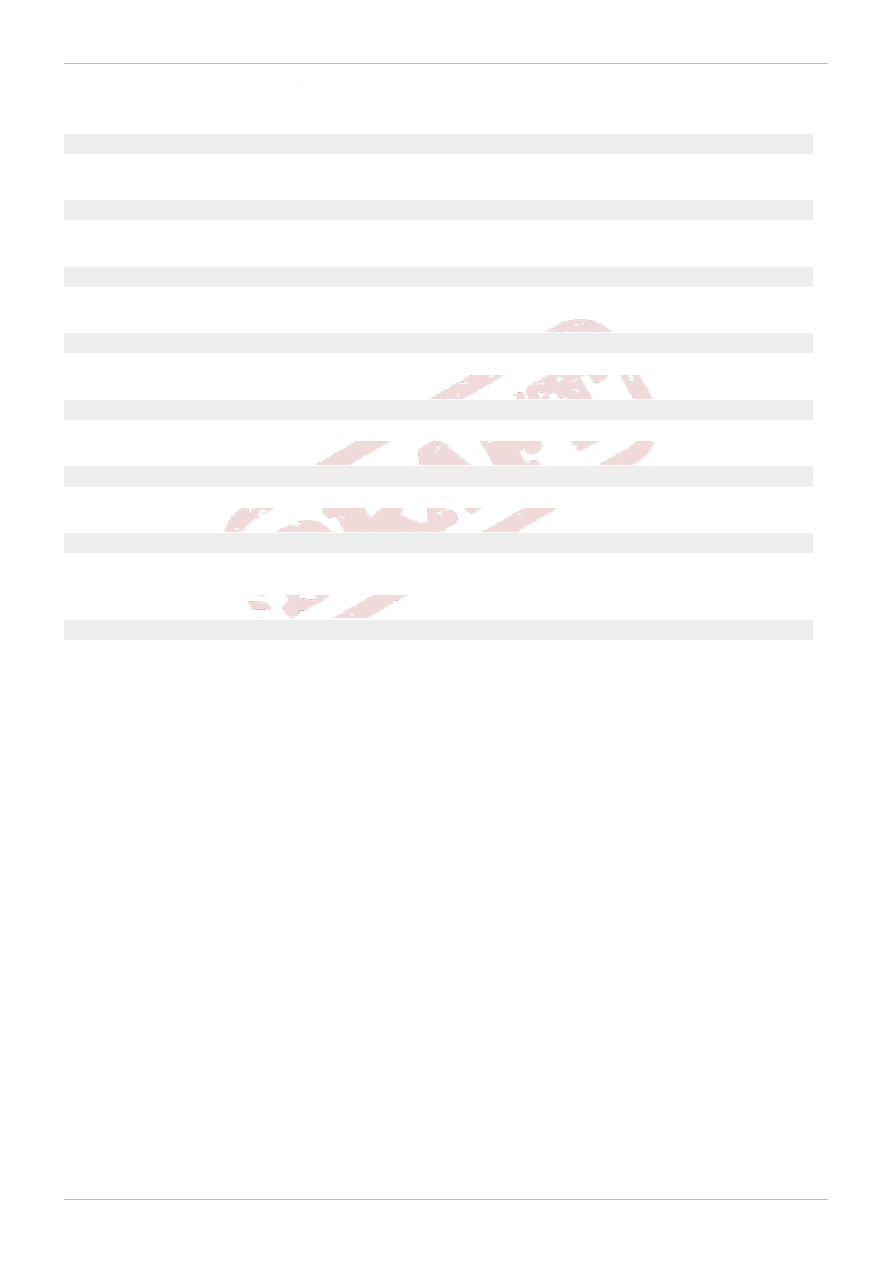
Revision History
Revision 1.0-9
Wed Feb 13 2013
Anjana Suparna Sriram.
Bug Fixes.
Revision 1.0-8
Wed Dec 06 2012
Anjana Suparna Sriram.
Incorporated technical review feedback.
Revision 1.0-6
Wed Dec 05 2012
Anjana Suparna Sriram.
Incorporated technical review feedback and updated Known Issues chapter.
Revision 1.0-4
Fri Nov 09 2012
Anjana Suparna Sriram.
Incorporated technical review feedback.
Revision 1.0-3
Thu Nov 08 2012
Anjana Suparna Sriram.
Added a new section, images, and known issues.
Revision 1.0-2
Wed Oct 31 2012
Anjana Suparna Sriram.
Updated the Installation chapter with new instructions regarding configuring the hypervisors.
Revision 1.0-1
Wed Oct 10 2012
Anjana Suparna Sriram.
Incorporated technical feedback.
Added additional images.
Revision 1.0-0
Fri Oct 5 2012
Anjana Suparna Sriram.
Initial creation of this book for Beta
Revision History
33
Document Outline
- Table of Contents
- Preface
- Chapter 1. Introduction to Red Hat Storage for Virtualization
- Chapter 2. Enabling Red Hat Storage in Red Hat Enterprise Virtualization
- Chapter 3. Managing Virtual Machine Images on Red Hat Storage Servers
- Chapter 4. Known Issues
- Revision History
Wyszukiwarka
Podobne podstrony:
Red Hat Storage 2 1 Quick Start Guide en US
Red Hat Storage 2 1 2 1 Update 2 Release Notes en US
Red Hat Enterprise Linux 5 5 4 Release Notes en US
Red Hat Enterprise Linux 6 6 0 Release Notes en US
Red Hat Enterprise Linux 5 5 0 Release Notes en US
Red Hat Enterprise Linux 4 4 8 Release Notes en US
Red Hat Enterprise Linux 6 6 5 Release Notes en US
Red Hat Enterprise Linux 6 6 3 Release Notes en US
Red Hat Storage 2 0 Installation Guide en US
Red Hat Storage 2 1 Console Command Line Shell Guide en US
Red Hat Storage 2 0 Installation Guide en US(1)
Red Hat Enterprise Virtualization 3 2 Command Line Shell Guide en US
AF104114261 en us quick start guide store and share documents
Red Hat Storage 2 0 2 0 Release Notes en US
Red Hat Storage 2 0 2 0 Update 4 and Update 5 Release Notes en US
AF104114273 en us quick start guide create a team site
więcej podobnych podstron