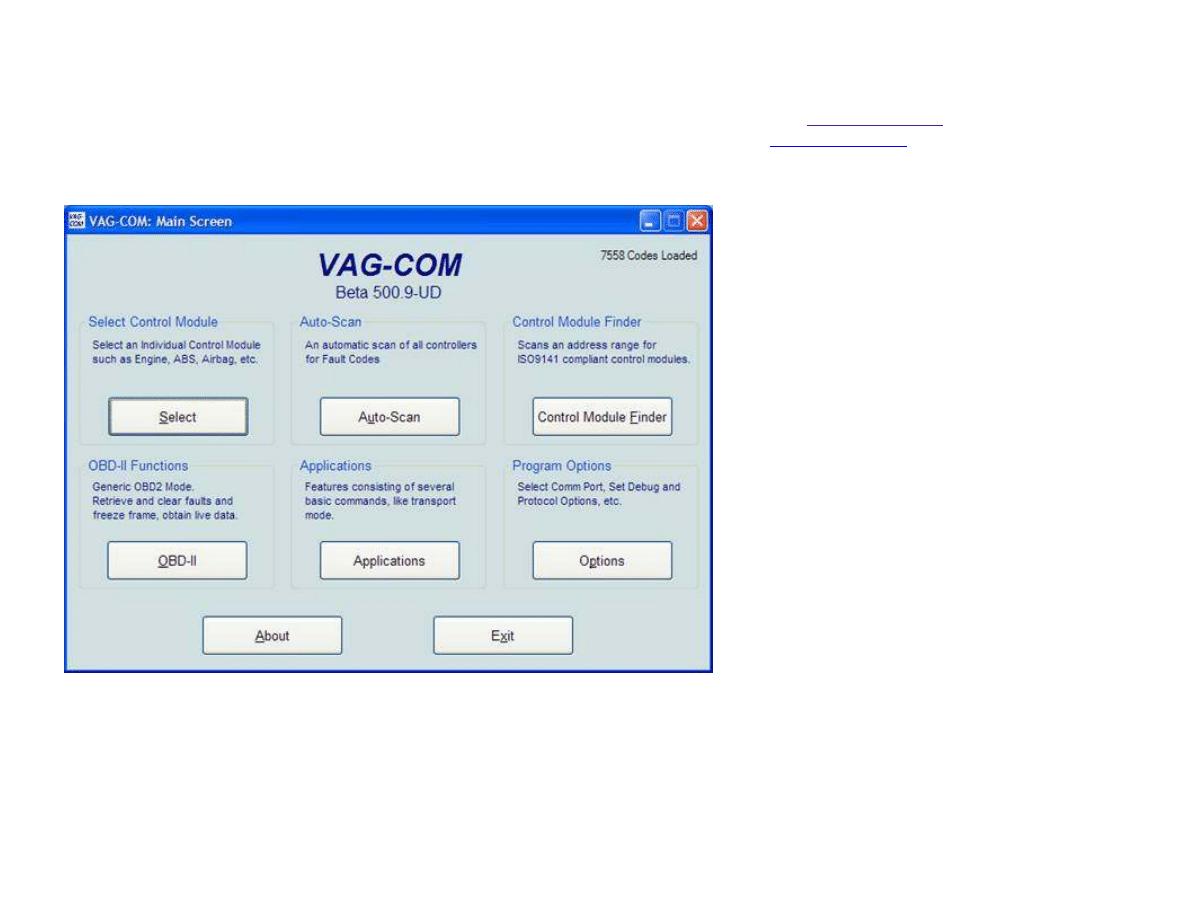
After installing an RNS-E into my 03 allroad, I needed to make some modifications to various controllers in the car. Below are screenshots of the
modifications I made - your exact coding may be different depending on your installation. In order to do this, you'll need to have a VAG-COM or
equivalent. If you do a lot of work on your Audi or VW, it's an invaluable tool to have. Check out the
Ross-Tech website
for details on purchasing
their hardware/software. If you're doing a one time install - perhaps you can find someone on the
VAG Tool Locator
to help you out.
At any rate - here's some screen shots of the modifications made using VAG-COM... All screen shots are of the values after they've been modified.
Open up VAG-COM and click on "Select".
VAG-COM modifications for RNS-E installation
http://audi.ogdenlabs.com/vagcom.htm
1 of 12
5/25/2009 3:23 PM
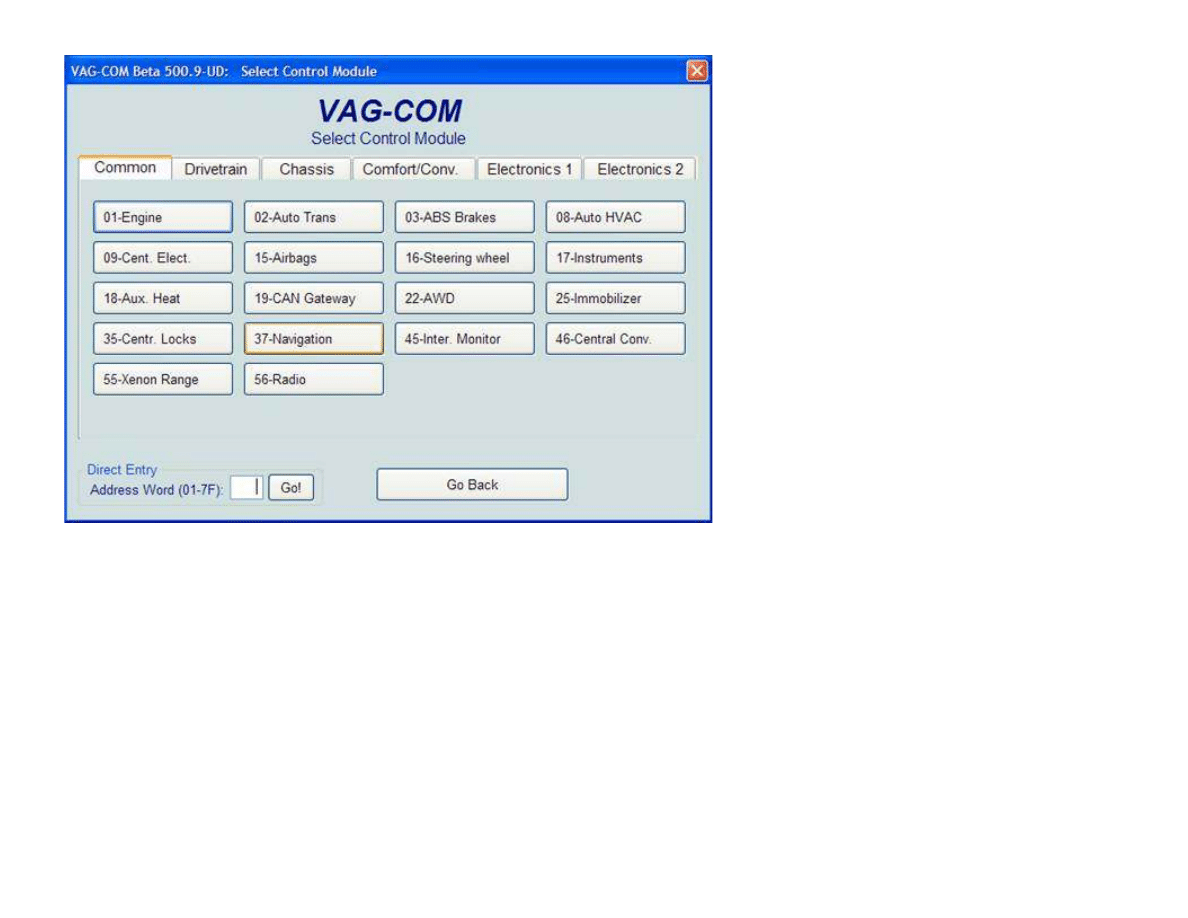
Select address "37-Navigation". Alternatively, you can access the RNS-E by using address 56-Radio.
VAG-COM modifications for RNS-E installation
http://audi.ogdenlabs.com/vagcom.htm
2 of 12
5/25/2009 3:23 PM
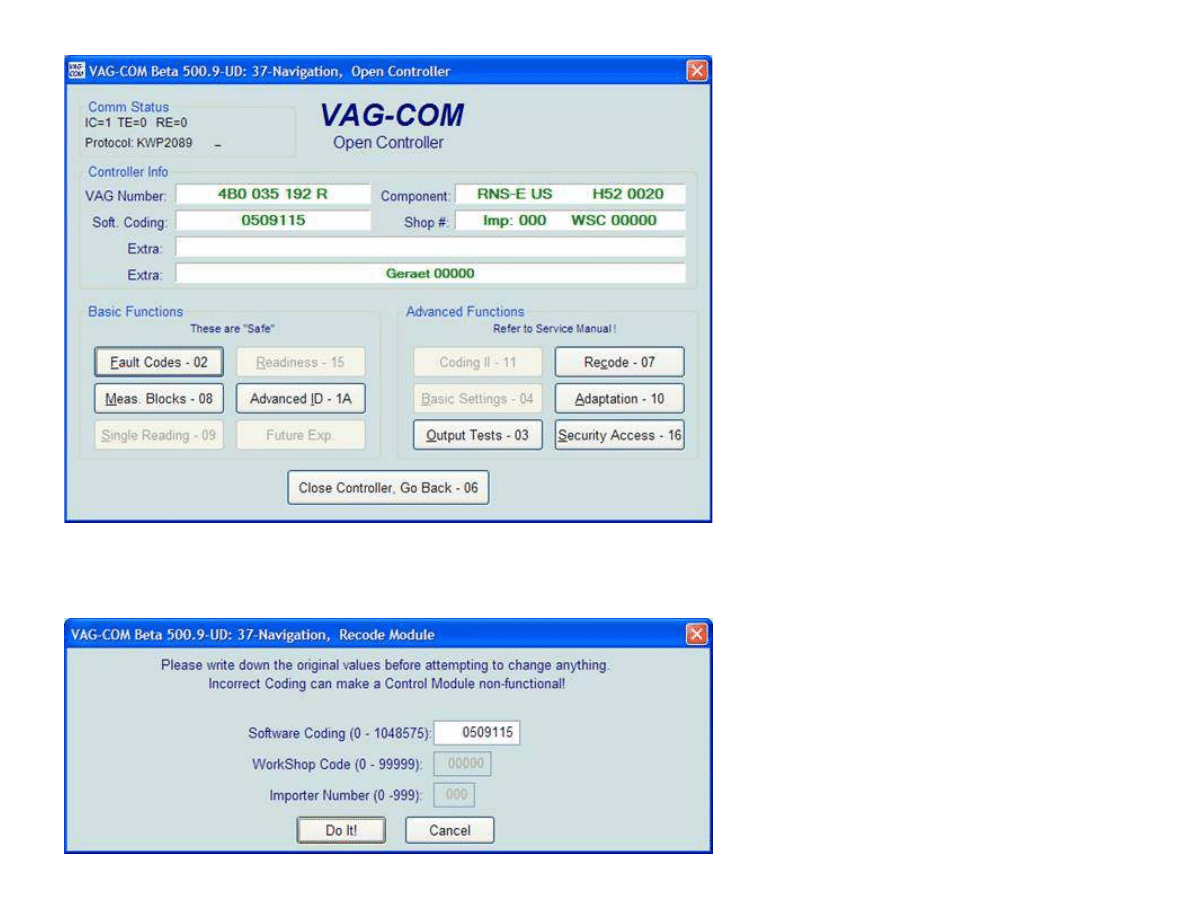
Click on "Recode - 07".
VAG-COM modifications for RNS-E installation
http://audi.ogdenlabs.com/vagcom.htm
3 of 12
5/25/2009 3:23 PM
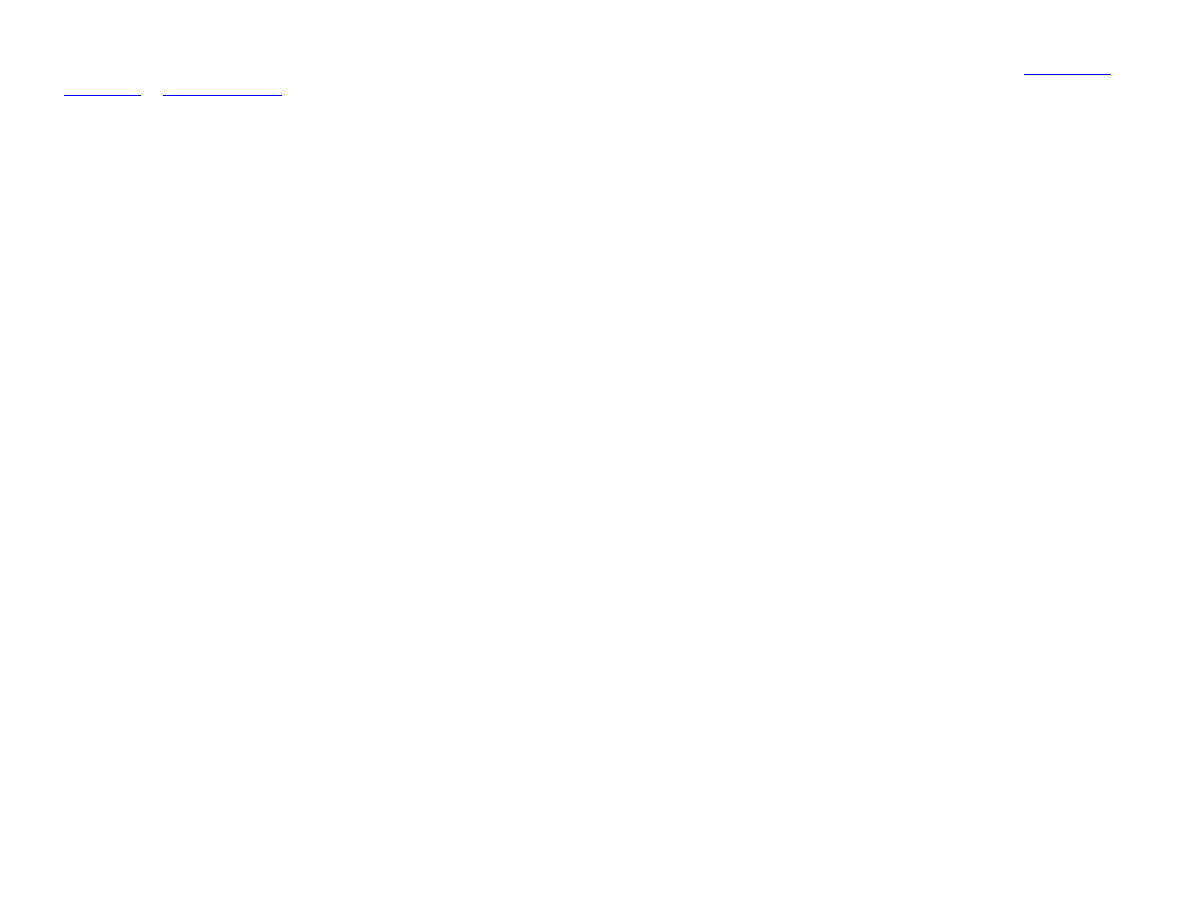
Change the software coding accordingly, then click "Do It!". There are a number of sources for the correct coding. One good one is
VAG Codes
for RNS-E
at
www.navplus.us
.
The coding here represents...
05xxxxx Audi A6 platform
0x0xxxx Diagnostics Active (I'm not sure what this does...)
0xx9xxx Bose Sound System
0xxx1xx No Telephone
0xxxx1x No satellite tuner
0xxxxx5 Multifunction steering wheel available
VAG-COM modifications for RNS-E installation
http://audi.ogdenlabs.com/vagcom.htm
4 of 12
5/25/2009 3:23 PM
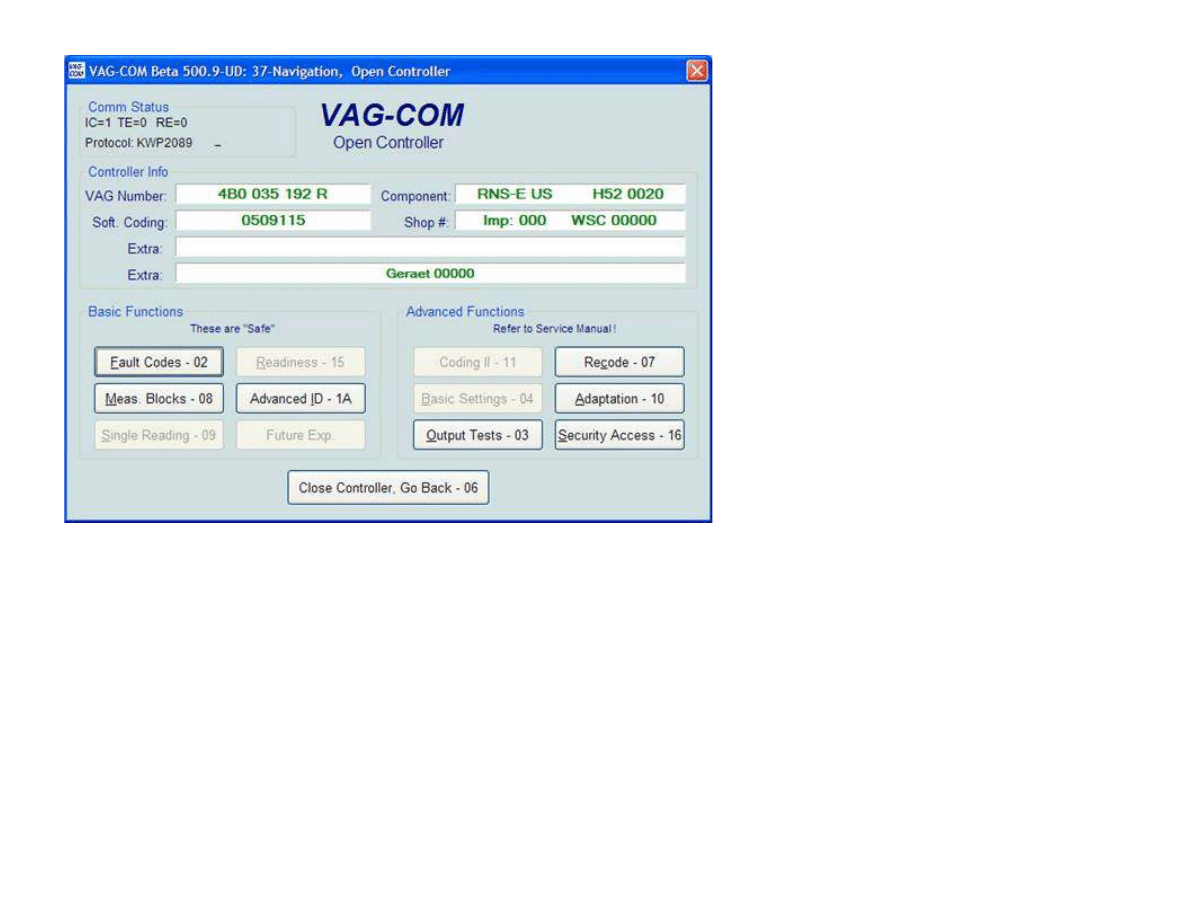
Now click on "Adaptation - 10"
VAG-COM modifications for RNS-E installation
http://audi.ogdenlabs.com/vagcom.htm
5 of 12
5/25/2009 3:23 PM
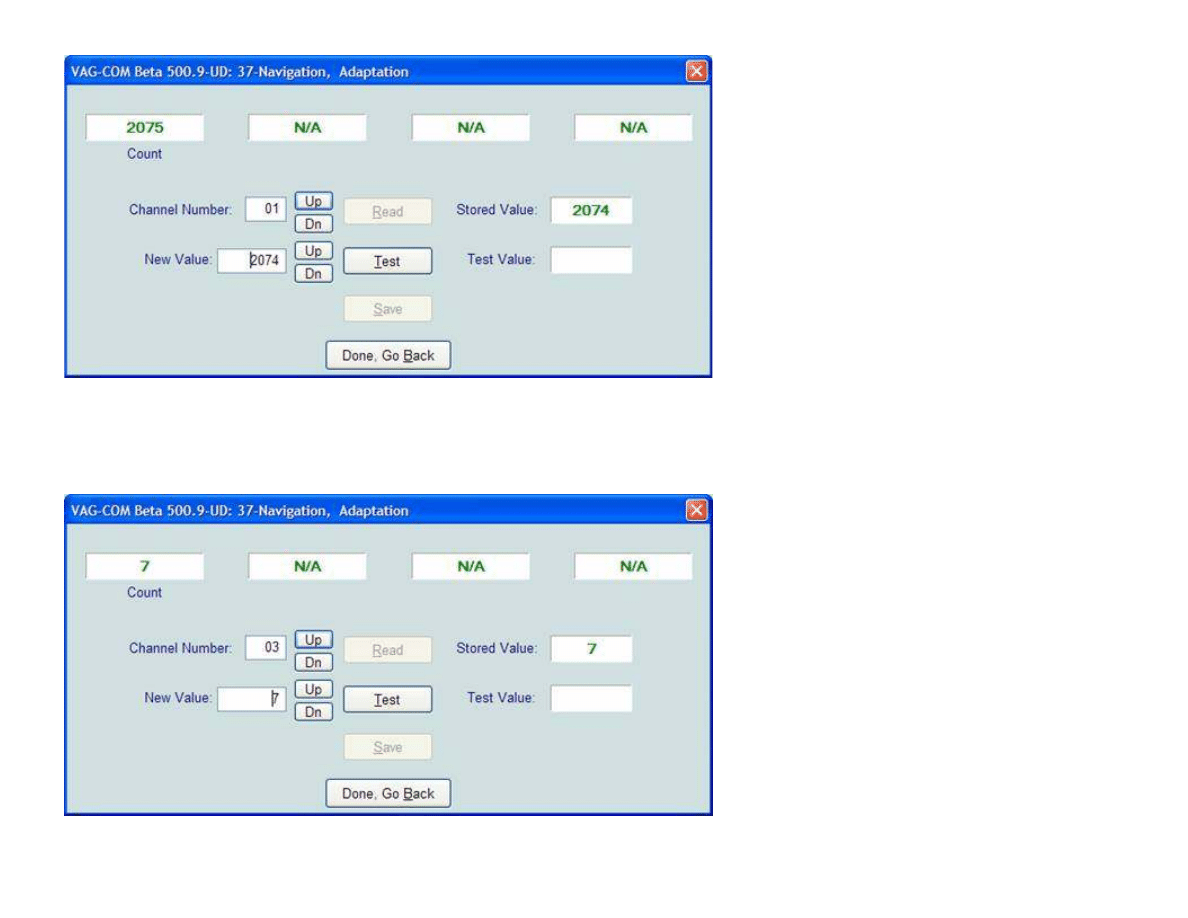
Channel 1 is for adjusting the the RNS-E to the tire size on the vehicle. In my case 225/55 R17 is value 2074. After you enter the value, hit "Test"
then "Save". Click "OK" to the are you sure prompt.
Channel 3 selects the language. A value of 7 is English.
VAG-COM modifications for RNS-E installation
http://audi.ogdenlabs.com/vagcom.htm
6 of 12
5/25/2009 3:23 PM
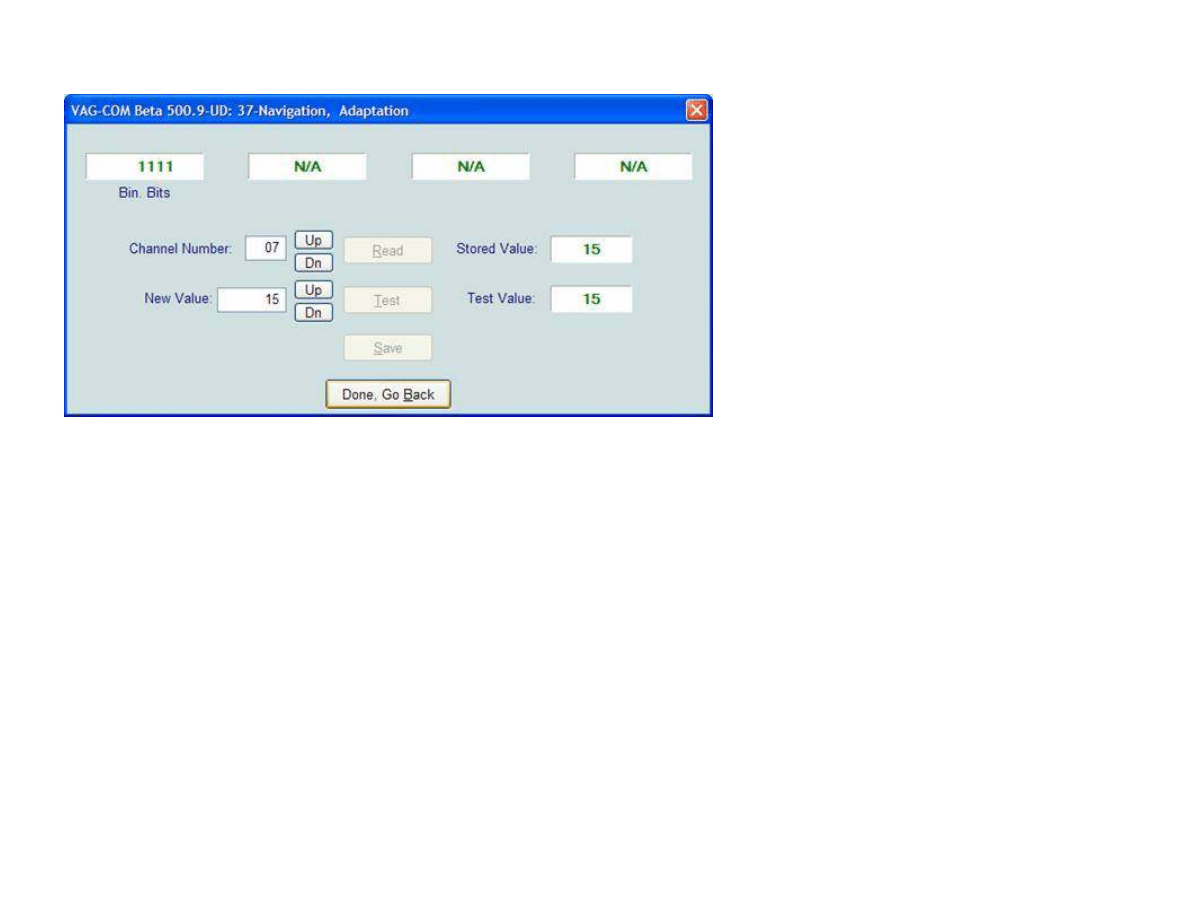
Channel 7 selects various things...Add up the follow numbers to achieve your desired settings...
+1 Distance in miles
+2 Speed in MPH
+4 Time in 12 hour format
+8 MM/DD/YYYY date format
So a value of 15 is 1+2+4+8 which gives all of the above items selected. If you prefer 24 hour format, enter 1+2+8 = 11.
VAG-COM modifications for RNS-E installation
http://audi.ogdenlabs.com/vagcom.htm
7 of 12
5/25/2009 3:23 PM
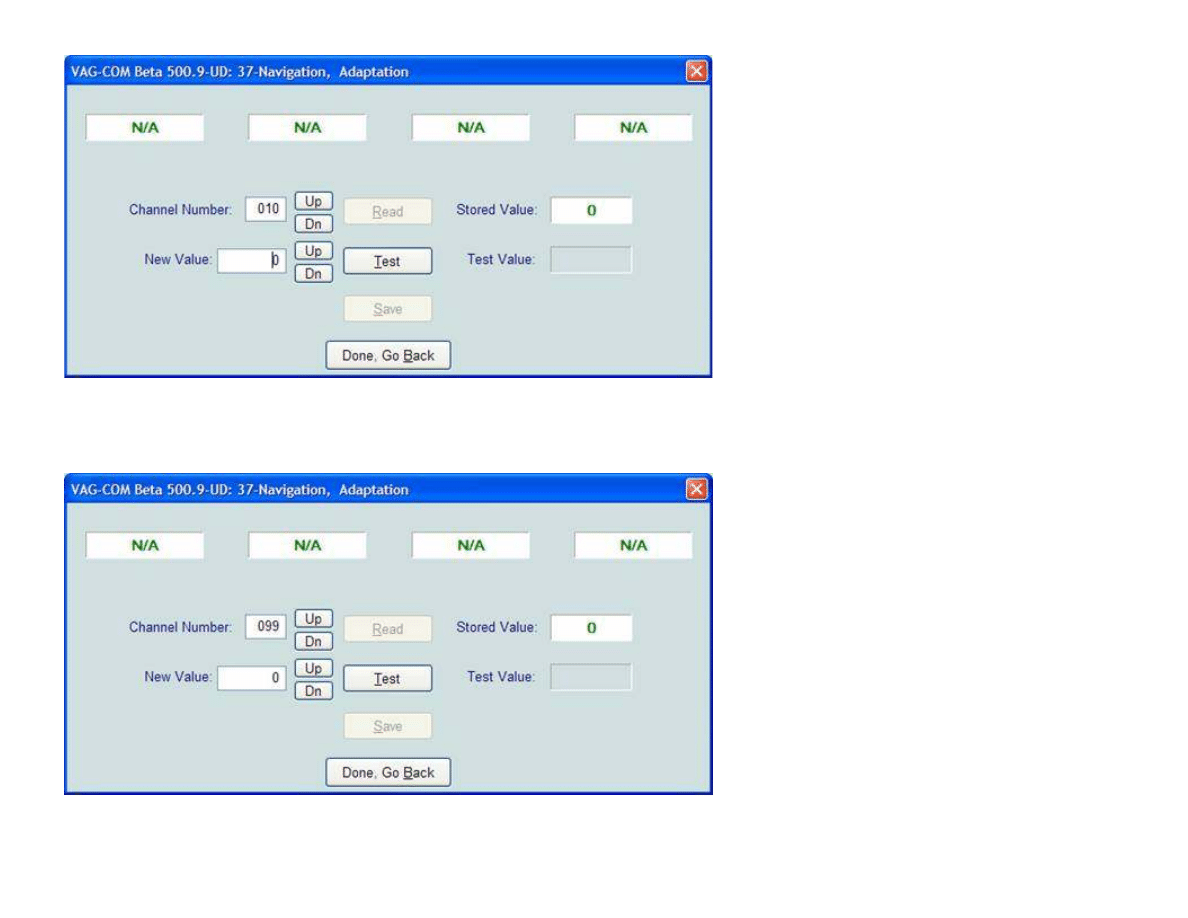
Channel 10 selects which hemisphere you're in... 0 for northern, 1 for southern.
Set channel 99 to 0 to disable the transport mode. My RNS-E didn't have this enabled when I got it, so this may not be an issue.
VAG-COM modifications for RNS-E installation
http://audi.ogdenlabs.com/vagcom.htm
8 of 12
5/25/2009 3:23 PM
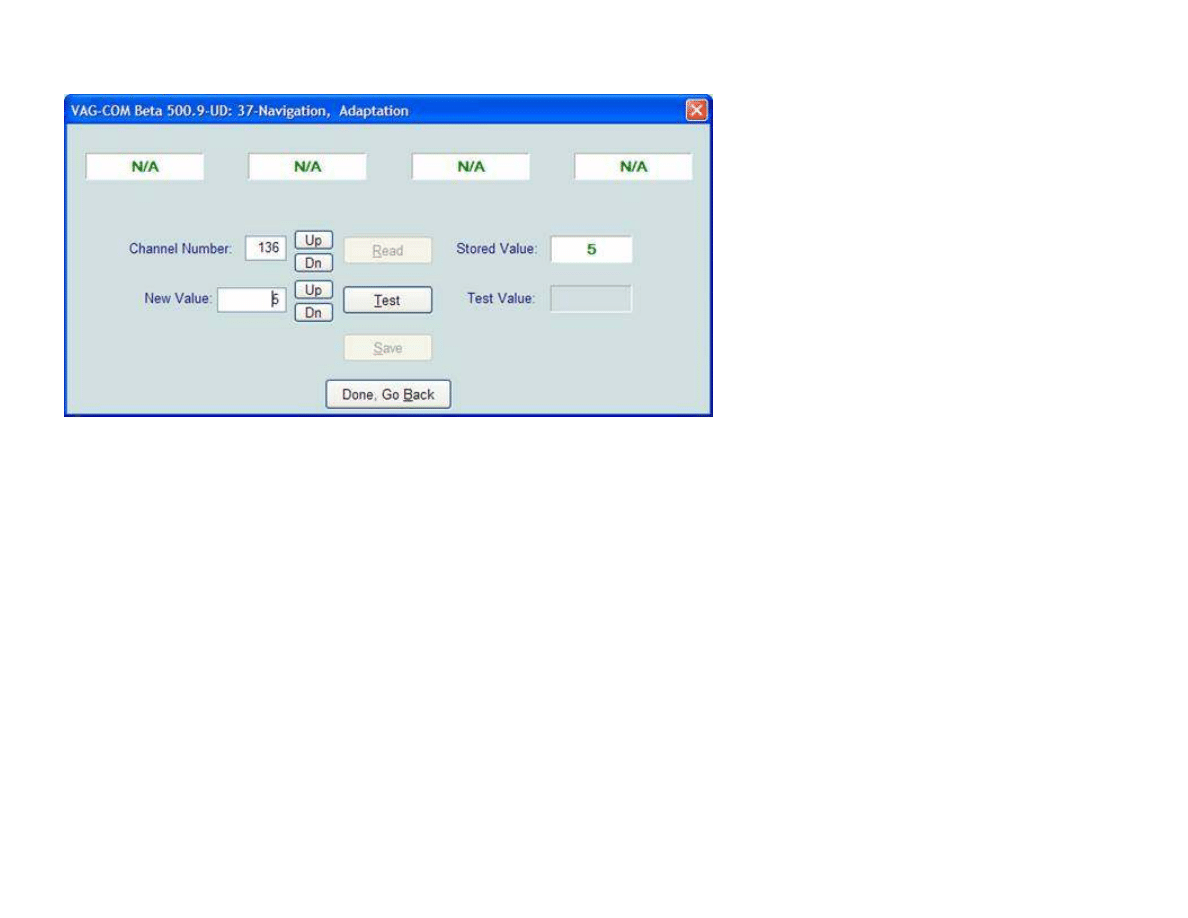
Channel 136 selects the steering wheel location... 00005 is the choice for left side US steering wheel.
Now, that's it for the changes to the RNS-E itself. The instrument cluster adaptation must change to enable the navigation information to be
displayed in the instrument cluster display.
VAG-COM modifications for RNS-E installation
http://audi.ogdenlabs.com/vagcom.htm
9 of 12
5/25/2009 3:23 PM
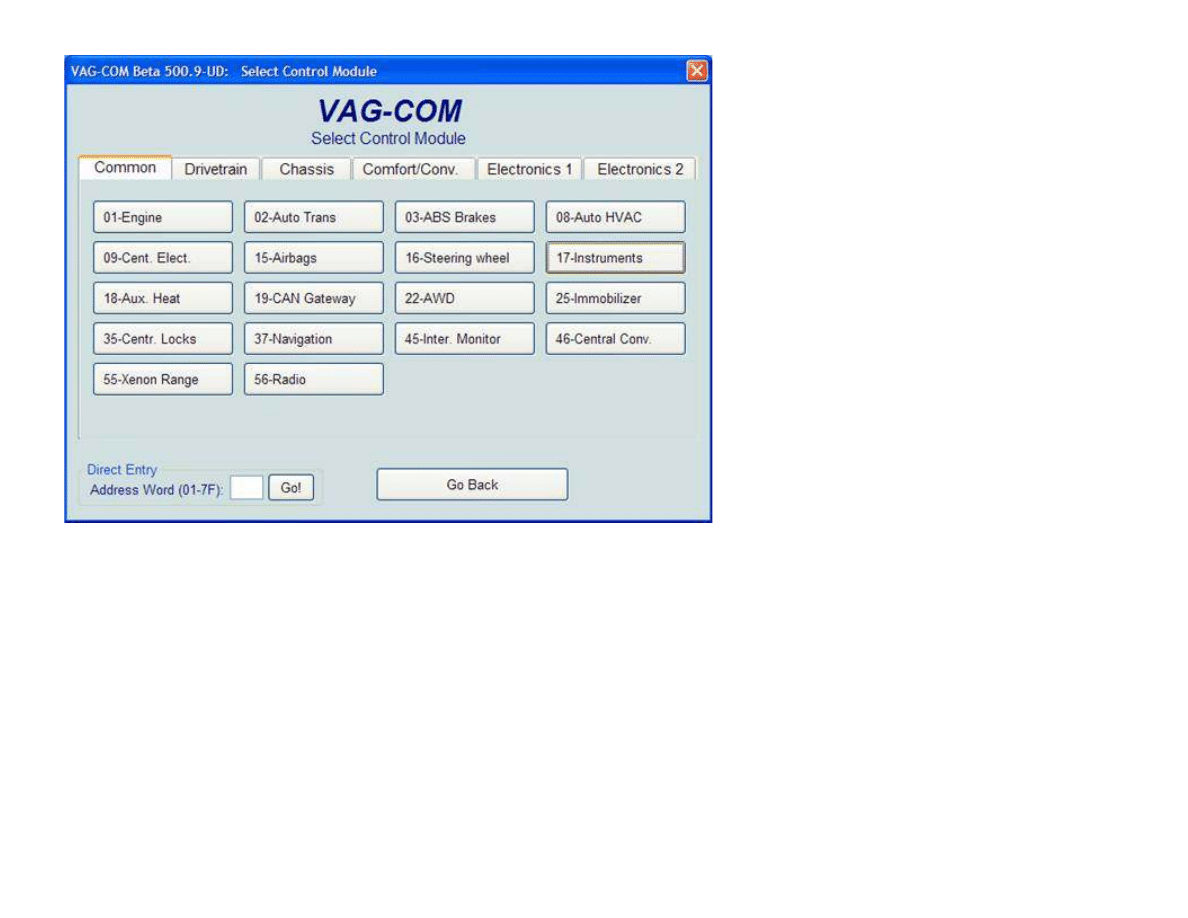
Select address "17-Instruments".
VAG-COM modifications for RNS-E installation
http://audi.ogdenlabs.com/vagcom.htm
10 of 12
5/25/2009 3:23 PM
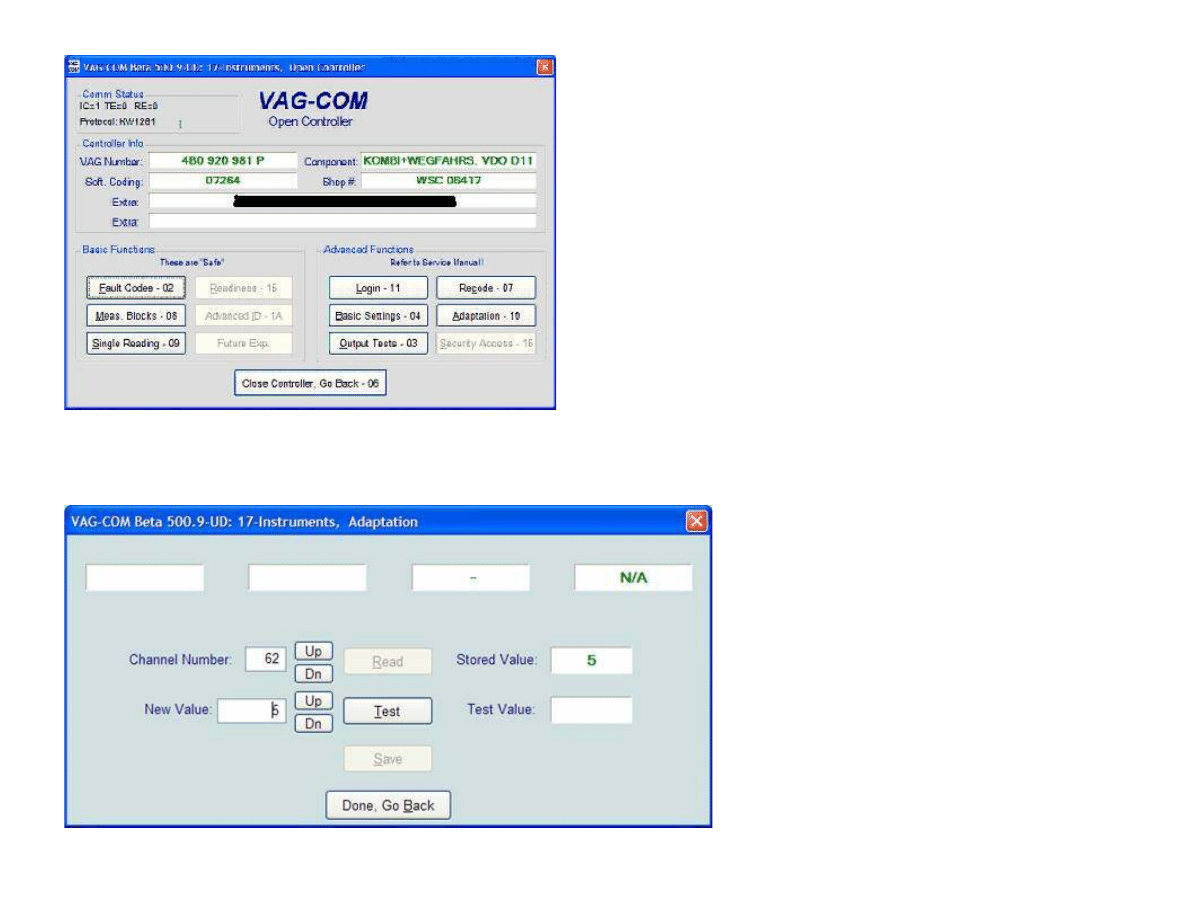
Select "Adaptation - 10".
VAG-COM modifications for RNS-E installation
http://audi.ogdenlabs.com/vagcom.htm
11 of 12
5/25/2009 3:23 PM
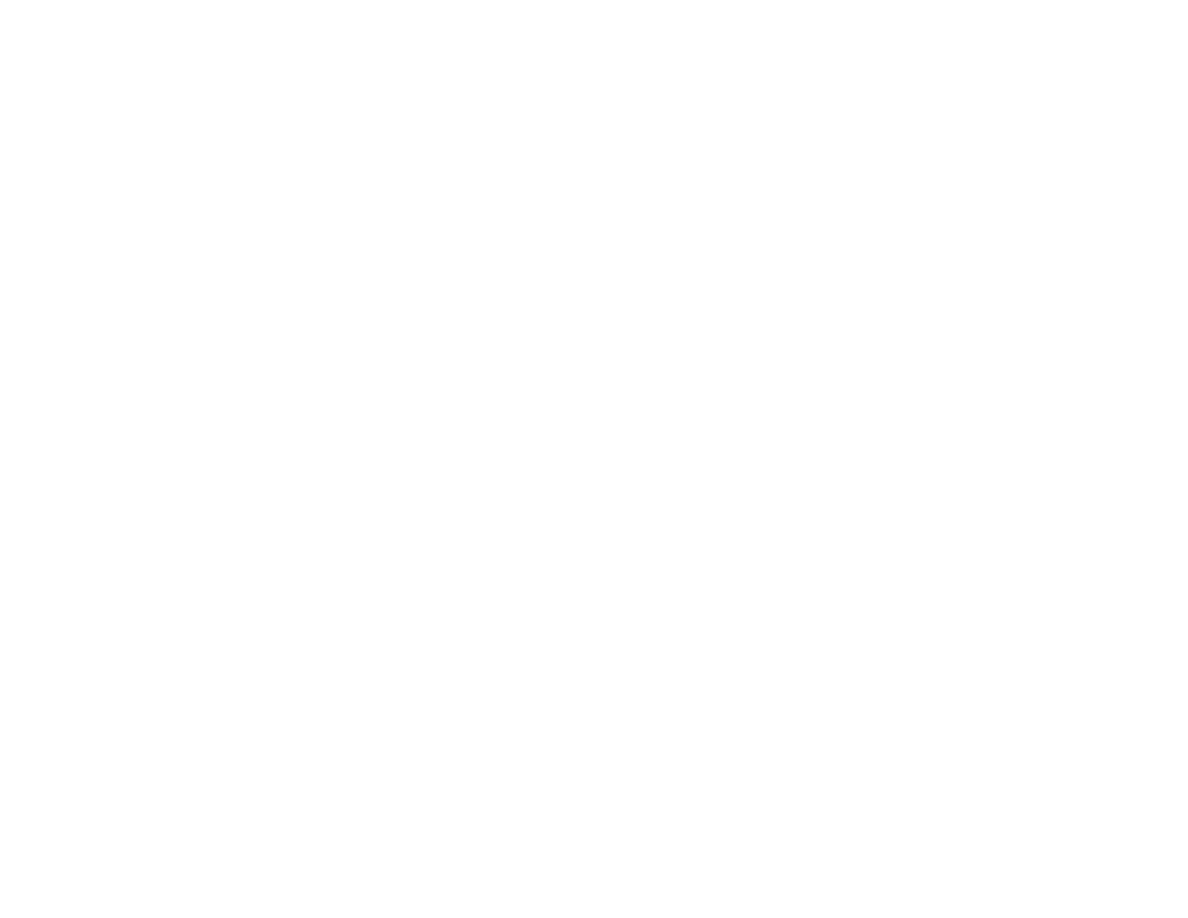
Change the value of 62... 5 enables radio data as well as navigation information to be displayed in the instrument cluster.
VAG-COM modifications for RNS-E installation
http://audi.ogdenlabs.com/vagcom.htm
12 of 12
5/25/2009 3:23 PM
Wyszukiwarka
Podobne podstrony:
kodowania vag radio
kodowania vag 2
kodowania vag 3
Kodowanie VAG COM(1)
Kodowanie pilota za pomoca VAG Nieznany
kodowanie kluczyka z grupy VAG
KODOWANIE PILOTOW ZA POMOCA VAG KKL
Kodowanie RNS D A4 B6
vag kodowania silnik i skrzynia
Wykład 6 6 kodowanie mowy
Kodowanie informacji
Instrukcja obsługi interfejs KKL OPEL, BMW, VAG
Kodowanie
Kodowanie pytań
kodowanie tekstu
POZIOMY KODOWANIA TEMPORALNEGO
więcej podobnych podstron