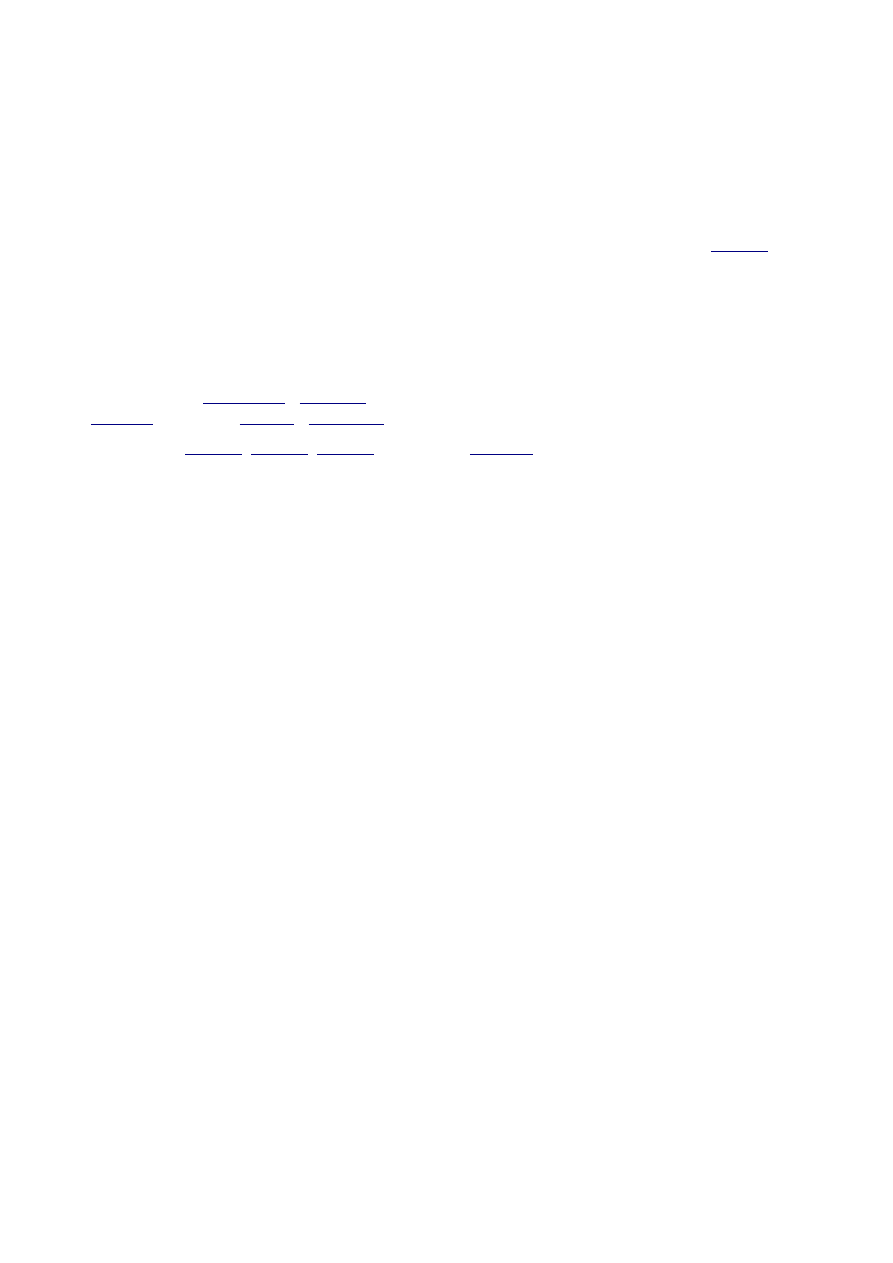
Pag. 1
Guide to Mac OSX 10.4.1 Tiger x86 on VMWare 5 and Native
Before you begin:
–
Make sure you have a SSE2 or SSE3 capable cpu, download this Tool to find out -=>
–
If you only have SSE2 and not SSE3 then only x86 binarys will work because for ppc binarys you
need Rosetta which requires SSE3. It is still worth installing since everything included in the OS
works except for iTunes and DVD Player, they require SSE3 cpu.
–
You need Windows XP and around 12gb of free space / A spare IDE hard disk with at least 4gb space
(SATA are not known to work with native installation)
–
(v7.6.1.1125 - even the slighest older version may not work) -
(Patches) -
and also:
–
Darwin 8.01
(#3 requires
-its free) (Extract this file in Winrar if
there is an ISO extracting then you let it extract and use that instead, if it is a bunch of files & folders
then cancel extraction and rename this Darwin file's extension to .iso instead of .iso.gz)
–
Instructions:
–
1) Unzip PPC.zip and edit ppc.cfg file in notepad and edit the first few things like it says in there and
unzip the HD Image, it will unzip and become 3gb and put it in folder PPC, the one you just extracted.
–
2) Get a hold of Mac OS Tiger x86 Developer Kit Install DVD I assume you have the actual DVD
(obtained legally) and a .dmg file for it and this is why you will need to install UltraISO to convert it.
After installing go to Tools > Convert and select Standard ISO and convert it. If ISO format does not
work later on use .img format.
–
3) After configuring ppc.cfg and checking it again, right click on ppc.exe and click "Create Shortcut"
then right click in that shortcut and in the Target box at the end type this after ppc.exe: ppc.cfg then
press OK and double click it to open. Select the CD Rom boot option (probably 2) then go through
setup and make sure you do not select Developer tools, printer drivers and fonts so that you can fit in
the 3gb image. Finish the install after reboot, open shortcut to ppc.exe again and finish the installation
until you boot properly to the desktop and then just shut it down.
–
4) Install VMWare 5 and create a new (File > New > Virtual Machine) and select these options
( Custom > New > Other for both > Select ram size you want > Bridged Networking > Buslogic >
New Virtual Disk > IDE > 4.0Gb and check Allocate Space Now and Finish Use a physical hard disk
> Select which Disk you want to use (if you don't know which is which, right click on My Computer,
click Manage, click Disk Management and check there) also make sure you use the entire disk that's
why it must be a spare HD > select filename> Finish ). Now in the Devices section double click on
CD-ROM (IDE 1:0) so you can edit it and check Use ISO Image and use the Darwin ISO file (make
sure you rename it to .iso) then press ok.
–
5) To Install Darwin Press green Play icon on the top, after you see big VMWARE logo press Escape
and select CD-ROM to boot from it. Now wait until it asks you to select things and select them like
this:
1 to install it on first HD > 2 to partition the HD manually > (skip this y if it says fdisk) y to initialize
the partition table > Type the commands below:
auto hfs (ignore output message)
update
write
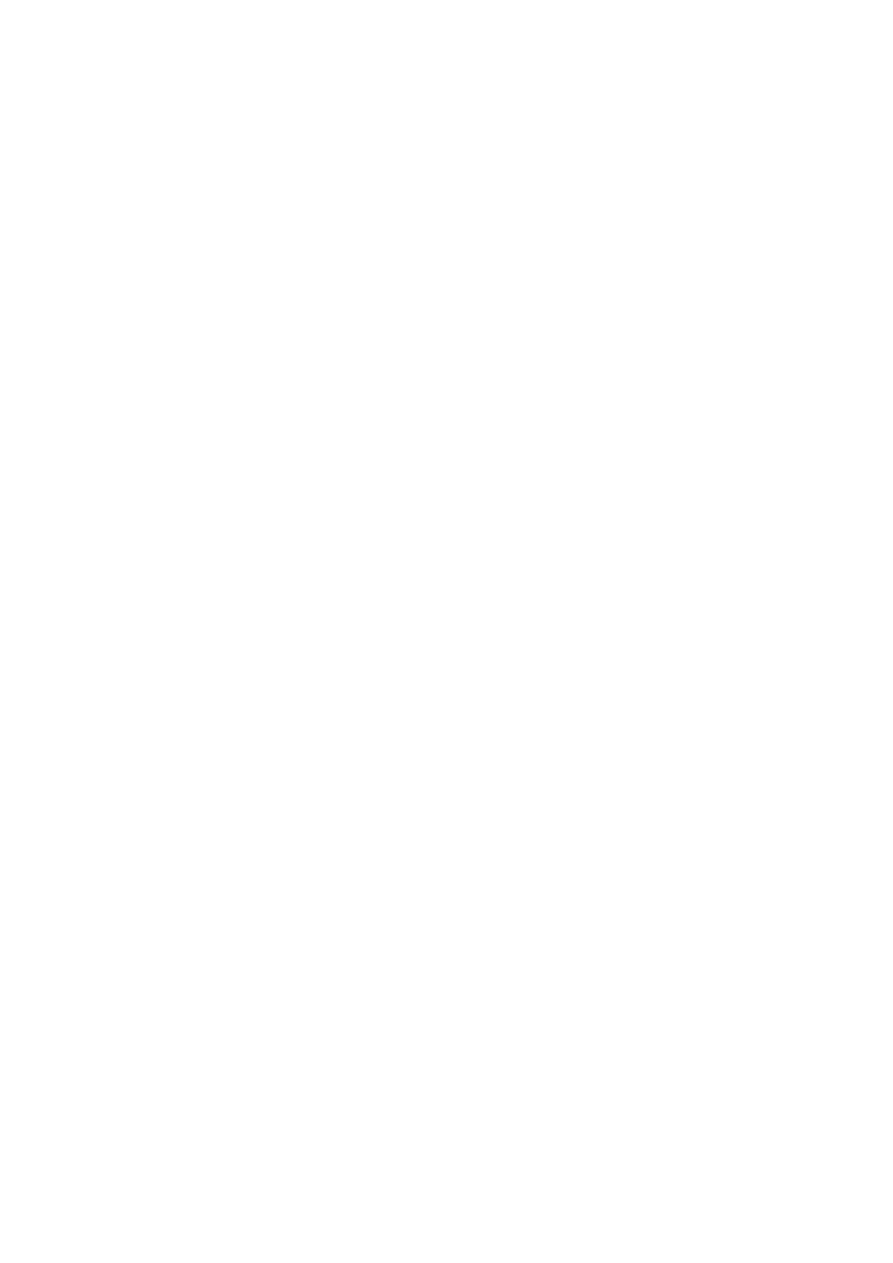
Pag. 2
quit
Then just type Y or Yes and follow through until it gives you an error and reboots, when it does press
Escape and select CD-ROM again and do the following:
1 to install it on first HD
3 to use the existing partitions
Then press Y or Yes again and follow through and finish the installation. After the installation select
reboot and before it starts press Stop icon on the top in VMWare.
6) Now double click on CD-ROM (IDE 1:0) and select Stuff.iso included in Stuff.zip and press ok
then start your VMWare by pressing Play icon, let it boot then enter the login as root and then your
password and type the following commands (watch carefully for spaces):
cd ../..
mkdir mnt
mkdir stuff
mount -t cd9660 /dev/disk2s0 /mnt (if this gives an error try disk1s0 or disk3s0)
cd mnt
ls (make sure you see CoreGraphics, ditto, oah750d)
cp -RLv CoreGraphics /stuff/ (only copy this if you do not have SSE3 capable cpu, this applies to
this ONE command only, all the ones below are required no matter what)
cp -RLv ditto /stuff/
cp -RLv oah750d /stuff/
After these steps type reboot and click on Stop icon before it boots again.
–
7) Now remember the HD Image you had before in PearPC, move that to where you have your
VMWare 4.0Gb HD Image. Look for the file with name of the VMWare HD Image not the 4.0Gb one
but the 1Kb one, I named mine Tiger and the file is called Tiger.vmdk. Now make a copy of this file
and change its filename to anything not too long. Edit that file in notepad and change only ONE line
that looks like
RW 8388608 FLAT "Tiger-flat.vmdk" 0
change this to
RW 6290928 FLAT "Tiger.img" 0 (if you did not use the 3gb Image from this site then instead of
6290928, use (size of hd image in bytes) divided by (512)
Make sure that if yours is not called Tiger.img you put that in there. Then save that file and go back in
VMWare.
–
8) Now double click on CD-ROM (IDE 1:0) and select the Darwin ISO again and press OK. Then
click on "Edit Virtual Machine Settings" and click on Hard Disk and click Add at the bottom (click
Next > Hard Disk > Use existing virtual disk > Select the new .vmdk you made few mins ago >
Finish). Now go start VMWare again by pressing Play icon and let it boot and login to your root
password.
–
9) At the command line type the following commands (watch carefully for spaces):
(Please note that all references made to "Untitled" below has a small chance of being different, type
"cd ../.." > "cd Volume" > "ls" and find out what yours is called. There should be two in there, one is
your Darwin, which is what you put while installing Darwin and the other should be either Untitled or
something else. If it is not Untitled then replace all future references to Untitled with that, and they are
colored grey so you remember)
cd ../..
cd stuff
cp -RLv oah750d /Volumes/Untitled/usr/libexec/oah
(The following ONE command is not required if you have a SSE3 capable cpu, but all the ones below
that are required no matter what)
cp -RLv CoreGraphics
/Volumes/Untitled/System/Library/Frameworks/ApplicationServices.framework/Versions/A/Framew
orks/CoreGraphics.framework/Versions/A/
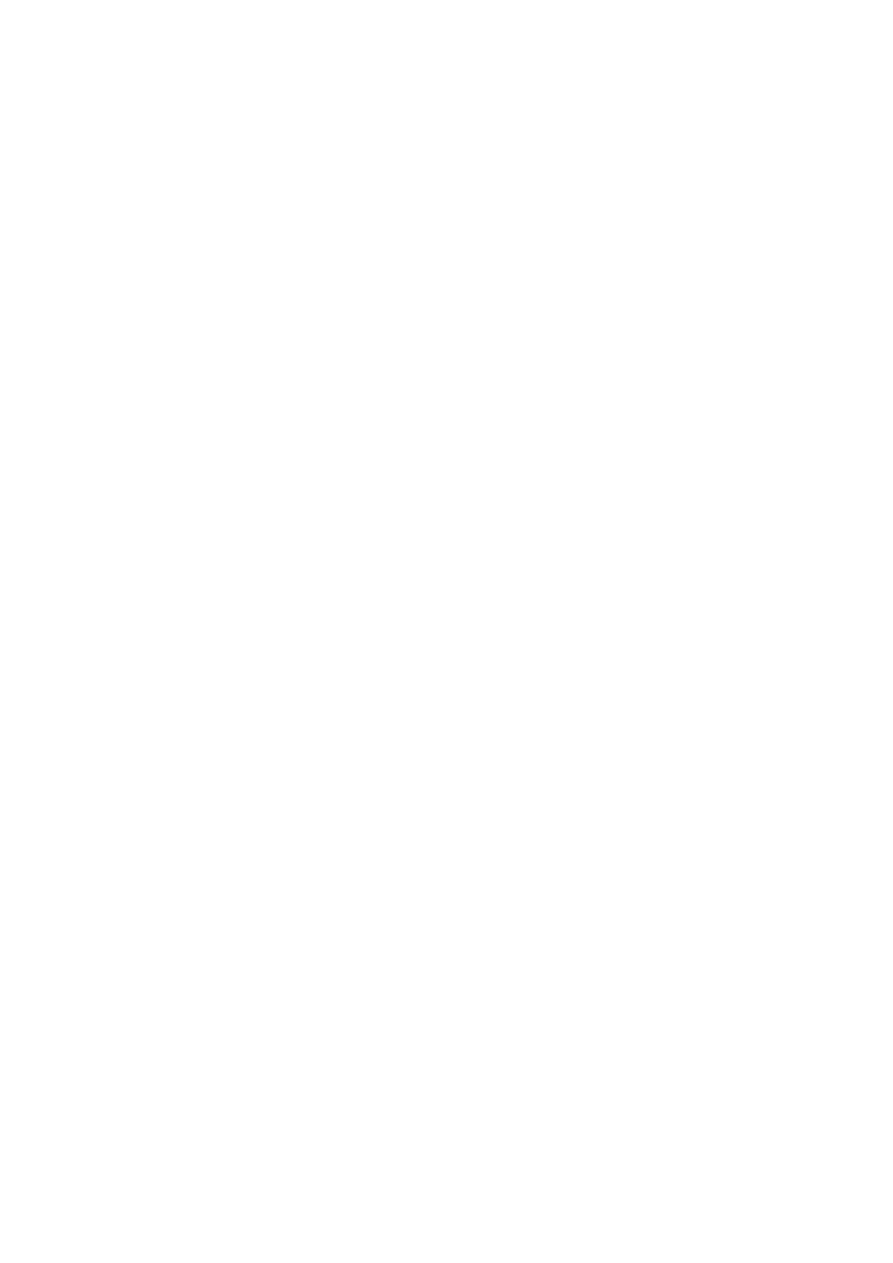
Pag. 3
mount -t cd9660 /dev/disk2s0 /mnt (if this gives an error try disk1s0 or disk3s0)
cp -RLv /mnt/System/Library/Extensions/ApplePS2Controller.kext
/Volumes/Untitled/System/Library/Extensions
cp -RLv /Volumes/Untitled/System/Library/PrivateFrameworks/Bom.framework
/System/Library/PrivateFrameworks
./ditto -rsrc /Volumes/Untitled / (after typing this take a little break :P as this will install mac on
darwin may take upto 30mins)
cd ..
DiskUtil repairPermissions /
mv /var/db/netinfo/local.nidb /var/db/netinfo/local.nidb.bad
rm /var/db/.AppleSetupDone (do not worry if this gives you an error)
reboot
Now everything is done and after reboot it should work properly. Before you reboot, make sure you
make that spare HD your main one so you can boot from it. Enjoy!
Tips & Tricks
- In order to change the video resolution in VMware or Native, at bootup options type this (the quotes are
required):
for non VESA 3.0: "Graphics Mode"="1280x1024x32"
for VESA 3.0: "Graphics Mode"="1280x1024x32@85"
adjust numbers to suit your configuration
once suitable, add to boot config file:
edit /Library/Preferences/SystemConfiguration/com.apple.Boot.plist
add:
<key>Graphics Mode</key>
<string>1280x1024x32</string>
- if you want the boot loader to instant boot, without doing a countdown
(hint, hold down control to get the menu to show back up)
add:
<key>Quiet Boot</key>
<string>Yes</string>
- Supported Network Cards (useful in Native mode only, VMware emulates its own Network card which
does not work yet):
/System/Library/Extensions/IONetworkingFamily.kext/Contents/PlugIns:
Apple3Com3C90x.kext AppleIntel8254XEthernet.kext
AppleBCM440XEthernet.kext AppleIntel8255x.kext
AppleBCM5701Ethernet.kext AppleRTL8139Ethernet.kext
AppleBMacEthernet.kext AppleRTL8169Ethernet.kext
AppleDP83816Ethernet.kext Apple_DEC21x4Ethernet.kext
AppleGMACEthernet.kext
(credits: tj from freenode)
Document Outline
Wyszukiwarka
Podobne podstrony:
The Official Guide to UFOs Compiled by the Editors of Science and Mechanics first published 1968 (
A User Guide To The Gfcf Diet For Autism, Asperger Syndrome And Adhd Autyzm
GUIDE TO FILES ON THIS?
[Mises org]Murphy,Robert Study Guide To Human Action A Treatise On Economics
Herbs for Sports Performance, Energy and Recovery Guide to Optimal Sports Nutrition
Meezan Banks Guide to Islamic Banking
NLP for Beginners An Idiot Proof Guide to Neuro Linguistic Programming
50 Common Birds An Illistrated Guide to 50 of the Most Common North American Birds
Guide to the properties and uses of detergents in biology and biochemistry
Guide To Erotic Massage
A Guide to the Law and Courts in the Empire
10 Minutes Guide to Motivating Nieznany
A Student's Guide to Literature R V Young(1)
A Practical Guide to Marketing Nieznany
Guide To Currency Trading Forex
Lockpick Leif Mccameron'S Guide To Lockpicking(1)
J T Velikovsky A Guide To Fe A Screenwriter's Workbook id 22
Answer Key Guide to Reading
Jouni Yrjola Easy Guide to the Classical Sicilian (feat Richter Rauzer and Sozin Attacks)
więcej podobnych podstron