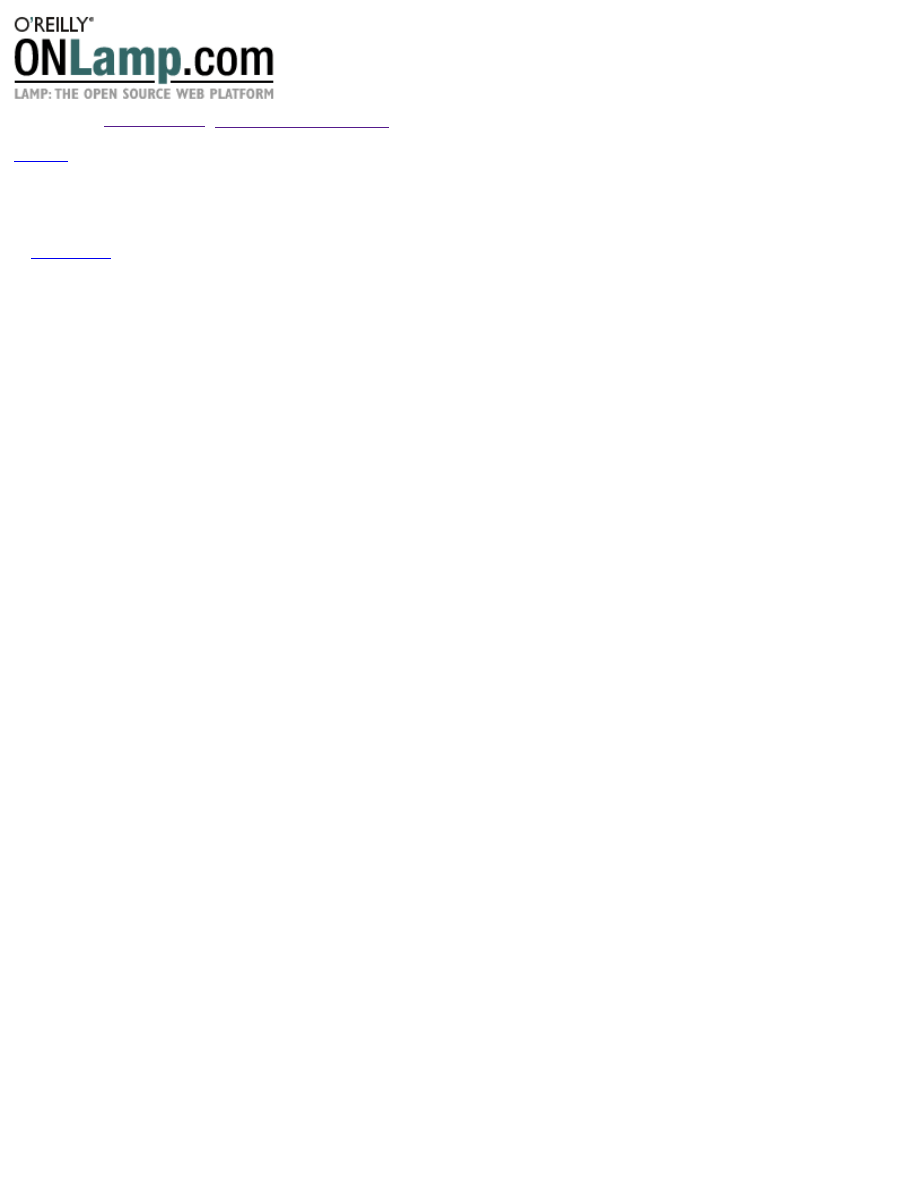
Published on
ONLamp.com
(
http://www.onlamp.com/
)
http://www.onlamp.com/pub/a/onlamp/2005/01/20/rails.html
See this
if you're having trouble printing code examples
Rolling with Ruby on Rails
by
Curt Hibbs
01/20/2005
Maybe you've heard about Ruby on Rails, the super productive new way to develop web applications, and you'd like to give
it a try, but you don't know anything about Ruby or Rails. This article steps through the development of a web application
using Rails. It won't teach you how to program in Ruby, but if you already know another object-oriented programming
language, you should have no problem following along (and at the end you can find links on learning Ruby).
Let's answer a couple of burning questions before rolling up our sleeves to build a web application!
What is Ruby?
Ruby is a pure object-oriented programming language with a super clean syntax that makes programming elegant and fun.
Ruby successfully combines Smalltalk's conceptual elegance, Python's ease of use and learning, and Perl's pragmatism. Ruby
originated in Japan in the early 1990s, and has started to become popular worldwide in the past few years as more English
language books and documentation have become available.
What is Rails?
Rails is an open source Ruby framework for developing database-backed web applications. What's special about that? There
are dozens of frameworks out there and most of them have been around much longer than Rails. Why should you care about
yet another framework?
What would you think if I told you that you could develop a web application at least ten times faster with Rails than you
could with a typical Java framework? You can--without making any sacrifices in the quality of your application! How is this
possible?
Part of the answer is in the Ruby programming language. Many things that are very simple to do in Ruby are not even
possible in most other languages. Rails takes full advantage of this. The rest of the answer is in two of Rail's guiding
principles: less software and convention over configuration.
Less software means you write fewer lines of code to implement your application. Keeping your code small means faster
development and fewer bugs, which makes your code easier to understand, maintain, and enhance. Very shortly, you will see
how Rails cuts your code burden.
Convention over configuration means an end to verbose XML configuration files--there aren't any in Rails! Instead of
configuration files, a Rails application uses a few simple programming conventions that allow it to figure out everything
through reflection and discovery. Your application code and your running database already contain everything that Rails
needs to know!
Seeing is Believing
We developers often hear the excessive hype that always seems to accompany something new. I can just imagine that
skeptical look on your face as you hear my dubious claims. Ten times faster development, indeed!
I'm not asking you to accept this on blind faith. I'll show you how to prove it to yourself. First, I'll install the needed
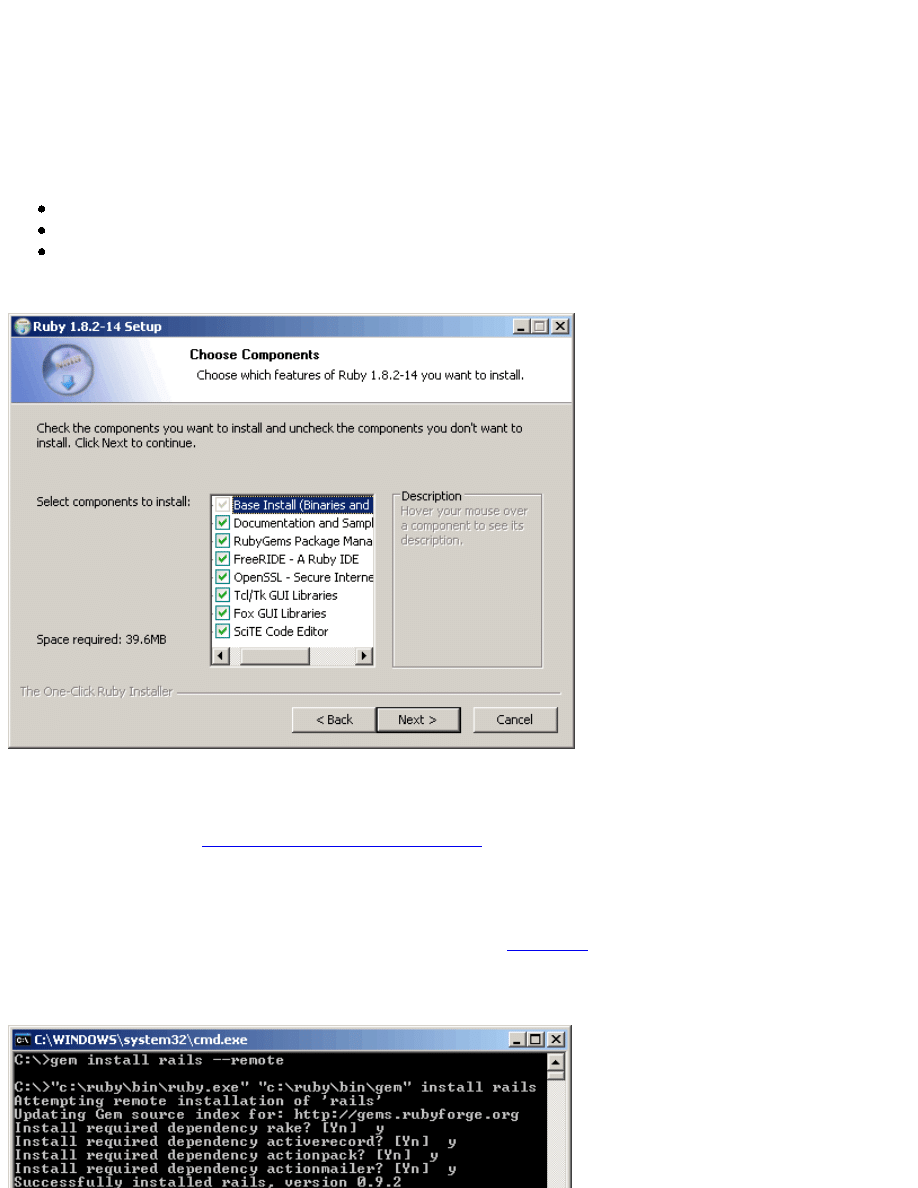
software. Then I will lead you through the development of a web application.
Installing the Software
We'll develop this web application on Windows. You can still follow along if you use a Linux or Macintosh system, but your
screen will look different from the screen shots shown below and you will have to install software packages built specifically
for your system. See the Resources section at end of this article for additional software links.
To develop this web application, install the following software:
Ruby
The Rails framework
The MySQL database (and the MySQL-Front GUI client)
Step 1: Install Ruby
Figure 1. Ruby Windows installer
Installing Ruby couldn't be any simpler:
Download the latest
One-Click Ruby Installer for Windows
(shown in Figure 1). As of this writing, the latest is
ruby182-14.exe
).
1.
Double-click on the downloaded executable and follow the installation instructions. Unless you have some special
needs, just press
Enter
to accept all of the defaults.
2.
Note to Linux and OS X users: The Windows installer come with the
RubyGems
package manager already installed.
Whatever means you use to install Ruby, you will probably have to install RubyGems, also.
Step 2: Install Rails
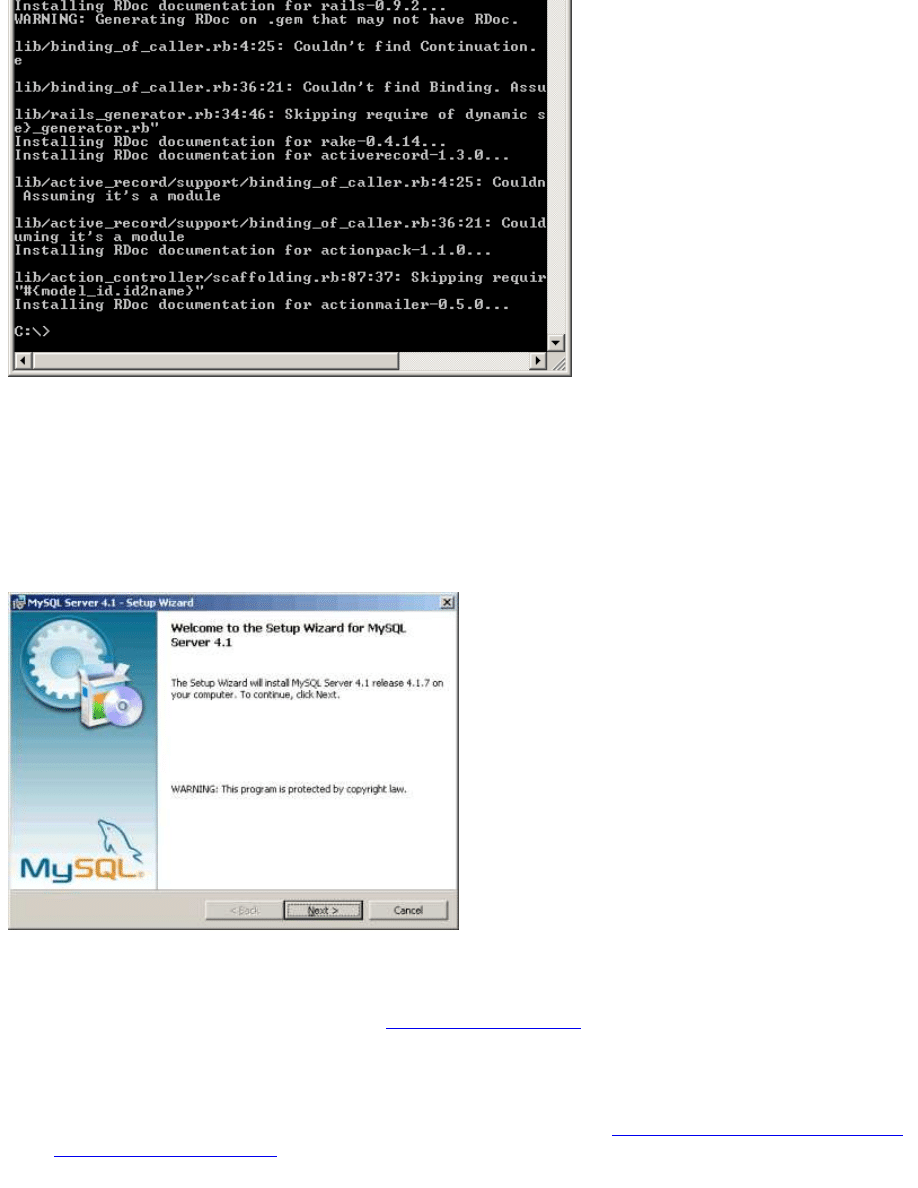
Figure 2. Installing Rails through RubyGems
Now we can use the RubyGems package manager to download and install Rails 0.9.4 (the version covered by this tutorial),
as Figure 2 shows:
Open a command window and run the command
gem install rails --remote
.
1.
RubyGems will also install all of the other libraries that Rails depends on. For each of these dependencies, RubyGems
will ask you if you want to install it. Answer "y" (yes) to each one.
2.
Step 3: Install MySQL
Figure 3. MySQL Server setup wizard
We still need to install our database server. Rails supports many different databases. We'll use MySQL.
Download the latest "essential" version of the
MySQL Windows installer
. (Currently, that is
Windows
Essentials (x86) 4.1.7
.)
1.
Double-click on the installer (Figure 3) and accept all of the defaults, though skip signing up for a mysql.com account.
2.
When you reach the final panel of the installer, clicking the Finish button will bring up the configuration wizard.
3.
In the configuration wizard, you can also just accept all of the defaults, except that in the security panel you must
uncheck the "Modify Security Settings" checkbox (Figure 4). This is because
starting with version 4.1.7, MySQL uses
a new authentication algorithm
that is not compatible with older client software, including the current version of Rails.
By unchecking this box, you can access MySQL without a password.
4.
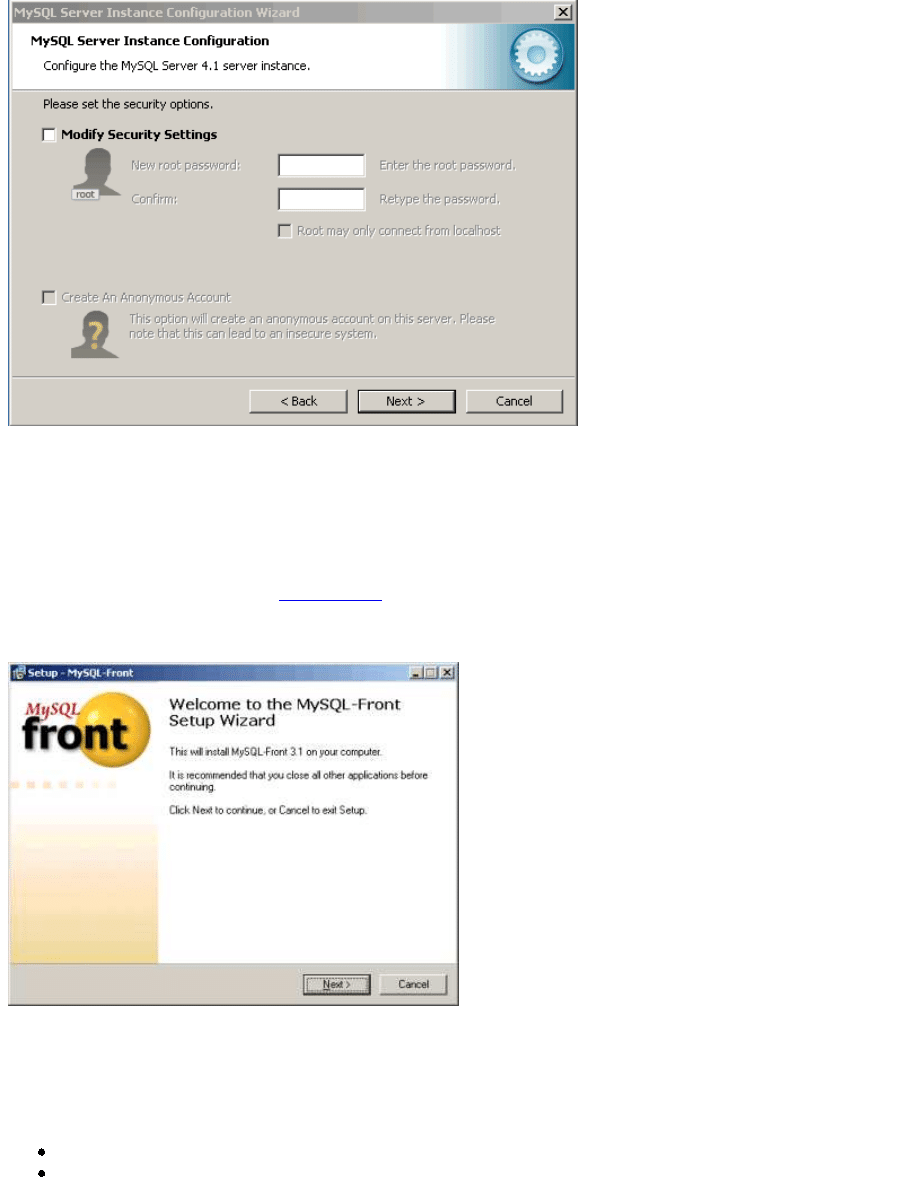
Figure 4. MySQL configuration wizard
Step 4: Install MySQL-Front
MySQL-Front is a graphical interface for the MySQL database. It is an inexpensive commercial application, but you can try
it for free for 30 days. In this article, we will use MySQL-Front to develop our database. If you prefer, you can also just send
SQL commands to the database from the command line.
Download the latest version of
MySQL-Front
(currently, version 3.1).
1.
Double-click on the downloaded executable and follow the installation instructions (Figure 5). Unless you have some
special needs, you can accept all of the defaults.
2.
Figure 5. MySQL-Front installer
Let's Write Code
We'll create an online collaborative cookbook for holding and sharing everyone's favorite recipes. We want our cookbook to:
Display a list of all recipes.
Create new recipes and edit existing recipes.
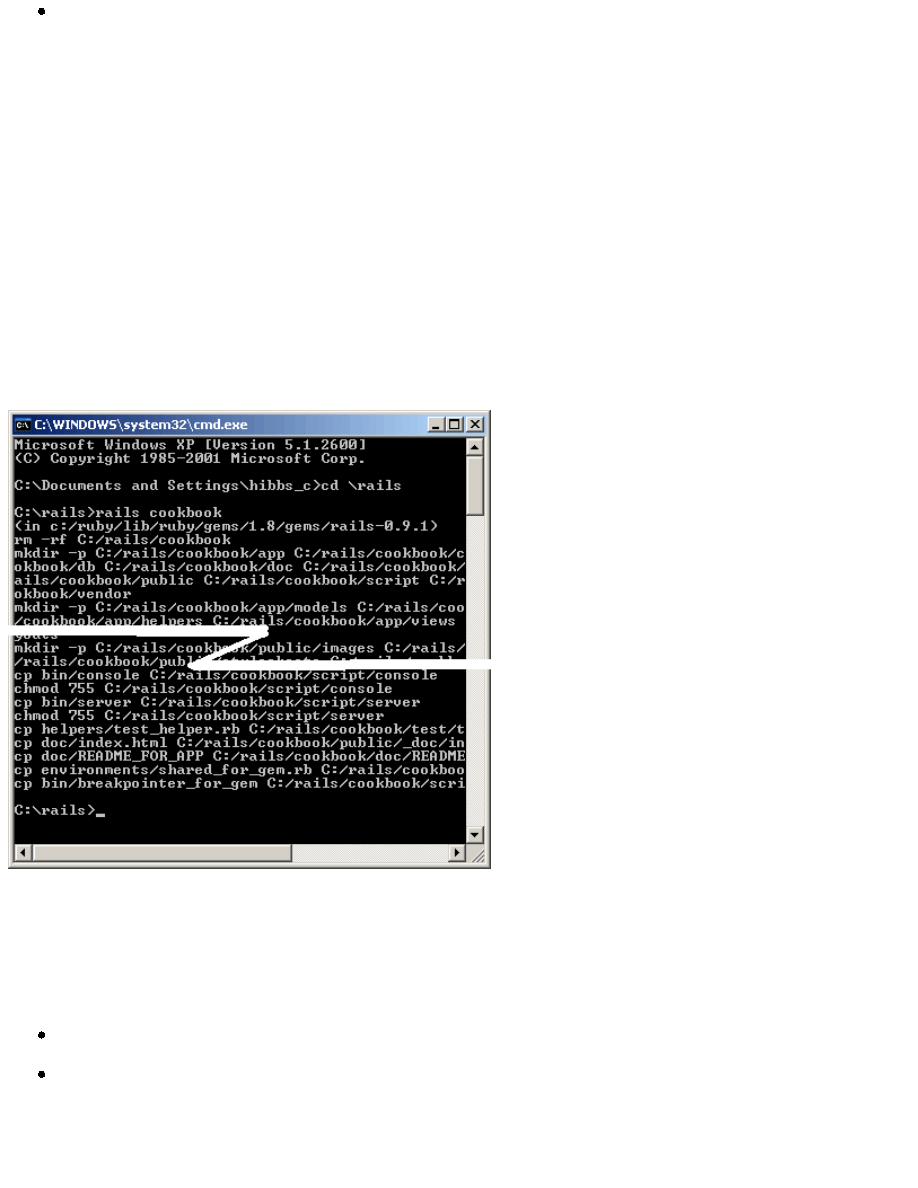
Assign a recipe to a category (like "dessert" or "soup").
You can create your cookbook application in any directory you like, but I used c:\rails\cookbook. All paths used in this
article assume this base directory path. If you choose a different location, be sure to make the necessary adjustments as you
see application paths in this article.
Creating an Empty Rails Web Application
Rails is both a runtime web app framework and a set of helper scripts that automate many of the things you do when
developing a web application. In this step, we will use one such helper script to create the entire directory structure and the
initial set of files to start our cookbook application.
Open a command window and navigate to where you want to create this cookbook web application. I used c:\rails.
1.
Run the command:
rails cookbook
This will create a cookbook subdirectory containing a complete directory tree of folders and files for an empty Rails
application.
2.
Figure 6. A newly created Rails application directory
Testing the Empty Web Application
A Rails web application can run under virtually any web server, but the most convenient way to develop a Rails web
application is to use the built-in WEBrick web server. Let's start this web server and then browse to our cookbook
application.
In your open command window, move into the cookbook directory.
Run the command:
ruby script\server
to start the server (Figure 7).
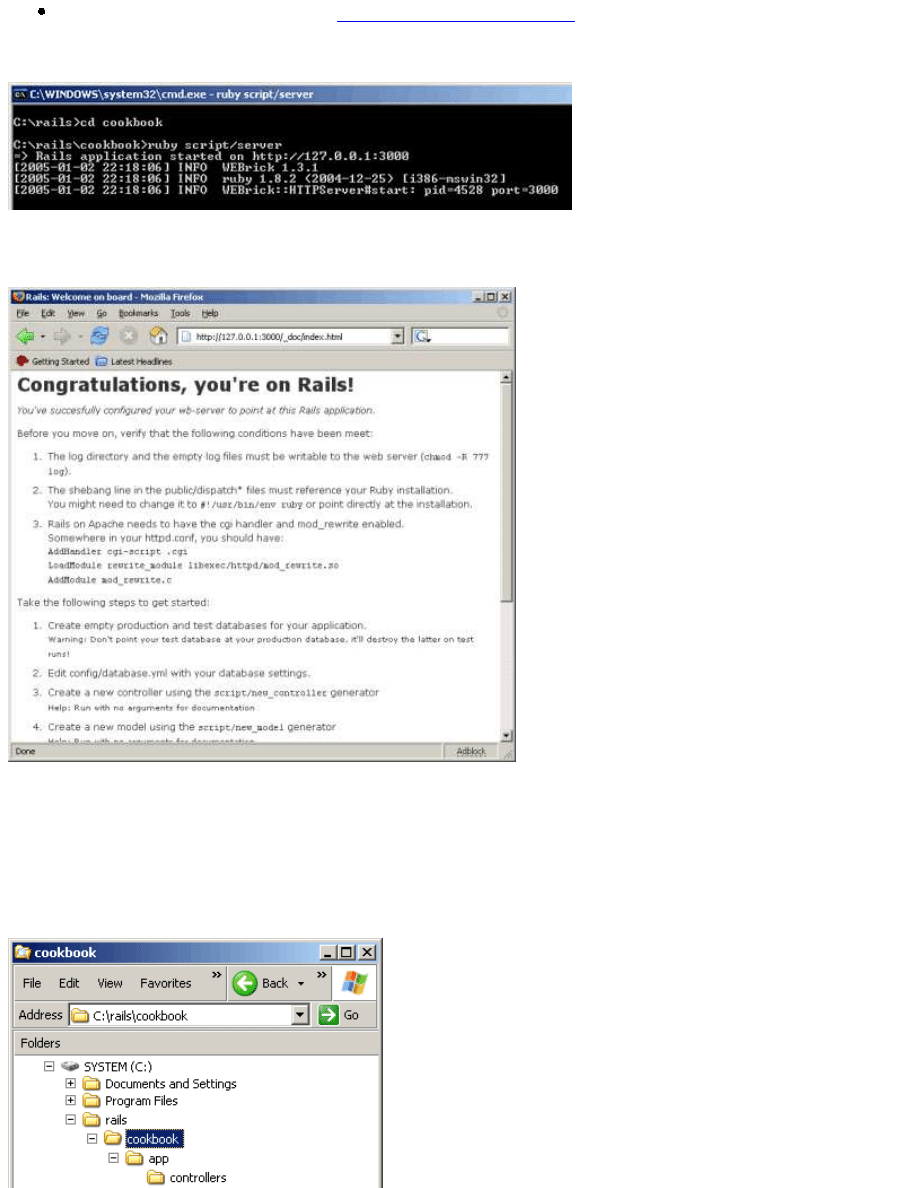
Now open your browser and browse to
http://127.0.0.1:3000/
. You should see something like Figure 8.
[Editor's note: Unless you're following along with the article, these links probably won't work for you. Don't
panic--127.0.0.1 is a special address reserved for the local machine.]
Figure 7. Starting the WEBrick server
Leave the command window open and the web server running, as we will be using it as we proceed.
Figure 8. The Rails default page
A Rails Application's Directory Structure
Rails tries very hard to minimize the number of decisions you have to make and to eliminate unnecessary work. When you
used the
rails
helper script to create your empty application, it created the entire directory structure for the application
(Figure 9). Rails knows where to find things it needs within this structure, so you don't have to tell it. Remember, no
configuration files!
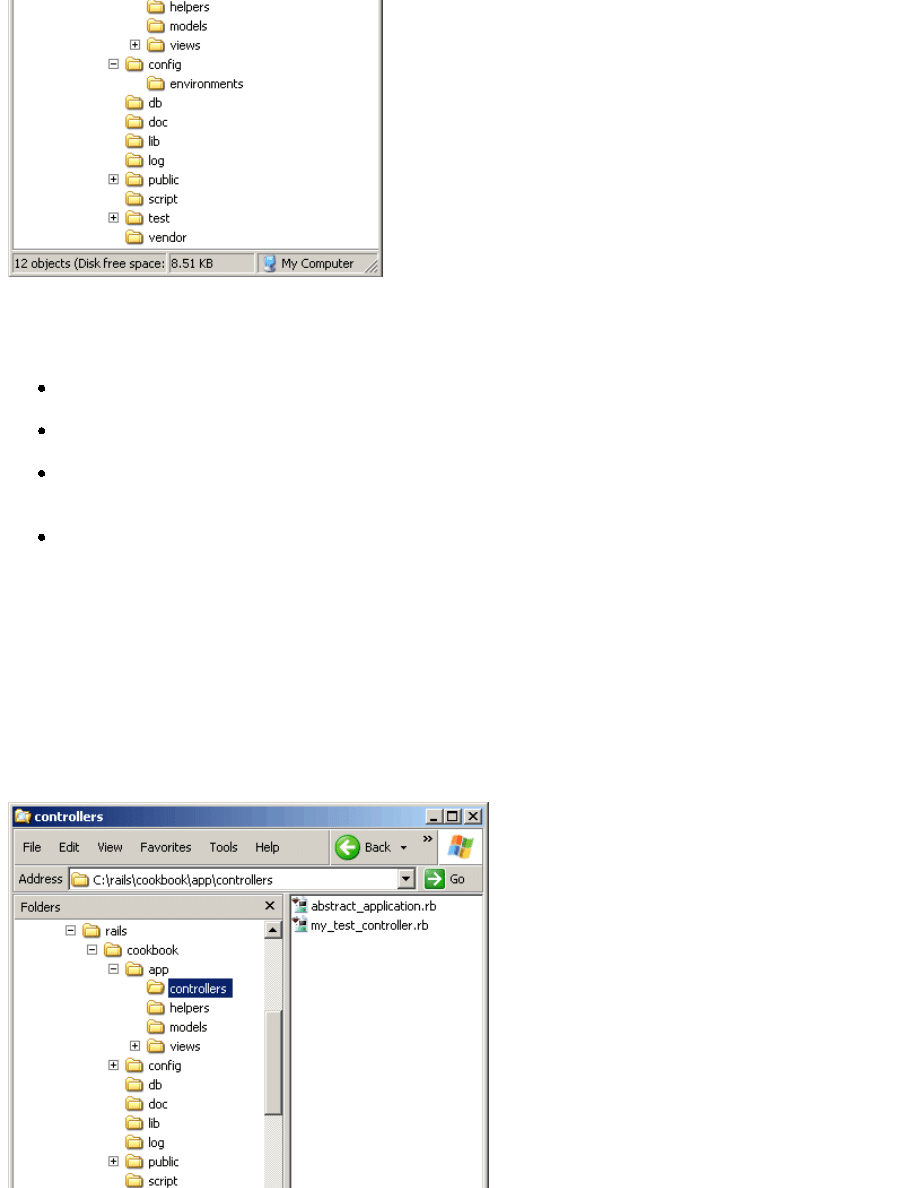
Figure 9. A Rails application directory structure
Most of our development work will be creating and editing files in the c:\rails\cookbook\app subdirectories. Here's a quick
rundown of how to use them.
The controllers subdirectory is where Rails looks to find controller classes. A controller handles a web request from
the user.
The views subdirectory holds the display templates to fill in with data from our application, convert to HTML, and
return to the user's browser.
The models subdirectory holds the classes that model and wrap the data stored in our application's database. In most
frameworks, this part of the application can grow pretty messy, tedious, verbose, and error-prone. Rails makes it dead
simple!
The helpers subdirectory holds any helper classes used to assist the model, view, and controller classes. This helps to
keep the the model, view, and controller code small, focused, and uncluttered.
Controllers and URLs
In a moment, we will create our cookbook database and begin developing our application. First, it's important to understand
how controllers work in Rails and how URLs map into (and execute) controller methods.
Controller classes handle web requests from the user. The URL of the request maps to a controller class and a method within
the class. How does this work?
Leave your existing command window open with the web server running, open a second command window, and navigate to
the application's base directory, c:\rails\cookbook. It will look like Figure 10, at least in a moment.
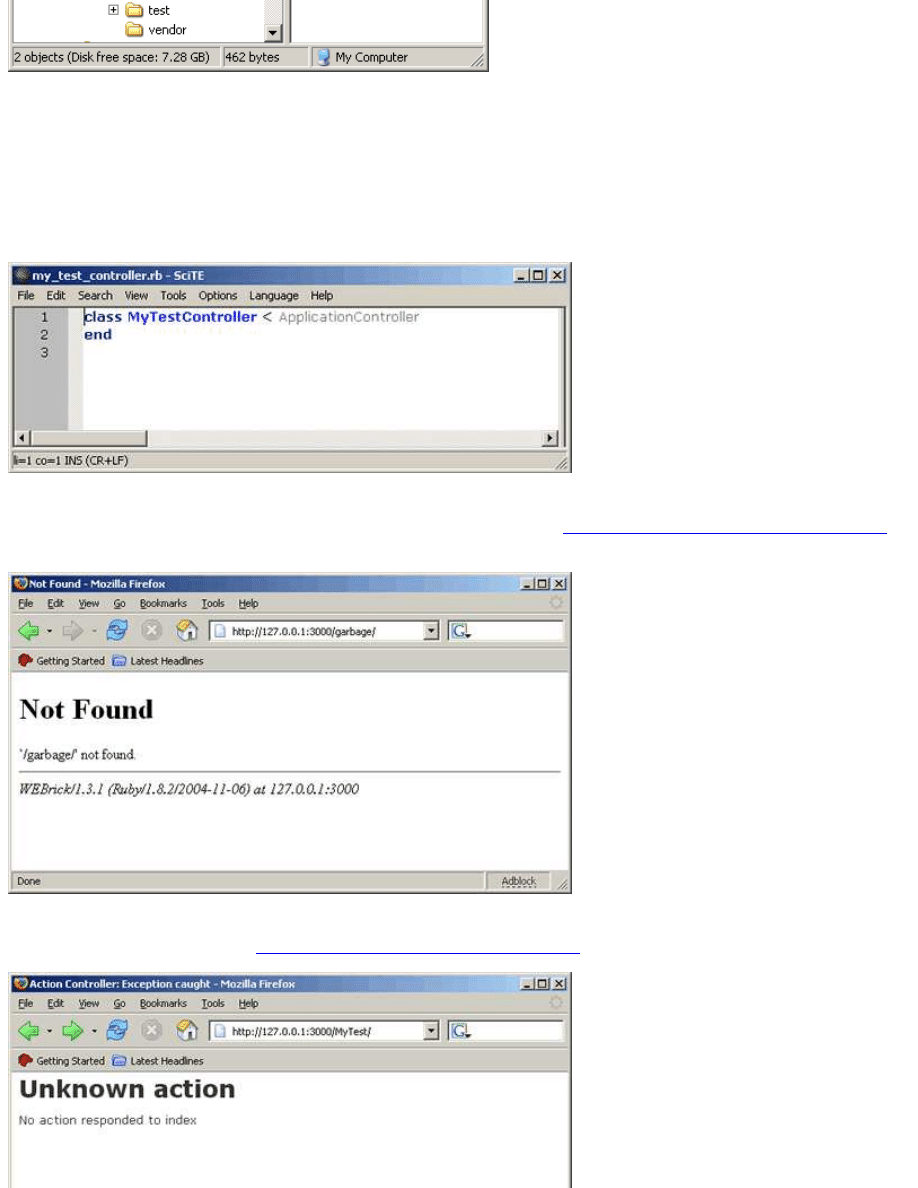
Figure 10. The cookbook controller directory
We will use another Rails helper script to create a new controller class for us. In the command window, run the command:
ruby script\generate controller MyTest
This will create a file named my_test_controller.rb containing a skeleton definition for the class
MyTestController
.
In the c:\rails\cookbook\controllers directory, right-click on this file and choose Edit. The file should resemble Figure 11.
Figure 11. Editing
MyTestController
What happens if you browse to something that you know does not exist? Try
http://127.0.0.1:3000/garbage/
.
Figure 12 shows the results.
Figure 12. Browsing to an unknown controller
That's not too surprising. Now try
http://127.0.0.1:3000/My_Test/
, shown in Figure 13.
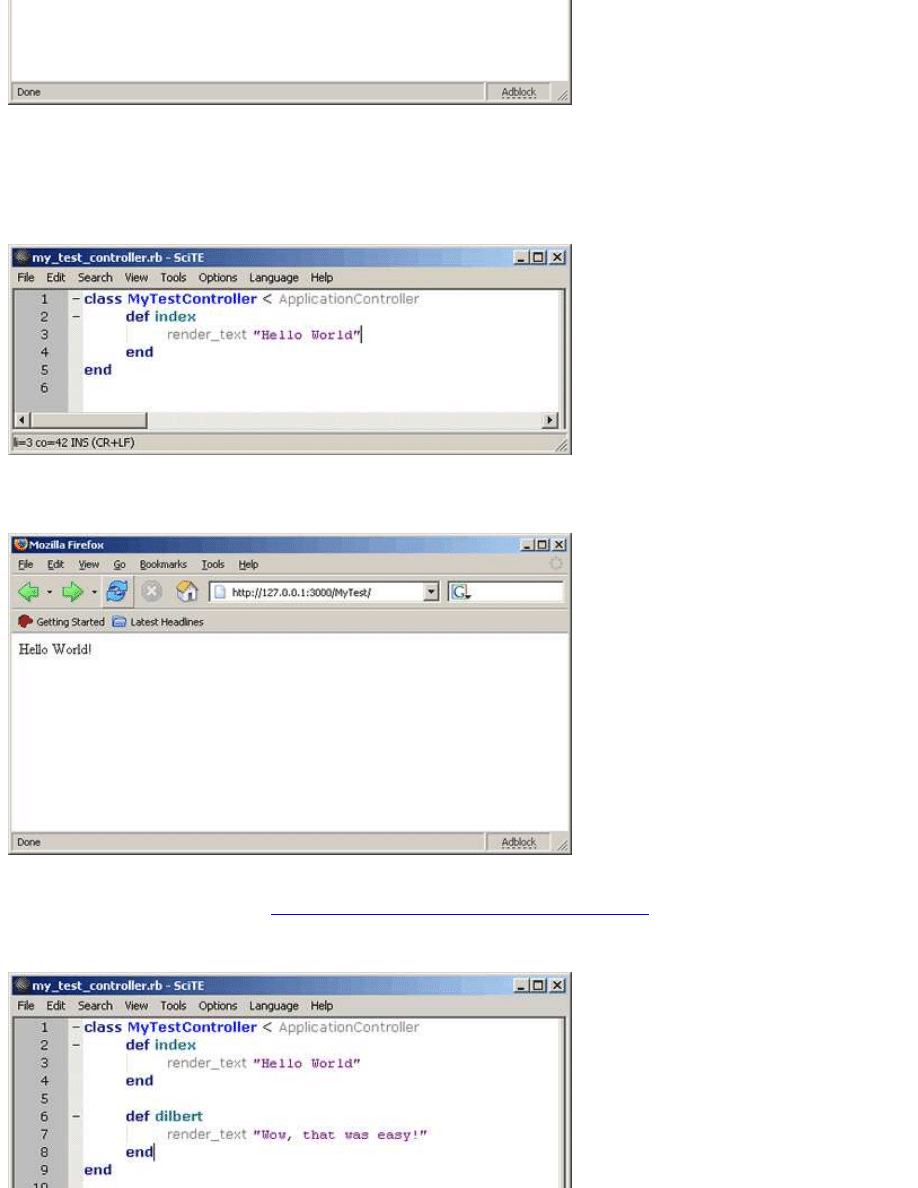
Figure 13. Browsing to the new controller
Hmmm. Now that's different. The
MyTest
part of the URL maps to the newly created controller. Now it seems that Rails
tried to find an action named
index
in this controller but couldn't.
Let's fix that. Add an
index
method to your controller class as in Figure 14.
Figure 14. The
index
method of
MyTestController
Refresh your browser, and you should now see something more like Figure 15.
Figure 15. The result of the
index
method
You will have the same results with
http://127.0.0.1:3000/My_Test/index
, too.
Let's add another action to the controller just to make sure you have the idea. Add the
dilbert
method from Figure 16.
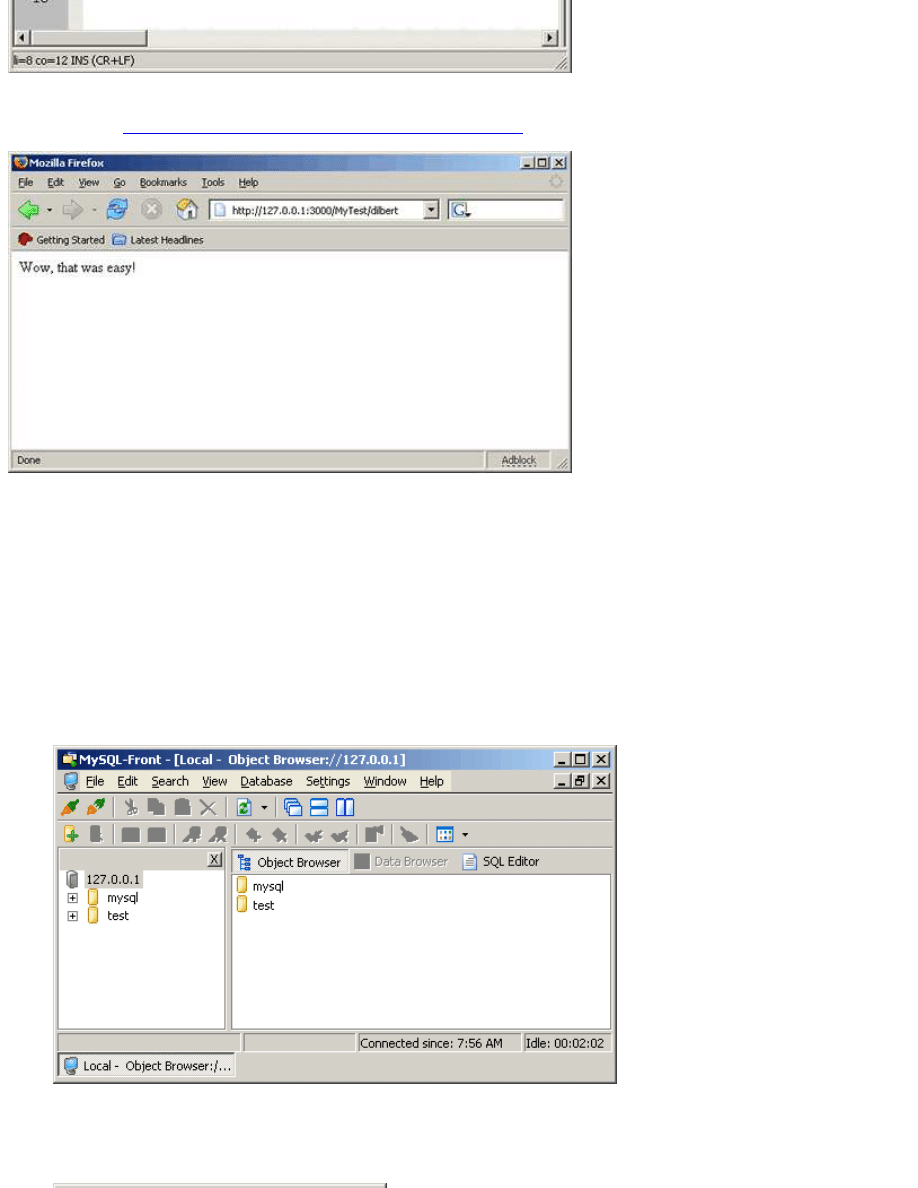
Figure 16. The
dilbert
method
Now browse to
http://127.0.0.1:3000/My_Test/dilbert
and you'll see something like Figure 17.
Figure 17. The output of the
dilbert
method
I think you have the idea.
Let's create our database now and work on some real pieces of our cookbook application.
Creating the Cookbook Database
It's time to create the cookbook database and tell Rails how to find it. (This is the only configuration that you will find in
Rails.)
Start MySQL-Front and log in to your locally running MySQL instance (
localhost
) as root, using an empty
password. You should see something like Figure 18.
Figure 18. MySQL-Front
1.
There are two existing databases,
mysql
and
test
. Create a new database named
cookbook
. Execute the menu
command
Database>New>Database...
and enter the database name
cookbook
, as Figure 19 illustrates.
2.
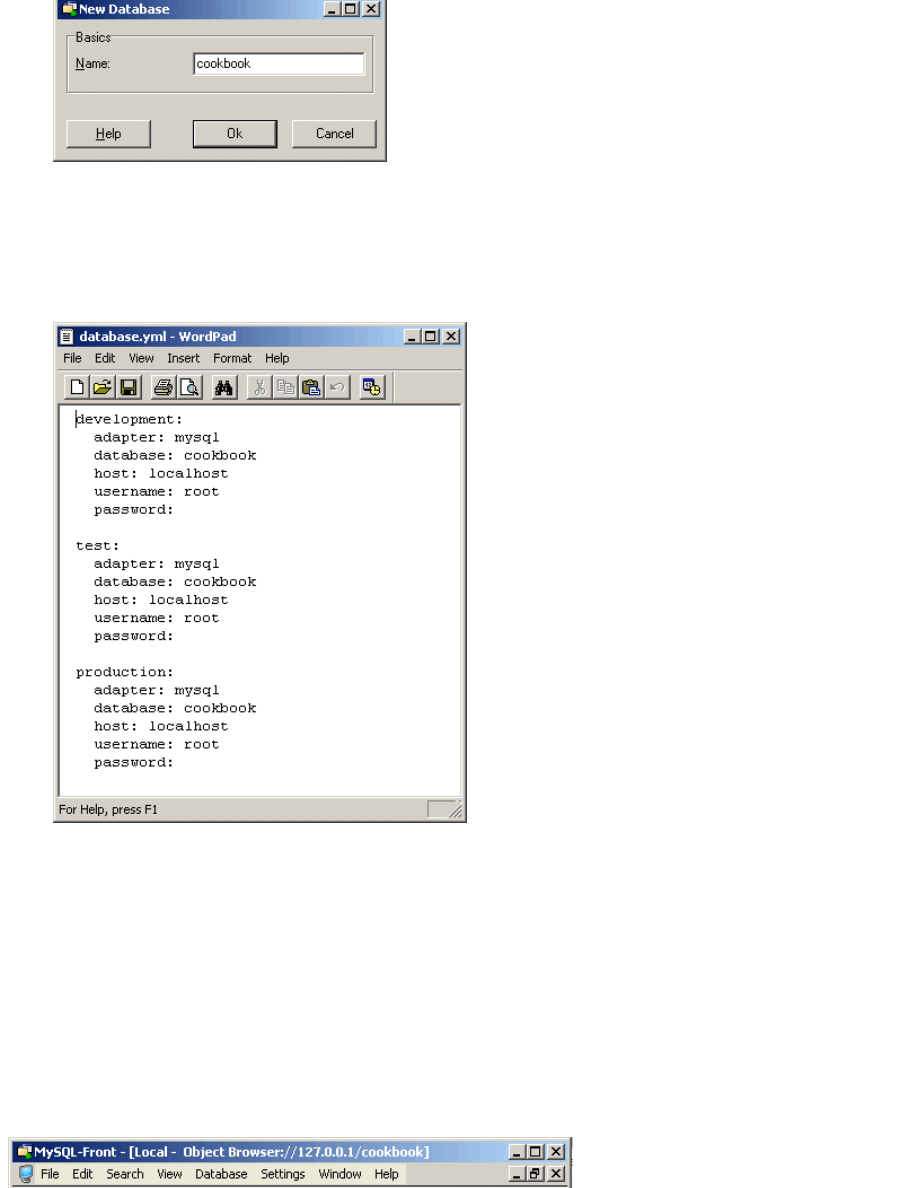
Figure 19. Creating a new database
Click Ok to create the database.
To tell Rails how to find the database, edit the file c:\rails\cookbook\config\database.yml and change the database
name to
cookbook
. Leave the username as root and the password empty. When you finish, it should look something
like Figure 20.
Figure 20. The database.yml configuration file
3.
Rails lets you run in development mode, test mode, or production mode, using different databases. This application uses the
same database for each.
Editor's note: A recent change in Rails requires that you restart the webserver, or else Rails will never see the new database
and the subsequent steps will fail. Hit Ctrl-C or close the window as appropriate and relaunch the web server at this point.
Creating the
recipes
Table
Our cookbook will contain recipes, so let's create a table in our database to hold them.
In the left-hand pane of MySQL-Front, right click on the cookbook database you just created and select
New>Table...
from the pop-up menu (Figure 21).
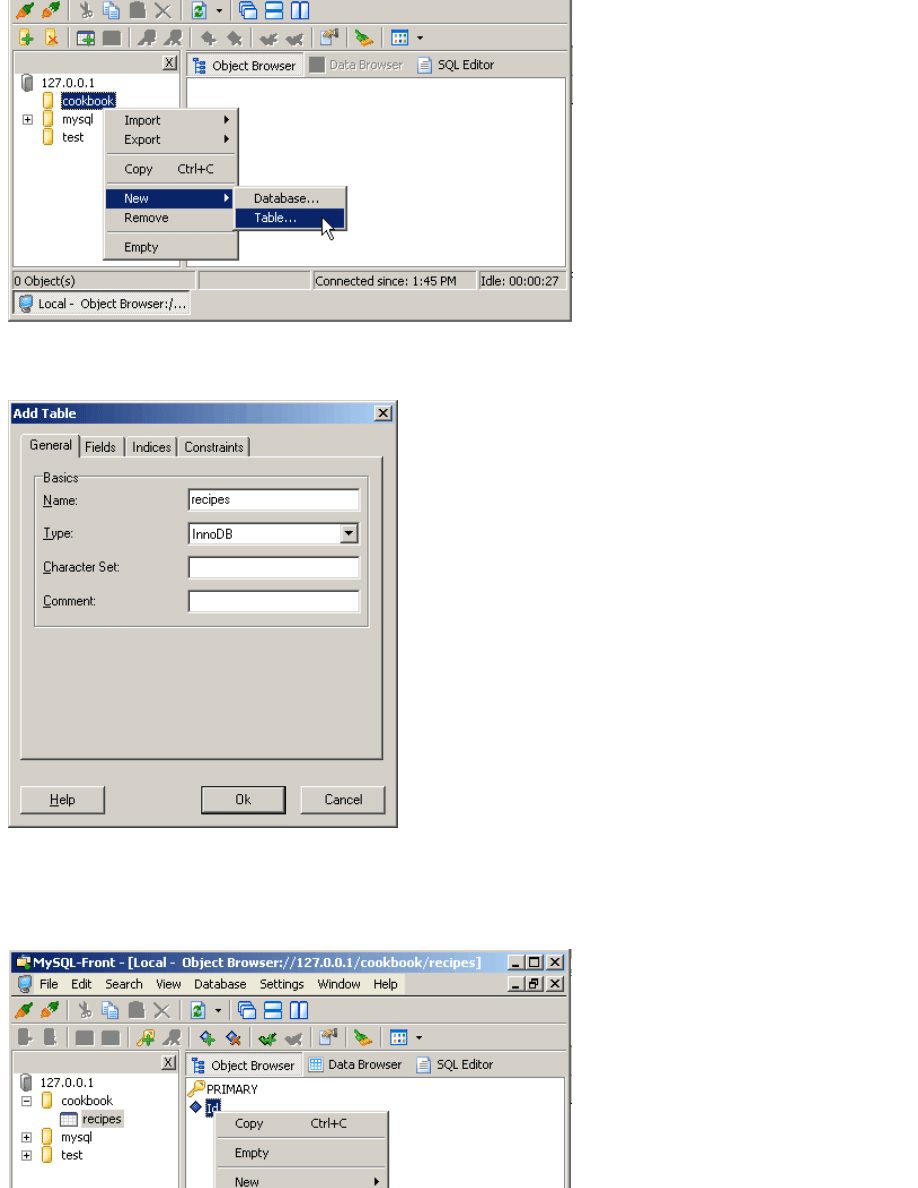
Figure 21. Creating a new table
Name the table
recipes
(Figure 22).
Figure 22. The Add Table dialog box
Important note: MySQL-Front will automatically create a primary key named
Id
, but Rails prefers to call it
id
(all
lowercase). I'll explain more later, but for now just change it. In the left pane, select the
recipes
table you just created. In
the right pane, right-click on the
Id
field, select Properties (Figure 23), and change the name to
id
.
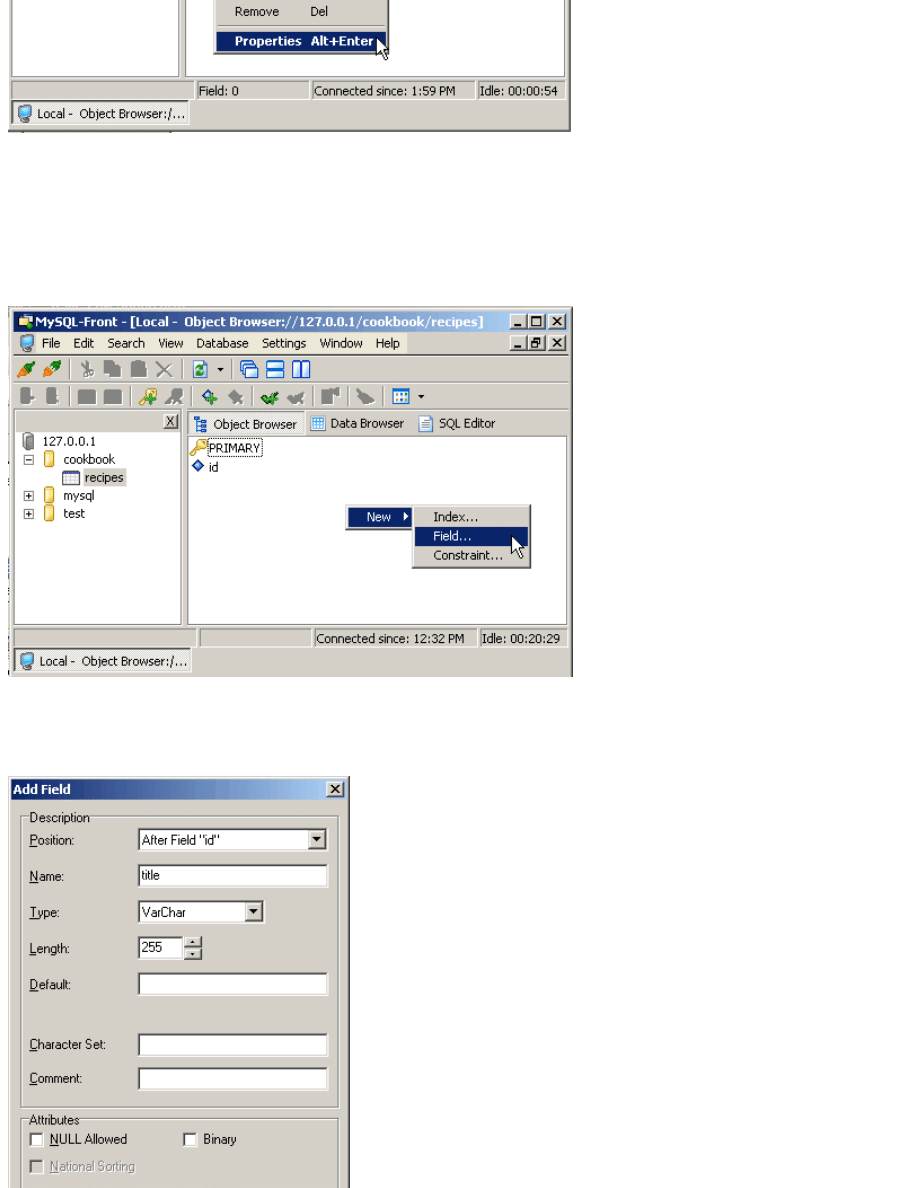
Figure 23. Renaming the primary key
Adding Recipe Fields
Now that we have a recipes table, we can start adding fields (columns) to hold recipe data. Let's start by creating
title
and
instructions
fields. Eventually, we will need more fields, but this is a good place to start.
With the recipe table selected, right click in a blank area of the right pane and select
New>Field...
(Figure 24).
Figure 24. Adding a new field
Create the recipe title field as a
varchar(255)
with nulls not allowed, so that every recipe must have title text. Figure 25
shows the options in the pop-up window.
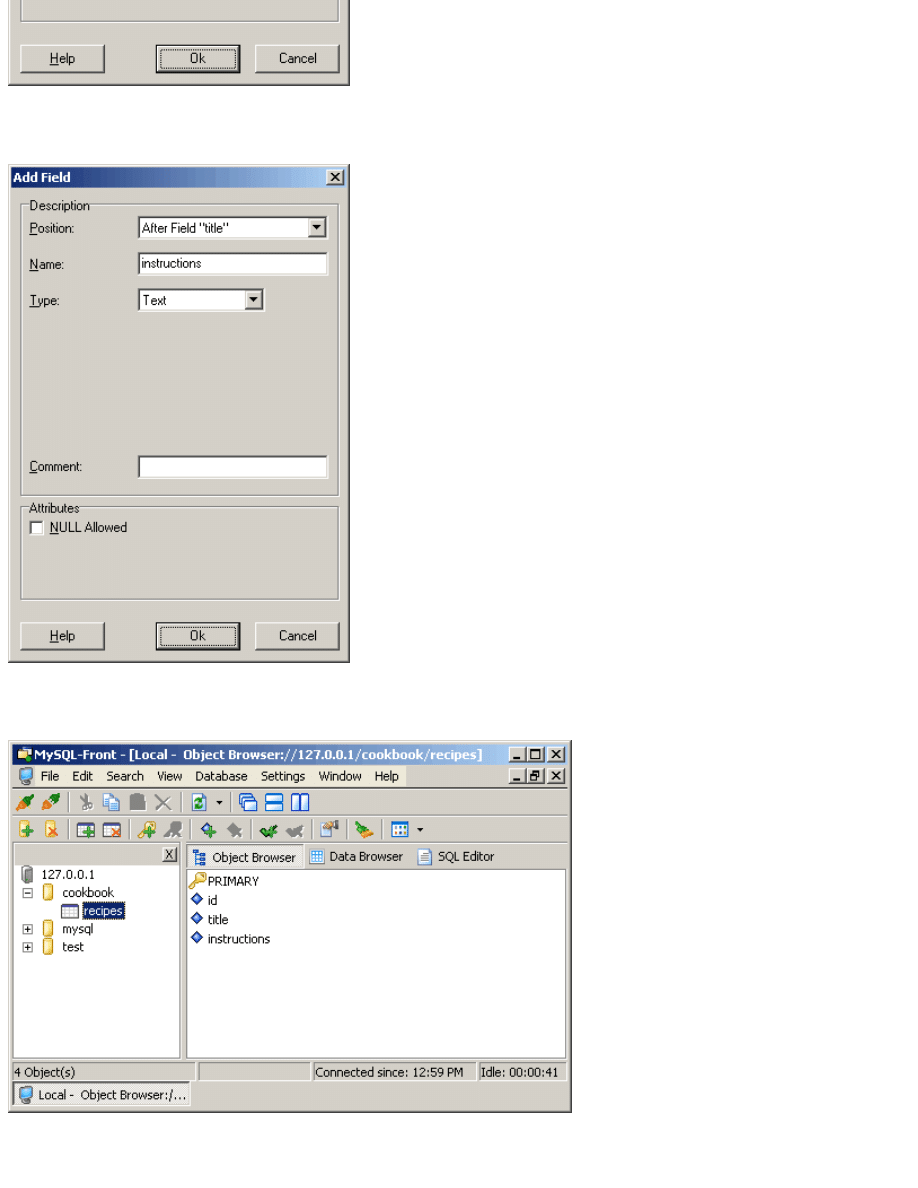
Figure 25. Adding the
title
field
Repeat the above procedure to create an
instructions
field as
text
, as shown in Figure 26.
Figure 26. Adding the
instructions
field
The recipe table should now resemble Figure 27.
Figure 27. The modified
recipe
table
The Excitement Begins
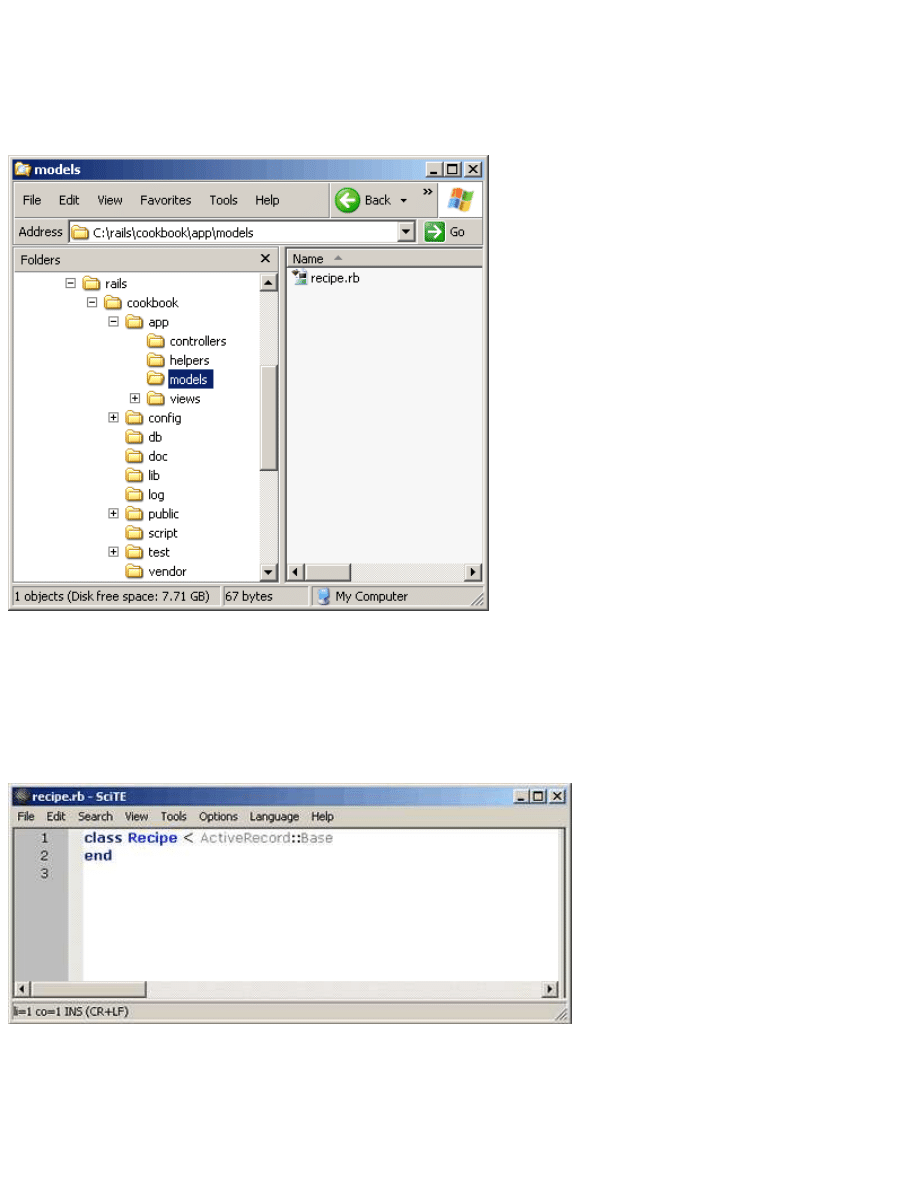
Everything we have done up to this point has been pretty short and painless, but not particularly exciting. This is where that
changes. We can now have the very beginnings of our cookbook application up and running in record time!
Create the Model
First, create a
Recipe
model class that will hold data from the
recipes
table in the database. Figure 28 shows where it
should live.
Figure 28. The
Recipe
model class
Open a command window to the cookbook directory (c:\rails\cookbook) and run the command:
ruby script\generate model Recipe
This will create a file named recipe.rb containing a skeleton definition for the
Recipe
class. Right-click on this file and
choose Edit to look inside (Figure 29).
Figure 29. The contents of recipe.rb
This seemingly empty class definition is the recipe business object that Rails maps to the
recipes
table in the database.
You will see more concretely what I mean by this in a moment. Right now, I want to point out that this little bit of
programming magic happened because we used a Rails naming convention: a singular model class name (
Recipe
) maps to
a plural database table (
recipes
). Rails is smart about English pluralization rules, so
Company
maps to
companies
,
Person
maps to
people
, and so forth.
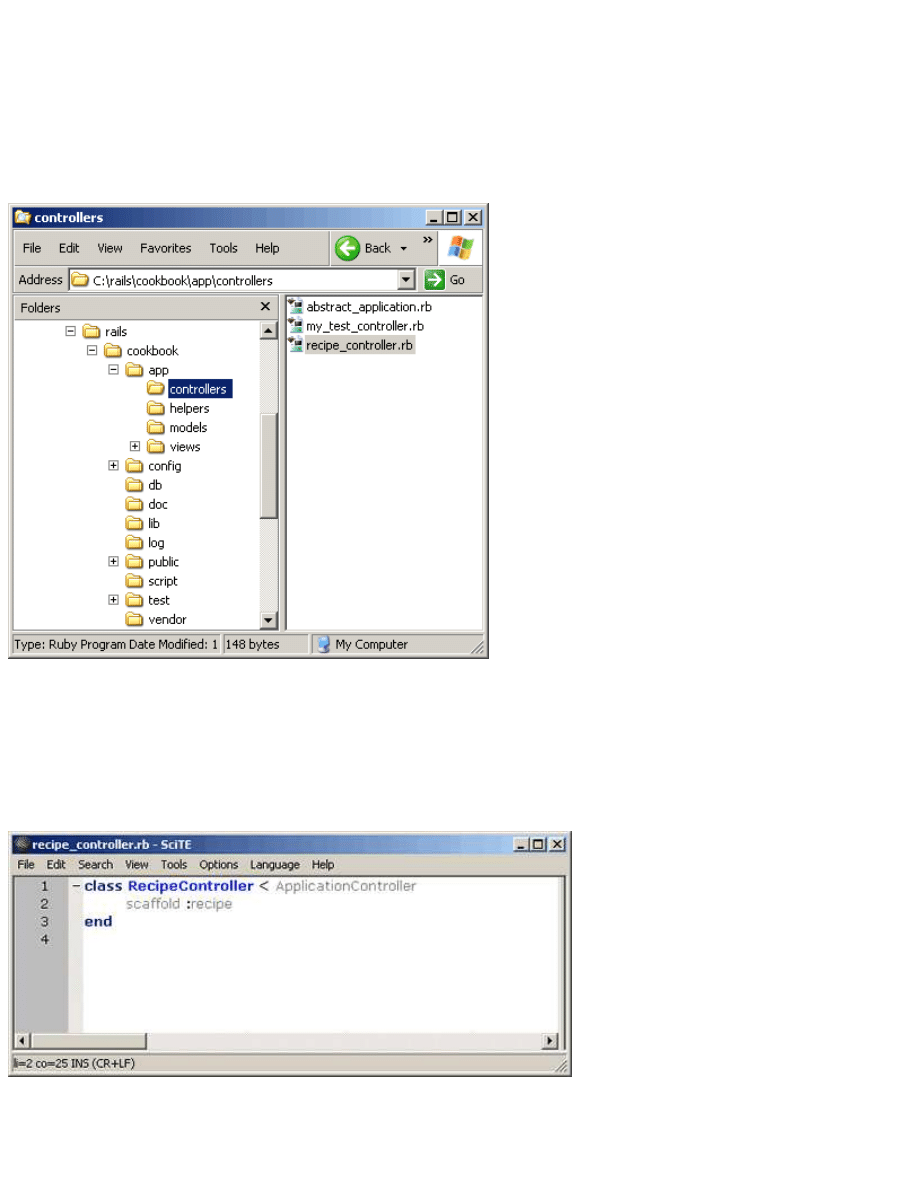
Further, Rails dynamically populates the
Recipe
class with methods for accessing the rows in the
recipes
table and an
attribute for each column in the table.
Very shortly, you will see a dramatic demonstration of this dynamic connection between the
Recipe
class and the
recipes
table.
We are now very close to seeing something work. We need to create a recipe controller (Figure 30) with actions to
manipulate the recipes in the database via the standard CRUD operations: create, read, update, and delete. Rails makes this
easier than you might think.
Figure 30. The Recipe controller in its native environment
Open a command window in the cookbook directory (c:\rails\cookbook) and run the command:
ruby script\generate controller Recipe
This will create a file named recipe_controller.rb containing a skeleton definition for the
RecipeController
class.
Right-click on this file, choose Edit, and add the line
scaffold :recipe
as shown in Figure 31.
Figure 31. One line of code in
RecipeController
This single line of code will bring the database table to life. It defines actions for all CRUD operations, immediately
allowing us to create, read, update, and delete recipes in our database!
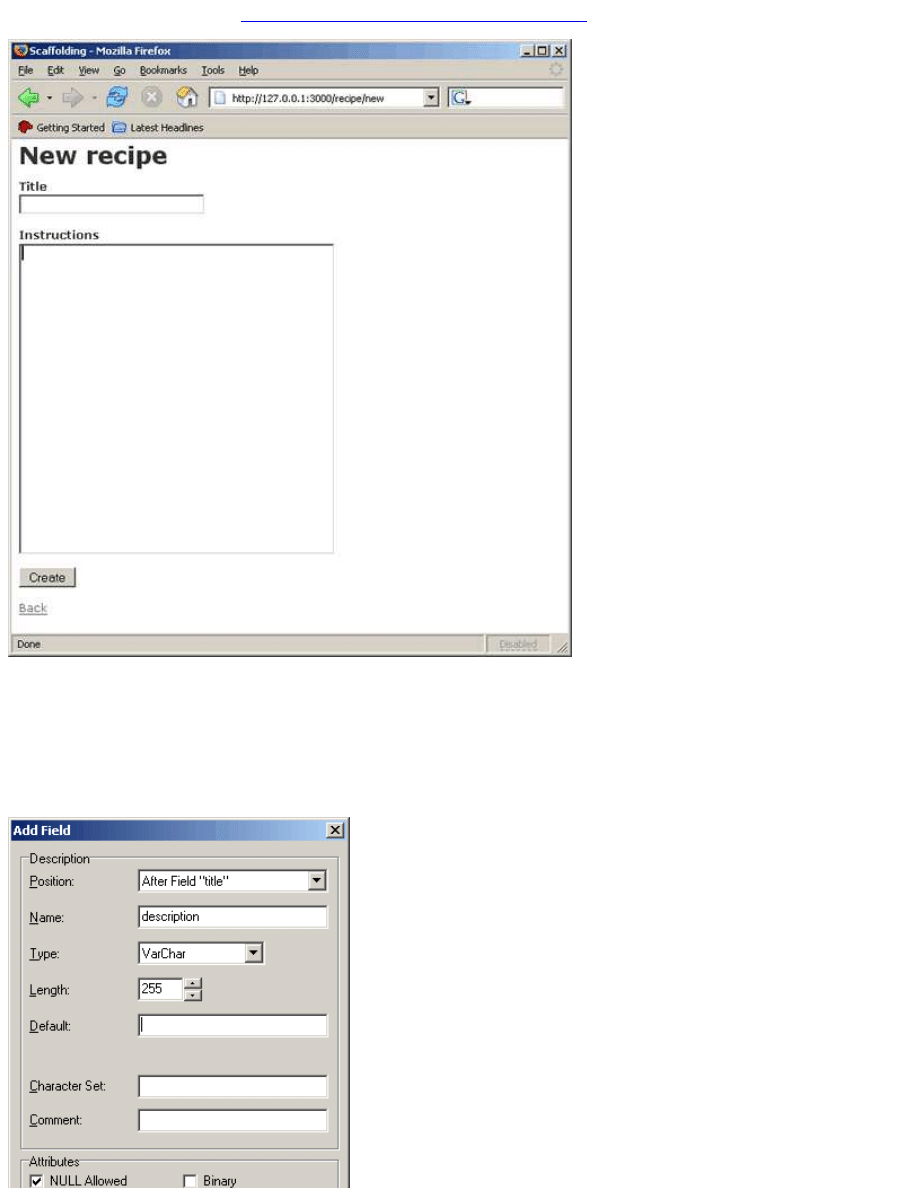
Open a browser and navigate to
http://127.0.0.1:3000/recipe/new
. You should see something like Figure 32.
Figure 30. Creating a new recipe page
Now this is pretty cool! We haven't done much of anything and we can already start to populate our database. Don't do that
just yet, though. Let's add a few more fields to the
recipe
table first.
Use MySQL-Front to add
description
and
date
fields between the
title
and
instructions
fields (Figures 33
and 34).
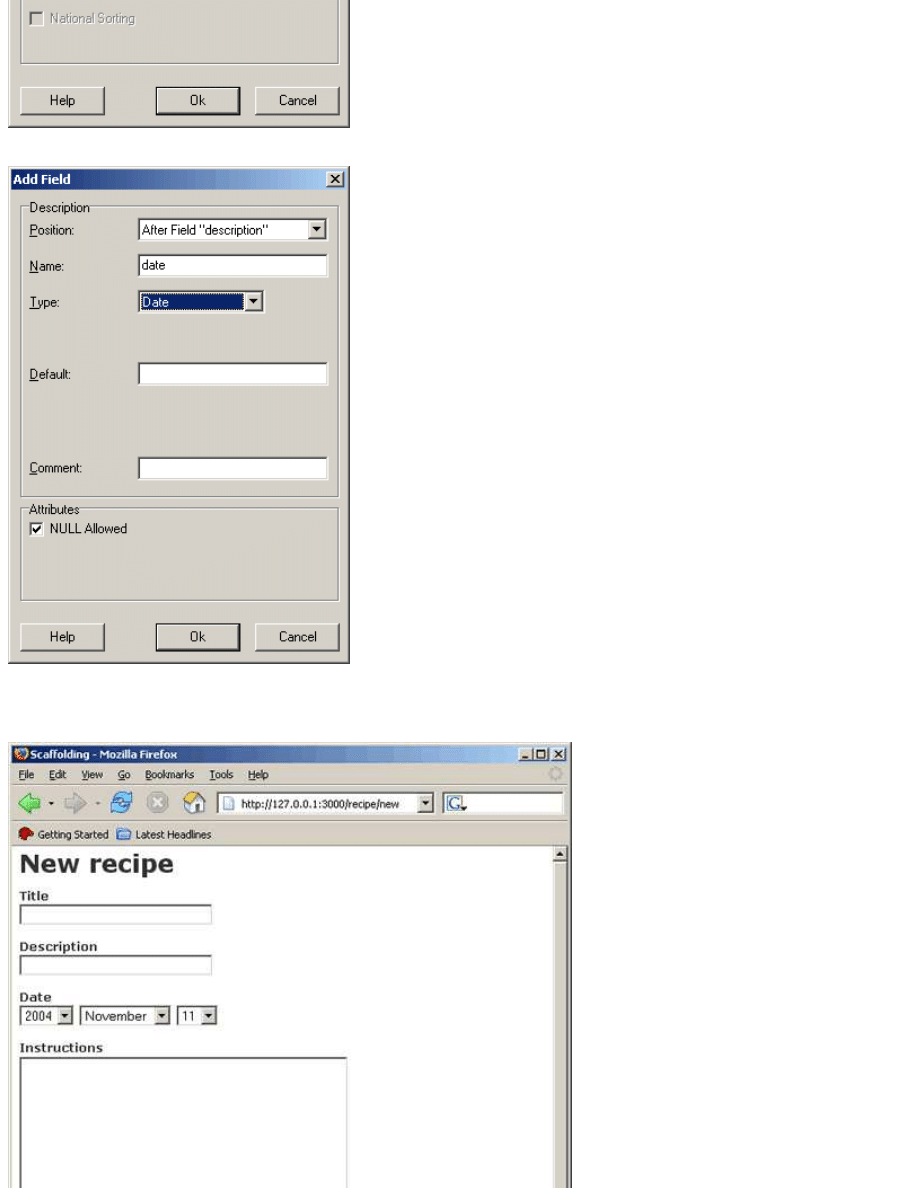
Figure 33. Adding the
description
field
Figure 34. Adding the
date
field
Refresh your browser to see a page similar to Figure 35.
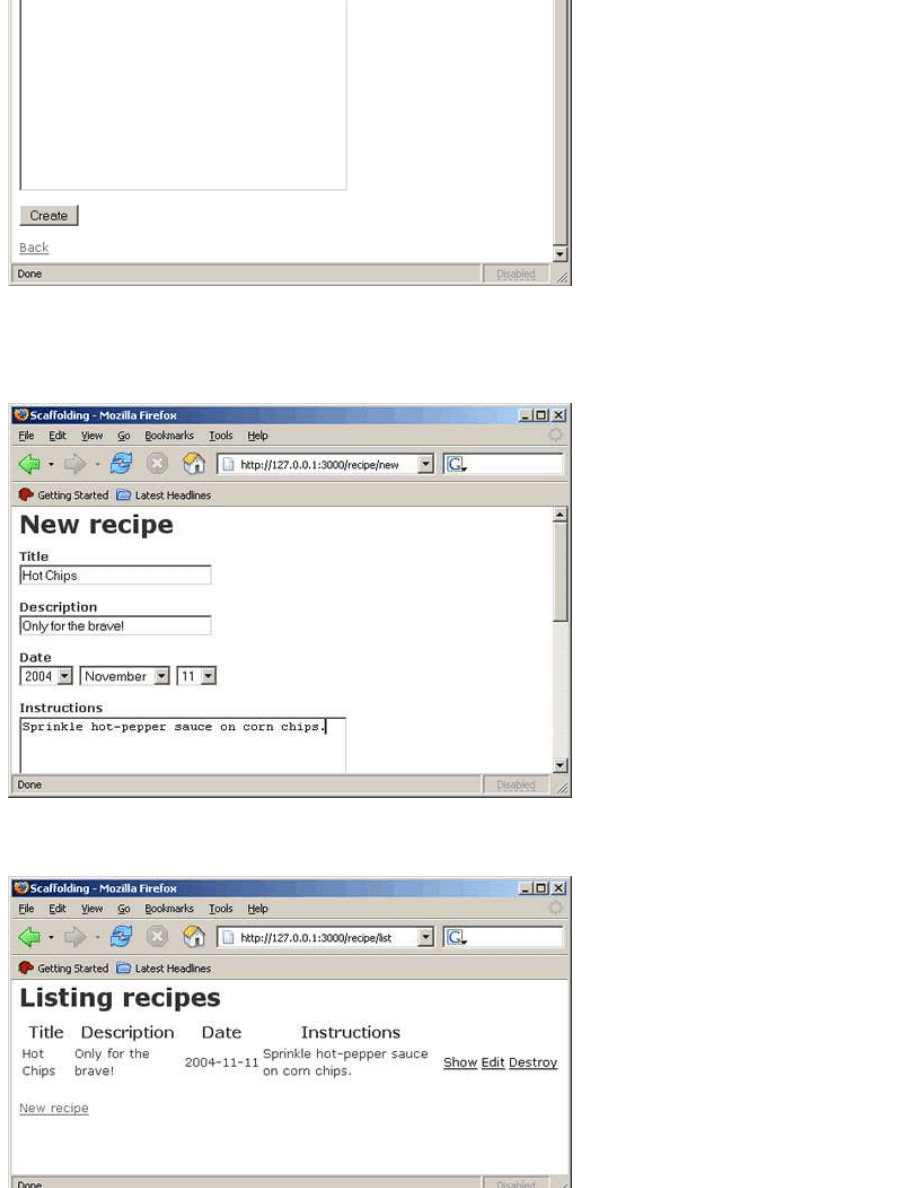
Figure 35. A new recipe page with the new fields
Now, that is way beyond cool--it's awesome!
OK, calm down and enter a test recipe. Fill in the fields as shown in Figure 36 and click on the Create button.
Figure 36. A new recipe
You should see the results, as in Figure 37.
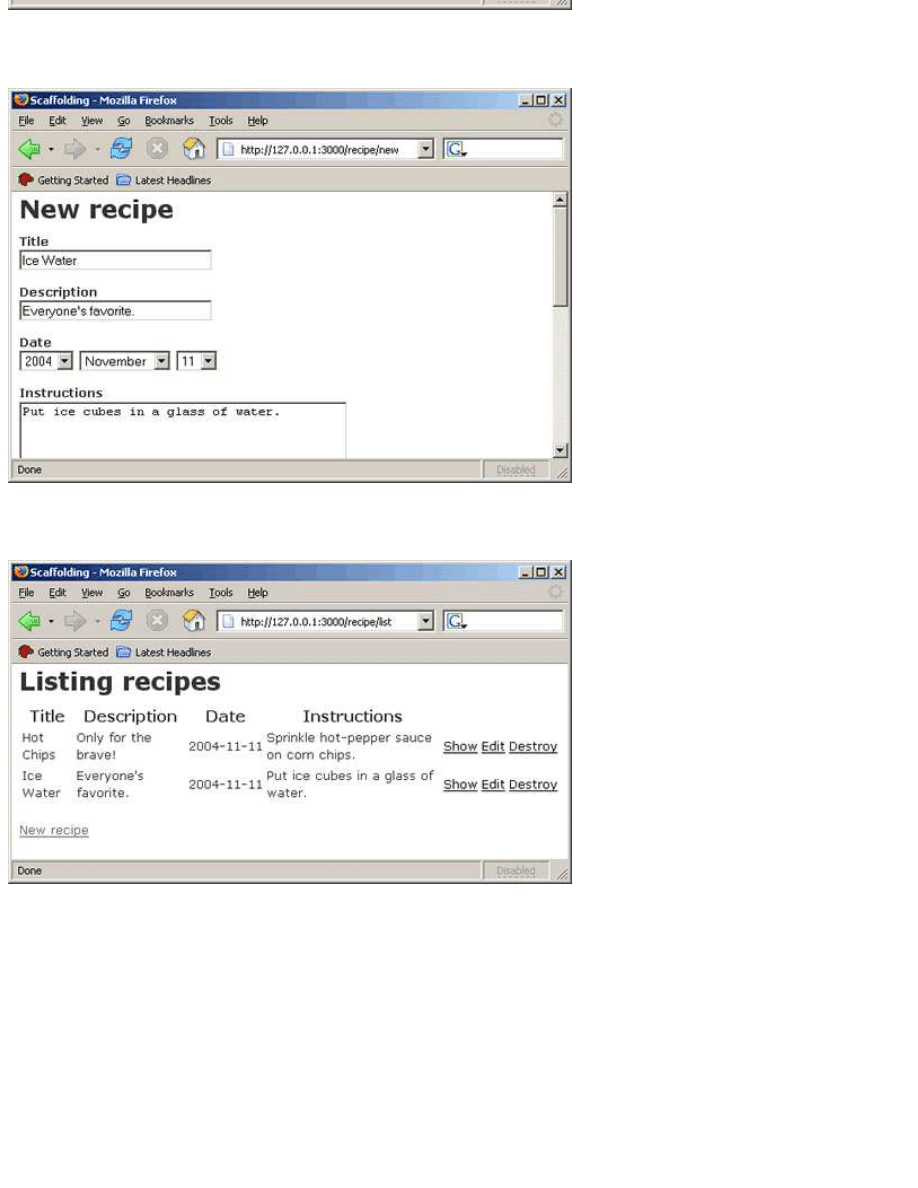
Figure 37. A listing of all recipes
Add another one by clicking the "New recipe" link and entering the data, as in Figure 38.
Figure 38. Another new recipe
After you click Create you should see something like Figure 39.
Figure 39. A fuller list of all recipes
We now have an amazing amount of functionality, by merely building a database table and typing in a single line of code. It
may not be pretty yet, but we'll fix that soon enough.
In the meantime, play around with adding, deleting, and editing recipes. Go ahead; I'll wait for you in the next section.
What Just Happened?
A single line of code,
scaffold :recipe
, brought everything to life. It let us begin working with our data model. With
virtually no work on our part, it created the actions
list
,
show
,
edit
, and
delete
. It also created default view templates
for each of these actions.
Of course, these actions and views are very plain--not the sort of thing you'd want users to see (unless they are total geeks).

The good news is that we can leave the scaffolding in place and slowly, one at a time, provide our own versions of the
actions and views. Each time you create one of the actions or views it will override the scaffold's version. When you're done,
simply remove the
scaffold
statement from the controller.
Before we do that, did you notice the URLs as you were playing around with your new cookbook? Rails tries very hard to
present the user with pretty URLs. Rails URLs are simple and straightforward, not long and cryptic.
Creating Actions and Views
The page that shows the list of all recipes desperately needs improvement. The way to do that is to take over the handling of
the
list
action from the scaffolding.
Edit recipe_controller.rb and add a
list
method similar to Figure 40.
Figure 40. A new
list
method
Browse to
http://127.0.0.1:3000/recipe/list
and you should see something like Figure 41.
Figure 41. The results of the new
list
method
Because we just created our own definition for the
list
action, Rails no longer uses the scaffold version. Rails called our
list
method and then tried to find a view template to render. Because we did not create one, we received this "template
missing" error. Let's create our own view template for the
list
action that only shows each recipe's title and date.
When we created our recipe controller, the
generate controller
script also created a view directory where we can
place the HTML templates that the recipe controller can display. We need to create a template file named list.rhtml in
c:\rails\cookbook\app\views\recipe. If you have worked with JSP or ASP pages, this will look familiar. It is simply an html
file with Ruby code embedded within
<% %>
and
<%= %>
tags.
In the directory c:\rails\cookbook\app\views\recipe, create a file named list.rhtml containing the following:
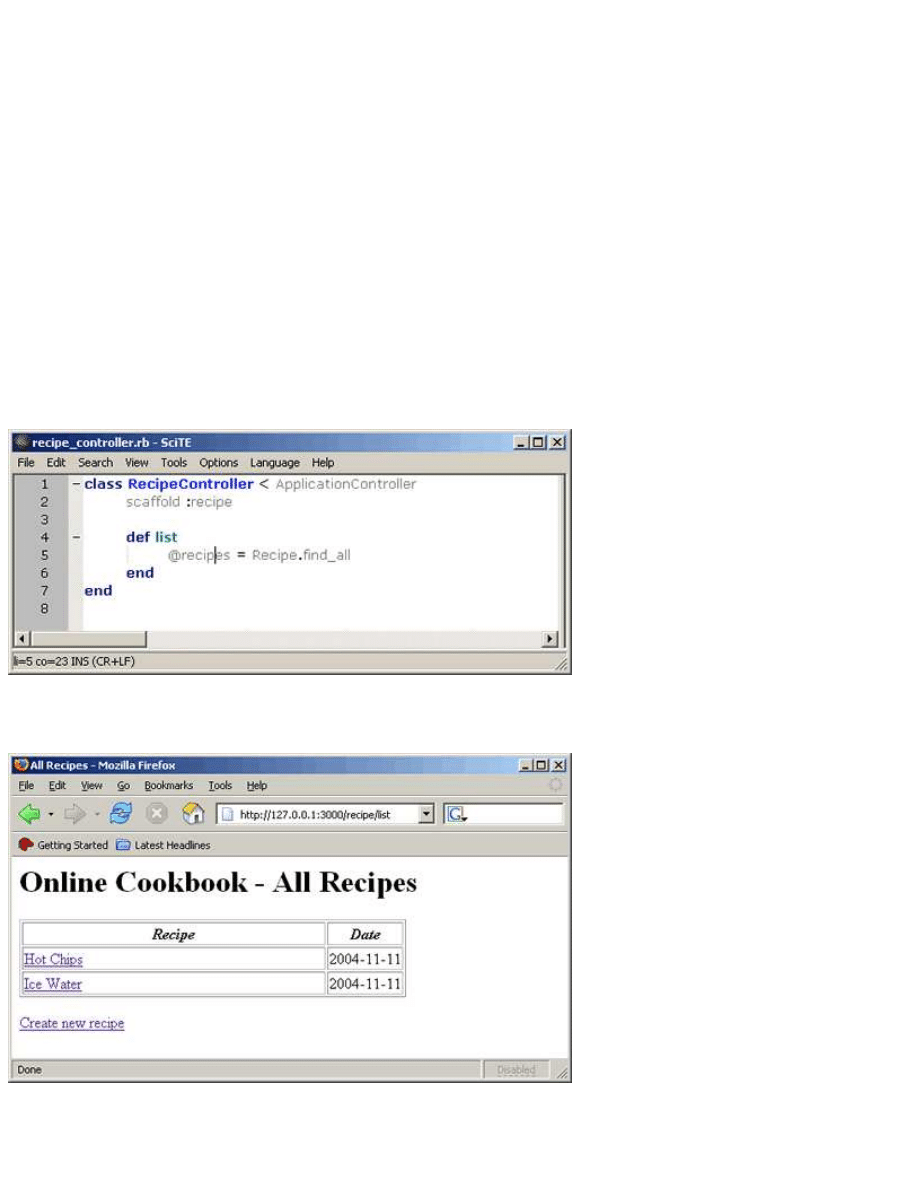
<html>
<head>
<title>All Recipes</title>
</head>
<body>
<h1>Online Cookbook - All Recipes</h1>
<table border="1">
<tr>
<td width="80%"><p align="center"><i><b>Recipe</b></i></td>
<td width="20%"><p align="center"><i><b>Date</b></i></td>
</tr>
<% @recipes.each do |recipe| %>
<tr>
<td><%= link_to recipe.title, :action => "show", :id => recipe.id %></td>
<td><%= recipe.date %></td>
</tr>
<% end %>
</table>
<p><%= link_to "Create new recipe", :action => "new" %></p>
</body>
</html>
Edit recipe_controller.rb and add the single line of code shown in Figure 42 to the
list
method.
Figure 42. Listing all recipes
Refresh your browser and you should see something like Figure 43.
Figure 43. A nicer recipe list
Now this definitely looks better! How does it work?
def list
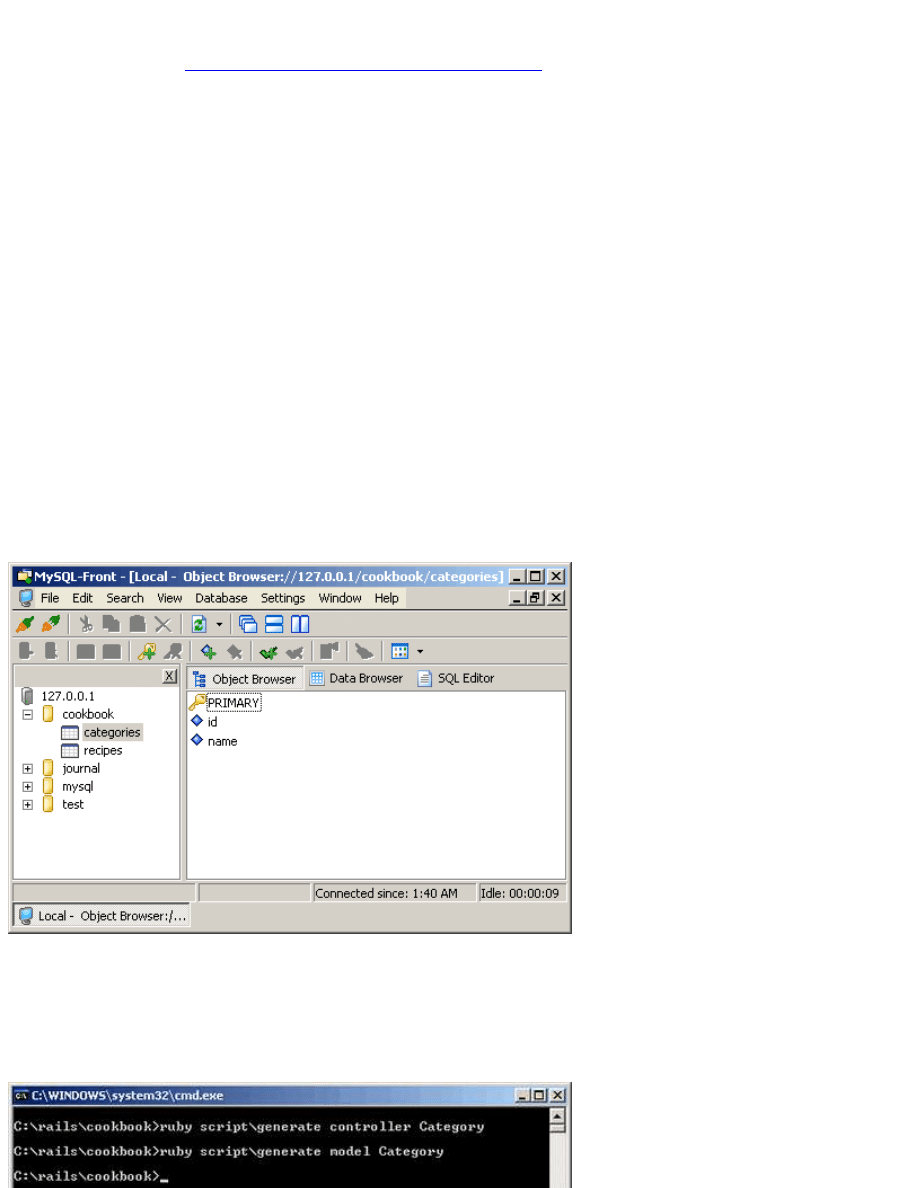
@recipes = Recipe.find_all
end
When a user browses to
http://127.0.0.1:3000/recipe/list
, Rails will call the new
list
method we just
created. The single line of code in the method asks the
Recipe
class for a collection of all recipes from the database,
assigning the collection to the instance variable
@recipes
.
Next, Rails will look for a template to render and return to the browser. Most of our list template is standard HTML. The
real action is in this section of the template:
<% @recipes.each do |recipe| %>
<tr>
<td><%= link_to recipe.title, :action => "show", :id => recipe.id %></td>
<td><%= recipe.date %></td>
</tr>
<% end %>
This embedded Ruby code iterates through the collection of recipes retrieved in the controller. The first cell of the table row
creates a link to the recipe's
show
page. Notice the attributes used on the recipe object (
title
,
id
, and
date
). These came
directly from the column names in the
recipes
table.
Adding Categories to the Cookbook
We want to be able to assign a recipe to a category (like "dessert") and be able to list only those recipes that are in a
particular category. To do this, we need to add a category table to the database, and a field to the recipe table specifying the
category to which the recipe belongs.
In MySQL-Front, create a
categories
table. Remember to change the automatically created
Id
field to
id
, and then
create a
name
field as a
varchar(50)
. The resulting table should look like Figure 44.
Figure 44. The
categories
table
We also need a category controller and a category model. Open a command window in the cookbook directory and run the
commands (Figure 45):
ruby script\generate controller Category
ruby script\generate model Category
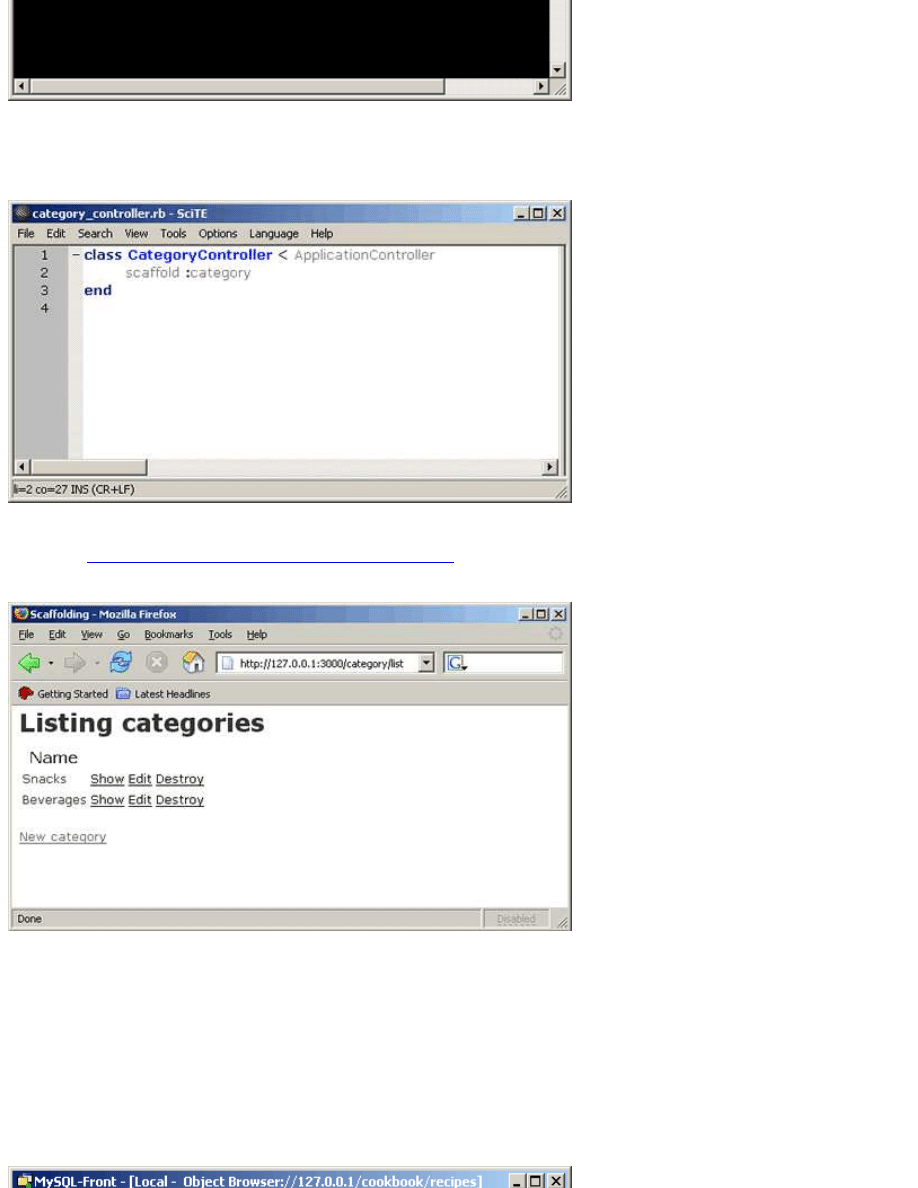
Figure 45. Creating the category model and controller
Finally, add scaffolding to the category controller. Edit c:\rails\cookbook\app\controllers\category_controller.rb and add the
scaffolding shown in Figure 46.
Figure 46. Category scaffolding
Browse to
http://127.0.0.1:3000/category/new
and create two categories named
Snacks
and
Beverages
.
When you are done, you should see something like Figure 47.
Figure 47. A listing of all categories
Assigning a Category to Each Recipe
The cookbook now has recipes and categories, but we still need to tie them together. We want to be able to assign a category
to a recipe. To do this we need to add a field to our recipes table to hold the category
id
for each recipe, and we'll have to
write an
edit
action for recipes that provides a drop-down list of categories.
First, add a
category_id
field to the
recipe
table as an
int(6)
to match the key of the
category
table. Figure 48
has the details.
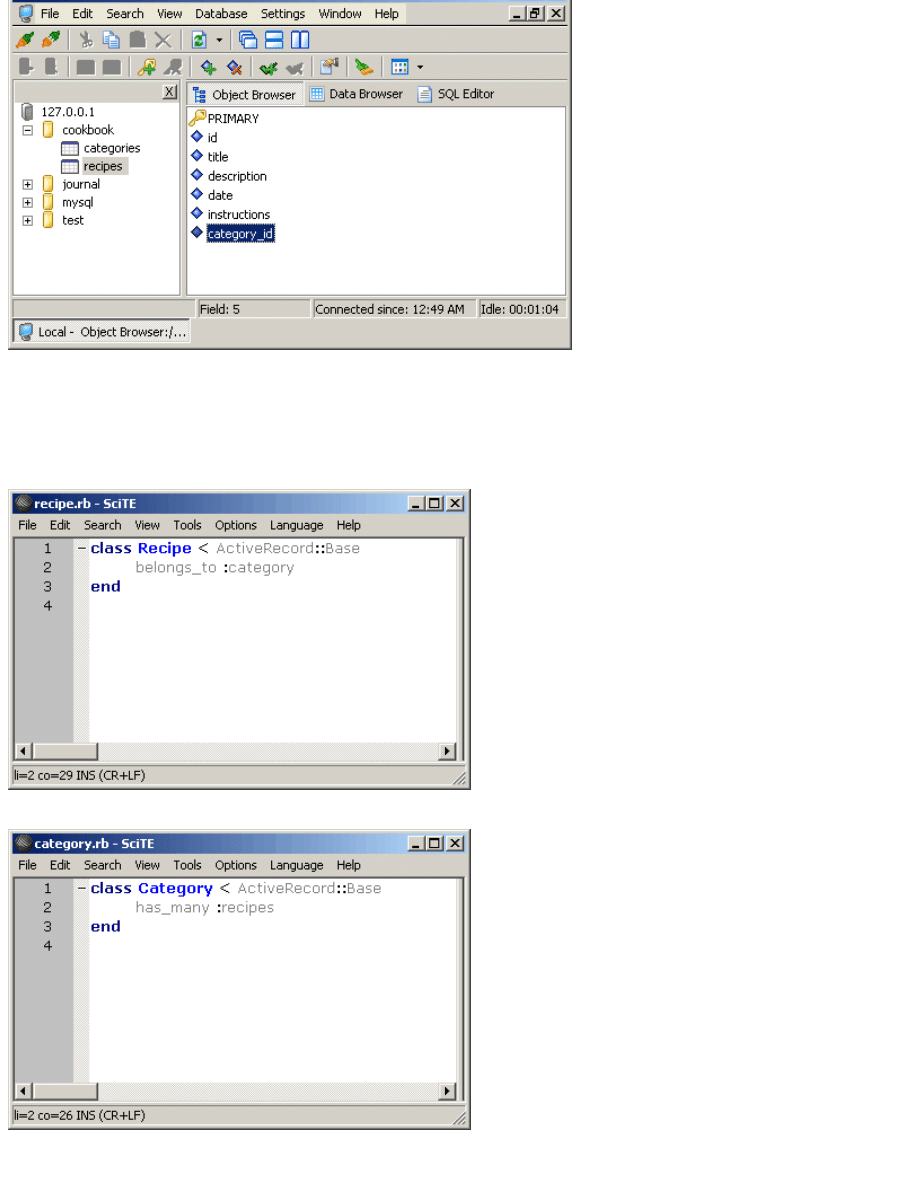
Figure 48. The
recipe
table with its new
category_id
This will hold the
id
of the recipe's category. Now tell the
Recipe
model class about this too.
Edit c:\rails\cookbook\app\models\recipe.rb and c:\rails\cookbook\app\models\category.rb to add a single line to each
model class, as shown in Figures 49 and 50:
Figure 49. Setting relationships in the
Recipe
model
Figure 50. Setting relationships in the
Category
model
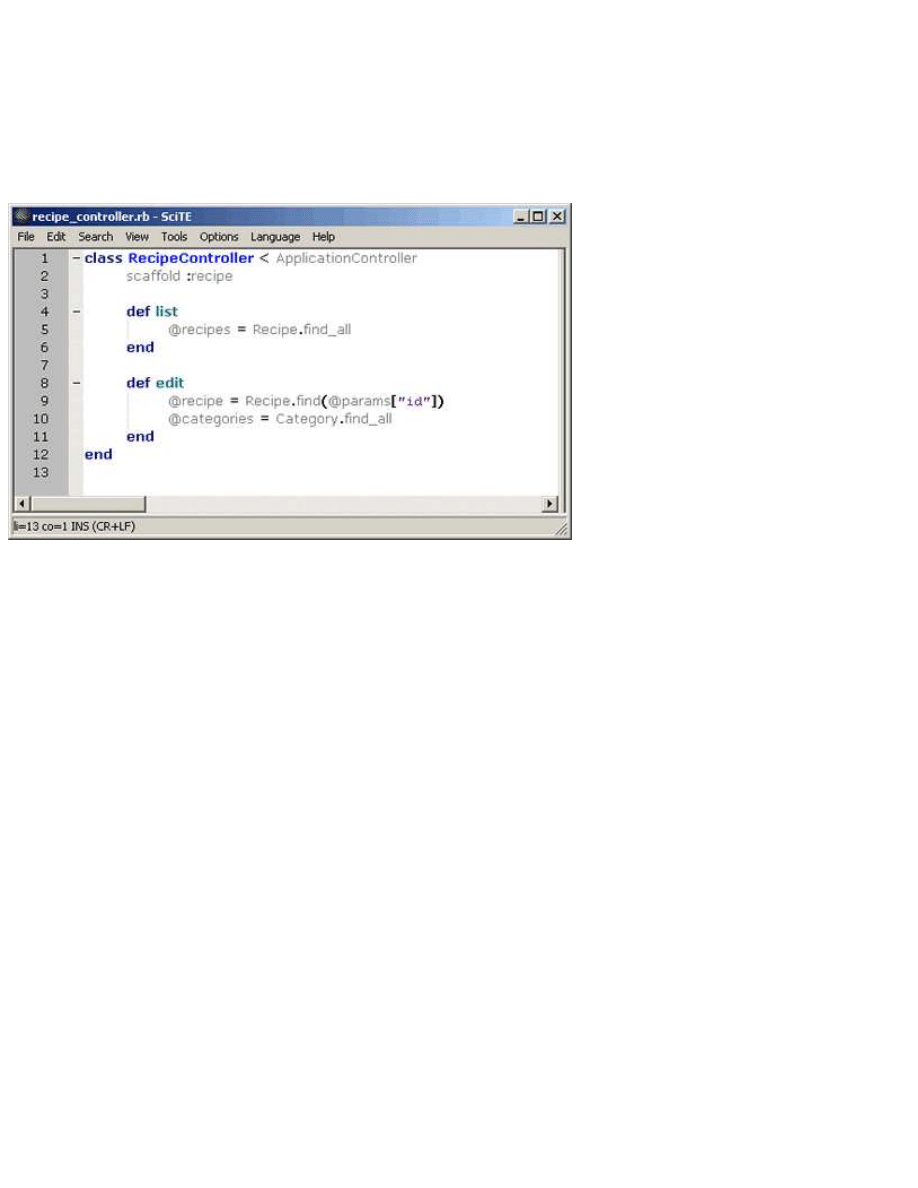
It should be pretty obvious that this tells Rails that a recipe belongs to a single category and that a category can have many
recipes. These declarations actually generate methods to navigate these data relationships in Ruby code.
For example, if I have a recipe object in
@recipe
, I can find its category name with the code
@recipe.category.name
. Similarly, if I have a category object in
@category
, I can fetch a collection of all recipes
in that category using the code
@category.recipes.
.
Now it's time to take over the
edit
recipe action and template from the scaffolding so that we can assign categories. Edit
c:\rails\cookbook\app\controllers\recipe_controller.rb and add an
edit
method like in Figure 51.
Figure 51. The
Recipe
controller's new
edit
method
This creates two instance variables that the template will use to render the "edit recipe" page.
@recipe
is the recipe that we
want to edit (the
id
parameter came in with the web request).
@categories
is a collection of all the categories in the
database. The template will use it to create a drop-down list of category choices.
In the directory c:\rails\cookbook\app\views\recipe, create a file named edit.rhtml that contains the HTML template shown
below. It's mostly standard HTML, with the main trick being the
<select>
and
<option>
tags that create the drop-down
list of categories:
<html>
<head>
<title>Edit Recipe</title>
</head>
<body>
<h1>Edit Recipe</h1>
<form action="../update" method="POST">
<input id="recipe_id" name="recipe[id]" size="30"
type="hidden" value="<%= @recipe.id %>" />
<p><b>Title</b><br>
<input id="recipe_title" name="recipe[title]" size="30"
type="text" value="<%= @recipe.title %>" />
</p>
<p><b>Description</b><br>
<input id="recipe_description" name="recipe[description]"
size="30" type="text"
value="<%= @recipe.description %>" />
</p>
<p><b>Category:</b><br>
<select name="recipe[category_id]">
<% @categories.each do |category| %>
<option value="<%= category.id %>"
<%= ' selected' if category.id == @recipe.category.id %>>
<%= category.name %>
</option>
<% end %>
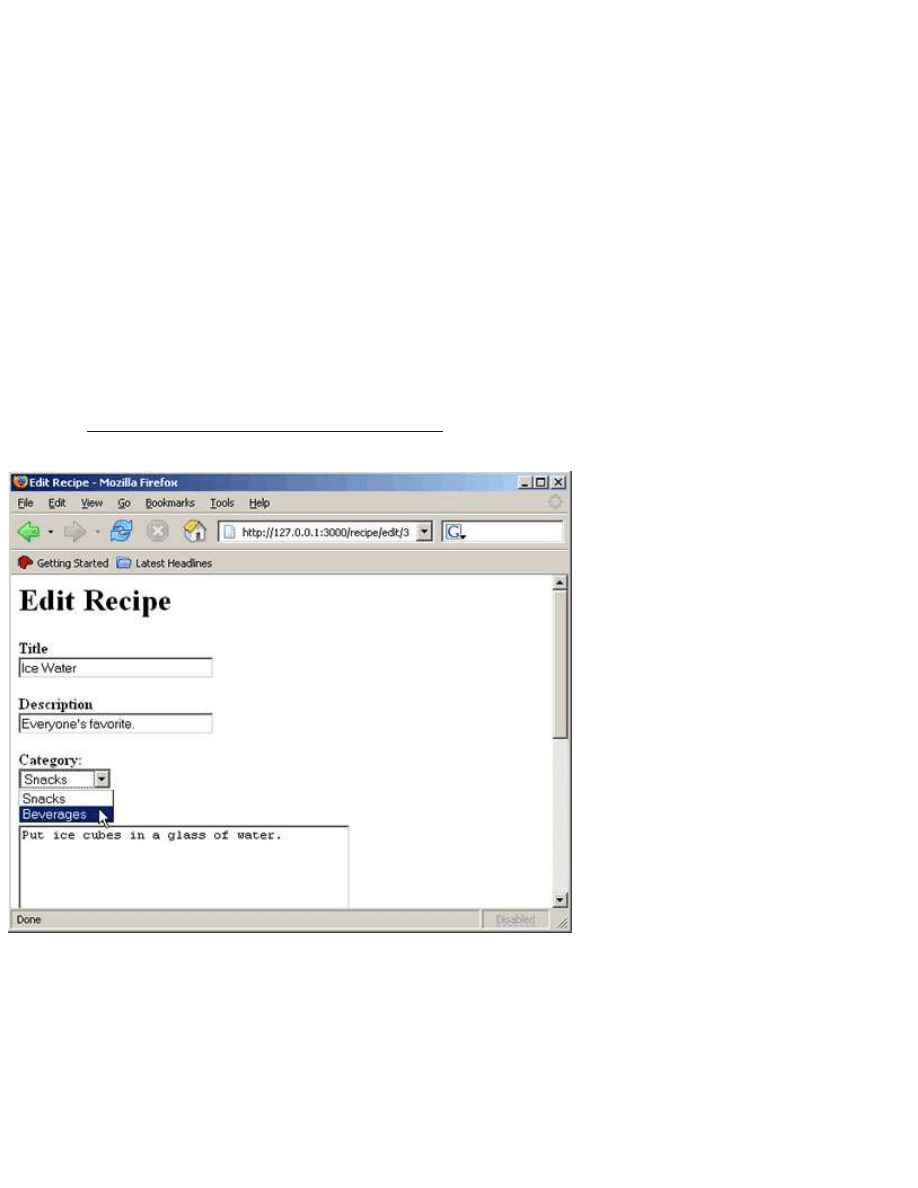
</select></p>
<p><b>Instructions</b><br>
<textarea cols="40" id="recipe_instructions"
name="recipe[instructions]"
rows="20" wrap="virtual">
<%= @recipe.instructions %>
</textarea> </p>
<input type="submit" value="Update" />
</form>
<a href="/recipe/show/<%= @recipe.id %>">
Show
</a> |
<a href="/recipe/list">
Back
</a>
</body>
</html>
You can see the
@recipe
and
@categories
variables being used. Notice the section that loops through all of the
categories to create a selection list. Look at the
<option>
tag and notice how it uses the current category assigned to the
recipe being edited as the selected option. Study the template and then try it out.
Browse to
http://127.0.0.1:3000/recipe/list
and edit the recipe for "Ice Water." Change its category to
"Beverages," as shown in Figure 52.
Figure 52. Changing the category for a recipe
Before moving on to the final step, make sure that all recipes in the database have a category. Edit each of them, select a
category, and update them. If you don't do this, the next step will give you errors.
Displaying Categories in our List of All Recipes
This is the final step. Modify the list template that we made earlier to display each recipe's category.
Edit the file c:\rails\cookbook\app\views\recipe\list.rhtml to look like this:
<html>
<head>
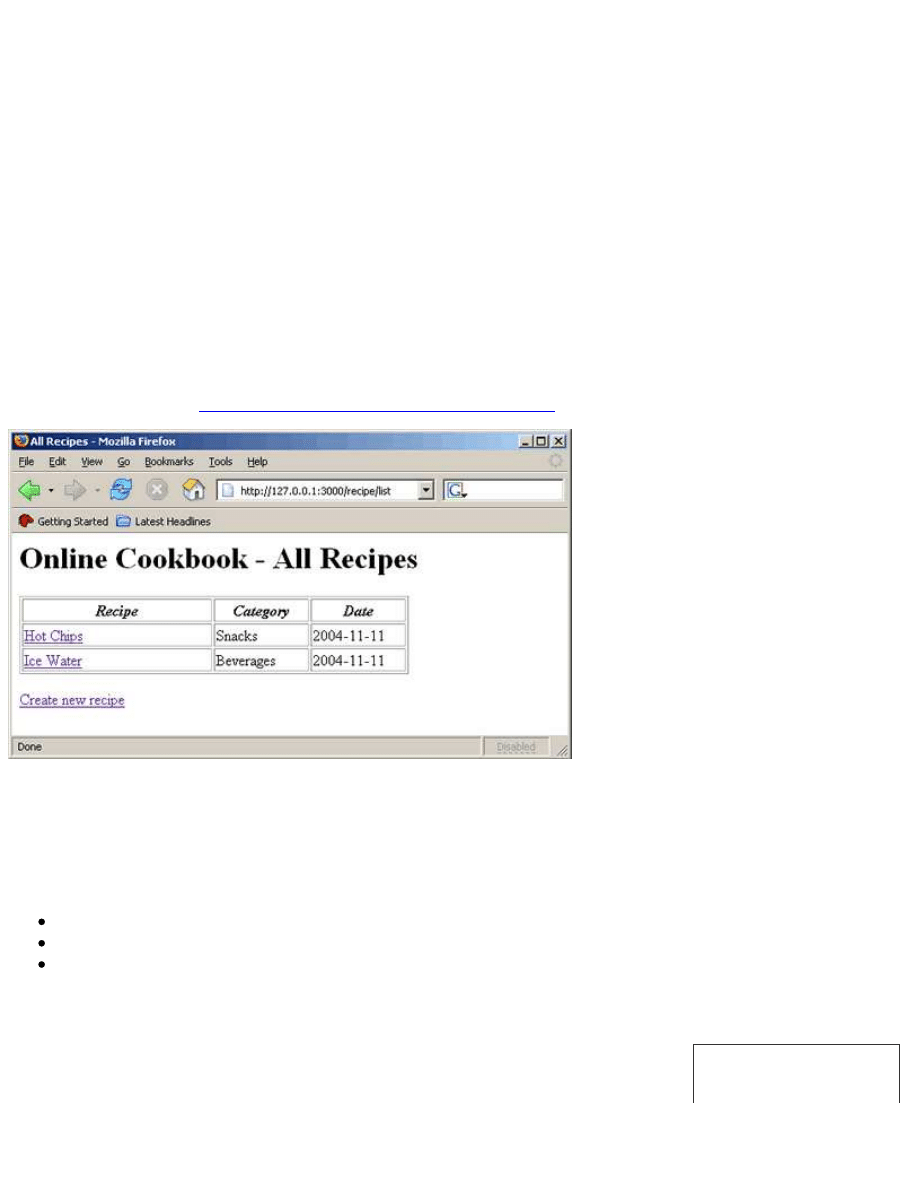
Related Reading
<title>All Recipes</title>
</head>
<body>
<h1>Online Cookbook - All Recipes</h1>
<table border="1">
<tr>
<td width="40%"><p align="center"><i><b>Recipe</b></i></td>
<td width="20%"><p align="center"><i><b>Category</b></i></td>
<td width="20%"><p align="center"><i><b>Date</b></i></td>
</tr>
<% @recipes.each do |recipe| %>
<tr>
<td><%= link_to recipe.title, :action => "show", :id => recipe.id %></td>
<td><%= recipe.category.name %></td>
<td><%= recipe.date %></td>
</tr>
<% end %>
</table>
<p><%= link_to "Create new recipe", :action => "new" %></p>
</body>
</html>
Now try it by browsing to
http://127.0.0.1:3000/recipe/list
. You should see something like Figure 53.
Figure 53. Recipes listed with categories
Exercises for the Reader
Congratulations, you've built a Rails web application! Of course, it still needs some work, but it is functional.
Here's some homework for you:
There is no longer any way to delete a recipe. Add a delete button (or link) to the edit template.
On the main recipes page, there aren't any links for the pages that let you manipulate categories. Fix that.
It would be nice to have a way to display only those recipes in a particular category. For example, maybe I'd like to see
a list of all snack recipes or a list of all beverage recipes. On the page that lists all recipes, make each category name a
link to a page that will display all of the recipes in that category.
This article is the first of a two-part series. Part two will implement the items listed above,
but you don't have to wait for me--implementing them yourself could be a fun way to start on
Rails development!
Parting Thoughts
Ruby on Rails has taken web application development to a whole new level. You no longer
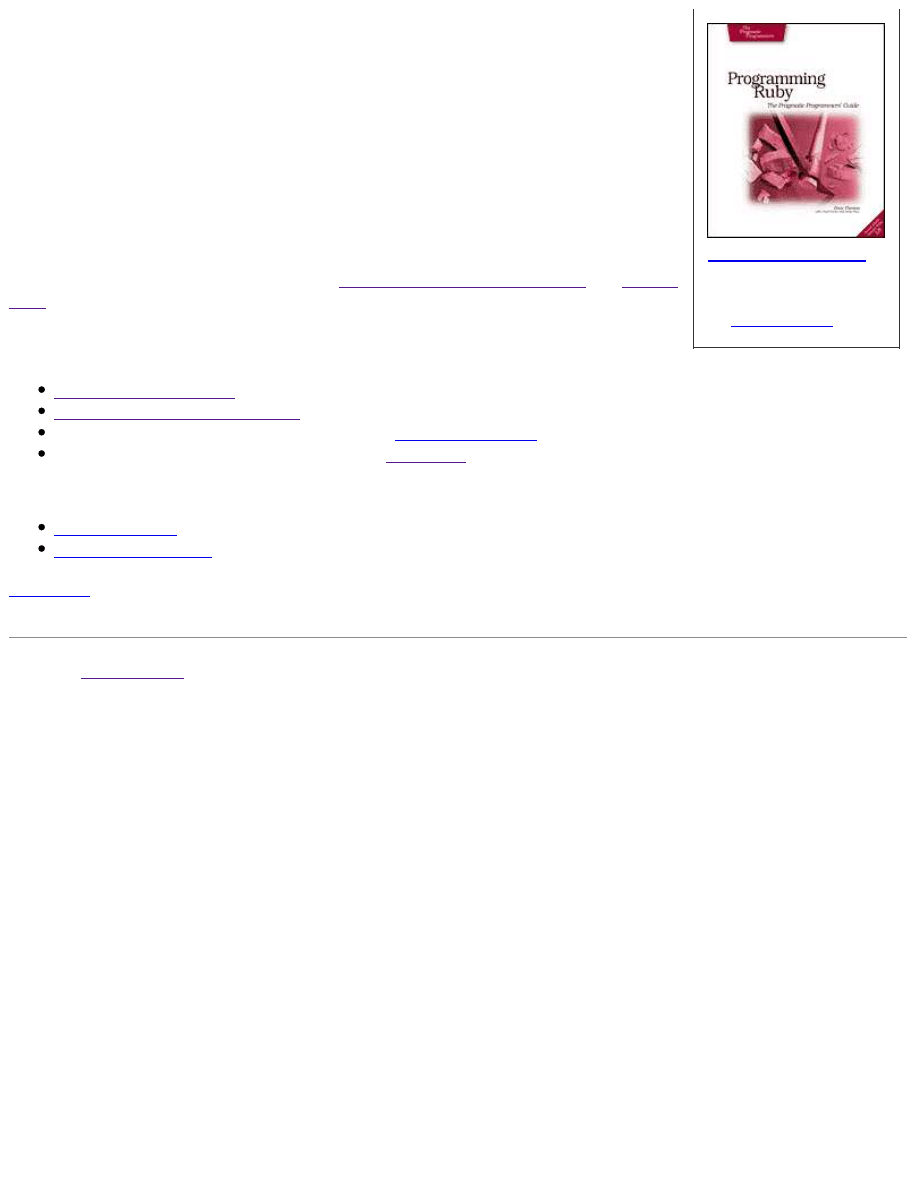
Programming Ruby
The Pragmatic
Programmer's Guide,
Second Edition
By
Dave Thomas
need to do the parts that used to be tedious work, because Rails does them for you. Even if
you have to use a legacy database that does not use the Rails naming conventions, you don't
have to give up the productivity advantages of using Rails--there is still a way to tell Rails
explicitly what table and column names to use.
Now that you've seen firsthand how easy it can be to create a web application, why would
you want to do it any other way?
Perhaps your employer has mandated a particular framework or language. You can still take a
few days to prototype it in Rails, then go to your boss and say, "I've already finished writing
our entire application in Ruby on Rails! If you prefer, we can still take the next few months to
write it as we originally planned." <grin>
Editor's note: Want more Ruby on Rails? See
Rolling with Ruby on Rails, part 2
and
Ajax on
Rails
.
Resources
Web Sites
Official Ruby home page
Official Ruby on Rails home page
The best way to learn Ruby: read the free book
Programming Ruby
Primary home for open source Ruby projects:
RubyForge
Mailing Lists
Rails mailing list
Ruby-talk mailing list
Curt Hibbs
is a senior software developer in Saint Louis, Missouri, with more than 30 years' experience in platforms,
languages, and technologies too numerous to list.
Return to
ONLamp.com
.
Copyright © 2005 O'Reilly Media, Inc.
Document Outline
Wyszukiwarka
Podobne podstrony:
Learn Ruby On Rails in 4 Days (2005)
Ruby on Rails Wprowadzenie rubywp
Ruby on Rails Wprowadzenie Wydanie II 2
Ruby on Rails cwiczenia cruby
Ruby on Rails Tworzenie aplikacji WWW
Ruby on Rails Zaawansowane programowanie 2
Ruby on Rails Wprowadzenie 2
RailsSpace Tworzenie spolecznosciowych serwisow internetowych w Ruby on Rails railsp
Ruby on Rails cwiczenia 2
więcej podobnych podstron