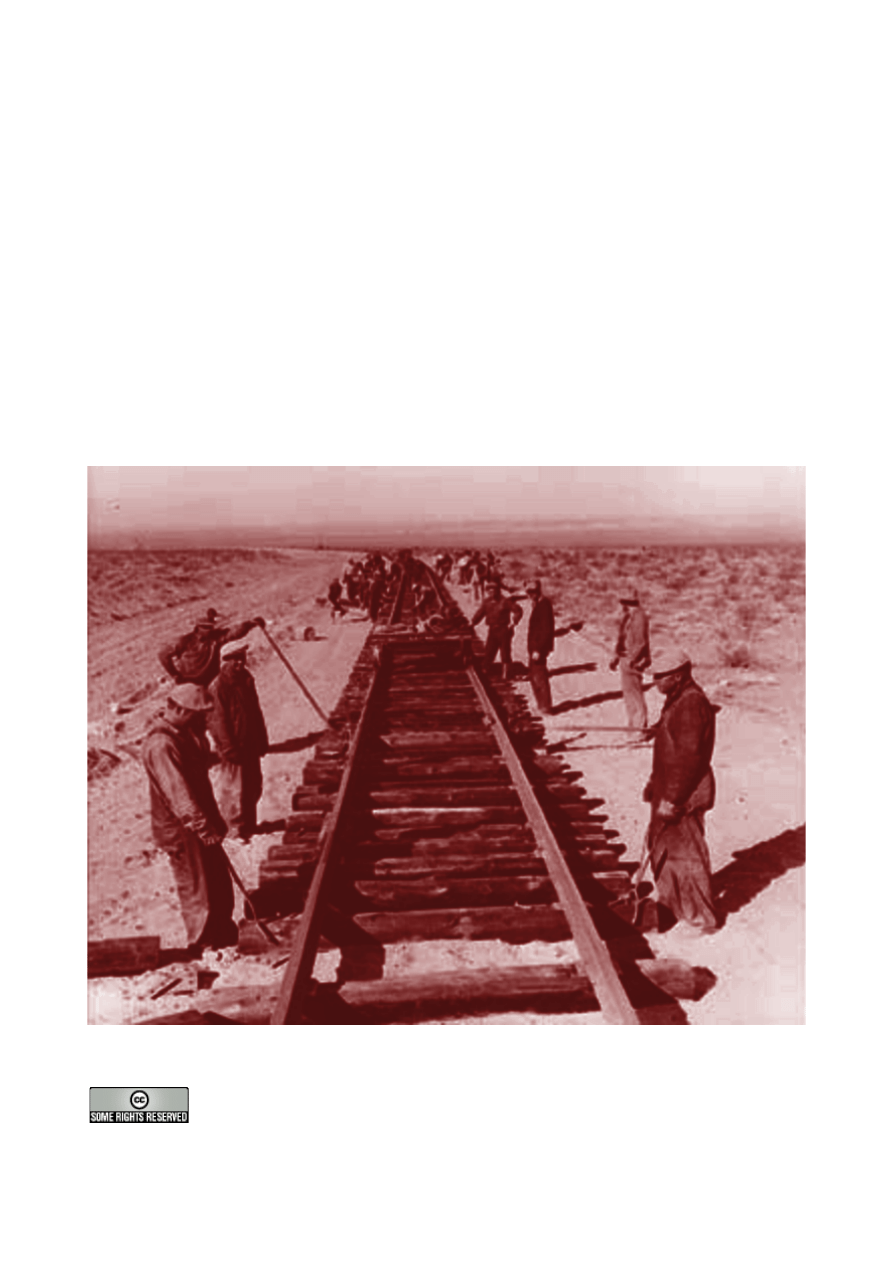
Four Days
Four Days
on Rails
on Rails
compiled by John McCreesh

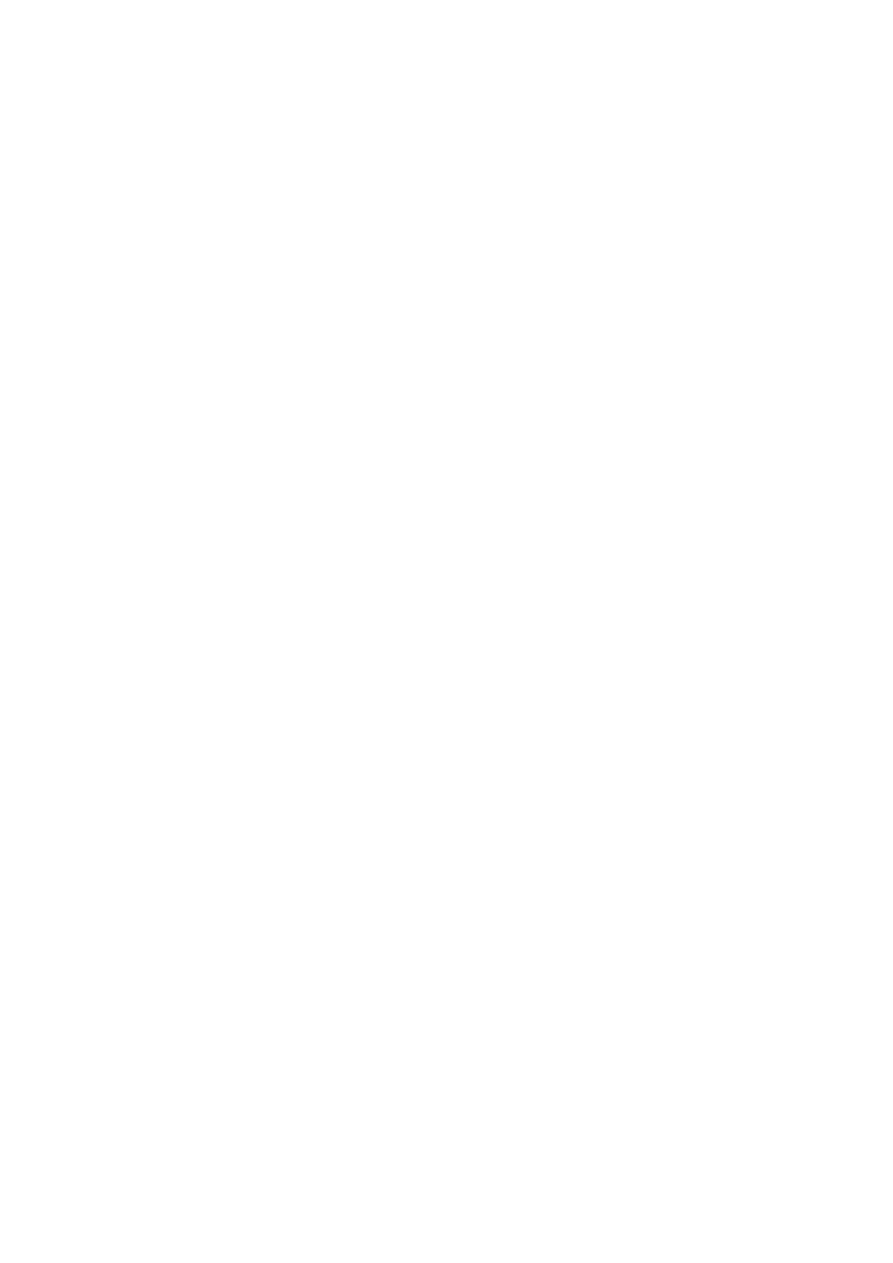
Table of Contents
Introduction..................................................................................................................................................1
Day 1 on Rails...............................................................................................................................................3
The ‘To Do List’ application............................................................................................................................................. 3
Running the Rails script..................................................................................................................................................... 3
Adding the Application to the Web Server..................................................................................................................... 3
Defining the Application in the hosts file................................................................................................................. 3
Defining the Application in the Apache Configuration file................................................................................... 3
Switching to fastcgi........................................................................................................................................................3
Checking that Rails is working.................................................................................................................................... 4
Versions of Rails............................................................................................................................................................ 4
Setting up the Database...................................................................................................................................................... 4
Creating the Categories Table......................................................................................................................................4
MySQL definition.................................................................................................................................................... 4
Data Model............................................................................................................................................................... 5
Scaffold..................................................................................................................................................................................5
Enhancing the Model..........................................................................................................................................................6
Creating Data Validation Rules................................................................................................................................... 6
Day 2 on Rails...............................................................................................................................................9
The Generated Scaffold Code........................................................................................................................................... 9
The Controller................................................................................................................................................................9
The View.......................................................................................................................................................................10
Layout...................................................................................................................................................................... 11
Template..................................................................................................................................................................11
Partial....................................................................................................................................................................... 12
The Rendered View for the “New” action........................................................................................................13
Analysing the View for the ‘List’ action.............................................................................................................13
Tailoring the Generated Scaffold Code......................................................................................................................... 15
The Controller..............................................................................................................................................................15
The View.......................................................................................................................................................................15
Displaying Flash Messages................................................................................................................................... 15
Sharing Variables between the Template and Layout......................................................................................16
Tidying up the Edit and New Screens............................................................................................................... 17
Day 3 on Rails............................................................................................................................................. 19
The ‘Items’ Table...............................................................................................................................................................19
MySQL table defintion............................................................................................................................................... 19
The Model.....................................................................................................................................................................19
Validating Links between Tables........................................................................................................................ 20
Validating User Input............................................................................................................................................20
The ‘Notes’ table............................................................................................................................................................... 20
MySQL table defintion............................................................................................................................................... 20
The Model.....................................................................................................................................................................20
Using a Model to maintain Referential Integrity.............................................................................................. 21
More Scaffolding............................................................................................................................................................... 21
More on Views...................................................................................................................................................................21
Creating a Layout for the Application......................................................................................................................21
The ‘To Do List’ screen............................................................................................................................................. 22
Purging completed ‘To Dos’ by clicking on an icon....................................................................................... 23
Changing the Sort Order by clicking on the Column Headings....................................................................24
Adding a Helper.....................................................................................................................................................24
Using Javascript Navigation Buttons................................................................................................................. 25
Formatting a Table with a Partial........................................................................................................................25
Formatting based on Data Values...................................................................................................................... 26
Handling Missing Values in a Lookup............................................................................................................... 26
The ‘New To Do’ Screen........................................................................................................................................... 26
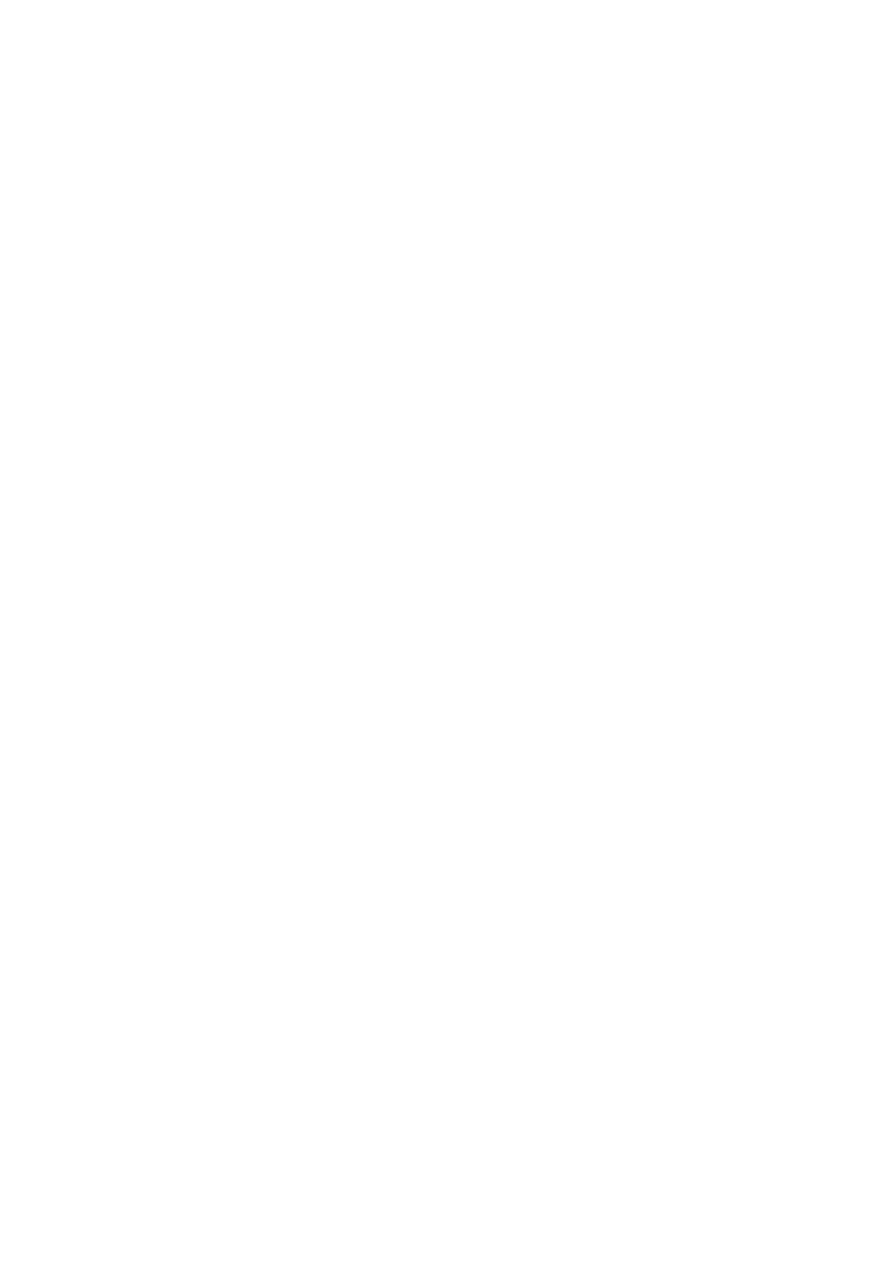
Creating a Drop-down List for a Date Field.....................................................................................................27
Trapping Exceptions in Ruby..............................................................................................................................27
Creating a Drop-down List from a Lookup Table.......................................................................................... 28
Creating a Drop-down List from a List of Constants.....................................................................................28
Creating a Checkbox............................................................................................................................................. 28
Finishing Touches............................................................................................................................................................. 28
Tailoring the Stylesheet...............................................................................................................................................28
The ‘Edit To Do’ Screen............................................................................................................................................ 29
Day 4 on Rails............................................................................................................................................. 31
The ‘Notes’ screens...........................................................................................................................................................31
Linking ‘Notes’ to the ‘Edit To Do’.........................................................................................................................31
The ‘Edit Notes’ Screen............................................................................................................................................. 32
The ‘New Note’ Screen.............................................................................................................................................. 32
Saving and retrieving Data using Session Variables.........................................................................................33
Changing the ‘Categories’ Screens.................................................................................................................................. 33
Navigation through the system....................................................................................................................................... 34
Setting the Home Page for the Application............................................................................................................ 35
Downloading a Copy of this Application......................................................................................................................35
and finally............................................................................................................................................................................35
Appendix – afterthoughts...........................................................................................................................37
Multiple Updates............................................................................................................................................................... 37
View............................................................................................................................................................................... 37
Controller......................................................................................................................................................................38
User Interface considerations....................................................................................................................................39
Still to be done................................................................................................................................................................... 39
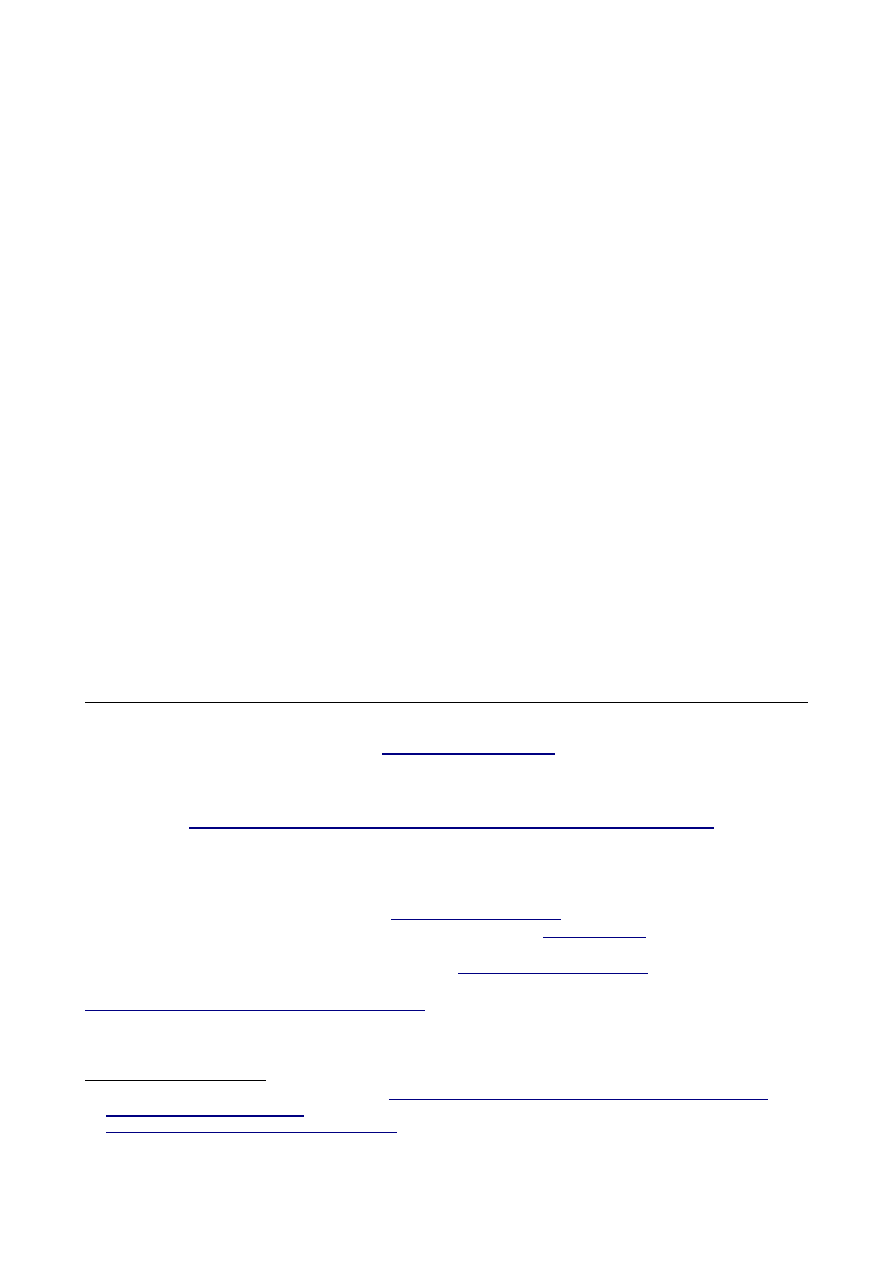
Introduction
There have been many extravagant claims made about Rails. For example, an article in OnLAMP.com
claimed
that “you could develop a web application at least ten times faster with Rails than you could with a typical Java
framework...” The article then went on to show how to install Rails and Ruby on a PC and build a working
‘scaffold’ application with virtually no coding.
While this is impressive, ‘real’ web developers know that this is smoke and mirrors. ‘Real’ applications aren’t as
simple as that. What’s actually going on beneath the surface? How hard is it to go on and build ‘real’
applications?
This is where life gets a little tricky. Rails is well documented on-line – in fact, possibly too well documented for
beginners, with over 30,000 words of on-line documentation in the format of a reference manual. What’s
missing is a roadmap (railmap?) pointing to the key pages that you need to know to get up and running in Rails
development.
This document sets out to fill that gap. It assumes you’ve got Ruby and Rails up on a PC (if you haven’t got this
far, go back and follow Curt’s article). This takes you to the end of ‘Day 1 on Rails’.
‘Day 2 on Rails’ starts getting behind the smoke and mirrors. It takes you through the ‘scaffold’ code. New
features are highlighted in bold, explained in the text, and followed by a reference to either Rails or Ruby
documentation where you can learn more.
‘Day 3 on Rails’ takes the scaffold and starts to build something recognisable as a ‘real’ application. All the time,
you are building up your tool box of Rails goodies. Most important of all, you should also be feeling comfortable
with the on-line documentation so you can continue your explorations by yourself.
‘Day 4 on Rails’ adds in another table and deals with some of the complexities of maintaining relational integrity.
At the end, you’ll have a working application, enough tools to get you started, and the knowledge of where to
look for more help.
Ten times faster? after four days on Rails, judge for yourself!
Documentation: this document contains highlighted references, either to:
•
Documentation – the Rails documentation at
(this documentation is also installed
on your PC as part of your gems installation in a location like
C:\Program
Files\ruby\lib\ruby\gems\n.n\doc\actionpack-n.n.n\rdoc\index.html
)
•
Ruby Documentation – “Programming Ruby - The Pragmatic Programmer's Guide” available online and for
http://www.ruby-doc.org/docs/ruby-doc-bundle/ProgrammingRuby/index.html
Acknowledgements: many thanks to the helpful people on the the irc channel
and the mailing list
. The on-
line archives record their invaluable assistance as I clawed my way up the Rails and Ruby leaning curves.
Version: 2.3 using version 0.12.1 of Rails – see
for latest version and to download a
copy of the ToDo code. Document written and pdf file generated with
'Writer'.
Copyright: this work is copyright ©2005 John McCreesh
and is licensed under
the Creative Commons Attribution-NonCommercial-ShareAlike License. To view a copy of this license, visit
http://creativecommons.org/licenses/by-nc-sa/2.0/
or send a letter to Creative Commons, 559 Nathan Abbott
Way, Stanford, California 94305, USA.
1 Rolling with Ruby on Rails, Curt Hibbs 20-Jan2005
http://www.onlamp.com/pub/a/onlamp/2005/01/20/rails.htm
2
irc://irc.freenode.org/rubyonrails
3
http://lists.rubyonrails.org/mailman/listinfo/rails
Page 1
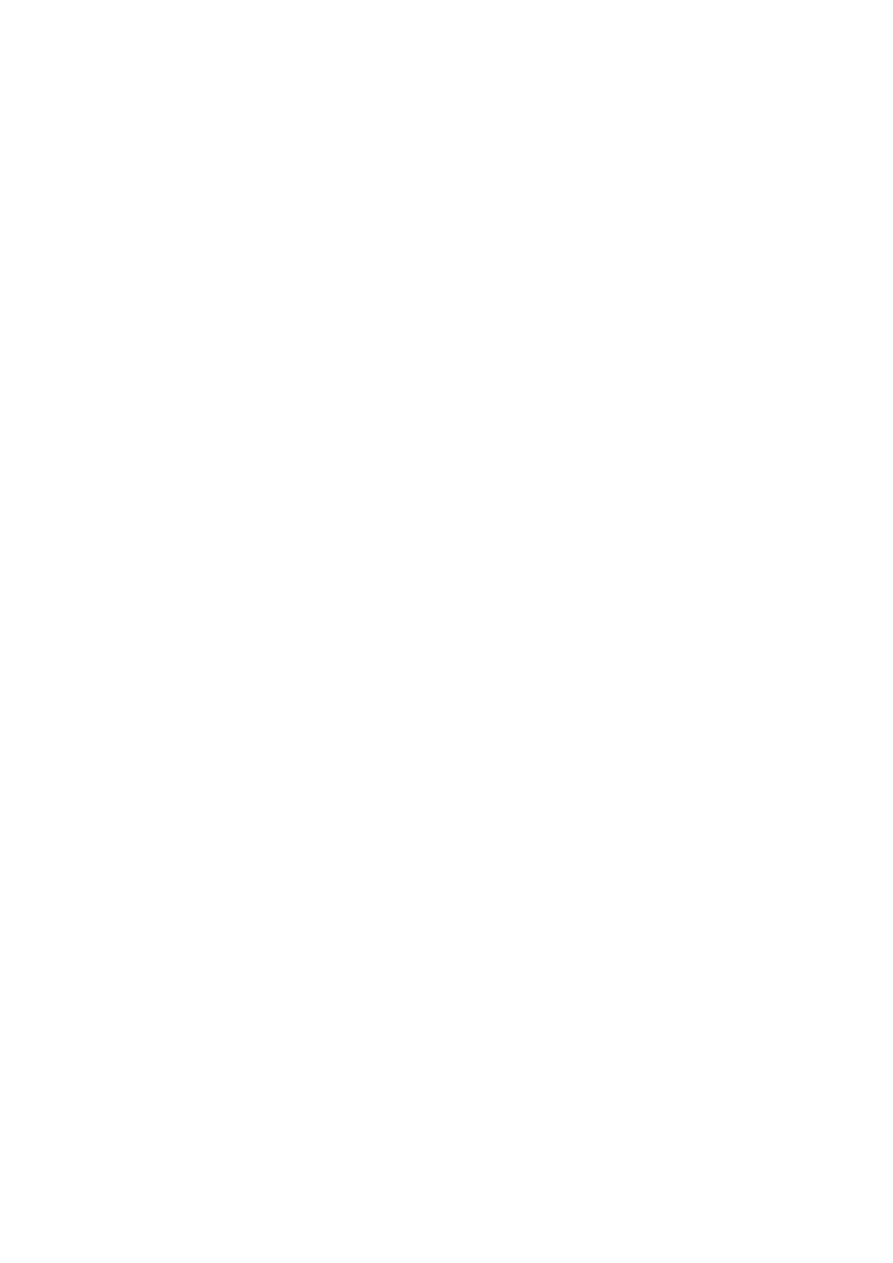
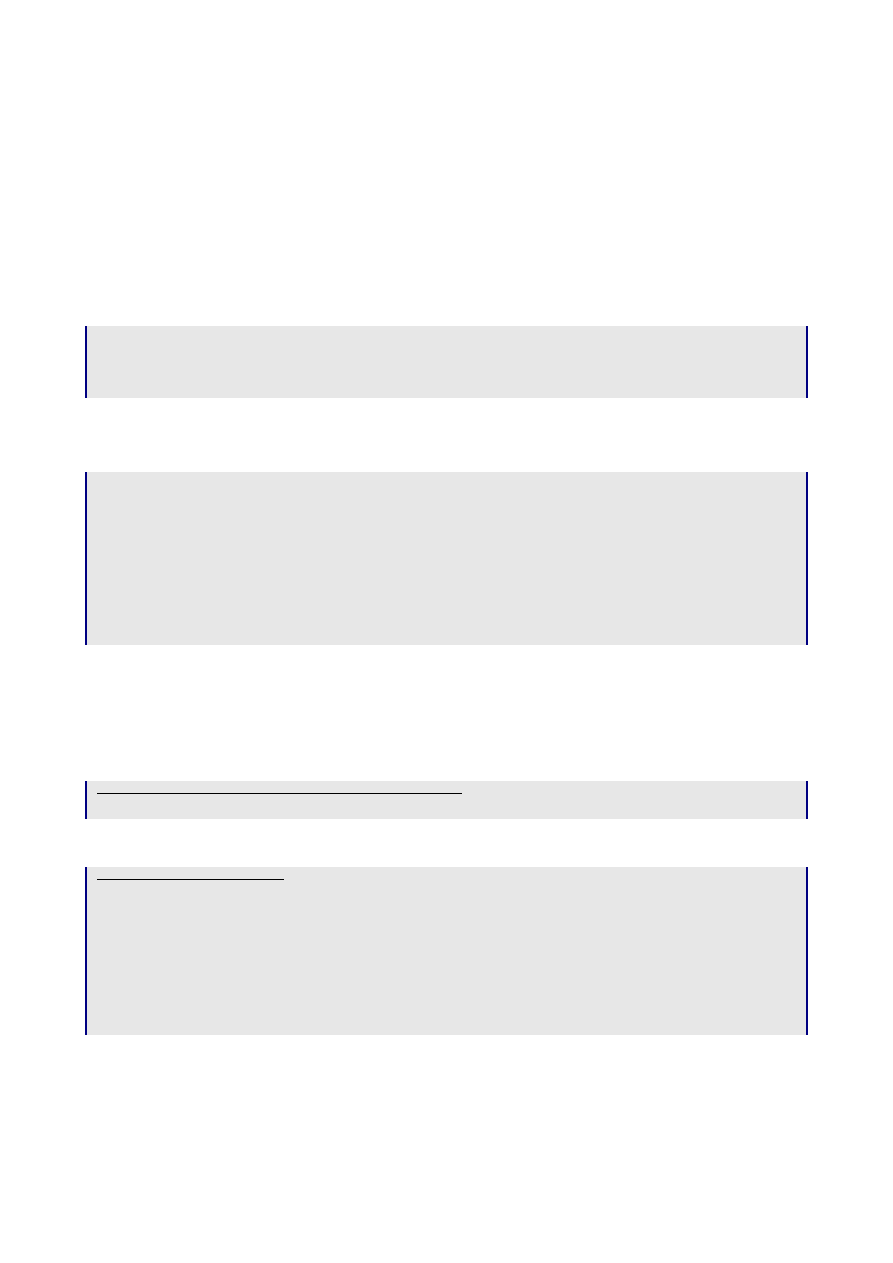
Day 1 on Rails
The ‘To Do List’ application
This document follows the building of a simple ‘To Do List’ application – the sort of thing you have on your
PDA, with a list of items, grouped into categories, with optional notes (for a sneak preview of what it will look
like, see Illustration 5: The ‘To Do List’ Screen on page 23).
Running the Rails script
This example is on my MS-Windows PC. My web stuff is at
c:\www\webroot
, which I label as drive w: to cut
down on typing:
C:\> subst w: c:\www\webroot
C:\> w:
W:\> rails ToDo
W:\> cd ToDo
W:\ToDo>
Running
rails ToDo
creates a new directory
ToDo\
and populates it with a series of files and subdirectories, the
most important of which are as follows:
app
contains the core of the application, split between model, view, controller, and
‘helper’ subdirectories
config
contains the database.yml file which provides details of the database to used with
the application
log
application specific logs. Note: development.log keeps a trace of every action Rails
performs – very useful for error tracking, but does need regular purging!
public
the directory available for Apache, which includes images, javascripts, and
stylesheets subdirectories
Adding the Application to the Web Server
As I’m running everything (Apache2, MySQL, etc) on a single development PC, the next two steps give a
friendly name for the application in my browser.
Defining the Application in the hosts file
C:\winnt\system32\drivers\etc\hosts
(excerpt)
127.0.0.1 todo
Defining the Application in the Apache Configuration file
Apache2\conf\httpd.conf
<VirtualHost *>
ServerName todo
DocumentRoot /www/webroot/ToDo/public
<Directory /www/webroot/ToDo/public/>
Options ExecCGI FollowSymLinks
AllowOverride all
Allow from all
Order allow,deny
</Directory>
</VirtualHost>
Switching to fastcgi
Unless you are patient (or have a powerful PC) you should enable fastcgi for this application
Page 3
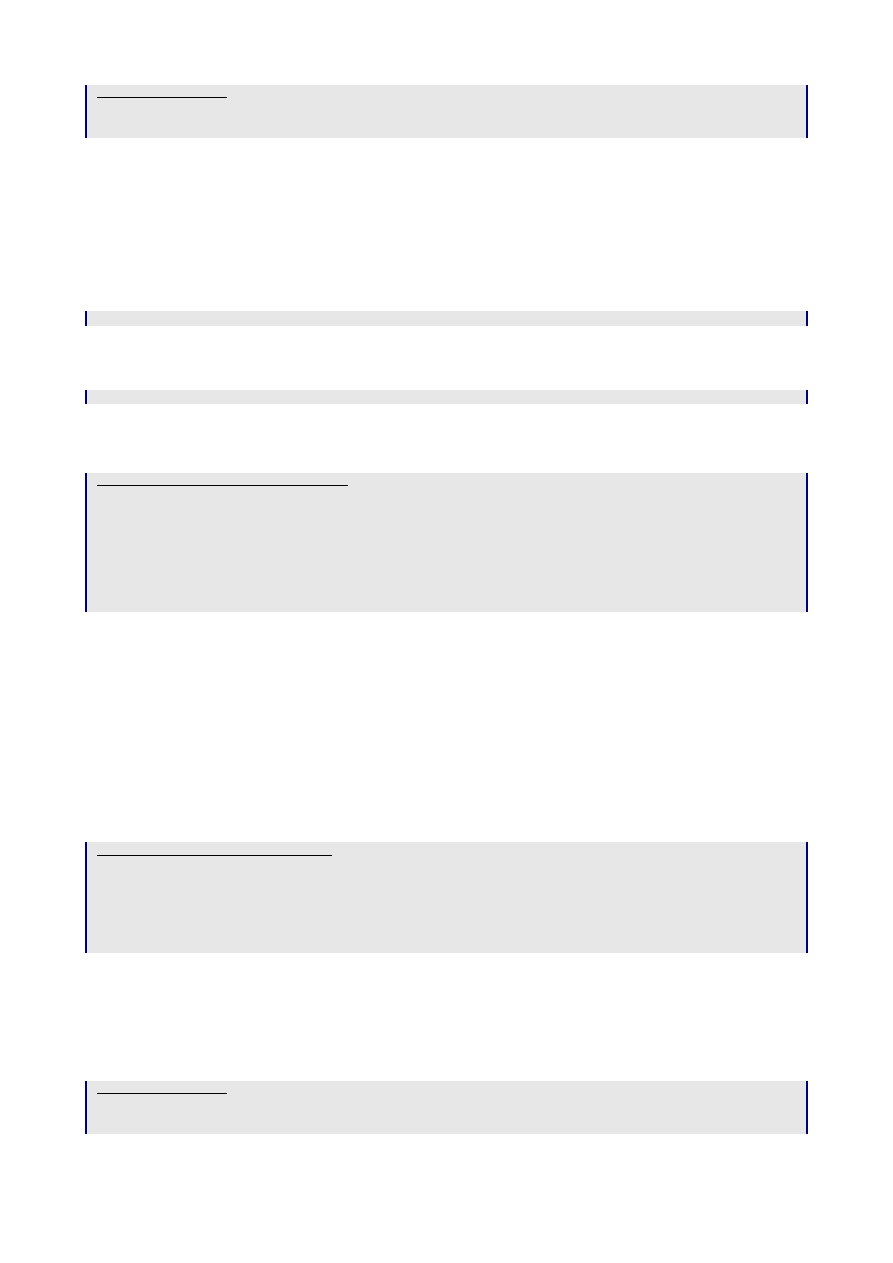
public\.htaccess
# For better performance replace the dispatcher with the fastcgi one
RewriteRule ^(.*)$ dispatch.fcgi [QSA,L]
Checking that Rails is working
The site should now be visible in your browser as
http://todo/
(you should see the
Congratulations,
you've put Ruby on Rails!
page in your browser).
Versions of Rails
By the time you read this document, Rails will probably have moved on several versions. If you intend to work
through this document, check the versions installed on your PC:
W:\ToDo>gem list --local
If they are different from the versions listed below, then I would strongly advise you to download the versions
used in ‘Four Days’, e.g.:
W:\ToDo>gem install rails --version 0.12.1
This won’t break anything; Ruby’s gems library is designed to handle multiple versions. You can then force Rails
to use the ‘Four Days’ versions with the ‘To Do List’ application by specifying:
config\environment.rb (excerpt)
# Require Rails libraries.
require 'rubygems'
require_gem 'activesupport', '= 1.0.4'
require_gem 'activerecord', '= 1.10.1'
require_gem 'actionpack', '= 1.8.1'
require_gem 'actionmailer', '= 0.9.1'
require_gem 'actionwebservice', '= 0.7.1'
require_gem 'rails', '= 0.12.1'
The reason using the same versions is quite simple. ‘Four Days’ uses a lot of code generated automatically by
Rails. As Rails develops, so does this code – unfortunately, this document doesn’t (until I get round to producing
a new version!). So, make life easy for yourself, and keep to the same versions as used in ‘Four Days’. Once
you’ve finished working through ‘Four Days’, by all means go onto the latest and greatest Rails versions and see
what improvements the Rails developers have come up with.
Setting up the Database
I’ve set up a new database called ‘
todos’
in MySQL. Connection to the database is specified in the
config\database.yml
file
config\database.yml
(excerpt)
development:
adapter: mysql
database: todos
host: localhost
username: foo
password: bar
Creating the Categories Table
The
categories
table is used in the examples that follow. It’s simply a list of categories that will be used to
group items in our To Do list.
MySQL definition
Categories table
CREATE TABLE `categories` (
`id` smallint(5) unsigned NOT NULL auto_increment,
Page 4
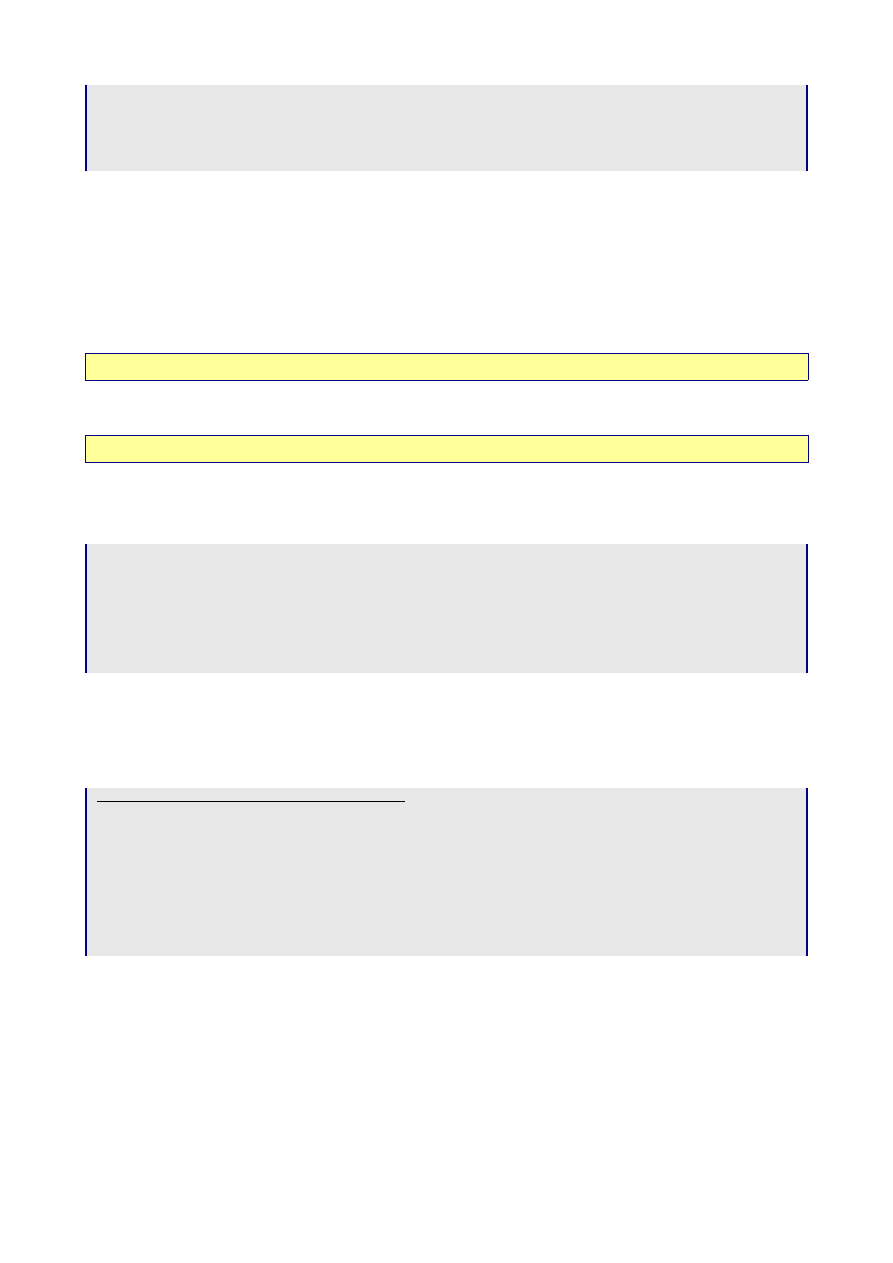
`category` varchar(20) NOT NULL default '',
`created_on` timestamp(14) NOT NULL,
`updated_on` timestamp(14) NOT NULL,
PRIMARY KEY (`id`),
UNIQUE KEY `category_key` (`category`)
) TYPE=MyISAM COMMENT='List of categories';
Some hints and gotchas for table and field naming:
•
underscores in field names will be changed to spaces by Rails for ‘human friendly’ names
•
beware mixed case in field names – some parts of the Rails code have case sensitivities
•
every table should have a primary key called ‘id’ - in MySQL it’s easiest to have this as
numeric
auto_increment
•
links to other tables should follow the same ‘_id’ naming convention
•
Rails will automatically maintain fields called
created_at/created_on
or
updated_at/updated_on,
so it’s
a good idea to add them in
Documentation: ActiveRecord::Timestamp
•
Useful tip: if you are building a multi-user system (not relevant here), Rails will also do optimistic locking if
you add a field called
lock_version (integer default 0)
. All you need to remember is to include
lock_version
as a hidden field on your update forms.
Documentation: ActiveRecord::Locking
Data Model
Generate an empty file:
W:\ToDo>ruby script/generate model category
exists app/models/
exists test/unit/
exists test/fixtures/
create app/models/category.rb
create test/unit/category_test.rb
create test/fixtures/categories.yml
W:\ToDo>
which creates an empty
category.rb,
and two test files
category_controller_test.rb
and
categories.yml
. We’ll make some entries in the data model in a minute – leave it empty just now.
Scaffold
The controller is at the heart of a Rails application.
Running the generate controller script
W:\ToDo>ruby script/generate controller category
exists app/controllers/
exists app/helpers/
create app/views/category
exists test/functional/
create app/controllers/category_controller.rb
create test/functional/category_controller_test.rb
create app/helpers/category_helper.rb
W:\ToDo>
which creates two files and two empty directories:
app\controllers\category_controller.rb
app\helpers\category_helper.rb
app\views\categories
app\views\layouts
If you haven’t already seen the model / scaffold trick in operation in a beginner’s tutorial like Rolling with Ruby on
Rails, try it now and amazed yourself how a whole web app can be written in one line of code:
Page 5
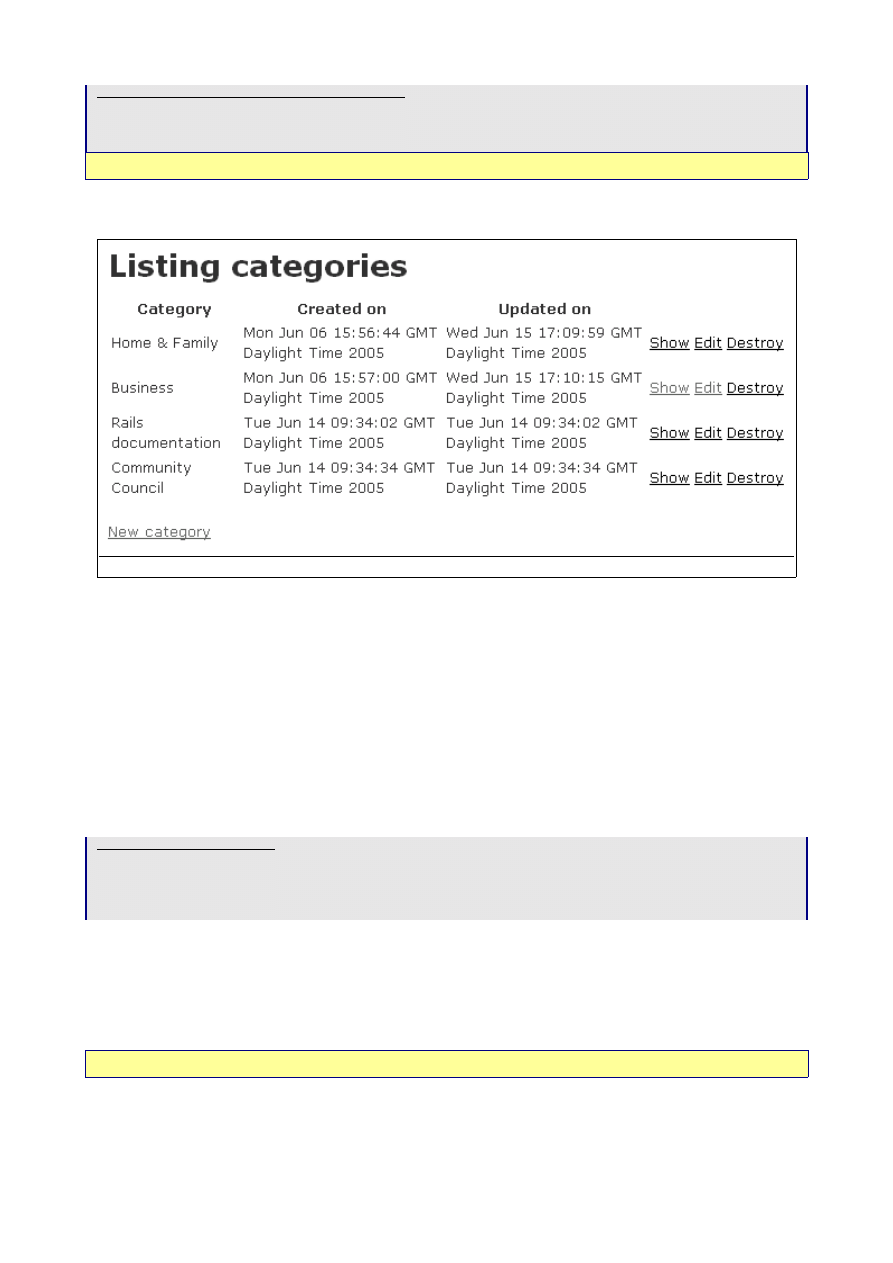
app\controllers\category_controller.rb
class CategoryController < ApplicationController
scaffold :category
end
Documentation: ActionController::Scaffolding
Point your browser at
http://todo/category
and marvel at how clever it is :-)
To find out how clever it is not, try adding the same new category twice. Rails will collapse with a messy error
message ‘ActiveRecord::StatementInvalid in Category#create’. You can fix this by adding validation into the
Model.
Enhancing the Model
The Model is where all the data-related rules are stored, including data validation and relational integrity. This
means you can define a rule once, and Rails will automatically apply them wherever the data is accessed.
Creating Data Validation Rules
Rails gives you a lot of error handling for free (almost). To demonstrate this, add some validation rules to the
empty category model:
app\models\category.rb
class Category < ActiveRecord::Base
validates_length_of :category, :within => 1..20
validates_uniqueness_of :category, :message => "already exists"
end
These entries will give automatic checking that:
• validates_length_of
: the field is not blank and not too long
• validates_uniqueness_of
: duplicate values are trapped. I don’t like the default Rails error message - ‘
xxx
has already been taken
’ - so I provide my own. This is a general feature of Rails – try the defaults first;
if you don’t like anything, overwrite it.
Documentation: ActiveRecord::Validations::ClassMethods
Page 6
Illustration 1: Scaffold 'List' screen
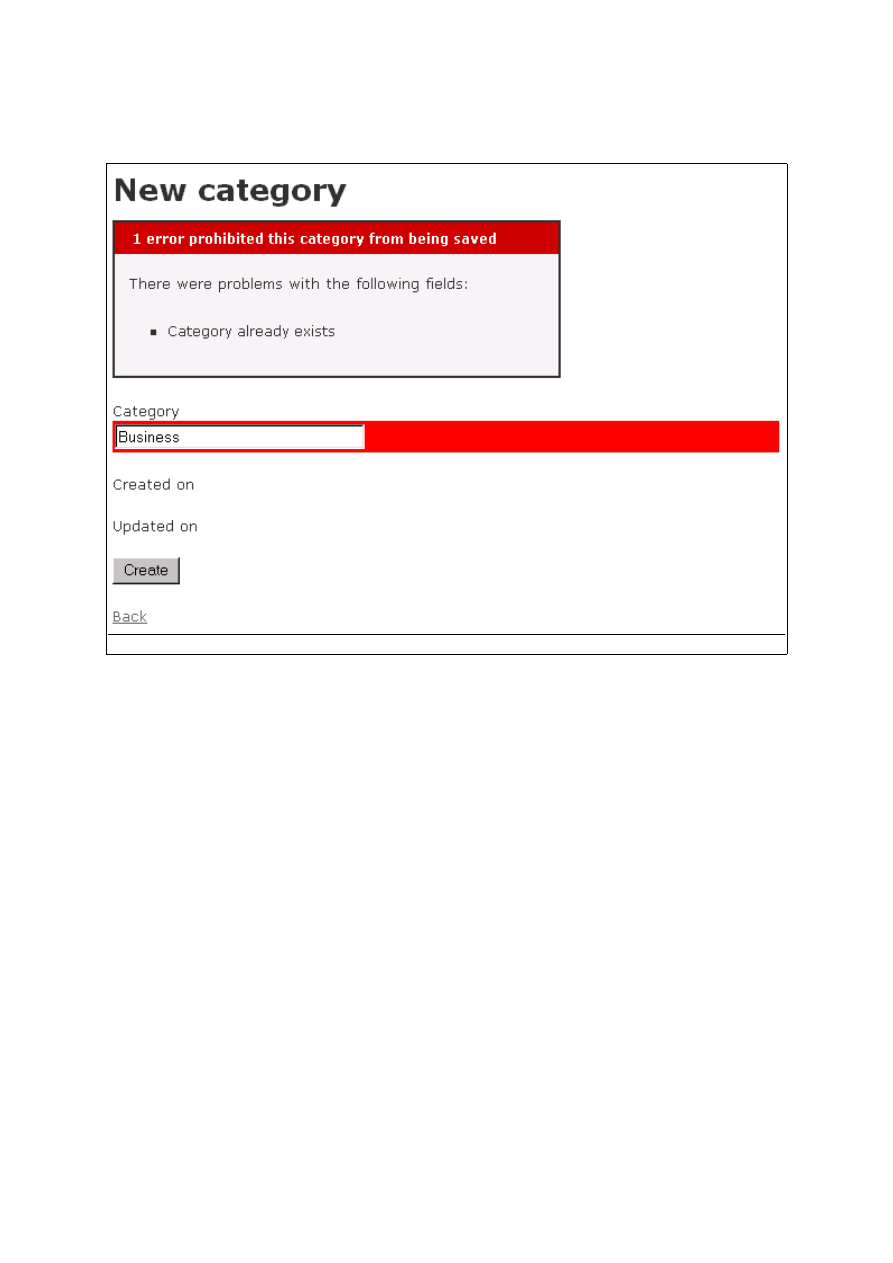
To try this out, now try to insert a duplicate record again. This time, Rails handles the error rather than crashing
- see below. The style is a bit in your face – it's not the most subtle of user interfaces. However, what do you
expect for free?
Page 7
Illustration 2: Capturing data errors
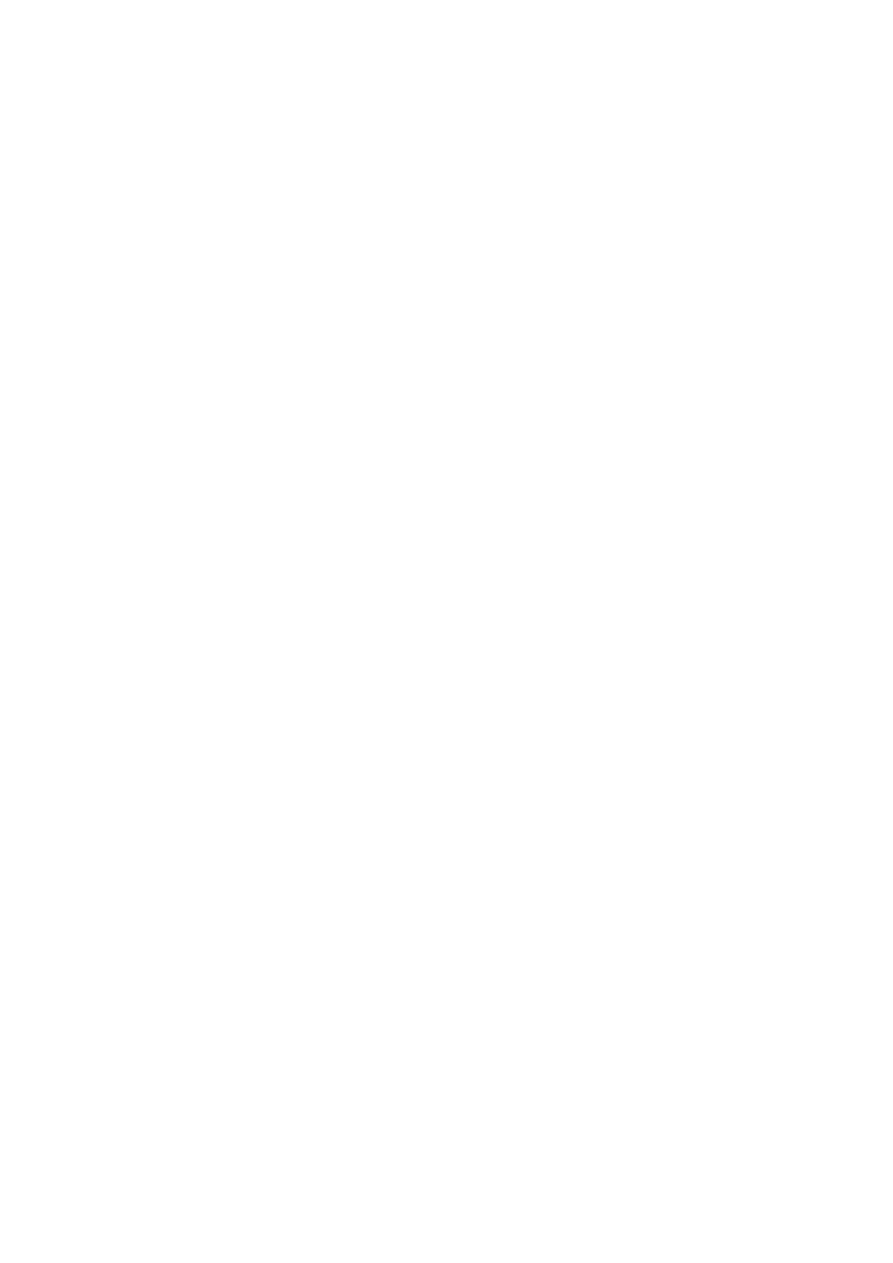
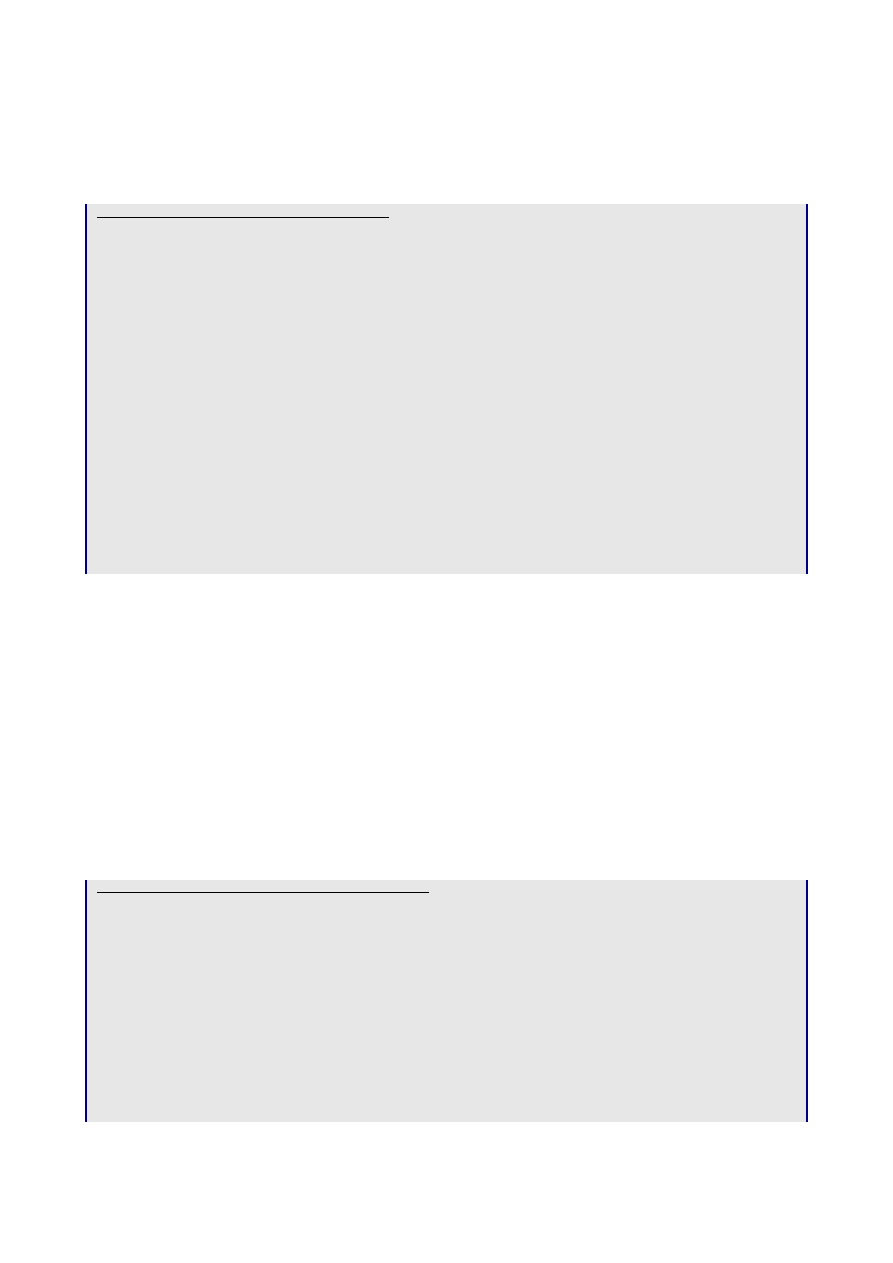
Day 2 on Rails
To progress beyond this point, we need to see what’s happening behind the scenes. During day 2, we will work
systematically through the scaffold code generated by Rails, deciphering what it all means. With the scaffold
action, Rails generates all the code it needs dynamically. By running scaffold as a script, we can get all the code
written to disk where we can investigate it and then start tailoring it to our requirements.
Running the generate scaffold script
W:\ToDo>ruby script/generate scaffold category
dependency model
exists app/models/
exists test/unit/
exists test/fixtures/
skip app/models/category.rb
skip test/unit/category_test.rb
skip test/fixtures/categories.yml
exists app/controllers/
exists app/helpers/
create app/views/categories
exists test/functional/
create app/controllers/categories_controller.rb
create test/functional/categories_controller_test.rb
create app/helpers/categories_helper.rb
create app/views/layouts/categories.rhtml
create public/stylesheets/scaffold.css
create app/views/categories/list.rhtml
create app/views/categories/show.rhtml
create app/views/categories/new.rhtml
create app/views/categories/edit.rhtml
create app/views/categories/_form.rhtml
W:\ToDo>
This script generates a range of files needed to create a complete application, including a controller, views,
layouts, and even a style sheet.
Note the slightly bizarre naming convention – we've moved from the singular to the plural, so to use the new
code you need to point your browser at
http://todo/categories
. In fact, to avoid confusion, it’s best to
delete
app\controllers\category_controller.rb
etc in case you run it accidentally.
The Generated Scaffold Code
The Controller
Let’s look at the code behind the controller. The controller is where the programming logic for the application
lies. It interacts with the user using views, and with the database through models. You should be able to read the
controller and see how the application hangs together.
The controller produced by the generate scaffold script is listed below:
\app\controllers\categories_controller.rb
class CategoriesController < ApplicationController
def index
list
render_action 'list'
end
def list
@category_pages, @categories = paginate :category, :per_page => 10
end
def show
@category = Category.find(@params[:id])
end
def new
Page 9

@category = Category.new
end
def create
@category = Category.new(@params[:category])
if @category.save
flash['notice'] = 'Category was successfully created.'
redirect_to :action => 'list'
else
render_action 'new'
end
end
def edit
@category = Category.find(@params[:id])
end
def update
@category = Category.find(@params[:id])
if @category.update_attributes(@params[:category])
flash['notice'] = 'Category was successfully updated.'
redirect_to :action => 'show', :id => @category
else
render_action 'edit'
end
end
def destroy
Category.find(@params[:id]).destroy
redirect_to :action => 'list'
end
end
When the user of a Rails application selects an action – e.g. ‘Show’ - the controller will execute any code in the
appropriate section – ‘
def show
’ - and then by default will render a template of the same name - ‘
show.rthml
’.
This default behaviour can be overwritten:
• render_template
allows you to render a different template – e.g. the
index
action will run the code for
‘list’ - ‘
def list
’, and will then render
list.rhtml
rather than
index.rhtml
(which doesn’t exist)
• redirect_to
goes one stage further, and uses an external ‘302 moved’ HTTP response to loop back into the
controller – e.g. the
destroy
action doesn’t need to render a template. After performing its main purpose
(destroying a category), it simply takes the user to the
list
action.
Documentation: ActionController::Base
The controller uses ActiveRecord methods such as
find, find_all, new, save, update_attributes
, and
destroy
to move data to and from the database tables. Note that you do not have to write any SQL statements,
but if you want to see what SQL Rails is using, it’s all written to the
development.log
file.
Documentation: ActiveRecord::Base
Notice how one logical activity from the user’s perspective may require two passes through the controller: for
example, updating a record in the table. When the user selects ‘E
dit
’, the controller extracts the record they
want to edit from the model, and then renders the
edit
.view. When the user has finished editing, the
edit
view
invokes the
update
action, which updates the model and then invokes the
show
action.
The View
Views are where the user interface are defined. Rails can render the final HTML page presented to the user from
three components:
Page 10
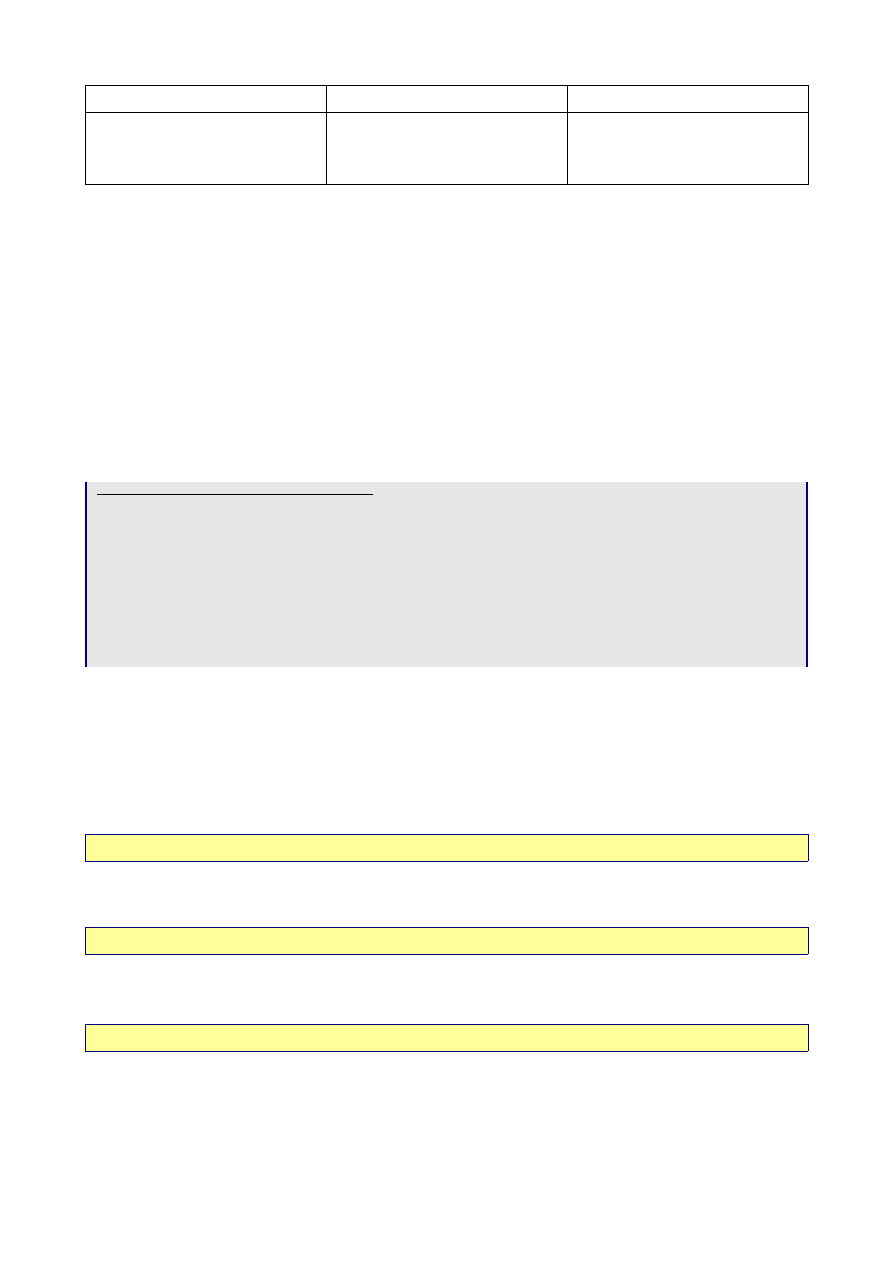
Layout
Template
Partial
in
app\views\layouts\
default:
application.rhtml
or
<controller>.rhtml
in
app\views\<controller>\
default:
<action>.rhtml
in
app\views\<controller>\
default
_<partial>.rhtml
•
A Layout provides common code used by all actions, typically the start and end of the HTML sent to the
browser.
•
A Template provides code specific to an action, e.g. ‘List’ code, ‘Edit’ code, etc.
•
A Partial provides common code - ‘subroutines’ - which can be used in used in multiple actions – e.g. code
used to lay out tables for a form.
Layout
Rails Naming conventions: if there is a template in
app\views\layouts\
with the same name as the current
controller then it will be automatically set as that controller’s layout unless explicitly told otherwise.
A layout with the name
application.rhtml
or
application.rxml
will be set as the default controller if there
is no layout with the same name as the current controller, and there is no layout explicitly assigned.
The layout generated by the scaffold script looks like this:
app\views\layouts\categories.rhtml
<html>
<head>
<title>Categories: <%= controller.action_name %></title>
<%= stylesheet_link_tag 'scaffold' %>
</head>
<body>
<%= @content_for_layout %>
</body>
</html>
This is mostly HTML, plus a few bits of Ruby code embedded within
<% %>
tags. This layout will be called by
the rendering process regardless of the action being run. It contains the standard HTML tags – the
<html><head>...</head><body>...</body></html>
that will appear on every page.
The Ruby bits in bold are translated into HTML during the Rails rendering process as follows:
• action_name
is an ActionController method which returns the name of the action the controller is
processing (e.g. ‘List’) - this puts an appropriate title on the page, depending on the action being run.
Documentation: ActionController::Base
• stylesheet_link_tag
is a Rails helper - a lazy way of generating code. There are a lot of these ‘helpers’
within Rails. This one simply generates the following HTML:
<link
href="/stylesheets/scaffold.css" media="screen" rel="Stylesheet" type="text/css" />
Documentation: ActionView::Helpers::AssetTagHelper
• content_for_layout
is the key to what happens next. It allows a single standard layout to have dynamic
content inserted at rendering time based on the action being performed (e.g. ‘edit’, ‘new’, ‘list’). This dynamic
content comes from a Template with the same name – see below.
Documentation: ActionController::Layout::ClassMethods.
Template
Rails naming convention: templates are held in
app\views\categories\‘action’.rhtml
.
Page 11
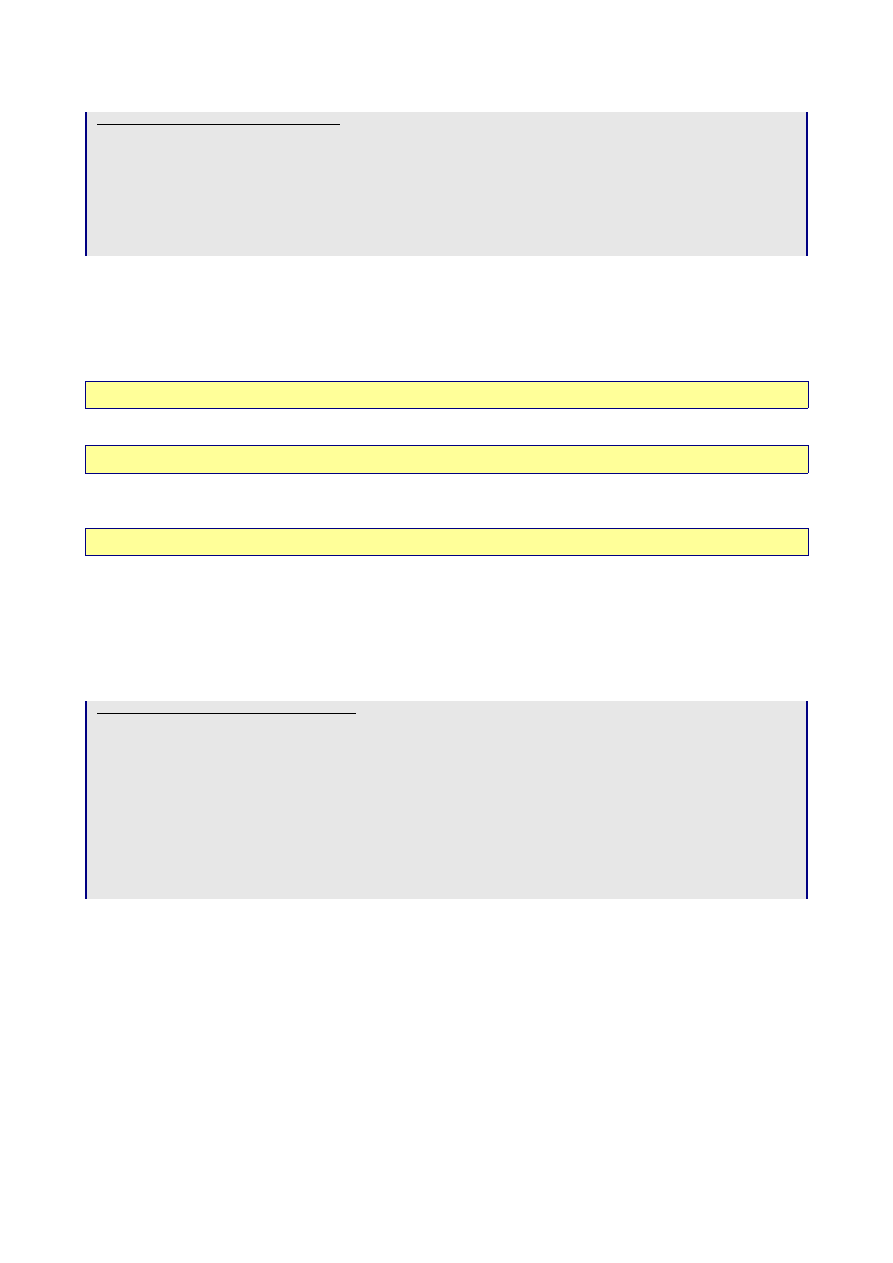
The new
.rhtml
created by the scaffold script is given below:
app\views\categories\new.rhtml
<h1>New category</h1>
<%= start_form_tag :action => 'create' %>
<%= render_partial "form" %>
<%= submit_tag "Create" %>
<%= end_form_tag %>
<%= link_to 'Back', :action => 'list' %>
• start_form_tag
is a Rails helper to start an HTML form – here it generates
<form
action="/categories/create" method="post">
• submit_tag
by itself would generate
<input name="submit" type="submit" value="Save changes"
/>,
but the “Create” parameter overwrites the default “Save changes” with “Create”
• end_form_tag
just outputs
</form>
, which is not the most useful Rails helper ever written :-) but it
provides a satisfying end to the block of code
Documentation: ActionView::Helpers::FormTagHelper
• render_partial
will invoke a Partial
_form.rhtml – see the next section.
Documentation: ActionView::Partials
• link_to
simply creates a link – the most fundamental part of HTML...
<a
href="/categories/list">Back</a>
Documentation: ActionView::Helpers::UrlHelper
Partial
Rails naming convention: a partial ‘foo’ will go in a file
app\views\‘action’\_foo.rhtml
(note the initial
underscore).
The scaffold uses the same code to process both the ‘edit’ and ‘new’ actions, so it puts the code into a partial,
invoked by the
render_partial
method.
app\views\categories\_form.rhtml
<%= error_messages_for 'category' %>
<!--[form:category]-->
<p><label for="category_category">Category</label><br/>
<%= text_field 'category', 'category' %></p>
<p><label for="category_created_on">Created on</label><br/>
</p>
<p><label for="category_updated_on">Updated on</label><br/>
</p>
<!--[eoform:category]-->
• error_messages_for
returns a string with marked-up text for any error messages produced by a previous
attempt to submit the form. If one or more errors is detected, the HTML looks like this:
<div class="errorExplanation" id="errorExplanation">
<h2>n errors prohibited this xxx from being saved</h2>
<p>There were problems with the following fields:</p>
<ul>
<li>field_1 error_message_1</li>
<li>... ...</li>
<li>field_n error_message_n</li>
</ul>
</div>
We saw this in action on Day 1 - Illustration 2: Capturing data errors on page 7. Note: the css tags match
Page 12
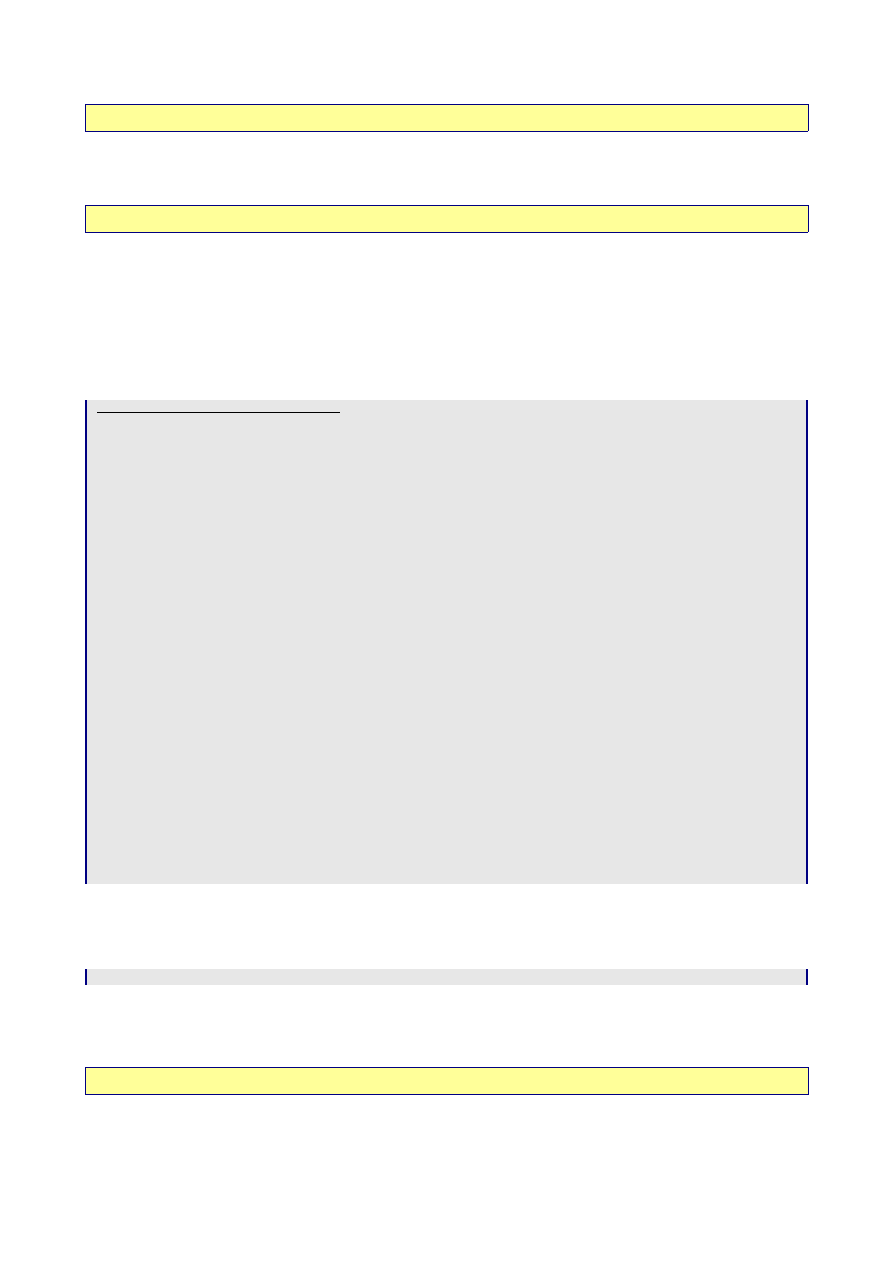
corresponding statements in the stylesheet created by the generate scaffold script.
Documentation: ActionView::Helpers::ActiveRecordHelper
• text_field
is a Rails Helper which generate this HTML:
<input id="category_category"
name="category[category]" size="30" type="text" value="" />
. The first parameter is the table
name; the second is the field name.
Documentation: ActionView::Helpers::FormHelper
Note a little bug in Rails – it knows not to create input fields for the reserved field names created_on and
updated_on, but it still generates labels for them.
The Rendered View for the “New” action
We’re now in a position to look at the code that’s returned to the browser in response to the “New” action, and
see where it’s all come from. The Layout supplies the
bold
text; the Template the
Regular
text; and the Partial
the
Italic
text:
app\views\categories\new.rhtml
<html>
<head>
<title>Categories: new</title>
<link href="/stylesheets/scaffold.css" media="screen" rel="Stylesheet"
type="text/css" />
</head>
<body>
<h1>New category</h1>
<form action="/categories/create" method="post">
<!--[form:category]-->
<p><label for="category_category">Category</label><br/>
<input id="category_category" name="category[category]" size="30" type="text" value=""
/></p>
<p><label for="category_created_on">Created on</label><br/>
</p>
<p><label for="category_updated_on">Updated on</label><br/>
</p>
<!--[eoform:category]-->
<input name="submit" type="submit" value="Create" />
</form>
<a href="/categories/list">Back</a>
</body>
</html>
Analysing the View for the ‘List’ action
The ‘Edit’ and ‘Show’ views are similar to the ‘New’ view. ‘List’ contains a few new tricks. Remember how the
controller ran the following piece of code before going off to render the ‘List’ template:
@category_pages, @categories = paginate :category, :per_page => 10
paginate populates the
@categories
instance variable with sorted records from the Categories table,
:per_page
records at a time, and contains all the logic for next page / previous page etc. navigation.
@category_pages
is a
Paginator
instance. How these are used in the template is explained at the end of the following section.
Documentation: ActionController::Pagination
Page 13
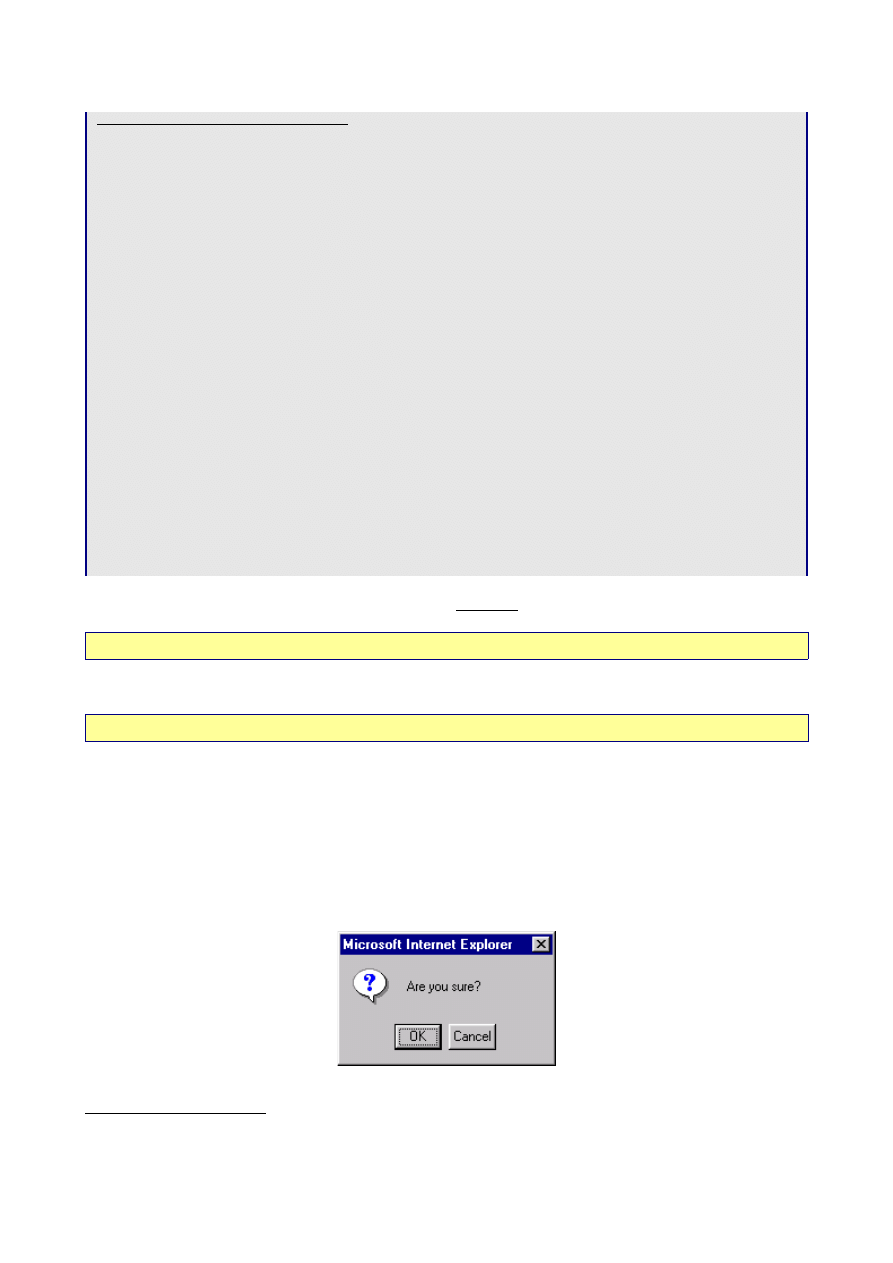
The template is as follows:
app\views\categories\list.rhtml
<h1>Listing categories</h1>
<table>
<tr>
<% for column in Category.content_columns %>
<th><%= column.human_name %></th>
<% end %>
</tr>
<% for category in @categories %>
<tr>
<% for column in Category.content_columns %>
<td><%=h category.send(column.name) %></td>
<% end %>
<td><%= link_to 'Show', :action => 'show', :id => category %></td>
<td><%= link_to 'Edit', :action => 'edit', :id => category %></td>
<td><%= link_to 'Destroy', {:action => 'destroy', :id => category}, :confirm =>
"Are you sure?" %></td>
</tr>
<% end %>
</table>
<%= link_to "Previous page", { :page => @category_pages.current.previous } if
@category_pages.current.previous %>
<%= link_to "Next page", { :page => @category_pages.current.next } if
@category_pages.current.next %>
<br />
<%= link_to 'New category', :action => 'new' %>
• content_columns
returns an array of column objects excluding any ‘special’ columns (the primary id, all
columns ending in ‘_id’ or ‘_count’, and columns used for single table inheritance)
Documentation: ActionController::Base
• human_name
is a synonym for
human_attribute_name
, which transforms attribute key names into a more
human format, such as ‘
First name
’ instead of ‘
first_name
’
Documentation: ActiveRecord::Base
• h
automatically ‘escapes’ HTML code. One of the problems with allowing users to input data which is then
displayed on the screen is that they could accidentally (or maliciously) type in code which could break the
system when it was displayed
. To guard against this, it is good practice to ‘HTML escape’ any data which has
been provided by users. This means that e.g.
</table>
is rendered as
</table>
which is harmless.
Rails makes this really simple – just add an ‘
h
’ as shown
• confirm
is a useful optional parameter for the
link_to
helper – it generates a Javascript pop-up box which
forces the user to confirm the
Destroy
before actioning the link:
4 For example, think what would happen if a user typed in “</table>” as a Category.
Page 14
Illustration 3: Javascript pop-up
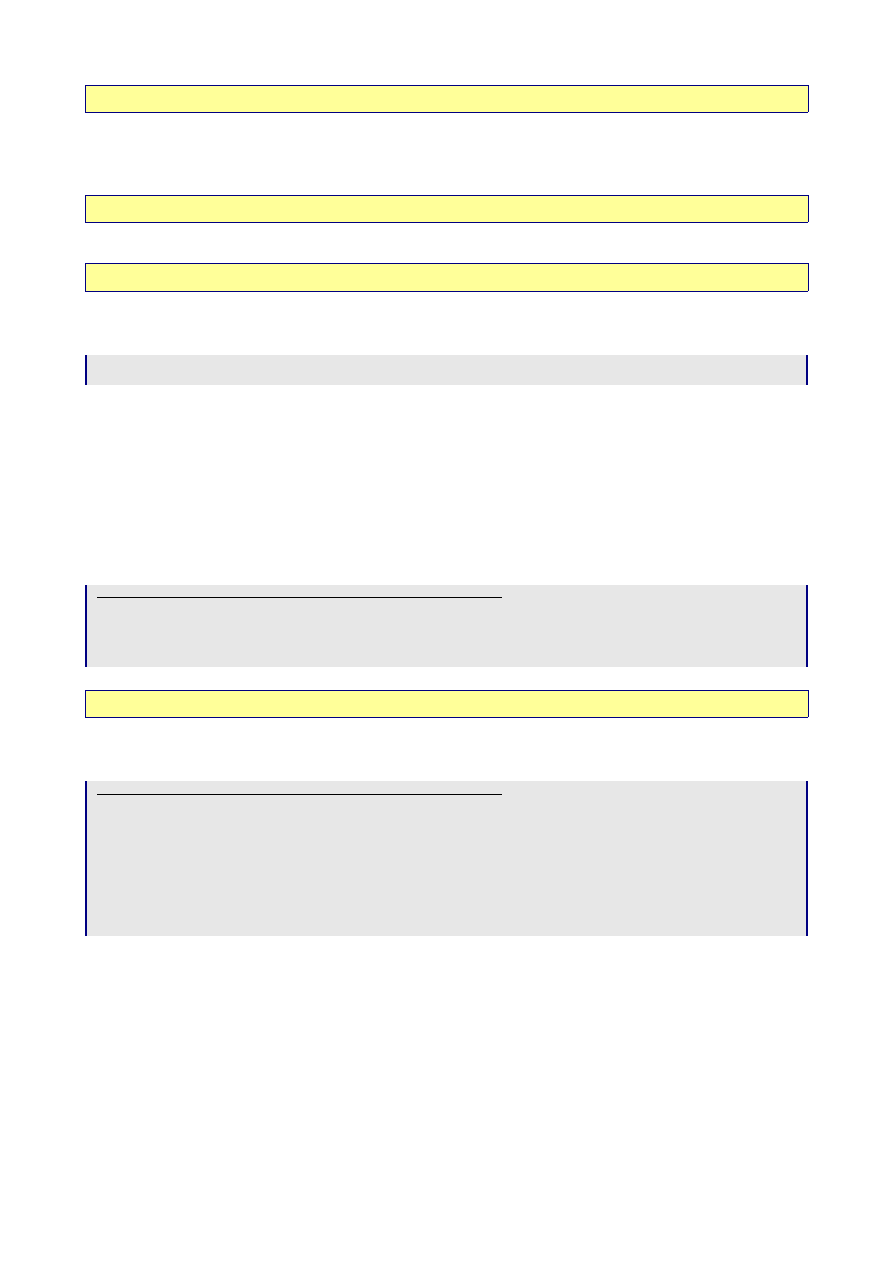
Documentation: ActionView::Helpers::UrlHelper
The paging logic takes a bit of unravelling.. Ruby can use
if
as a modifier:
expression if boolean-
expression
evaluates
expression
only if
boolean-expression
is true.
@category_pages.current
returns
a Page object representing the paginator’s current page
ActionController::Pagination::Paginator
and
@category_pages.current.previous
returns a new Page object representing the page just before this
page, or nil if this is the first page
ActionController::Pagination::Paginator::Page
So, if there is a previous page to navigate to, then this construct will display a link; if there isn’t, the link is
suppressed.
The rendered code for page n will look like:
<a href="/categories/list?page=[n-1]">Previous page</a>
<a href="/categories/list?page=[n+1]">Next page</a>
Tailoring the Generated Scaffold Code
The code generated by the Scaffold script is perfectly usable ‘out of the box’, and is robust once you have added
enough validation into your data model. However, if that’s all there was to developing Rails applications, then
programmers would be out of a job, which would clearly not be a good thing :-) So let’s do some tailoring:
The Controller
In a ‘List’ view, I would expect the records to be displayed in alphabetical order. This requires a minor change to
the controller:
app\controllers\categories_controller.rb (excerpt)
def list
@category_pages, @categories = paginate :category,
:per_page => 10, :order_by => 'category'
end
Documentation: ActionController::Pagination
In this application, the
show
screen is unnecessary – all the fields fit comfortably on a single row on the screen.
So,
def show
can disappear, and let’s go straight back to the
list
screen after an ‘Edit’:
app\controllers\categories_controller.rb (excerpt)
def update
@category = Category.find(@params[:id])
if @category.update_attributes(@params[:category])
flash['notice'] = 'Category was successfully updated.'
redirect_to :action => 'list'
else
render_action 'edit'
end
end
The
flash
message will be picked up and displayed on the next screen to be displayed – in this case, the
list
screen. By default, the scaffold script doesn’t display flash messages - we’ll change this in a minute – see below.
The View
Displaying Flash Messages
Rails provides a technique for passing ‘flash’ messages back to the user – e.g. an ‘Update Successful’ message
which displays on the next screen and then disappears. These can be picked up easily with a small change to the
Layout (adding it to the Layout means it will appear on any screen):
Page 15
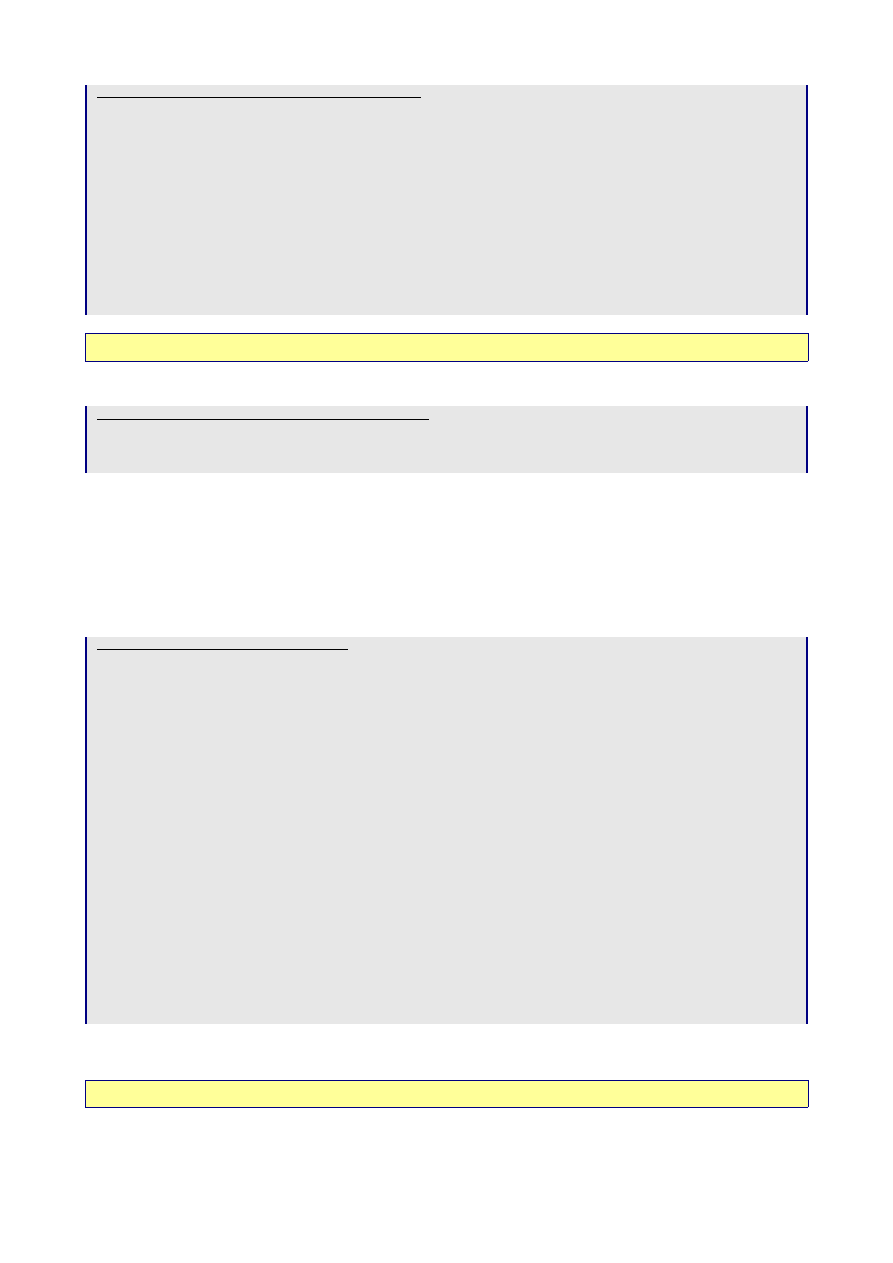
app\views\layouts\categories.rhtml<html>
<head>
<title>Categories: <%= controller.action_name %></title>
<%= stylesheet_link_tag 'scaffold' %>
</head>
<body>
<h1><%=@heading %></h1>
<% if @flash["notice"] %>
<span class="notice">
<%=h @flash["notice"] %>
</span>
<% end %>
<%= @content_for_layout %>
</body>
</html>
Documentation: ActionController::Flash
A simple addition to the stylesheet makes the flash message more conspicuous:
public\stylesheets\scaffold.css (excerpt)
.notice {
color: red;
}
Sharing Variables between the Template and Layout
Note that I’ve moved the
<h1>...</h1>
heading text out of the Template into the Layout so that it appears
above the flash message. As each template will have a different heading, I need to set the value of the variable
@heading
in the Template. Rails is quite ok with this – Template variables are available to Layouts at rendering
time.
I’ve made this change and some formatting changes to come up with my finished template:
app\views\categories\list.rhtml
<% @heading = "Categories" %>
<table>
<tr>
<th>Category</th>
<th>Created</th>
<th>Updated</th>
</tr>
<% for category in @categories %>
<tr>
<td><%=h category["category"] %></td>
<td><%= category["created_on"].strftime("%I:%M %p %d-%b-%y") %></td>
<td><%= category["updated_on"].strftime("%I:%M %p %d-%b-%y") %></td>
<td><%= link_to 'Edit', :action => 'edit', :id => category %></td>
<td><%= link_to 'Delete', {:action => 'destroy', :id => category},
:confirm => "Are you sure you want to delete this category?" %></td>
</tr>
<% end %>
</table>
<br />
<%= link_to 'New category', :action => 'new' %>
<% if @category_pages.page_count>1 %>
<hr />
Page: <%=pagination_links @category_pages %>
<hr />
<% end %>
•
I don’t like the default date format, so I use a Ruby method
strftime()
to format the date and time fields
the way I want them.
Ruby Documentation: class Time
Page 16

• pagination_links
creates a basic HTML link bar for the given paginator
ActionView::Helpers::PaginationHelper
Tidying up the Edit and New Screens
A few changes to the Partial used by ‘New’ and ‘Edit’: use a table to improve the layout; get rid of the unwanted
created_on
/
updated_on
labels; and prevent the user typing too much into the
Category
field:
app\views\categories\_form.rhtml
<%= error_messages_for 'category' %>
<table>
<tr>
<td><b><label for="category_category">Category:</label></b></td>
<td><%= text_field "category", "category", "size"=>20, "maxlength"=>20 %></td>
</tr>
</table>
and a few minor changes to the two templates (note in particular the use of
@heading
)::
app\views\categories\Edit.rhtml
<% @heading = "Edit Category" %>
<%= start_form_tag :action => 'update', :id => @category %>
<%= render_partial "form" %>
<hr />
<%= submit_tag "Save" %>
<%= end_form_tag %>
<%= link_to 'Back', :action => 'list' %>
app\views\categories\New.rhtml
<% @heading = "New Category" %>
<%= start_form_tag :action => 'create' %>
<%= render_partial "form" %>
<hr />
<%= submit_tag "Save" %>
<%= end_form_tag %>
<%= link_to 'Back', :action => 'list' %>
That takes us to the end of Day 2. We have a working system for maintaining our Categories table, and have
started to take control of the scaffold code which Rails has generated.
Page 17

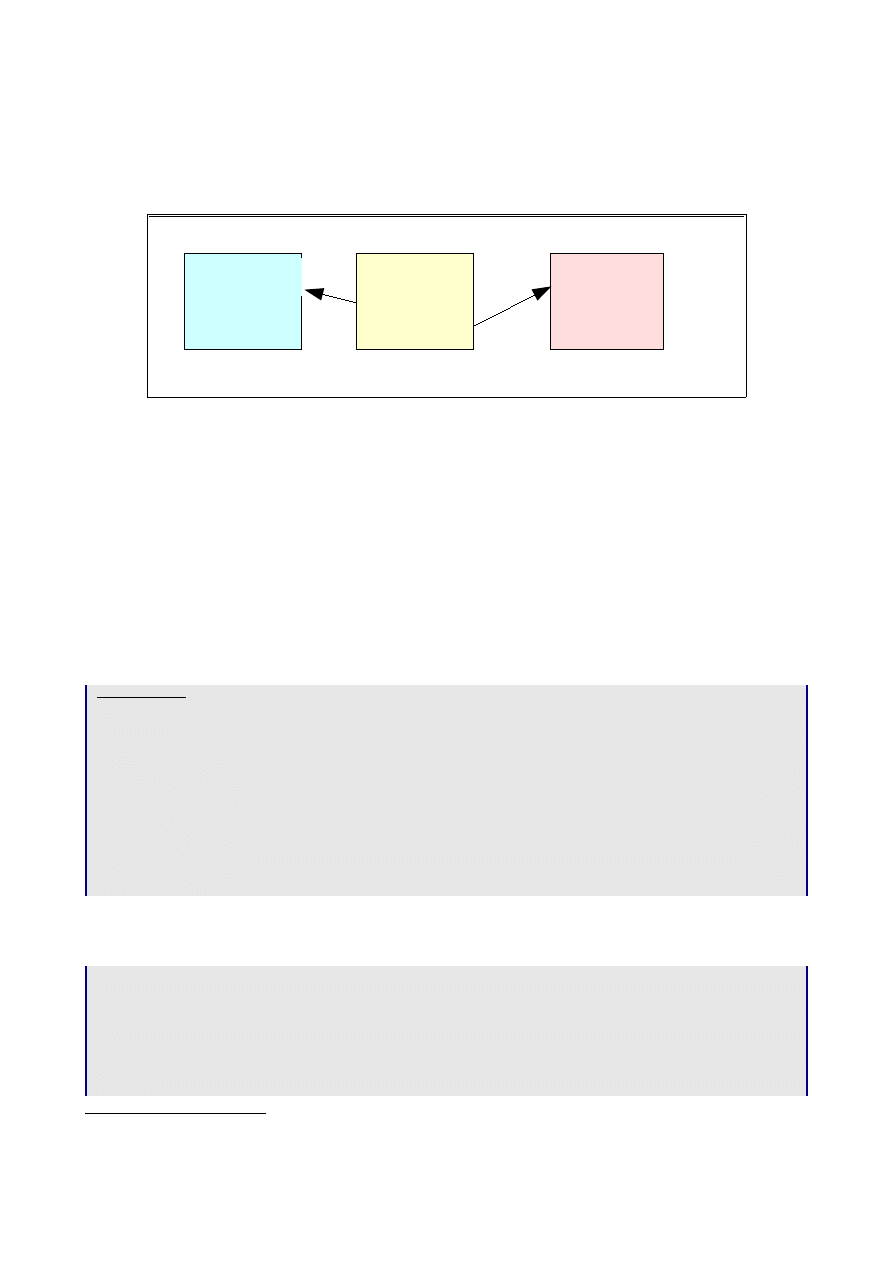
Day 3 on Rails
Now it’s time to start on the heart of the application. The Items table contains the list of ‘To Dos’. Every Item
may belong to one of the Categories we created on Day 2. An Item optionally may have one Note, held in a
separate table, which we will look at tomorrow. Each table has a primary key ‘id’, which is also used to record
links between the tables.
The ‘Items’ Table
MySQL table defintion
The fields in the Items table are as follows:
•
done - 1 means the To Do item has been completed
•
priority – 1 (high priority) to 5 (low priority)
•
description – free text stating what is to be done
•
due_date – stating when it is to be done by
•
category_id – a link to the Category this item comes under (‘id’ in the Categories table)
•
note_id – a link to an optional Note explaining this item (‘id’ in the Notes table)
•
private – 1 means the To Do item is classed as ‘Private’
Items table
CREATE TABLE items (
id smallint(5) unsigned NOT NULL auto_increment,
done tinyint(1) unsigned NOT NULL default '0',
priority tinyint(1) unsigned NOT NULL default '3',
description varchar(40) NOT NULL default '',
due_date date default NULL,
category_id smallint(5) unsigned NOT NULL default '0',
note_id smallint(5) unsigned default NULL,
private tinyint(3) unsigned NOT NULL default '0',
created_on timestamp(14) NOT NULL,
updated_on timestamp(14) NOT NULL,
PRIMARY KEY (id)
) TYPE=MyISAM COMMENT='List of items to be done';
The Model
As before, Rails can generate an empty model file:
W:\ToDo>ruby script/generate model item
exists app/models/
exists test/unit/
exists test/fixtures/
create app/models/item.rb
create test/unit/item_test.rb
create test/fixtures/items.yml
W:\ToDo>
5 MySQL doesn’t have a ‘boolean’ type, so we have to use 0/1
Page 19
Illustration 4: Simplified Data Model
Categories
id
Notes
id
Items
id
category_id
note_id
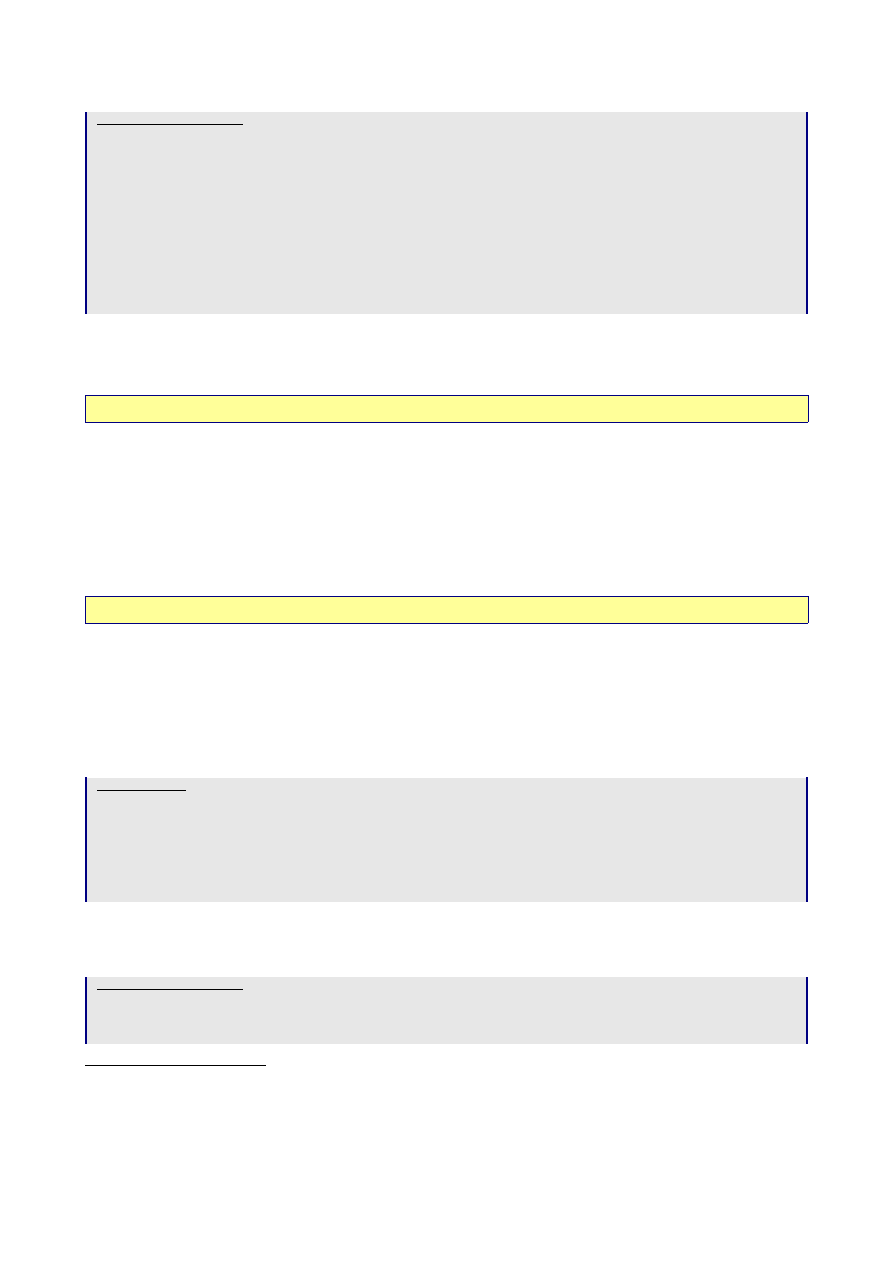
which we can populate:
app\models\item.rb
class Item < ActiveRecord::Base
belongs_to :category
validates_associated :category
validates_format_of :done_before_type_cast, :with => /[01]/, :message=>"must be 0 or
1"
validates_inclusion_of :priority, :in=>1..5, :message=>"must be between 1 (high) and
5 (low)"
validates_presence_of :description
validates_length_of :description, :maximum=>40
validates_format_of :private_before_type_cast, :with => /[01]/, :message=>"must be 0
or 1"
end
Validating Links between Tables
•
the use of
belongs_to
and
validates_associated
links the Items table with the item_id field in the
Category table.
Documentation: ActiveRecord::Associations::ClassMethods
Validating User Input
• validates_presence_of
protects ‘NOT NULL’ fields against missing user input
• validates_format_of
uses regular expressions to check the format of user input
•
when a user types input for a numeric field, Rails will always convert it to a number – if all else fails, a zero. If
you want to check that the user has actually typed in a number, then you need to validate the input
_before_type_cast
, which lets you access the ‘raw’ input
.
• validates_inclusion_of
checks user input against a range of permitted values
• validates_length_of
prevents the user entering data which would be truncated when stored
Documentation: ActiveRecord::Validations::ClassMethods
The ‘Notes’ table
This table contains a single free text field to hold further information for a particular To Do Item. This data
could of course have been held in a field on the Items table; however, if you do it this way you’ll learn a lot
more about Rails :-)
MySQL table defintion
Notes table
CREATE TABLE notes (
id smallint(6) NOT NULL auto_increment,
more_notes text NOT NULL,
created_on timestamp(14) NOT NULL,
updated_on timestamp(14) NOT NULL,
PRIMARY KEY (id)
) TYPE=MyISAM COMMENT='Additional optional information for to-dos';
The Model
Generate the empty model file, but it contains nothing new:
app\models\note.rb
class Note < ActiveRecord::Base
validates_presence_of :more_notes
end
6 What might seem a more obvious alternative:
validates_inclusion_of :done_before_type_cast,
:in=>"0".."1", :message=>"must be between 0 and 1"
– fails if the input field is left blank
7 You could combine the two rules for the Description field into one:
validates_length_of :description,
:within => 1..40
Page 20
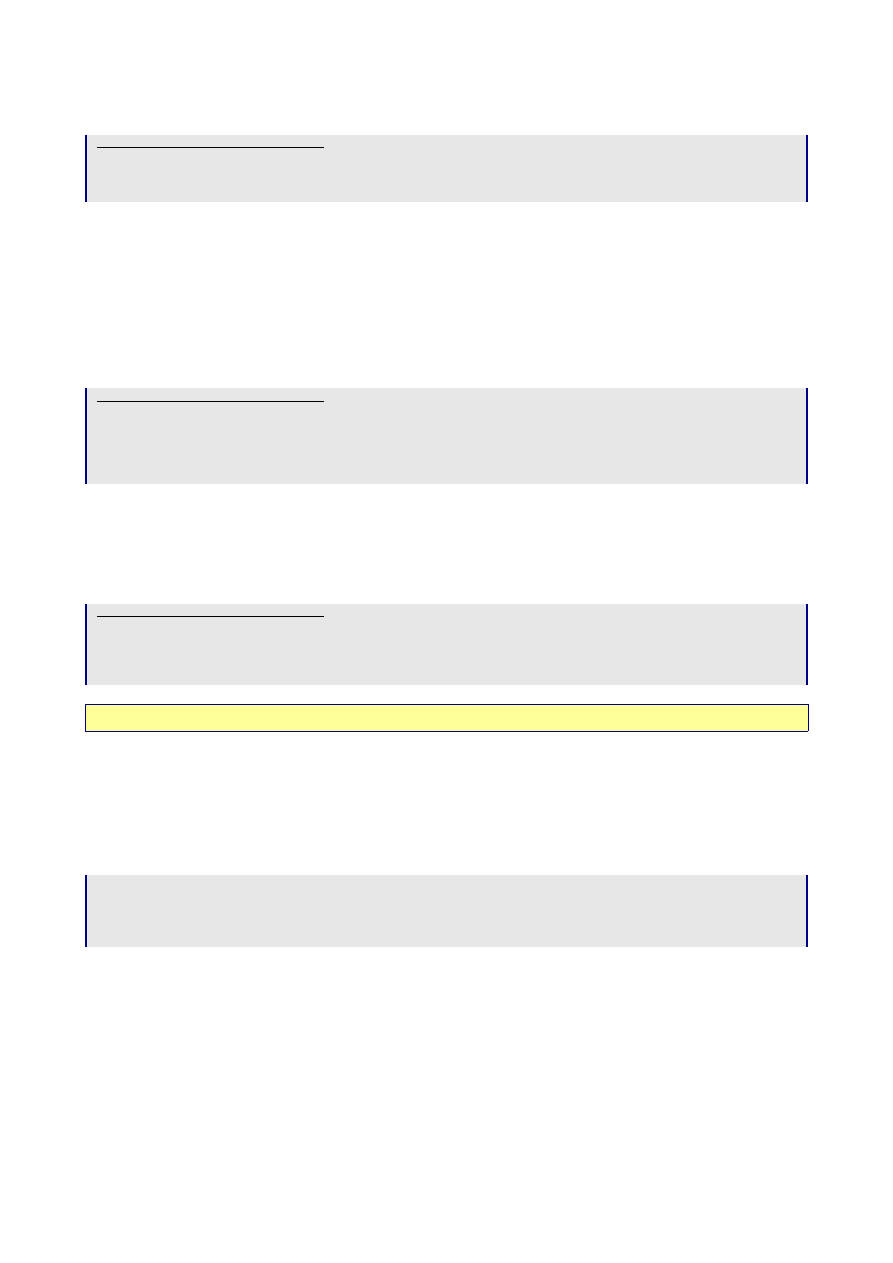
but we need to remember to add this link into the
Items
model:
app\models\item.rb (excerpt)
class Item < ActiveRecord::Base
belongs_to :note
Using a Model to maintain Referential Integrity
The code we are about to develop will allow a user to add one Note to any Item. But what happens when a user
deletes an Item which has an associated Note? Clearly, we need to find a way of deleting the Note record too,
otherwise we get left with ‘orphaned’ Notes records.
In the Model / View / Controller way of doing things, this code belongs in the Model. Why? well, you’ll see
later that we can delete Item records by clicking on a Dustbin icon on the ‘To Do’ screen, but we can also delete
them by clicking on Purge completed items. By putting the code into the Model, it will be run regardless of
where the delete action comes from.
app\models\item.rb (excerpt)
def before_destroy
unless note_id.nil?
Note.find(note_id).destroy
end
end
This reads: before you delete an Item record, find the record in Notes whose id equals the value of Note_id in
the Item record you are about to delete, and delete it first. Unless there isn’t one :-)
Similarly, if a record is deleted from the Notes table, then any reference to it in the Items table needs to be
erased:
app\models\note.rb (excerpt)
def before_destroy
Item.find_by_note_id(id).update_attribute('note_id',NIL)
end
end
Documentation: ActiveRecord::Callbacks
More Scaffolding
Let’s generate some more scaffold code. We’ll do this for both the Items table and the Notes table. We aren’t
ready to work on Notes as yet, but having the scaffold in place means we can refer to Notes in today’s coding
without generating lots of errors. Just like building a house – scaffolding allows you to build one wall at a time
without everything crashing around your ears.
W:\ToDo>ruby script/generate scaffold Item
[snip]
W:\ToDo>ruby script/generate scaffold Note
[snip]
W:\ToDo>
Note: as we tailored the stylesheet yesterday, reply “n” to the “overwrite public/stylesheets/scaffold.css? [Ynaq]”
prompt.
More on Views
Creating a Layout for the Application
By now, it is becoming obvious that all my templates will have the same first few lines of code, so it makes sense
to move this common code into an application-wide layout. Delete all the
app\views\layouts\*.rhtml
files,
Page 21

and replace with a common
application.rhtml
.
app\views\layouts\application.rhtml
<html>
<head>
<title><%= @heading %></title>
<%= stylesheet_link_tag 'todo' %>
<script language="JavaScript">
<!-- Begin
function setFocus() {
if (document.forms.length > 0) {
var field = document.forms[0];
for (i = 0; i < field.length; i++) {
if ((field.elements[i].type == "text") || (field.elements[i].type == "textarea")
|| (field.elements[i].type.toString().charAt(0) == "s")) {
document.forms[0].elements[i].focus();
break;
}
}
}
}
// End -->
</script>
</head>
<body OnLoad="setFocus()">
<h1><%=@heading %></h1>
<% if @flash["notice"] %>
<span class="notice">
<%=h @flash["notice"] %>
</span>
<% end %>
<%= @content_for_layout %>
</body>
</html>
The
@heading
set in the Template is now used for the
<title>
as well as
<h1>
. I’ve renamed the
public/stylesheets/scaffold.css
to t
odo.css
for tidiness, and also generally played with colours, table
borders, to give a prettier layout. I’ve also added in a little Javascript to automatically position the cursor in the
first input field in the browser ready for the user to start typing.
The ‘To Do List’ screen
What I’m trying to achieve is a look based on a PalmPilot or similar PDA desktop. The end product is shown in
Illustration 5: The ‘To Do List’ Screen
Some points:
•
clicking on the ‘tick’ () column heading will purge all the completed items (those marked with a tick)
•
the display can be sorted by clicking on the ‘Pri’, ‘Description’, ‘Due Date’, and ‘Category’ column headings
•
the 0/1 values for ‘Done’ are converted into a little ‘tick’ icon
•
items past their due date are coloured red and shown in bold
•
the presence of an associated note is shown by ‘note’ icon
•
the 0/1 values for ‘Private’ are converted into a padlock symbol
•
individual items can be edited or deleted by clicking on the icons on the right of the screen
•
the display has a nice ‘stripey’ effect
•
new items can be added by clicking on the ‘New To Do...’ button at the bottom of the screen
•
there’s a button link to the ‘Categories’ stuff from day 2
8 It’s amazing what a few lines in a stylesheet can do to change the appearance of a screen, plus of course a collection of
icons...
Page 22
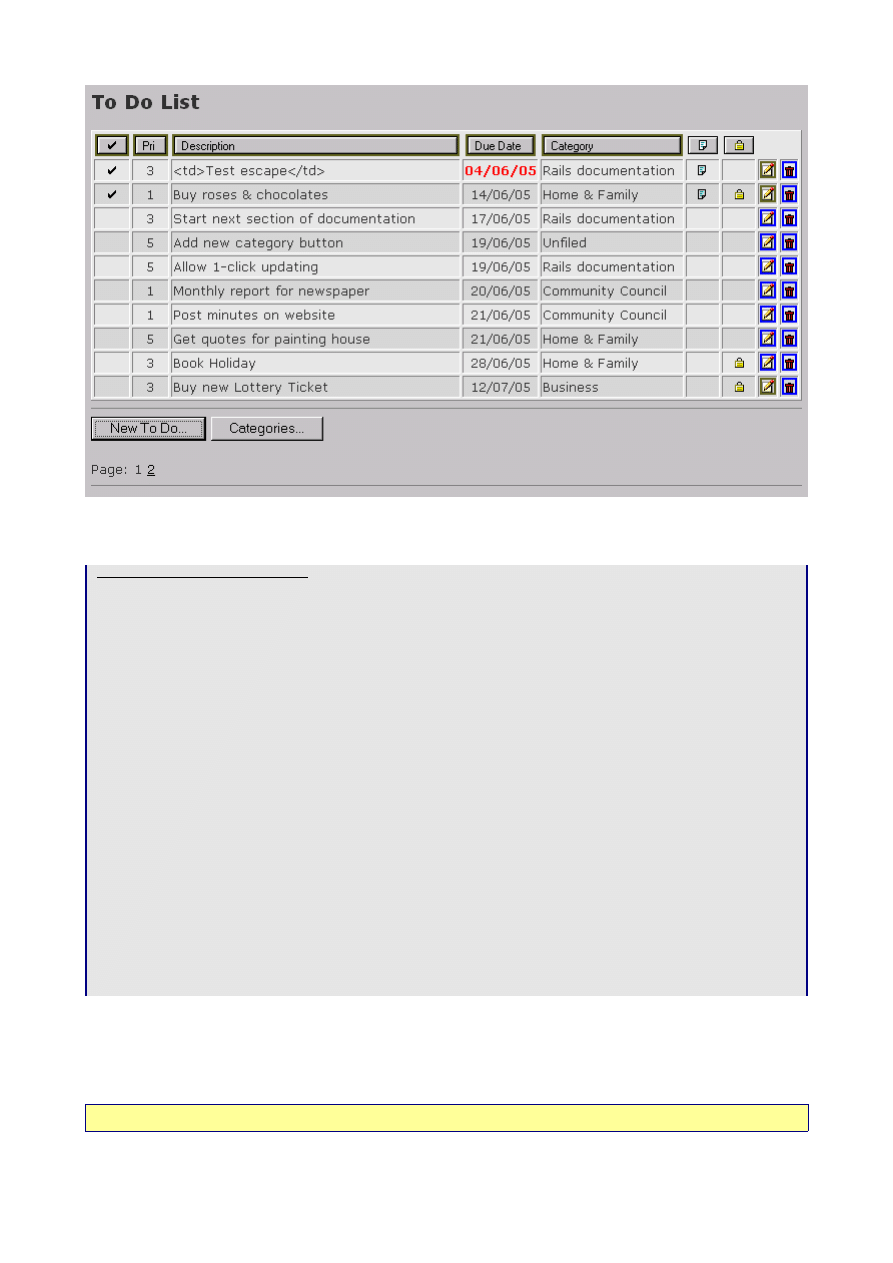
The template used to achieve this is built up as follows:
app\views\items\list.rhtml
<% @heading = "To Do List" %>
<%= start_form_tag :action => 'new' %>
<table>
<tr>
<th><%= link_to_image "done", {:action => "purge_completed"}, :confirm => "Are you
sure you want to permanently delete all completed To Dos?" %></th>
<th><%= link_to_image "priority",{:action => "list_by_priority"}, "alt" => "Sort
by Priority" %></th>
<th><%= link_to_image "description",{:action => "list_by_description"}, "alt" =>
"Sort by Description" %></th>
<th><%= link_to_image "due_date", {:action => "list"}, "alt" => "Sort by Due Date"
%></th>
<th><%= link_to_image "category", {:action => "list_by_category"}, "alt" => "Sort
by Category" %></th>
<th><%= show_image "note" %></th>
<th><%= show_image "private" %></th>
<th> </th>
<th> </th>
</tr>
<%= render_collection_of_partials "list_stripes", @items %>
</table>
<hr />
<%= submit_tag "New To Do..." %>
<%= submit_tag "Categories...", {:type => 'button', :onClick=>"parent.location='" +
url_for( :controller => 'categories', :action => 'list' ) + "'" } %>
<%= end_form_tag %>
<%= "Page: " + pagination_links(@item_pages, :params => { :action => @params["action"]
|| "index" }) + "<hr />" if @item_pages.page_count>1 %>
Purging completed ‘To Dos’ by clicking on an icon
Clickable images are created by
link_to_image
, which by default expects to find an image in
pub/images
with
a
.png
suffix; clicking on the image will run the specified method.
Adding in the
:confirm
parameter generates a javascript pop-up dialogue box as before.
Documentation: ActionView::Helpers::UrlHelper
Page 23
Illustration 5: The ‘To Do List’ Screen
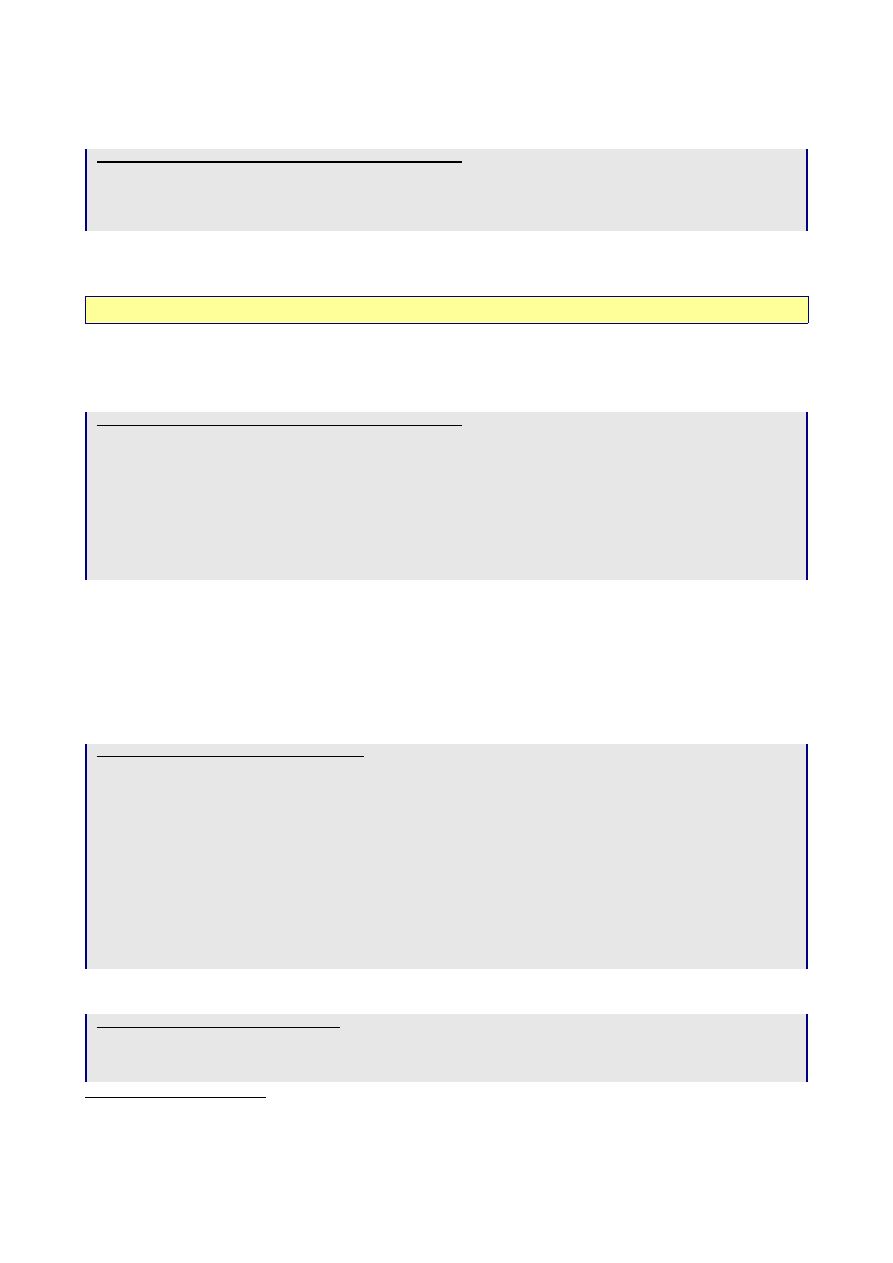
Clicking ‘OK’ will invokes the
purge_completed
method. This new
purge_completed
method needs to be
defined in the controller:
app\controllers\items_controller.rb (excerpt)
def purge_completed
Item.destroy_all "done = 1"
redirect_to :action => 'list'
end
Item.destroy_all
deletes all the records in the
Items
table where the value of the field
done
is 1, and then
reruns the
list
action.
Documentation: ActiveRecord::Base
Changing the Sort Order by clicking on the Column Headings
Clicking on the Pri icon invokes a
list_by_priority
method. This new
list_by_priority
method needs to
be defined in the controller:
app\controllers\items_controller.rb (excerpt)
def list
@item_pages, @items = paginate :item,
:per_page => 10, :order_by => 'due_date,priority'
end
def list_by_priority
@item_pages, @items = paginate :item,
:per_page => 10, :order_by => 'priority,due_date'
render_action 'list'
end
We’ve specified a sort order for the default
list
method, and created a new
list_by_priority
method
. Note
also that we need to explicitly
render_action 'list'
, as by default Rails would try to render a template called
list_by_priority
(which doesn’t exist :-)
Adding a Helper
The headings for the Note and Private columns are images, but are not clickable. I decided to write a little
method
show_image(name)
to just show the image:
app\helpers\application_helper.rb
module ApplicationHelper
def self.append_features(controller)
controller.ancestors.include?(ActionController::Base) ?
controller.add_template_helper(self) : super
end
def show_image(src)
img_options = { "src" => src.include?("/") ? src : "/images/#{src}" }
img_options["src"] = img_options["src"] + ".png" unless
img_options["src"].include?(".")
img_options["border"] = "0"
tag("img", img_options)
end
end
Once this helper has been linked in by the controller:
app\controllers\application.rb
class ApplicationController < ActionController::Base
helper :Application
end
9
list_by_description
and
list_by_category
are similar and are left as an easy exercise for the reader.
However, if you get stuck with
list_by_category
, see Still to be done on page 39
Page 24

it is available for all the templates in the application.
Documentation: ActionView::Helpers
Using Javascript Navigation Buttons
onClick
is a standard Javascript technique for handling button actions such as navigating to a new web page.
However, Rails goes to great lengths to rewrite pretty URLs, so we need to ask Rails for the correct URL to use.
Given a
controller
and an
action,
url_for
will return the URL.
Documentation: ActionController::Base
Formatting a Table with a Partial
I wanted to create a nice stripey effect for the list of items. Partials provide the solution; they can either be
invoked by the
render_partial
method:
<% for item in @items %>
<%= render_partial "list_stripes", item %>
<% end %>
or by the more economical
render_collection_of_partials
:
render_collection_of_partials "list_stripes", @items
Documentation: ActionView::Partials
Rails also passes a sequential number
list_stripes_counter
to the Partial. This is the key to formatting
alternate rows in the table with either a light grey background or a dark grey background. One way is simply to
test whether the counter is odd or even: if odd, use light gray; if even, use dark gray.
The completed Partial is as follows:
app\views\items\_list_stripes.rhtml
<tr class="<%= list_stripes_counter.modulo(2).nonzero? ? "dk_gray" : "lt_gray" %>">
<td style="text-align: center"><%= list_stripes["done"] == 1 ?
show_image("done_ico.gif") : " " %></td>
<td style="text-align: center"><%= list_stripes["priority"] %></td>
<td><%=h list_stripes["description"] %></td>
<% if list_stripes["due_date"].nil? %>
<td> </td>
<% else %>
<%= list_stripes["due_date"] < Date.today ? '<td class="past_due" style="text-
align: center">' : '<td style="text-align: center">' %><%=
list_stripes["due_date"].strftime("%d/%m/%y") %></td>
<% end %>
<td><%=h list_stripes.category ? list_stripes.category["category"] : "Unfiled"
%></td>
<td><%= list_stripes["note_id"].nil? ? " " : show_image("note_ico.gif")
%></td>
<td><%= list_stripes["private"] == 1 ? show_image("private_ico.gif") : " "
%></td>
<td><%= link_to_image("edit", { :controller => 'items', :action => "edit", :id =>
list_stripes.id }) %></td>
<td><%= link_to_image("delete", { :controller => 'items', :action => "destroy",
:id => list_stripes.id }, :confirm => "Are you sure you want to delete this item?")
%></td>
</tr>
A little bit of Ruby is used to test if the counter is odd or even and render either
class=“dk_gray”
or
class=“lt_gray”
:
list_stripes_counter.modulo(2).nonzero? ? "dk_gray" : "lt_gray"
the code as far as the first question mark asks: is the remainder when you divide list_stripes_counter by 2 nonzero?
Ruby Documentation: class Numeric
The remainder of the line is actually a cryptic if then else expression which sacrifices readability for brevity: if the
Page 25
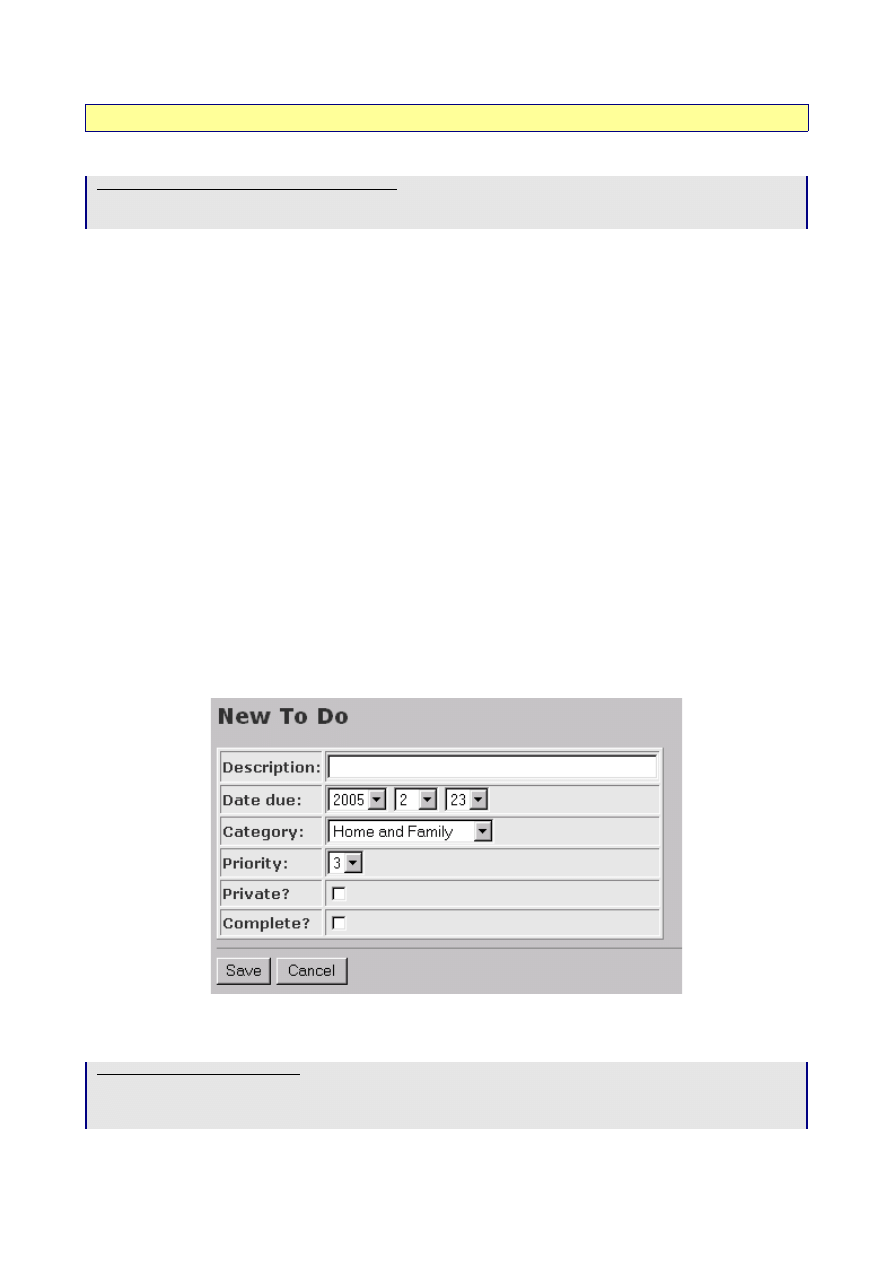
expression before the question mark is true, return the value before the colon; else return the value after the colon.
Ruby Documentation: Expressions
The two tags
dk_gray
and
lt_gray
are then defined in the stylesheet:
public\stylesheets\ToDo.css (excerpt)
.lt_gray { background-color: #e7e7e7; }
.dk_gray { background-color: #d6d7d6; }
Note: the same if then else construct is used to display the ‘tick’ icon if
list_stripes["done"]
equals 1,
otherwise display an HTML blank space character:
list_stripes["done"] == 1 ? show_image("done_ico") : " "
Formatting based on Data Values
It’s also easy to highlight specific data items – for example, dates in the past.
list_stripes["due_date"] < Date.today ? '<td class="past_due">' : '<td>'
Again, this needs a matching
.past_due
stylesheet entry.
Handling Missing Values in a Lookup
We want the system to be able to cope with the situation where the user deletes a Category which is in use by To
Do items. In this case, the Category should be displayed as ‘Unfiled’:
list_stripes.category ? list_stripes.category["category"] : 'Unfiled'
OK. if you’ve followed this so far, you should have a ‘To Do List’ screen looking something like Illustration 5
The ‘To Do List’ Screen on page 23.
The ‘New To Do’ Screen
Turning next to what happens when the ‘New To Do...’ button is pressed. Again, there are few new tricks
lurking in the code.
The template is minimal:
app\views\items\new.rhtml
<% @heading = "New To Do" %>
<%= error_messages_for 'item' %>
<%= start_form_tag :action => 'create' %>
Page 26
Illustration 6 New 'To Do' screen
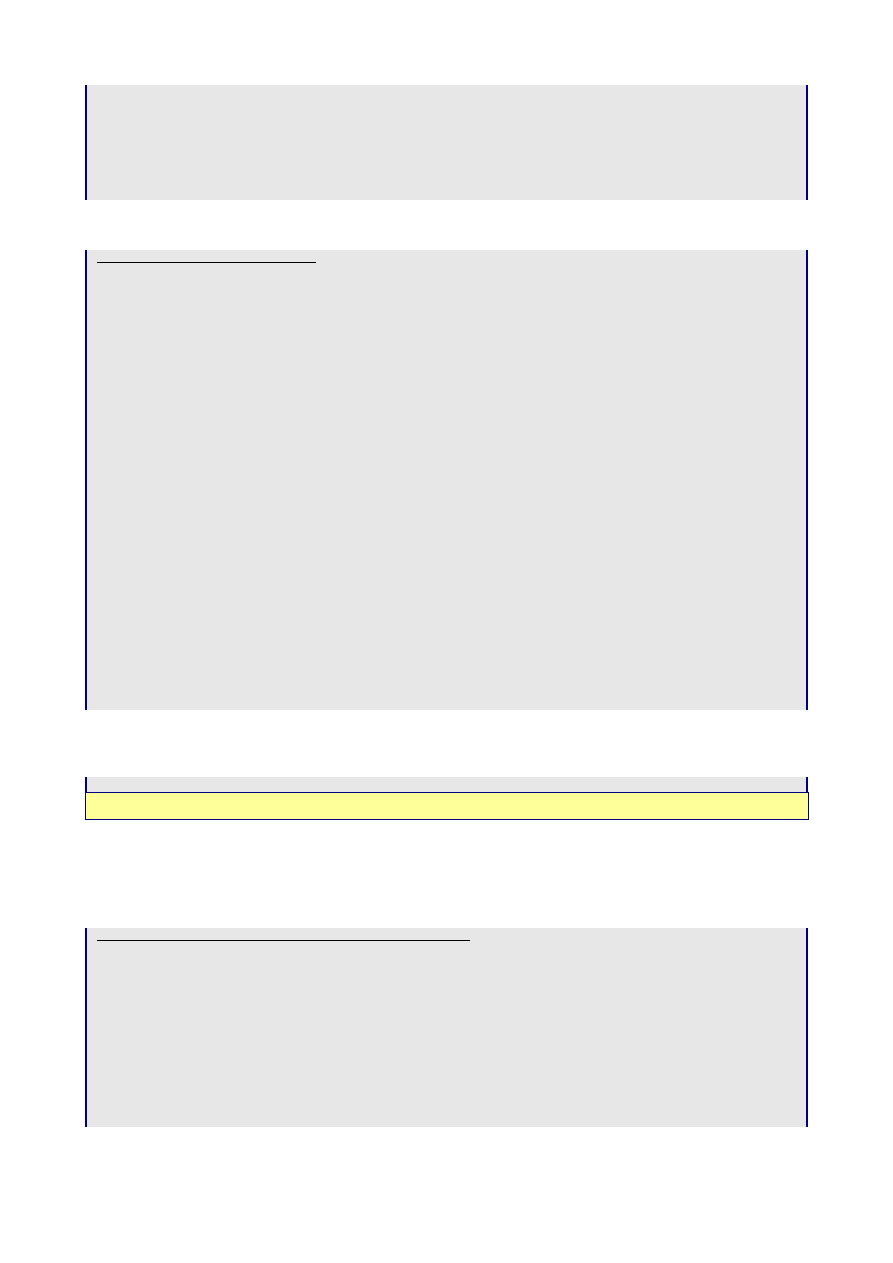
<table>
<%= render_partial "form" %>
</table>
<hr />
<%= submit_tag "Save" %>
<%= submit_tag "Cancel", {:type => 'button', :onClick=>"parent.location='" + url_for(
:action => 'list' ) + "'" } %>
<%= end_form_tag %>
and the real work is done in the partial, where it can be shared with the ‘Edit’ action:
app\views\items\_form.rhtml
<tr>
<td><b>Description: </b></td>
<td><%= text_field "item", "description", "size" => 40, "maxlength" => 40
%></td>
</tr>
<tr>
<td><b>Date due: </b></td>
<td><%= date_select "item", "due_date", :use_month_numbers => true %></td>
</tr>
<tr>
<td><b>Category: </b></td>
<td><select id="item_category_id" name="item[category_id]">
<%= options_from_collection_for_select @categories, "id", "category",
@item.category_id %>
</select>
</td>
</tr>
<tr>
<td><b>Priority: </b></td>
<% @item.priority = 3 %>
<td><%= select "item","priority",[1,2,3,4,5] %></td>
</tr>
<tr>
<td><b>Private? </b></td>
<td><%= check_box "item","private" %></td>
</tr>
<tr>
<td><b>Complete? </b></td>
<td><%= check_box "item", "done" %></td>
</tr>
Creating a Drop-down List for a Date Field
date_select generates a rudimentary drop-down menu for date input:
date_select "item", "due_date", :use_month_numbers => true
Documentation: ActionView::Helpers::DateHelper
Trapping Exceptions in Ruby
Unfortunately,
date_select
quite happily accepts dates like 31
st
February. Rails then dies when it tries to save
this ‘date’ to the database. One workround is to trap this failed save using
rescue
, a Ruby exception handling
method
app\controllers\items_controller.rb (excerpt)
def create
begin
@item = Item.new(@params[:item])
if @item.save
flash['notice'] = 'Item was successfully created.'
redirect_to :action => 'list_by_priority'
else
@categories = Category.find_all
render_action 'new'
end
rescue
flash['notice'] = 'Item could not be saved.'
Page 27
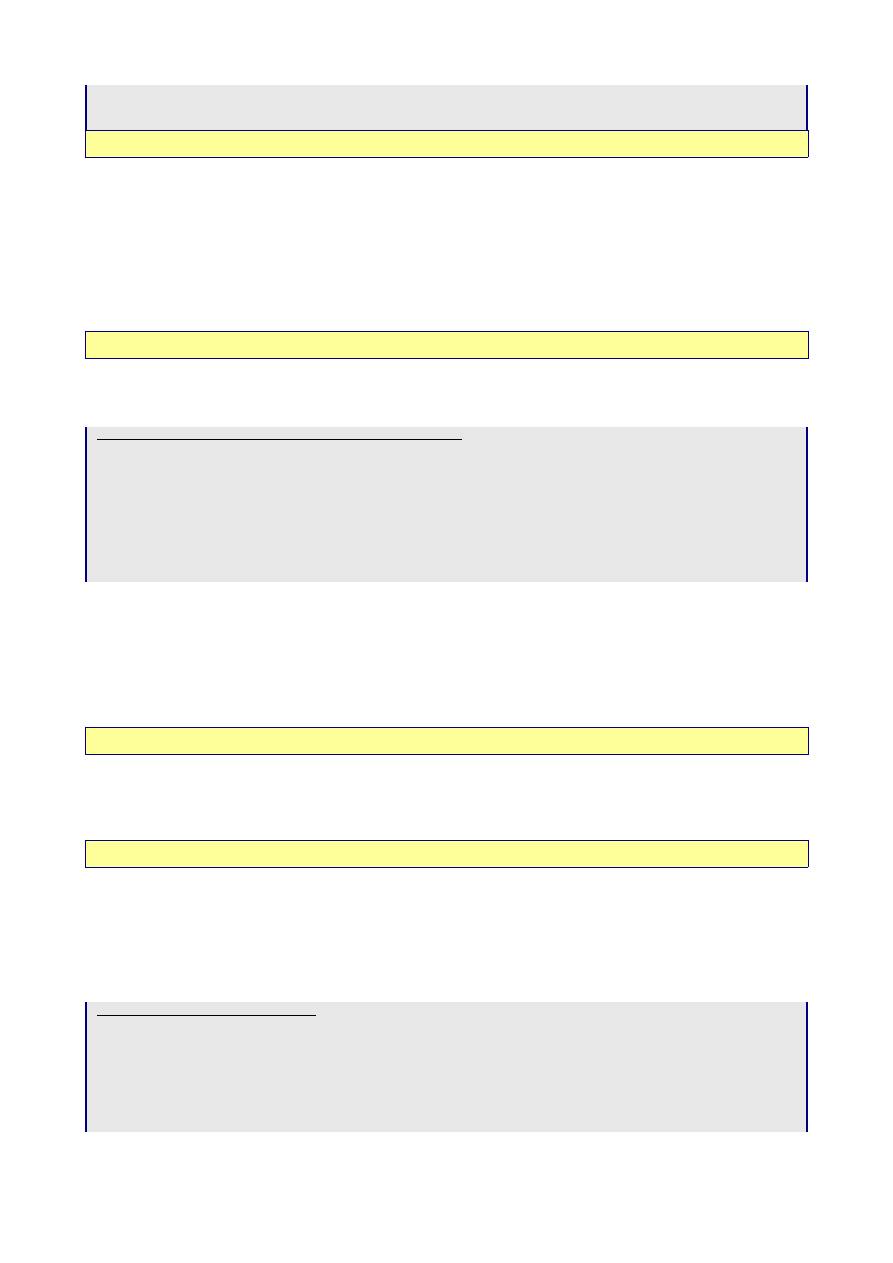
redirect_to :action => 'new'
end
end
Ruby Documentation: Exceptions, Catch, and Throw
Creating a Drop-down List from a Lookup Table
This is another example of Rails solving an everyday coding problem in an extremely economical way. In this
example:
options_from_collection_for_select @categories, "id", "category", @item.category_id
options_from_collection_for_select
reads all the records in categories and renders them as
<option
value=”[value of id]”>[value of category]</option>
. The record that matches
@item_category_id
will be tagged as ‘selected’. As is this wasn’t enough, the code even html_escapes the data for you. Neat.
Documentation: ActionView::Helpers::FormOptionsHelper
Note that data driven drop down boxes have to get their data from somewhere – which means an addition to the
controller:
app\controllers\items_controller.rb (excerpt)
def new
@categories = Category.find_all
@item = Item.new
end
def edit
@categories = Category.find_all
@item = Item.find(@params[:id])
end
Creating a Drop-down List from a List of Constants
This is a simpler version of the previous scenario. Hard-coding lists of values into selection boxes isn’t always a
good idea – it’s easier to change data in tables than edit values in code. However, there are cases where it’s a
perfectly valid approach, so in Rails you do:
select "item","priority",[1,2,3,4,5]
Note also how to set a default value in the previous line of code.
Documentation: ActionView::Helpers::FormOptionsHelper
Creating a Checkbox
Another regular requirement; another helper in Rails:
check_box "item","private"
Documentation: ActionView::Helpers::FormHelper
Finishing Touches
Tailoring the Stylesheet
At this point, the ‘To Do List’ screen should work, and so should the ‘New To Do’ button. To produce the
screens shown here, I also made the following changes to the stylesheet:
public\stylesheets\ToDo.css
body { background-color: #c6c3c6; color: #333; }
.notice {
color: red;
background-color: white;
}
Page 28
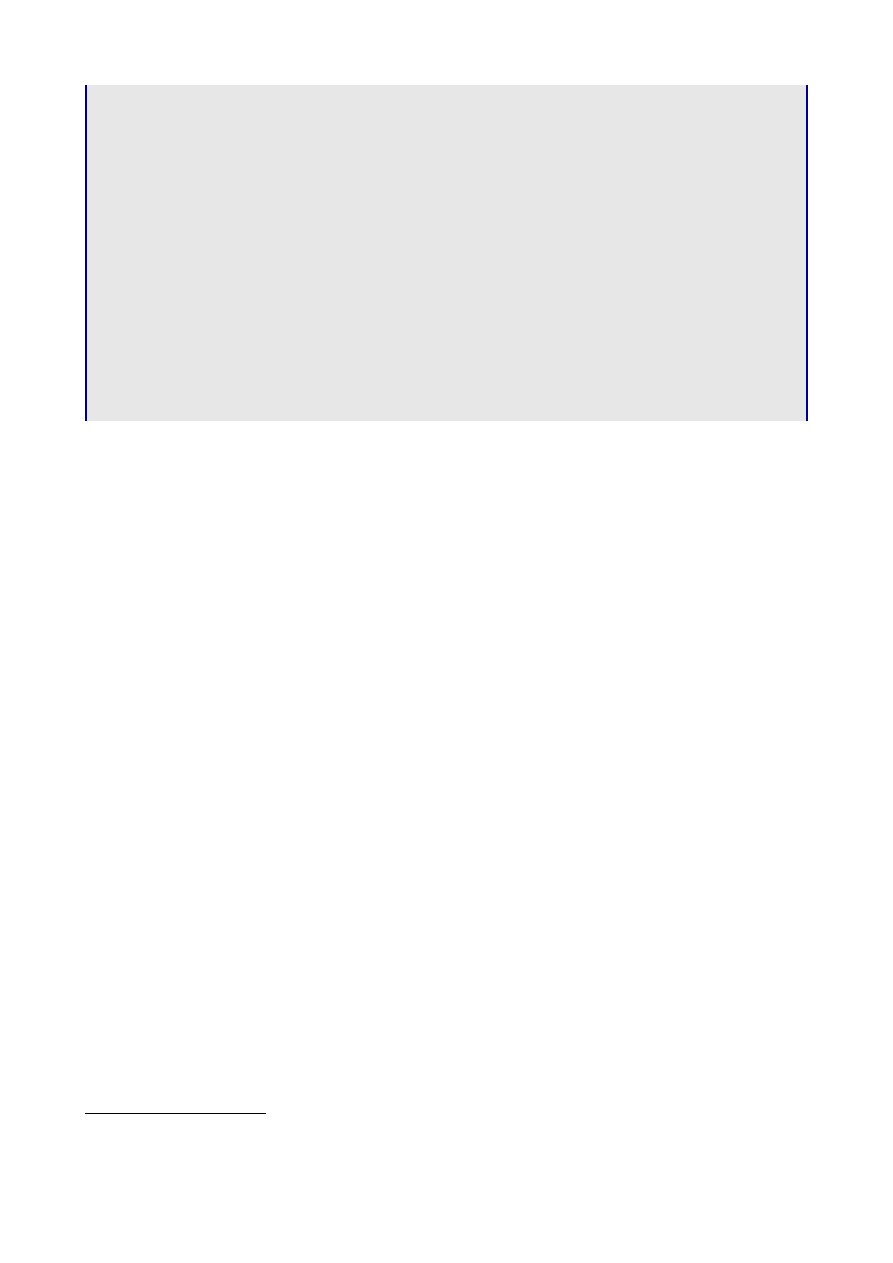
h1 {
font-family: verdana, arial, helvetica, sans-serif;
font-size: 14pt;
font-weight: bold;
}
table {
background-color:#e7e7e7;
border: outset 1px;
border-collapse: separate;
border-spacing: 1px;
}
td { border: inset 1px; }
.notice {
color: red;
background-color: white;
}
.lt_gray { background-color: #e7e7e7; }
.dk_gray { background-color: #d6d7d6; }
.hightlight_gray { background-color: #4a9284; }
.past_due { color: red }
The ‘Edit To Do’ Screen
The rest of Day 3 is taken up building the ‘Edit To Do’ screen, which is very similar to the ‘New To Do’. I used
to get really annoyed with college text books which stated: this is left as an easy exercise for the reader, so now it’s great
to be able to do the same to you
Which takes us to the end of Day 3 – and the application now looks nothing like a Rails scaffold, but under the
surface, we’re still using a whole range of Rails tools to make development easy.
10 But unlike my college text book authors, I do reveal the answers on Day 4 :-) - see app\views\items\edit.rhtml on page 31
Page 29

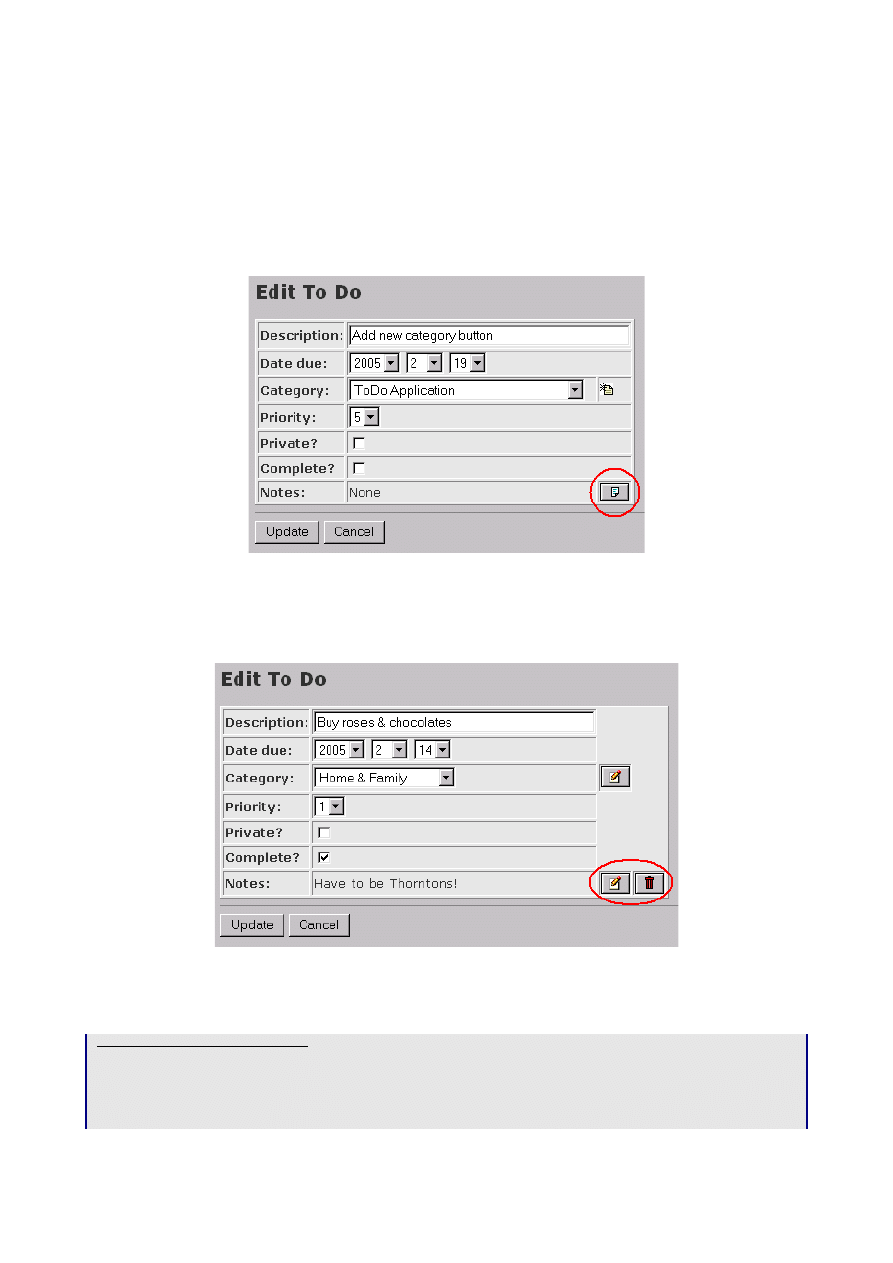
Day 4 on Rails
The ‘Notes’ screens
Linking ‘Notes’ to the ‘Edit To Do’
Although the Notes scaffold code gives the full CRUD facilities, we don’t want the user to invoke any of this
directly. Instead, if an Item has no associated Note, we want to be able to create one by clicking on a Notes icon
on the Edit To Do screen:
If a Note already exists, we want to edit or delete it by clicking on the appropriate icon on the Edit To Do
screen:
First of all, let’s look at the code for the ‘Edit To Do’ screen. Note how the Notes buttons change according to
whether a Note already exists, and how control is transferred to the Notes controller:
app\views\items\edit.rhtml
<% @heading = "Edit To Do" %>
<%= error_messages_for 'item' %>
<%= start_form_tag :action => 'update', :id => @item %>
<table>
<%= render_partial "form" %>
Page 31
Illustration 7: Creating a New Note from the ‘Edit To Do’
screen
Illustration 8: Editing or Deleting an existing Note
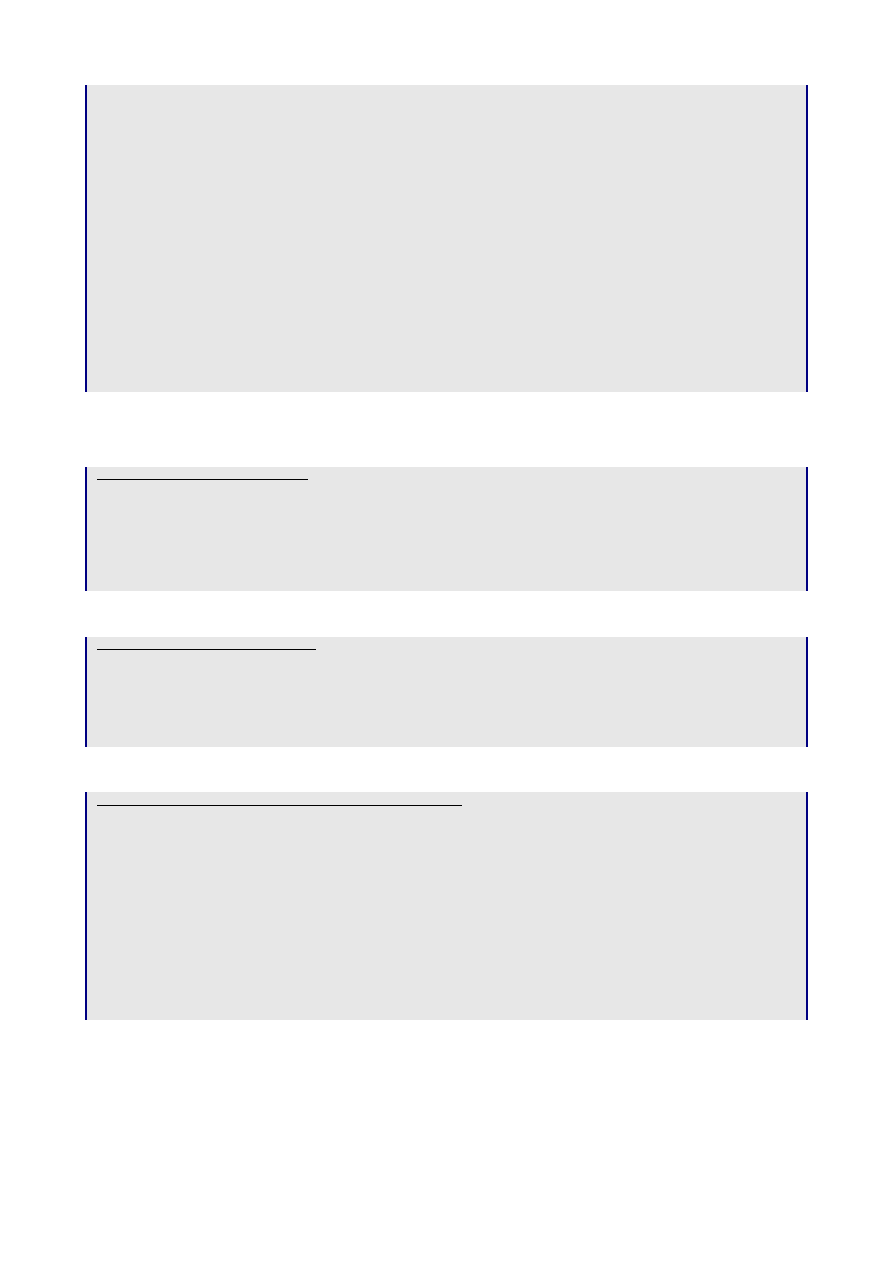
<tr>
<td><b>Notes: </b></td>
<% if @item.note_id.nil? %>
<td>None</td>
<td><%= link_to_image "note", :controller => "notes", :action => "new", :id =>
@item.id %></td>
<% else %>
<td><%=h @item.note.more_notes %></td>
<td><%= link_to_image "edit_button", :controller => "notes", :action => "edit",
:id => @item.note_id %></td>
<td><%= link_to_image "delete_button", {:controller => "notes", :action =>
"destroy", :id => @item.note_id }, :confirm => "Are you sure you want to delete this
note?" %></td>
<% end %>
</tr>
</table>
<hr />
<%= submit_tag "Save" %>
<%= submit_tag "Cancel", {:type => 'button', :onClick=>"parent.location='" + url_for(
:action => 'list' ) + "'" } %>
<%= end_form_tag %>
The ‘Edit Notes’ Screen
Editing an existing Note is pretty straightforward. This is the Template:
app\views\notes\edit.rhtml
<% @heading = "Edit Note" %>
<%= start_form_tag :action => 'update', :id => @note %>
<%= render_partial "form" %>
<%= submit_tag "Save" %>
<%= submit_tag "Cancel", {:type => 'button', :onClick=>"parent.location='" +
url_for( :controller => 'items', :action => 'list' ) + "'" } %>
<%= end_form_tag %>
and its matching Partial:
app\views\notes\_form.rhtml
<table>
<tr>
<td><label for="note_more_notes">More notes</label></td>
<td><%= text_area 'note', 'more_notes' %></td>
</tr>
</table>
Once the
update
or
destroy
of the Notes table is complete, we want to return to the ‘To Do List’ screen:
app\controllers\notes_controller.rb (excerpt)
def update
@note = Note.find(@params[:id])
if @note.update_attributes(@params[:note])
flash['notice'] = 'Note was successfully updated.'
redirect_to :controller => 'items', :action => 'list'
else
render_action 'edit'
end
end
def destroy
Note.find(@params[:id]).destroy
redirect_to :controller => 'items', :action => 'list'
end
Remember that the referential integrity rules we have already created will ensure that when a Note is deleted, any
references to it in Items will be removed too (see Using a Model to maintain Referential Integrity on page 21).
The ‘New Note’ Screen
Create is a bit more tricky. What we want to do is:
Page 32

•
store the new note in the Notes table
•
find the id of the newly created record in the Notes table
•
record this id back in the notes_id field of the associated record in the Items table
Session variables provide a useful way of persisting data between screens – we can use them here to store the Id
of the record in the Notes table.
Documentation: ActionController::Base
Saving and retrieving Data using Session Variables
First of all, when we go off to create the new Notes record, we pass the id of the Item we are editing:
app\views\items\edit.rhtml (excerpt)
<td><%= link_to_image "note", :controller => "notes", :action => "new", :id =>
@item.id %></td>
The
new
method in the Notes controller stores this away in a session variable:
app\controllers\notes_controller.rb (excerpt)
def new
@session[:item_id] = @params[:id]
@note = Note.new
end
The ‘New Notes’ template has no surprises:
app\views\notes\new.rhtml
<% @heading = "New Note" %>
<%= start_form_tag :action => 'create' %>
<%= render_partial "form" %>
<%= submit_tag "Save" %>
<%= submit_tag "Cancel", {:type => 'button', :onClick=>"parent.location='" + url_for(
:controller => 'items', :action => 'list' ) + "'" } %>
<%= end_form_tag %>
The
create
method retrieves the session variable again and uses it to find the record in the Items table. It then
updates the note_id in the Item table with the id of the record it has just created in the Note table, and returns
to the Items controller again:
app\controllers\notes_controller.rb (excerpt)
def create
@note = Note.new(@params[:note])
if @note.save
flash['notice'] = 'Note was successfully created.'
@item = Item.find(@session[:item_id])
@item.update_attribute(:note_id, @note.id)
redirect_to :controller => 'items', :action => 'list'
else
render_action 'new'
end
end
Changing the ‘Categories’ Screens
There isn’t a great deal left to do on the system now, other than tidy up the templates created in earlier days so
they have the same style of navigation buttons:
app\views\categories\list.rhtml
<% @heading = "Categories" %>
<form action="/categories/new" method="post">
<table>
<tr>
<th>Category</th>
Page 33

<th>Created</th>
<th>Updated</th>
</tr>
<% for category in @categories %>
<tr>
<td><%=h category["category"] %></td>
<td><%= category["created_on"].strftime("%I:%M %p %d-%b-%y") %></td>
<td><%= category["updated_on"].strftime("%I:%M %p %d-%b-%y") %></td>
<td><%= link_to_image 'edit', { :action => 'edit', :id => category.id } %></td>
<td><%= link_to_image 'delete', { :action => 'destroy', :id => category.id },
:confirm => 'Are you sure you want to delete this category?' %></td>
</tr>
<% end %>
</table>
<hr />
<input type="submit" value="New Category..." />
<input type="button" value="To Dos" onClick="parent.location='<%= url_for(
:controller => 'items', :action => 'list' ) %>'">
</form>
app\views\categories\new.rhtml
<% @heading = "Add new Category" %>
<%= error_messages_for 'category' %>
<%= start_form_tag :action => 'create' %>
<%= render_partial "form" %>
<hr />
<input type="submit" value="Save" />
<input type="button" value="Cancel" onClick="parent.location='<%= url_for( :action
=> 'list' ) %>'">
<%= end_form_tag %>
app\views\categories\edit.rhtml
<% @heading = "Rename Category" %>
<%= error_messages_for 'category' %>
<%= start_form_tag :action => 'update', :id => @category %>
<%= render_partial "form" %>
<hr />
<input type="submit" value="Update" />
<input type="button" value="Cancel" onClick="parent.location='<%= url_for( :action
=> 'list' ) %>'">
<%= end_form_tag %>
Navigation through the system
The final navigation paths through the application are shown below. Any redundant scaffold code – e.g. the
show.rhtml
files – can be simply deleted. That’s the beauty of scaffold code – it didn’t cost you any effort to
code it in the first place, and once it’s served its purpose, just get rid of it.
Page 34
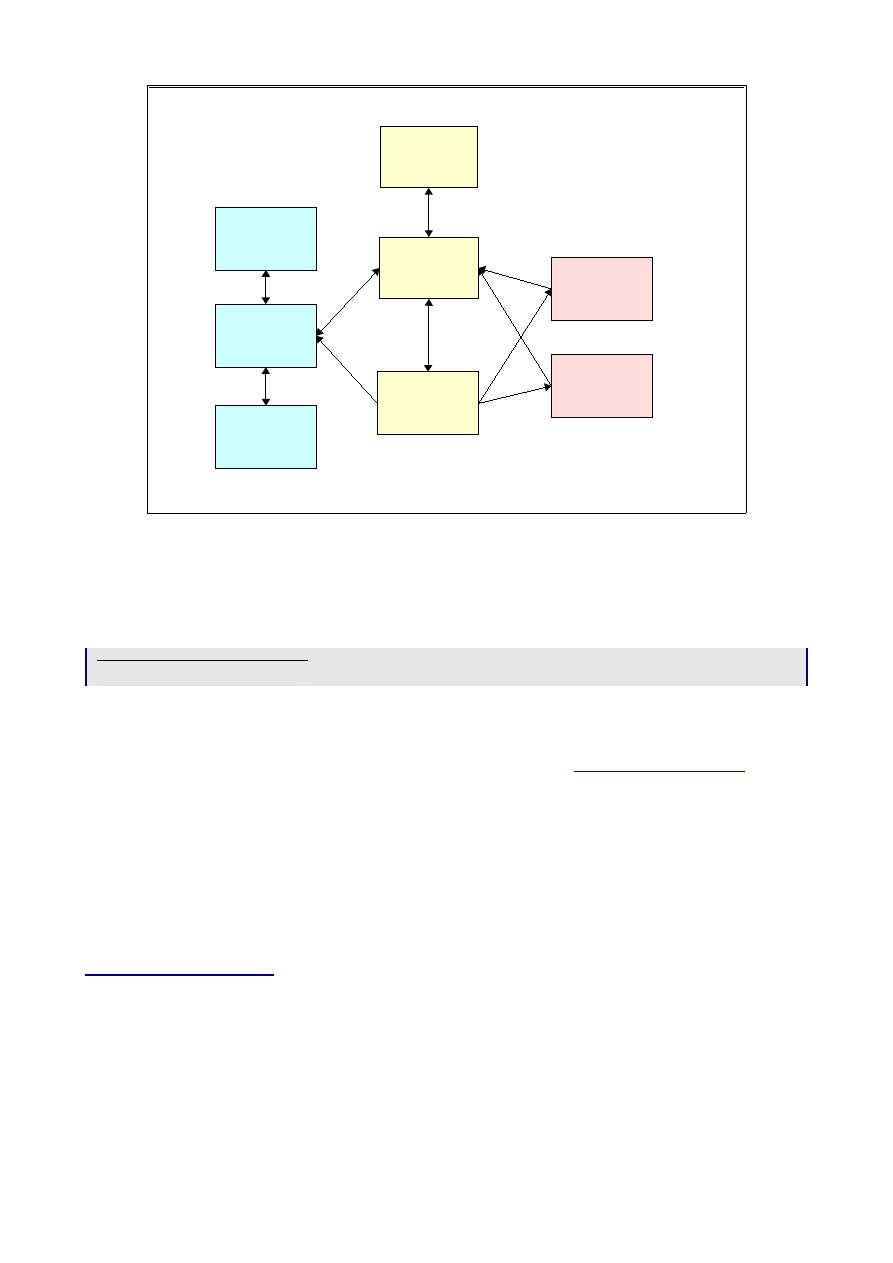
Setting the Home Page for the Application
As a final step, we need to kill the default 'Welcome to Rails' screen if the user points their browser to
http://todo
. There are two steps:
•
Add the home page definition to the Routes file:
config\routes.rb (excerpt)
map.connect '', :controller => 'items'
•
rename
public\index.html public\index.html.orig
Downloading a Copy of this Application
If you’d like a copy of the ‘To Do’ application to play with, there’s a link on
You’ll
need to
•
use Rails to set up the directory structure (see Running the Rails script on page 3)
•
download the
todo_app.zip
file into the newly created
ToDo
directory
•
unzip the files
unzip -o todo_app.zip
•
rename
public\index.html public\index.html.orig
•
if you want to use the sample database,
mysql -uroot -p < db/ToDo.sql
and finally
I hope you found this document useful – I’m always happy to receive feedback, good or bad, to
Happy coding with Rails!
Page 35
Illustration 9 Navigation paths through the Application
List
ToDos
New
ToDo
Edit
ToDo
List
Categories
New
Category
Edit
Category
New
Note
Edit
Note
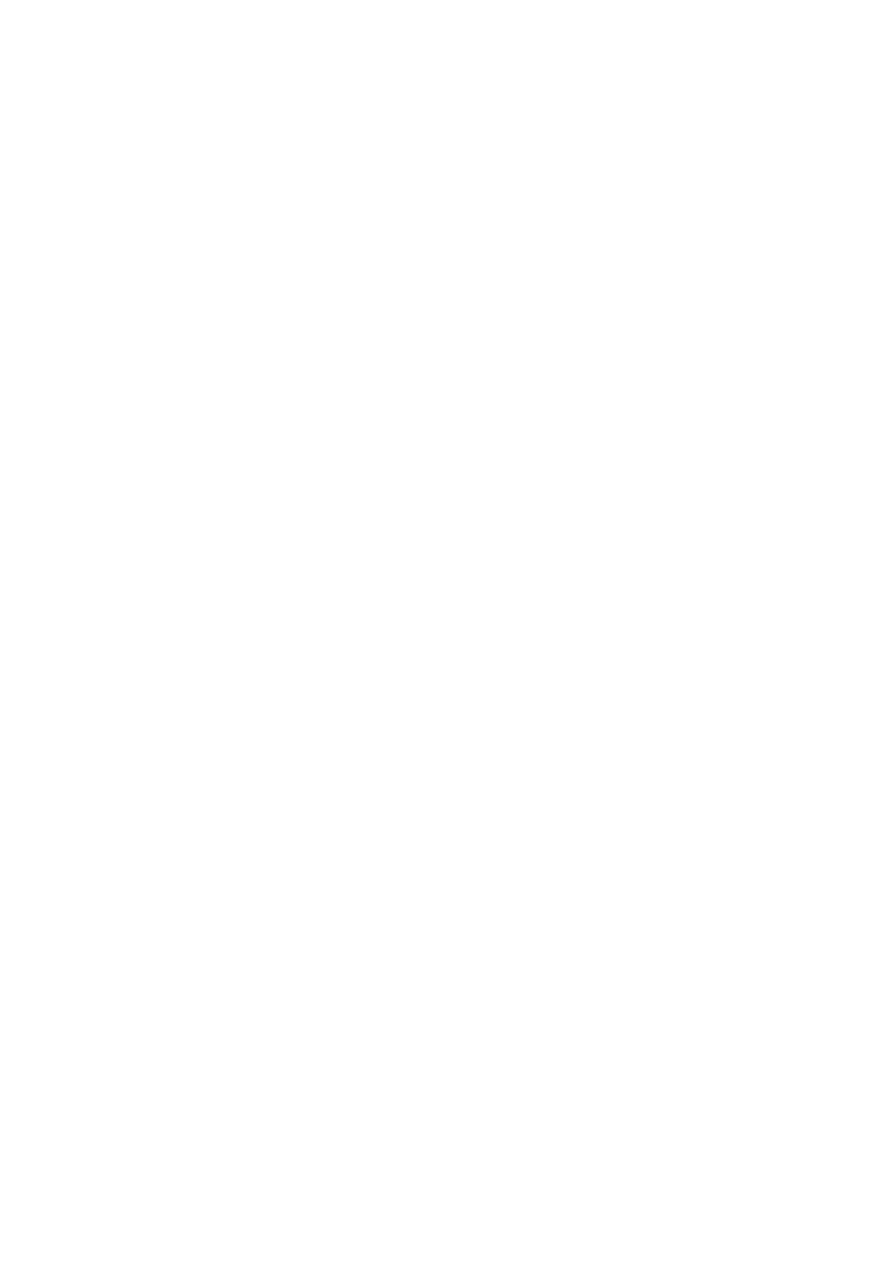

Appendix – afterthoughts
After writing ‘Four Days’, I got a huge amount of feedback which greatly helped improve the quality of the
document. One question did crop up repeatedly - “how do you update more than one record from the same
screen” - so here’s an appendix covering this most Frequently Asked Question. It isn’t the easiest Rails concept
to grasp, and it’s an area I would expect to see more “Helpers” appearing in the future.
Multiple Updates
In the screenshot below, the user can tick/untick multiple “To Dos” using the checkboxes in the extreme left
hand column, and then press “Save” to store the results in the database.
View
Rails supports multiple updates with another naming convention, which is to append the id of the record you
are editing to the name within square brackets []. This enables you to pick out a particular record from multiple
records on the screen.
Let’s work backwards from the HTML we are trying to generate. This is what it looks like for a record with
id
=
6:
<td style="text-align: center">
<input type="checkbox" id="item_done" name="item[6][done]" value="1" checked />
<input name="item[6][done]" type="hidden" value="0" />
</td>
(“checked” is omitted if the checkbox is not checked)
One way to generate this code is:
app\view\items\_list_stripes.rhtm (excerpt)
<td style="text-align: center">
<%=check_box_tag("item["+list_stripes.id.to_s+"][done]","1",list_stripes["done"]==1)
%>
Page 37
Illustration 10: Multiple Updates
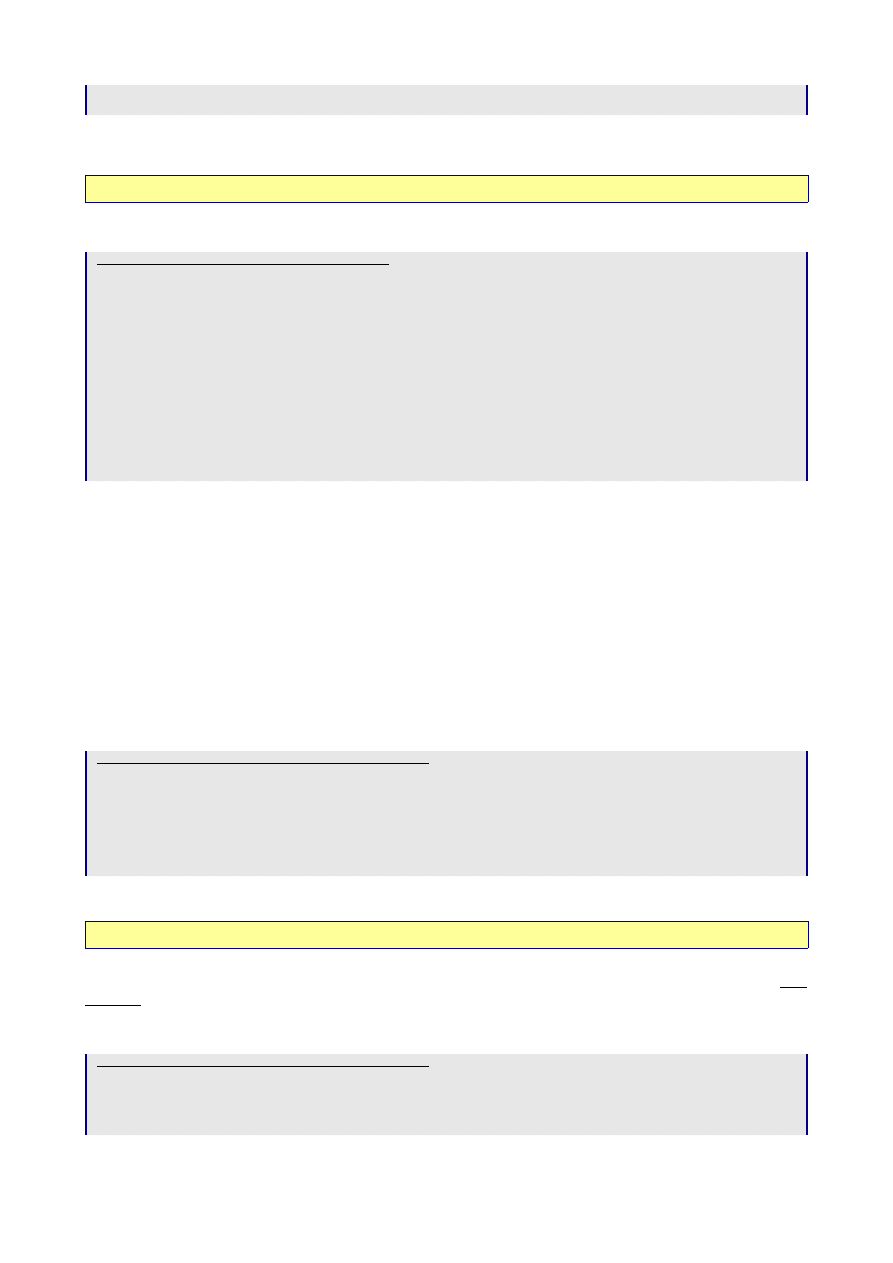
<%=hidden_field_tag("item["+list_stripes.id.to_s+"][done]","0") %>
</td>
The parameters for
check_box_tag
are
name, value = "1", checked = false, options = {}
;
for
hidden_field_tag
name, value = nil, options = {}
Documentation: ActionView::Helpers::FormTagHelper
Plus of course we now need a Save button:
app\views\items\list.rhtml (excerpt)
<% @heading = "To Do List" %>
<%= start_form_tag :action => 'updater' %>
<table>
...
</table>
<hr />
<%= submit_tag "Save" %>
<%= submit_tag "New To Do...", {:type => 'button', :onClick=>"parent.location='" +
url_for( :controller => 'items', :action => 'new' ) + "'" } %>
<%= submit_tag "Categories...", {:type => 'button', :onClick=>"parent.location='" +
url_for( :controller => 'categories', :action => 'list' ) + "'" } %>
<%= end_form_tag %>
<%= "Page: " + pagination_links(@item_pages, :params => { :action => @params["action"]
|| "index" }) + "<hr />" if @item_pages.page_count>1 %>
Controller
What gets returned to the controller when you press the ‘Save’ button is the following hash:
params: {
:controller=>"items",
:item=> {
"6"=>{"done"=>"0"},
... etc...
"5"=>{"done"=>"1"}
},
:action=>"updater"
}
We’re interested in the
:item
bit. For example, the bold line means “the record with
id
= 6 has the value of the
done
field set to 0”. From here, it’s a fairly easy job to update the
Items
table:
app\controller\items_controller (excerpt)
def updater
@params[:item].each { |item_id, attr|
item = Item.find(item_id)
item.update_attribute(:done,attr[:done])
}
redirect_to :action => 'list'
end
each
puts “6” into the variable
item_id
, and “done” => “0” into
attr
.
Ruby Documentation: class Array
This code works, but if you watch what is happening in
development.log
, you’ll see that Rails is retrieving and
updating every record, whether it’s changed or not. Not only is this creating unnecessary database updates, but it
also means that
updated_on
also gets changed, which isn’t really what we want. Much better to only update if
‘done’ has changed, but this means some coding :-(
app\controller\items_controller (excerpt)
def updater
@params[:item].each { |item_id, contents|
item = Item.find(item_id)
if item.done != contents[:done].to_i
Page 38
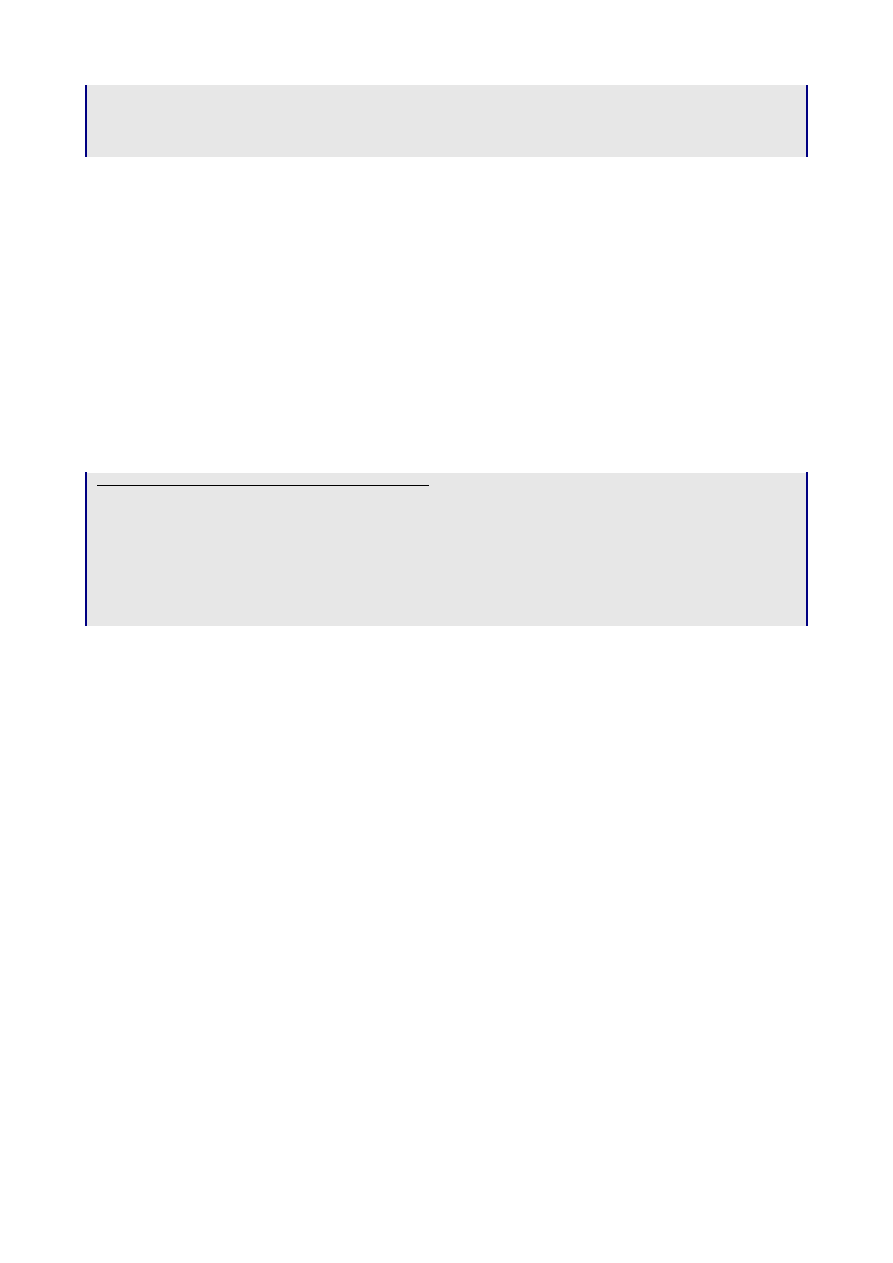
item.update_attribute(:done,contents[:done])
end
}
redirect_to :action => 'list'
end
Note that we need to convert the string
done
to an integer using
to_i
so we can compare like with like. This is
the kind of gotcha you can easily miss – it’s worth checking
development.log
from time to time to make sure
Rails is doing what you expect.
User Interface considerations
This code works, and could be applied to make any field on the screen editable (another easy exercise for the
reader :-). It does raise some interesting questions about what the user would expect. What if the user changes
some check boxes, and then presses “New To Do...”, or re-sorts the display, without pressing “Save”? Should the
system always “Save” before doing any other action? More easy exercises for the reader...
Still to be done
On page 24 I left
list_by_category
as an easy exercise for the reader. It proved to be less easy than it looked
– in fact, I’m still looking for an elegant ‘Rails’ way to sort by a field in a lookup table. I ended up with this rather
horrible code:
app\controller\items_controller (excerpt)
def list_by_category
@item_pages = Paginator.new self, Item.count, 10, @params['page']
@items = Item.find_by_sql 'SELECT i.*, c.category FROM categories c, items i ' +
'WHERE ( c.id = i.category_id ) '+
'ORDER BY c.category ' +
'LIMIT 10 ' +
"OFFSET #{@item_pages.current.to_sql[1]}"
render_action 'list'
end
If anyone has a better solution, please let me know. I leave this code as a reassuring example that if all else fails,
Rails will not leave you stuck but will allow you to resort to ‘old-fashioned’ coding!
Enjoy coding with Rails!
Page 39

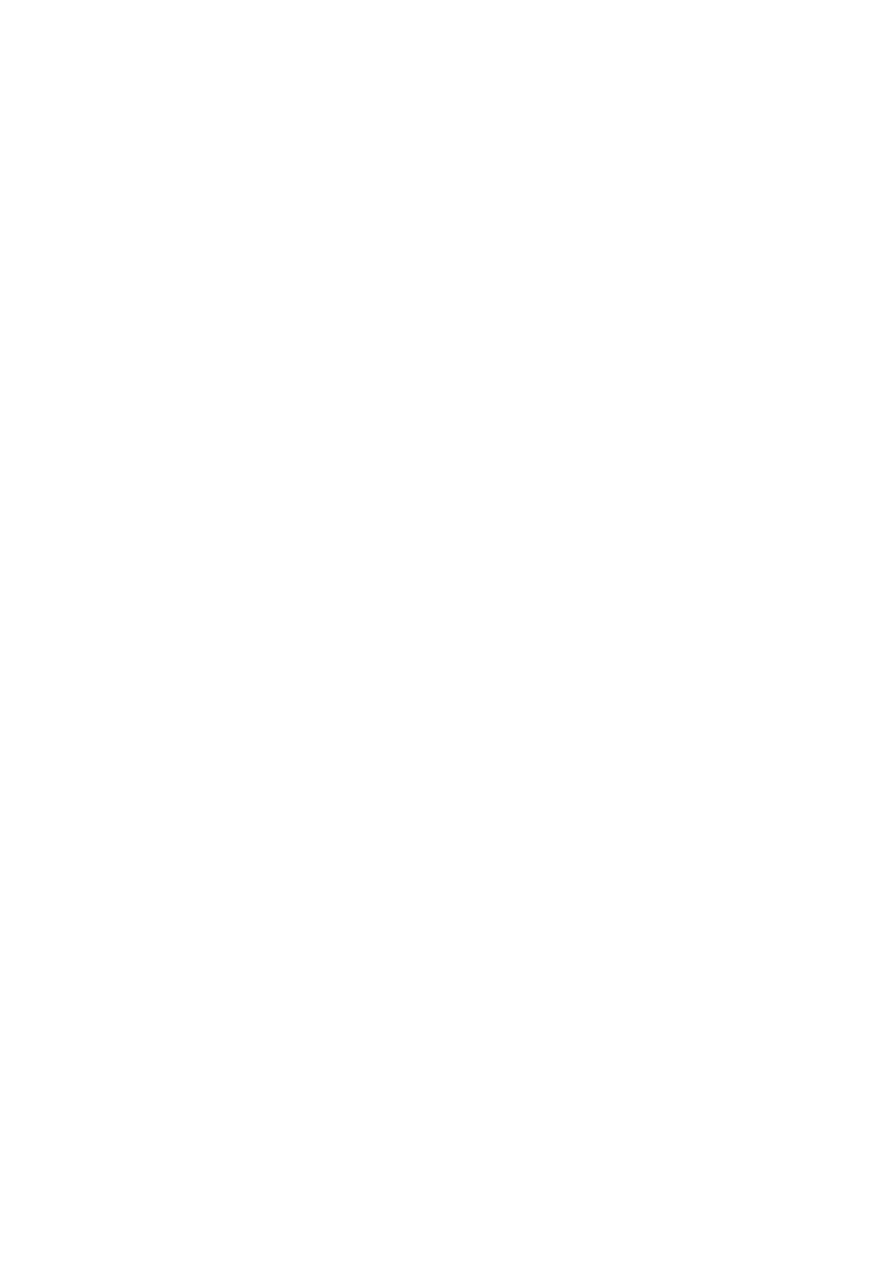
Index of Rails and Ruby Terms used in this Document
A
action_name......................................................................11
B
before_type_cast.............................................................. 20
belongs_to.........................................................................20
C
check_box......................................................................... 28
check_box_tag..................................................................38
confirm........................................................................ 14, 23
content_columns..............................................................14
content_for_layout.......................................................... 11
created_at.............................................................................5
created_on.....................................................................5, 13
current................................................................................15
D
date_select......................................................................... 27
destroy................................................................................10
destroy_all......................................................................... 24
development.log.................................................... 3, 10, 39
E
end_form_tag................................................................... 12
error_messages_for......................................................... 12
F
find..................................................................................... 10
find_all............................................................................... 10
Flash................................................................................... 15
H
h.......................................................................................... 14
helper..................................................................................11
hidden_field_tag...............................................................38
HTML escape................................................................... 14
human_attribute_name................................................... 14
human_name.................................................................... 14
I
id........................................................................................... 5
L
Layout................................................................................ 11
link_to................................................................................ 12
link_to_image................................................................... 23
lock_version........................................................................ 5
N
new..................................................................................... 10
O
options_from_collection_for_select.............................28
P
paginate..............................................................................13
pagination_links............................................................... 17
Partial................................................................................. 11
previous............................................................................. 15
R
redirect_to......................................................................... 10
Referential Integrity......................................................... 21
render_collection_of_partials........................................ 25
render_partial............................................................. 12, 25
render_template................................................................10
rescue................................................................................. 27
S
save..................................................................................... 10
select...................................................................................28
session variable................................................................. 33
start_form_tag.................................................................. 12
strftime...............................................................................16
stylesheet_link_tag........................................................... 11
submit_tag.........................................................................12
T
Template............................................................................11
text_field............................................................................13
U
update_attribute............................................................... 38
update_attributes..............................................................10
updated_at........................................................................... 5
updated_on................................................................... 5, 13
url_for................................................................................ 25
V
validates_associated......................................................... 20
validates_format_of.........................................................20
validates_inclusion_of.....................................................20
validates_length_of......................................................6, 20
validates_presence_of..................................................... 20
validates_uniqueness_of................................................... 6
.
.each....................................................................................38
Page 41
Document Outline
- Introduction
- Day 1 on Rails
- Day 2 on Rails
- Day 3 on Rails
- Day 4 on Rails
- Appendix – afterthoughts
Wyszukiwarka
Podobne podstrony:
Rolling with Ruby on Rails Part 1 (2005)
Ruby on Rails Wprowadzenie rubywp
Ruby on Rails Wprowadzenie Wydanie II 2
Ruby on Rails cwiczenia cruby
Ruby on Rails Tworzenie aplikacji WWW
Ruby on Rails Zaawansowane programowanie 2
Ruby on Rails Wprowadzenie 2
RailsSpace Tworzenie spolecznosciowych serwisow internetowych w Ruby on Rails railsp
Ruby on Rails cwiczenia 2
więcej podobnych podstron