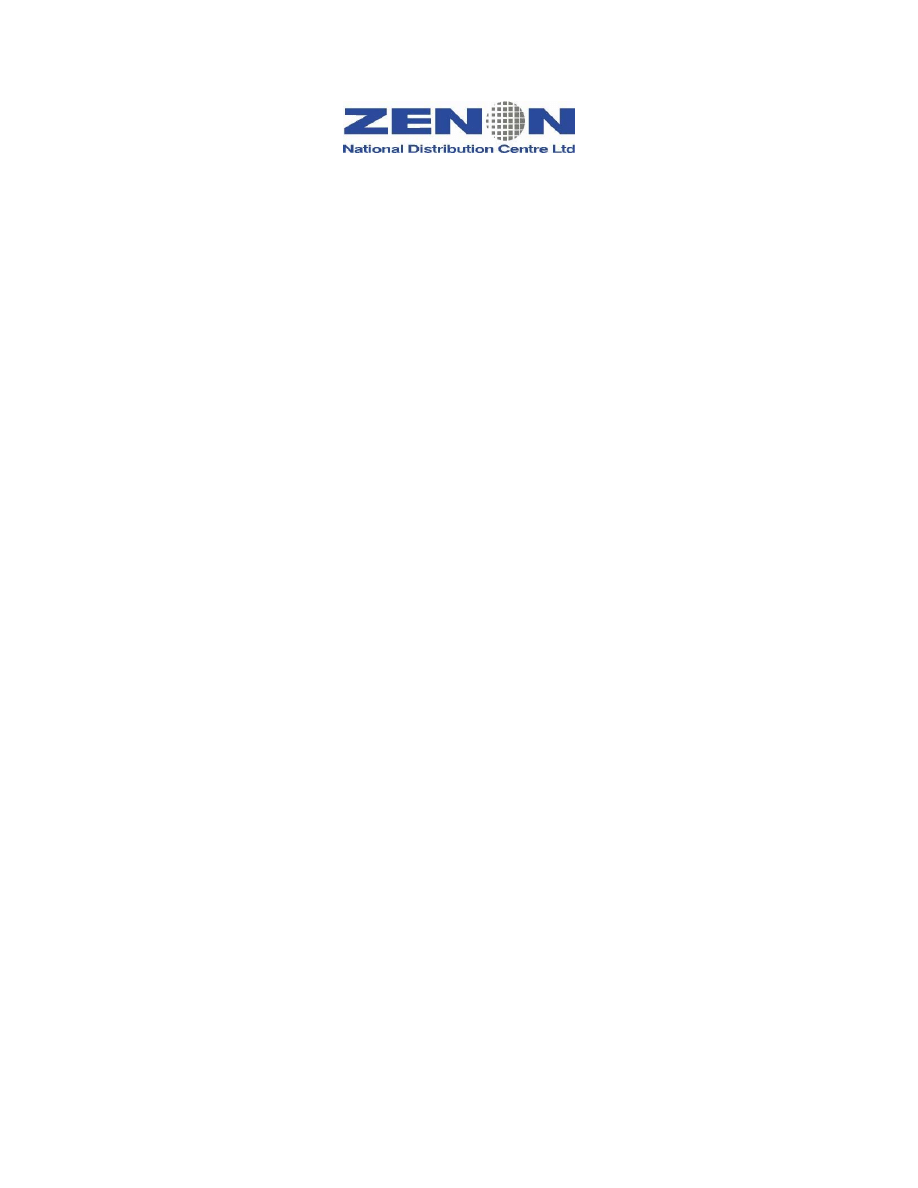
Sabre Reservation Course
(Revision 08)
Address: 24 Alkeou St, Engomi
P.O.Box 25326, 1308 Nicosia – Cyprus
Tel: 357-22664515, Fax: 357-22664502,
SITA:NICXZCY
e-mail:zenon@cyprusair.com.cy
©Copyright 2002 ZENON National Distribution Centre Ltd.
All rights reserved
.
All trademarked product and company names are the property of their respective trademark
holders.
No part of this publication may be reproduced, stored in a retrieval system, or transmitted in
any form or by any means, electronic, mechanical, photocopying, recording or otherwise, or
translated into any language, without the prior written permission of the publisher.
Copying software used in this course is prohibited without the express permission of ZENON
National Distribution Centre Ltd. Making unauthorised copies of such software violates
copyright law, which includes both civil and criminal penalties.
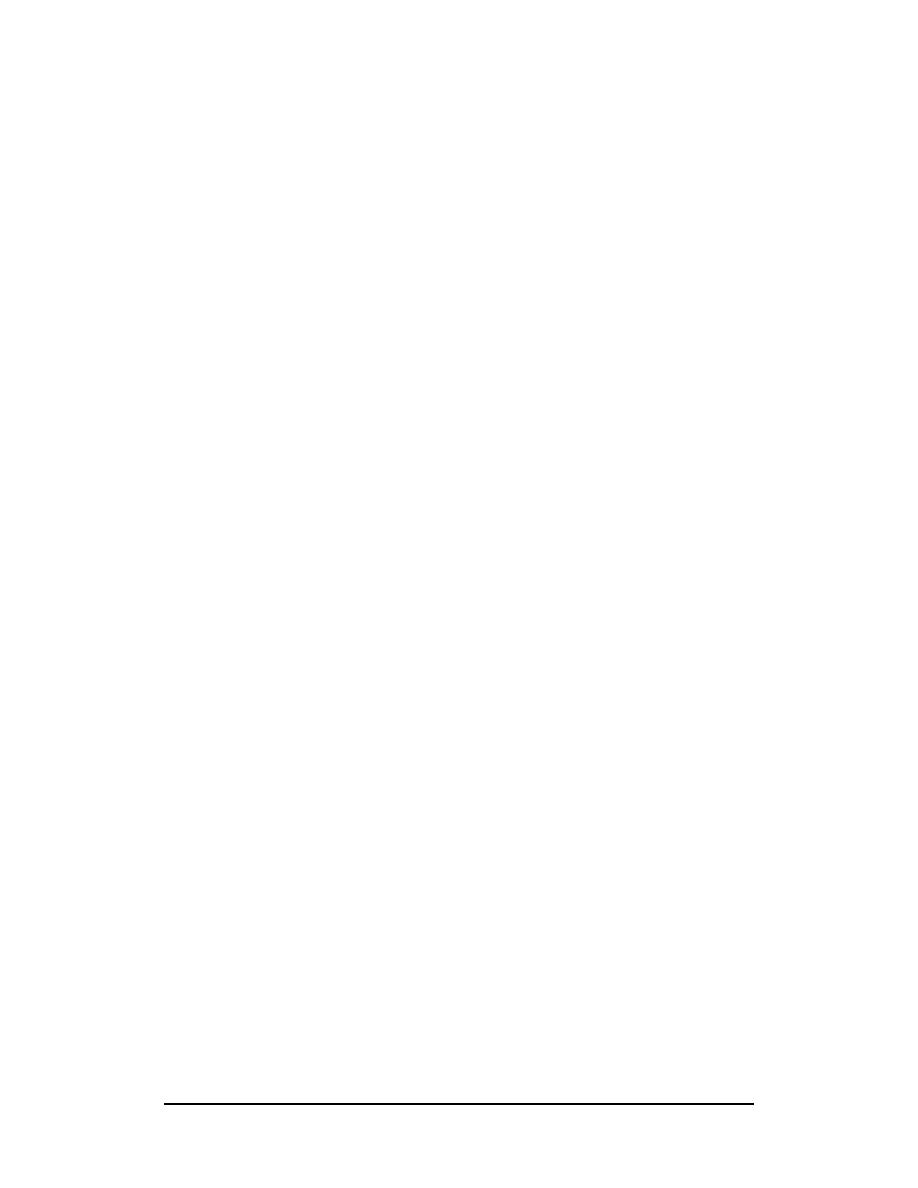
Zenon NDC Ltd
2
Sabre Reservation Course
September
2006
Table of Contents
....................................................................................... 4
........................................................................................ 6
....................................................................................... 8
(PNR) ...................................................... 14
................................................................................................ 27
)......................................................................... 29
................................................................................................. 32
.......................................................................................... 33
........................................................... 36
...................................................................................... 40
............................................................................................ 42
............................................................................... 45
........................................................................................... 47
....................................................................... 62
............................................................................................. 63
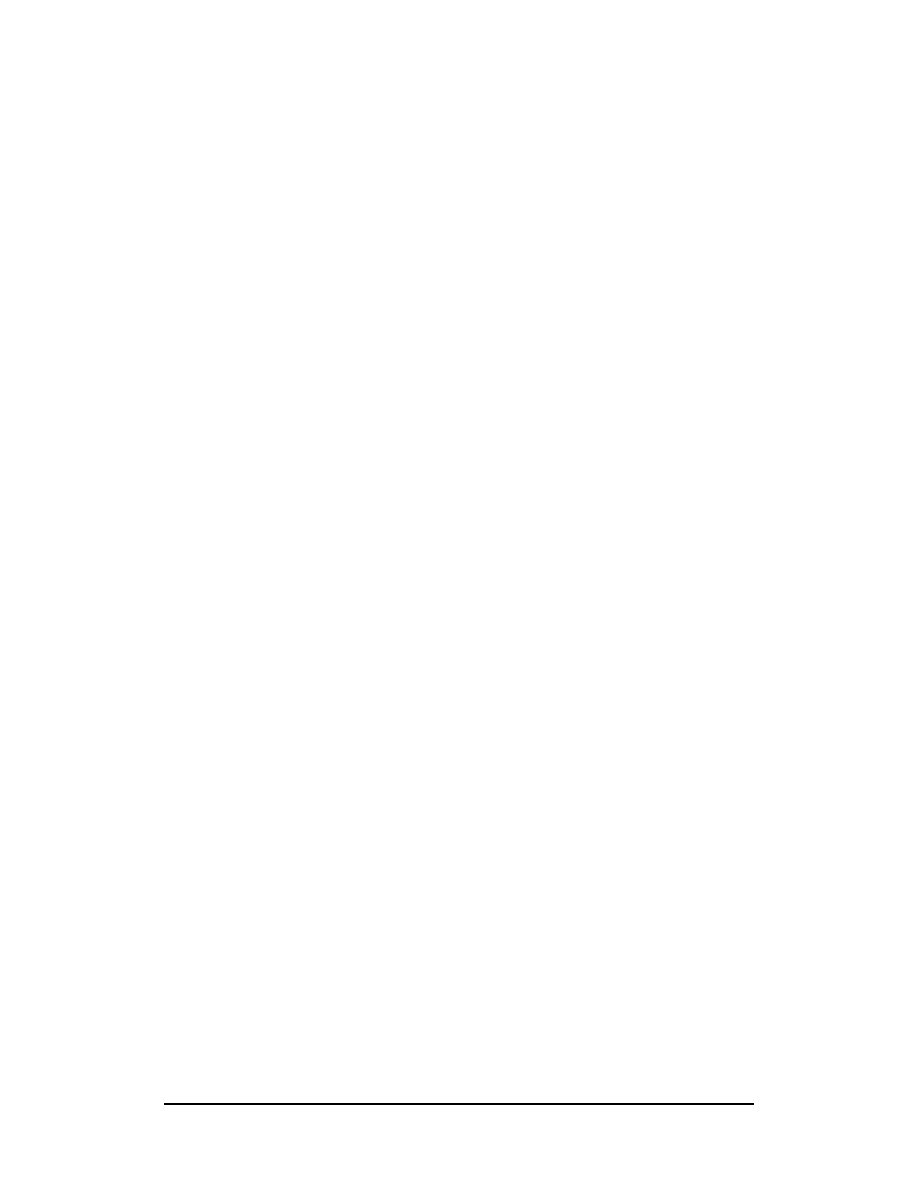
Zenon NDC Ltd
3
Sabre Reservation Course
September
2006
................................................................................... 64
................................................................................................. 67
.......................................................................................... 82
............................................................................................ 88
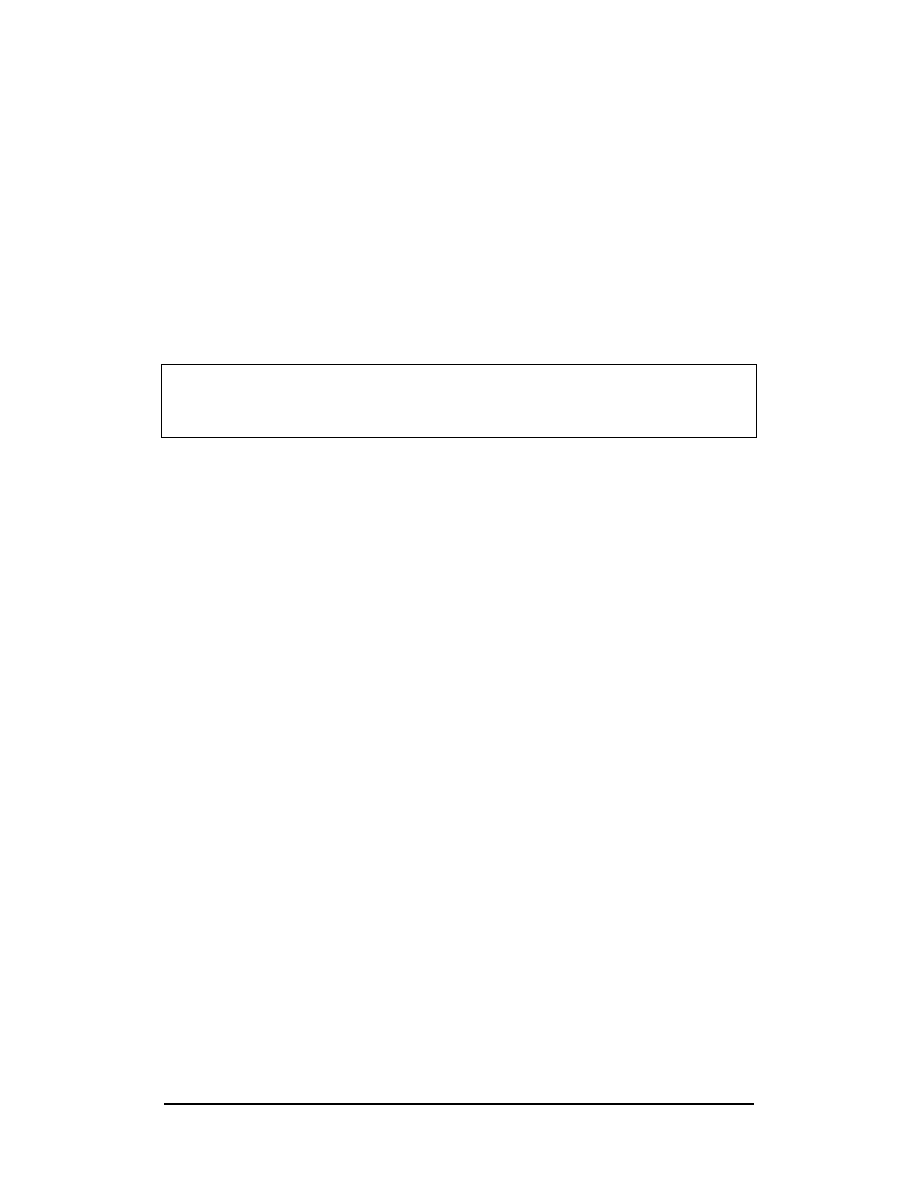
Zenon NDC Ltd
4
Sabre Reservation Course
September
2006
SIGN-IN AND SIGN-OUT
SIGN-IN
To be able to use the SABRE Reservation System you must first sign in.
To sign in, the entry will always begin with SI followed by a sign-in code, which can
be a combination of between 1 and 6 digits.
Example
SI1234
This will display a new screen with the cursor placed after the words CURRENT
PASSCODE
AGENT
SIGN
IN
CURRENT PASSCODE
ID <1234> SUF <2EAO>
DUTY CODE <.> AREA <A> NEW PASSCODE
Your passcode must be a combination of between 7 and 8 letters and numbers and
must include at least one letter and/or number.
NB
As you type the passcode it will not print on the screen. Your sign-in code will
be assigned to you but you decide on the password which you should not reveal to
anyone else.
Signature Line
Once you have signed in correctly the response will be a signature line similar to the
one below:
2EA0.2EA0*AST.A
2EA0
is the Pseudo City Code (PCC), which uniquely identifies your travel
agency in the same way that a city code identifies a city
*
is the Duty Code. This will be assigned to you. There are 4 duty
codes
AST
uniquely identifies the agent who is currently signed in. It is usually
the agent’s initials but could, in fact, be any two characters
A
tells you the area you are working in
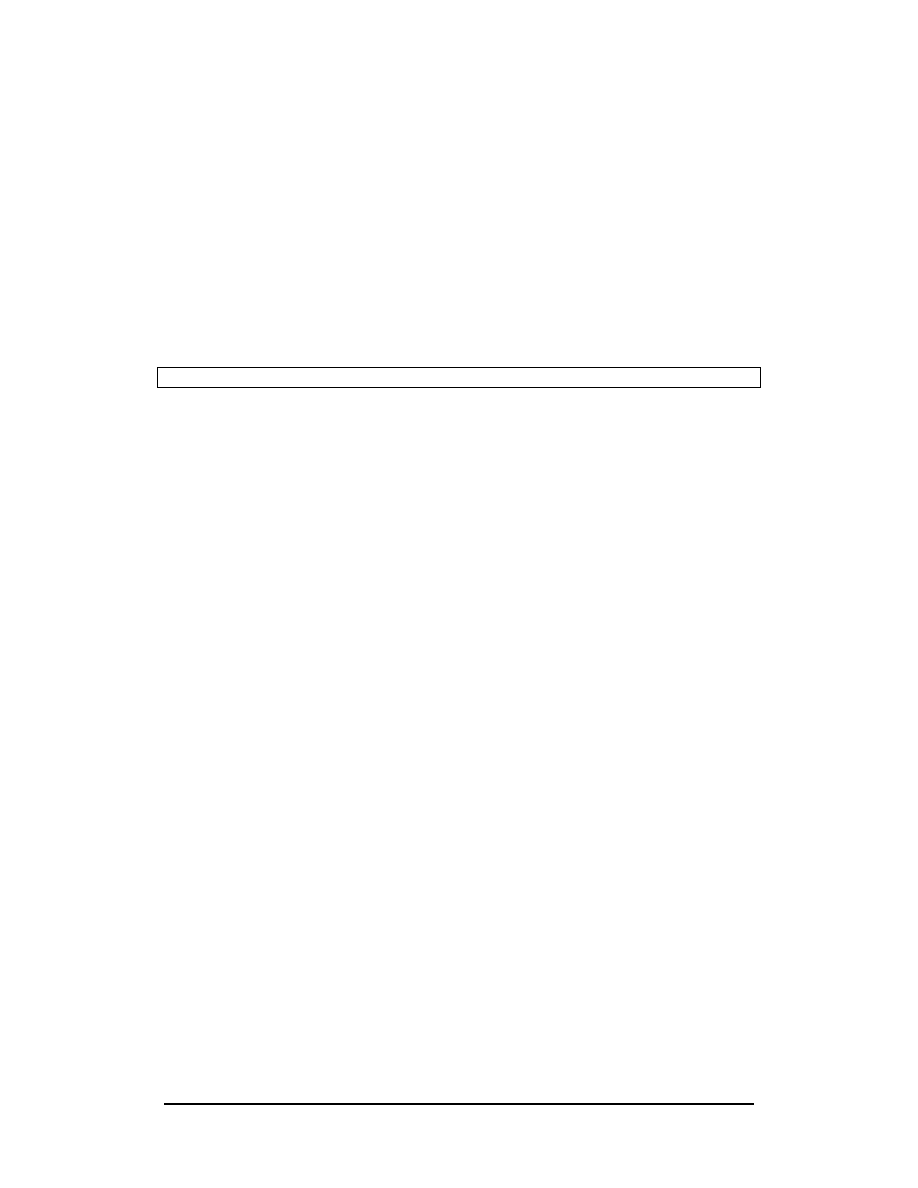
Zenon NDC Ltd
5
Sabre Reservation Course
September
2006
The Sign-In Message
When you first sign in, a short message is usually displayed. This contains
information on updates in SABRE or promotional material from the vendors selling
their services through SABRE.
Signing into all Areas
The above entry will sign you into one area of SABRE. There are actually six
working areas in SABRE:- A, B, C, D, E, F. To sign into all areas place a * after SI
Example
SI*5000
The password will remain the same. This time the response will be:
2EA0.2EA0*AST.A.B.C.D.E.F.
Changing Areas
If you wish to change from one area to another make the entry ¤F. This will move
you into area F
Notes:
1) The 6 working areas allow the agent to move quickly from one area to another
without having to complete the transaction currently in progress
2) More than one agent can be signed into the same CRT, each one signing into
specific areas, thus eliminating the need for continual signing in and out
3) To sign into a specific area: SID1234 where D is the area you wish to sign into
Displaying the Sign-In
The following are entries to display the sign-in status:
*S
displays who is currently signed into that working area
*S*
displays who is currently signed into which working areas
S/*
redisplays the sign-in message
SIGN-OUT
To sign out of the area you are currently working in use the entry SO
To sign out of all areas you are currently signed into, use the entry SO*
If you have a transaction active in any area when you attempt to sign out eg.a PNR
or a STAR, SABRE will not sign out but will tell you in which area you must finish a
transaction
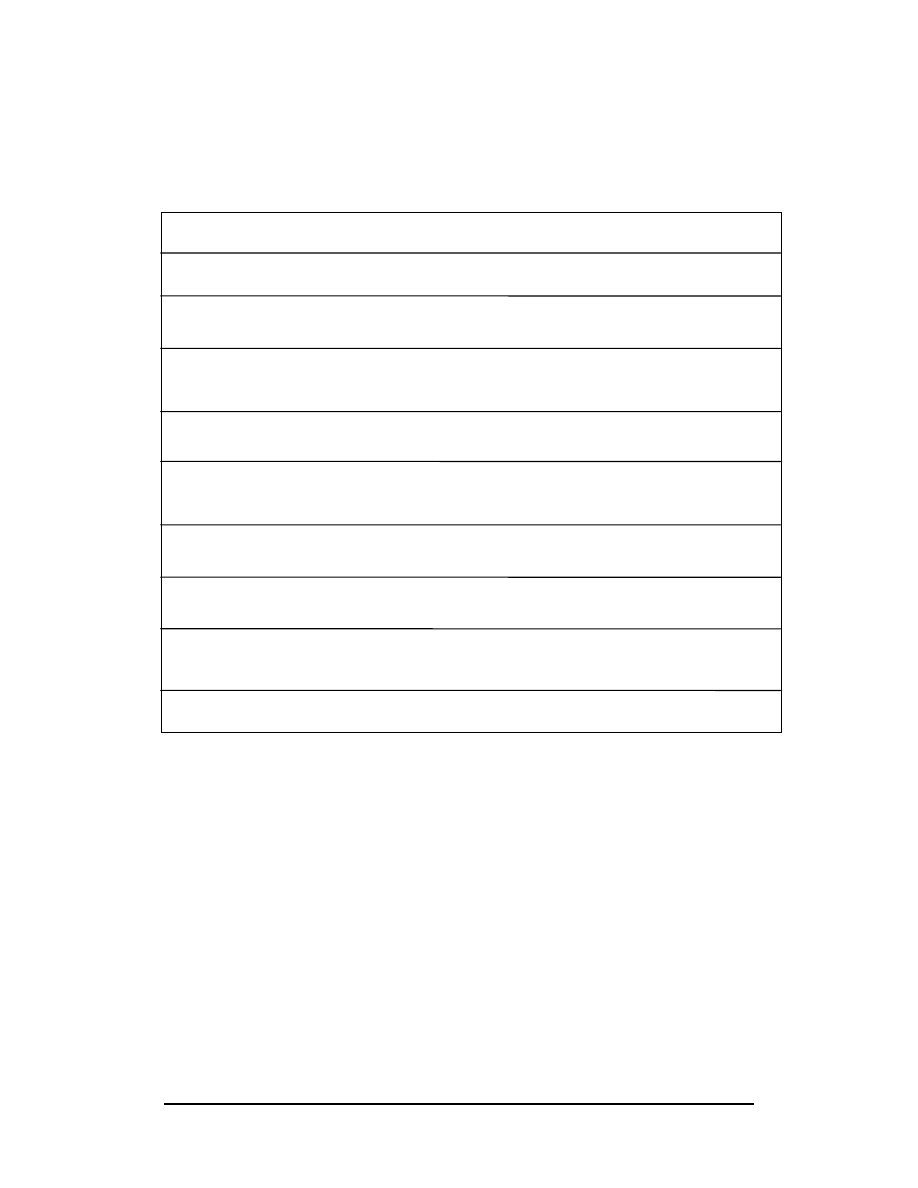
Zenon NDC Ltd
6
Sabre Reservation Course
September
2006
ENCODE AND DECODE
Many of SABRE’s formats are built up on codes. You will need to know how to
encode and decode names if you are to understand and construct the formats.
Name
Encode Decode
Aircraft
W/EQ-Name of manufacturer
W/EQ*XXX
Airline
W/-ALName
W/*XX
Airport
W/-APName
W/*XXX
American
State HCCName
HCCXX
Car
Company
W/-CRName
W/CR*XX
City
W/-CCName
W/*XXX
Country HCCC/Name
HCCC/XX
Currency
DC*Name
of
Country
DC*XXX
Hotel
Chain
W/-HLName
W/HL*XX
Name
substitute the name of the airline, city etc
XXX
substitute the code of the airline, city etc
Topics for this subject are located in the Format Finder help system in the main Table
of Contents under the appropriate book:
Encode / Decode

Zenon NDC Ltd
7
Sabre Reservation Course
September
2006
SABRE ATLAS
Using SABRE ATLAS it is possible to locate the ten closest airports to a specified
city, airport or military base.
Formats
W/-CYCITY NAME, COUNTRY CODE
W/-ATAIRPORT CODE
W/-MBMILITARY BASE, COUNTRY CODE
For example:
W/-CYMANCHESTER, GB
requests the 10 closest airports to the city of Manchester in Great Britain.
Response
NEAREST AIR SERVICE FROM
MANCHESTER, EN, GB
TO
MAN MANCHESTER, GB
10 MI/
16 KM
S
LPL
LIVERPOOL,
GB
28
MI/
45KM
W
LBA LEEDS BRADFORD, GB
35 MI/
56 KM
NE
BLK BLACKPOOL, GB
37 MI/
60 KM
NW
EMA E MIDLANDS, GB
60 MI/
97 KM
SE
BWF BARROW IN FURNESS, GB 60 MI/
97 KM
NW
NWI NORWICH, GB
69 MI/
111 KM
SE
BHX BIRMINGHAM, GB
73 MI/
117 KM
S
HUY HUMBERSIDE, GB
78 MI/
126 KM
E
MME TEES-SIDE, GB
78 MI/
126 KM
NE
SABRE ATLAS will also calculate the distance between any two cities, airports or
military bases.
For example:
W/-ATMAD‡CYSEVILLE, ES
calculates the distance between Madrid airport and the city of Seville in Spain
Response
DISTANCE FROM
MAD MADRID, ES
TO
SEVILLE,
ES
251MI/
404
KM SW
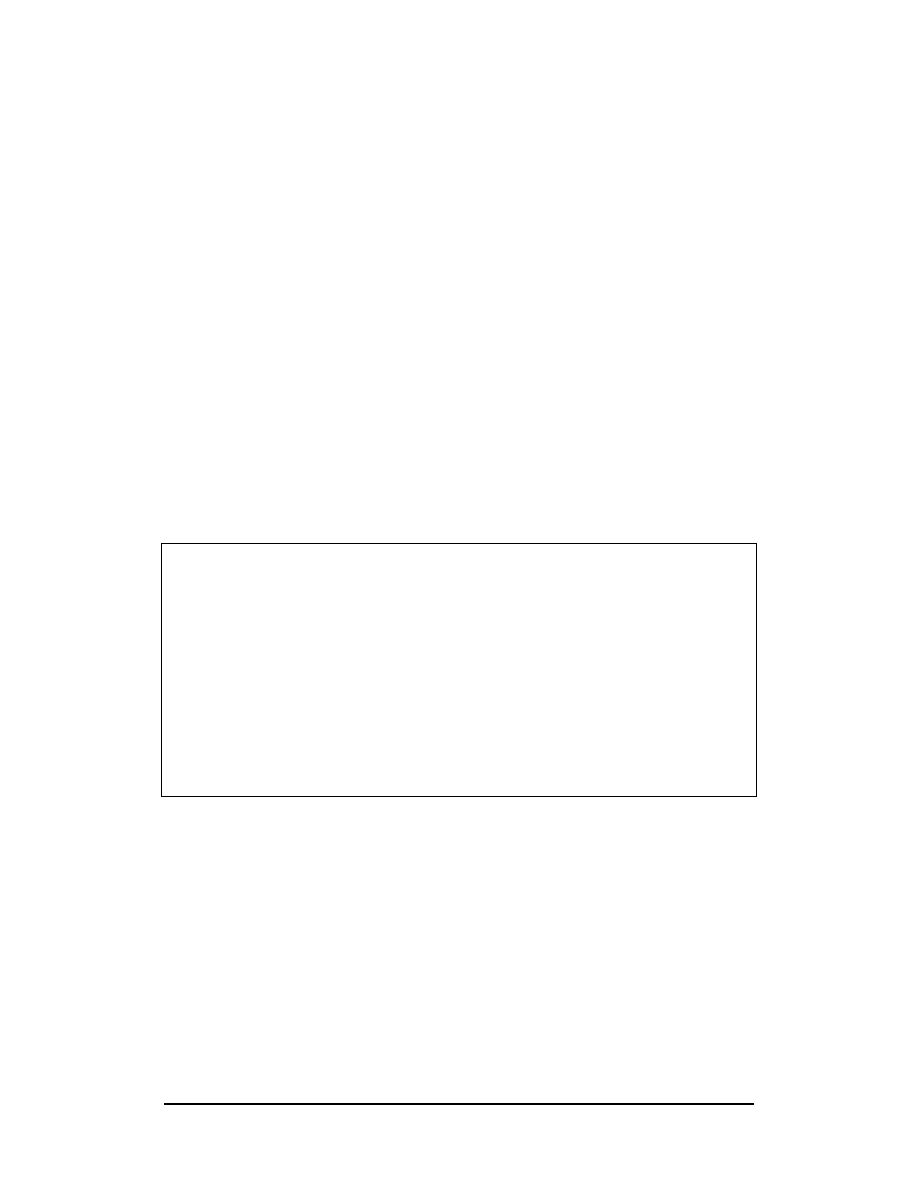
Zenon NDC Ltd
8
Sabre Reservation Course
September
2006
CITY PAIR AVAILABILITY
To request a City Pair Availability (CPA) display in SABRE the procedure is as
follows:
Format
1 Date City of Departure City of Arrival Time of departure (optional)
Example
110MARLCAATH0900
Format
1 Date City of Departure City of Arrival / Time of arrival (optional)
Example
110MARLCAATH/1400
1
is the Identification Code Key for availability
03JAN
is the date. The month must always be the first 3 letters. If
date is omitted SABRE assumes today’s.
0900
The time may be written either as 9, 09, 0900 or 9A. If the time
is omitted SABRE will default to the flight closest to 1300
Response
110MARLCAATH
10MAR FRI LCA/Z‡2 ATH/‡0
1CY 336 C7 D7 Z2 Y7 K7 B7 N7 LCAATH 1600 1745 320 S 0 X2 AT
S7 T7 M7 X7 Q7 L7 H7
2CY 312 C7 D7 Z2 Y7 K7 B7 N7 LCAATH 0930 1115 320 S 0 X2 AT
S7 T7 M7 X7 Q7 L7 H7
3OA 330 C4 Y4 M4 L4 K4 Q4 T0 LCAATH 0845 1030 734 0 AT
V4 B4
4CY 348 C7 D7 Z1 Y7 K7 B7 N7 LCAATH 1945 2130 320 S 0 X246 AT
S7 T7 M7 X7 Q7 L7 H7
5OA 334 C4 Y4 M4 L4 K4 Q0 T4 LCAATH 2100 2245 734 S 0 AT
V4 B4
6OA 338 C4 Y4 M4 L4 K4 Q4 T4 LCAATH 1740 2110 73S 1 25 AT
V4 B4
Each display will give up to six lines of availability. Reading from left to right, the
columns present the following information:
1
Line number of display
CY
Carrier
code
336
Flight number
C D Z Y
Class and number of seats available (on most airlines you will be able
to free-sell up to four seats through SABRE)
LCAATH
City pair
1600 1745
Times of departure and arrival
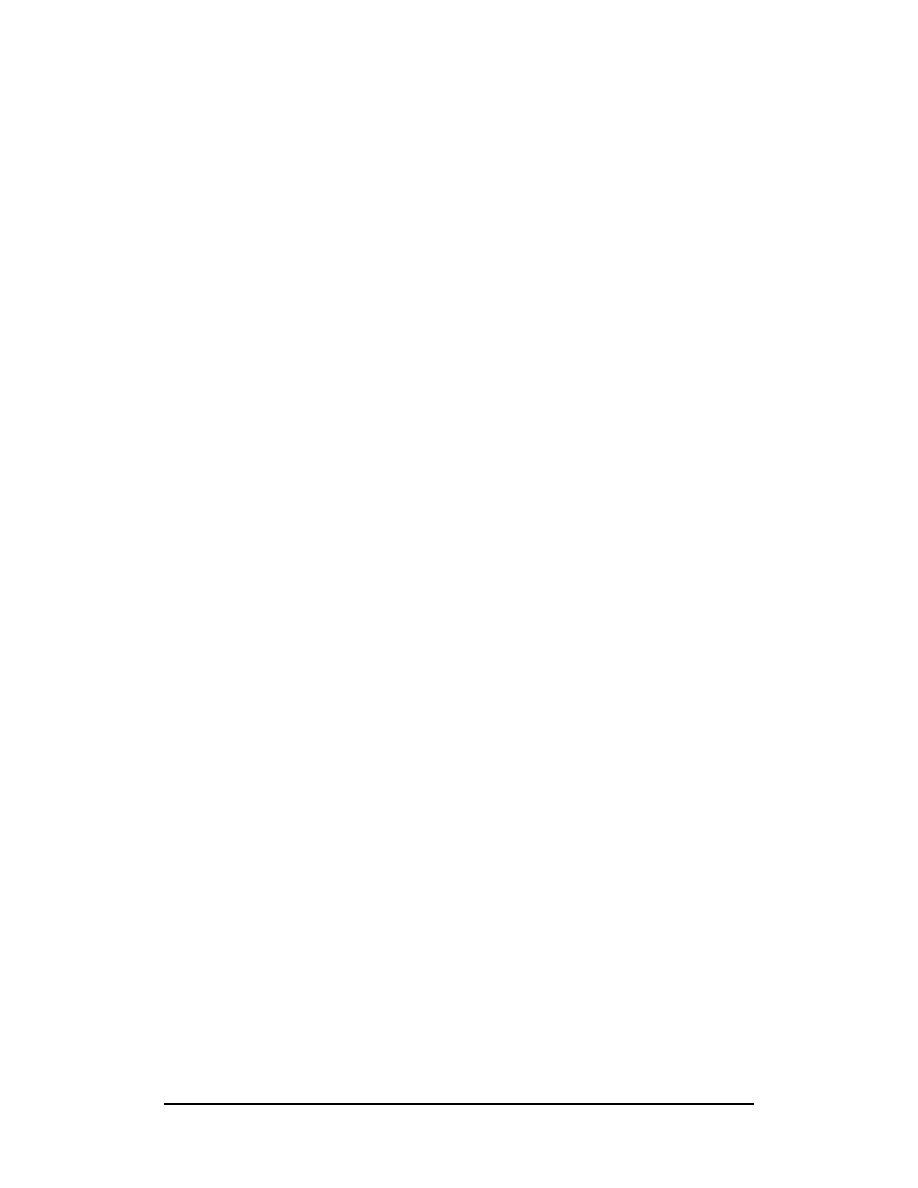
Zenon NDC Ltd
9
Sabre Reservation Course
September
2006
320
Type of aircraft
S
Meal service (B=Breakfast, L=Lunch, D=Dinner, R=Refreshment,
S=Snack, M=Meals)
0
Number of stops on route
X2
Operating frequency of flight (no information indicates a daily flight, a
letter or a number indicates days on which flight operates, X with
letter(s) or number(s) indicates a daily flight except for those days)
AT
Level of connectivity that the carrier has with the Sabre system.
(AT,TA, AB, DC, DCA)
SPECIFYING THE CPA REQUEST
An availability request can be specified further with the following formats.
By Specific Carrier
112JULLHRSIN‡BA
specifies the carrier whose flights you wish to view
1‡QF
modifies the CPA to show a new carrier
1‡ALL
modifies the CPA to show all carriers
By Connecting City
128APRLHRSYD0900BKK
specifies the connecting city (NB A departure/arrival
time must be included in this format)
1SIN
modifies the CPA to show a new connecting city
By Class of Service
124AUGLHRJFK1200-Y
specifies the class of service you wish to view
1-F
modifies the CPA to show a new class of service
To show only Direct Flights
120MAYLHRDEL/D
displays non-stop and direct flights only but no
connecting services
1/D
will modify a CPA showing all types of flights to one
showing only non-stop and direct flights
1*ORIG
returns to a non-stop/direct CPA display after
requesting a connecting flight, or vice-versa after
requesting direct flights
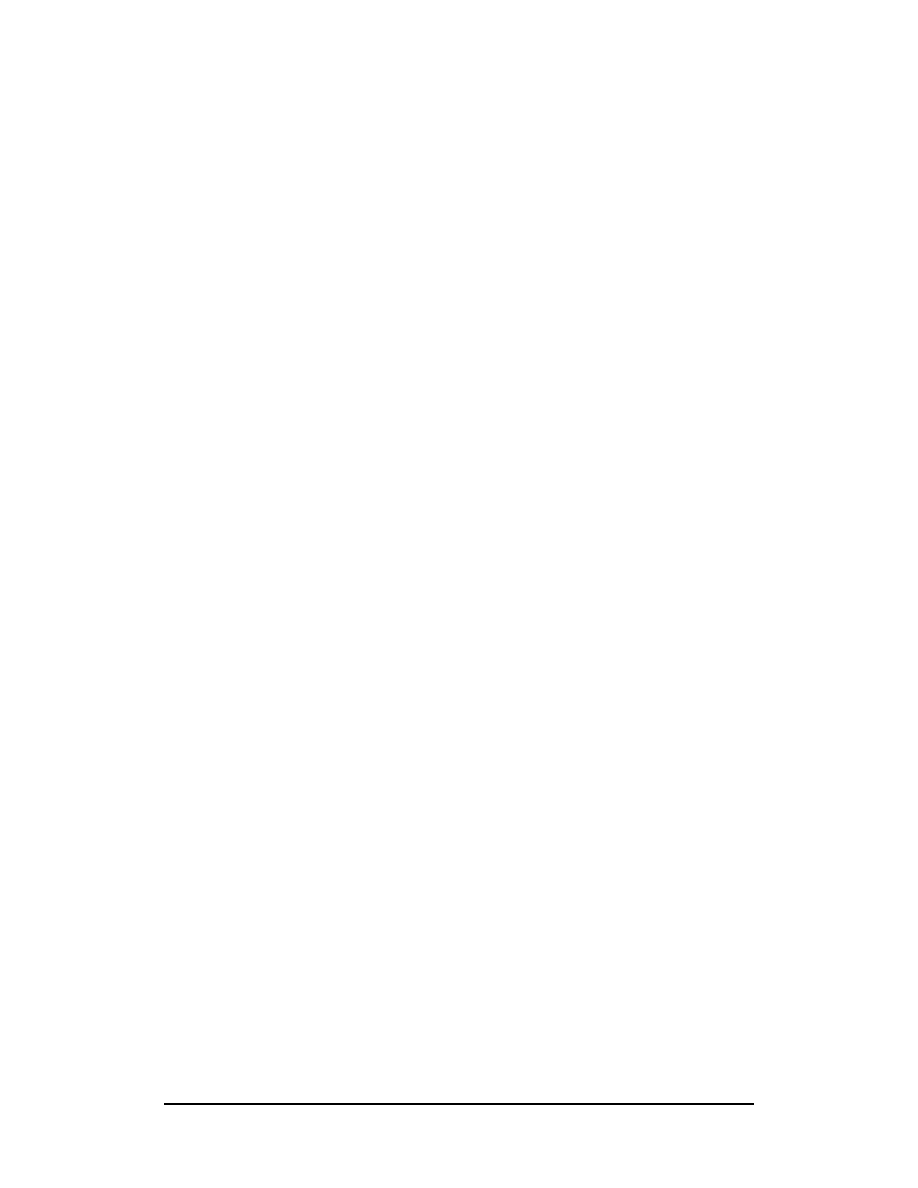
Zenon NDC Ltd
10
Sabre Reservation Course
September
2006
Availability Shortcuts
The following entries are shortcuts to modify the availability display on your screen.
They will save you having to reenter the whole availability format.
1*
displays more availability after the initial six lines
1*R
redisplays the last availability if the screen has been
cleared
1*OA
returns to the original availability after 1* has been used
1*1900
changes the departure time
1*/1900
changes the arrival time
117JAN
changes the departure date
1*DMAN
changes the departure city
1*AFRA
changes the arrival city
1*LHRBRU
changes the city pair
1‡1
gives availability for a day later
1-3
gives availability for three days earlier (NB there is a
30 day maximum for both a later and earlier availability)
1‡2*1500
combines the above specifying departure time
Return Availability
1R
gives a return availability for the same day : SABRE
defaults to the flight closest to 1700
1R2000
for return availability specifying time
1R25FEB
for return availability at a later date
1R1MAR1700
for return availability specifying a date and time
1R‡14
requests return availability 14 days later
1R‡7*/1600
return 7 days later with an arrival time of 1600
1R‡10*1800
return 10 days later with a departure time of 1800
1R‡15*1300MAD
return 15 days later, departing at 1300 and connecting
in Madrid
Topics for this subject are located in the Format Finder help system in the main Table
of Contents under the appropriate book:
Availability - Air
Schedule availability
S10MARLCALHR/ES
extended schedule for 15 days
S10MARLCALHR/ES‡CY
extended schedule for specific carrier
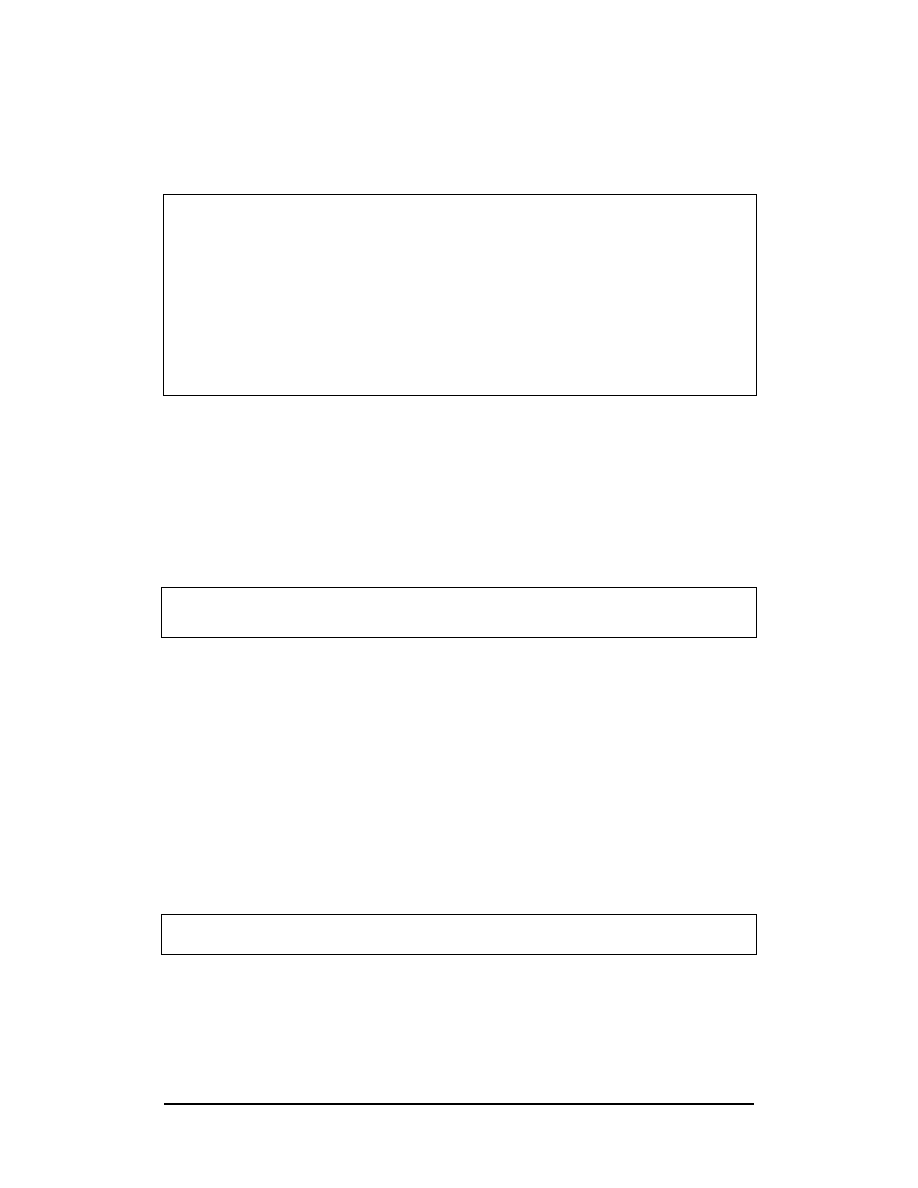
Zenon NDC Ltd
11
Sabre Reservation Course
September
2006
SELL A SEAT
Make the usual entry to display the CPA on screen.
23MAR THU LCA/Z
‡
2 LHR/-2
1CY 326 C7 D7 Z2 Y7 K7 B7 N7 LCALHR 1800 2050 310 D 0 AT
S7 T7 M7 X7 Q7 L7 H7
2BA 665 C9 D9 Y9 B9 H9 K9 M9 LCALHR 0430 0735 767 0 X17 DCA
L9 W9 V9 O9 Q9
3CY 332 C7 D7 Z3 Y7 K7 B7 N7 LCALHR 0345 0635 310 B 0 47 AT
S7 T7 M7 X7 Q7 L7 H7
4SR 319 J9 C9 D9 Y9 M9 L9 H9 LCAZRH 1510 1805 320 L 0 X135 DC
K9 B9 V0
5SR 808 J9 C9 D9 Y9 M9 L9 H9 LHR 1955 2040 321 D/D/D/S 0 DC
K9 B9 V9
To sell a seat, type in a format similar to the following: 01Y2
0
sell
1
one seat
Y
class of service
2
from line 2 of CPA
Response
1 ΒΑ 665Y 23MAR 4 LCALHR SS1 0430 0735 /DCBA
To sell seats on a connecting flight in the same class of service: 01K1*
0
sell
1
one
seat
K
class
of
service
1
from line 1 of the CPA
*
and one seat in the same class of service from the
connecting flight
Response
1 MA 225K 20OCT 3 LCABUD SS1 0410 0615 /DCMA
2 MA 610K 20OCT 3 BUDLHR SS1 0955 1140 /DCMA
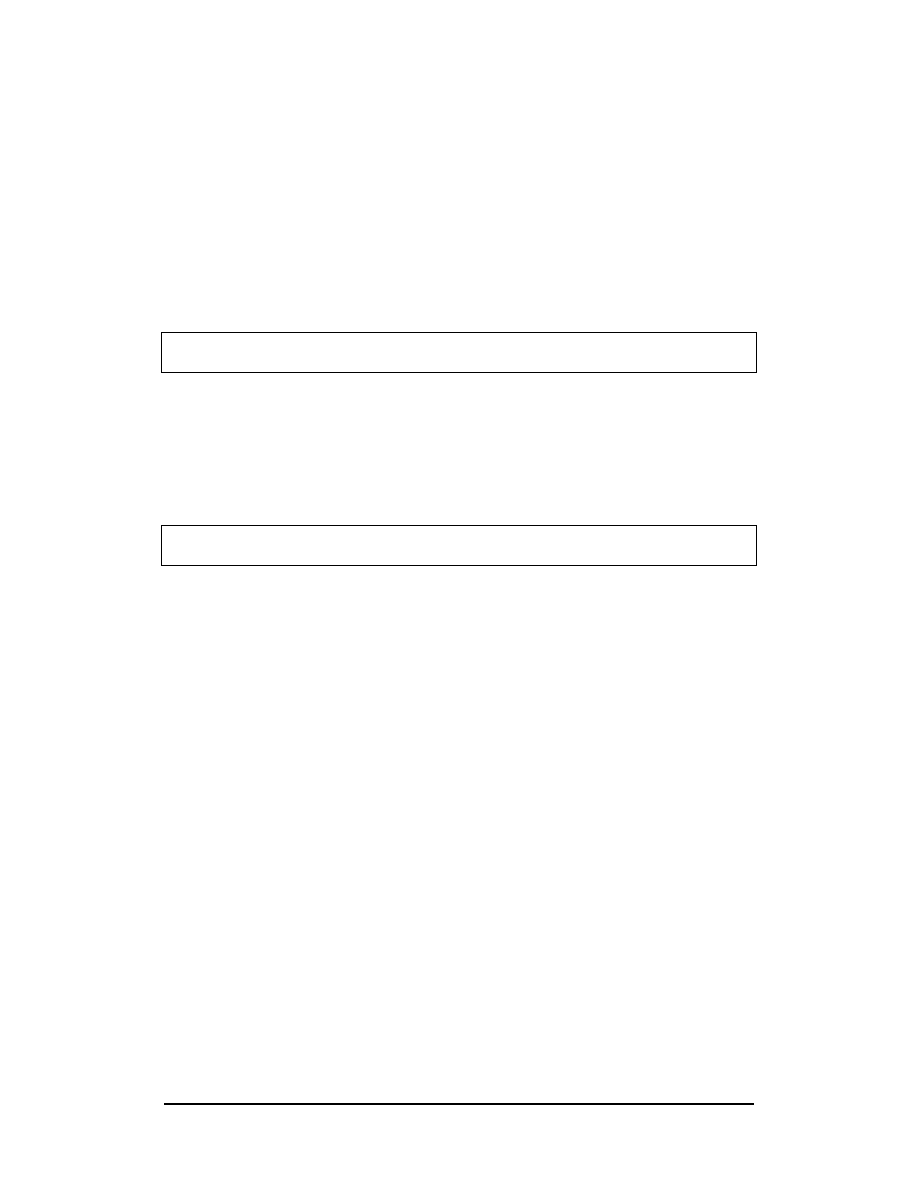
Zenon NDC Ltd
12
Sabre Reservation Course
September
2006
To sell seats on a connecting flight, in a different class of service: 01L1K2
0
sell
1
one
seat
L
class
of
service
1
from line 1 of CPA
K
class of service on connecting flight
2
from line 2 of the CPA
Response
1 MA 225L 20OCT 3 LCABUD SS1 0410 0615 /DCMA
2 MA 610K 20OCT 3 BUDLHR SS1 0955 1140 /DCMA
Displaying the Itinerary
*I
will display the itinerary at any stage
Response
1 MA 225L 20OCT 3 LCABUD SS1 0410 0615 /DCMA
2 MA 610K 20OCT 3 BUDLHR SS1 0955 1140 /DCMA
Topics for this subject are located in the Format Finder help system in the main Table
of Contents under the appropriate book:
Segment Sell
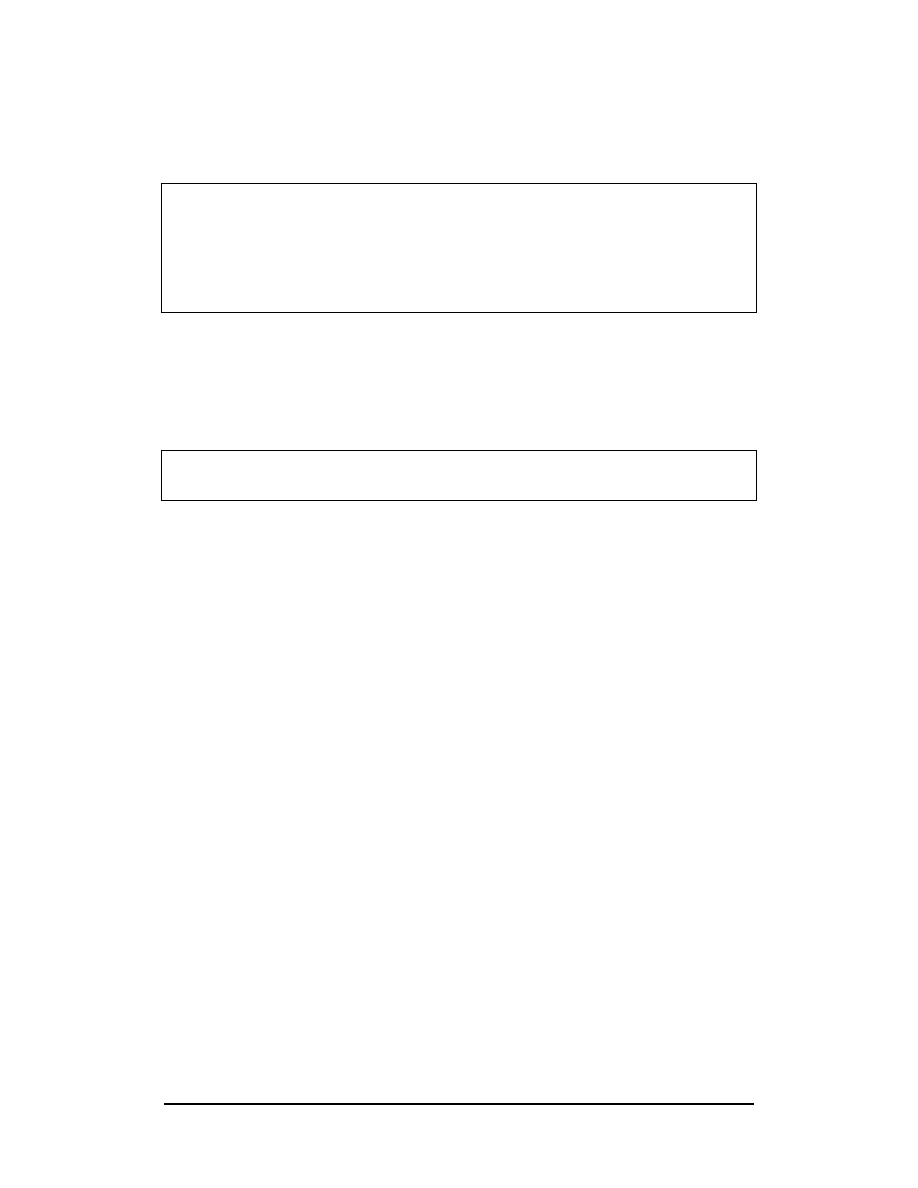
Zenon NDC Ltd
13
Sabre Reservation Course
September
2006
WAITLIST
Make the usual entry to display the CPA on screen.
06JAN THU LCA/Z
‡
2 LHR/-2
1CY 326 C7 D7 Z1 Y7 K5 B5 N2 LCALHR 1800 2050 310 D 0 AT
S0 T0 M0 X0 Q0 L0 H0
2BA 665 C9 D9 Y9 B9 H9 K8 M6 LCALHR 0430 0735 767 0 X17 DCA
L5 W0 V0 O0 Q0
3CY 332 C7 D7 Z1 Y7 K4 B3 N3 LCALHR 0345 0635 310 B 0 47 AT
S3 T3 M1 X1 Q1 L1 H0
To waitlist a passenger, make the usual entry and add LL
Example
01V2LL
Response
1 BA 665V 06JAN 4 LCALHR LL1 0430 0735 /DCBA
On ending the PNR, the status will change to HL. If the waitlist clears, the airline will
inform the agency automatically via the Queues, showing KL as the status.
Topics for this subject are located in the Format Finder help system in the main Table
of Contents under the appropriate book:
Segment Sell
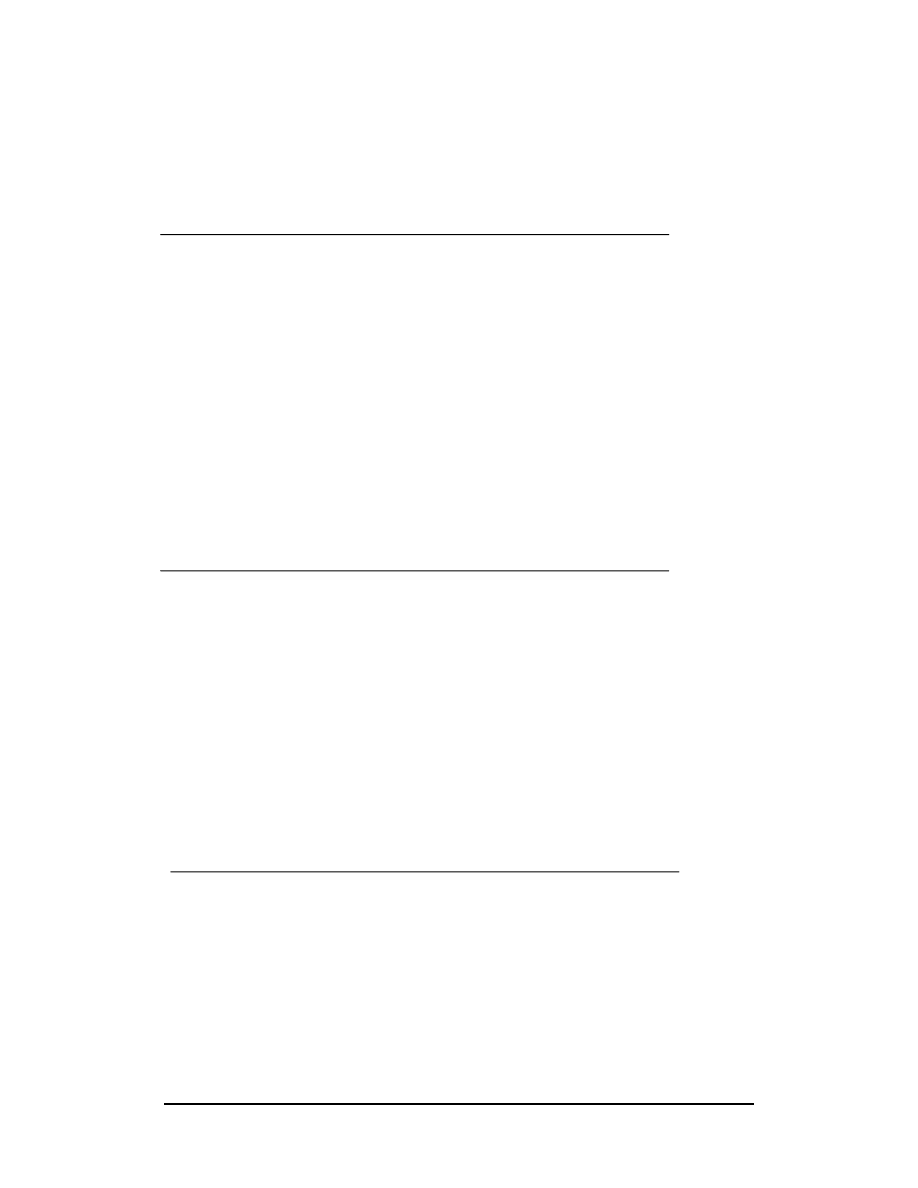
Zenon NDC Ltd
14
Sabre Reservation Course
September
2006
BUILD A PASSENGER NAME RECORD (PNR)
A SABRE PNR has 5 mandatory fields. If any of these is missing, it is impossible to
end the booking and obtain the necessary record locator.
Field
Format
begins
Phone
9
Received
6
Itinerary Sell
format
begins
0
Name
-
Ticketing
7
The first letters of these fields spell the word PRINT.
In addition to the 5 mandatory fields above, some optional fields can also be
included.
Field (Remarks: 5)
Format begins
Form of payment
5-
General 5
Historical
5H-
Itinerary 5‡
Invoice
5.
Client
address
5/
Segment Related Remarks (itinerary)
5‡S
(invoice)
5.S
Other
Fields
Format
begins
Name reference number
* (after Name Field )
Agency name and address
W-
SSR for other airlines
3
SSR for American Airlines
4
OSI for other airlines
3OSI
OSI for American Airlines
4OSI
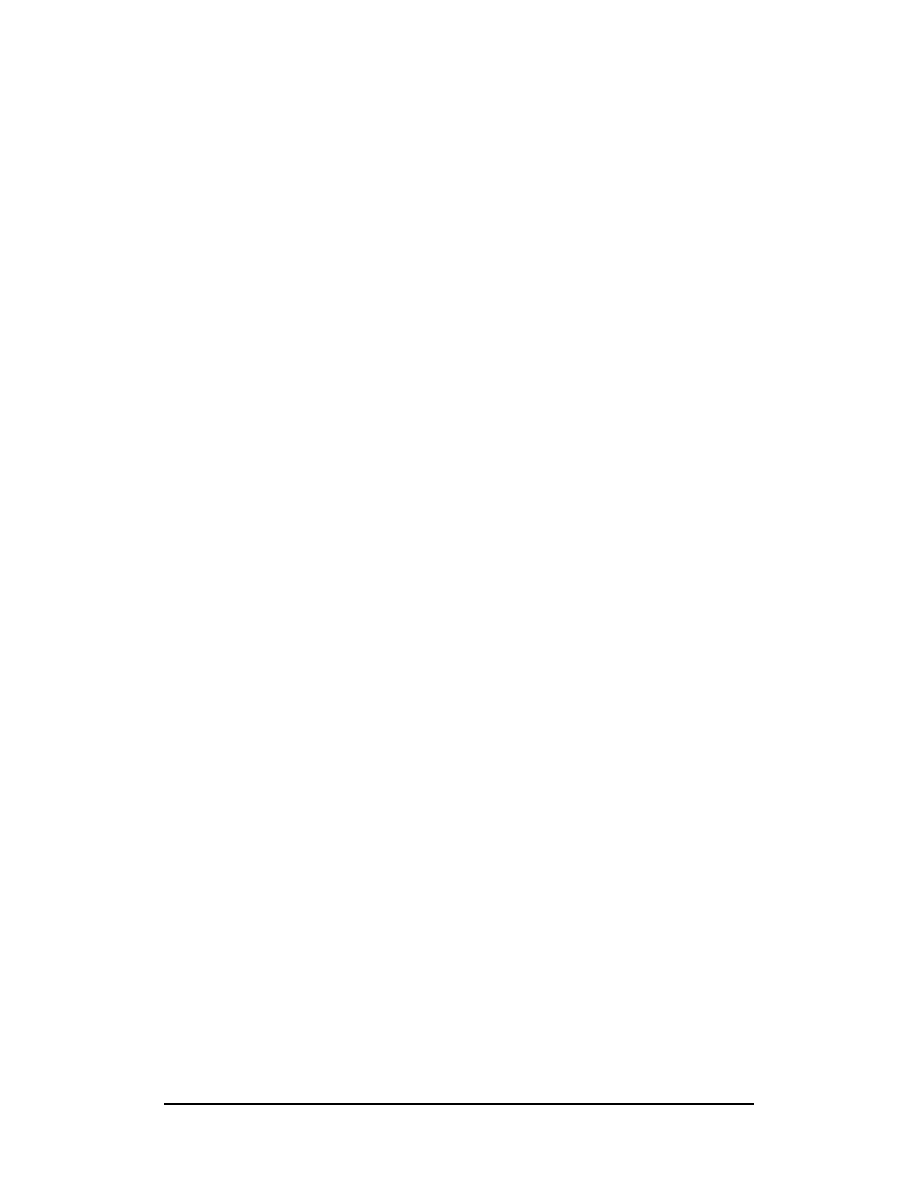
Zenon NDC Ltd
15
Sabre Reservation Course
September
2006
THE 5 MANDATORY FIELDS
Name Field (-)
Format
Number of passengers Surname/Name or Initials Title
Examples
-SMITH/JOHN MR
-2SMITH/JOHN MR/ANNE MRS
-2SMITH/JOHN MR/ANNE MRS§-2GREEN/DAVID MR/MARY MRS
Notes
1) Passenger’s full name should be entered for international itineraries.
2) Number of passengers can be omitted if only one passenger.
3) A maximum of 63 characters may be entered into the name field. However, only
29 characters will print on the ticket
4) To display name field: *N
Infant Name Field
Format
-I/Number of passengers Surname/Name or initials Title
Examples
-I/DAVIES/JOHN MSTR
-I/2JONES/ALAN MSTR/BETH MISS
Format
3INFT/infant’s last name / infant’s first name / age in number of months
Examples
3INFT/SMITH/ANDREA/08
3INFT/BROWN/TIM/15-1.1
Notes
1) Any Special Service requests, such as baby meal or a bassinet must be attached
to the adult name
2) Frequent traveller numbers may not be included in the infant name field
3) GFAX should contain the INFT data and if more than one adult in PNR, always
name associate the infant to the correct adult
Itinerary Field (0)
To build the Itinerary Field, sell a segment as per the notes in page 11.
*I
To display the Itinerary Field
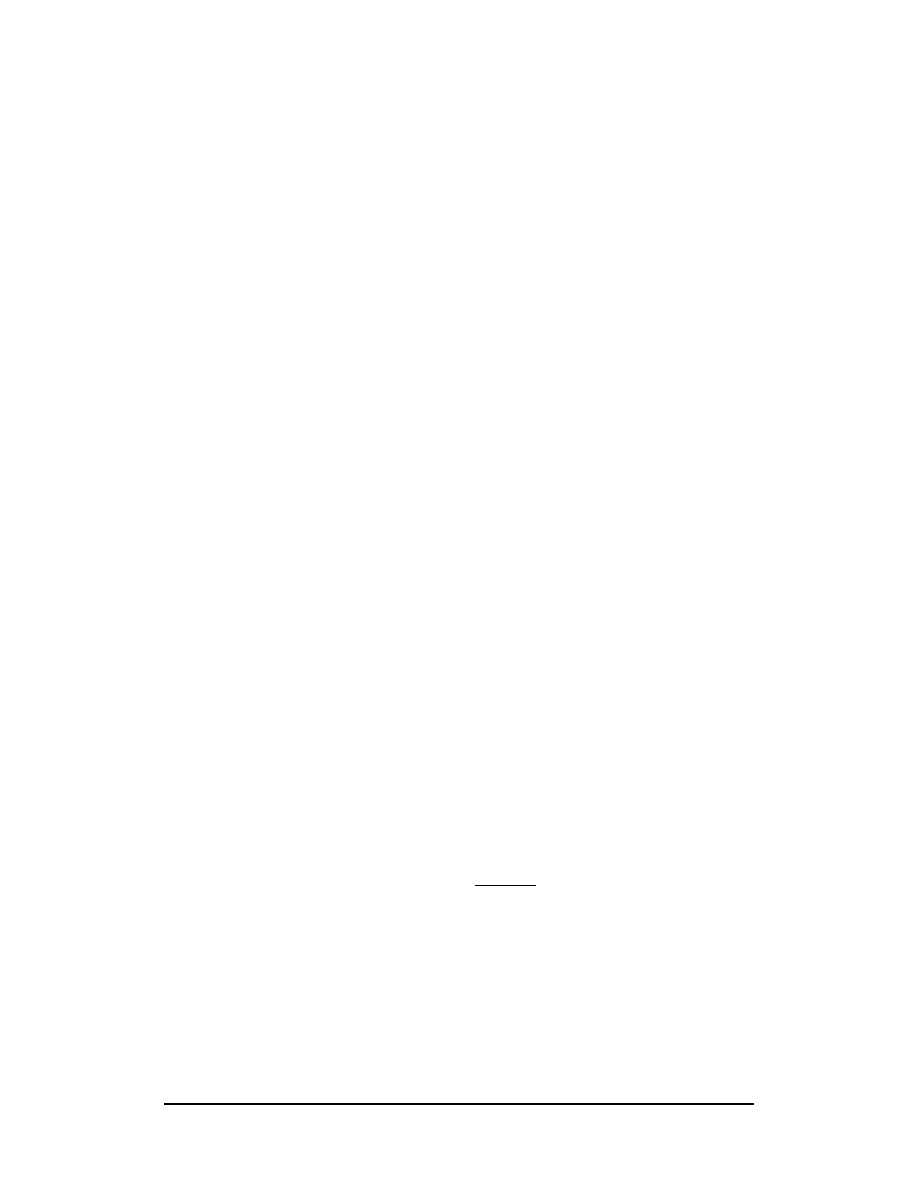
Zenon NDC Ltd
16
Sabre Reservation Course
September
2006
Ticketing Field (7)
There are 3 possible ticketing entries:
First Format
7 T-A / Free text
Examples
7T-A
7T-A/AM DELIVERY
Notes
1) This entry can be used for ticketing or passenger pick-up date
2) Maximum of 22 characters can be used after the slash
3) This entry will not cause Queue placement
Second Format
7 TAW Date /
Examples
7TAW7JUL/
7TAW2EA07JUL/
Notes
1) This entry will cause PNR to Queue place on the date specified. It will Queue
place immediately if the date is omitted or if today’s or the following day’s date is
used.
2) The PNR will automatically Queue place on Queue 9.
3) Do not add text after the slash as this may prevent the Queue placement.
4) If a branch office PCC is included before the date, the PNR will Queue place to
Queue 9 in that PCC.
Third Format
7 TAX Date /
Examples
7TAX7JUL/
Notes
1) This entry will cause PNR to Queue place two days before the date specified. It
will Queue place immediately if the date is omitted or if today’s or the following day’s
date is used.
2) The PNR will automatically Queue place on Queue 10.
3) Do not add text after the slash as this may prevent the Queue placement.
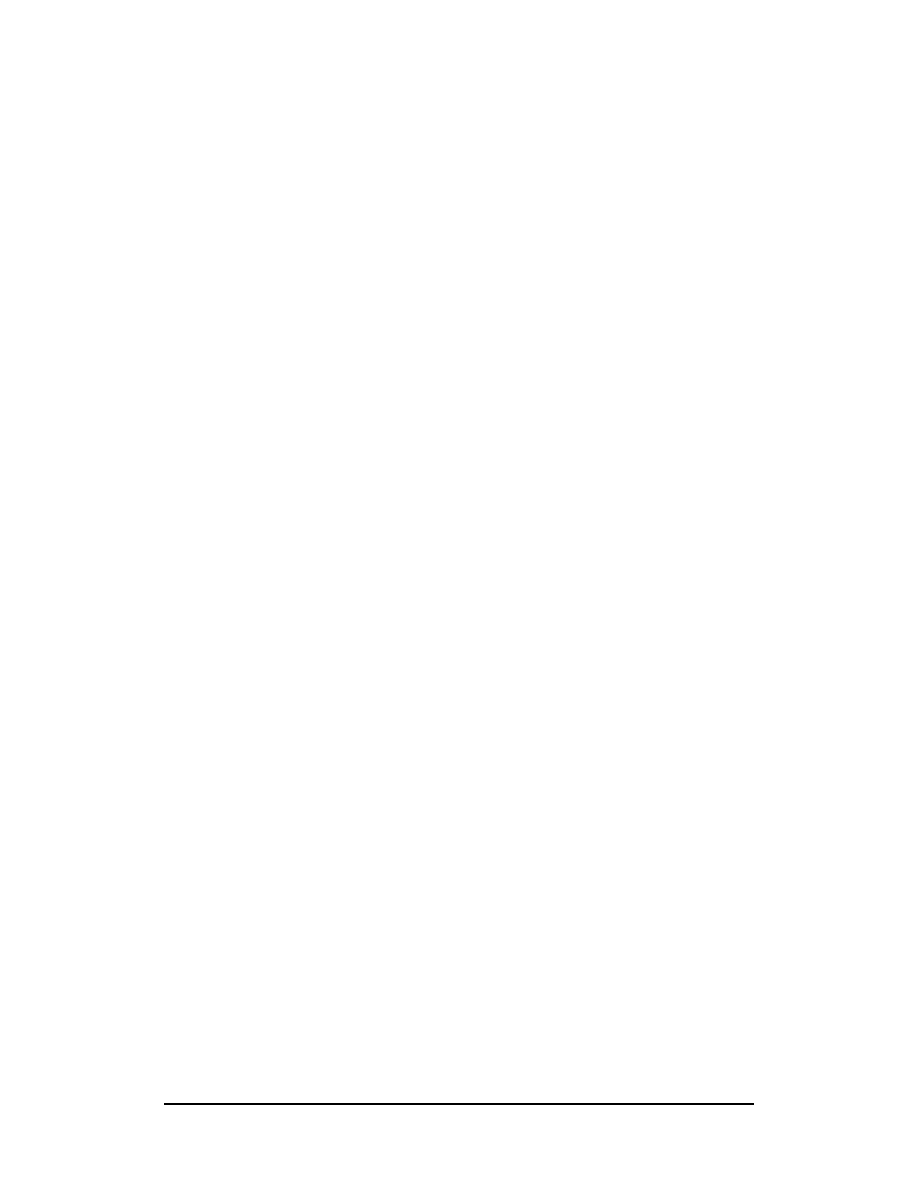
Zenon NDC Ltd
17
Sabre Reservation Course
September
2006
Telephone Field (9)
Format
9 Area code + exchange number + number -A
9 Area code + exchange number + number -B
9 Area code + exchange number + number -M
9 Area code + exchange number + number -H
NB.
Divide up telephone number with dashes for ease of reading.
Examples
90181-577-4670-A
90181-881-1272-B
90181-881-7621-H
With an extension added:
90181-786-2345X241-B MRS GREEN
Notes
1) A = Agency B = Business H = Home
2) When the Phone Field is redisplayed the number will be preceded by the code of
the city where the terminal is situated.
3) Maximum of 30 characters in the Phone Field. It is possible to add free text after
the -A -B -H but this may hinder the processing of the message by the other airline's
computer system
4) To display Phone Field: *P9
Received From Field (6)
Format
6 Free text
Examples
6MR SMITH
6P
6MR SMITHS SECRETARY
Notes
1) P for Passenger can be used when there is only one passenger in the Name Field.
This field is used to record the name of the person who asked to make the itinerary.
2) A Received from Field must be added if any changes are made to the PNR after
its initial creation.
3) To display the Received from Field: *P6
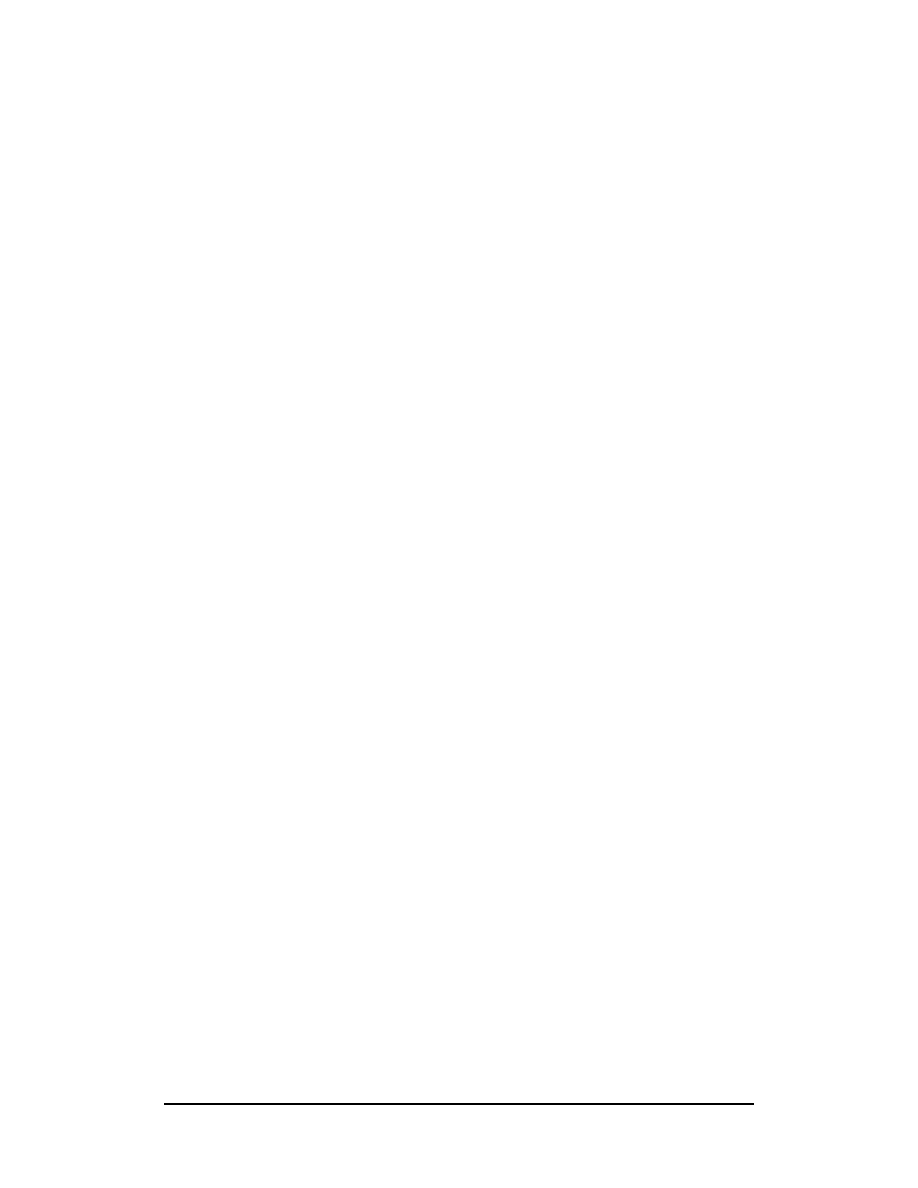
Zenon NDC Ltd
18
Sabre Reservation Course
September
2006
OPTIONAL FIELDS IN A PNR
REMARKS FIELD (5)
There are different kinds of Remarks. Care is needed in entering the Remarks as the
beginning of the entry will determine what the individual remark is used for.
*P5
to display the Remarks Field
Form of Payment Remark
Format:
5 - Form of Payment
Examples
5-CASH
5-CHEQUE
5-AX1234567890123456‡08/06
(Credit card number + expiry date)
5-*AX1234567890123456‡08/06
(Inclusion of * will activate credit authorisation
system and check expiry date)
Notes
1) To display Form of Payment Remark enter *-
2) For list of Credit Card codes enter DU*/CCD
3) If the agency uses ADS, it is important that the FOP remark be among the first 5
lines of the Remarks Field.
General Remarks (5)
This field is used to store remarks of a general nature. No record appears in the
history of the PNR if a General Remark is changed or deleted.
Format
5 Free text
Examples
5DIFFICULT PASSENGER - PLEASE DO ALL POSSIBLE TO ASSIST
5PLEASE CALL PASSENGERS HOME NUMBER BEFORE WORK NUMBER
Notes
1) Maximum 70 characters per line
2) General Remarks do not print on the ticket, nor on an invoice or itinerary.
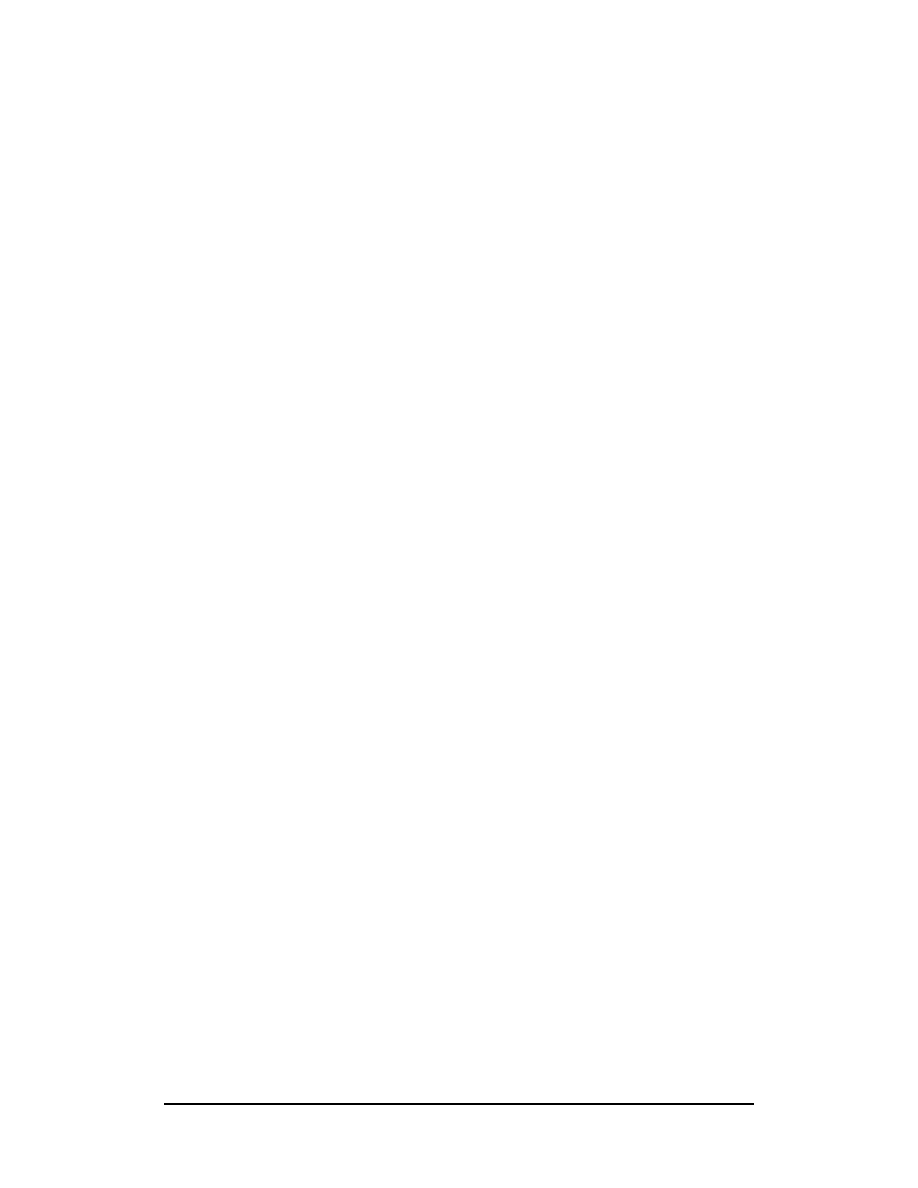
Zenon NDC Ltd
19
Sabre Reservation Course
September
2006
Historical Remarks (5H-)
Historical Remarks should be used to store information of greater importance which
needs to be kept on record. They pass into the history of the PNR, if changed,
deleted or added.
Format
5 H - Free text
Examples
5H-HAVE ADVISED PASSENGER OF PENALTY CLAUSES
5H-HAVE ADVISED PASSENGER OF DOCUMENTS REQUIRED
Notes
1) Maximum of 68 characters per line after 5H-
2) Used for passport details.
3) To display Historical Remarks in the history of the PNR enter *H5 and to display
historical remarks in the active PNR enter *P5H
Itinerary Remarks (5‡ )
These Remarks will print on an Itinerary document or on a combined Invoice &
Itinerary document.
Format
5 ‡ Free text
Examples
5‡PLEASE RECONFIRM ALL YOUR FLIGHTS BEFORE DEPARTURE
5‡CHECK IN TIME FOR INTERNATIONAL FLIGHTS IS 2 HRS
Notes
1) Maximum of 922 characters in the whole Itinerary Remarks Field, (including the
5‡s). Each line must be entered separately
2) To display Itinerary Remarks enter *‡
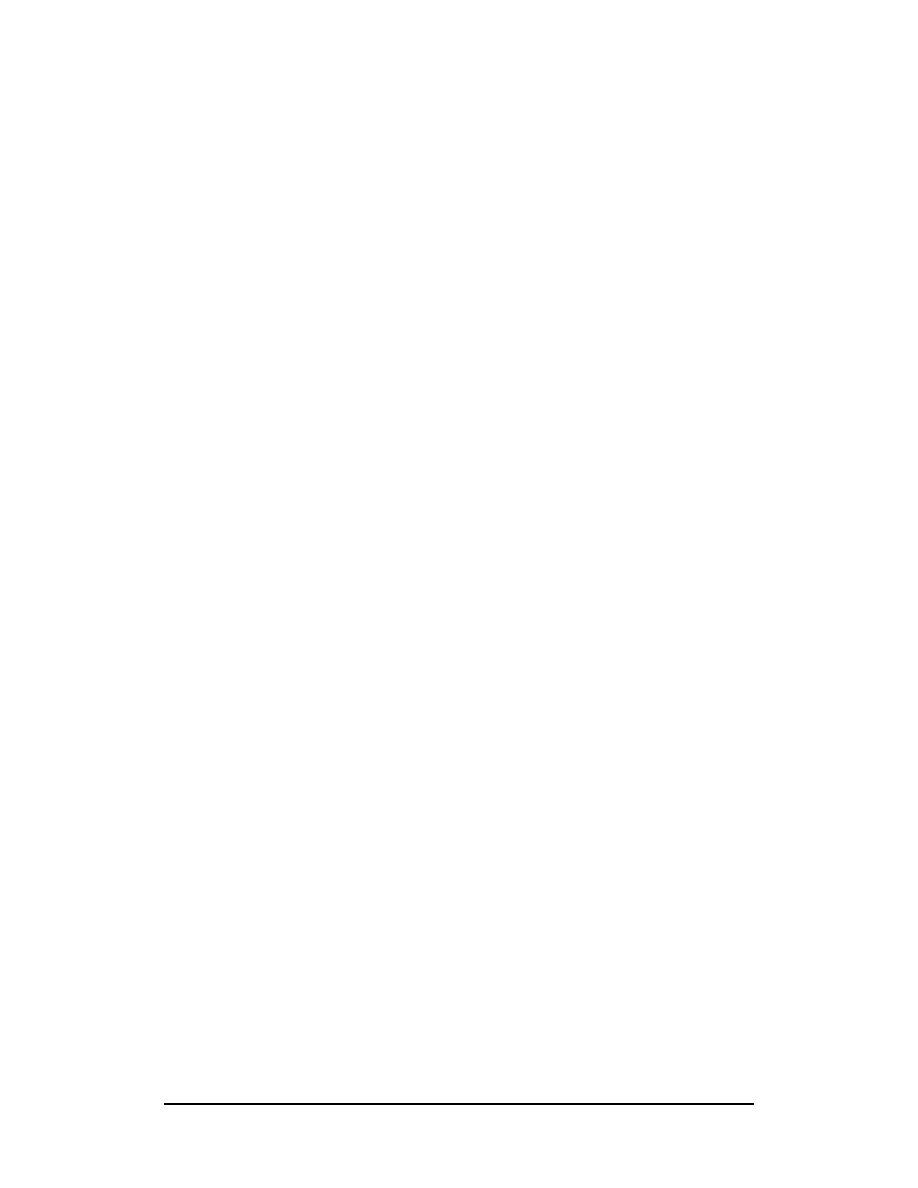
Zenon NDC Ltd
20
Sabre Reservation Course
September
2006
Invoice Remarks (5.)
These Remarks will print on an Invoice or on a combined Invoice & Itinerary
document.
Format
5 . Free text
Examples
5.FOR YOUR CONVENIENCE WE ACCEPT ALL MAJOR CREDIT CARDS
5.PAYMENT DUE IN FULL 2 WEEKS BEFORE DEPARTURE
Notes
1) Maximum of 922 characters in the whole Invoice Remarks Field, (including the
5.s). Each line must be entered separately.
2) To display Invoice Remarks enter *.
Segment Associated Remarks
With segment associated remarks it is possible to enter either invoice or itinerary
information into a PNR which will print immediately below a segment on your invoice
or itinerary document.
Invoice Remarks
Format
5. S Segment number (mandatory space) Free text
Example
5.S1 NON REFUNDABLE FEE APPLIES TO THIS FLIGHT SEGMENT
Itinerary Remarks
Format
5‡S Segment number (mandatory space) Free text
Example
5‡S1 PLEASE CHECK IN AT GATWICK 2 HRS PRIOR TO DEPARTURE
Notes
1)If the mandatory space is omitted SABRE will accept the entry, but the remark will
print at the end of the document and not after the segment
2)A maximum of 9999 characters may be entered into segment associated invoice or
itinerary remarks
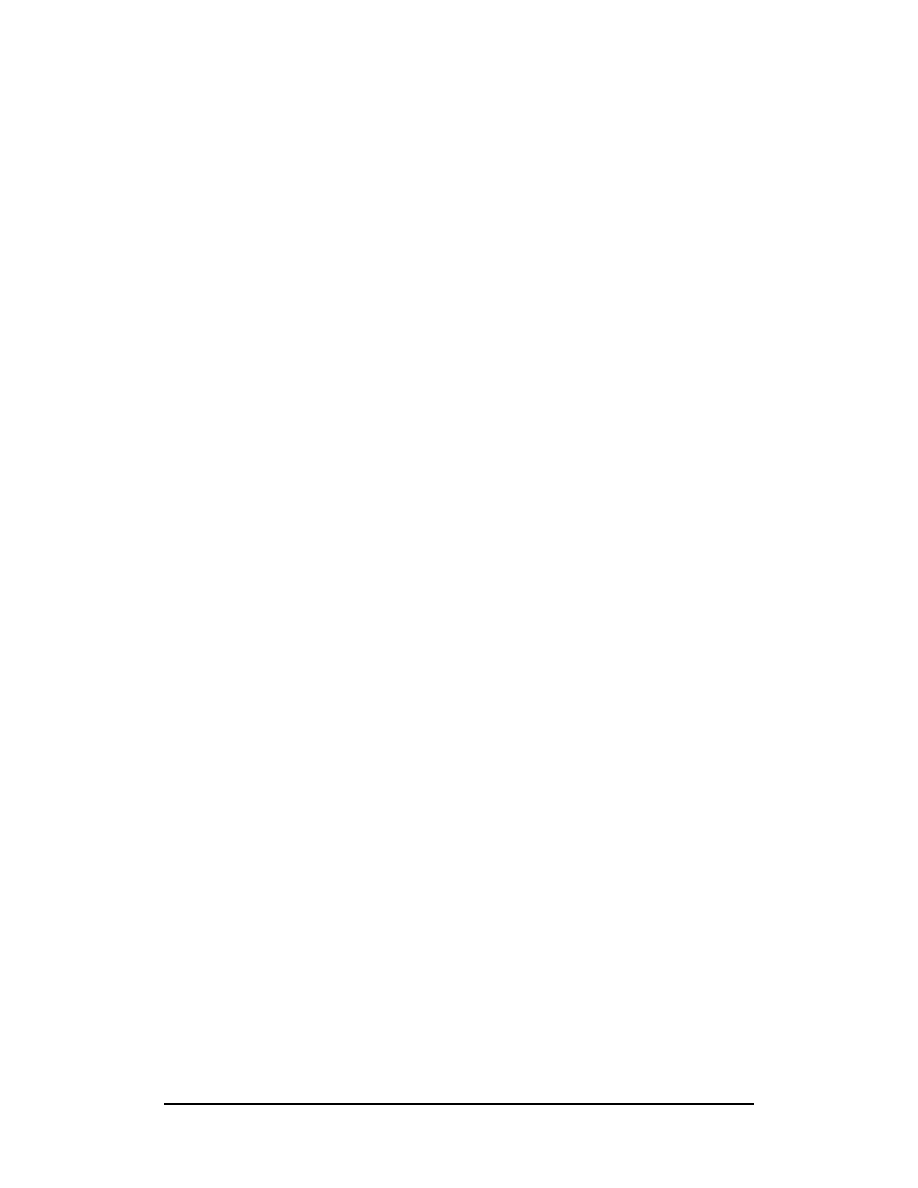
Zenon NDC Ltd
21
Sabre Reservation Course
September
2006
Client’s Name and Address (5/)
SABRE will read this name and address when printing an Invoice & Itinerary and
print it in the top left hand corner.
Format
5 / Free text
Example
5/MR JOHN SMITH
5/24 MANSION COURT
5/GREEN LANE
5/LONDON
5/N22 7 BV
Notes
1) Maximum of 6 lines with 50 characters per line
2) If the client’s address is not included in the PNR, the agency address will print on
the Invoice & Itinerary, provided it has been included in the PNR
NAME REFERENCE
This field can be used to add further information to the Name Field, such as
employee number, department name, date of birth etc.
Format
Name Field entry * Free text
Examples
-SMITH/JOHN MSTR*D.O.B 23 JUN 86
-2SMITH/S MR/J MSTR*0/D.O.B 10 AUG 87
-2SMITH/JOHN/ANNE*EMP NO. 123456
-2SMITH/JOHN/ANNE*TRAINING/SALES
Notes
1) Maximum of 29 characters after * (alpha or numeric)
2) This will print underneath the passenger’s name on the ticket and as a reference
on the invoice.
3) A 0 must be included if the name reference is to be pritned under the correct name
on the ticket. e.g. -3SMITH/JOHN MR/ANNE MRS/DAVID
MSTR*0/0/D.O.B.12JUL85 indicates the name reference refers to Mstr D Smith.
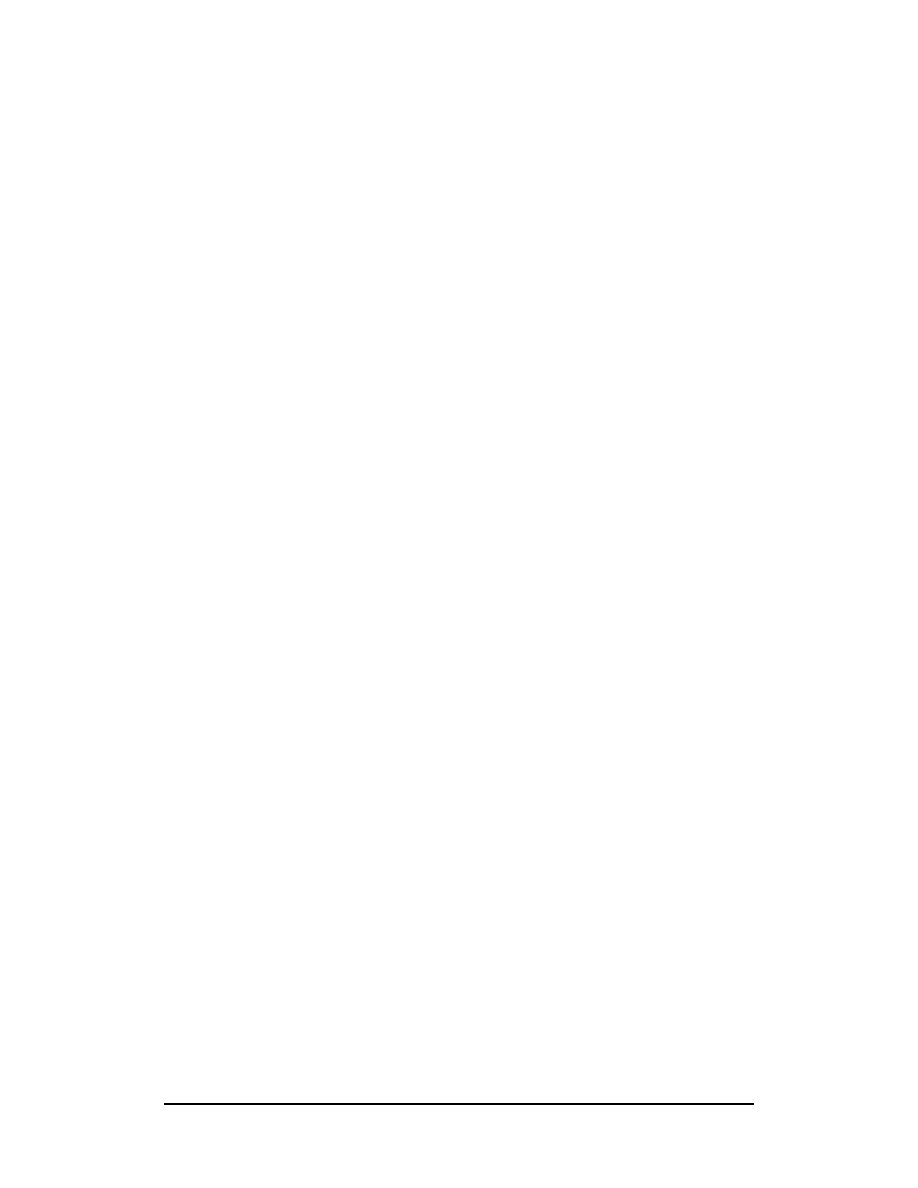
Zenon NDC Ltd
22
Sabre Reservation Course
September
2006
AGENCY NAME AND ADDRESS
Format
W- Agency name ‡ Address ‡ Address ‡ Address
Example
W-STIN Travel‡123 High Street‡LOWTOWN‡LW1 7FG‡UK
Notes
1) Put the name of the agency immediately after W-
2) Minimum of 3 lines, maximum of 6, with 50 characters maximum per line in the
agency address
3) Include in bookings with hotel, car and tour segments if written confirmation is
required
4) The inclusion of the agency address assists with commission tracking through
SABRE
5) To display the agency address enter *PAD
6) Only one agency address is allowed per PNR
Topics for this subject (Build PNR) are located in the Format Finder help system in
the main Table of Contents under the appropriate book:
PNR (Passenger Name Record)
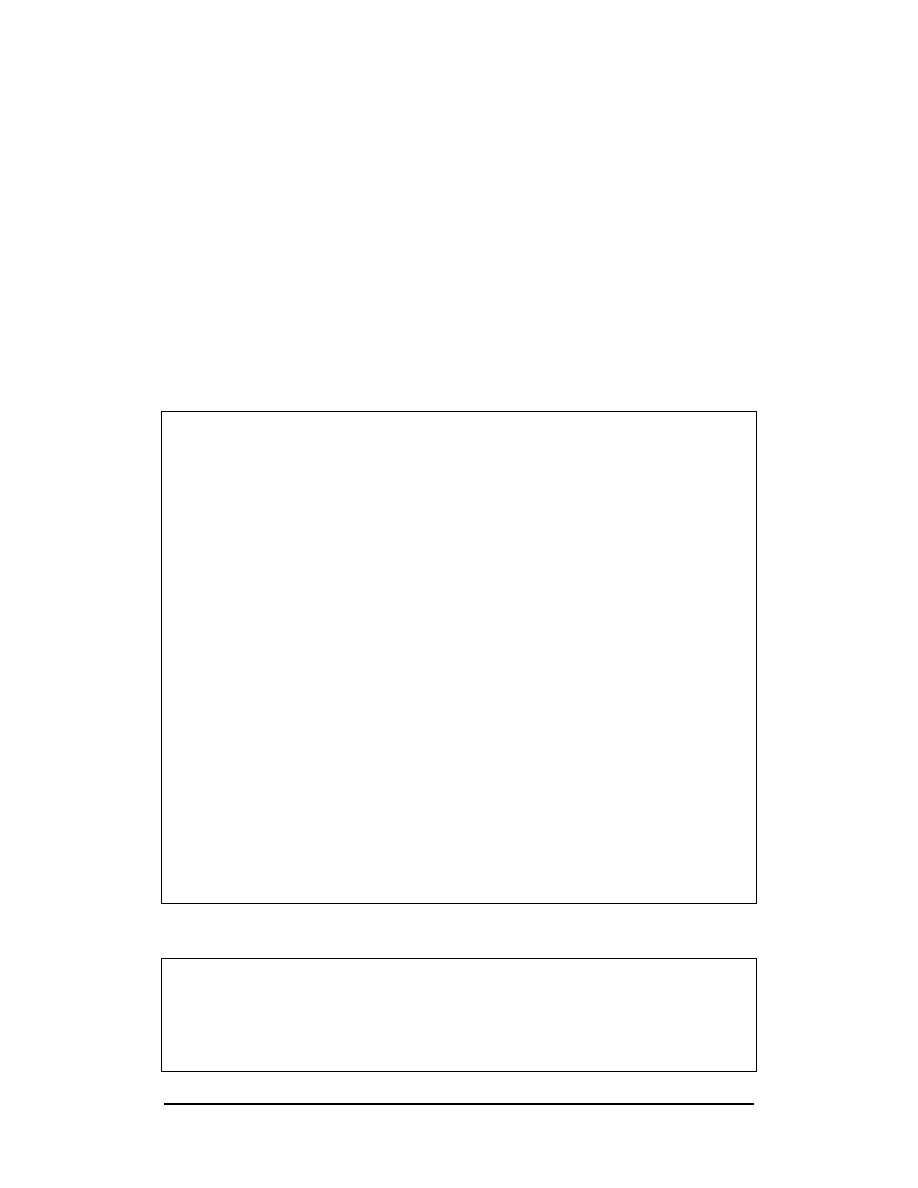
Zenon NDC Ltd
23
Sabre Reservation Course
September
2006
GFAX (3) AND AFAX (4)
These two fields are used to enter Special Service Requests (SSRs) and Other
Service Information (OSIs). Messages will generate to the airlines on ending the
PNR and there is no need to Queue place SSRs and OSIs.
AFAX (4) is used to send messages to American Airlines.
GFAX (3) is used to send messages to other airlines and to American Airlines if AA
forms part of an itinerary with the others.
SSRs
SSRs are used when requesting a specific service for passengers - a special meal, a
wheelchair, a certain seat etc and is done in the form of a four letter code.
Here are some of the most common 4-letter codes:
OTHS
ORML
General
Information
Oriental
meal
NSST
KSML
Non-smoking
seat
Kosher
meal
NSSW
TKNM
Non-smoking seat window
Ticket number for some airlines
SMST
SFML
Smoking
seat
Seafood
meal
UMNR
SPML
Unaccompanied Minor
Special meal (Include free text)
BSCT
WCHC
Bassinet
Wheelchair,
needs
to
be
carried
or
assisted
to
seat
BBML
WCHR
Baby meal
Wheelchair, able to walk up
stairs
VGML
WCHS
Vegetarian meal
Wheelchair, unable to walk up
stairs but able to walk to seat
INFT DOCS
Infant in PNR
Passport information
AMERICAN AIRLINES MEAL CODES:
BLML
SFPL
PBJS
Bland meal
Seafood platter
Peanut butter and jelly sandwich
FRBL
AHML
Fruit bowl
Heart healthy meal
DBML
FRNK
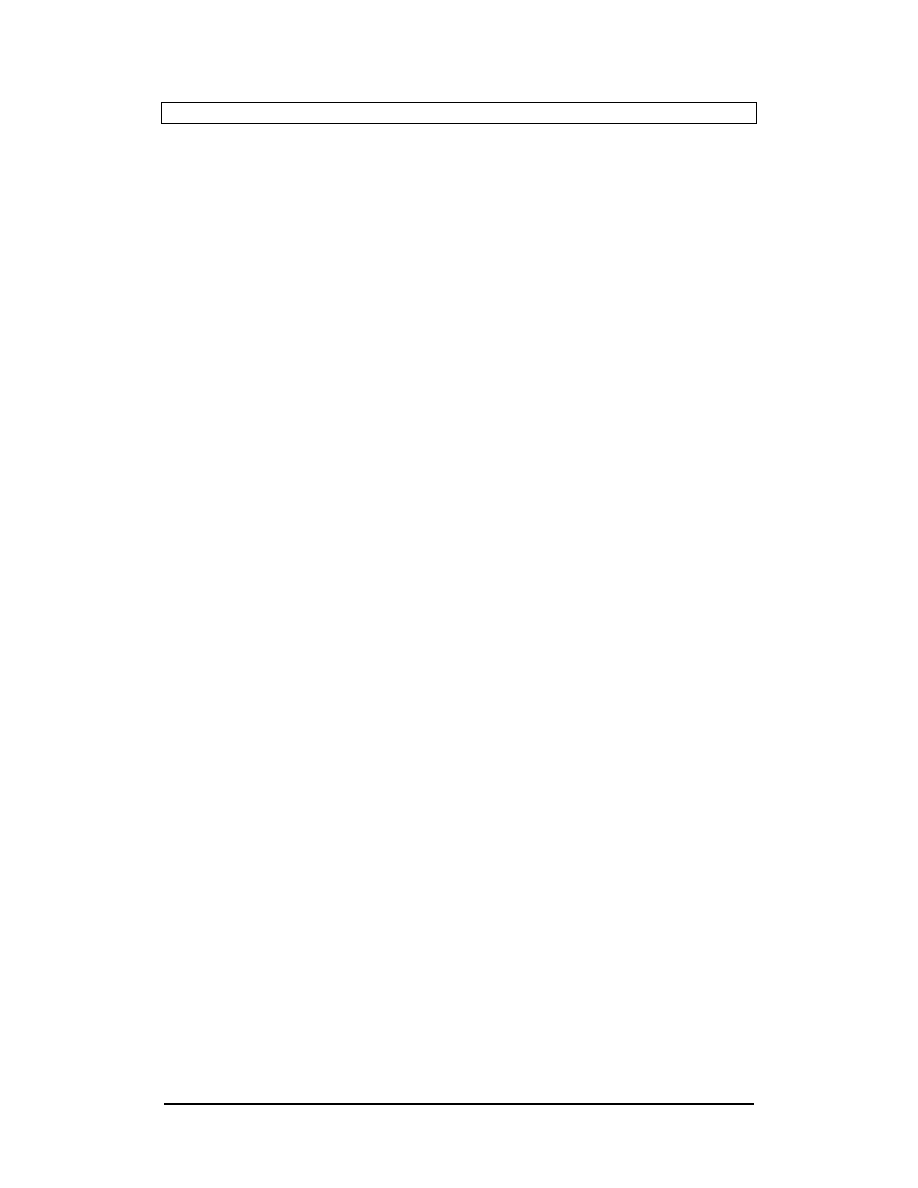
Zenon NDC Ltd
24
Sabre Reservation Course
September
2006
Diabetic meal
Frankfurter
Format
3 or 4 4-letter code segment / Free text - Name reference
Examples
3WCHR
3WCHR2/BROKEN LEG-1.3
3VGML1
3VGML2-2.1
3VGMLA-1
Examples for American Airlines
4WCHR2-2.1
4VGMLA-1.2
Notes
1) The segment need not be included if the service is requested on all segments
(except with meals) and frequent travellers
2) The /Free text is optional but should be used only with those codes designed to
accept it, for example SPML, FQTV, MAAS or UMNR. Text added to meal codes
other than SPML will not be relayed to the other airline's computer system.
3) The name reference is usually only required if there is more than one passenger in
the PNR and when ordering meals for all segments
Notes
1) To display GFAX entries, enter *P3
2) To display AFAX entries, enter *P4
3) There is a list of special meal codes under DU*/SPM.
Frequent Traveller Numbers
Frequent traveller numbers may be entered into a PNR so that passengers will
receive mileage credit for bookings made through SABRE.
Format
FF Carrier Code FQTV number - Name number
Example
FFBA2345678-2.2
Notes
1)If there is only one passenger it is possible to omit the name number
2)The name may be used instead of the name number, e.g. FFUA1234567-
SMITH/MIKE MR
. However, the name must be an exact match of the name in the
filed of the PNR.
3)To display Frequent Traveller information *FF
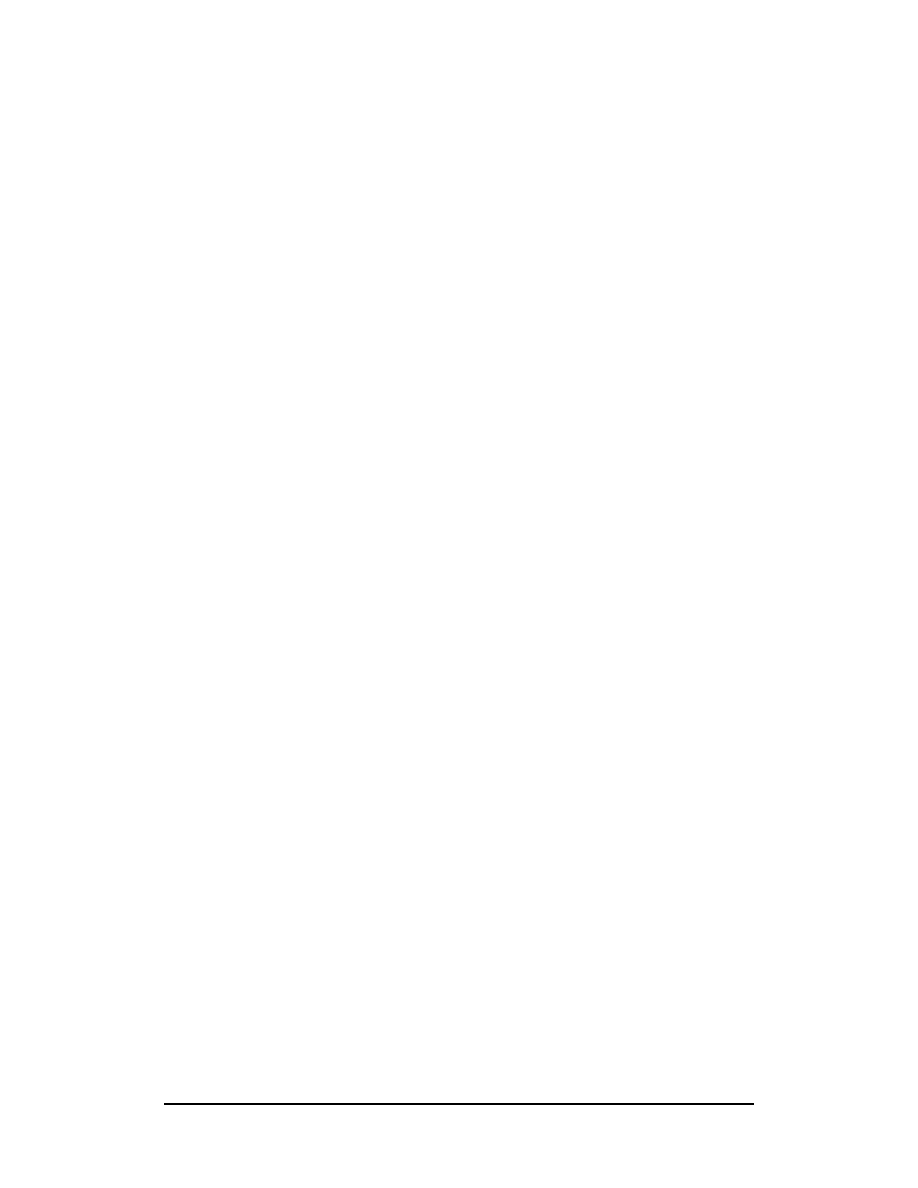
Zenon NDC Ltd
25
Sabre Reservation Course
September
2006
OSIs
These pass on relevant information about passengers to an airline but require no
action or reply.
Formats
3 OSI Space Carrier code Space Free text - Name reference
(Name reference only required if more than one passenger in PNR.)
4 OSI Space Free text - Name reference
Examples
3OSI BA NERVOUS PASSENGER-1.2
3OSI OA TKNM 0505645566789-1.1
3OSI CY FIRST TIME FLYER
3OSI CY VIP PASSENGER COMPANY PRESIDENT-1.1
Notes
1) Maximum of 70 characters in OSI field. The message should be kept short. Even
though SABRE can accept 70 characters, the other airline's computer system may
not be able to process long messages and there will be a delay in handling the
reservation.
2) To display GFAX OSI, enter *P3O
3) To display AFAX OSI, enter *P4O
4) Use OSI field to enter ‘to complete party’ information,
ie: 3OSI BA TCP2/SMITH JOHN
Topics for this subject are located in the Format Finder help system in the main Table
of Contents under the appropriate book:
Special Requests
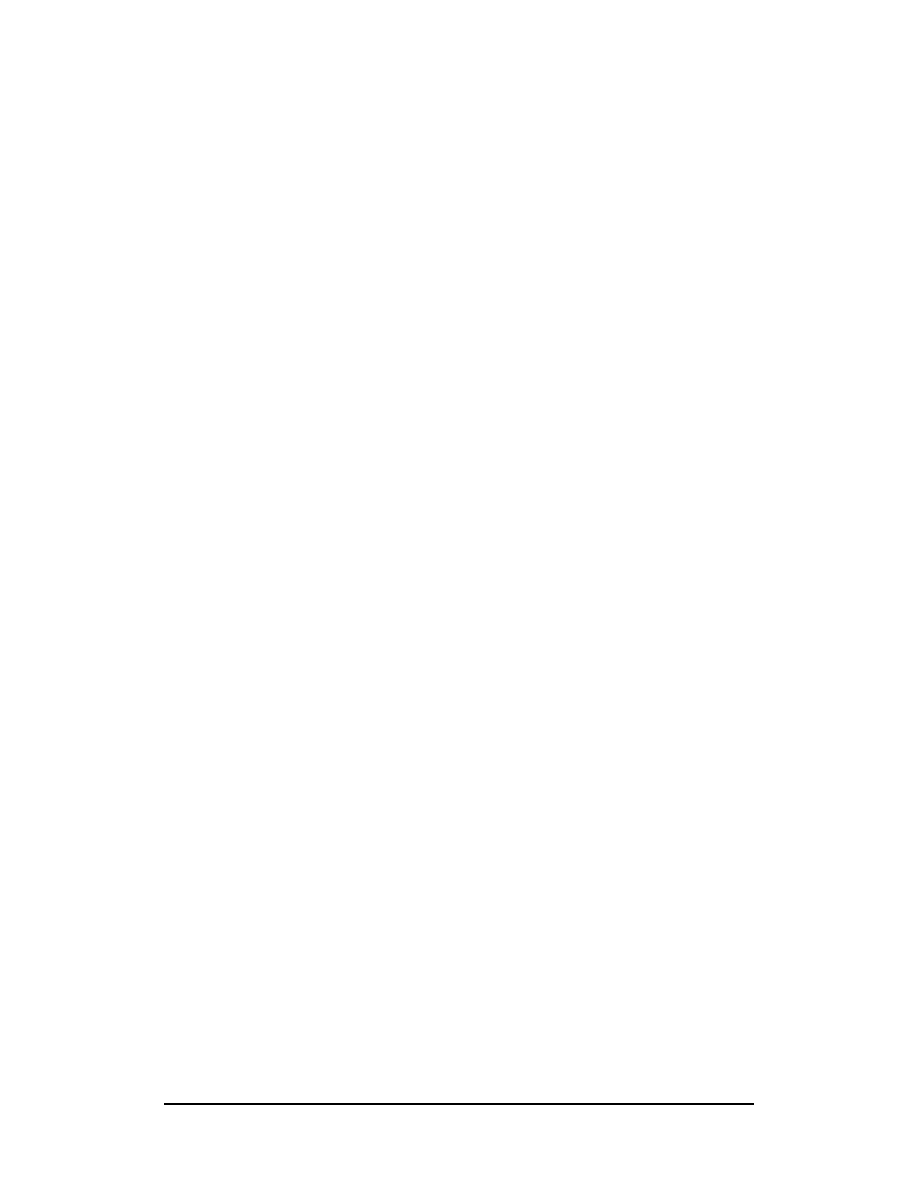
Zenon NDC Ltd
26
Sabre Reservation Course
September
2006
ENDING A PNR
E
assuming all mandatory fields have been entered, this entry will end the PNR
and give it a record locator.
Entering the Received from Field and Ending the PNR
The above entry can be combined with the Received from format:
6P§E
The Signature Line
On ending a PNR the signature will look something like this:
2EA0.2EA0*AST 0315/30AUG03 SRTNSJ
This line gives the following information:
2EA0
PCC
*
agent’s duty code
ST
agent’s reference
0315/30AUG03
time/date of PNR creation (Tulsa time)
SRTNSJ
record locator
The letter H following the record locator will indicate that the PNR now has a history,
ie changes have been made to it since it was originally created.
IGNORING A PNR
I
will halt the creation of a new PNR, no matter how many fields have already
been entered. If the PNR has already been ended and has a record locator,
this entry will return the PNR to the SABRE central bank unchanged.
IR
This entry can only be used on a PNR that has already been ended and has a
record locator. If the PNR is then recalled and some changes made, the
entry will ignore the changes and retrieve the PNR in its original state.
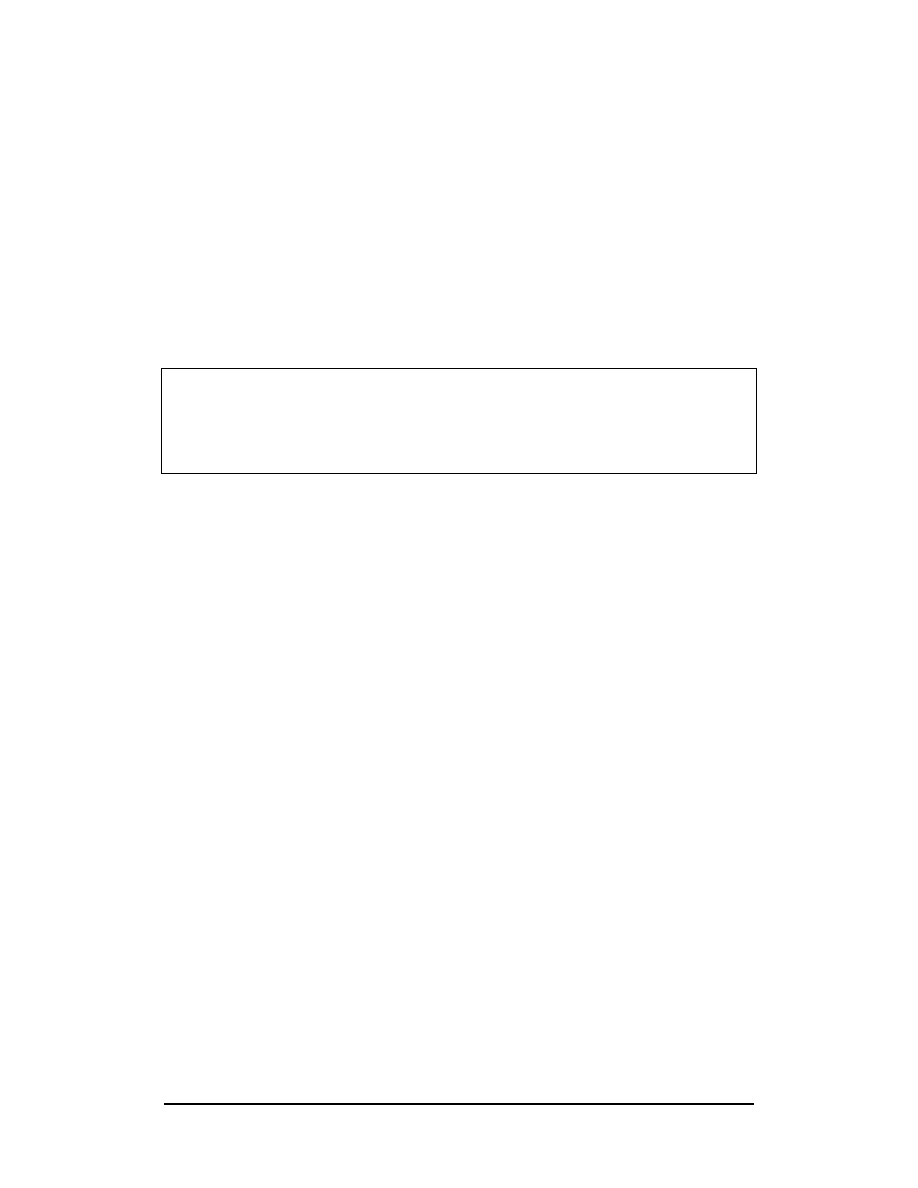
Zenon NDC Ltd
27
Sabre Reservation Course
September
2006
VERIFY FLIGHTS
Verifying by Flight Number
Further information about a flight can be obtained by verifying the flight.
Format
V * Flight Number / Date
Example
V*CY312/10MAR
Response
V*CY312/10MAR«
10MAR DPTR ARVL MEALS EQP ELPD
ACCUM MILES SM
LCA ATH 0930 1115 S /S 320 1.45
1.45 590 N
ARR-EAST TERMINAL
From left to right these columns show:
LCAATH
City
Pair
0930 1115
Departure and Arrival Times
S/S
Meal
Service
320
Equipment
Type
1.45
Elapsed
Flying
Time
1.45
Accumulated Time including any ground or transfer
time if applicable
590
The flown distance between the points of departure and
arrival
N
The smoking status of the flight. If this column is blank
smoking is permitted. If smoking is not permitted this
column will show N for No-
Smoking
Verifying from an Availability Display
Flight information may also be obtained from an availability display
Format
VA * Line Number
Example
VA*1
Verifies the flight on line 1 of an availability display
VA*1/4
Verifies the flights on lines 1 and 4
VA*1-3
Verifies the flights on lines 1 to 3
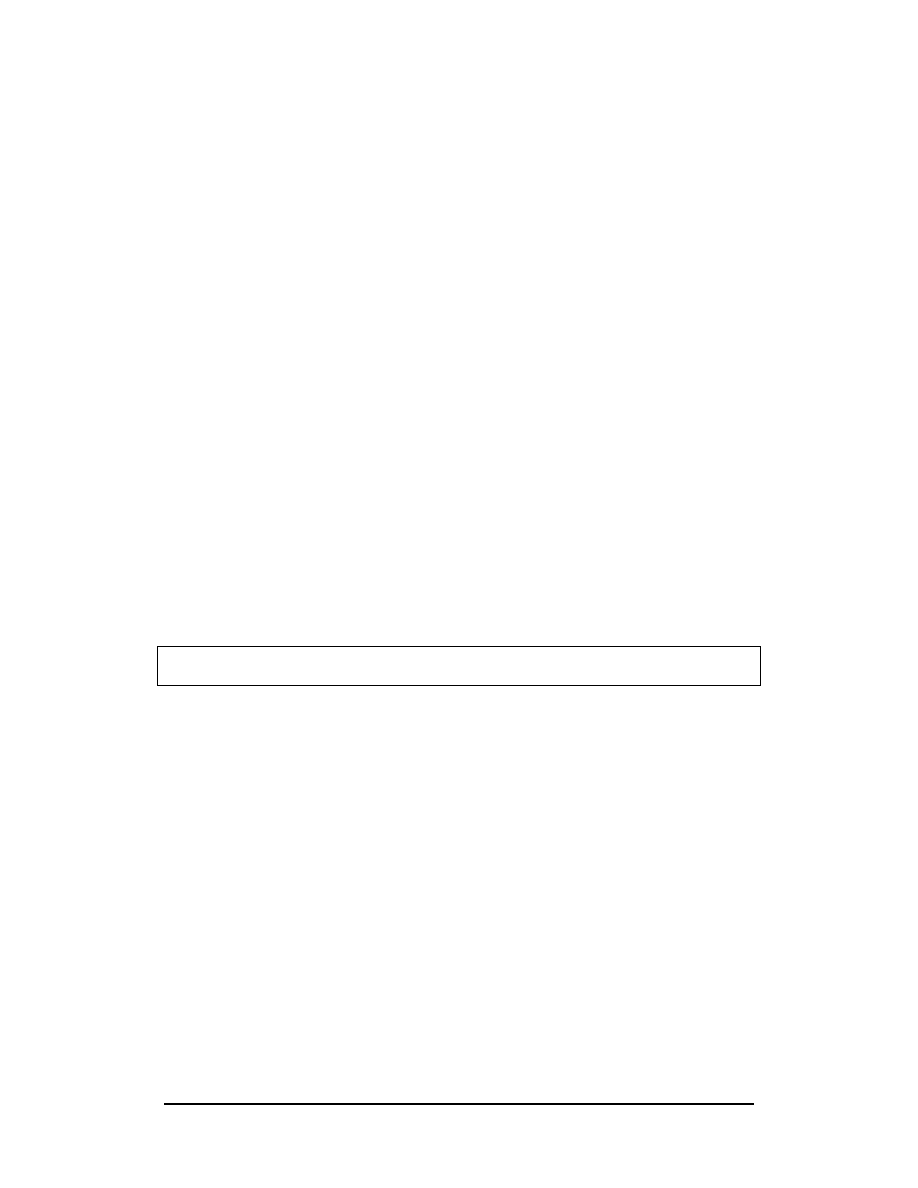
Zenon NDC Ltd
28
Sabre Reservation Course
September
2006
Verifying from a Booked Itinerary
Flight information may also be obtained from a booked itinerary.
Format
VI * Segment number
Example
VI*1
Verifies the flight in segment 1 of the PNR
VI*3/4
Verifies the flights in segments 3 and 4 of the PNR
VI*1-3
Verifies the flights in segments 1 to 3 of the PNR
VI*
Verifies ALL flights in the PNR
Verify Minimum Connecting Times
Minimum connecting times may also be verified in a booked itinerary.
Examples are:
VCT*
verifies
all
connecting
segments
VCT*1/2
verifies connecting time between segments 1 and 2
VCT*2-4
verifies connecting times between segments 2 and 3
and then between segments 3 and 4
Notes:
1) If the minimum connect time is invalid the response is for example:
INVALID CONNECT TIME SEGS 1 AND 2 - MINIMUM IS 75 MINUTES VERIFY
ANY REMAINING SEGMENTS
2) Any segment with action code WK, WL, UN, DS, UC, NO or OX will be ignored
with any of the above entries
Topics for this subject are located in the Format Finder help system in the main Table
of Contents under the appropriate book:
Flight Information
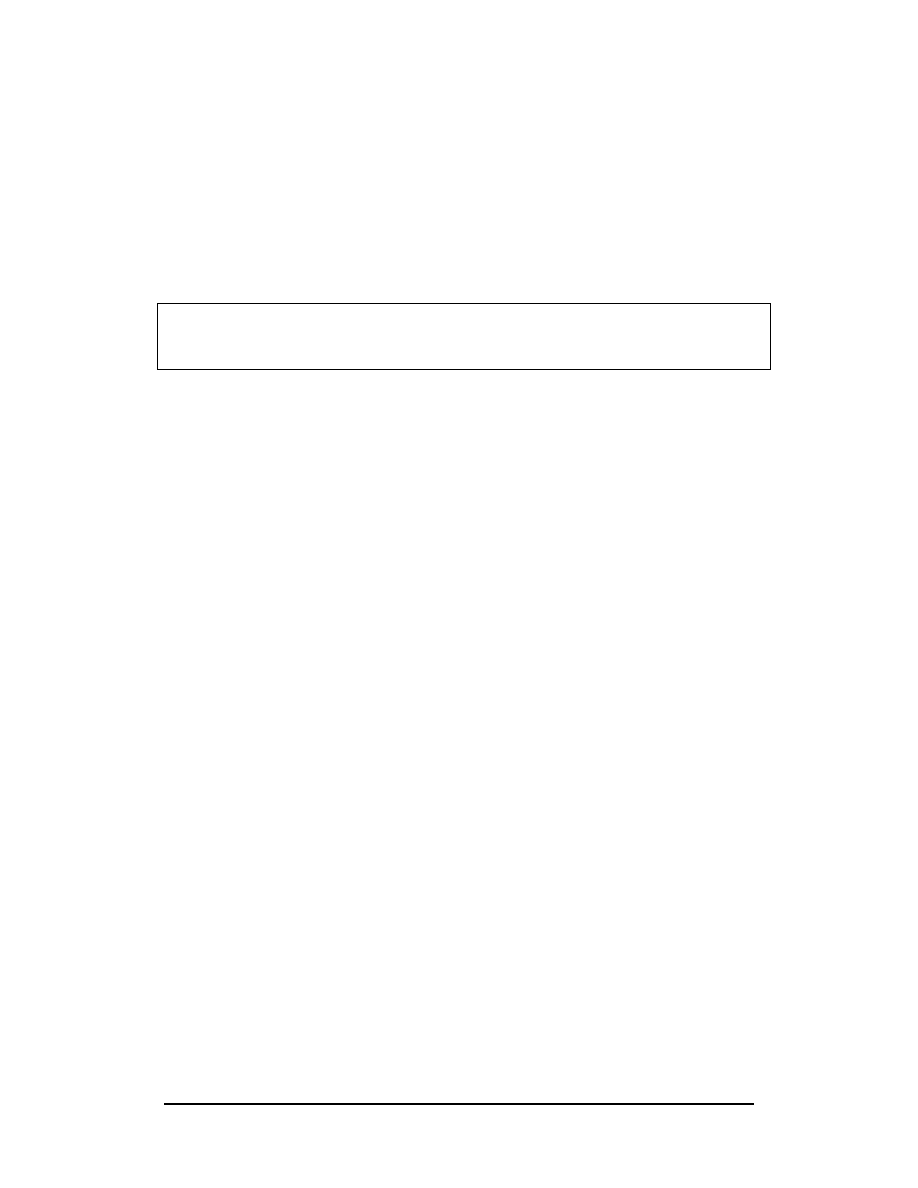
Zenon NDC Ltd
29
Sabre Reservation Course
September
2006
PRE-RESERVED SEATING (PRS)
All seat and seat map request entries begin with the identifier 4G.
Codes
Location codes or actual seat numbers may be used in requests. The codes used
are as follows:
N
– Non Smoking
A
– Aisle
NW
– Non smoking/Window
W
– Window
S
– Smoking
SA
– Smoking/Aisle
View seat map
You must book the segment(s) and enter the names first before entering the format.
Examples
4G1*
Display full seat map for segment 1
4G1*-AN
Display all Non smoking seats for Segment 1
4G2*-AS
Display all Smoking seats for Segment 2
Book Seats
4G1/33A
Book seat 33A segment 1
4G2/33AB
Book seats 33A and 33B segment 2
4G1/N
Book any Non-Smoking seat segment 1
4G1/S
Book any smoking seat segment 1
4G3/NA
Book non smoking aisle seat segment 3
4G1/SW
Book smoking window seat segment 1
4GA/NW
Book non smoking window, all segments
View Booked Seats
The actual seat numbers booked will not be displayed in the main part of the P.N.R.
To view booked seats *B.
To view any changes made to PRS *HB
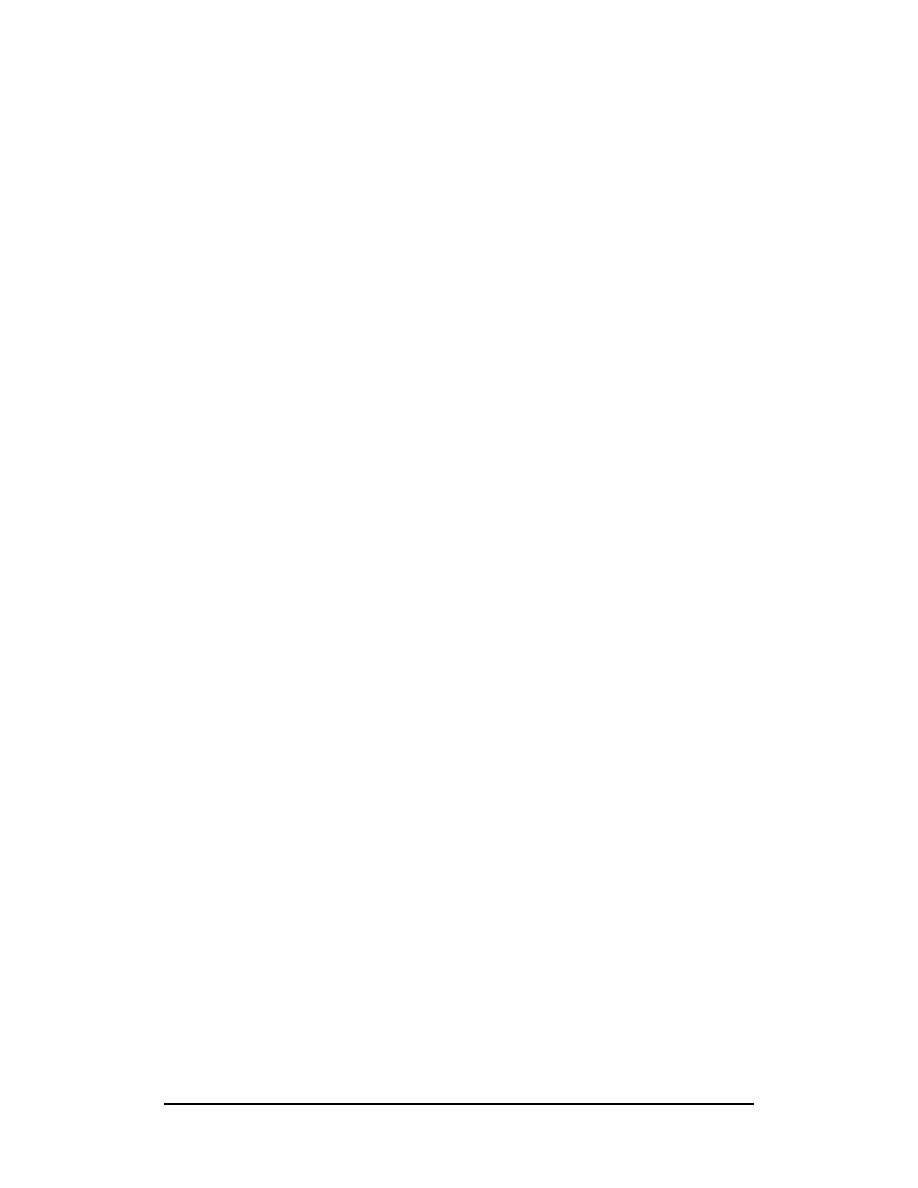
Zenon NDC Ltd
30
Sabre Reservation Course
September
2006
Cancel Seats
4GX1
Cancel seats segment 1
4GXALL
Cancel all PRS in PNR
4GX2/33A
Cancel individual seat segment 2
Note:
SSR
formats should be used for carriers who do not offer a seat map facility.
Examples
3NSST
Request non-smoking seat for all segments
3NSST2
Request non-smoking seat segment 2 only
3SMST1-2.1
Request smoking seat for passenger 2.1 for segment 1
3RQST1/5B-1.1
Request specific seat nbr 5B for segment 1 for passanger 1.1
Topics for this subject are located in the Format Finder help system in the main Table
of Contents under the appropriate book:
Seats
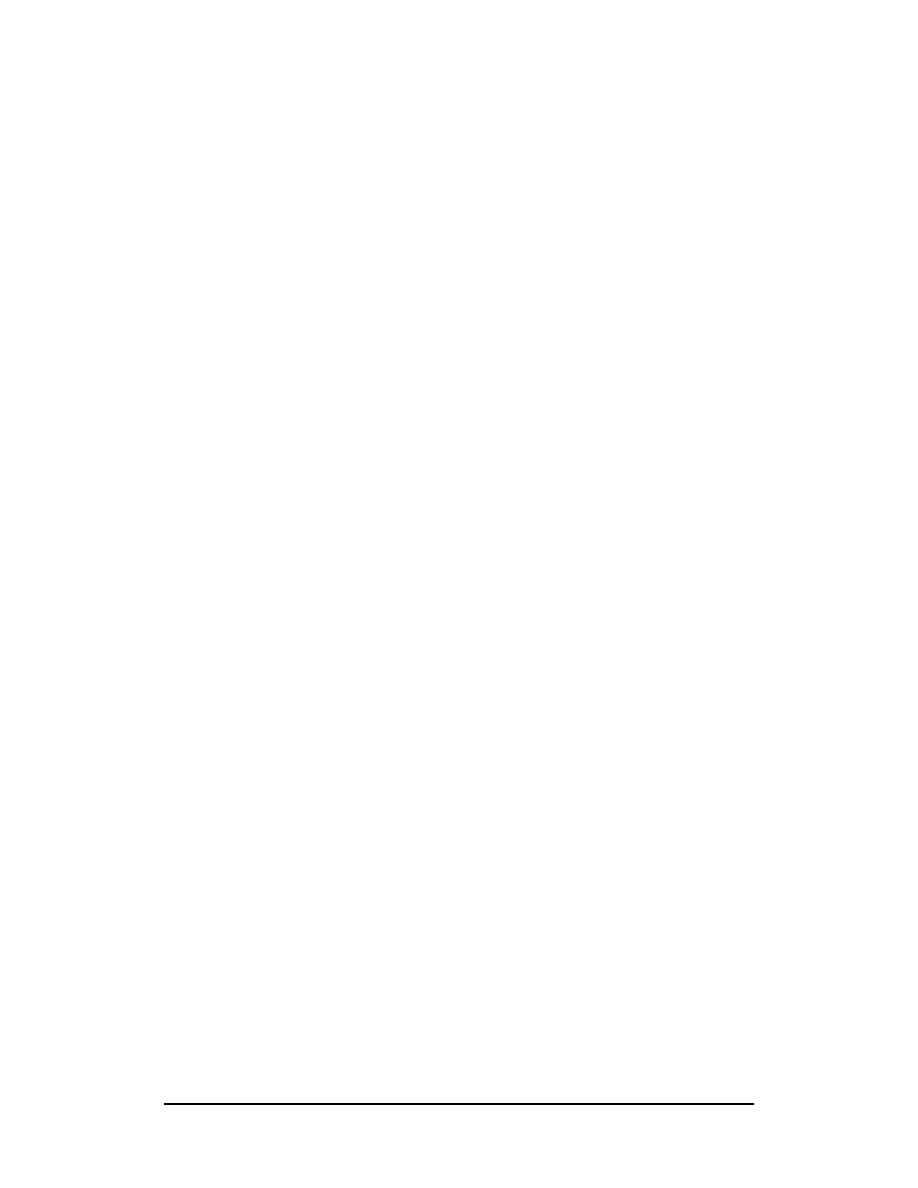
Zenon NDC Ltd
31
Sabre Reservation Course
September
2006
CLONE A PNR
It is possible to clone or take a copy of the itinerary of a PNR in order to start building
up a second PNR.
Format
I or E C
Examples are:
IC
ignores the PNR on screen and clones the itinerary
EC
ends the current PNR and clones the itinerary
Additions can also be made to the basic formats:
ICB2
ignores the PNR on screen, clones the itinerary but
books it for two people
ICR
ignores the PNR on screen, clones the itinerary and
relates the two PNRs, ie TCP and record locator of
original PNR appear as an OSI in the new
IC‡3
ignores the PNR on screen and clones the whole PNR
for 3 days later
ICB2,‡3
ignores the PNR on screen, clones the itinerary, books
it for 2 people 3 days later
Notes
1) The cloning entries can be used to copy itinerary segments and passenger data.
For the entry to do this see the FOX reference below.
2) The cloning entries will not work if the PNR was originally booked via Direct
Access.
Topics for this subject are located in the Format Finder help system in the main Table
of Contents under the appropriate book:
Clone
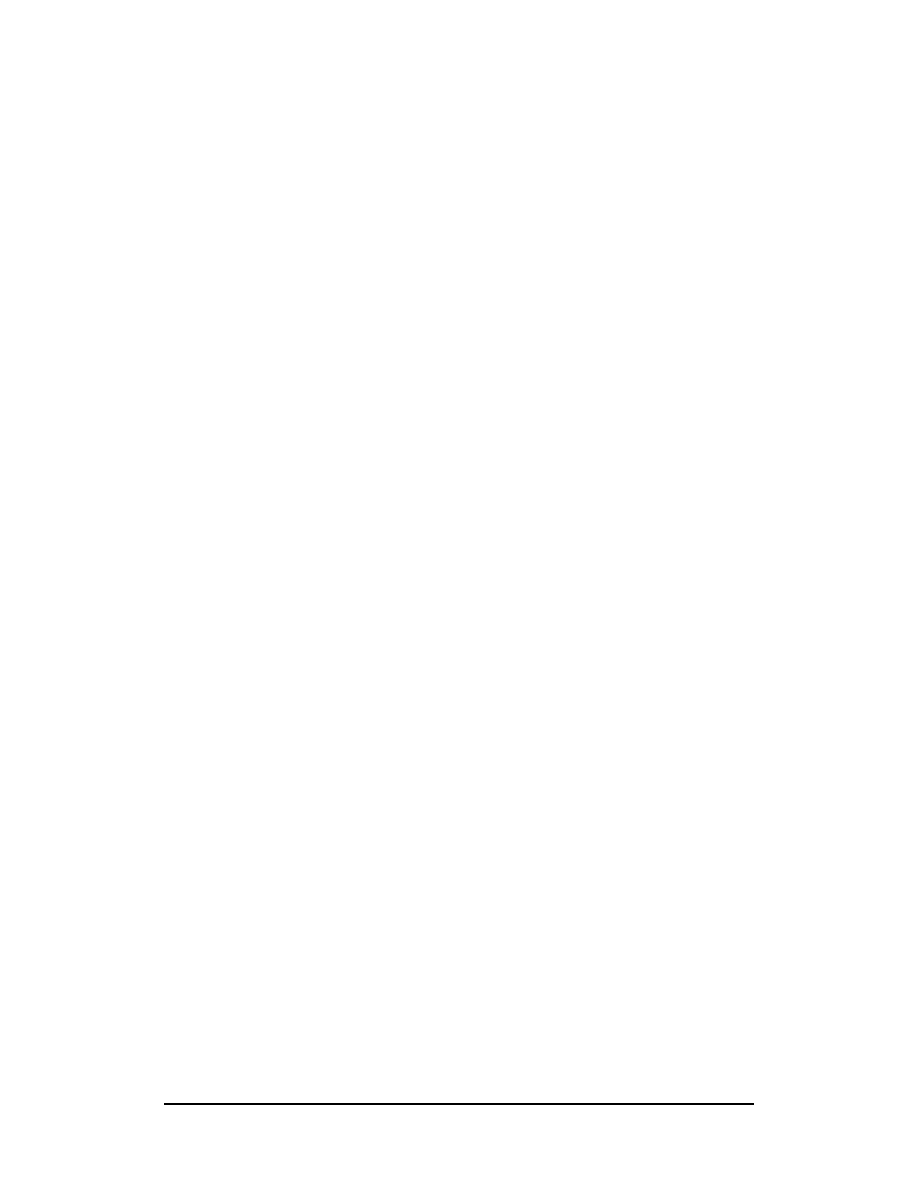
Zenon NDC Ltd
32
Sabre Reservation Course
September
2006
DISPLAY A PNR
Displaying the whole PNR
A PNR can be displayed in 4 different ways:
*-STOWERS
by the Identification Code Keys (ICKs) * and - followed
by the surname of the passenger
*-2EA0-STOWERS
retrieves the PNR built in another PCC with which your
agency has branch access
*AA81/5JUN-MCMILLER
* followed by the flight number / the departure date -
the surname
*SSRVHK
* followed by the record locator
Displaying Parts of a PNR
To display parts of a PNR use the following entries:
*A
displays the whole PNR (once it is in the working area)
if it has been cleared from the screen or if you want to
see how it is building up
*I
displays
the
itinerary
only
*N
displays the name or names only
*H
displays the history of a PNR only
*P
displays passenger data only; passenger data is the
information in the PNR apart from the itinerary. It is
possible to display specific parts of passenger data by
including the appropriate ICK
*P7
displays only the Ticketing Field
*P9
displays only the Phone Field
*P5
displays only the Remarks Field
*P3
displays only the GFAX Field
*P4
displays only the AFAX Field
Topics for this subject are located in the Format Finder help system in the main Table
of Contents under the appropriate book:
Display Functions
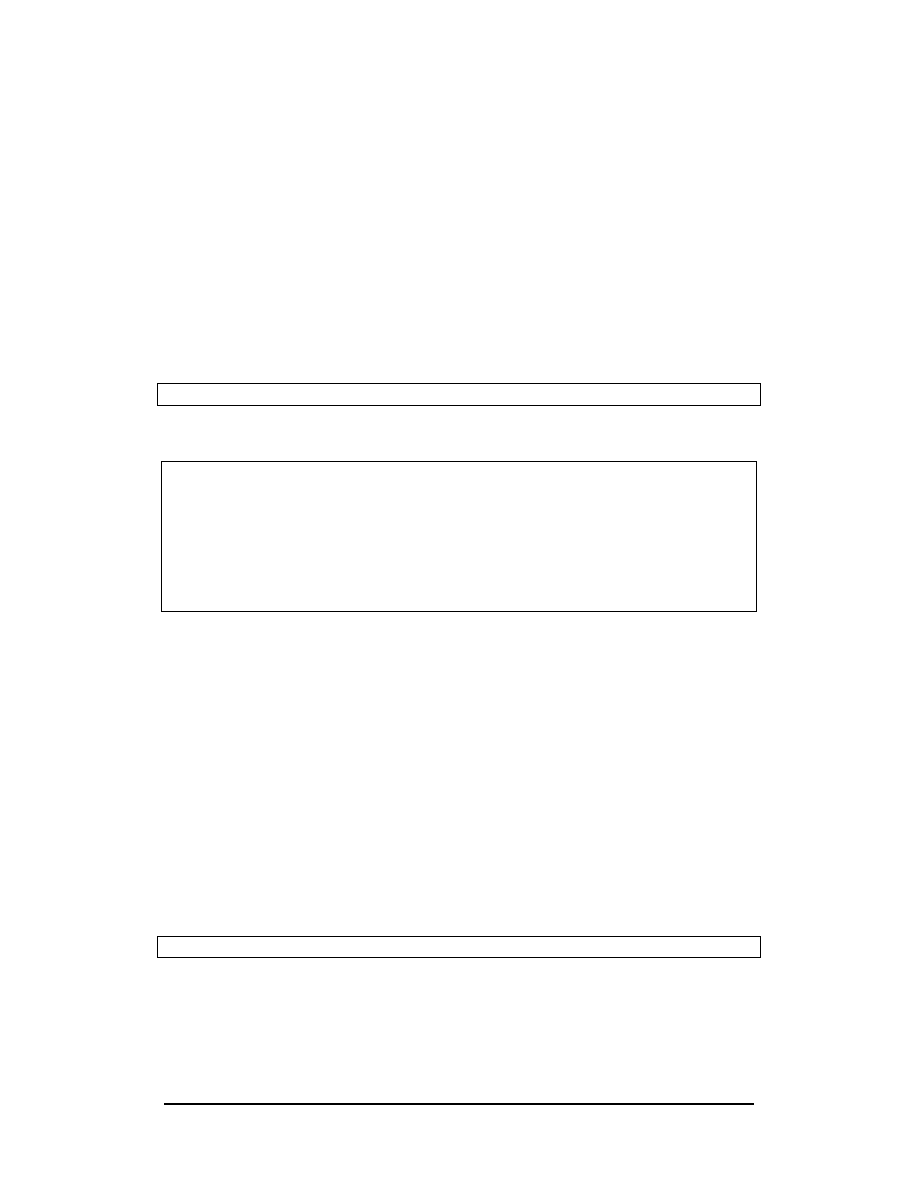
Zenon NDC Ltd
33
Sabre Reservation Course
September
2006
LONG SELL ENTRIES
In addition to selling flights from a CPA, certain long sell entries are possible. Most of
the following entries depend on the agent knowing the flight number and the exact
three letter airport codes for departure and arrival.
Format
0 Carrier code Flight no Class of service Date City Pair Action code No of seats
Example
0BA11J24JANLHRSINNN2
Response
The response will appear at the side of the entry rather than below it, as with a sell
entry from a CPA:
1400 1105 4 25JAN 5 SEG 1 SS J
If the class of service requested is closed out, this will be indicated and a CPA will
appear, for example:
0QF2Y22DECLHRSYDNN1
Y CL P CL J AS2 M CL
22DEC SAT LHR/Z
SYD/‡11
USE LON FOR LGW / LHR / LTN / STN / LCY / SEN
1QF
2
P0 J2 Y0 M0
LHRSYD 1215 2110‡1 747 D 1 TA
2BA
11
F4 J4 M0 S0 B0 Q0 LHRSYD 1200 2055‡1 747 1 X34 TA
3QF
10
P2 J2 Y0 M0
LHRSYD 2145 0900‡2 744 LD 2 TA
4QF
2
P2 J2 Y0 M0 V4
LHRBKK 1215 0700‡1 747 DB 0 TA
5QF
16
J0 Y0 M0
SYD 0825 2115 74L BL 0 7 TA
From the given CPA, the usual sell or waitlist entries are possible. The seats sold via
long sell entries with NN action code will be confirmed immediately if available and
the status will change to SS.
Waitlisting
Format
0 Carrier code Flight no Class of service Date City Pair Action code No of
seats
Example
0BA318C06APRLHRCDGLL1
On other Airlines
Response
The response will appear at the side of the entry rather than below it, as with a sell
entry from a CPA:
1630 1835 2 S SEG 2 LL C
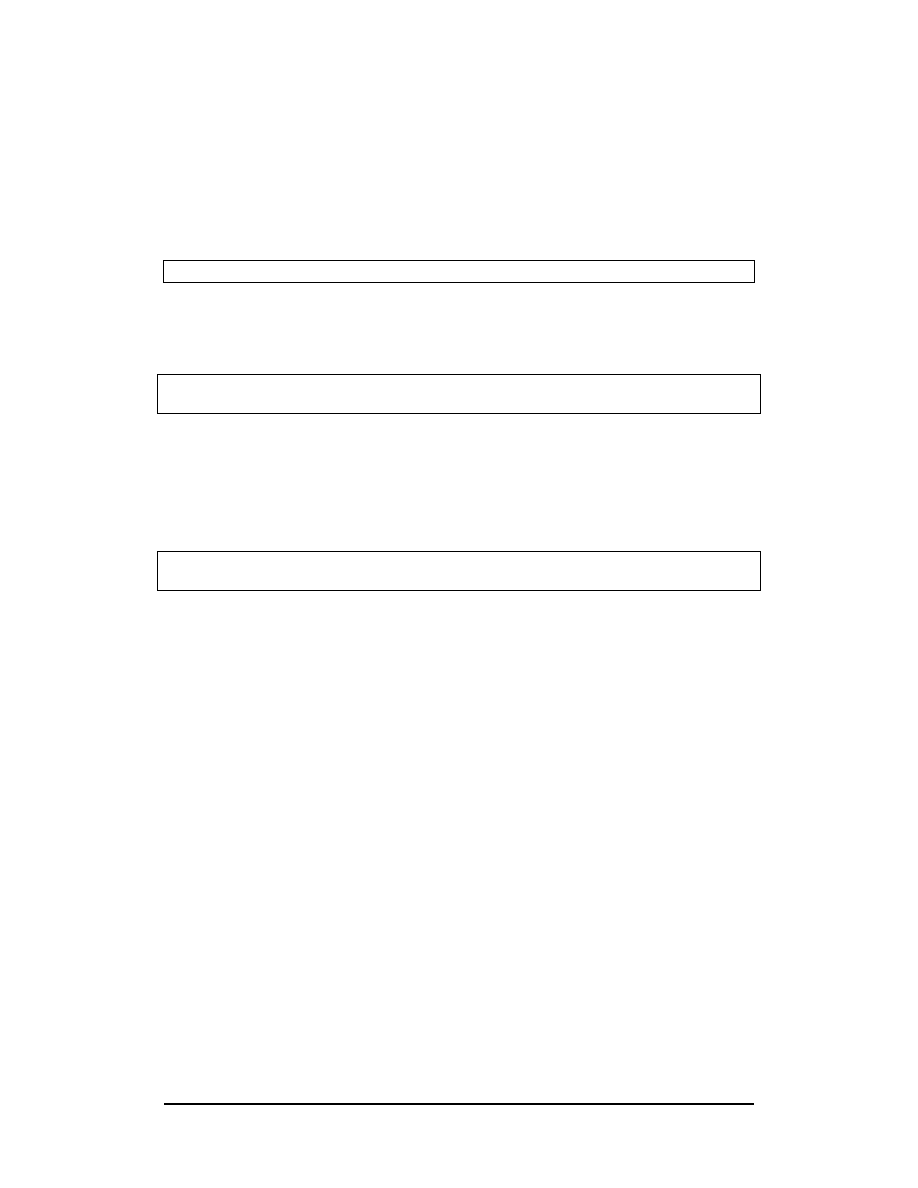
Zenon NDC Ltd
34
Sabre Reservation Course
September
2006
Open Segments
Format
0 Carrier code OPEN Class of service Date City Pair Action code No
of seats
Example
0AZOPENY7JULLHRFCODS1
Response
01 AZ OPEN Y 07JUL LHRFCO DS01
Example
0OSOPENY7JULLHRFCODS1‡VIE
Open segment with connecting city
Response
01 OS OPEN Y 07JUL LHRVIE DS01
02 OS OPEN Y 07JUL VIEFCO DS01 X
The X at the end of the second segment indicates that a through fare will be
calculated when SABRE prices the PNR and that no stopover is permitted at the end
of segment 1.
0OSOPENY7JULLHRFCODS1‡VIE-AZ
Open segment with connecting city and connecting carrier
Response
01 OS OPEN Y 07JUL LHRVIE DS01
02 AZ OPEN Y 07JUL VIEFCO DS01 X
The X at the end of the second segment indicates that a through fare will be
calculated when SABRE prices the PNR and that no stopover is permitted at the end
of segment 1.
Notes
1) It is possible to leave out the date in the formats to sell an Open segment but
SABRE will then be unable to price the PNR. If a date is entered, it will not print out
on the ticket or invoice.
2) If no airline code is to be specified on the ticket, enter ** in place of an airline code.
** is the IATA approved code indicating “no specified carrier”.
3) SABRE will allow you to sell an open segment between any two cities. It will
check whether the carrier named operates flights between those two cities.
Topics for this subject are located in the Format Finder help system in the main Table
of Contents under the appropriate book:
Segment Sell
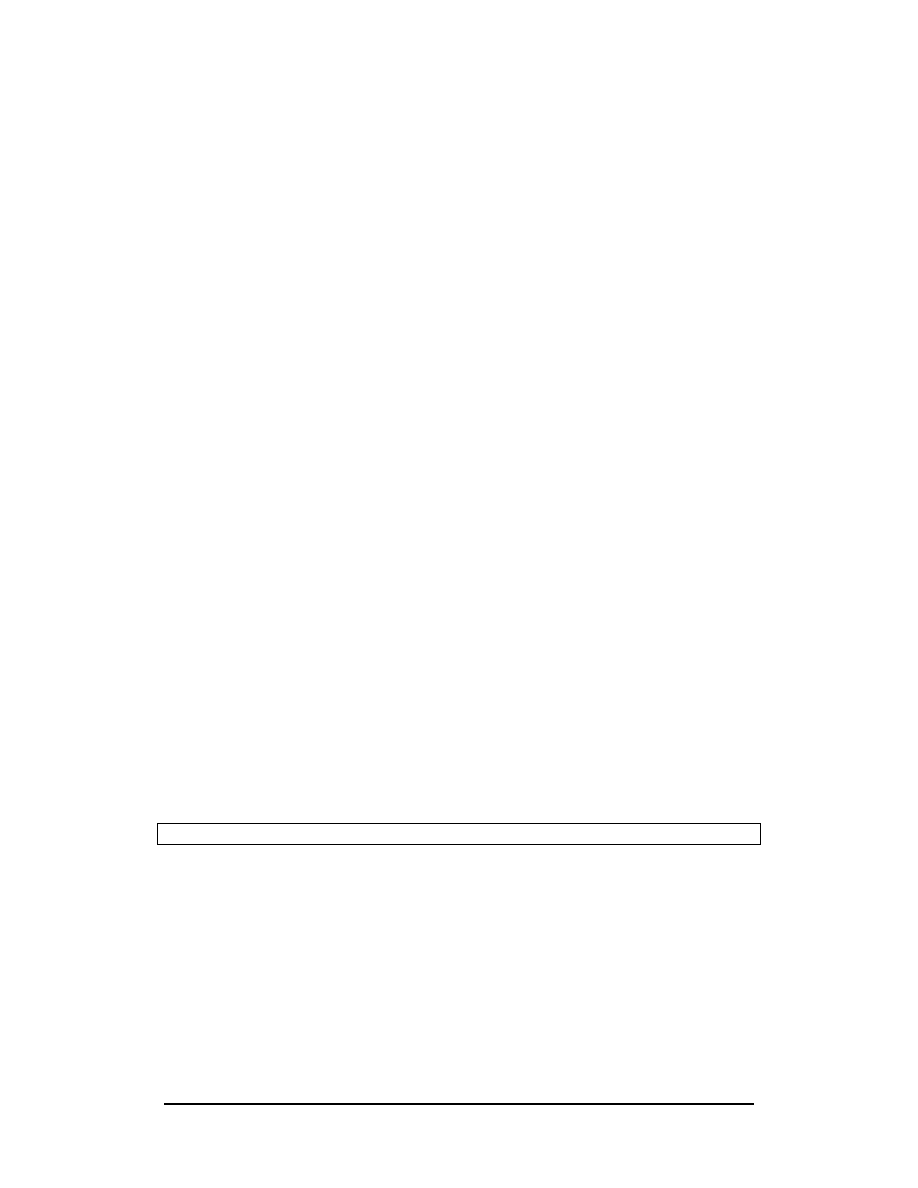
Zenon NDC Ltd
35
Sabre Reservation Course
September
2006
SHOWING A BOOKING CONFIRMED IN A SYSTEM OTHER THAN SABRE
If a passenger has already booked a seat directly with the airline and you now wish
to take a copy of this in SABRE for pricing and ticketing purposes, the following
format will create a dummy booking.
You must ring the airline for this information.
Format
0 Carrier code Flt no Class Date City Pair Action code No of seats * Airline ref
Examples
0AZ459C7JULLHRLINBK1*JOHN
0KQ145Y23SEPLHRNBOGK1
Notes
1) Prior to making this entry you must contact the airline to check the information is
correct and to obtain a record locator.
2) Following the GK or BK action code and the number of seats, the * can be
followed by 5 characters of free text. This could be used to note name or the initials
of the person you spoke to at the other airline. You might also like to note the other
system’s record locator in the Remarks Field of the PNR.
3) If the passenger cancels the flight and the segment has BK status you should
cancel the segment in the usual way and this will generate a cancellation message to
the airline concerned.
If the segment has been booked with GK status do not make the usual cancellation
entry as no message will be sent to the airline. With a GK status, if the passenger
cancels or changes the flight, call the airline concerned and ask them to make the
changes.
4) It is possible to price and ticket a GK or BK segment. Both print as 'status OK' on
the ticket.
SELLING A SURFACE SEGMENT
Format
0A
Response
SEG 1 ARNK
Topics for this subject are located in the Format Finder help system in the main Table
of Contents under the appropriate book:
Segment Sell
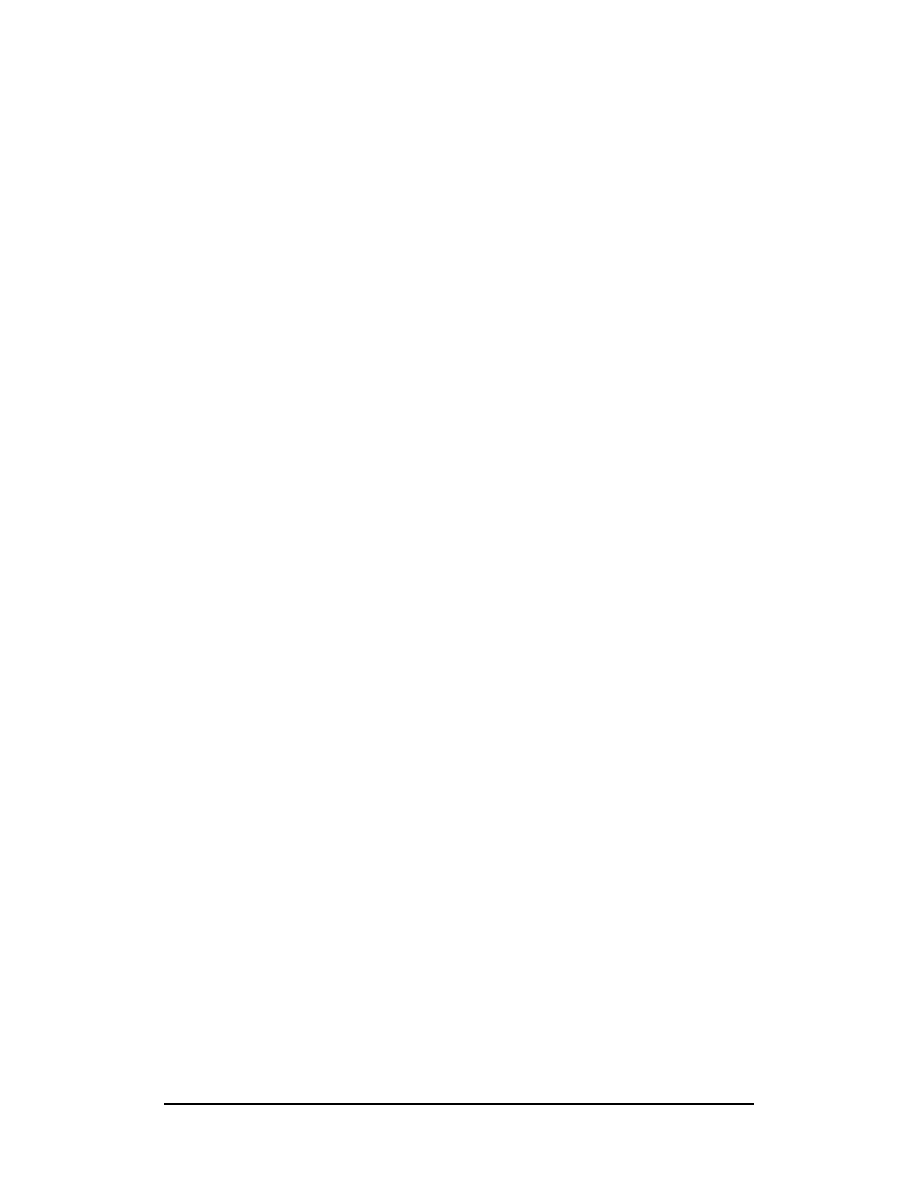
Zenon NDC Ltd
36
Sabre Reservation Course
September
2006
DELETE AND CHANGE PASSENGER DATA
DELETE PASSENGER DATA
Format
Identifification code key to be deleted Line of Passenger reference ¤
Examples are:
-¤
deletes the only name in the PNR
-1.1¤
deletes name 1.1
-4¤*
deletes name reference data from fourth name field
-1.3¤*
deletes name reference data of name 1.3
91-3¤
deletes telephone numbers on lines 1 to 3
91,3¤
deletes telephone numbers on lines 1 and 3
53-5¤
deletes remarks on lines 3 to 5
52,4¤
deletes remarks on lines 2 and 4
W-¤
deletes the agency address
W-2¤
deletes the second line of the agency address
32¤
deletes line 2 of the OSIs or SSRs
43,4¤
deletes lines 3 and 4 of the OSIs or SSRs
FF1¤
deletes Frequent Flyer Number on line 1
PE1¤
deletes Passenger e-mail Address on line 1
Notes
1) With deletions to the Remarks Field it does not matter what type of remark is
being deleted provided that the line number within the Remarks Field is correct.
2) There is no need to delete the Received Field or the Ticketing/Time Limit Field.
Entering the information in these fields again will overwrite the original entry.
Topics for this subject are located in the Format Finder help system in the main Table
of Contents under the appropriate book:
Passenger Name Record (PNR)
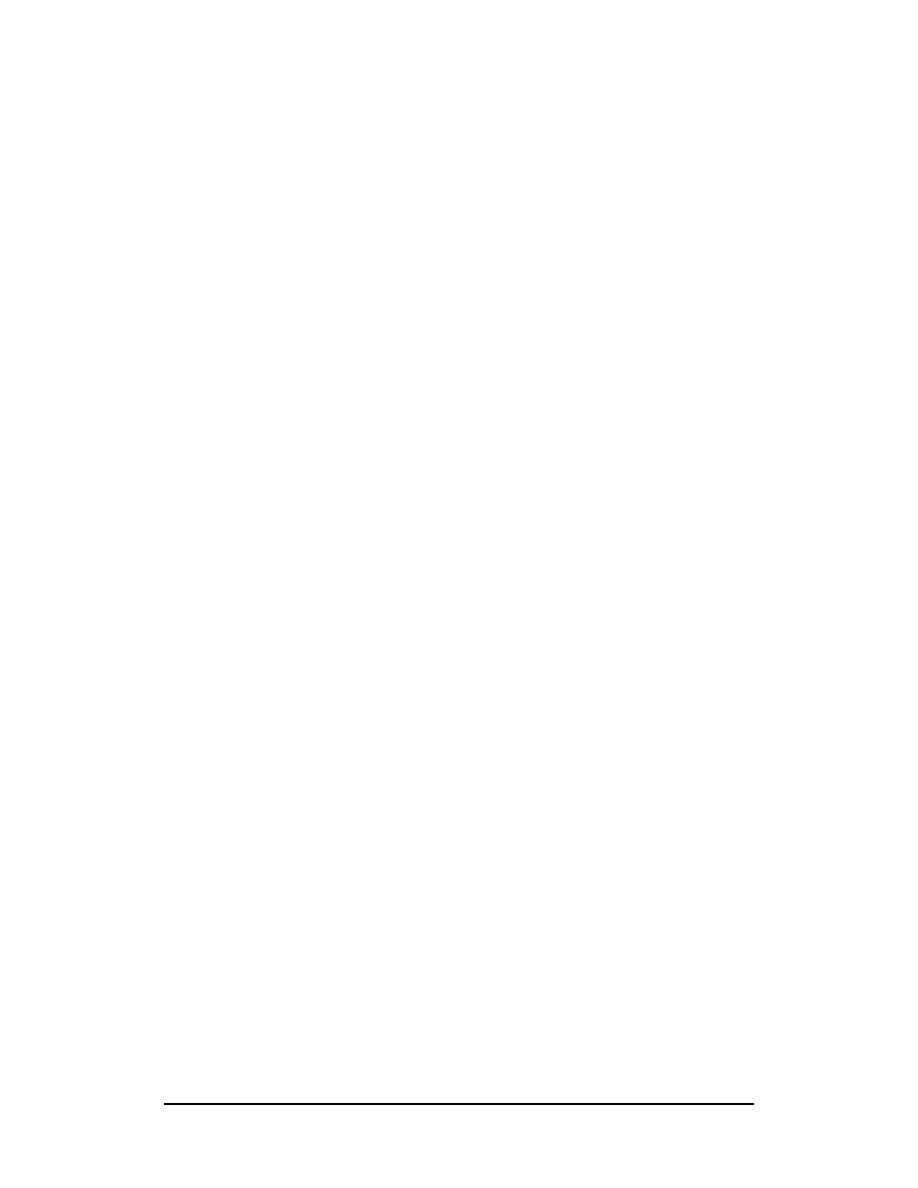
Zenon NDC Ltd
37
Sabre Reservation Course
September
2006
CHANGE PASSENGER DATA
Format
Identification Code Key Line or Passenger reference ¤ New text or data of field to
be changed
Note
It is possible to change more than one line at a time by joining together the different
formats with §
Names
SABRE will allow name changes but industry regulations on name changes in
bookings must be adhered to. If the surname is incorrect, the whole Name Field,
including the first name(s), must be typed again.
Examples
-1¤JENSEN/KURT MR
-3¤2MACDONALD/JAMES MR/JANE MRS
If the first name and/or title is incorrect, this can be changed without repeating the
surname. The full passenger reference must be given.
Examples
-1.1¤JANE MISS
Name Reference Data
-1¤* New name reference data
-3.2¤*New name reference data
Changing the name reference data does not generate a name change message to
the airlines in the PNR. If you re-enter the whole name field (ie surname, name and
name reference), an unnecessary name change message will be transmitted to the
airlines in the PNR.
Ticketing Field
If the ticketing field requires changing it is possible just to type in the new entry in the
usual format. This second entry will override the original. However, the ¤ key must
be used if the ticketing field is to drop onto queue.
7¤T-A
will override an original ticketing entry with a Queue placement
date
7¤TAW17FEB/
will now cause the PNR to fall onto Queue 9 on 17 February
7¤TAX17FEB/
will now cause the PNR to fall onto Queue 10 on15 February
Time Limit
If the time limit requires changing it is possible just to type in the new entry in the
usual format. This second entry will override the original.
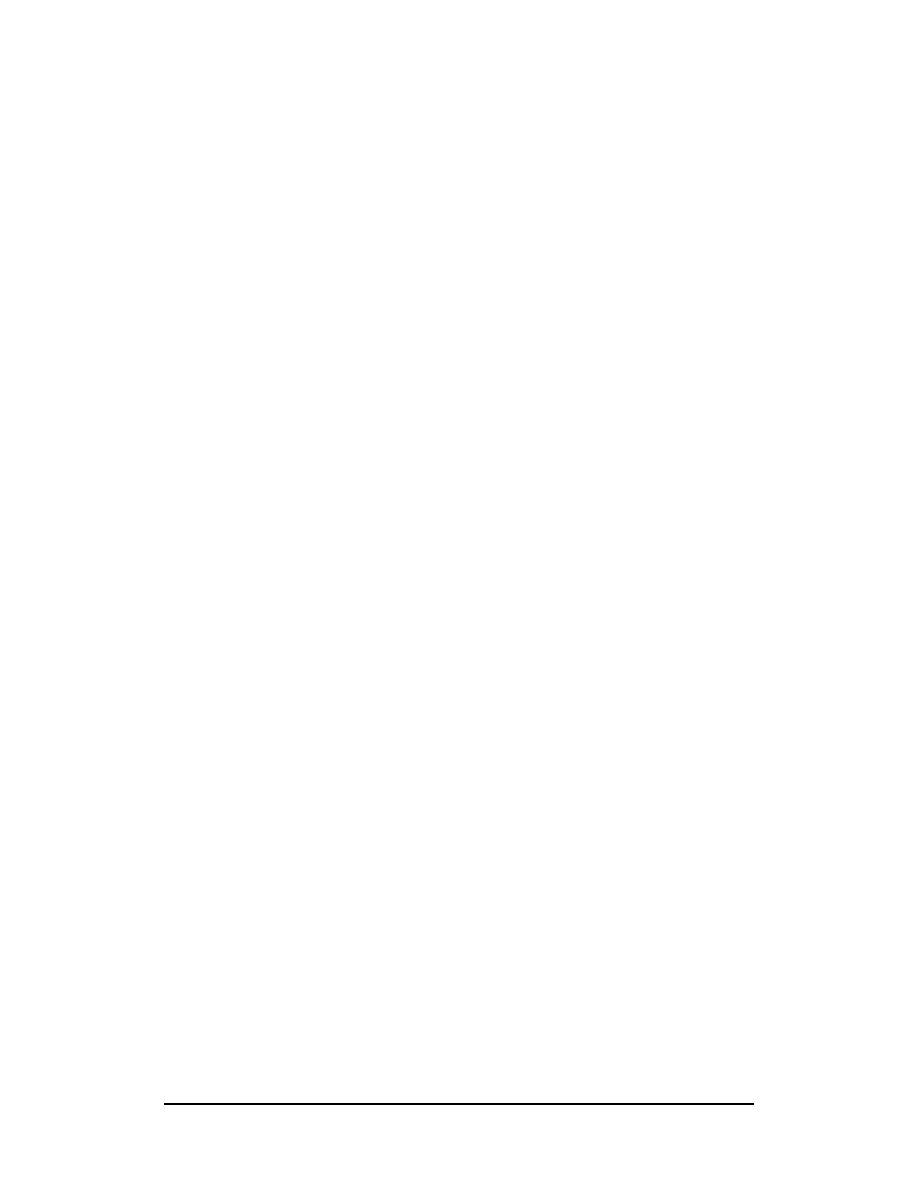
Zenon NDC Ltd
38
Sabre Reservation Course
September
2006
Phone Field
93¤New Number-B
changes the phone number on line 3, eg: 93¤081-472-6783-B
91¤New Code
changes the local city code which precedes the telephone number when it is
redisplayed, eg: 91¤MAN
Remarks Field
Care must be taken when changing any line in the Remarks Field as the entry must
include an indication as to what type of remark the new one is to be.
51¤-New FOP
form
of
Payment
53¤New text
general
52¤H-New text
historical
53¤.New text
invoice
54¤‡New text
itinerary
52¤/New name or part of address
customer address
53¤‡ S4New itinerary associated remark
Received Field
If the Received Field requires changing it is possible just to type in the new entry in
the usual format. This second entry will overwrite the original. The Received Field in
the PNR at the time when it is first created will remain there. New Received Fields
added afterwards to authorise changes will be recorded in the history of the PNR.
Frequent Flyer Number
FF1¤CY123456-1.2
changes Frequent Flyer details of line 1
Passenger e-mail Address
PE1
¤‡BANDREOU@CYTANET.COM.CY‡
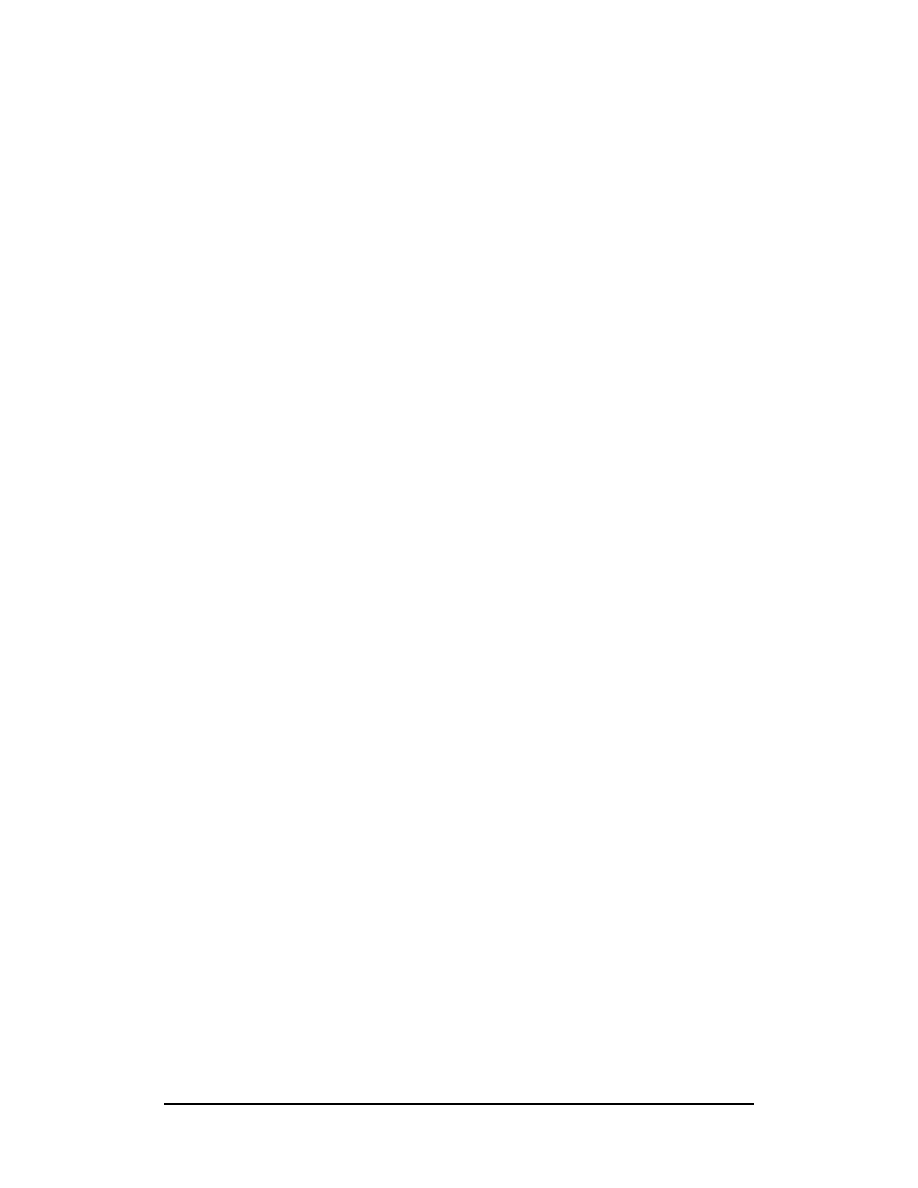
Zenon NDC Ltd
39
Sabre Reservation Course
September
2006
Agency Address
Only one agency address per PNR is permitted. If the whole agency name and
address needs to be changed, you must first delete the original one and then add the
new one using the usual format.
W - ¤
deletes
the
address
W - 2 ¤ new address
changes line number 2 of the address
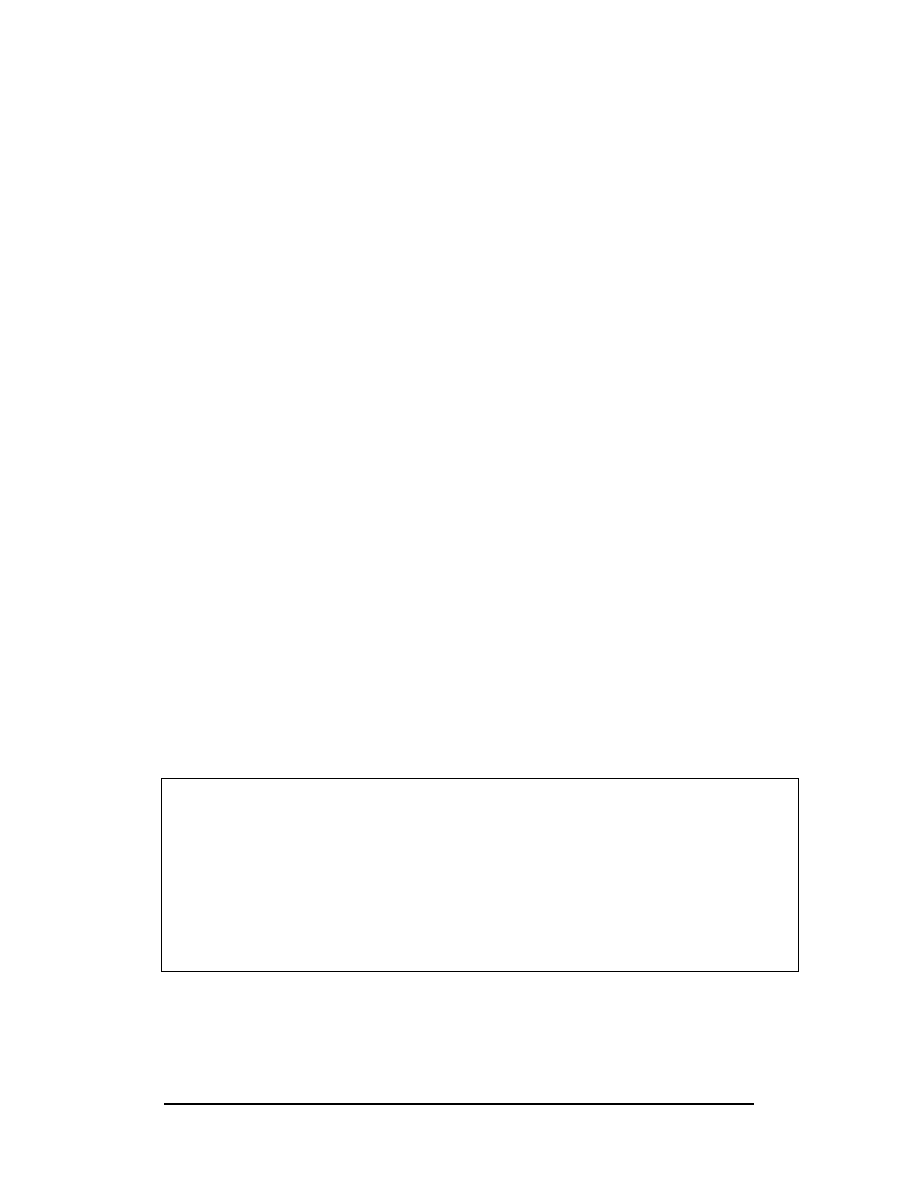
Zenon NDC Ltd
40
Sabre Reservation Course
September
2006
CANCEL AN ITINERARY
It is possible to cancel the whole itinerary or specific segments.
XI
cancels the whole itinerary
X2
cancels segment 2
X3-5
cancels consecutive segments 3-5
X2/4/6
cancels non-consecutive segments 2, 4 and 6
Notes
1) If the complete itinerary is cancelled, the PNR will show NO ITIN. The PNR will
remain retrievable until 24 hours after the last segment in the itinerary was due to
take place.
2) If the cancellation of individual segments leads to a lack of continuity in the
itinerary, SABRE will alert you to this fact as you try to end the PNR. You could sell
an ARNK segment or end the PNR a second time to override this.
3) When the cancellation formats are complete, add a Received Field and end the
PNR
CANCEL AND REBOOK
Using A CPA
Call up the relevant PNR, clear the screen and display the itinerary only. Key in the
availability request for the new date of travel.
Example
*I
1 UA 901Y 20JUN 7 LHRJFK HK2 1125 1420 /DCUA
2 UA 900Y 27JUN 1 JFKLHR HK2 1820 0625 28JUN 2 /DCUA
119JUNLHRJFK‡UA
19JUN SAT LHR/Z‡1 JFK/EDT-5
1UA
903 F4 C4 Y4 B4 M4 Q4 H4 V4 LHRJFK 1340 1365 767 LS0DC
2UA 901 F4 C4 Y4 B4 M4 Q4 H4 V4 LHRJFK 1125 1420 767 LS0DC
3UA 909 F4 C4 Y4 B4 M4 Q4 H4 V4 LHRJFK 0840 1135 767 BS0DC
4UA 907 F4 C4 Y4 B4 M4 Q0 H4 V4 LHREWR 1330 1650 763 LS0DC
5UA 919 F4 C4 Y4 B4 M4 Q0 H4 V4 LHRIAD 1145 1440 747 LS 0DC
6UA 266 F4 C4 Y4 B4 M4 Q0 H4 V4
LGA 8 1615 1725 733 0 DC
Example
X1‡02Y1
This cancels segment 1 from the itinerary and sells two seats in Y class from line 1 of
the CPA.
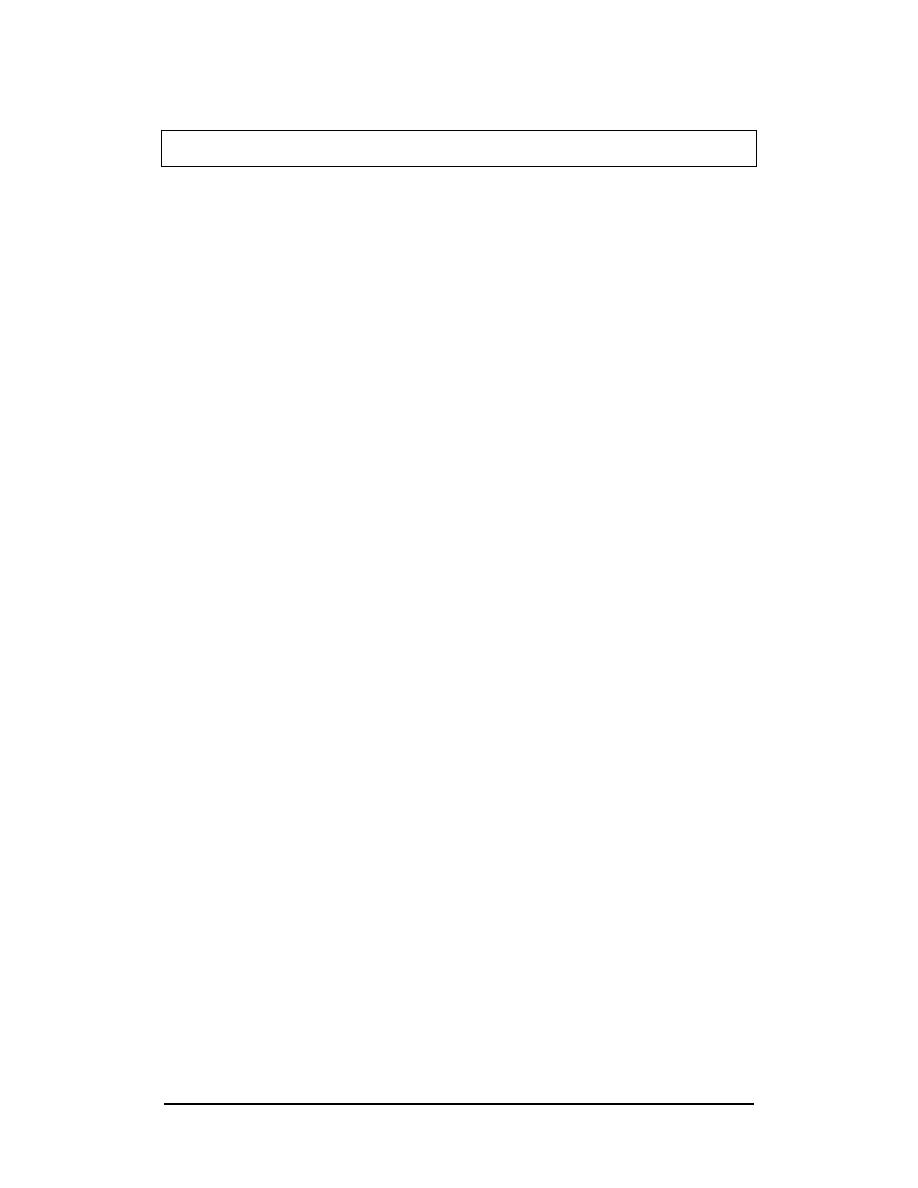
Zenon NDC Ltd
41
Sabre Reservation Course
September
2006
When redisplayed, the itinerary will now be:
1 UA 903Y 19JUN 6 LHRJFK SS2 1340 1635 /DCUA
2 UA 900Y 27JUN 1 JFKLHR HK2 1820 0625 28 JUN 2 /DCUA
Using a Long Sell Entry
The above flight could also have been booked by using
X1‡0UA903Y19JUNLHRJFKNN1
Using a Resell Entry
Providing the flight number, class of service and points of departure and arrival are
the same as in the segment being cancelled, ie everything is the same apart from the
date of travel, the following format can be used:
X1‡0019JUN
The 00 in the format indicates “resell”
Some similar formats using this method are:
X1-3‡0024JUN
cancels segments 1 to 3 and rebooks them on 24JUN
X1/3‡0024JUN
cancels segments 1 and 3 and rebooks them on 24JUN
XIA,‡7
cancels all air segments in the itinerary and rebooks
them seven days later
XIA,-4
cancels all air segments in the itinerary and rebooks
them four days earlier
Notes
1) If the flight does not operate on the new date, SABRE will action the first part of
the format, ie cancel the segment, but will be unable to rebook the new seats. To
‘undo’ the cancellation, ignore and retrieve the PNR, ie enter IR.
Topics for this subject are located in the Format Finder help system in the main Table
of Contents under the appropriate book:
Passenger Name Record (PNR)
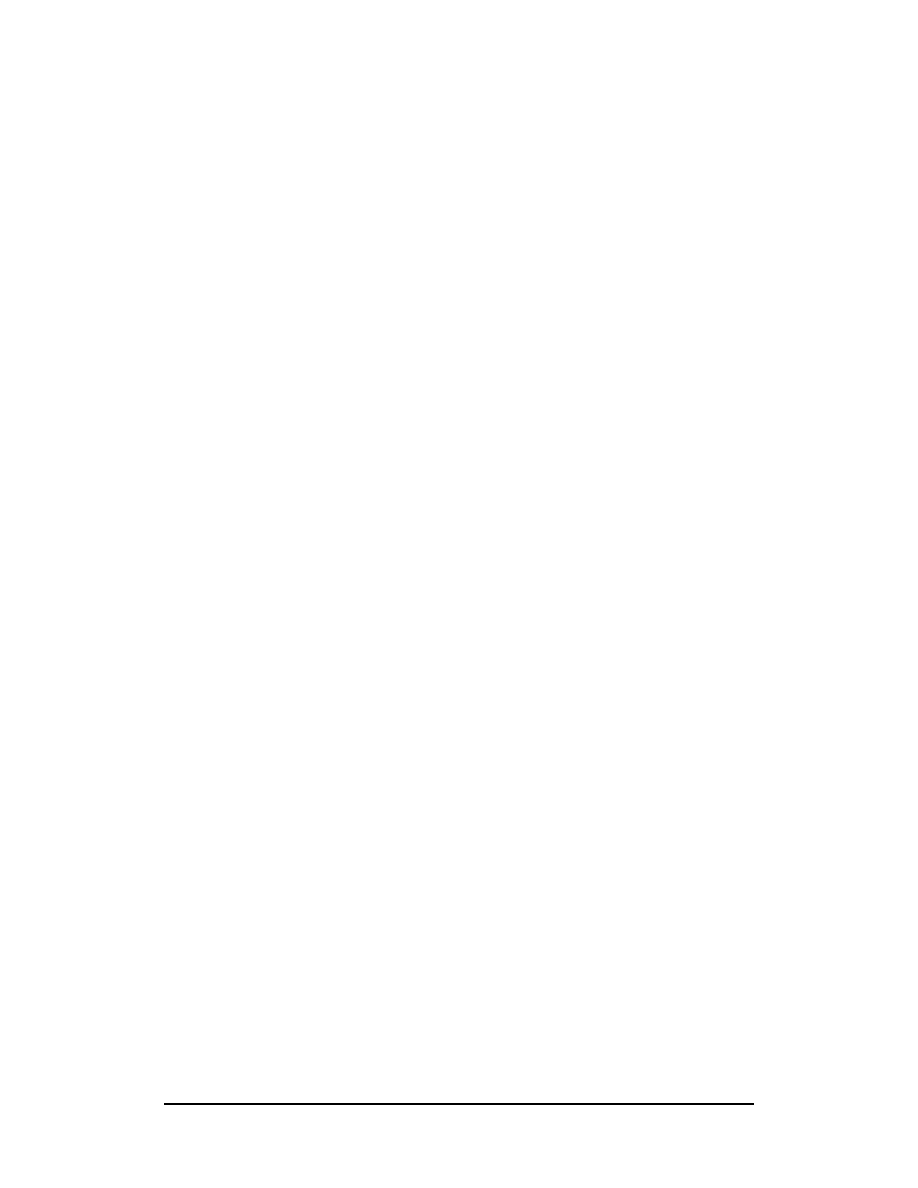
Zenon NDC Ltd
42
Sabre Reservation Course
September
2006
INSERT SEGMENTS
The Identification Code Key to insert segments or items of passenger data is the
Slash Key, / (NB IAS on the front of the key means Insert After Segment).
Inserting Segment into an Itinerary
Format
/ Segment number after which new segment is to be inserted
Example
/2
inserts the new segment after segment 2 of current
itinerary
Notes
Note the two ways to proceed with these entries:
1) Put SABRE into the Insert Mode with /segment number as above. Enter. Make
sell entries (long sell or sell from CPA). Any subsequent sell entries will continue to
insert at that point. *A or *I will cancel the Insert Mode.
2) Put SABRE into the Insert Mode and make the sell entry in one format
Examples are:
/2/01Y2
/2/0BA11Y24JUNLHRSINNN1
*A or *I will cancel the Insert Mode.
3) /0 inserts a new segment as the first segment
Topics for this subject are located in the Format Finder help system in the main Table
of Contents under the appropriate book:
Passenger Name Record (PNR)
Inserting Passenger Data
Format
Identification Code Key Line Reference / Text or Data
Examples:
90/081-881-6754-A
inserts the agency phone number to be the first in the
Phone Field
50/-CASH
inserts this Form of Payment remark as the first line in
the Remarks Field
W-1/25 HIGH STREET
inserts this line as the second line in the Agency
Address Field
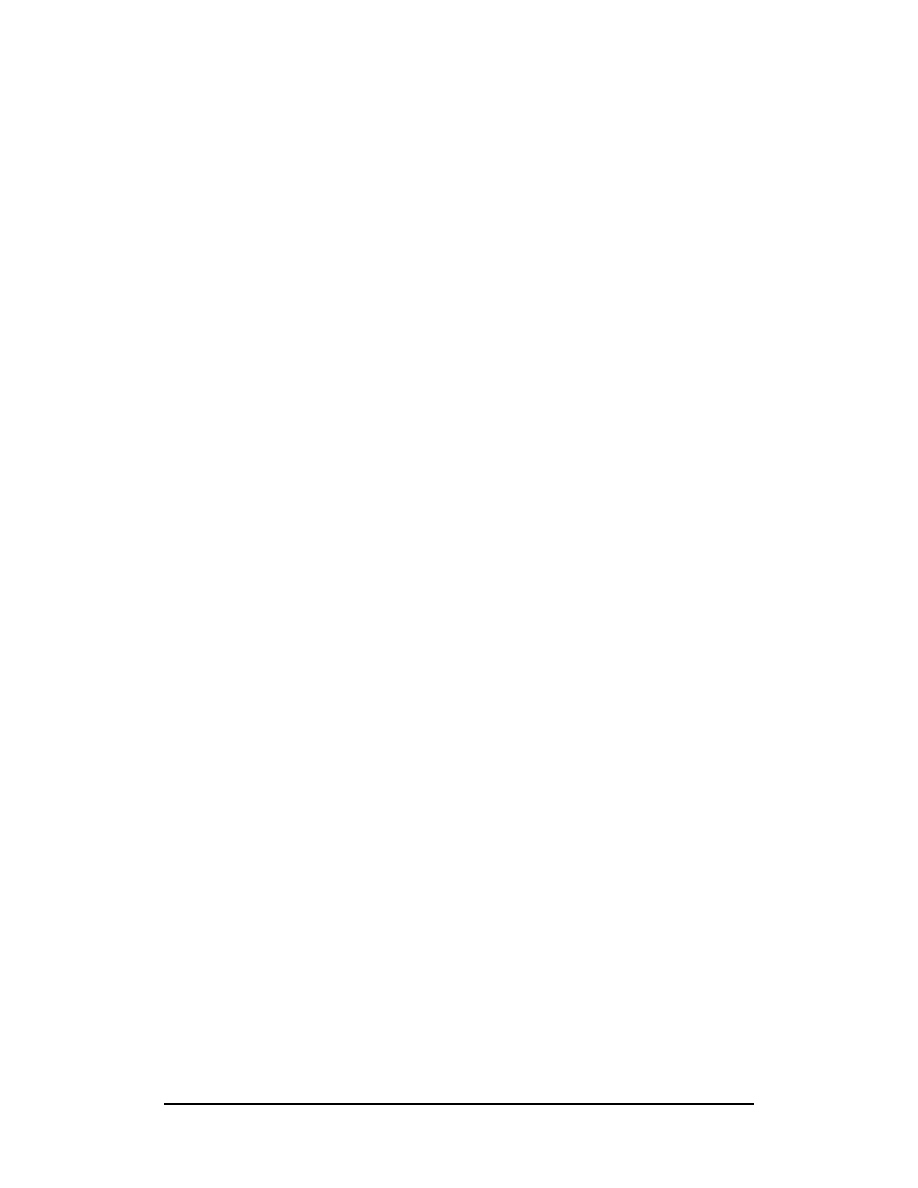
Zenon NDC Ltd
43
Sabre Reservation Course
September
2006
Moving Segments in the Itinerary
Segments within an itinerary may need to be repositioned to ensure continuity.
Format
/ Segment to be inserted after / Segment(s) to be moved
Examples:
/1/6
inserts line 6 after line 1
/3/5-7
inserts lines 5-7 after line 3
/2/4,6,8
inserts lines 4, 6, 8 after line 2
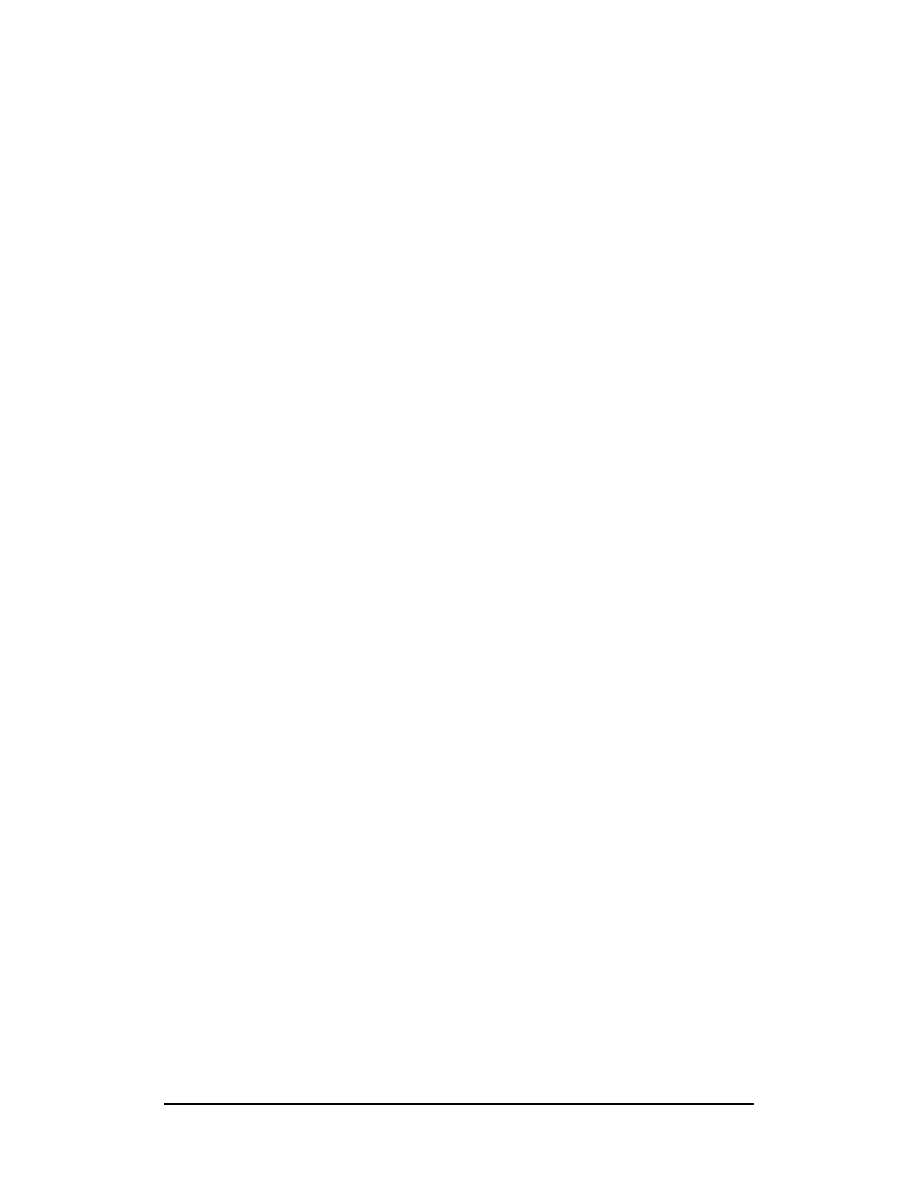
Zenon NDC Ltd
44
Sabre Reservation Course
September
2006
DIVIDE A PNR
If one or more passengers, but not all of them, wish to make any changes to the
current itinerary in a PNR, the PNR can be divided, allowing changes to be made to
the new PNR without affecting the original.
Format
D Passenger Name Reference(s)
Examples are:
D1
divides off passenger(s) in the first Name Field
D2.1
divides off passenger 2.1
D3.1*4.1
divides off passengers 3.1 and 4.1
D1.2-3.2
divides off all passengers between 1.2 and 3.2 inclusive
Dividing Procedure:
1) Recall original PNR onto screen
2) Type the appropriate divide format
3) The names of the passengers divided off from the original PNR now appear in the
new PNR along with their seats. The record locator of the original PNR will appear in
the Remarks Field of the new PNR
4) Make the necessary changes to the itinerary in the new PNR
5) Adapt any other details in the new PNR, ie check phone numbers, Remarks and
AFAX and GFAX are all relevant
6) Add a Received Field
7) File the PNR type F . A divided PNR is NOT ended but filed: F. (This can be
combined with the Received Field entry as 6P§F)
8) The response will be PNR FILED and the original PNR will reappear on the
screen, minus the passengers who have been divided off. The record locator of the
new PNR will be cross referenced in the Remarks Field of the original
9) Adapt any details in the original PNR, ie check phone numbers, Remarks and
AFAX and GFAX are all relevant
10) If no changes have been made, end the PNR in the usual way. If changes have
been made, add a Received Field and end the PNR
Topics for this subject are located in the Format Finder help system in the main Table
of Contents under the appropriate book:
Passenger Name Record (PNR)
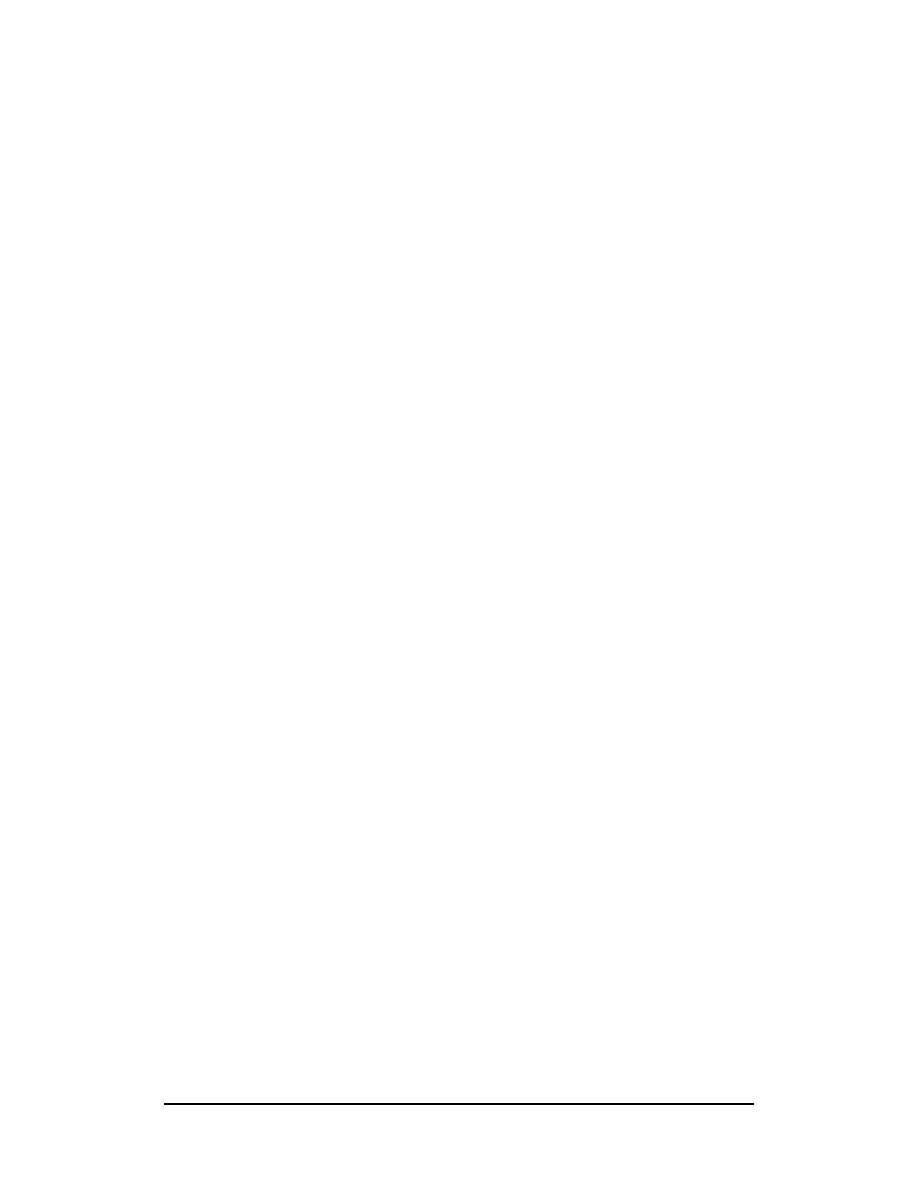
Zenon NDC Ltd
45
Sabre Reservation Course
September
2006
CHANGE SEGMENT STATUS
Notification of schedule changes and waitlist clearance will come through on the
Queues which should be checked regularly throughout the day.
Agents have up to 72 hours to confirm new booking.
Here are some of the most common:
KL
confirming from waitlist. Segment status must be changed to HK
within 72 hours or the segment will automatically be cancelled
KK
OA confirming request. Change segment status to HK
TK
holds confirmed, schedule change. Advise passenger of new times
and change segment status to HK
HK
holds confirmed
NO
No action taken, cancel segment and request an alternate
WK
was confirmed. AA schedule change. Segment should be cancelled.
Will appear in PNR followed by an SC segment
SC
AA schedule change. Shows new segment. Change segment status
to HK
HL
holds waitlist status
UN
unable, flight not operating. Change segment status to XK and
request an alternative
XK
removes segment and no message is generated to the airline
HX
cancelled segment by the airline. Change segment status to XK
The Identification Code Key which introduces all formats to change segment status is
the Full Stop Key.
Once status has been changed, any OSIs giving further information should be
deleted once noted and a Received Field added before ending the PNR.
Format
.
Segment Number Segment Status
Examples are:
.1HK
changes segment 1 to HK
.2/4HK
changes segments 2 and 4 to HK
.1-3HK
changes segments 1 to 3 to HK
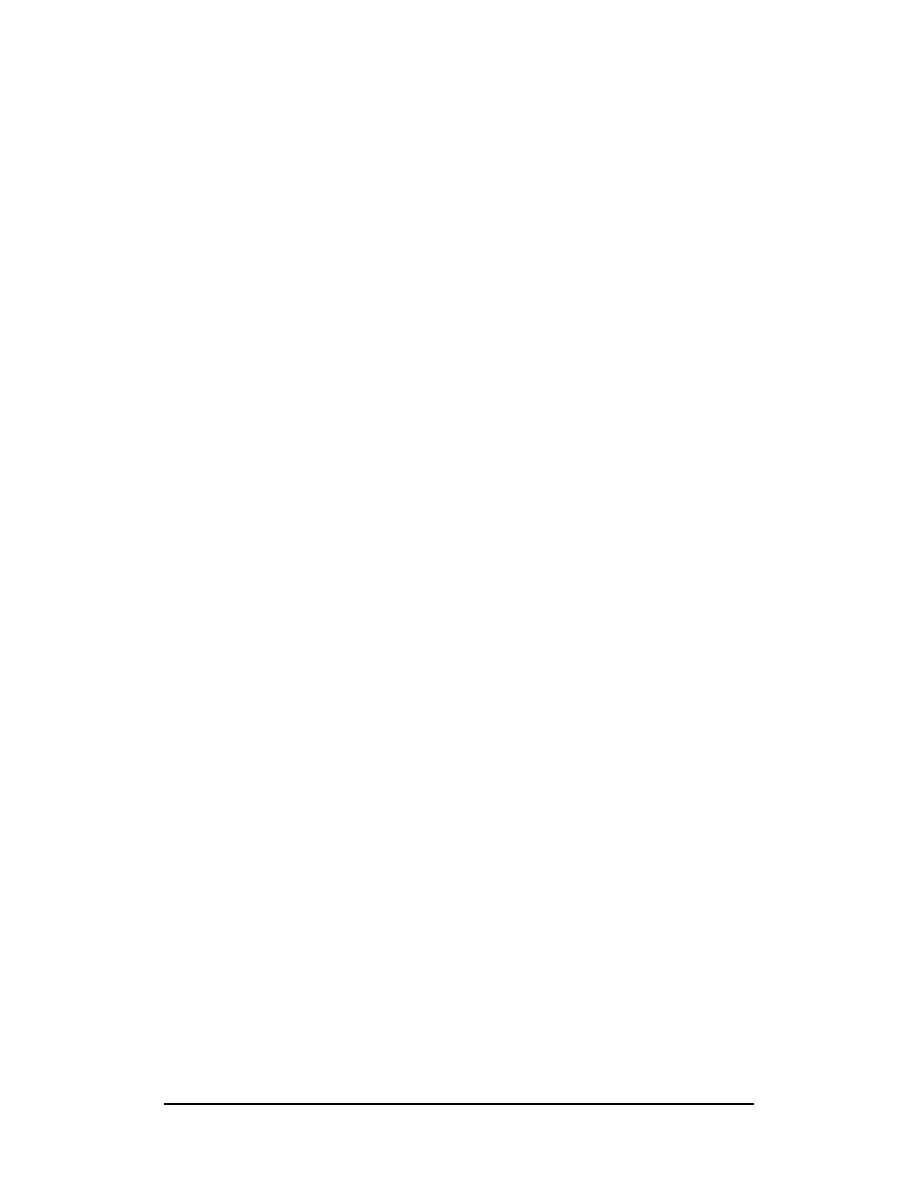
Zenon NDC Ltd
46
Sabre Reservation Course
September
2006
Waitlist Clearance
Change KL to HK
Cancel any confirmed seats sold as a back-up. This should be done before changing
segment status of waitlist clearance. Cancellation and changing of segment status
can be done in one entry.
Example
X2‡.1HK
cancels segment 2 and changes segment 1 to HK
Confirmation from Pending Request
Change KK to HK
Schedule Changes
Change TK to HK
Flight no longer Operating
Change UN to XK
This will cancel the segments showing flights no longer operating without generating
a message to the airline.
Changing Segment Status and Adding New Times
This can be done in one entry
Example
.1HK11501605.2HK18000710‡1
This entry would change status of segment 1 to HK and add a departure time of 1150
and an arrival time of 1605 and change status of segment 2 to HK, adding a
departure time of 1800 and an arrival time of 0710 next day.
The ‡1 would cause SABRE to calculate the arrival date which it adds at the end of
the appropriate segment when the PNR is redisplayed.
Topics for this subject are located in the Format Finder help system in the main Table
of Contents under the appropriate book:
Passenger Name Record (PNR)
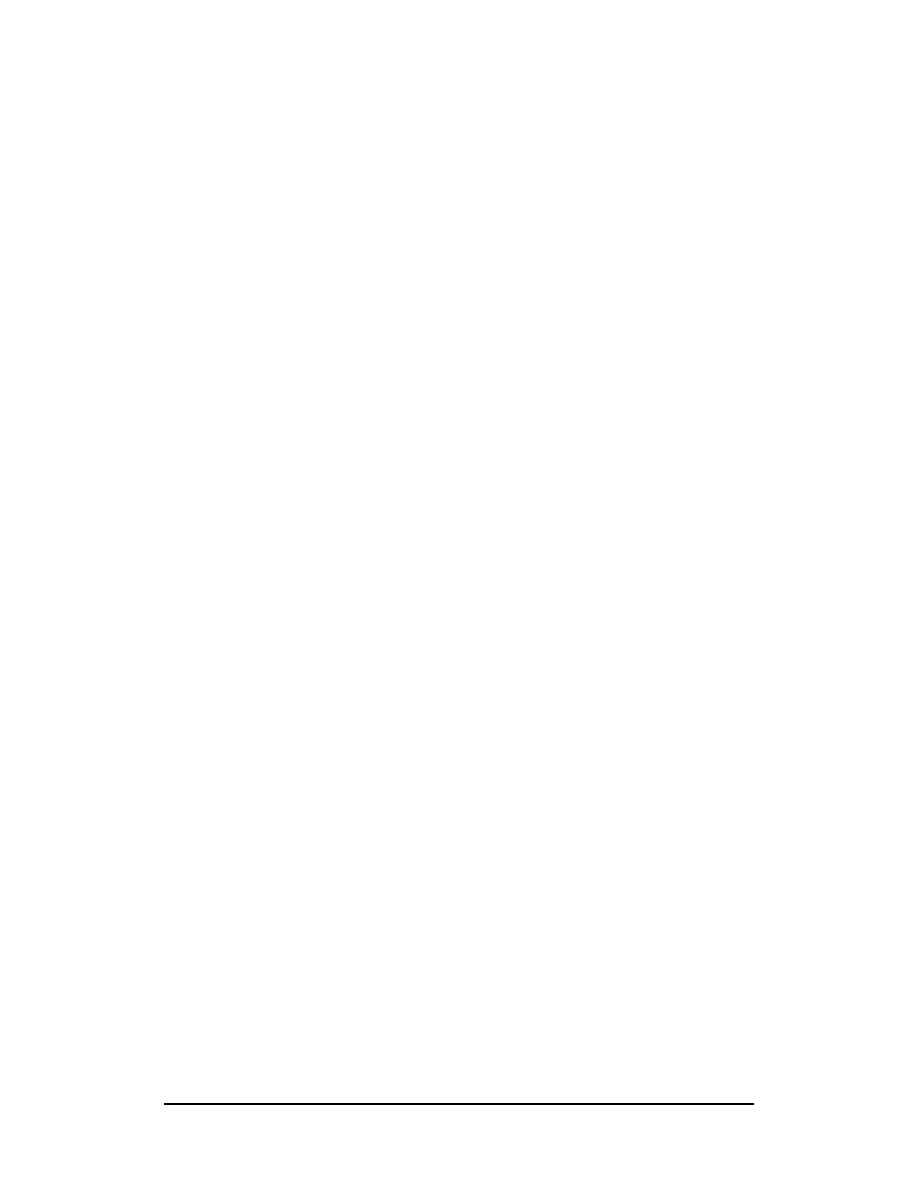
Zenon NDC Ltd
47
Sabre Reservation Course
September
2006
HISTORY OF A PNR
To display the History of changes made to a PNR after the first end transaction.
Format
*H
The PNR must be in your current working area.
The time of the changes to PNR is shown in U.S Central Time (SABRE time).
ACTION CODES
XS
Cancelled segment
AS
Added segment
SC
Schedule changed segment
MS
Modified Car or Hotel segment
X9
Cancelled Phone item
A9
Added Phone item
X7
Cancelled Ticketing field
A7
Added Ticketing field
AT
Added Ticketing entry /W‡ ENTRY/
X8
Cancelled Time Limit field
A8
Added Time Limit field
R-
Entered Received From /6 FIELD/
**Cannot change Original**
AAC
Added Manual Accounting line
XAC
Deleted Accounting line
A4O
Added OSI Facts
X4O
Cancelled OSI Facts – Followed by data
A4S
Added SSR Facts
X4S
Cancelled SSR Facts
A5F
Added Form of Payment
X5F
Deleted or Changed Form of Payment
A5H
Added Historical Remark - Includes text
X5H
Cancelled Historical Remark – Includes text
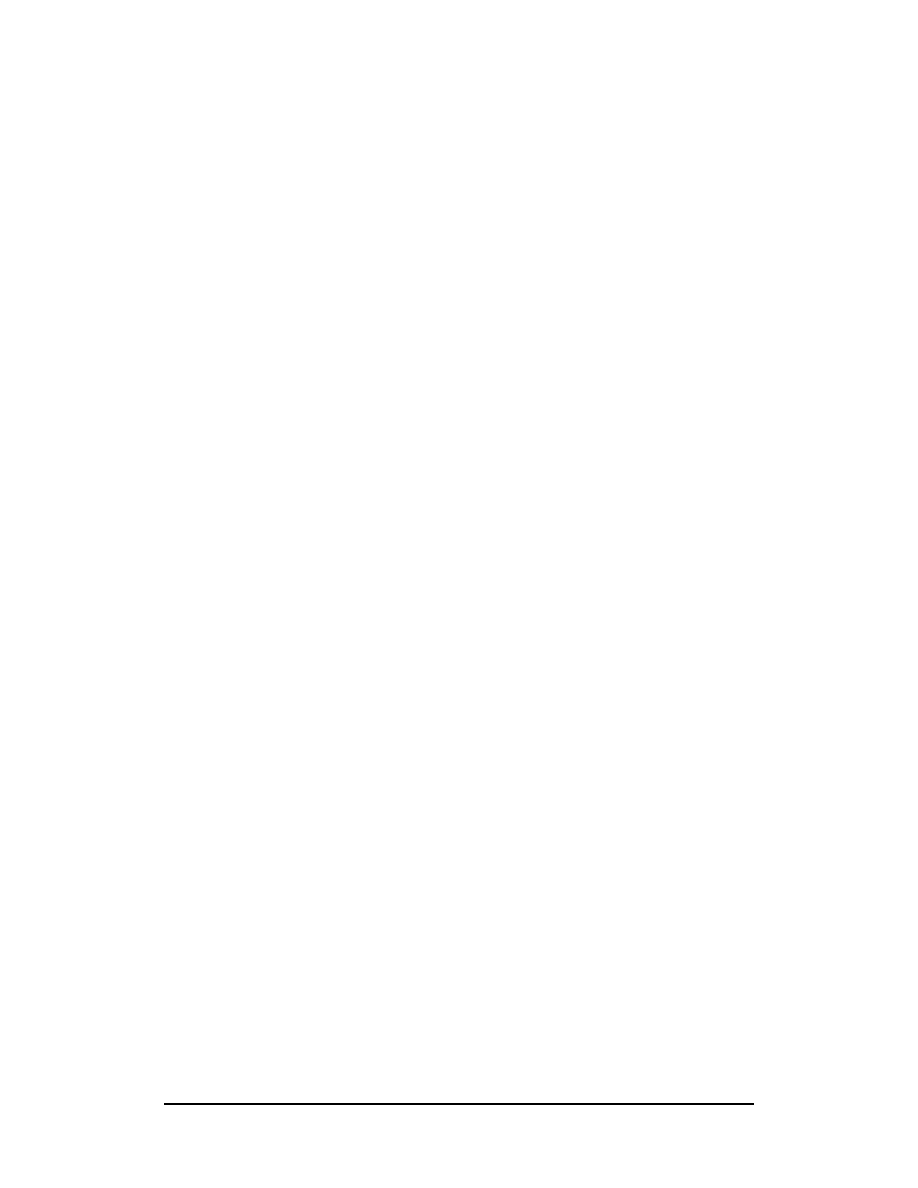
Zenon NDC Ltd
48
Sabre Reservation Course
September
2006
Notes
1) History is stored with most current changes appearing at top of display
2) All of the following entries can be seen using MD, MU, MT,MB
3) If a PNR has History, H will appear immediately following the PNR record locator
in the signature line of the PNR
4) If *H entry is made and the PNR has not been ended the first time or if no
changes have been made, the response will show…NO HIST… indicating that
No History exists
Selected History display entries
*H
Display the entire PNR History
*HIA
Display only Air segments
*HIH
Display only Hotel segment information
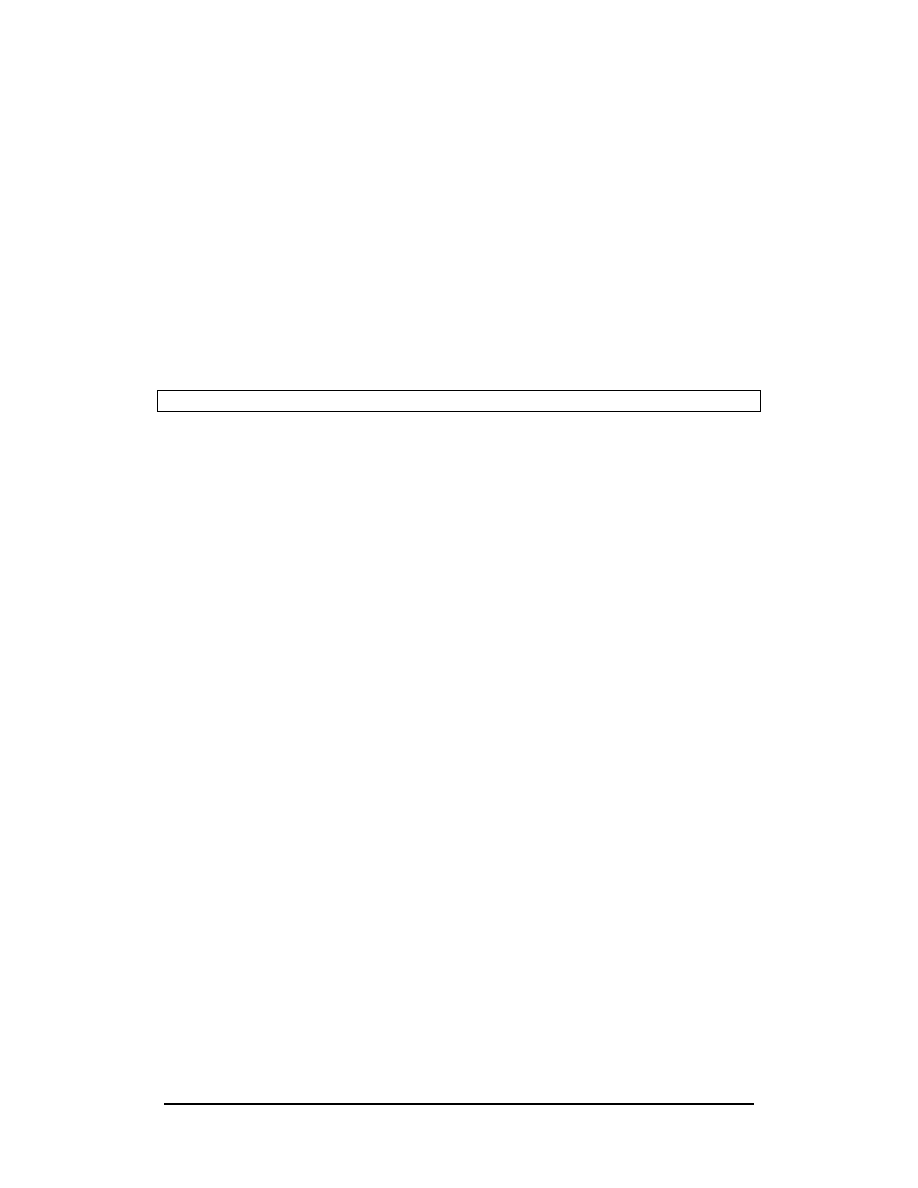
Zenon NDC Ltd
49
Sabre Reservation Course
September
2006
GROUP PNR
Group PNR is minimum of ten (10) and maximum of ninety nine (99) passengers.
Name field
Format
–C/number of the group+name of the group GRP
Example
-C/22ROTARY GRP
Response will be as follows
1.C/22-22ROTARY GRP
Itinerary
Group seats are always requested using the long sell entry.
Always check with the airline for the class of service to avoid misunderstandings.
Example
0CY312Y15MARLCAATHNN22
OR 0CY312Y15MARLCAATHLL22
If Group seats were requested directly from the airline you can create PNR showing
segment status as GK if the seats are confirmed or GL if waitlisted.
Example
0CY312Y15MARLCAATHGK22
General Facts
It’s necessary to add under G-FAX the fare type.
Example
3GRPF1/IT FARE
Adding names
Names may be added at any time using the normal enrty beginning with -
Example
-IOANNOU/A MR
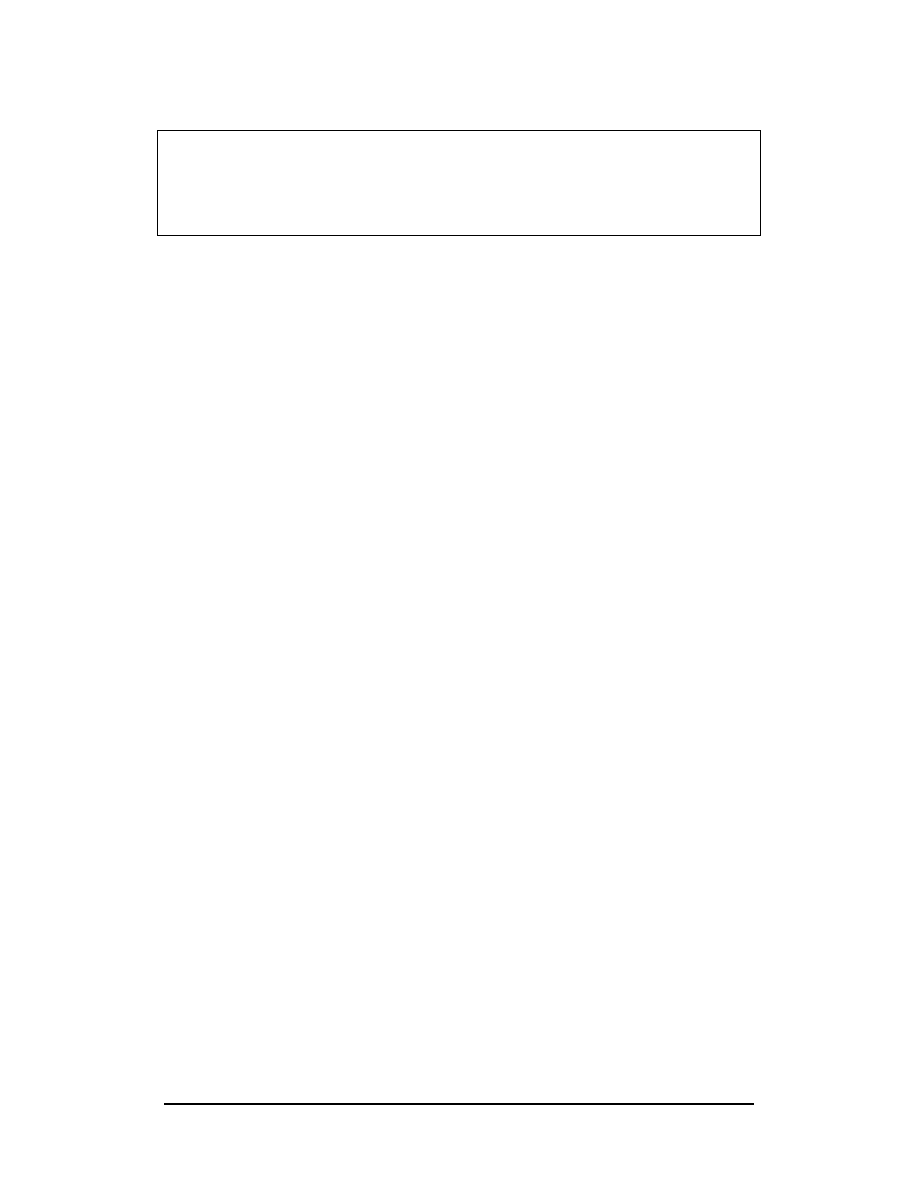
Zenon NDC Ltd
50
Sabre Reservation Course
September
2006
To redisplay the PNR *A the response will be as follows
1.C/22-21ROTARY GRP 2.1IOANNOU/A MR
1 CY 312Y 15MAR 3 LCAATH NN22 0930 1115 /ABRQ
GENERAL FACTS
1.SSR GRPF CY IT FARE
Group PNR will be ended using all the mandatory information as for a normal PNR.
To retrieve the Group PNR *-C/ROTARY GRP
Names in alphabetical order
Names may be alphabetized in a Group PNR
Format
TN
Division
To divide passengers in a Group PNR the following format is used:
Format
DC/total number of psgrs that will be divided*name field*name field
Example
DC/2*4.1*6.2
2
Total number of psgrs 2
4.1
First psgr from name field 4
6.2
Second psgr from name field 6
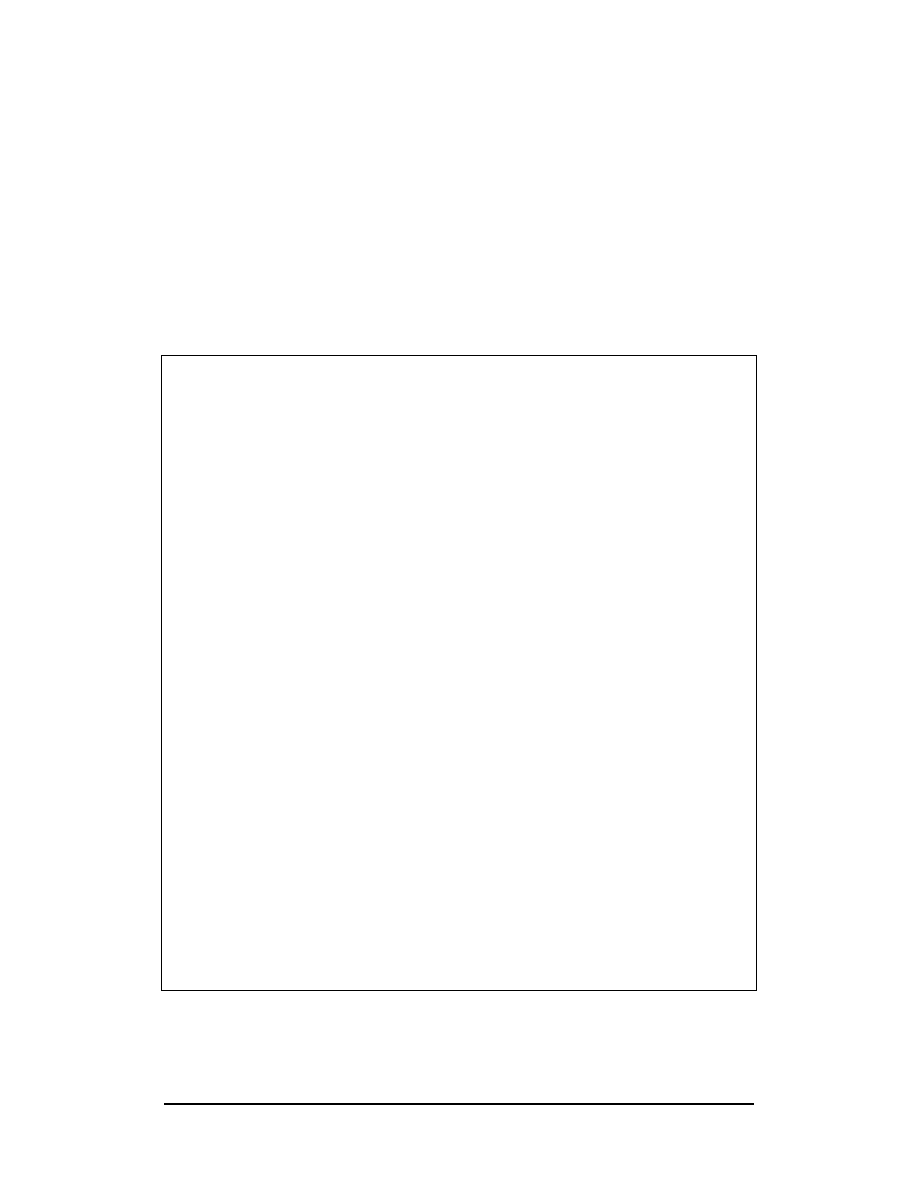
Zenon NDC Ltd
51
Sabre Reservation Course
September
2006
QUEUES
The Queues system acts as an automated filing system for PNRs and messages.
Each Queue represents a file, designed for a specific purpose or assigned to a
particular individual. PNRs or messages will drop automatically onto some Queues
but will have to be deliberately placed on others.
Each PCC owns 512 PNR Queues, 7 message Queues and 2 special Queues.
PNR Queues
Out of the 512 Queues, 50 (Nos 0 - 49) have already been assigned uses by
SABRE.
0
15
Basic PNR Urgent (24 hours)
ETDN - Errors, Rejects
1
16
Basic PNR Non-Urgent
Not Assigned
2
17
Car/Hotel/Tour Confirmations
Waitlist Confirmation - Urgent (24 hours)
3
18
Not Assigned
Waitlist Confirmation - Non Urgent
4
19
Recheck PNRs successful processing
QLT Default Queue/Recheck Errors
5
20
Air Schedule Changes within 17 Days
Dupe PNR
6
21
Air Schedule Changes beyond 17 Days
Unable to Invoice
7
22
HX Status Code received
Corporate Travel Policy modified by Airline
8
23
Not Assigned
Group System Action
9
24
TAW Tickets to print
Pre-Reserved Seats / BP Confirmations
10
25
TAX PNR Suspense
Pre-Reserved Seats / BP Unable to Confirm
11
26
Airline Rated PNR
Tour Time Limit
12
27
Large Party (10 or more)
Rejected BP continuous Queue print
13
28
Not
Assigned
Answerback
Requeue
14
29
ETDN - Confirmations, Acknowledgements
Easy SABRE PNRs
The agency may allocate the remainder (Nos 50 - 512) as necessary, assigning each
Queue for whatever purpose it chooses.
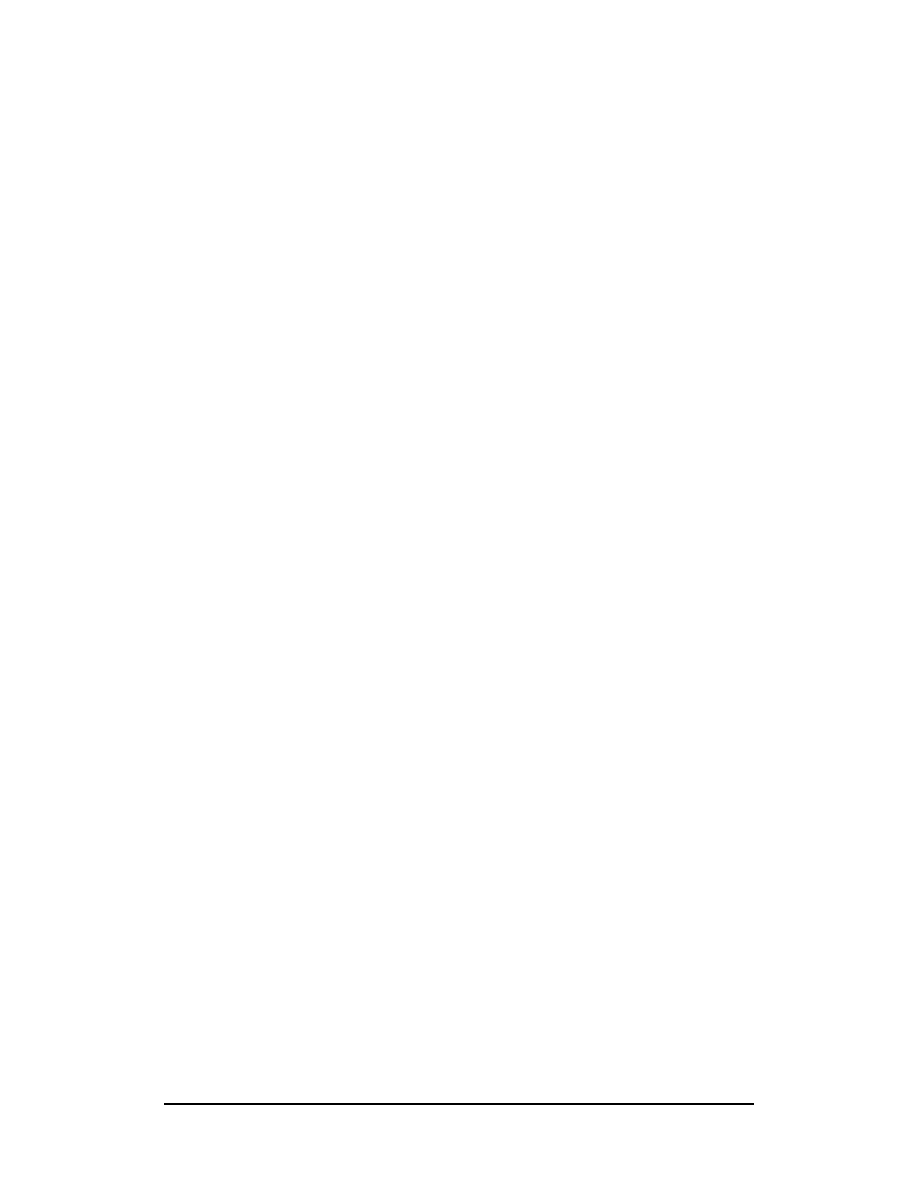
Zenon NDC Ltd
52
Sabre Reservation Course
September
2006
Message Queues
There are 7 message Queues, ie files to which text messages may be sent but not
PNRs.
A
Auxiliary
C
Commercial SABRE
G
General
H
Help
N
Notification
S
Supervisory
T
Telex
Special Queues
LMTC
Left Message to Contact
UTR
Unable to Reach
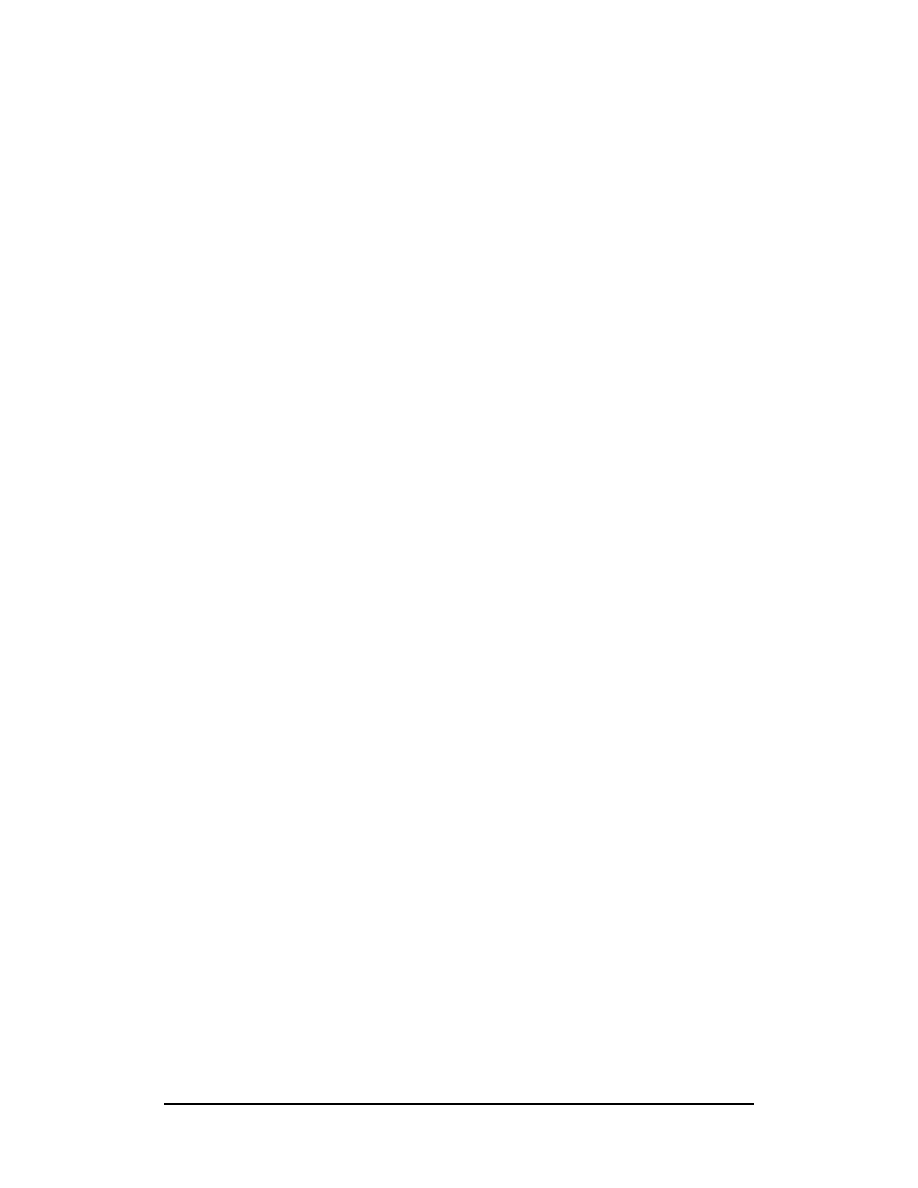
Zenon NDC Ltd
53
Sabre Reservation Course
September
2006
Queue Count
QC/
displays number of items on all Queues within the PCC.
(Queues not mentioned on list are empty)
QC/PCC (eg: QC/2EA0)
displays number of items on all Queues for agency
other than your own but with which branch access has
been established
QC/1 (QC/2, QC/3 etc)
displays number of items on a specific Queue
QC/15-23
displays number of items on range of consecutive
Queues
QC/5/9
displays number of items on non-consecutive Queues
(maximum 2)
QC/A (QC/C, QC/G etc)
displays number of items on message Queues
QC/L (QC/U)
displays number of items on LMTC/UTR Queues
PIC (PREFATORY INSTRUCTION CODE)
PNRs will Queue place automatically onto the 49 pre-assigned Queues. Sholud a
PNR need to be placed on any other Queue, it will be necessary to alert the recipient
of the action to be taken with that PNR. This is done by a Prefatory Instruction code
(PIC) , a number which will change into an instruction.
QI*SYS
displays a list of established codes in SABRE
QI*SYS11
decodes PIC number 11
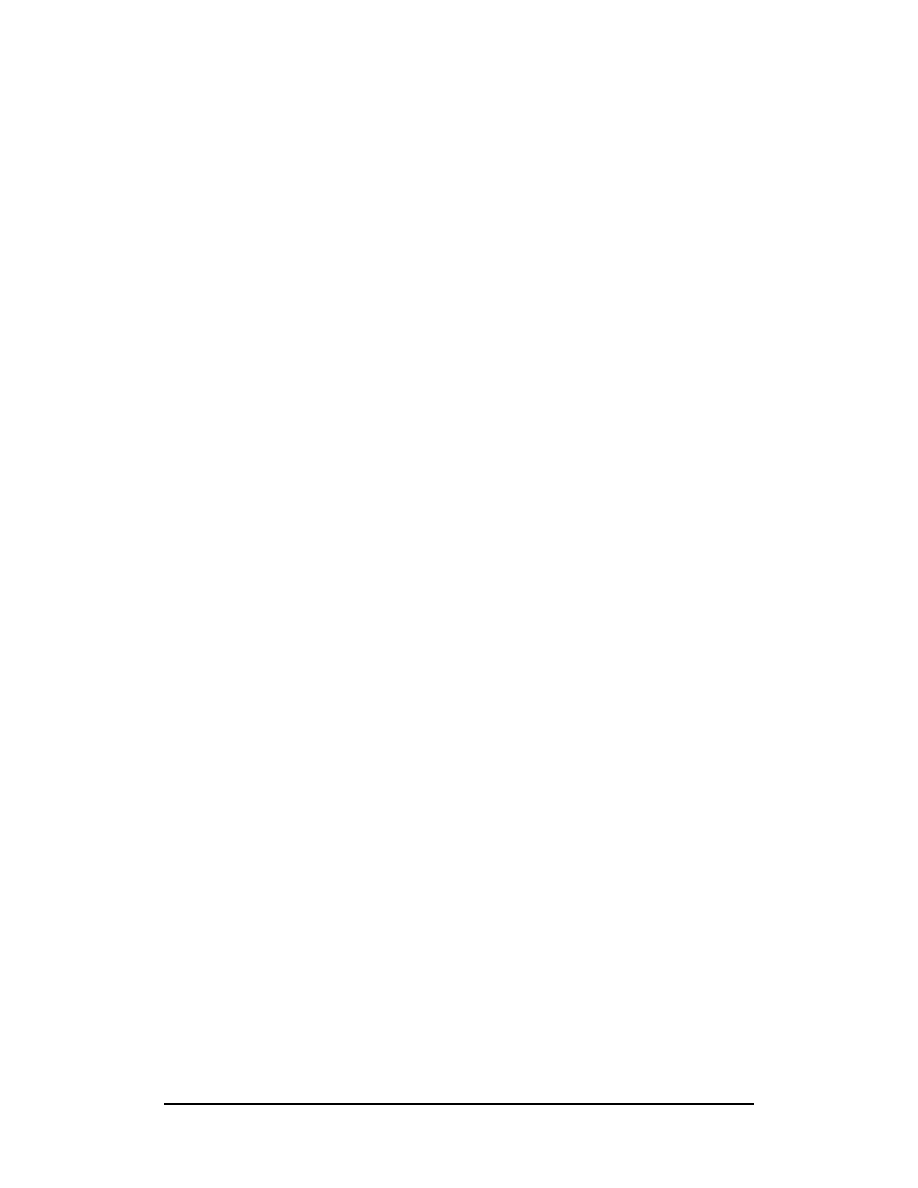
Zenon NDC Ltd
54
Sabre Reservation Course
September
2006
Queue Placement
Within an Agency
Format
QP / No of Queue to which item is to be sent / PIC (Prefatory Instruction Code)
Examples are:
QP/100/11
places PNR on Queue 100 with PIC number 11, which
translates as ‘See Remarks’
QP/172/33
places PNR on Queue 172 with PIC number 33, which
translates as ‘Fare change’
QP/100/75‡75/15‡172/38
places the PNR to Queue 100 with PIC 75, Queue 75
with PIC 15 and Queue 172 with PIC 38. A PNR can
be placed on up to three Queues at any one time.
Between Agencies
The PCC will have to be included in the format:
Example
QP/2EA055/11
Notes:
1) 6P§QP/32/200 receives ends and Queue places the PNR in one entry
2) Queue placement with these entries is immediate
3) To Queue place between agencies Branch Access must be open
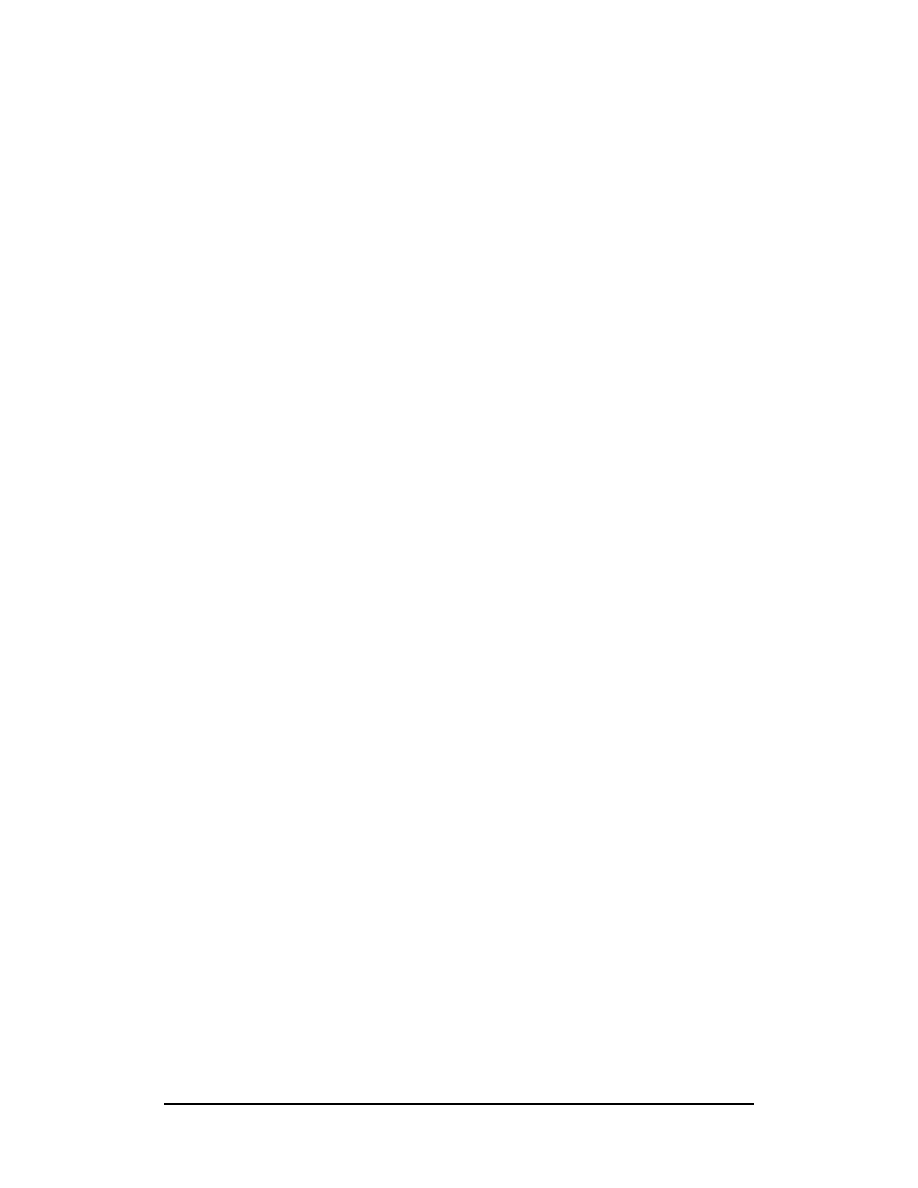
Zenon NDC Ltd
55
Sabre Reservation Course
September
2006
Suspending a PNR for Future Queue Placement
The following formats cause the PNR to drop onto Queue on the date specified in the
entry.
Within an Agency
5Q-14NOV39/50
will drop onto Queue 39 with PIC number 50 within the
agency on 14 November
Between Agencies
5Q-2EA014NOV39/50
will drop onto Queue 39 with PIC number 50 in PCC
2EA0 on 14 November
Notes
1) The date cannot be either today’s or tomorrow’s date
2) The suspension entries are logged in the Remarks Field of the PNR
3) The maximum number of suspension entries per PNR is eight
4) 51¤Q-New text changes the suspension entry (where 1 represents the line number
in the Remarks Field)
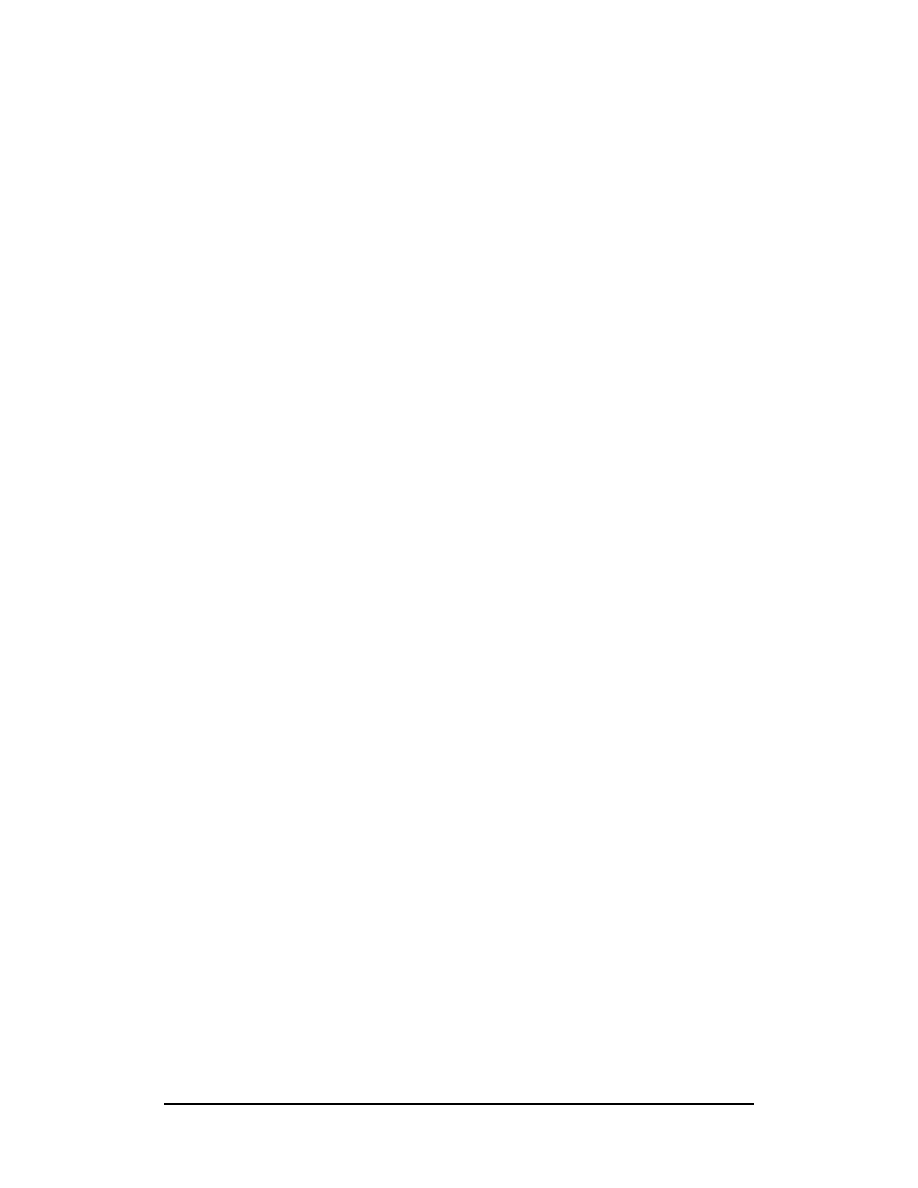
Zenon NDC Ltd
56
Sabre Reservation Course
September
2006
Ticketing Queues
7TAW12JUL/
entry in Ticketing Field of PNR causes automatic
Queue placement on Queue 9 within the PCC on date
specified.
7TAX12JUL/
entry in Ticketing Field of PNR causes automatic
Queue placement on Queue 10 within the PCC 2 days
before the date specified.
7TAWPCC12JUL/
(eg: 7TAW2EA012JUL/)
entry in Ticketing Field of PNR causes automatic
Queue placement on Queue 9 in PCC 2EA0 on date
specified
7TAXPCC12JUL/
(eg: 7TAX2EA012JUL/)
entry in Ticketing Field of PNR causes automatic
Queue placement on Queue 10 of PCC 2EA0 2 days
before the date specified.
Accessing Queues
Format
Q / Queue Number or Initial letter
Examples:
Q/10
accesses
Queue
10
Q/213
accesses Queue 213
Q/S
accesses
Supervisory
Queue
Q/L
accesses Left Message to Contact Queue
The above examples will make the first PNR or message appear on screen
Notes
1) Only one Queue per working area can be accessed at any one time
2) *Q displays Queue currently being accessed
3) Q* redisplays the PIC attached to current PNR if working a PNR Queue or
redisplays current message if working message Queue
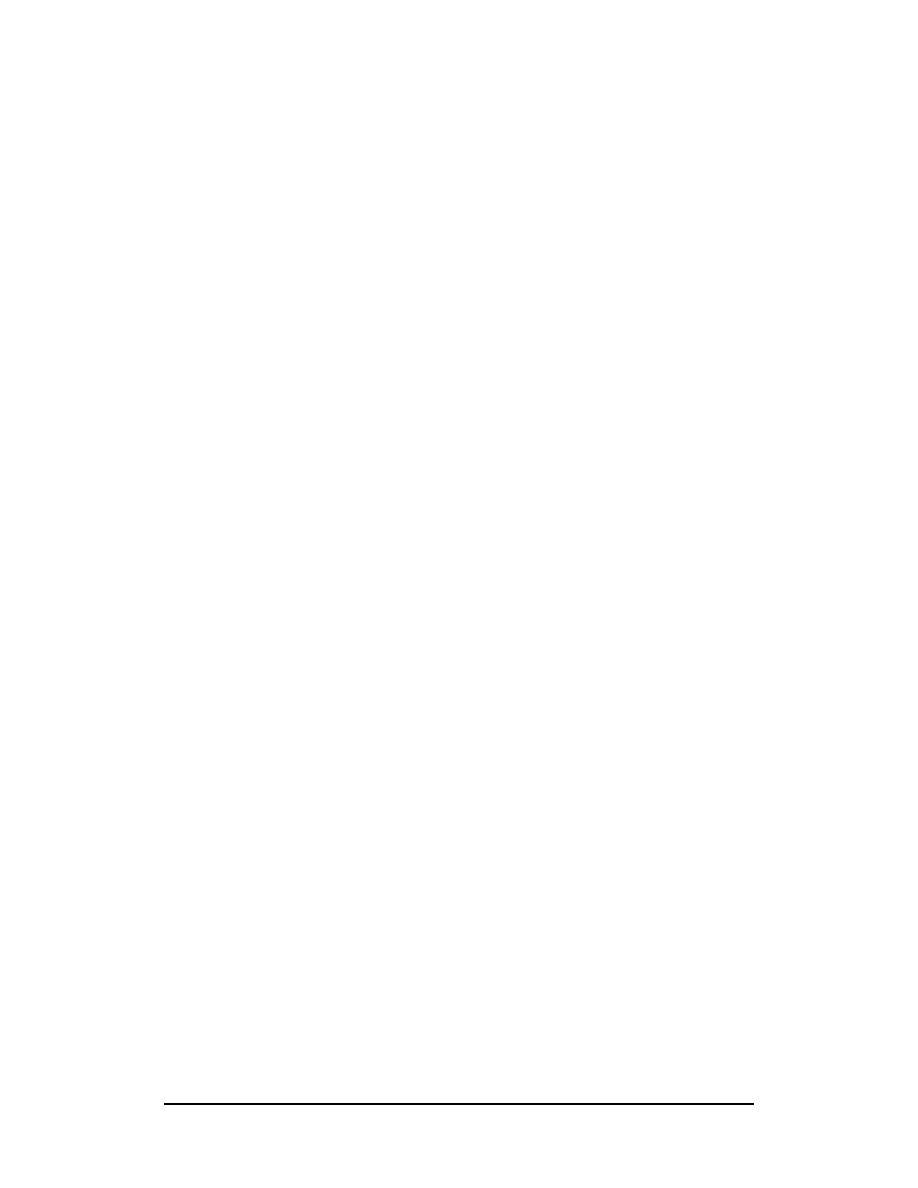
Zenon NDC Ltd
57
Sabre Reservation Course
September
2006
Working Queues
Each of the entries below will remove the current PNR/message from the screen and
replace it by the following one until all PNRs/messages have been dealt with and the
response END OF DISPLAY FOR REQUESTED DATA is displayed
I
ignores PNR/message on screen but leaves it on Queue
E
ends transaction on current PNR and removes it from the
Queue. Used when PNR is changed in some way (segment
status changed, segment cancelled, rebooked etc)
QR
removes PNR/message unaltered from Queue
QL
removes PNR from Queue and places it automatically on
LMTC Queue, where it remains for 24 hours, after which it will
requeue place onto the original Queue. QL can be combined
with a short message (maximum 15 characters), eg: QL-
WITH SECRETARY
QU
removes PNR from Queue and places it automatically on UTR
Queue, where it remains for anything between 15 minutes and
4 hours (time determined by agency), after which it will
requeue place onto the original Queue. QU can be combined
with a short message (maximum 15 characters), eg: QU-
LINE ENGAGED
QXIR
ignores the PNR, exits the Queue and redisplays the PNR on
screen
QXER
ends the transaction, exits the Queue and redisplays the PNR
on the screen
Notes
1) Entry logged in Remarks Field of PNR if message added
QP/44/9
requeue places PNR to Queue 44 with PIC number 9
QBI‡4
ignores current PNR and moves forward by 4 PNRs
QBI-3
ignores current PNR and moves backwards by 3 PNRs
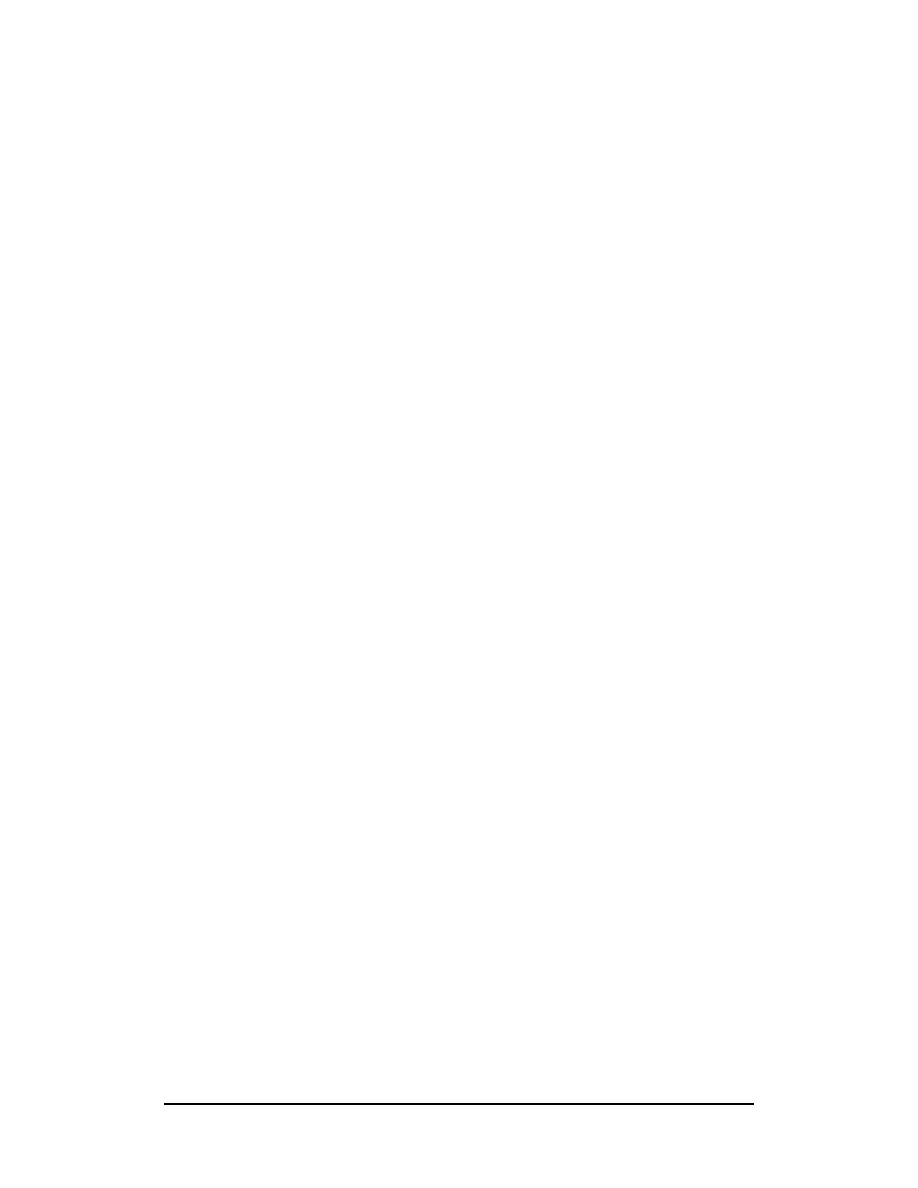
Zenon NDC Ltd
58
Sabre Reservation Course
September
2006
Exiting Queues
If Queue needs to be exited before all the PNRs/messages have been accessed, the
following entries can be used:
QXI
ignores PNR/message on screen and exits Queue
QXE
ends PNR where changes have been made and exits Queue
QXR
removes current PNR/message from Queue and exits Queue
QXL
places current PNR on LMTC Queue and exits Queue
QXU
places current PNR on UTR Queue and exits Queue
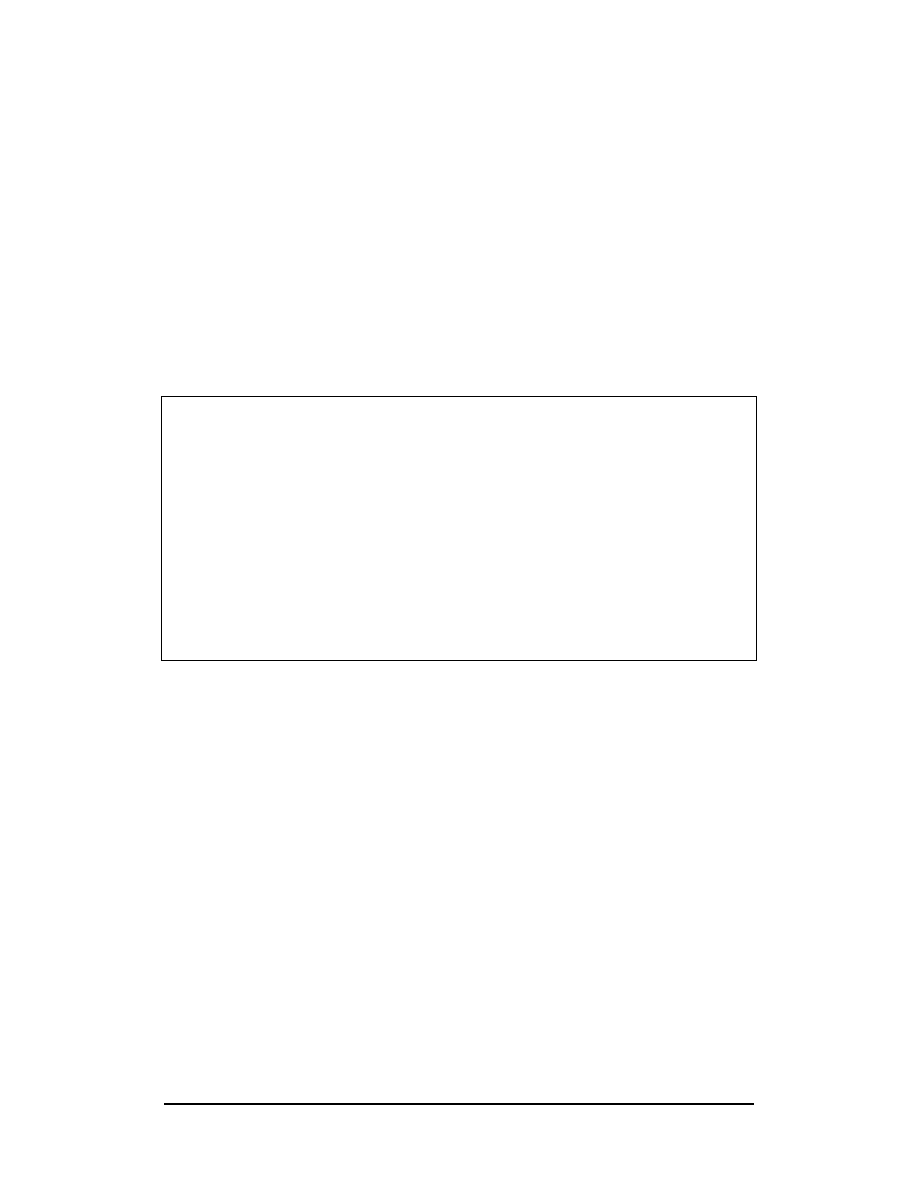
Zenon NDC Ltd
59
Sabre Reservation Course
September
2006
Message Queues
Messages have to be written in a certain way before being placed on Queue. In fact,
they are written as if each line were a General Remark in a PNR.
Example
5ATTN HELP DESK
5FROM JOHN SMITH STIN TRAVEL SERVICE QP/5OT0S
5.
5RE TICKETING PRINTER
5.
5TICKETS JUMPING UP AND UPSETTING NUMBER SEQUENCE
5APPRECIATE HELP ASAP - TEL NO 081-577-4670
5.
5BRGDS JOHN
To check the message and amend any lines before sending it:
*A
NO NAMES
NO ITIN
REMARKS
1.ATTN HELP DESK
2.FROM JOHN SMITH STIN TRAVEL SERVICE 5OT0 QP/5OT0S
3..
4.RE TICKETING PRINTER
5..
6.TICKETS JUMPING UP AND UPSETTING NUMBER SEQUENCE
7.APPRECIATE HELP ASAP - TEL NO 081-577-4670
8..
9.BRGDS JOHN
5OT0.5OT0*AST 1007/31DEC90
To change or delete lines, use the same formats as for changing the Remarks Field
of a PNR
Queue Placing a Message
QP/G
places message on General Queue within the PCC
QP/G‡S‡T
places message on General, Supervisory and Telex
Queue within the PCC (maximum 9 addresses)
QP/2EA0G
places message on General Queue of PCC 2EA0
QP/2EA0G‡5OT0S‡A
places message on General Queue of PCC 2EA0 and
Supervisory Queue of PCC 5OT0 and on Auxiliary
Queue within the PCC. These entries can only be used
where Branch Access has been established.
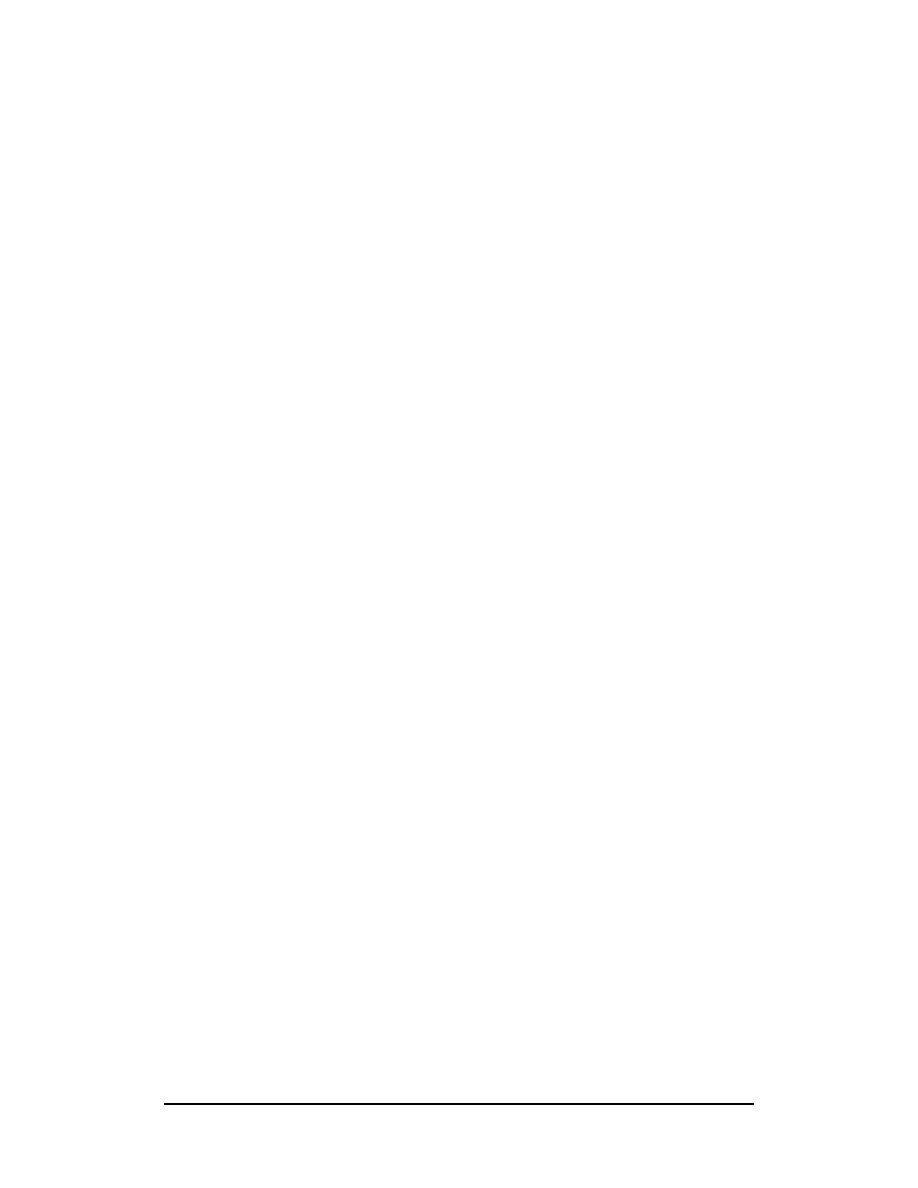
Zenon NDC Ltd
60
Sabre Reservation Course
September
2006
Queue Placing to Other Airlines, Hotel Companies, Car
Companies
The Queue address will be the 3-letter DRS code: use this address and add S
(Supervisory) or G (General) to the end and Queue place your message in the usual
way.
For example, to queue a message to Avis enter: QP/QZIS or QP/QZIG
Topics for this subject are located in the Format Finder help system in the main Table
of Contents under the appropriate book:
Queues
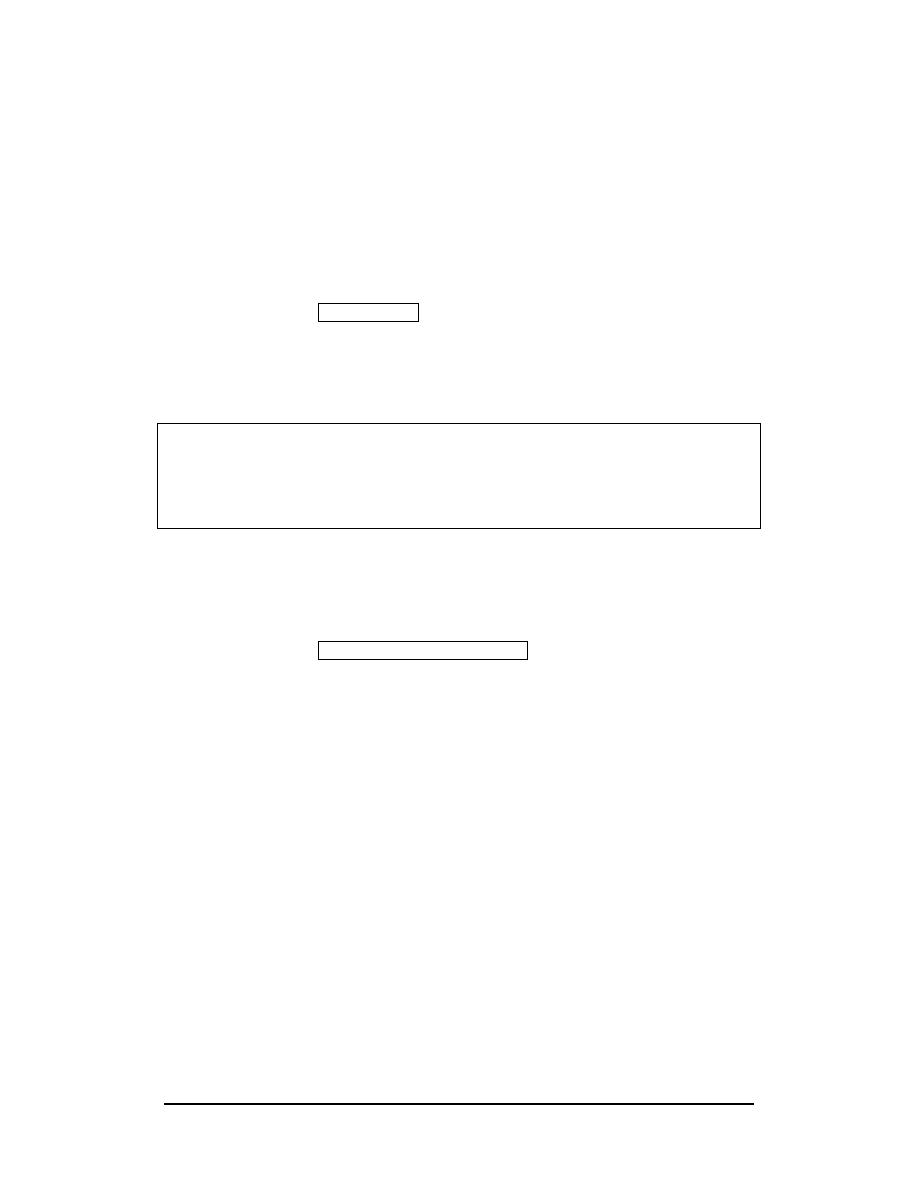
Zenon NDC Ltd
61
Sabre Reservation Course
September
2006
SPECTRA
Spectra (SABRE PNR Exclusive Count Ticketing Request Airline) is a program used
to retrieve future reservation records that have specific characteristics.
It is necessary to have the keyword SUBMGR in your EPR in order to make the
following entries.
Step one
Make a QK entry Example QK‡ALL
Response
OK
STARTED
Step two :
UMSG appears on the screen (above the Start) to show that
SPECTRA was completed. Press ctrl + U to show number
of PNRs found
Response will be as follows
5JH1 SPECTRA KEYS:
ALL PNRS
22DEC /04355JH1*ATR END TIME - 0435
TOTAL - 8
Step three
QJ/100
Jump PNRs onto an empty Queue (eg 100)
or
QJ/100/11
Jump PNRs onto the queue 100 with the PIC 11
which is ‘’SEE REMARKS’’
Response
ON Q 100 5JH1 0447/22DEC
Then you can access the relevant queue and work out the PNRs.
Notes
1) Each agency is allowed 20 FREE SPECTRA entries a month. Each additional
entry costs 12.00USD per entry.
2) After the QK input, your computer is released for normal functions.
QK entries
QK‡ALL
collects all PNRs in PCC
QK‡AL-CY
collects all PNRs containing airline (CY)
QK‡CL-Y
collects all PNRs containing Y class of service
QK‡SD-18FEB
collects all PNRs with travel on a specific date (18FEB)
QK‡NA-IOANNOU
collects all PNRs containing name Ioannou
QK*
redisplays last SPECTRA response
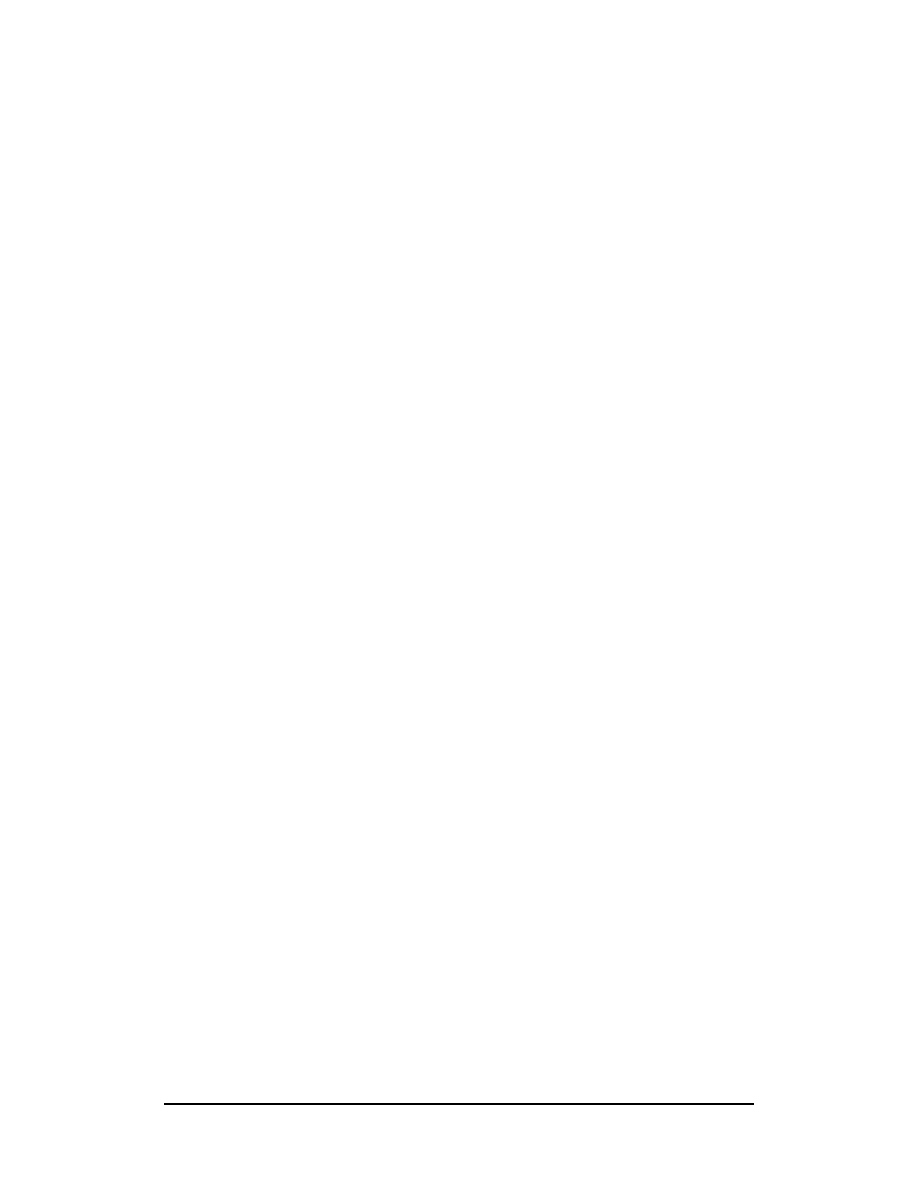
Zenon NDC Ltd
62
Sabre Reservation Course
September
2006
REFERENCE SOURCES IN SABRE
There are two main sources of information in SABRE: the DIRECT REFERENCE
SYSTEM, FORMAT FINDER HELP SYSTEM.
THE DIRECT REFERENCE SYSTEM
The Direct Reference System, known as the DRS Information is now available at
AGENCY ESERVICES - BUSINESS TOOLS MENU. It gives information on the
associate companies who sell their services through SABRE: car companies,
airlines, hotel chains etc.
Hot News
Y/INT/HOT
is the daily international news bulletin. This should be checked
every day. The information stays in the system for one month
Implementations
Y/SAB/IMP
for information on any new implementations in SABRE
FORMAT FINDER HELP SYSTEM
The Format Finder Help system provides quick access to Sabre global distribution
system formats, descriptions, detailed procedural information and has all the
functionality of a standard Windows Help system.
Once you are logged into Sabre system, there are two ways to launch Format Finder
help system:
• Press Ctrl + Z or Ctrl + H on the keyboard as a shortcut, or
• From your browser window, click Help, or Tools, then click Format Finder Help
on the drop down menu
Using the Table of Contents
The Table of Contents lists Sabre system categories alphabetically. Using the Table
of Contents
is the fastest way to locate desired information when you know the
category you need.
To display the Table of Contents and locate a specific category, follow this
procedure:
1. Click the Contents tab in the left panel of the Format Finder window. The Table
of Contents
appears. Each category is grouped into a book icon.
2. Use the scroll bar to locate the desired category.
3. Click the desired category. The book opens and displays a list of topics. Often the
topics contain sub-books. Continue to click the books until you find the desired
topic.
4. Click the desired topic. The topic information appears in the right panel of the
help window.
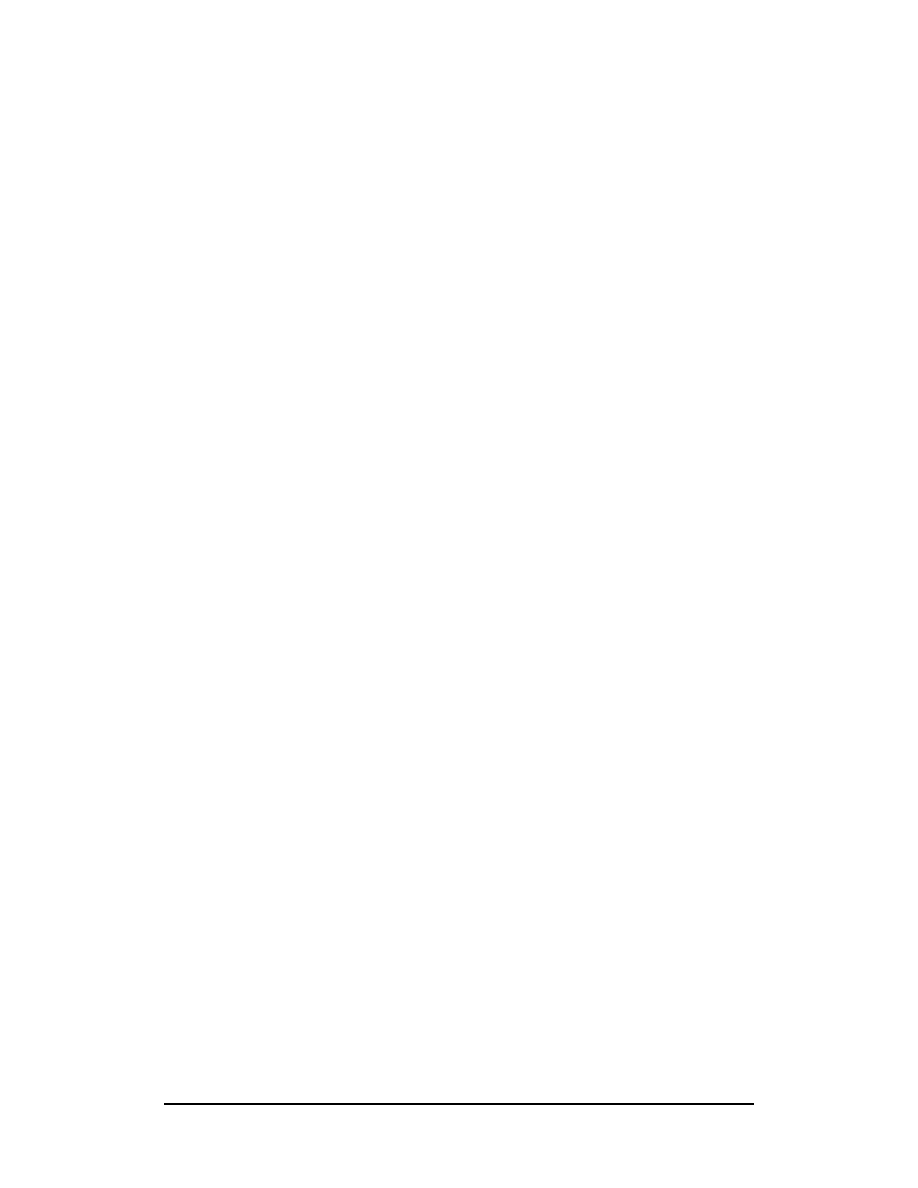
Zenon NDC Ltd
63
Sabre Reservation Course
September
2006
VIRTUALLY THERE
Virtually There web site, www.virtuallythere.com, allows all Sabre agency customers
to access their itineraries and travel information on the Internet. All they need is a
Sabre record locator.
Each detailed itinerary contains:
• Flight information, including the following, and more:
Flight numbers and times, Type of aircraft, Meal service, Miles for the
segment, Flight time, Gate information.
• Car rental information, including the following, and more:
Rates, Confirmation number.
• Hotel information, including the following and more:
Rates, Confirmation number.
• Agency remarks
• Maps and directions with zoom in/zoom out capability including:
City, Airport, Hotel, National, Regional, Street.
• Weather
• Destination information including:
Business customs and etiquette (appointments, entertaining, negotiating, and so on),
Currency information (including description of currency, credit cards, tipping, and so
on), Communications (telephone, fax, postal services, and so on), General (including
time zone, electrical current, electrical plugs and adaptors and so on), Dining
(including restaurant listings with ratings, descriptions and cost), Airport map.
The following steps should be made to automatically send a message at End
Transaction to the customer’s email address. This message provides a link to a
personalized travel web page on Virtually There.
Step 1: Enter customer email address into PNR:
Format: PE‡(email address)‡
Example:
PE‡AANDREOU@CYTANET.COM.CY‡
Step 2: End and Mail: EM
Instead of E to end transaction only, you type EM that means End
Transaction and Mail.
Topics for this subject are located in the Format Finder help system in the main Table
of Contents under the appropriate book:
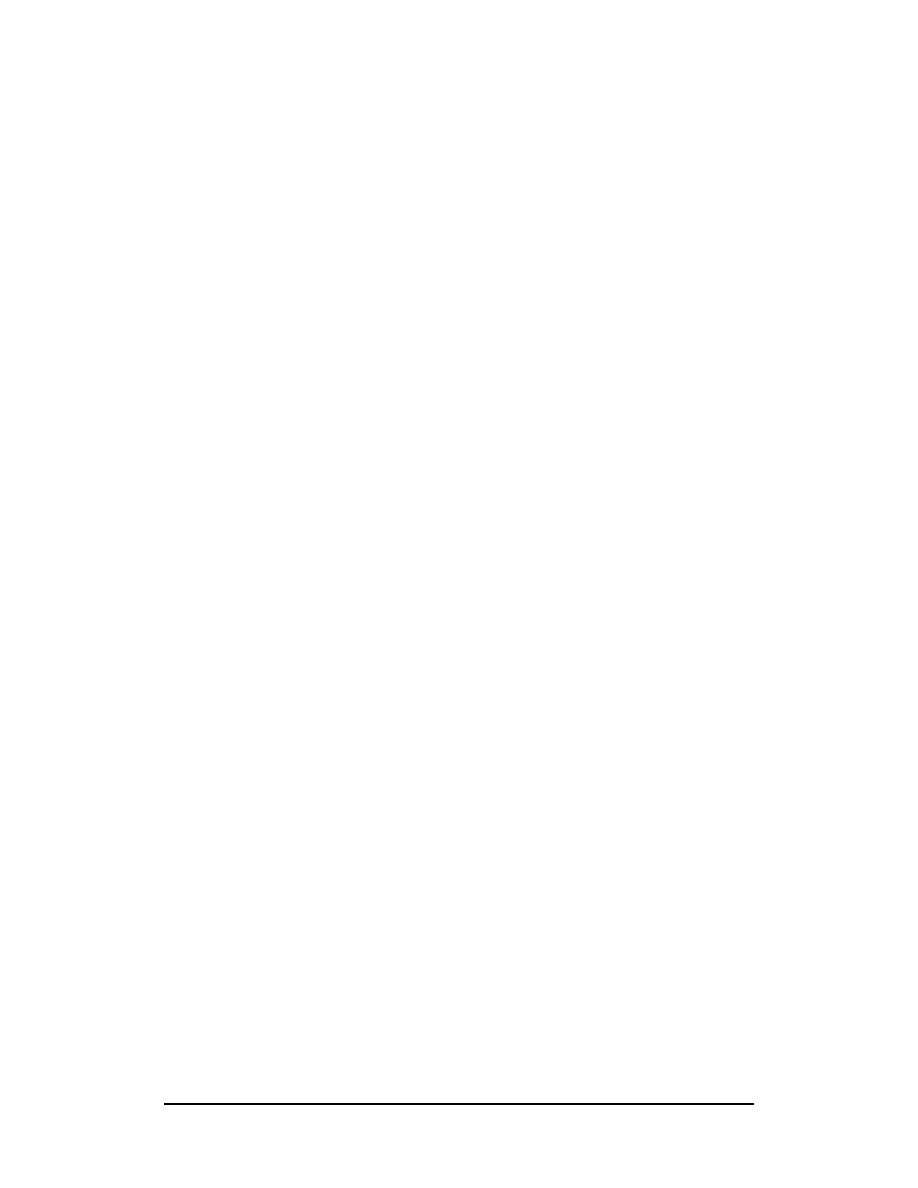
Zenon NDC Ltd
64
Sabre Reservation Course
September
2006
WEATHER / CALCULATOR
WEATHER
There are three types of weather forecasts
WX
Current Weather Conditions (For today and tomorrow)
CF
City forecast (For three days)
EF
Extended Regional forecast (Up to five days)
Format
¤WEA/WX*CITY CODE
Examples
¤WEA/WX*FRA
Current weather Condition
Format
¤WEA/CF*CITY CODE
Examples
¤WEA/CF*TYO
City forecast (For today, tonight and tomorrow)
Format
¤WEA/EF*CITY CODE
Examples
¤WEA/EF*LAX
Extended Regional forecast (For up to five days)
Format
¤WEA/AV*CITY CODE
Examples
¤WEA/AV*FRA
Average monthly temperature
Topics for this subject are located in the Format Finder help system in the main Table
of Contents under the appropriate book:
Weather
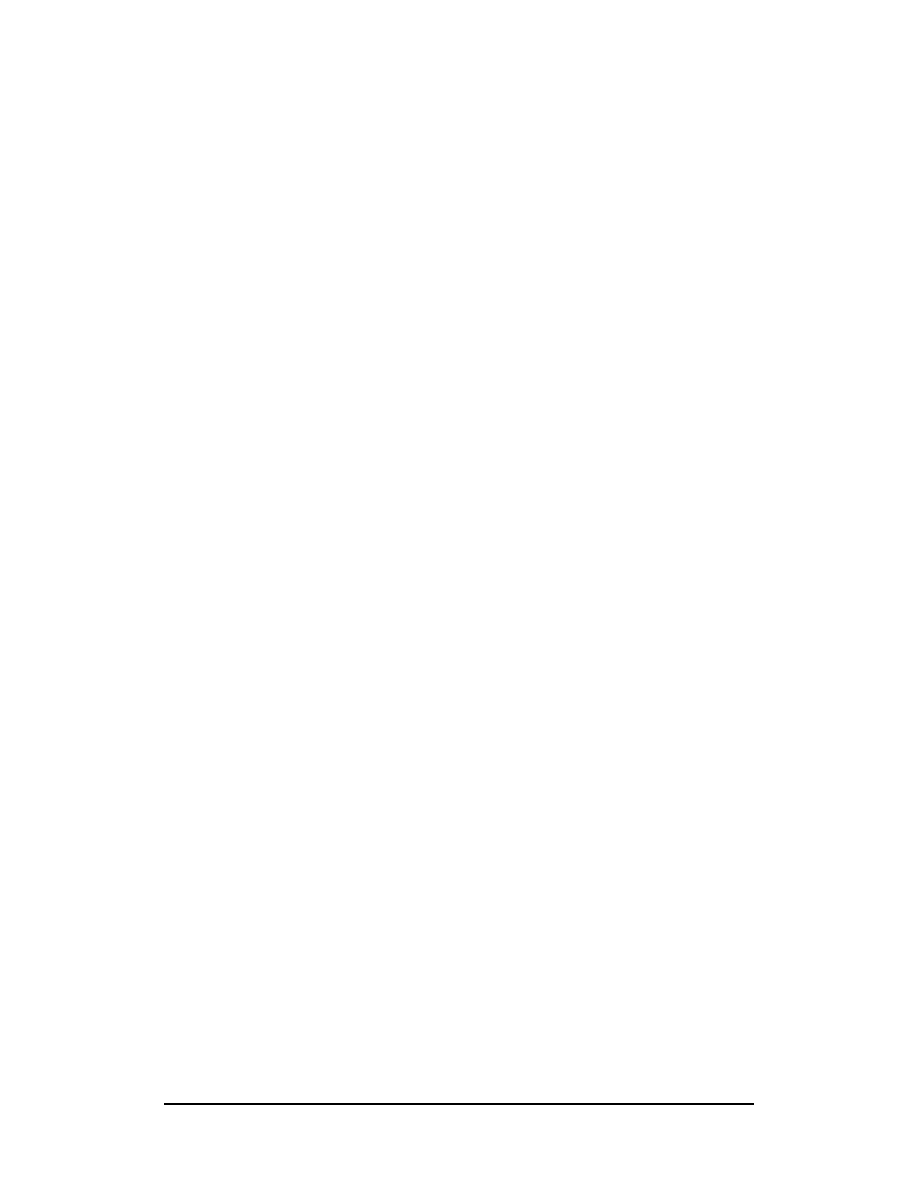
Zenon NDC Ltd
65
Sabre Reservation Course
September
2006
CALCULATOR
T¤9‡7
Addition
T¤44-32
Subtract
T¤44*56
Multiply
T¤36/6
Divide
T¤MON
Displays the dates of four concecutive weekdays
T¤JUN/99
T¤JAN/2000
Month and year calendar display
T*LHR
Displays local time in a specified city
T¤12JUN‡3
Displays the date three days after 12JUN
T¤12JUN-3
Displays the date three days before 12JUN
T¤T30C
Converts Celsious to Fahrenheit
T¤T86F
Converts Fahrenheit to Celsious
T¤MIKM100
Converts 100 Miles into Kilometers
T¤KMMI160
Converts 160 Kilometers into Miles
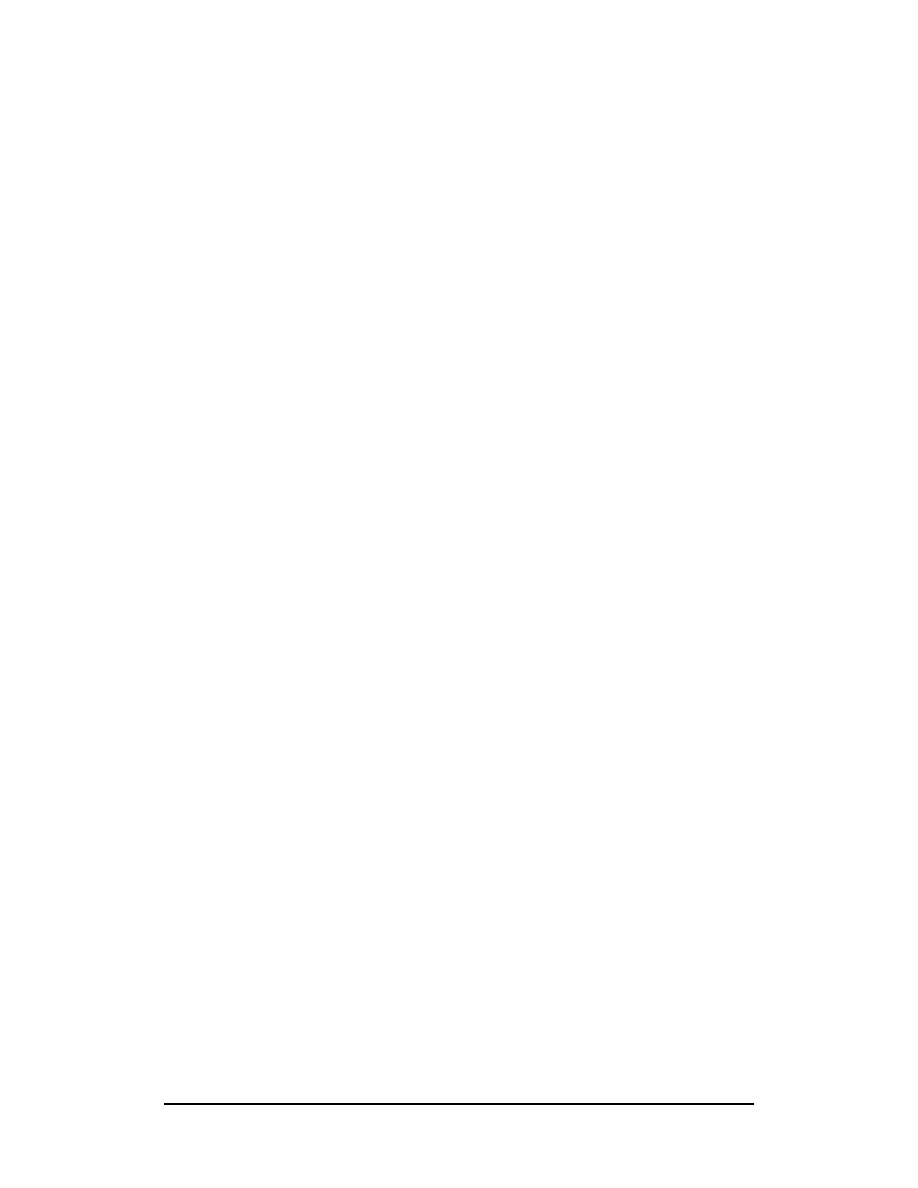
Zenon NDC Ltd
66
Sabre Reservation Course
September
2006
CLAIM A PNR
The Claim PNR process allows you to gain ownership of an available PNR booked
by a participating carrier. PNR must be displayed prior to claiming.
Format
¤QCY/*RECLOC
Displays the PNR that you want to claim using
the record locator
OR
¤QCY/*FLIGHT/DATE-NAME
Displays the PNR that you want to claim using
the flight, the date and the name
¤QCY/CLM
Claims the PNR
After claiming the PNR all other entries (the telephone, received from and ticketing
fields) are necessary to close the PNR.
For carrier specific information refer to F*TTL/CLAIM/CY where CY is the carrier
2-letter code.
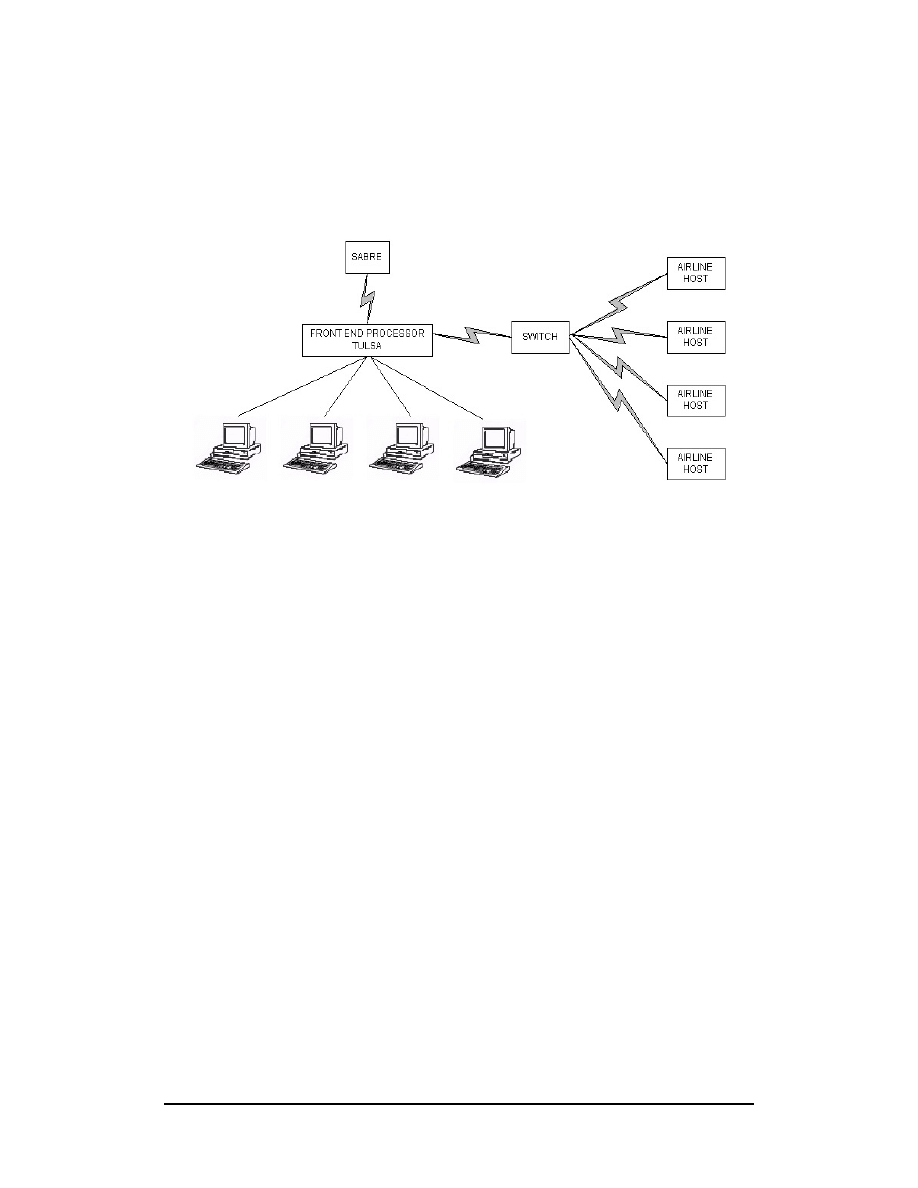
Zenon NDC Ltd
67
Sabre Reservation Course
September
2006
TOTAL ACCESS
TOTAL ACCESS
It is possible to access information through SABRE from another computer
system’s database. This facility is called TOTAL ACCESS and the other
computer systems which we access are called HOSTS.
Information on Total Access
Y/SAB/TTL
lists all vendors with which SABRE has a Total Access agreement
F*TTL
table of contents for connectivity manual
F*TTL/BAL ( /QQF, /KLM etc )
qualifiers may be added to the above entry
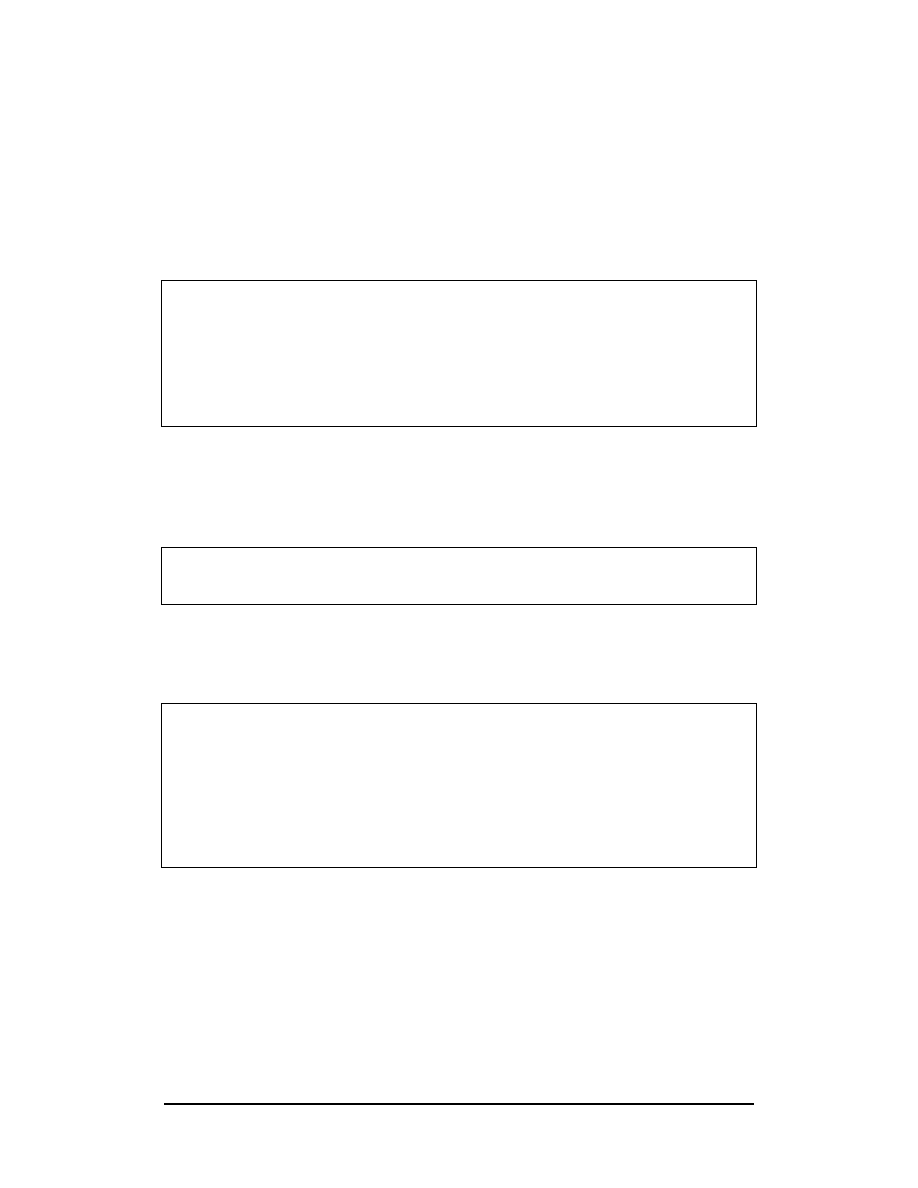
Zenon NDC Ltd
68
Sabre Reservation Course
September
2006
Total Access consists of ANSWERBACK, DIRECT ACCESS, DIRECT CONNECT,
DIRECT CONNECT AVAILABILITY, and MULTI ACCESS.
ANSWERBACK
Answerback allows other airline systems to return a record locator and append it to
the segment via normal teletype transmission. Once the record locator is received
the segment is confirmed in the other airline's system.
Example
102SEPLHRMLA
02SEP SAT LHR/Z‡1 MLA/‡1
1KM 101 C4 M L V
LHRMLA 1045 1510 310 0 AB
2KM 103 C4 M4 L V4
LHRMLA 1725 2150 733 0 6 AB
3BA 730 C9 D7 S9 B9 K9 M9 L9 Q9 V9 LHRGVA 1535 1805 757 0 DCA
4KM 571 C4 M4 L4 V4 B4
MLA 1850 2100 733 0 6 AB
5SR 833 C9 W9 Y9 M9 L9 H9 K9 B0 LHRGVA 1505 1735 321 L 0 DC
6KM 571 C4 M4 L4 V4 B4
MLA 1850 2100 733 0 6 AB
Note that here some lines of availability have the tag AB which means that those
carriers are participants of Answerback. If the carrier were also a participant of Direct
or Multi Access the tag would be AT. The steps to sell from this display are the same
as a normal SABRE sell entry.
On redisplaying the PNR the response will be:
*A
NO NAMES
1 KM 103V 02SEP 6 LHRMLA SS1 1725 2150 /ABRQ
Note that the tag ABRQ shows that an Answerback locator has been requested, but
this segment is not confirmed until the record locator has been returned. Once the
record locator has been sent it will be appended to the end of the segment.
Example
*A
1.1WALTON/R MR
1 KM 103V 02SEP 6 LHRMIA SS1 1725 2150 /ABKM*AASWR
TKT/TIME LIMIT
1.TAW10SEP/
PHONES
1.LON081-577-4561 -A
RECEIVED FROM - P
2EA0.2EA0*HJR 0359/01MAY97 QBVBZL
Note
1) It is possible that a record locator is not received immediately. On retrieving the
PNR a heading RECORD LOCATOR REQUESTED may appear above the client's
name. This heading will remain for a maximum of 3 minutes or until the record
locator has been returned. The segment is confirmed once the record locator has
been returned.
2) If no record locator has been received within 22 hours SABRE will automatically
generate another message to request this.
3) If the Record Locator is not returned within 44 hours SABRE will automatically
send the PNR to queues.
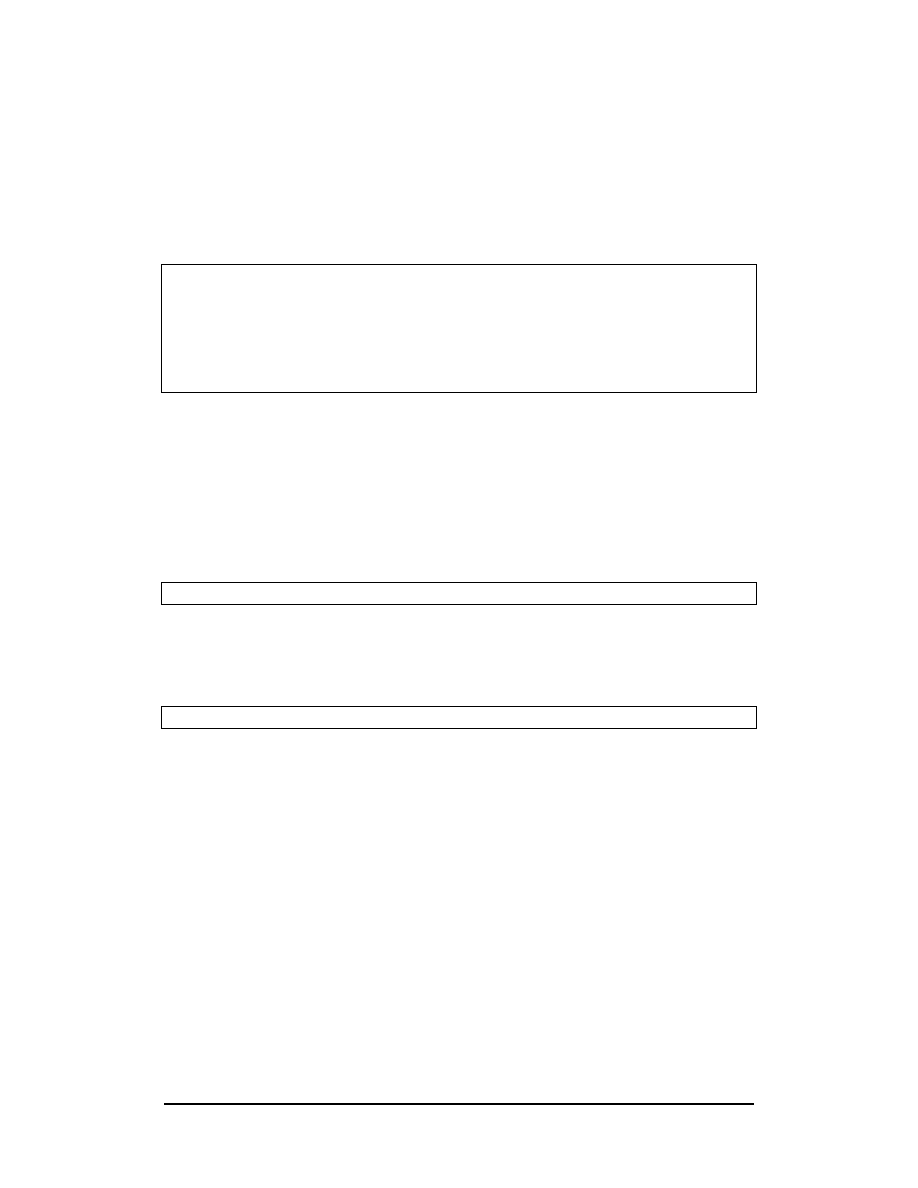
Zenon NDC Ltd
69
Sabre Reservation Course
September
2006
DIRECT ACCESS
Direct Access is defined as obtaining information from a Host’s data base while ALL
work is done in SABRE.
Format
125OCTLHRJNB¤SA
gives a SA CPA display
Response
125OCTLHRJNB¤SA
25OCT SUN LHR/Z JNB/‡2
SA RESPONSE
7SA 215 F7 J7 C7 Y7 M7 B7 K7 H7 S7 Q7 LHRJNB 2015 0905‡1 747 0
T7 V7
8SA 229 F7 J7 C7 Y7 M7 B7 K7 H7 S7 Q7 LHRJNB 2145 1035‡1 747 0
T7 V7
Note that you are looking at the availability as it appears in the SA computer system.
The line numbering will continue from the SABRE display.
Selling from a Direct Access CPA Display
Use the normal format to sell from this display
Example
01Y7
Response
1 SA 215Y 25OCT 7 LHRJNB SS1 2015 0905 26OCT 1
Note that you will have only 2 minutes from the CPA appearing on screen in which to
make the sell entry. If the 2 minutes has expired, repeat the format to call up the
Direct Access CPA.
On redisplaying the PNR, the response will be:
1 SA 215Y 25OCT 7 LHRJNB SS1 2015 0905 26OCT 1 /TASA
Note the segment is tagged /TASA indicating that this segment was sold under the
Total Access agreement with SA. The desired seat was seen in the SA system but
SOLD in SABRE.
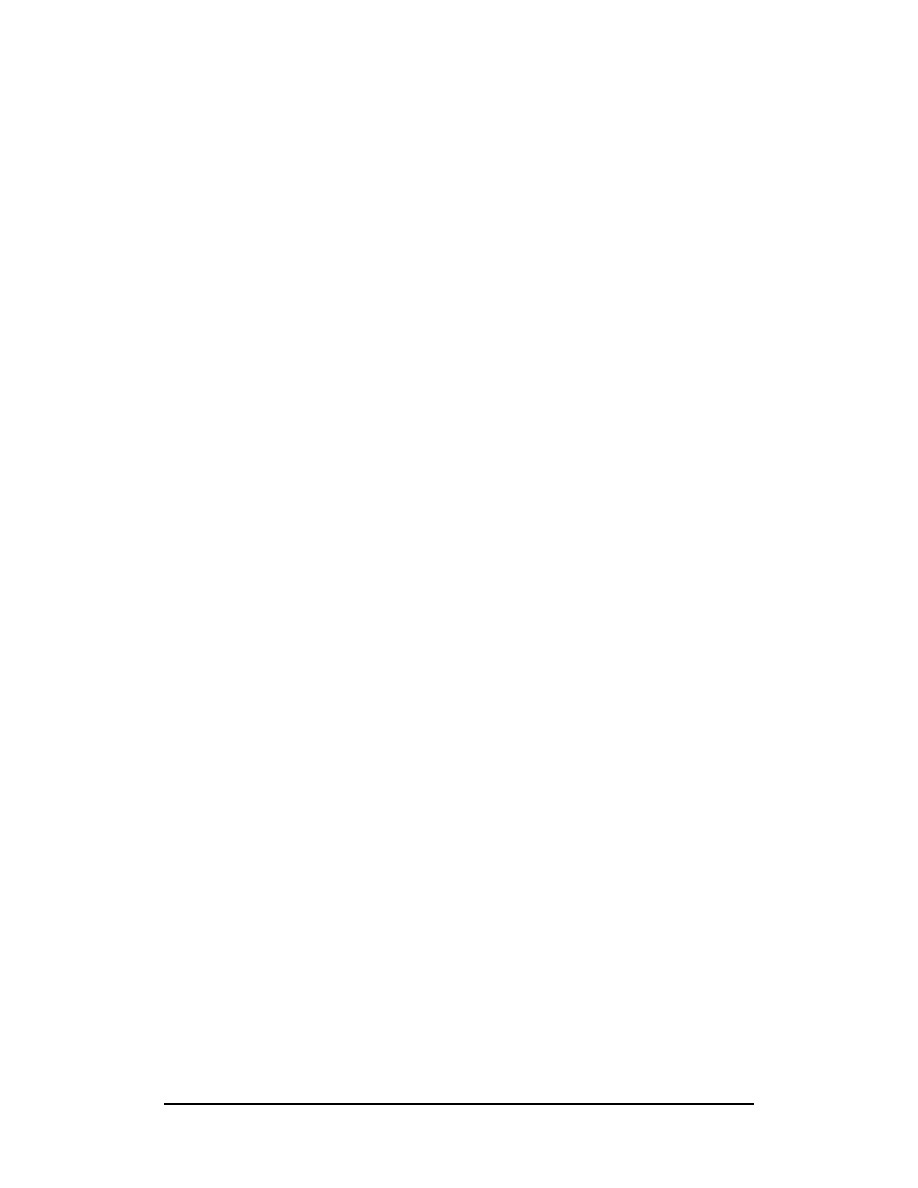
Zenon NDC Ltd
70
Sabre Reservation Course
September
2006
Additional Entries and Shortcuts
Examples
1¤
BA
1¤
TW
If a CPA display has already been accessed in SABRE, a shortcut (using the 2-letter
airline code) etc to convert it to a Direct Access display can be used.
1¤ R
gives Direct Access CPA for return flights
1¤ R25JAN
gives Direct Access CPA for return flights on date
specified
FQ¤
fare Quote same CPA, same airline, once a Direct
Access availability has been displayed
FQ¤ AC
fare Quote same CPA, new airline
FQ¤ R
fare Quote in reverse direction of last CPA displayed in
Direct Access
¤BAL/FQLONSIN23NOV
gives a BA Fare Quote display
1*D
redisplays the last Direct Access CPA
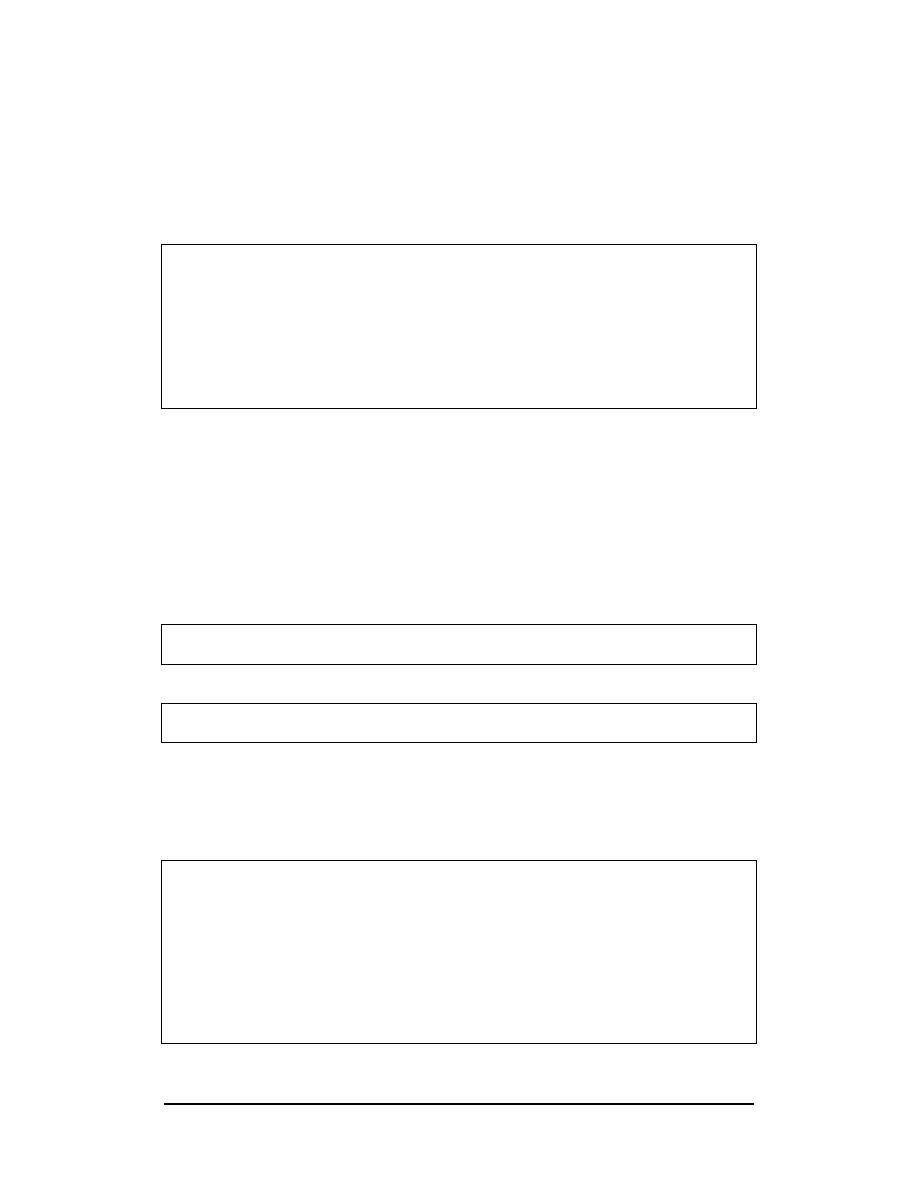
Zenon NDC Ltd
71
Sabre Reservation Course
September
2006
DIRECT CONNECT
Direct Connect is defined as obtaining information and a record locator from the Host
while all work is done in SABRE using SABRE formats. The seats are
simultaneously taken from the other airline system.
The normal SABRE entry is made to request availability.
Example
13OCTLHRSYD
03OCT
TUE LHR/Z‡1 SYD/‡9
1QF 2 P7 J7 Y0 Q0 M7 T0 K0 LHRSYD 1300 1945‡1 744 M 1 DC
2BA 9 F9 J9 S9 B9 K9 M9 L0 Q7 LHRSYD 2210 0505‡2 744 1 DCA
V9
3QF 10 P7 J7 Y7 Q0 M0 T0 K0 LHRSYD 2230 0800‡2 744 MS 2 DC
4BA 5 F9 J9 S9 B9 K9 M9 L0 Q9 LHRNRT 1325 0910‡1 744 0 DCA
V0
5QF 22 P7 J7 Y7 B7 T7 M7 Q7 K7 SYD 1100 2115 747 M 0 DC
Note the lines of availability are tagged DC or DCA, which means that the carrier is a
participant of Direct Connect or Direct Connect Availability.
Selling from a Direct Connect Display
Use the normal SABRE format to sell from this display.
Example
01Y3
Response
01Y3
1 QF 10Y
03OCT 2 LHRSYD SS1 2230 0800 05OCT 4
On redisplaying the PNR, the response will be:
NO NAMES
1 QF 10Y 03OCT 2 LHRSYD SS1 2230 0800 05OCT 6/DCQF
Note the segment is now tagged /DCQF indicating that the segment was sold under
the Direct Connect agreement with QF. Once the PNR has been ended a record
locator from the Direct Connect participant will be appended to the segment. This
will guarantee the booking.
Example
*QPLAHB
1.1KENNEDY/P
1 QF 2Y 30OCT 5 LHRSYD HK1 1300 1950 31OCT 6
/DCQF*JQ7PLQ
TKT/TIME LIMIT
1.TAW30SEP/
PHONES
1.LON081-577-4532-A
RECEIVED FROM - P
2EAO.2EA0*HJR 0402/11MAR97 QPLAHB
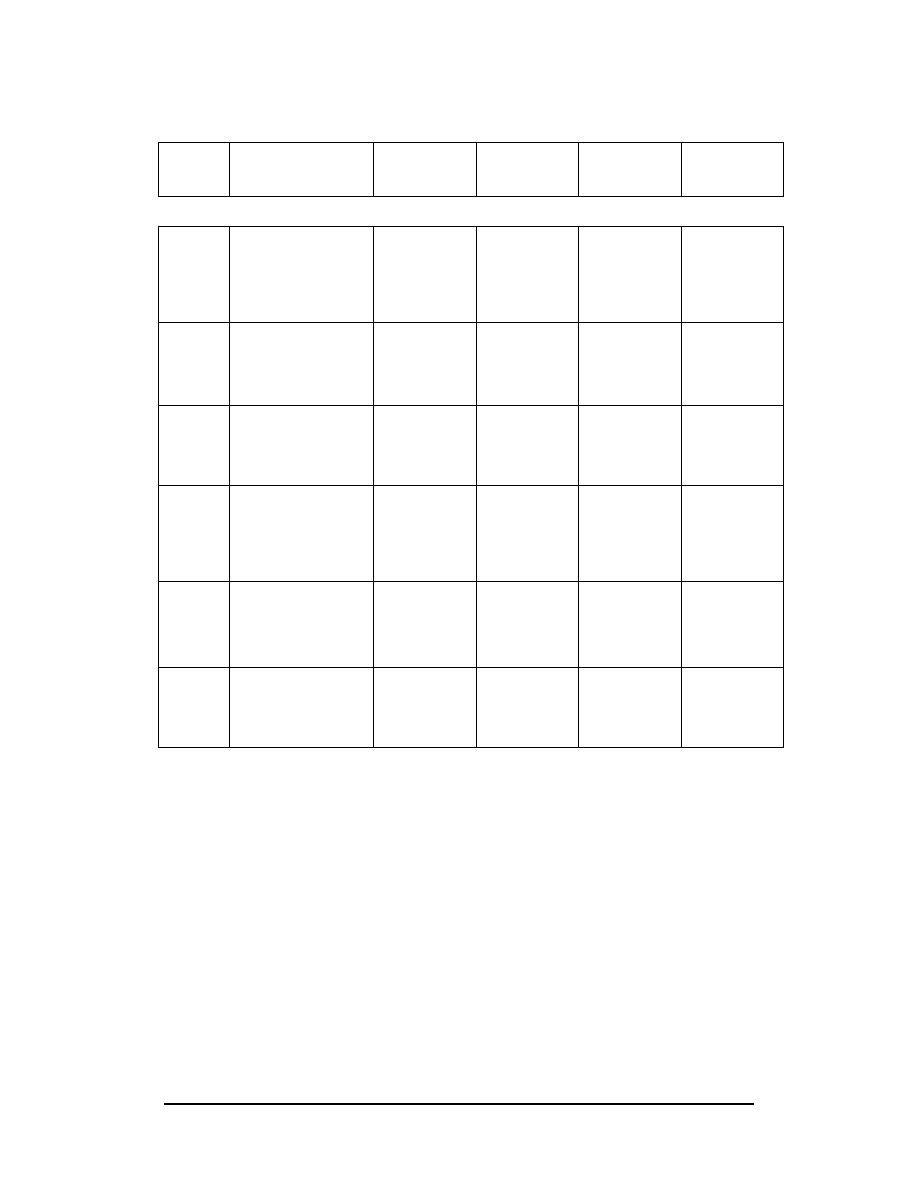
Zenon NDC Ltd
72
Sabre Reservation Course
September
2006
AVAIL DEFINITION
ACCESS SALES
RECORD GUAR
TAG
HOST
TAG
LOCATOR
DCA Direct
Connect
Availability
YES /DCXX
YES YES
DC Direct
Connect
YES /DCXX
YES YES
TA Direct
Access
YES /TAXX
NO YES
AT Direct
Access
with
Answerback
YES /TAXX
YES YES
AB
Answerback
NO
/ABRQ
changes to
/ABXX
YES
NO
SABRE
Availability
NO NONE
NO NO
XX = the applicable 2 letter airline code
With Direct Connect Availability and Direct Connect airlines, SABRE instantaneously
accesses and sells from the airlines’ own inventory. You will obtain a Record Locator
and the space is guaranteed even if selling from the basic SABRE availability display.
N.B. With AT airlines, if Direct Access is not used then the sale reverts to AB and
would not be guaranteed - always use Direct Access.
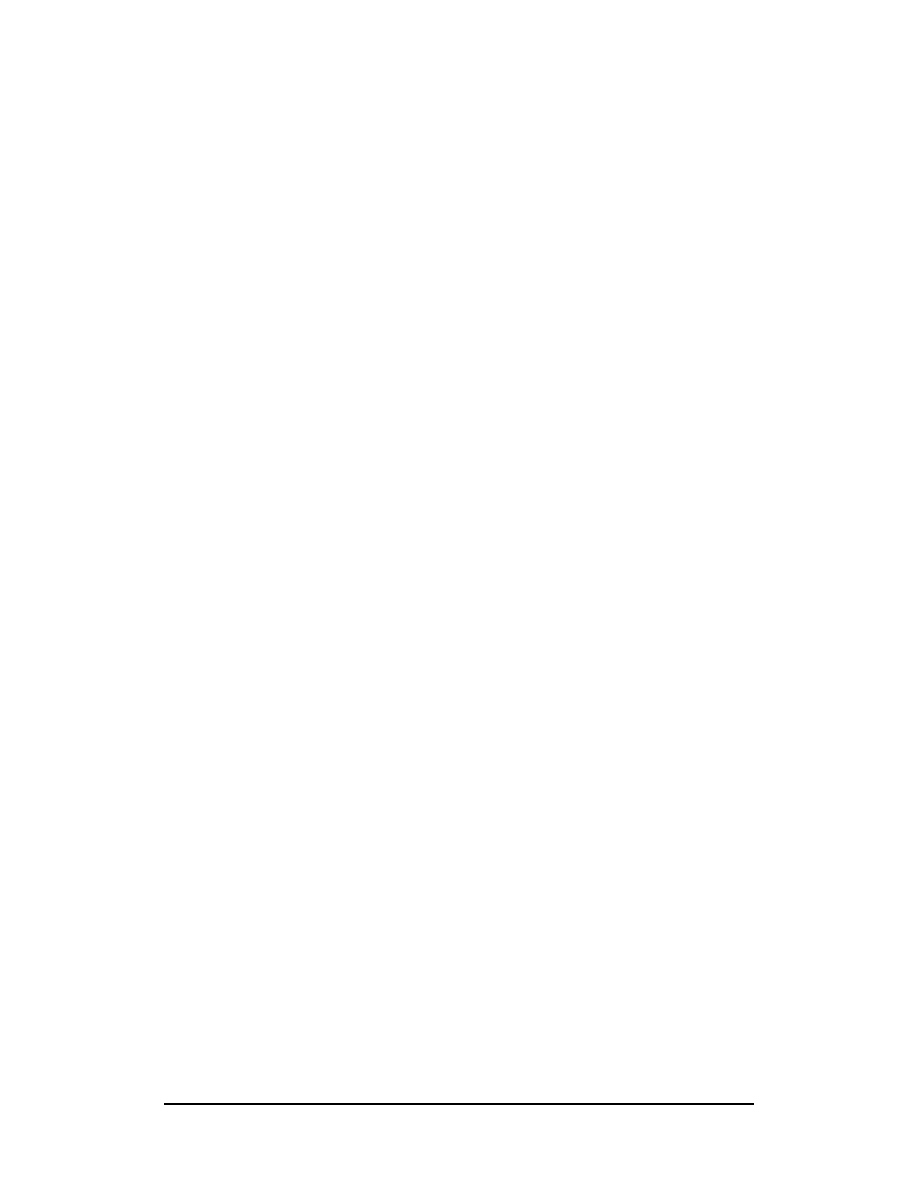
Zenon NDC Ltd
73
Sabre Reservation Course
September
2006
ANSWERBACK AND BASIC SABRE AVAILABILITY AIRLINES
When you are unable to access the airline’s availability directly, the following steps
may be used to ‘force’ them to send a confirmation message on a flight.
Sell the required flight using status code DS
Change segment status from DS to NN
When you End Transaction, a teletype message will be sent to the carrier requesting
the flight. If seats are available, the carrier will respond by changing the segment to
KK
.
Once the KK message has been received, change segment status to HK and end
the PNR.
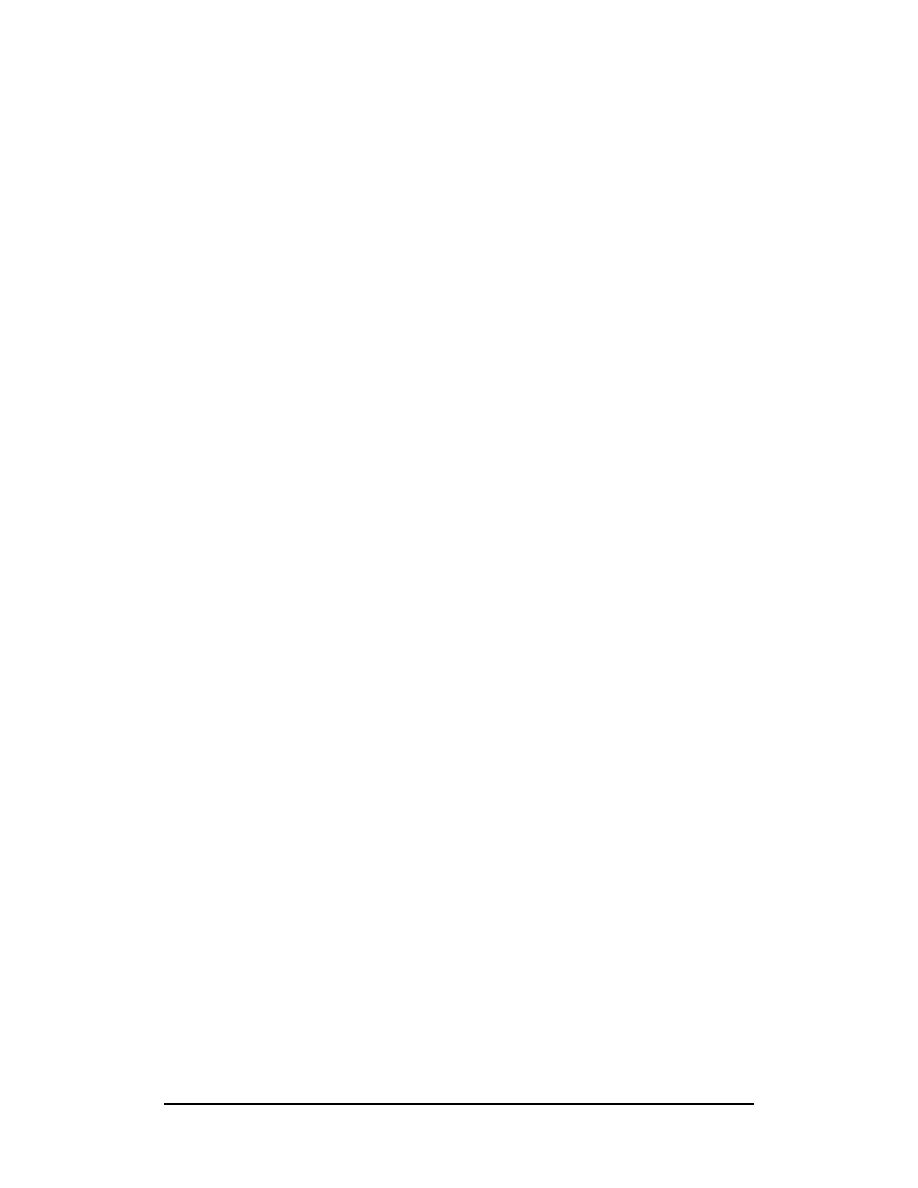
Zenon NDC Ltd
74
Sabre Reservation Course
September
2006
STARS
Special Traveller’s Account Record System
STARS are used for storing and distributing information.
STARS can be updated and created (U/C mode) or retrieved and displayed for
reading purposes (R/D mode).
If you are unsure whether you are in retrieve and display mode or update and create
mode make the entry NM* The response will be STARS MODE IS DISPLAY or
STARS MODE IS UPDATE.
Retrieving and Displaying a STAR
To display a STAR in order to read its contents, the entry is: N*STARID
Note that the signature line at the end of a STAR gives the following information - the
PCC in which the STAR was built, when the STAR was last updated and by whom,
the word OPEN which indicates the STAR is available for viewing and update to all
agents in that office, when the STAR has been set to purge (NB if it is set for infinity
the signature line will show P-NONE), when it was last displayed, and how many
times it has been displayed since the 5th day of the month.
STARs containing General Information
General items of news for agency personnel, or detailed information concerning
special deals with airlines, tours etc can be stored in STARS and easily accessed.
N*STARID
displays the information in a STAR
STARs containing PNR Information
In order to save time when building PNRs, it is possible to store the information
concerning the agency, the company and the individual company employee in
separate STARs. This information can be merged so that most of the PNR is ready
within a few key strokes.
Level Zero STAR
Each agency can only have one zero level STAR in which to store its agency details -
eg telephone number, address, remarks about payment etc.
N*¤
displays the agency level zero star
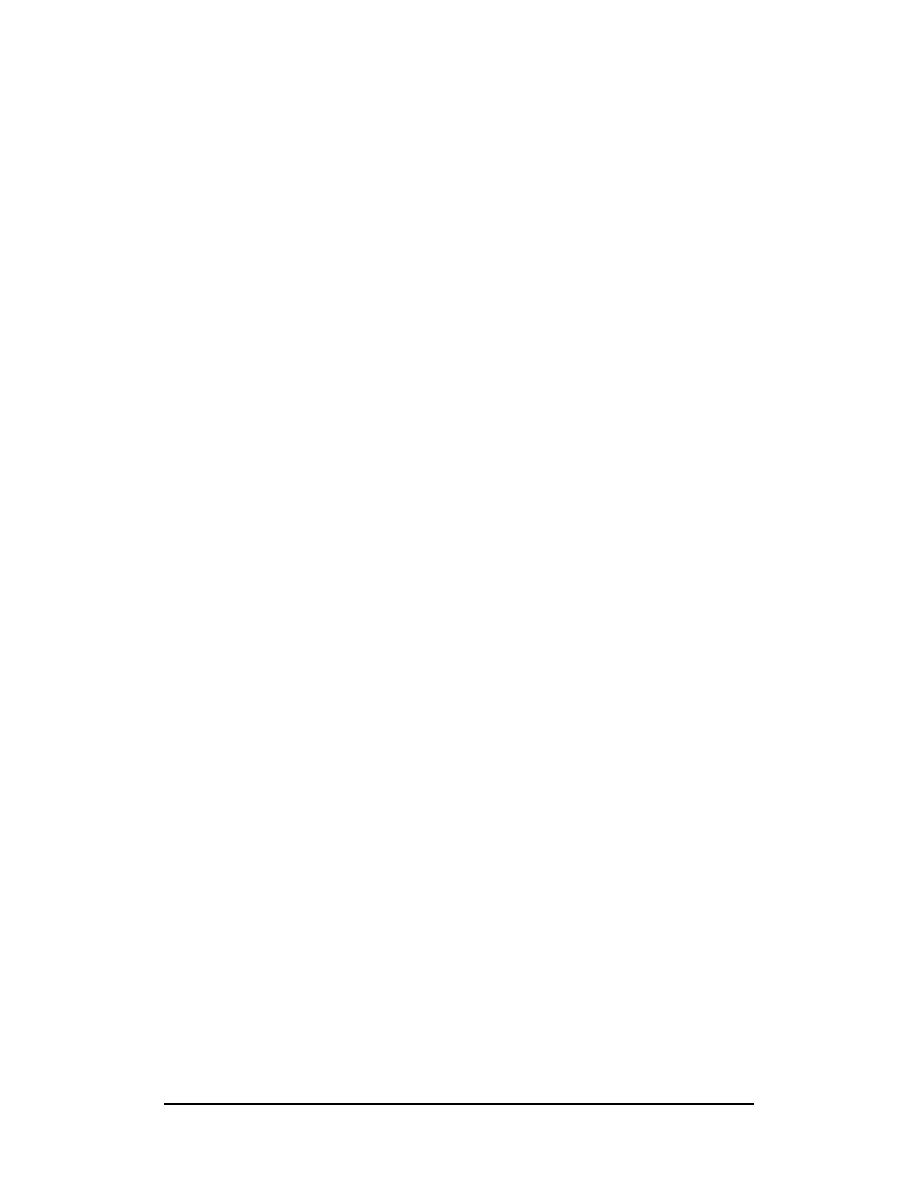
Zenon NDC Ltd
75
Sabre Reservation Course
September
2006
Level One STAR
This STAR contains the details of the company which is using the agency to organise
its travel arrangements. It will contain details such as a general telephone number
for the company, the billing/delivery address, a customer number and perhaps
remarks for invoicing and itinerary purposes.
N*STARID
displays this STAR
Level Two STAR
This STAR contains the details of the individual employee of the company - name,
home and business telephone number, notes regarding special meal or seat
requests, perhaps ticketing and received field points etc.
N*STARID-EMPLOYEE NAME
displays this STAR
(NOTE If a passenger uses your agency regularly but does not work for a specific
company, that passenger’s details would be entered into a Level One STAR).
Building a STAR
To build a STAR you need to be in the update/create mode. The initial entry will
begin with
NB (= Now Build).
NB¤
Zero
Level
STAR
NBSTARID
First Level STAR
NBSTARID-EMPLOYEE NAME
Second Level STAR
SABRE will automatically add a purge date of 12 inactive months to these STARs,
meaning that if the STAR is not accessed for 12 months it will be cleared from the
system.
A different purge date may be added if necessary. The purge date may be specified
using a number of days (maximum 365) or using inactive months.
Examples
NBICI LTD‡‡60
will cause the STAR (ICI Ltd.) to purge after 60 days.
NBICI LTD‡-3
will cause the STAR to purge if it has not been
accessed for 3 months
To end a STAR, the entry is NE (= Now End). (If you have omitted to add the purge
date in the initial build entry and you wish it to be different to 12 inactive months, it
can be added before ending the STAR by the format NCPXXX or NCP60 etc).
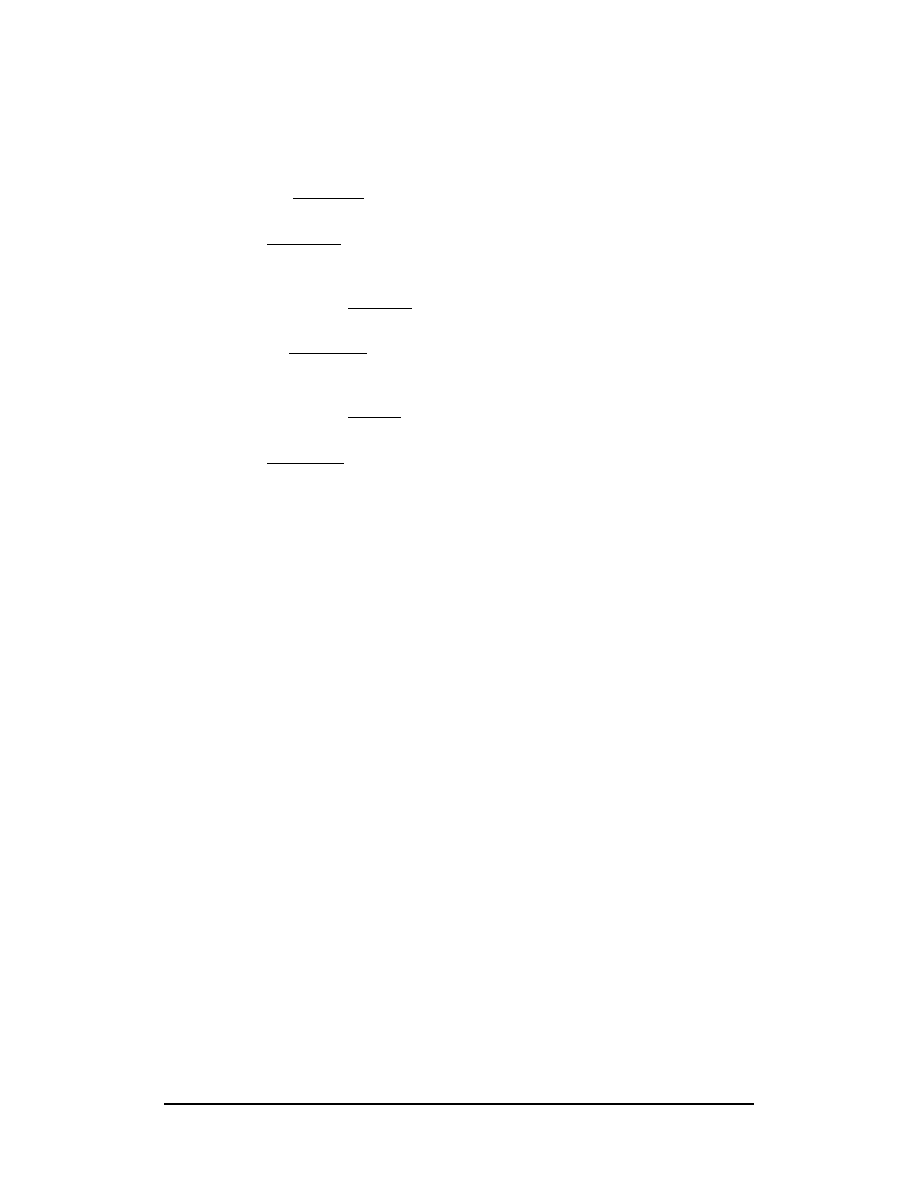
Zenon NDC Ltd
76
Sabre Reservation Course
September
2006
Different Types of Lines in a STAR
Notice that each line in a STAR starts with a certain letter, which indicates the use of
that line
S
the
SUBJECT line of the STAR - one per STAR, and is mandatory
P
PRIORITY line - always appears at top of STAR and never moves into
a PNR
A
the line will ALWAYS move into a PNR
O
an
OPTIONAL move line - will only move into a PNR when required to
do so
N
the line will NEVER move into a PNR
R
REMARKS line - never moves into a PNR
The lines can be entered randomly when building a STAR but will always reappear in
groups in the order given above.
Example for Level Zero Star
NB¤
create a Level Zero Star
NASWINTER TRAVEL AGENCY
NAP**BE PROFESSIONAL**
NAA922455645-A
NAA5‡**PLEASE CHECK IN 2 HOURS BEFORE DEPARTURE**
NAA5‡**THANK YOU FOR BOOKING WITH WINTER TRAVEL AGENCY**
NAA5‡**HAVE A NICE TRIP**
NAAW-WINTER TRAVEL‡24 MAKARIOS AVE.‡2064 NICOSIA‡CYPRUS
NAR**ONLY SUPERVISOR CAN UPDATE THIS STAR**
N*
redisplays the star
NE
ends the star
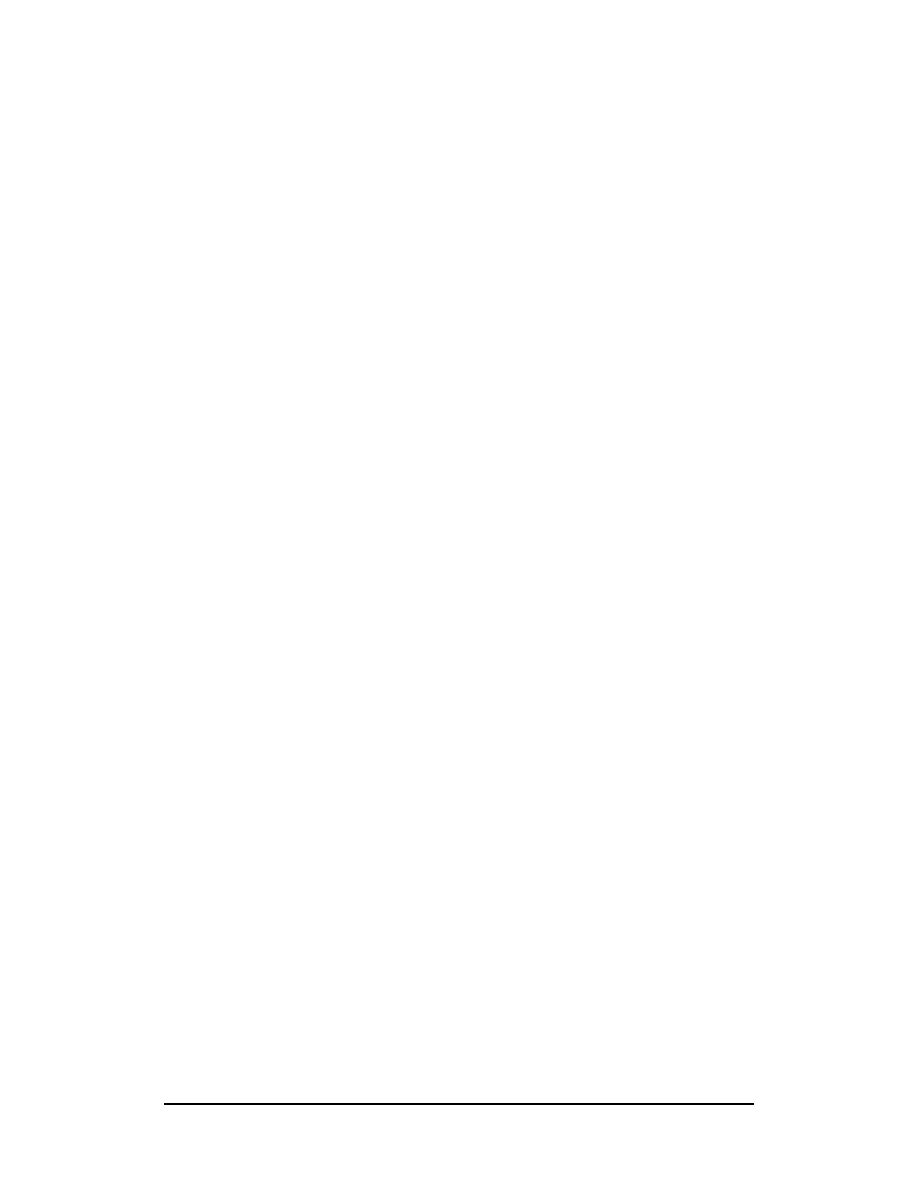
Zenon NDC Ltd
77
Sabre Reservation Course
September
2006
Example for Level One Star
NBZENON
NASZENON NDC LTD
NAP** CONFIRM LOWEST POSSIBLE FARE ON ALL BOOKINGS**
NAA922664515-B
NAA922664502-FAX
NAA5/ZENON NDC LTD
NAA5/24 ALKEOU ST.
NAA5/2064 NICOSIA
NAA5/CYPRUS
NAN**ALWAYS BOOK MERIDIEN OR HILTON HTLS**
N*
NE
Example for Level Two Star
NBZENON-MICHAEL
NASMICHAEL NICOS
NAA-MICHAEL /NIKOS MR
NAA922675432-H
NAA999547898
NAA6SECRETARY
NAO-MICHAEL/MARIA MRS
NAOFFCY3456788-1.1
NAOFFBA6787658-1.1
NAO3VGMLA-1.1
NAO3OTHS1/GSEC 325678 ANDREOU/MICHALIS MR
NANPASSPORT EXPIRES 12/01
NANDOB12.05.65
N*
NE
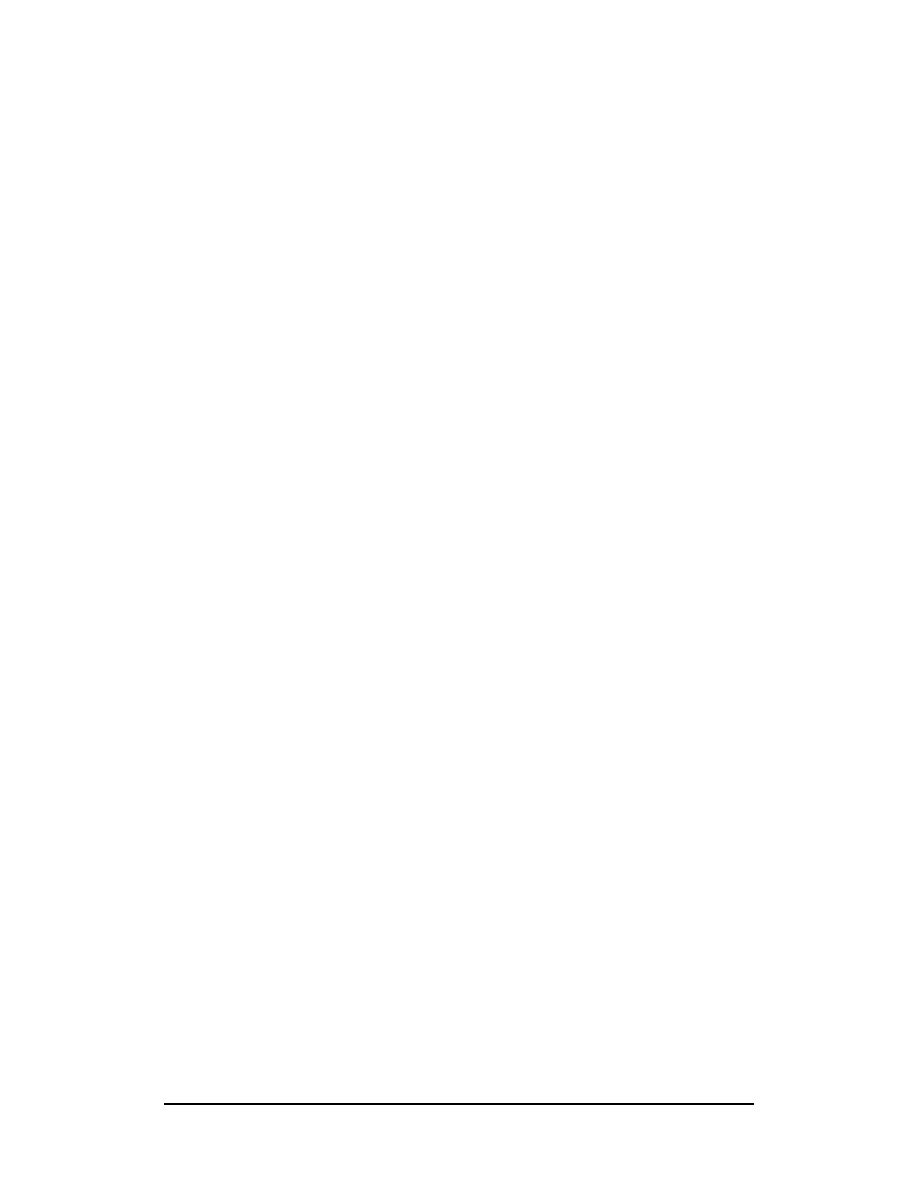
Zenon NDC Ltd
78
Sabre Reservation Course
September
2006
Moving Information from STARs into a PNR
Ensure that there is no PNR in the working area.
N*STARID-EMPLOYEE NAME
displays the second level STAR
Now make the entry to move the information over into a PNR: NM
When SABRE has responded, enter *A and the bulk of the PNR will be ready for you
to enter the itinerary and any other missing details, before ending it in the usual way.
The entry, NM, will cause only the A lines, (the Always move lines) of the STAR to
move.
Other Move Entries
NM8
moves all Always move lines and Optional line 8
NM8§10
moves all Always move lines and Optional lines 8 and 10
NM8-10
moves all Always move lines and Optional lines 8 to 10
NMX7
moves all Always move lines except Always move line 7
NMO16
moves only line 16 which will be either an A or O line. This
might be used if you had forgotten to move this particular line
in your initial entry.
NMX¤
moves a level 1 or level 2 Star into a PNR without moving the
level 0 Star data into the PNR
It is possible to display the STAR and move the information in one entry
Updating a STAR
This has to be done in update/create mode, so the first entries are the same as those
for building a STAR, ie NB¤, NBSTARID, NBSTARID-EMPLOYEE NAME
If you have already displayed a STAR and now decide you wish to update it, you may
simply enter NB and this will automatically put you in update/create mode for the
STAR in your working area.
If you go into update/create mode and then make no changes to the STAR, close the
STAR by entering NH
When you have finished updating the STAR, save the changes by entering NE
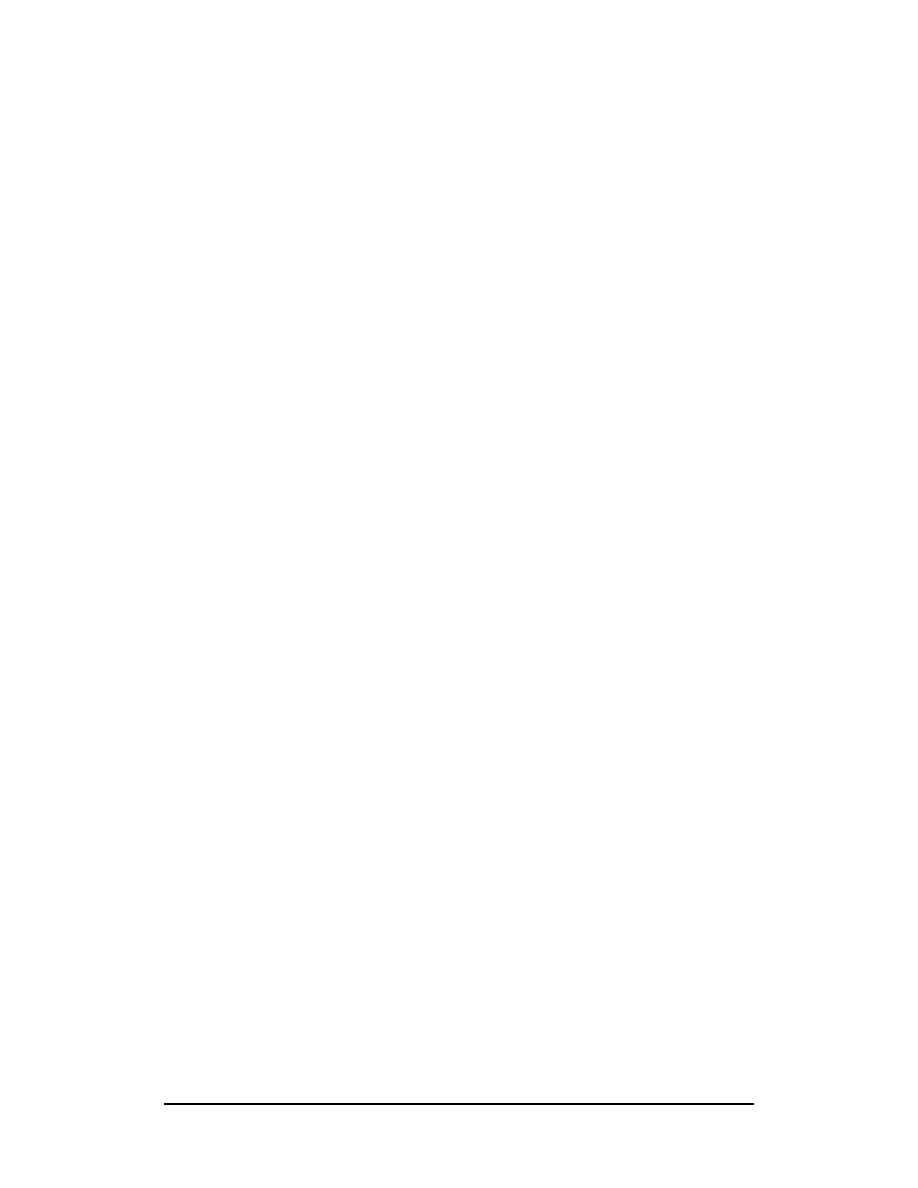
Zenon NDC Ltd
79
Sabre Reservation Course
September
2006
Deleting Lines from a STAR
Format
N ¤ line number line type
Examples:
N¤5P
deletes Priority line 5
N¤7A
deletes Always move line 7
N¤23O
deletes Optional move line 23
N¤25N
deletes Never move line 25
Redisplay the STAR with N* to check the deletions have occurred.
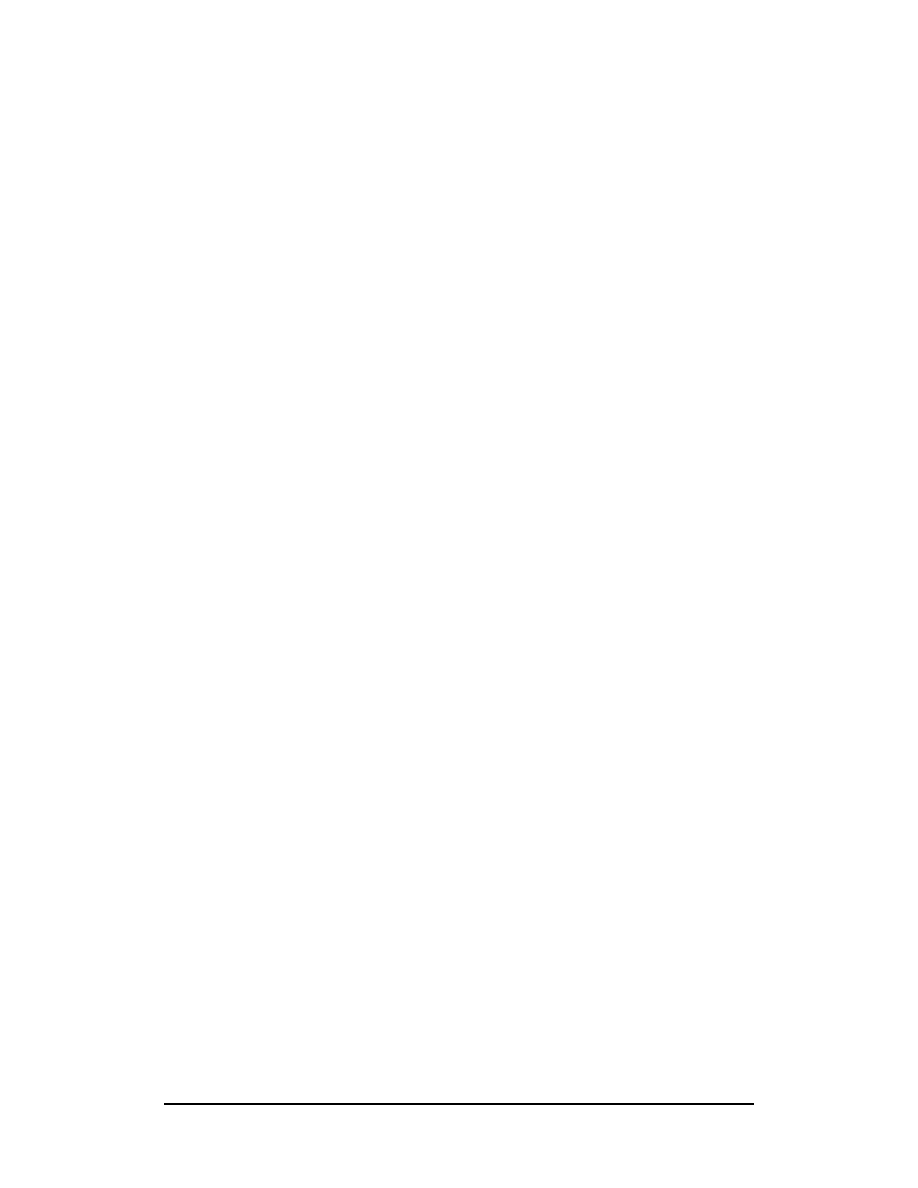
Zenon NDC Ltd
80
Sabre Reservation Course
September
2006
Changing Lines in a STAR
Format
N ¤ line nunber line type New text or data
Examples are:
N¤5PVIP
changes priority line 5 to VIP
N¤7A50/-AGTINV
changes always move line 7 to form of payment Agent
Invoice
Redisplay the STAR with N* to check the changes have occurred.
Inserting a Line in a STAR
Format
NI line number under which new line is to appear line type Text/Data
For example:
NI9A9081-232-1234-A
will insert an Always move under line 9
Purging a STAR
STARS will purge automatically according to the purge date added. It is possible to
override this date and cause the STAR to purge when you wish.
NX
to clear the working area
NPSTARID*PURGE
purges the STAR
Restoring a Purged STAR
Up until the 5th of the month, or the following month if the 5th has already gone, it is
possible to restore a purged STAR.
NX
to clear the working area
NPSTARID*RESTORE
restores a purged STAR
Finding a STAR
If you have forgotten the exact name of a STAR, the following entries will help you to
locate it.
NLIST/ALL
lists all the STARS in a PCC in alphabetical
order
NLIST/D
lists all the STARS from the D section of the list
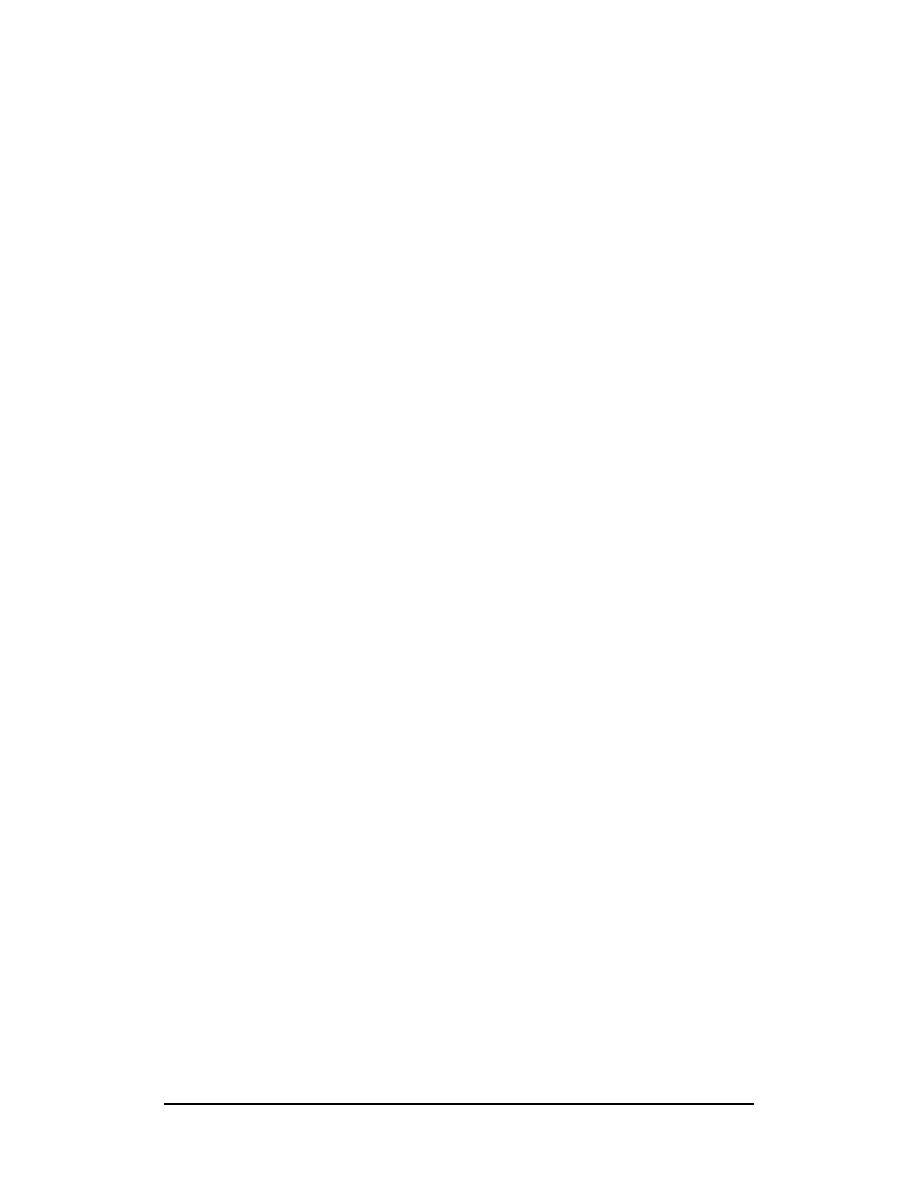
Zenon NDC Ltd
81
Sabre Reservation Course
September
2006
From this list, the following format will display the STAR: N*line number
You must enter NX before trying to display any additional STARs and also before
creating a new, or updating an existing STAR.
Finding a Second Level STAR
A second level STAR will not be listed by name. To access this you would need to
make the entry NU and the name of the first level STAR, for example: NUSTARID
UNIVERSAL STARS
These STARs are information packages which are built by Sabre for the use of all
our Subscribers. They contain mainly general tourist information or functional and
operational information. The entry always begins with N*/ followed by the name of
the star.
To display all categories of Universal Stars N*/VL
To display a particular cetegory from the list N*/39
Functional/Operational Information
Universal STARs are also used to store information about procedures,
eg: N*/TOD UK
The Sign-In Message may also refer you to a Universal STAR when there are
enhancements to the system or if formats have changed or are introduced.
Moving round in a STAR
N**1
will take you to line 1 of the STAR
N*
redisplays the last page once the screen has been
cleared
Once the STAR has been accessed, for further information either MD or make the
entry shown on the right hand side of the screen.
Topics for this subject are located in the Format Finder help system in the main Table
of Contents under the appropriate book:
Stars
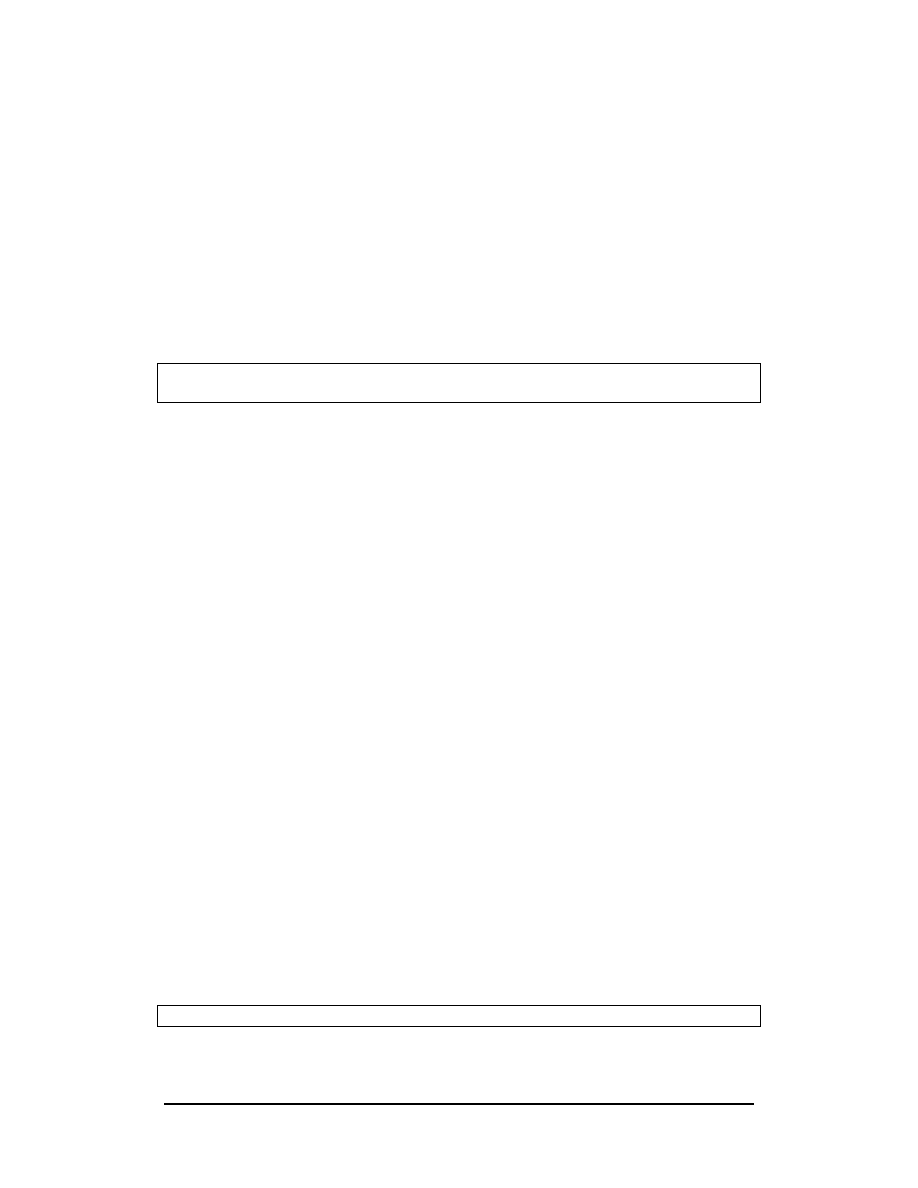
Zenon NDC Ltd
82
Sabre Reservation Course
September
2006
CYPRAIR PACKAGES
Cyprair packages can be requested through SABRE from Triaena Destination
Management S.A. (AHR).
Requesting a Hotel Booking
Always have in mind that the hotel segment must follow the date order in the PNR. It
must be under the flight segment arriving in the town that we will request the hotel
accommodation. Failing to add the hotel request in the correct order may cause
reject message.
1 CY 312Y 12FEB 6 LCAATH SS1 0930 1115 /TACY
2 CY 385Y 15FEB 2 ATHLCA SS1 1845 2130 /TACY
/1
to insert after segment one
0HTLCYNN1AHRIN12FEB-OUT 15FEB SGLB MERIDIEN ATH/SI-FACING
SYNTAGMA
0HTL
sell hotel entry
CY
two letter carrier code
NN1
action code need-need following the requested number of
rooms
AHR
three letter code of Triaena Destination Management
IN12FEB
check-in
date
OUT 15FEB
check-out
date
SGLB
room
type
MERIDIEN ATH
hotel name following the three letter city code
/SI-
supplementary information where free text is used
The maximum number of characters in a hotel segment is 150.
Although after the dash – is free format it is necessary to use the above
order and the correct spaces.
SABRE response will be:
SEG NN
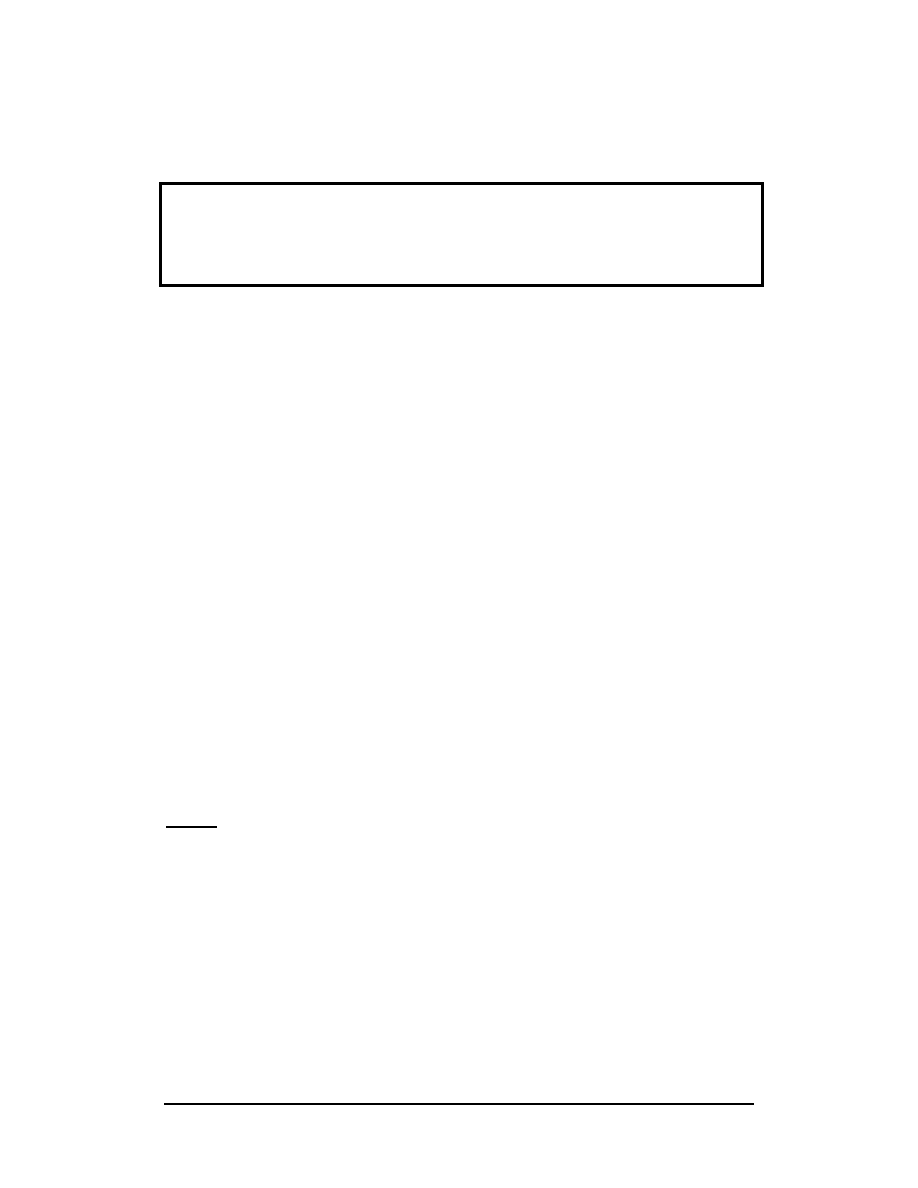
Zenon NDC Ltd
83
Sabre Reservation Course
September
2006
*A
The PNR will be shown as follows:
1 CY 312Y 12FEB 6 LCAATH SS1 0930 1115 /TACY
2 HTL CY 12FEB J NN1 AHR/OUT 15FEB SGLB MERIDIEN ATH/SI-FACI
NG SYNTAGMA/CF-
3 CY 385Y 15FEB 2 ATHLCA SS1 1845 2130 /TACY
6PSGR
received from
E
end transaction
The PNR with the Hotel confirmation will be placed in your Queues as KK and the
option to issue the MPD (Multiple Purpose Document) will be found in AFAX of the
PNR.
Action to be taken:
.2HK
change the hotel segment from KK to HK
6PSGR
received from Passenger
E
end transaction
Upon issuance of MPD within option given by AHR you must send MPD Number to
Hellenic using the following format:
3OTHS/ATTN AHR MPD NBR 04812345678901
3OTHS/ISSUED FOR 1SGLB IN12FEB OUT15FEB MERIDIEN ATH
• Example how to request an extra bed:
0HTLCYNN1AHRIN12FEB-OUT 15FEB DBLB PLUS EXTRA BED ASTOR ATH
NOTE:
In this case Date of Birth of the child must be inserted using OSI
e.g. 3OSI CY CHD DOB 08.09.95 or 3OSI CY CHD 5 YRS
• Example how to request two different types of rooms:
0HTLCYNN3AHRIN12FEB-OUT 15FEB 2DBLB 1SGLB ASTOR ATH
• Example how to give any option to
Triaena Destination Management
:
0HTLCYNN1AHRIN12FEB-OUT 15FEB DBLB ASTOR OR ANY SIMILAR ATH
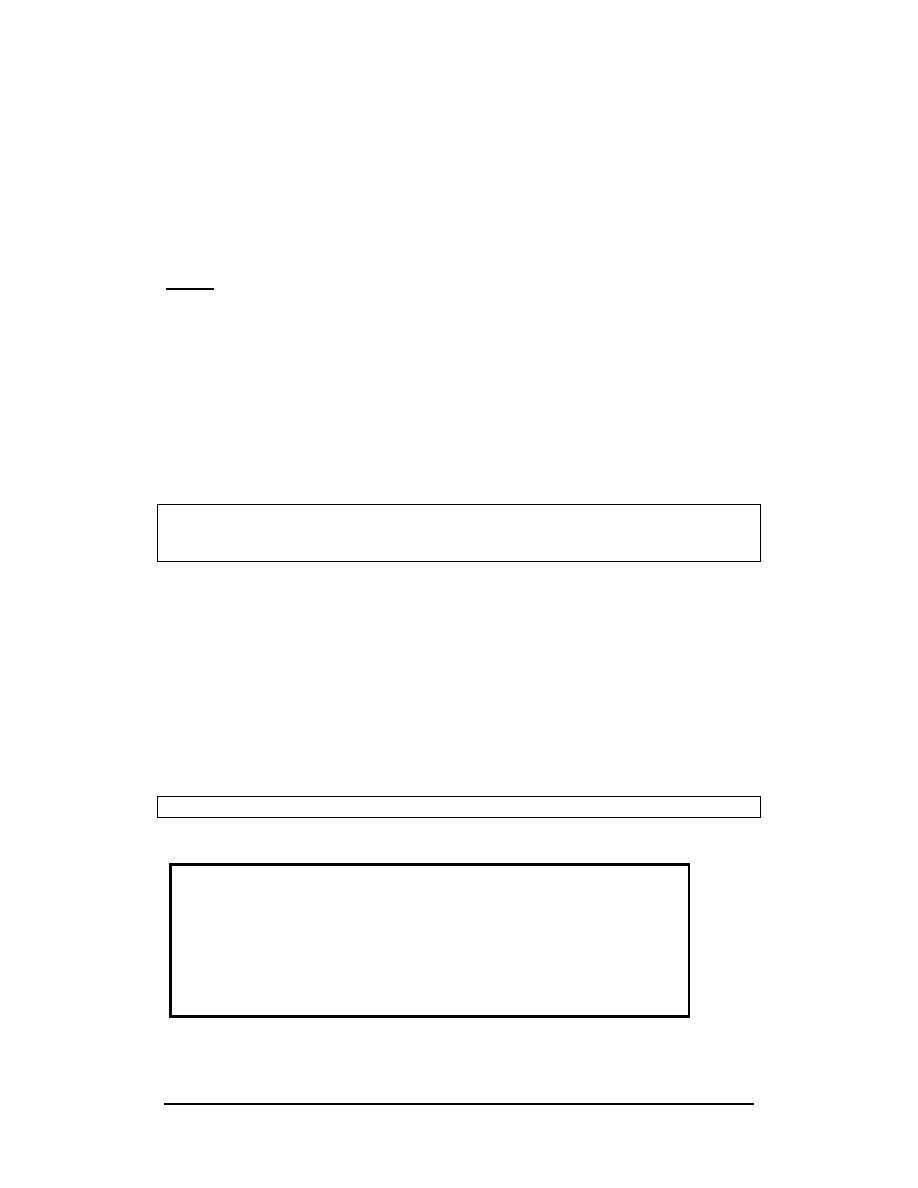
Zenon NDC Ltd
84
Sabre Reservation Course
September
2006
CANCELLING A HOTEL BOOKING
The usual SABRE cancellation formats are also valid when cancelling a hotel
booking.
X2
cancels segment 2 of the itinerary
XI
cancels whole itinerary
NOTE:
In order to cancel a hotel accommodation that Triaena have proposed
through general message queue the confirmed segment must be transferred in the
PNR as KK and then cancelled normally as segment X2.
MODIFYING A HOTEL BOOKING
EXTENSION OF ACCOMMODATION
When an extension of Hotel reservation is required insert a new Hotel segment in the
correct date order using the normal procedure.
1 CY 312Y 12FEB 6 LCAATH HK1 0930 1115 /TACY*TTREIW
2 HTL CY 12FEB J HK1 AHR/OUT 14FEB SGLB MERIDIEN /TA14277432/CF-
3 CY 385Y 15FEB 2 ATHLCA HK1 1845 2130 /TACY*TTREIW
/2
insert after segment 2
0HTLCYNN1AHRIN14FEB-OUT 15FEB SGLB MERIDIEN ATH
request extension of the accommodation for another night
or in one entry
/2/0HTLCYNN1AHRIN14FEB-OUT 15FEB SGLB MERIDIEN ATH
insert after segment 2 the new requested segment
SABRE RESPONSE:
SEG NN
*A
The PNR will be shown as follows:
6PSGR
received from Passenger
E
end transaction
1 CY 312Y 12FEB 6 LCAATH HK1 0930 1115 /TACY
2 HTL CY 12FEB J HK1 AHR/OUT 14FEB SGLB MERIDIEN
ATH/SI-FACI NG SYNTAGMA/CF-
3 HTL CY 14FEB T NN1 AHR/OUT 15FEB SGLB MERIDIEN
ATH/CF-
4 CY 385Y 15FEB 2 ATHLCA SS1 1845 2130 /TA
CY
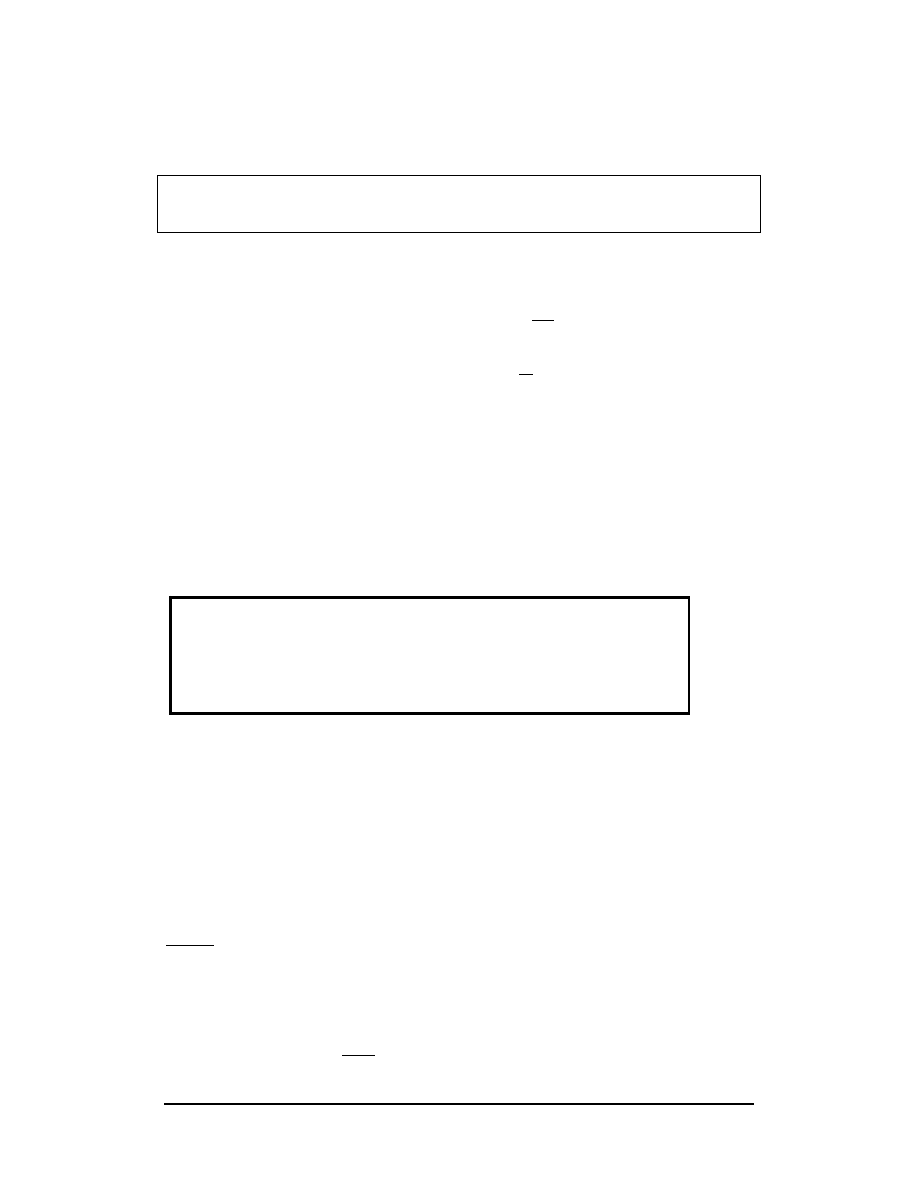
Zenon NDC Ltd
85
Sabre Reservation Course
September
2006
REDUCING OF ACCOMMODATION
There is a certain procedure to reduce the number of nights.
1 CY 312Y 12FEB 6 LCAATH HK1 0930 1115 /TACY
2 HTL CY 12FEB J HK1 AHR/OUT 15FEB SGLB MERIDIEN ATH/CF-
3 CY 385Y 15FEB 2 ATHLCA HK1 1845 2130 /TACY
/2
insert after segment 2
0HTLCYHK1AHRIN12FEB-OUT 14FEB SGLB MERIDIEN ATH
the new segment with the already confirmed days as HK
0HTLCYIX1AHRIN14FEB-OUT 15FEB SGLB MERIDIEN ATH
the segment with the days that will be cancelled as IX
.2XK
change the original Hotel segment status to XK
6PSGR
received from Passenger
E
end transaction
By ending the transaction a message is sent to Triaena and the IX segment is
automatically removed from the itinerary and placed in its history.
Retrieving the PNR will be shown as follows:
Codes for room Types:
SGLB
single
bed
DBLB
double
bed
TWNB
twin
bed
TRPB
triple bed
NOTE:
If 2SGLB are confirmed and passengers want DBLB a new segment must be
made while keeping the old. It’s necessary to clarify in OTHS what your passengers
prefer.
3OTHS1/ATT AHR PLS BOOK DBLB AND CANCEL 2SGLB
1
is the number of the flight segment.
After receiving confirmation, the old segment must be cancelled.
1 CY 312Y 12FEB 6 LCAATH HK1 0930 1115 /TACY
2 HTL CY 12FEB J HK1 AHR/OUT 14FEB SGLB MERIDIEN ATH/CF-
3 CY 385Y 15FEB 2 ATHLCA HK1 1845 2130 /TACY
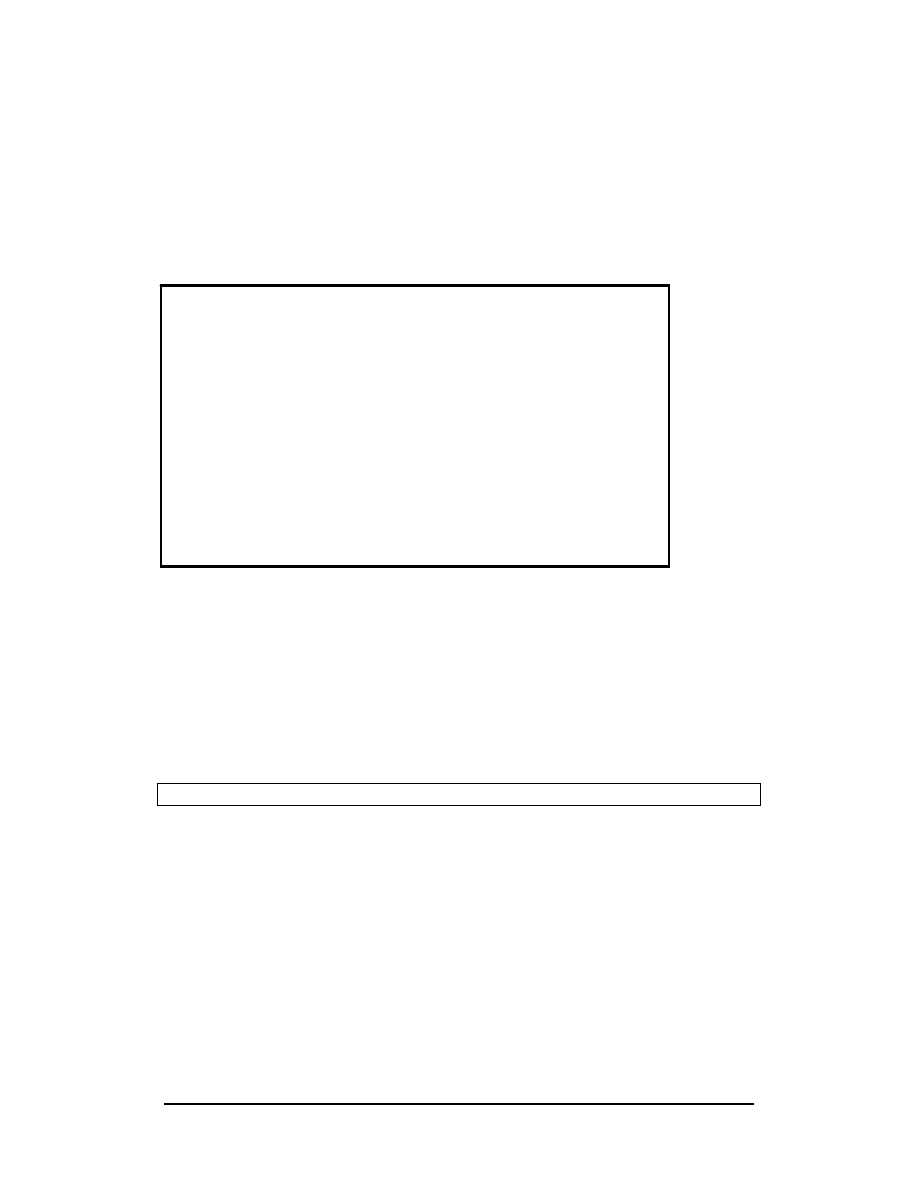
Zenon NDC Ltd
86
Sabre Reservation Course
September
2006
When the Hotel you have requested is fully booked
An alternative Hotel is confirmed and a General message is placed
in your General message Queue.
Q/G
retrieve General message queue
The General Message will be shown as follows:
*RETCWE
retrieve the PNR
.2UC
change the Hotel segment that is fully booked and shows PN
to UC
0HTLCYKK1AHRIN12FEB-OUT 15FEB SGLB ASTIR PALACE ATH
insert alternative Hotel offered as KK
SABRE response will be:
SEG 2 KK
6HDQRMCY020209
insert in the received field the date-time group of the message
5H-OPTION FOR HOTAC 1300H/07FEB
insert in the historical remarks the option for the Service Order.
E
end of transaction
While taking all the above steps both the PNR and the General queue message are
in front of you.
*A
to redisplay the PNR
Q*
to redisplay the Queue message G.
PNR ADDR IS RETCWE
QP HDQRMAA
.HDQRMCY 020209
HDQAAUKCOHO/5JH1/1427743
1KYRIACOY/KMISS
HTL CY KK1 AHR IN12FEB OUT 15FEB 1SGLB ASTIR PALACE
HTL CY UC1 AHR IN12FEB OUT 15FEB 1SGLB MERIDIEN
/TA14277432/CF-
SSR OTHS AA OPTION FOR 12-15FEB 1SGLB ASTIR PALACE
HOTAC TILL
SSR OTHS AA 07FEB/13.00H.....ES/AHR/26AUG
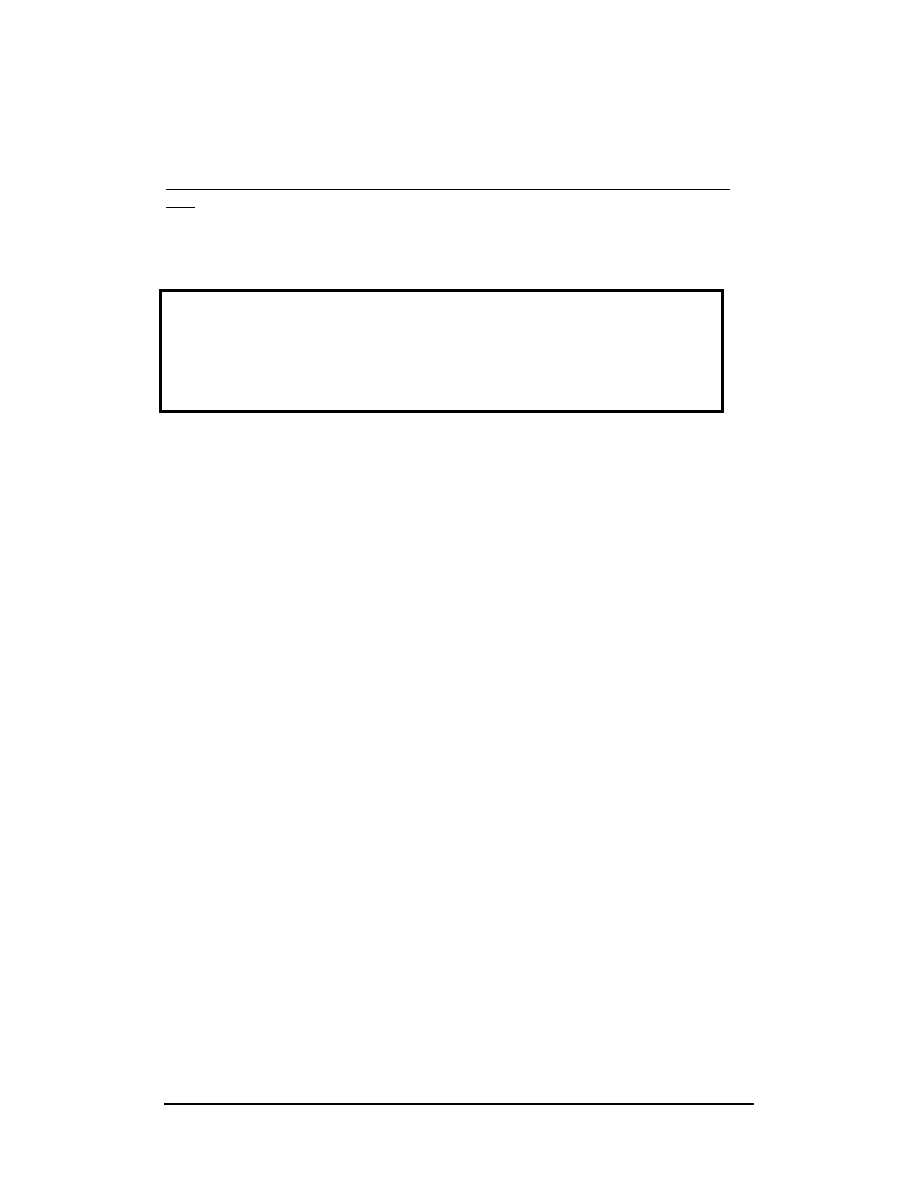
Zenon NDC Ltd
87
Sabre Reservation Course
September
2006
The action is always taken in the PNR. Once the PNR will be ended then the Queue
message will have to be removed. QR
Very important note:
The General messages have to be seen and taken for action before the end of the
day.
The confirmation of the new Hotel segment will be inserted in Queues.
The PNR will be shown as follows:
.2XK
change UC TO XK
.3HK
change KK to HK
6PSGR
received from Passenger
E
end transaction
To send a message to Triaena Destination Management the format is as follows:
3OTHS1/
FREE FORMAT
1
is the number of the flight segment.
3OTHS1/ATTN AHR PLS EXT OPTION TILL 08FEB 1100H
1 CY 312Y 12FEB 6 LCAATH HK1 0930 1115 /TACY*TTREIW
2 HTL CY 12FEB J UC1 AHR/OUT 15FEB SGLB MERIDIEN/CF-
3 HTL CY 12FEB J KK1 AHR/OUT 15FEB ASTIR
PALACE/TA14277432/CF-
4 CY 385Y 15FEB 2 ATHLCA HK1 1845 2130 /TACY*TTREIW
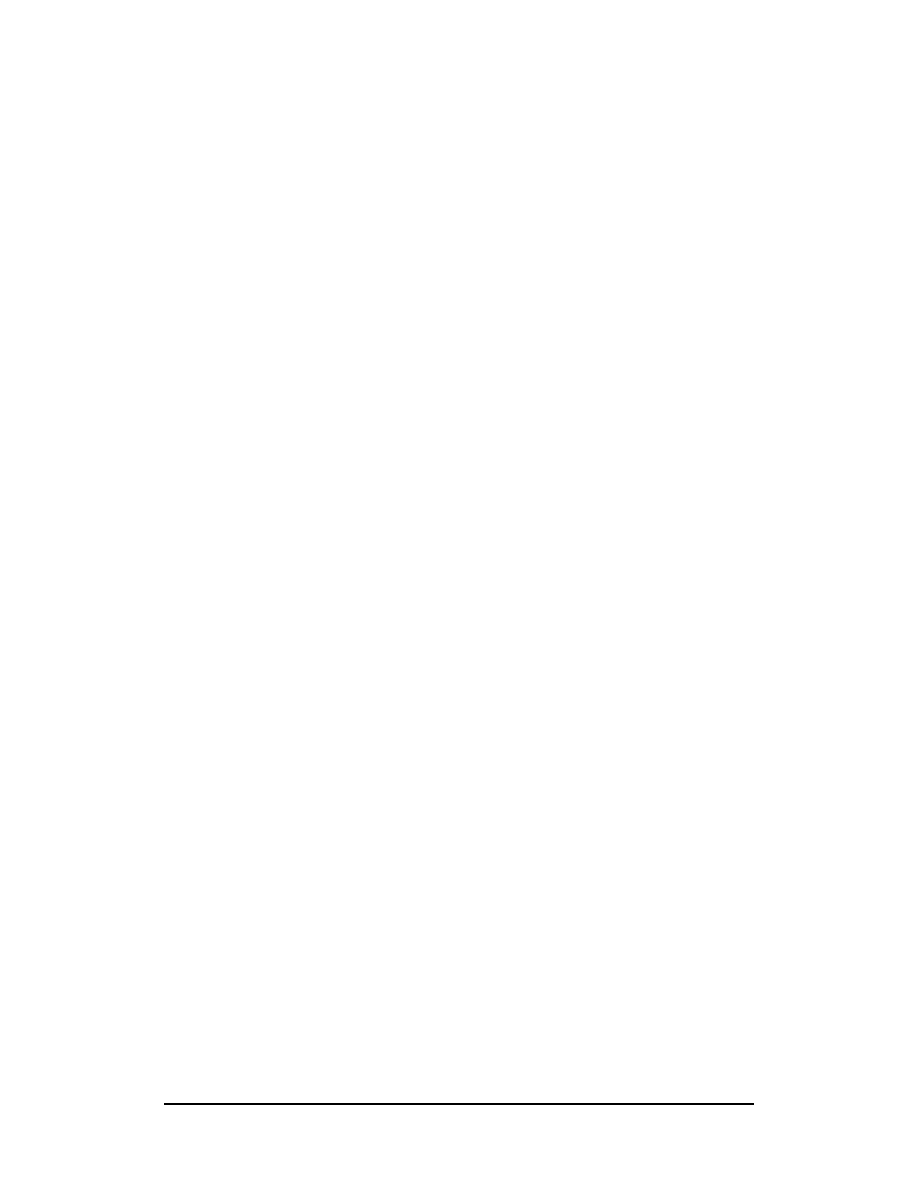
Zenon NDC Ltd
88
Sabre Reservation Course
September
2006
REVISION HISTORY
Revision
Date
Description
01
15.01.01
Change of symbols (cross of Lorain and
change)
02
21.05.03
Delete and change Frequent Flyer
Number, Insert MPD Number for Cyprair
Packages
03
20.11.03
Remove SAI Lessons and Tourist
Information from Universal Stars
04
25.02.04
Group PNR minimum 10 pax
05
14.07.04
Remove Fox and replace with Format
Finder Help system, Add Virtually There
06
04.05.05
Remove TIM, DRS pages through
Agency eServices
07
01.11.05
Change of Cyprair’s Code
08 05.09.06
SSR INFT and DOCS codes added, SAI
Lessons for Total Access removed
Wyszukiwarka
Podobne podstrony:
Mossberg Reserve Manual
PANsound manual
als manual RZ5IUSXZX237ENPGWFIN Nieznany
hplj 5p 6p service manual vhnlwmi5rxab6ao6bivsrdhllvztpnnomgxi2ma vhnlwmi5rxab6ao6bivsrdhllvztpnnomg
BSAVA Manual of Rabbit Surgery Dentistry and Imaging
Okidata Okipage 14e Parts Manual
Bmw 01 94 Business Mid Radio Owners Manual
Manual Acer TravelMate 2430 US EN
manual mechanika 2 2 id 279133 Nieznany
4 Steyr Operation and Maintenance Manual 8th edition Feb 08
Oberheim Prommer Service Manual
cas test platform user manual
Kyocera FS 1010 Parts Manual
juki DDL 5550 DDL 8500 DDL 8700 manual
Forex Online Manual For Successful Trading
ManualHandlingStandingAssessment
Brother PT 2450 Parts Manual
Jabra CLIPPER Manual PL 10311 (1)
więcej podobnych podstron