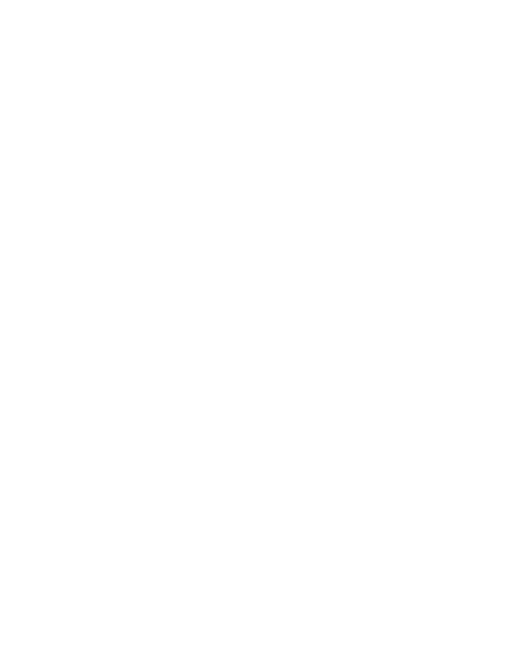
Nokia X1–01 User Guide
Issue 1. 1
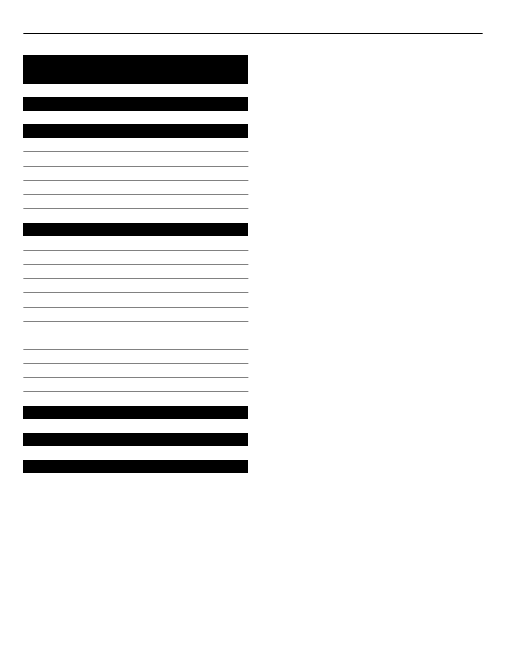
Contents
Insert the SIM card and battery
Insert or remove a memory card
Product and safety information
2
Contents
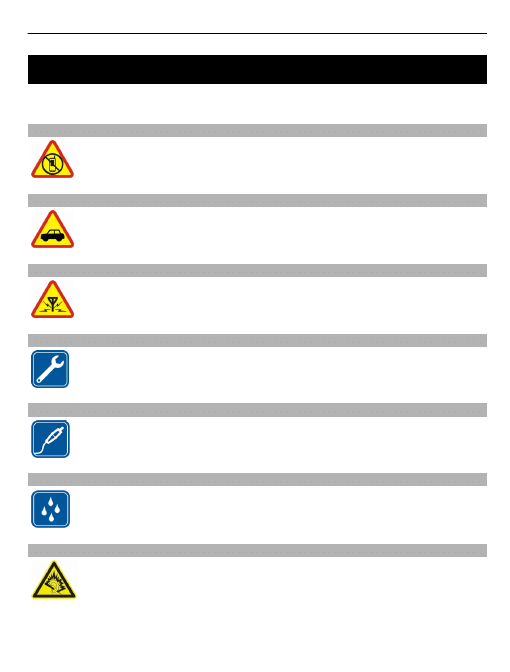
Safety
Read these simple guidelines. Not following them may be dangerous or illegal. Read
the complete user guide for further information.
SWITCH OFF IN RESTRICTED AREAS
Switch the device off when mobile phone use is not allowed or when it may
cause interference or danger, for example, in aircraft, near medical
equipment, fuel, chemicals, or blasting areas.
ROAD SAFETY COMES FIRST
Obey all local laws. Always keep your hands free to operate the vehicle while
driving. Your first consideration while driving should be road safety.
INTERFERENCE
All wireless devices may be susceptible to interference, which could affect
performance.
QUALIFIED SERVICE
Only qualified personnel may install or repair this product.
BATTERIES AND OTHER ACCESSORIES
Use only batteries, chargers and other accessories approved by Nokia for use
with this device. Do not connect incompatible products.
KEEP YOUR DEVICE DRY
Your device is not water-resistant. Keep it dry.
PROTECT YOUR HEARING
Listen to a headset at a moderate level, and do not hold the device near your
ear when the loudspeaker is in use.
Safety
3
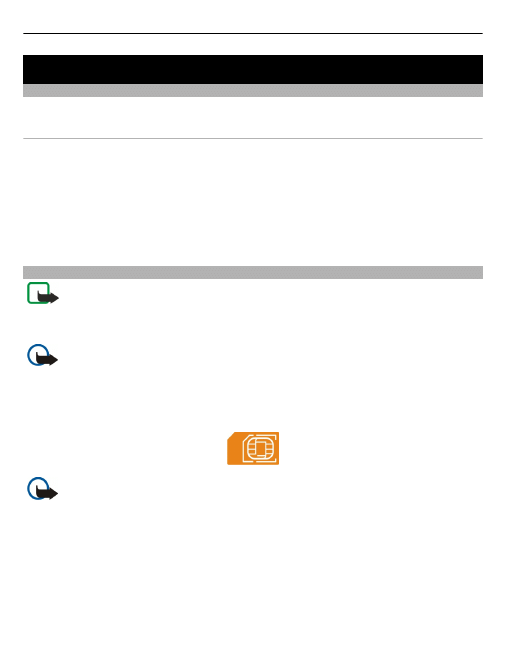
Get started
Your dual SIM device
You can insert two SIM cards.
Some benefits of a dual SIM device
•
You can make savings when you use services from different service providers.
•
Use one phone number for personal calls and another for work, but carry only one
device.
•
Avoid network coverage variation between service providers.
Both SIM cards can be connected to the network at the same time, but while one SIM
card is active, for example, making a call, sending or receiving a message, or transferring
data, the other is unavailable.
Insert the SIM card and battery
Note: Switch the device off and disconnect the charger and any other device
before removing any covers. Avoid touching electronic components while changing any
covers. Always store and use the device with any covers attached.
Important: Do not use a mini-UICC SIM card, also known as a micro-SIM card, a
micro-SIM card with an adapter, or a SIM card that has a mini-UICC cutout (see figure)
in this device. A micro SIM card is smaller than the standard SIM card. This device does
not support the use of micro-SIM cards and use of incompatible SIM cards may damage
the card or the device, and may corrupt data stored on the card.
Important: To prevent damage to the SIM card, always remove the battery before
you insert or remove the card.
The SIM card and its contacts can be easily damaged by scratches or bending, so be
careful when handling, inserting, or removing the card.
You can use your phone with one or two SIM cards inserted.
1 Place your finger in the recess at the bottom of the phone, and carefully lift and
remove the back cover (1).
2 If the battery is inserted, lift the battery out (2).
4
Get started
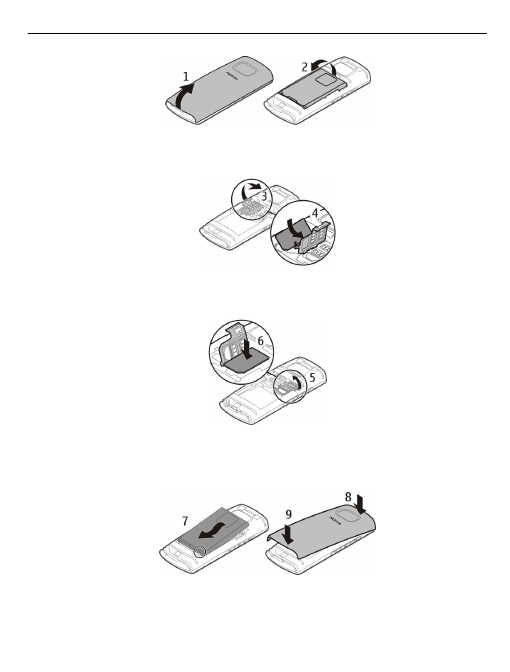
3 If inserting only one SIM card, open the SIM 1 card holder (3). Make sure the contact
area is facing down, and insert the SIM card (4). Close the holder.
4 To insert a second SIM card, open the SIM 2 card holder (5). Make sure the contact
area is facing down, and insert the SIM card (6). Close the holder.
5 Line up the contacts of the battery and the battery compartment, and insert the
battery (7). To replace the back cover, direct the top locking catches toward their
slots (8), and press down until the cover locks into place (9).
This phone is intended for use with the BL-5J battery.
Get started
5
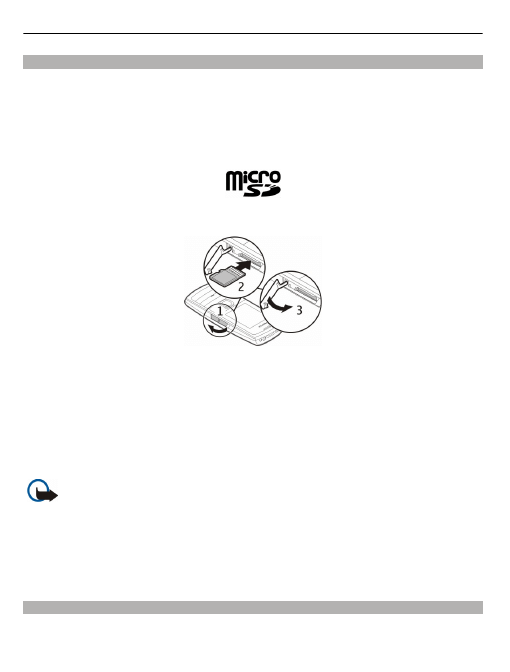
Insert or remove a memory card
Use only compatible memory cards approved by Nokia for use with this device.
Incompatible cards may damage the card and the device and corrupt data stored on the
card.
Memory cards may be available separately.
Your device supports microSD cards with a capacity of up to 16 GB.
Insert a memory card
1 Open the cover of the memory card slot.
2 Insert the memory card. Push the card in, until it locks into place. Make sure the
contact area is facing up.
3 Close the slot cover.
You can remove or replace the memory card without switching the device off.
Remove the memory card
Important: Do not remove the memory card when an application is using it.
Doing so may damage the memory card and the device, and corrupt data stored on the
card.
1 Open the cover of the memory card slot.
2 Push the card in gently, until it is released, and pull the card out.
3 Close the slot cover.
Charge the battery
Your battery has been partially charged at the factory, but you may need to recharge it
before you can switch on your device for the first time.
6
Get started
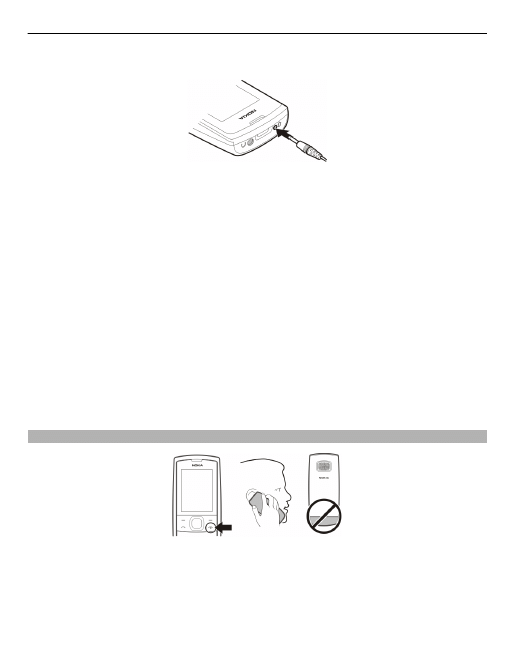
If the device indicates a low charge, do the following:
1 Connect the charger to a wall outlet.
2 Connect the charger to the device.
3 When the device indicates a full charge, disconnect the charger from the device,
then from the wall outlet.
Tip: To save energy, unplug the charger when the battery is fully charged.
You do not need to charge the battery for a specific length of time, and you can use the
device while it is charging.
If the battery is completely discharged, it may take several minutes before the charging
indicator appears on the display or before any calls can be made.
If the battery has not been used for a long time, to begin charging, you may need to
connect the charger, then disconnect and reconnect it.
It may take longer than expected before the device is fully charged, due to the large
capacity of the BL-5J battery.
Switch on or off
Press and hold the end key.
Use the phone only in its normal operating position.
Avoid touching the antenna area unnecessarily while the antenna is transmitting or
receiving. Contact with antennas affects the communication quality and may cause a
higher power level during operation and may reduce the battery life.
Get started
7
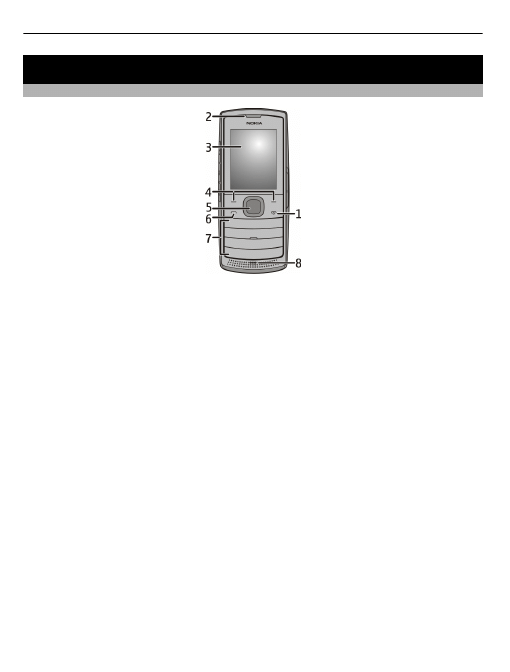
Your phone
Keys and parts
1 End/Power key
2 Earpiece
3 Display
4 Selection keys
5 Navi™ key (scroll key)
6 Call key
7 Keypad
8 Microphone
8
Your phone
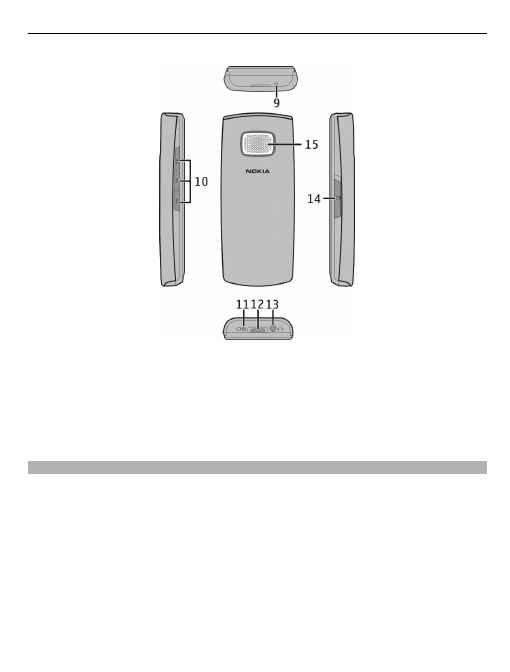
9 Wrist strap hole
10 Music keys
11 Charger connector
12 Flashlight
13 Headset connector/Nokia AV Connector (3.5 mm)
14 Memory card slot
15 Loudspeaker
Set which SIM card to use
You can set which SIM card to use for outgoing calls or messages. If you name your SIM
cards, you can see at a glance which is, for example, for work and which is for personal
use.
Select
Menu
>
Settings
>
Dual SIM settings
.
1 Select from the following:
Default SIM for calls — Set which SIM card to use for outgoing calls.
Default SIM for msgs — Set which SIM card to use for outgoing messages.
Standby mode — Set which SIM card to be active for all incoming and outgoing
communications.
Your phone
9
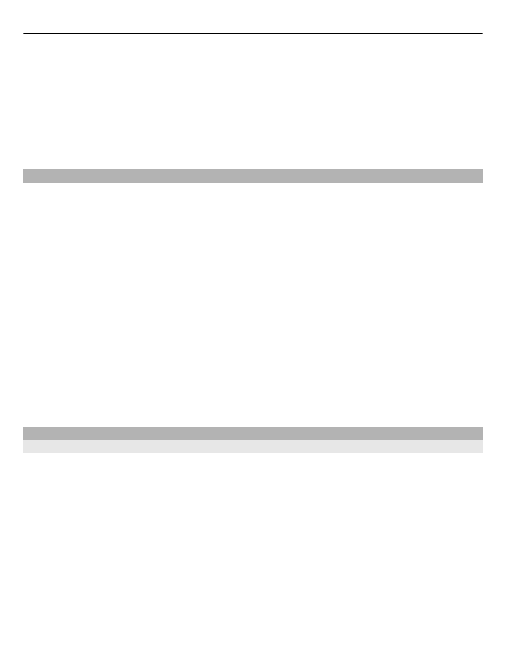
2 Select
SIM1
or
SIM2
. To be prompted to select a SIM card before, for example,
making a call or sending a text message, select
Ask every time
.
Rename a SIM card
Select
SIM name
.
Tip: To quickly change the default SIM card, on the home screen, press and hold *.
Make a call
1 Enter the phone number, including the country code and area code, if necessary.
2 Press the call key.
3 If prompted, select the SIM card to use.
4 To end the call, press the end key.
Tip: If you have set the default SIM card used for making calls, you can still select which
SIM card to use. After entering the phone number, instead of pressing the call key, select
Options
>
Call
.
When you receive a call, the SIM card in use is indicated.
Use the loudspeaker or earpiece
During a call, select
Loudsp.
or
Hands.
.
Change the volume
During a call, scroll left or right.
Text input
Write text
To enter text, you can use traditional or predictive text input. Not all languages are
supported by predictive text input.
Use traditional text input
Press a key repeatedly until the desired letter is displayed.
Activate predictive text input
Select
Options
>
Dictionary
and the desired language.
Deactivate predictive text input
Select
Options
>
Dictionary
>
Dictionary off
.
10 Your phone
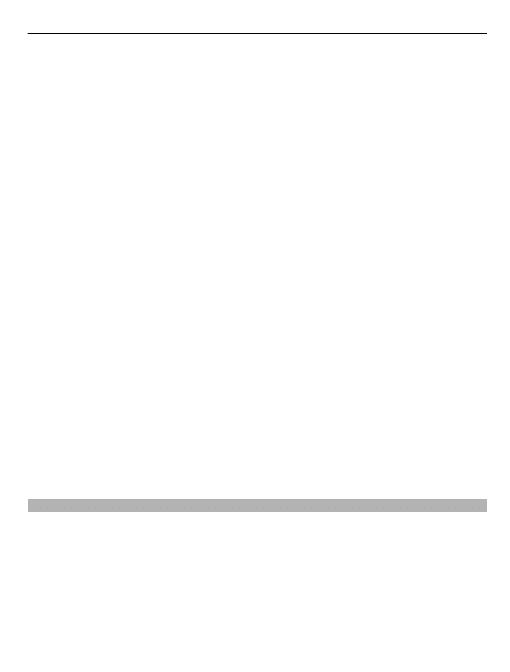
When using predictive text input, press each key once for a single letter. If the desired
word is displayed, press 0, and start writing the next word. If ? is displayed after the
word, the word is not in the dictionary.
Change a word
Press * repeatedly until the desired word is displayed.
Add a word
Select
Spell
, enter the word using traditional text input, and select
OK
.
Add a space
Press 0.
Change text input method
Press # repeatedly, and check the indicator at the top of the display.
Add a number
Press and hold the desired number key.
Add a special character
Press * when using traditional text input; press and hold * when using predictive text
input.
Clear a whole message
Select
Options
>
Clear text
.
You can undo the clearing of a whole message, but only right after you have selected
Clear text
.
Undo clearing of a whole message
Select
Options
>
Undo clear
.
Send a message
Keep in touch with your family and friends with text messages.
Select
Menu
>
Messages
.
1 Select
Create message
.
2 Write the message. The message length indicator shows how many characters you
can enter in the message.
3 Select
Options
>
Send
.
4 If prompted, select the SIM card to use.
Your phone 11
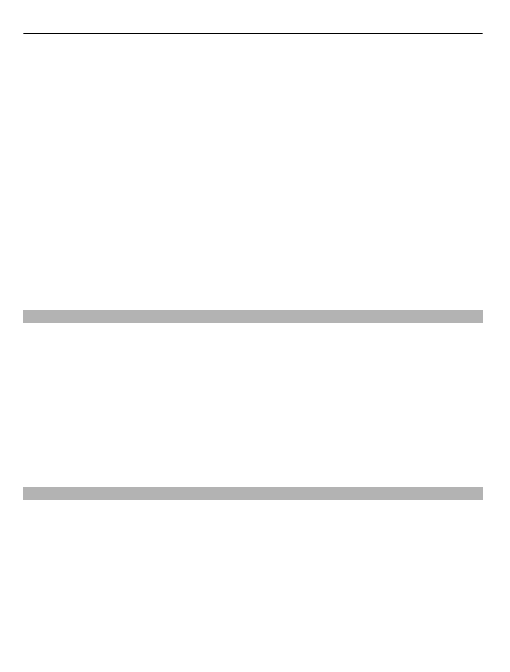
5 Enter the recipient's phone number, or select it from the contacts list, and select
OK
.
Tip: If you have set the default SIM card used for sending messages, after writing your
message, instead of selecting
Options
>
Send
, you can press the call key.
Delete a message
Select
Delete messages
, the appropriate folder, and the message.
Delete all messages
Select
Delete messages
>
All read
.
You can send text messages that are longer than the character limit for a single message.
Longer messages are sent as two or more messages. Your service provider may charge
accordingly.
Characters with accents, other marks, or some language options, take more space, and
limit the number of characters that can be sent in a single message.
Save a name and phone number
You can save names and phone numbers on the SIM card and in the phone memory. Up
to 500 contacts can be stored in the phone memory.
Select
Menu
>
Contacts
.
1 Select
Add contact
.
2 Select where to save the contact.
3 Enter the name and phone number.
You can also select a picture for the contact.
Tip: To quickly view your contacts, on the home screen, scroll down.
Save numbers in five separate phonebooks
Want to share a phone with your family members or friends? You can separate your
contacts using up to five separate phonebooks.
Select
Menu
>
Contacts
>
Settings
>
Multi-Phonebook
.
You can only assign the contacts saved in the phone memory to Multi-phonebook.
A contact can belong to one or several phonebooks.
1 Select
Phonebook style
>
Multi-Phonebook
.
12 Your phone
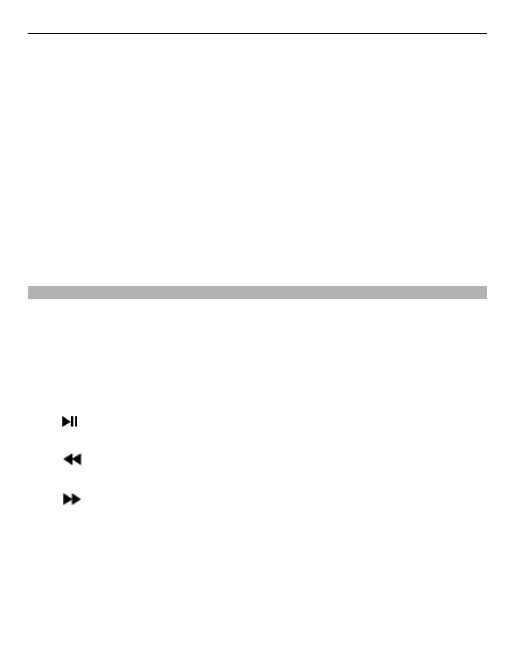
2 Select
Current phonebook
and a phonebook. The phonebook is set as the current
phonebook.
3 Select
Manage contacts
and a contact.
4 Mark the current phonebook. If you mark
Shared contacts
, this contact is shared
by all phonebooks.
5 Select
Done
.
To open Contacts, on the home screen, press down. Only the contacts in the current
phonebook are visible.
Rename a phonebook
Select
Rename phonebooks
.
Turn off Multi-phonebook
Select
Phonebook style
>
Normal
.
Listen to music
You can listen to your MP3 music files with the music player.
Select
Menu
>
Music
>
Mp3 Music player
.
To play music, you need to store the music files on a memory card.
Your device supports standard MP3 formats from 32kbps up.
Start or pause playback
Press .
Skip to the previous song
Press
.
Skip to the next song
Press
.
Change the volume
Scroll left or right.
Set the music player to play in the background
Press the end key.
Close the music player when it is playing in the background
Press and hold the end key.
Your phone 13
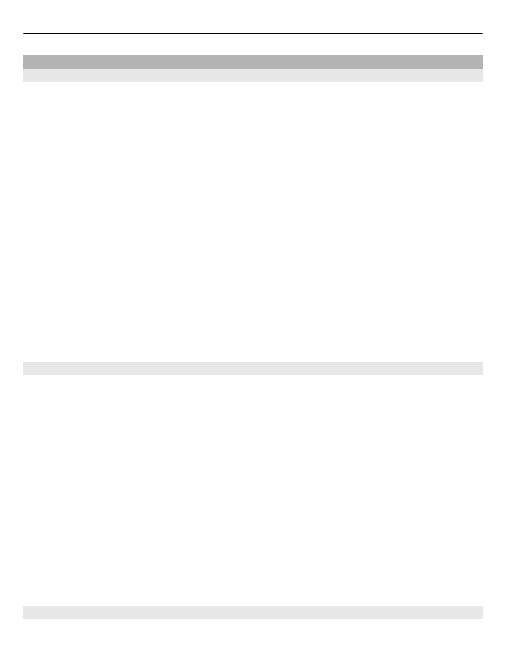
FM Radio
Listen to the radio
Enjoy your favourite FM radio stations on the go!
1 Attach a compatible headset to the device.
2 Select
Menu
>
Music
>
Radio
.
Change the volume
Scroll left or right.
Listen using the headset or the loudspeaker
Select
Options
>
Loudspeaker
or
Options
>
Headset
.
Close the radio
Select
Options
>
Switch off
.
Set the radio to play in the background
Press the end key.
Close the radio when it is playing in the background
Press and hold the end key.
Find and save a radio station
Search for your favourite radio stations, and save them, so you can easily listen to them
later.
Select
Menu
>
Music
>
Radio
.
1 Select
Options
>
Auto tuning
.
To change the frequency manually, scroll up or down.
2 To enter a frequency manually, select
Options
>
Set frequency
.
3 To save the found station, select
Options
>
Save channel
.
Listen to a saved station
Press the number key that matches the station location.
Rename or delete a station
When the station is playing, select
Options
>
Rename
or
Delete channel
.
Set the clock radio
Want to wake up to the sound of the radio?
14 Your phone
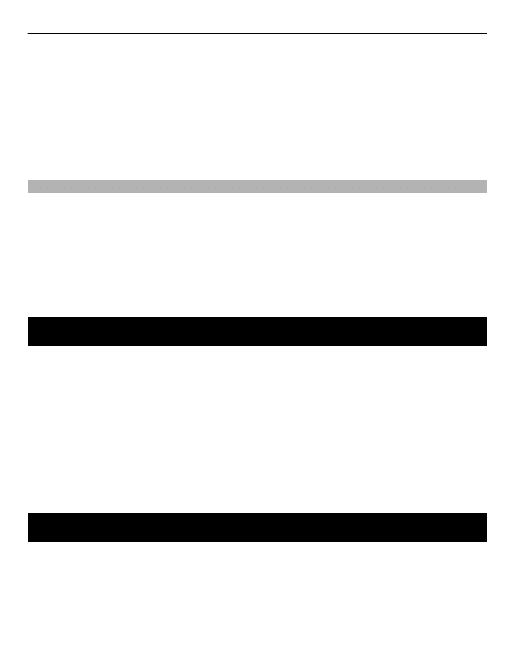
You need to have saved at least one radio station.
1 Attach a compatible headset to the phone.
2 Select
Menu
>
Music
>
Radio
.
3 Select
Options
>
Clock radio
.
4 Set the wake up time, and select
OK
.
Make sure you keep the headset connected and that the radio is not on.
Flashlight
Turn the flashlight on
Scroll up twice in the standby mode, or select
Menu
>
Extras
>
Flashlight
>
On
.
Turn the flashlight off
Scroll up once in the standby mode, or select
Menu
>
Extras
>
Flashlight
>
Off
.
Do not point the flashlight at anyone's eye.
Support
When you want to learn more about how to use your product or you are unsure how
your device should function, go to www.nokia.com/support, or using a mobile device,
nokia.mobi/support.
If this does not resolve your issue, do one of the following:
•
Reboot your device. Switch off the device, and remove the battery. After about a
minute, replace the battery, and switch on the device.
•
Restore the original factory settings.
If your issue remains unsolved, contact Nokia for repair options. Go to www.nokia.com/
repair. Before sending your device for repair, always back up your device data.
Product and safety information
Network services and costs
Your device is approved for use on the (E)GSM 900 and 1800 MHz networks. To use the device, you need a subscription with a
service provider.
Using network services and downloading content to your device may result in data traffic costs. Some product features require
support from the network, and you may need to subscribe to them.
Take care of your device
Handle your device, battery, charger and accessories with care. The following suggestions help you protect your warranty
coverage.
Support 15
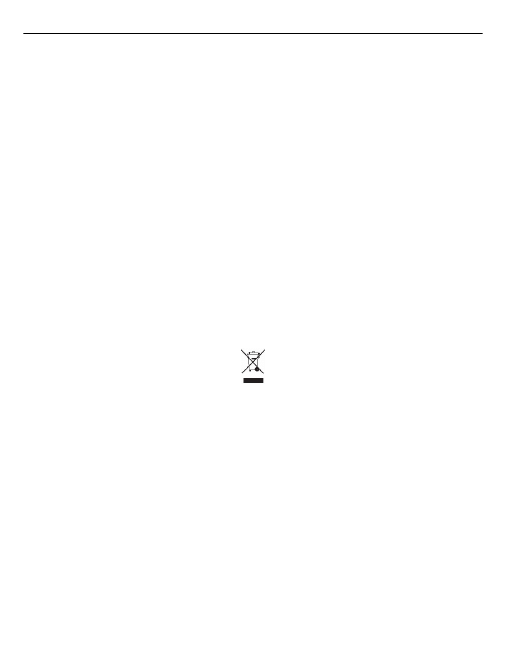
•
Keep the device dry. Precipitation, humidity, and all types of liquids or moisture can contain minerals that corrode
electronic circuits. If your device gets wet, remove the battery, and allow the device to dry.
•
Do not use or store the device in dusty or dirty areas. Moving parts and electronic components can be damaged.
•
Do not store the device in high temperatures. High temperatures can shorten the life of the device, damage the battery,
and warp or melt plastics.
•
Do not store the device in cold temperatures. When the device warms to its normal temperature, moisture can form inside
the device and damage electronic circuits.
•
Do not attempt to open the device other than as instructed in the user guide.
•
Unauthorised modifications may damage the device and violate regulations governing radio devices.
•
Do not drop, knock, or shake the device. Rough handling can break internal circuit boards and mechanics.
•
Only use a soft, clean, dry cloth to clean the surface of the device.
•
Do not paint the device. Paint can clog the moving parts and prevent proper operation.
•
Switch off the device and remove the battery from time to time for optimum performance.
•
Keep your device away from magnets or magnetic fields.
•
To keep your important data safe, store it in at least two separate places, such as your device, memory card, or computer,
or write down important information.
Recycle
Always return your used electronic products, batteries, and packaging materials to dedicated collection points. This way you
help prevent uncontrolled waste disposal and promote the recycling of materials. Check product environmental information
and how to recycle your Nokia products at www.nokia.com/werecycle, or with a mobile device, nokia.mobi/werecycle.
Crossed-out wheeled-bin symbol
The crossed-out wheeled-bin symbol on your product, battery, literature, or packaging reminds you that all electrical and
electronic products, batteries, and accumulators must be taken to separate collection at the end of their working life. This
requirement applies in the European Union. Do not dispose of these products as unsorted municipal waste. For more information
on the environmental attributes of your device, see www.nokia.com/ecodeclaration.
Batteries and chargers
Battery and charger information
This device is intended for use with a BL-5J rechargeable battery. Nokia may make additional battery models available for this
device. Always use original Nokia batteries.
This device is intended for use when supplied with power from the following chargers: AC-3. The exact charger model number
may vary depending on the type of plug. The plug variant is identified by one of the following: E, X, AR, U, A, C, K, or B.
The battery can be charged and discharged hundreds of times, but it will eventually wear out. When the talk and standby times
are noticeably shorter than normal, you need to replace the battery.
Battery safety
Always switch the device off and disconnect the charger before removing the battery. When you unplug a charger or an
accessory, hold and pull the plug, not the cord.
When your charger is not in use, unplug it from the electrical plug and the device. Do not leave a fully charged battery connected
to a charger, as overcharging may shorten the battery’s lifetime. If left unused, a fully charged battery will lose its charge over
time.
16 Product and safety information
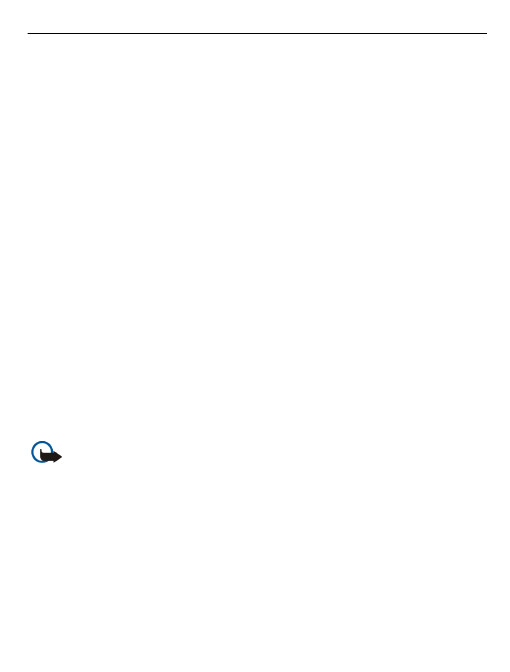
Always keep the battery between 15°C and 25°C (59°F and 77°F). Extreme temperatures reduce the capacity and lifetime of the
battery. A device with a hot or cold battery may not work temporarily.
Accidental short-circuiting can happen when a metallic object touches the metal strips on the battery, for example, if you carry
a spare battery in your pocket. Short-circuiting may damage the battery or the connecting object.
Do not dispose of batteries in a fire as they may explode. Dispose of batteries according to local regulations. Recycle when
possible. Do not dispose as household waste.
Do not dismantle, cut, open, crush, bend, puncture, or shred cells or batteries. If a battery leaks, do not let battery liquid touch
skin or eyes. If this happens, immediately flush the affected areas with water, or seek medical help.
Do not modify, remanufacture, attempt to insert foreign objects into the battery, or immerse or expose it to water or other
liquids. Batteries may explode if damaged.
Use the battery and charger for their intended purposes only. Improper use, or use of unapproved batteries or chargers may
present a risk of fire, explosion, or other hazard, and may invalidate any approval or warranty. If you believe the battery or
charger is damaged, take it to a service centre for inspection before continuing to use it. Never use a damaged battery or
charger. Only use the charger indoors.
Additional safety information
Emergency calls
Make an emergency call
1
Ensure the device is switched on.
2
Check for adequate signal strength. You may also need to do the following:
•
Insert a SIM card.
•
Remove call restrictions you have activated for your device, such as call barring, fixed dialling, or closed user group.
•
Ensure your device is not in an offline or flight profile.
3
To clear the display, press the end key as many times as needed.
4
Enter the official emergency number for your present location. Emergency call numbers vary by location.
5
Press the call key.
6
Give the necessary information as accurately as possible. Do not end the call until given permission to do so.
Important: Activate both cellular and internet calls, if your device supports internet calls. The device may attempt to
make emergency calls both through cellular networks and through your internet call service provider. Connections in all
conditions cannot be guaranteed. Never rely solely on any wireless device for essential communications like medical
emergencies.
Small children
Your device, its battery and accessories are not toys. They may contain small parts. Keep them out of the reach of small children.
Medical devices
Operation of radio transmitting equipment, including wireless phones, may interfere with the function of inadequately
protected medical devices. Consult a physician or the manufacturer of the medical device to determine whether they are
adequately shielded from external RF energy. Switch off your device when regulations posted instruct you to do so, for example,
in hospitals.
Implanted medical devices
Manufacturers of medical devices recommend a minimum separation of 15.3 centimetres (6 inches) between a wireless device
and an implanted medical device, such as a pacemaker or implanted cardioverter defibrillator, to avoid potential interference
with the medical device. Persons who have such devices should:
Product and safety information 17
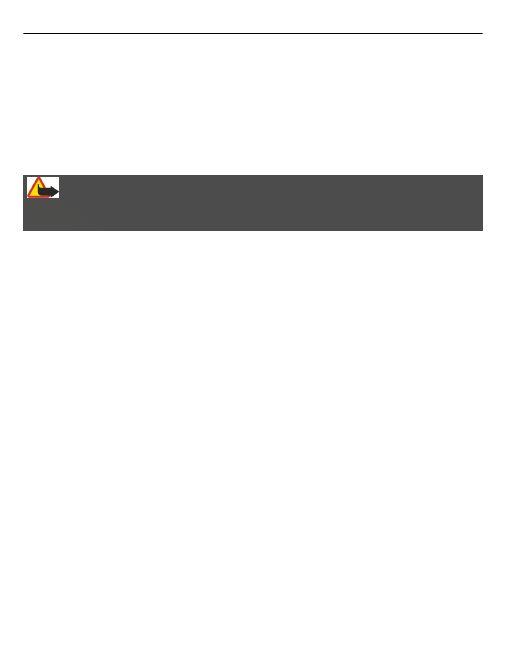
•
Always keep the wireless device more than 15.3 centimetres (6 inches) from the medical device.
•
Not carry the wireless device in a breast pocket.
•
Hold the wireless device to the ear opposite the medical device.
•
Turn the wireless device off if there is any reason to suspect that interference is taking place.
•
Follow the manufacturer directions for the implanted medical device.
If you have any questions about using your wireless device with an implanted medical device, consult your health care provider.
Hearing
Warning:
When you use the headset, your ability to hear outside sounds may be affected. Do not use the headset where it can endanger
your safety.
Some wireless devices may interfere with some hearing aids.
Operating environment
This device meets RF exposure guidelines in the normal use position at the ear or at least 1.5 centimetres (5/8 inch) away from
the body. Any carry case, belt clip, or holder for body-worn operation should not contain metal and should position the device
the above-stated distance from your body.
To send data files or messages requires a quality connection to the network. Data files or messages may be delayed until such
a connection is available. Follow the separation distance instructions until the transmission is completed.
Vehicles
Radio signals may affect improperly installed or inadequately shielded electronic systems in motor vehicles such as electronic
fuel injection, electronic antilock braking, electronic speed control, and air bag systems. For more information, check with the
manufacturer of your vehicle or its equipment.
Only qualified personnel should install the device in a vehicle. Faulty installation or service may be dangerous and may invalidate
your warranty. Check regularly that all wireless device equipment in your vehicle is mounted and operating properly. Do not
store or carry flammable liquids, gases, or explosive materials in the same compartment as the device, its parts, or accessories.
Remember that air bags inflate with great force. Do not place your device or accessories in the air bag deployment area.
Switch off your device before boarding an aircraft. The use of wireless devices in an aircraft may be dangerous to the operation
of the aircraft and may be illegal.
Potentially explosive environments
Switch off your device in any area with a potentially explosive atmosphere. Obey all posted instructions. Sparks in such areas
could cause an explosion or fire resulting in bodily injury or death. Switch off the device at refuelling points such as near gas
pumps at service stations. Observe restrictions in fuel depots, storage, and distribution areas; chemical plants; or where blasting
operations are in progress. Areas with a potentially explosive atmosphere are often, but not always, clearly marked. They include
areas where you would be advised to turn off your vehicle engine, below deck on boats, chemical transfer or storage facilities
and where the air contains chemicals or particles such as grain, dust, or metal powders. You should check with the manufacturers
of vehicles using liquefied petroleum gas (such as propane or butane) to determine if this device can be safely used in their
vicinity.
Certification information (SAR)
This mobile device meets guidelines for exposure to radio waves.
18 Product and safety information
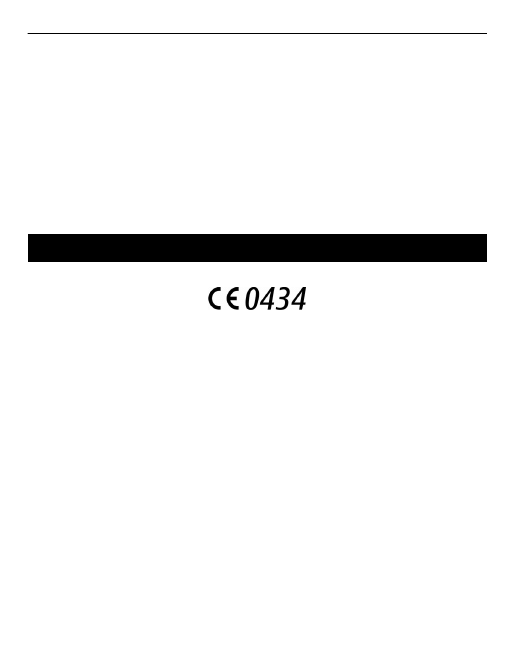
Your mobile device is a radio transmitter and receiver. It is designed not to exceed the limits for exposure to radio waves
recommended by international guidelines. These guidelines were developed by the independent scientific organisation ICNIRP
and include safety margins designed to assure the protection of all persons, regardless of age and health.
The exposure guidelines for mobile devices employ a unit of measurement known as the Specific Absorption Rate or SAR. The
SAR limit stated in the ICNIRP guidelines is 2.0 watts/kilogram (W/kg) averaged over 10 grams of tissue. Tests for SAR are
conducted using standard operating positions with the device transmitting at its highest certified power level in all tested
frequency bands. The actual SAR level of an operating device can be below the maximum value because the device is designed
to use only the power required to reach the network. That amount changes depending on a number of factors such as how
close you are to a network base station.
The highest SAR value under the ICNIRP guidelines for use of the device at the ear is 1.28 W/kg.
Use of device accessories may result in different SAR values. SAR values may vary depending on national reporting and testing
requirements and the network band. Additional SAR information may be provided under product information at
Copyright and other notices
DECLARATION OF CONFORMITY
Hereby, NOKIA CORPORATION declares that this RM-713 product is in compliance with the essential requirements and other
relevant provisions of Directive 1999/5/EC. A copy of the Declaration of Conformity can be found at http://www.nokia.com/
phones/declaration_of_conformity/.
© 2011 Nokia. All rights reserved.
Nokia and Nokia Connecting People are trademarks or registered trademarks of Nokia Corporation. Nokia tune is a sound mark
of Nokia Corporation. Other product and company names mentioned herein may be trademarks or tradenames of their
respective owners.
Reproduction, transfer, distribution, or storage of part or all of the contents in this document in any form without the prior
written permission of Nokia is prohibited. Nokia operates a policy of continuous development. Nokia reserves the right to make
changes and improvements to any of the products described in this document without prior notice.
To the maximum extent permitted by applicable law, under no circumstances shall Nokia or any of its licensors be responsible
for any loss of data or income or any special, incidental, consequential or indirect damages howsoever caused.
The contents of this document are provided "as is". Except as required by applicable law, no warranties of any kind, either
express or implied, including, but not limited to, the implied warranties of merchantability and fitness for a particular purpose,
are made in relation to the accuracy, reliability or contents of this document. Nokia reserves the right to revise this document
or withdraw it at any time without prior notice.
The availability of products, features, applications and services may vary by region. For more information, contact your Nokia
dealer or your service provider. This device may contain commodities, technology or software subject to export laws and
regulations from the US and other countries. Diversion contrary to law is prohibited.
Copyright and other notices 19
Issue 1. EN
1
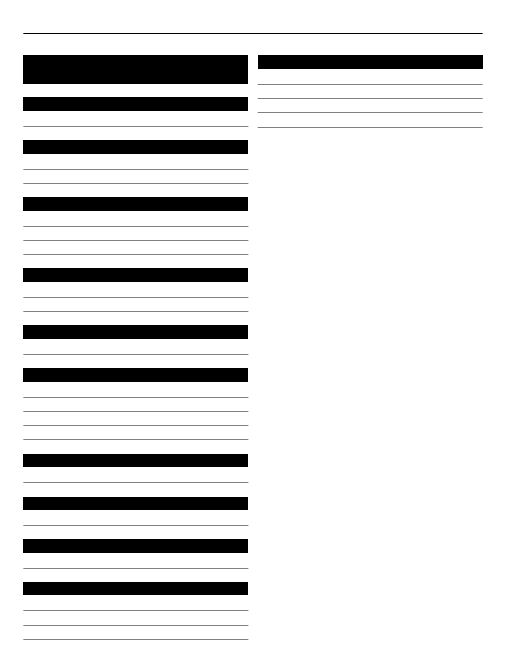
Index
A
alarm clock
B
battery
— charging
C
calls
clock radio
contacts
F
flashlight
FM radio
K
keys and parts
M
memory card
messages
multi-phonebook
music
N
Nokia support information
P
powering device on/off
R
radio
S
SIM card
support
switching device on/off
T
Text input
text input
text messages
turning device on/off
20 Index
Document Outline
- Nokia X1–01 User Guide
Wyszukiwarka
Podobne podstrony:
instrukcja obslugi do telefonu Samsung E2210B PL
instrukcja obslugi do telefonu kom rkowego Samsung E2530 PL
instrukcja obslugi do telefonu Samsung E1080 PL
instrukcja obslugi dla telefonu kom rkowego Nokia X1 00 EN
instrukcja obslugi do Nokia CR 115 EN
Instrukcja obslugi do Nokia BH 108 EN
instrukcja obslugi telefonu Nokia 2730 classic EN
instrukcja obslugi do zestawu g o nom wi cego Nokia HF 310 PL
instrukcja obslugi do zestawu s uchawkowego Nokia J PL
instrukcja obslugi do telewizora Samsung UE40C6000 EN
instrukcja obslugi do Goclever TabI70 EN i PL
instrukcja obslugi do nawigacji GPS Lark FreeBird 35 3 PL
Instrukcja obsługi do GOCLEVER 5066 FMBT PL
Kabelki do telefonów Nokia, Telefon
Instrukcja obslugi do Aristo Slim 300
więcej podobnych podstron