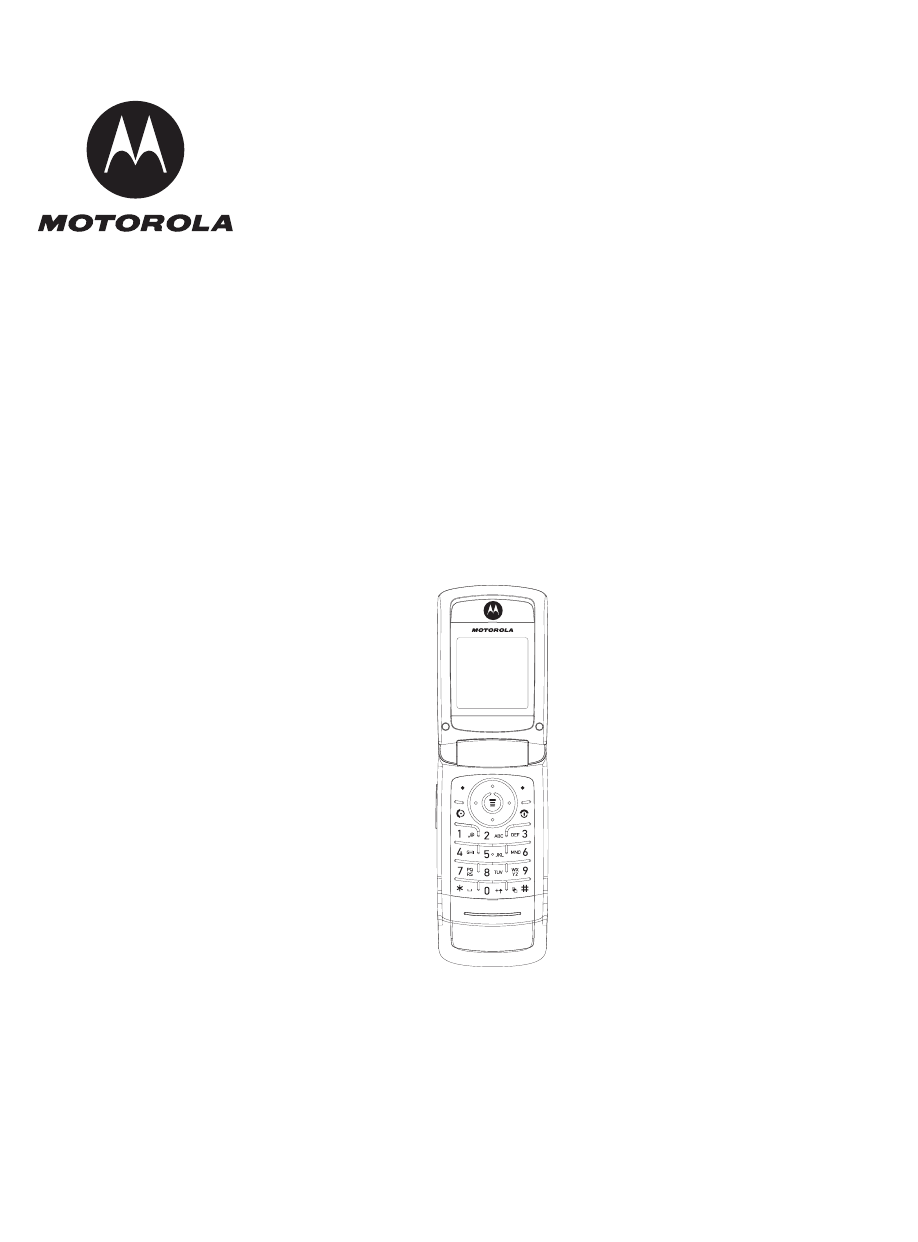
Level 1-2 Service Manual
W220
Dual-Band Wireless Telephone
W 220
GSM 900/1800 or 850/1900/MHz
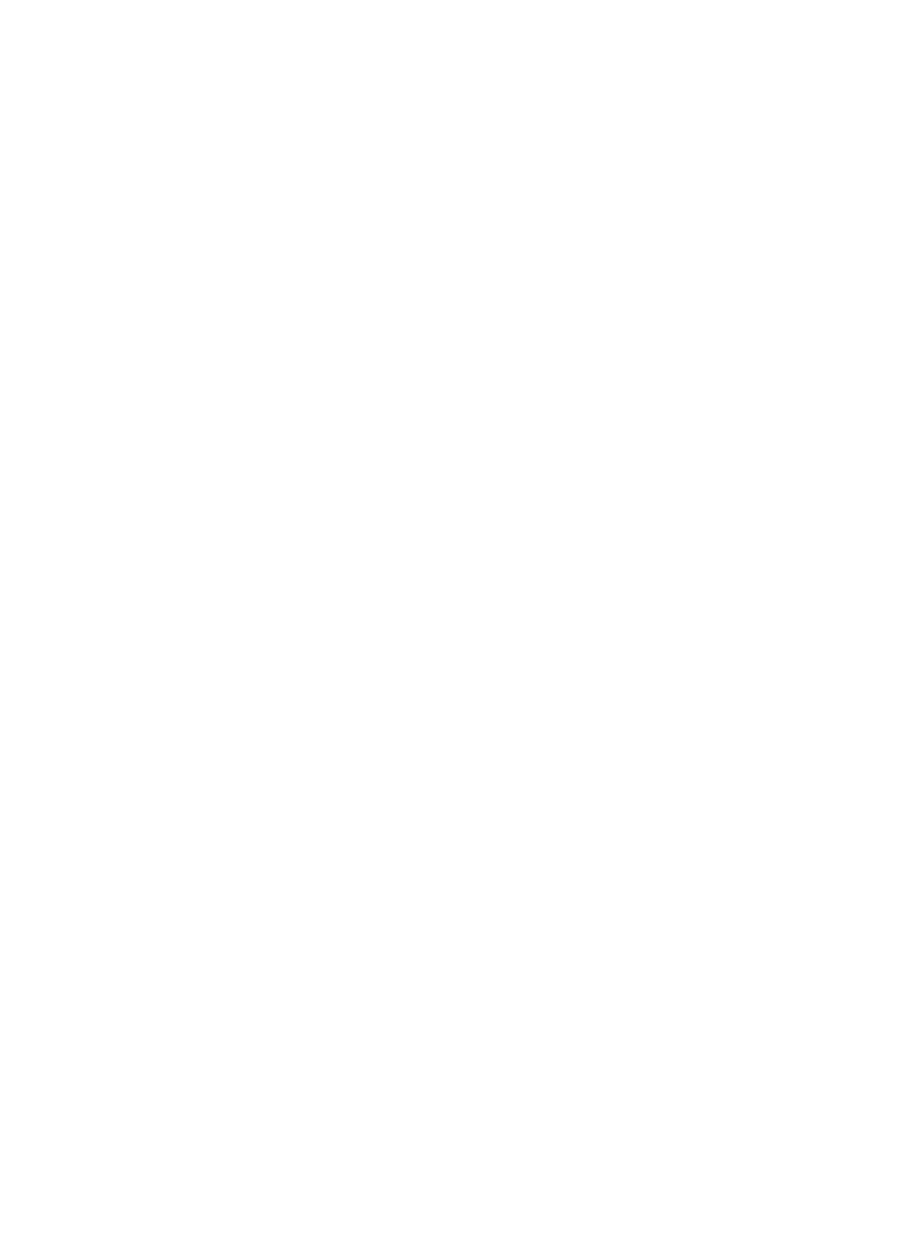

2
December 14, 2006
Table of Contents
W220
Contents
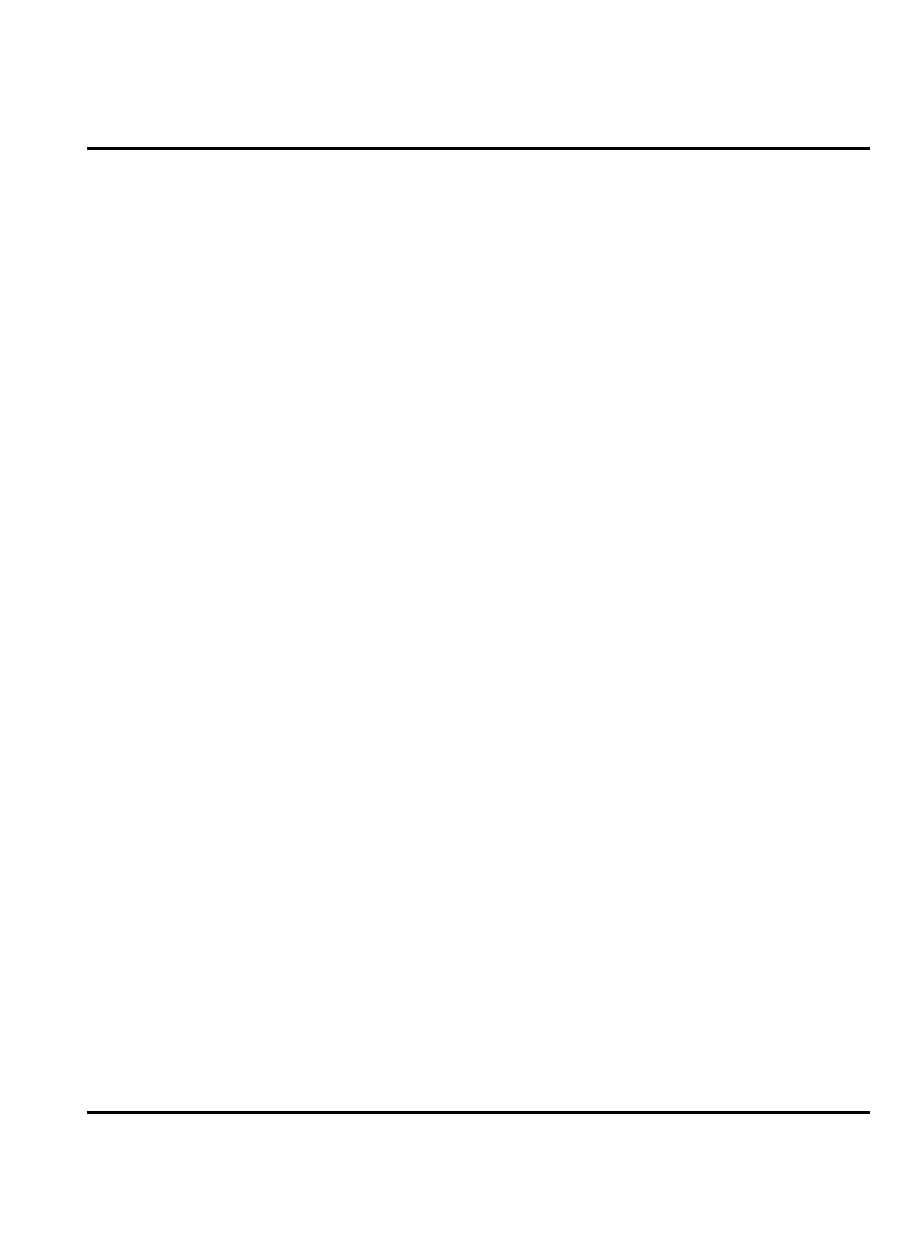
December 14, 2006
3
Level Service Manual
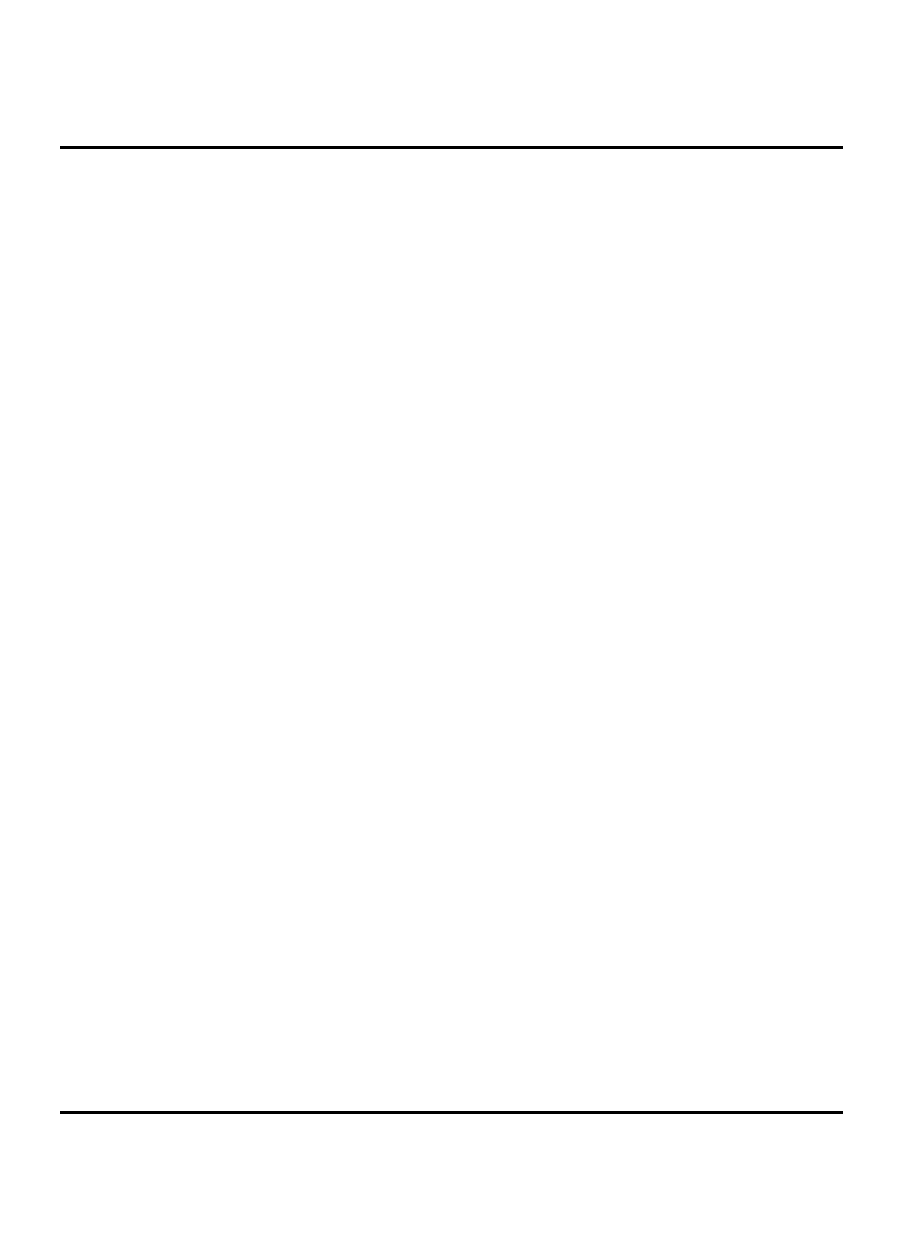
4
December 14, 2006
Introduction
Introduction
Motorola
®
Inc. maintains a worldwide organization that is dedicated to provide responsive, full-
service customer support. Motorola products are serviced by an international network of
company-operated product care centers as well as authorized independent service firms.
Available on a contract basis, Motorola Inc. offers comprehensive maintenance and installation
programs which enable customers to meet requirements for reliable, continuous
communications.
To learn more about the wide range of Motorola service programs, contact your local Motorola
products representative or the nearest Customer Service Manager.
Product Identification
Motorola products are identified by the model number on a label usually located under the
battery. Use the entire model number when inquiring about the product. Numbers are also
assigned to chassis and kits. Use these numbers when requesting information or ordering
replacement parts.
Product Names
Product names are listed on the front cover. Product names are subject to change without notice.
Some product names, as well as some frequency bands, are available only in certain markets.
Product Changes
When electrical, mechanical or production changes are incorporated into Motorola products, a
revision letter is assigned to the chassis or kit affected, for example; -A, -B, or -C, and so on.
The chassis or kit number, complete with revision number is imprinted during production. The
revision letter is an integral part of the chassis or kit number and is also listed on schematic
diagrams, and printed circuit board layouts.
Regulatory Agency Compliance
This device complies with Part 15 of the FCC Rules. Operation is subject to the following
conditions:
•
This device may not cause any harmful interference, and
•
this device must accept interference received, including interference that may cause undes-
ired operation
This class B device also complies with all requirements of the Canadian Interference-Causing
Equipment Regulations (ICES-003).
Cet appareil numérique de la classe B respecte toutes les exigences du Règlement sur le matériel
brouilleur du Canada.
Computer Program Copyrights
The Motorola products described in this manual may include Motorola computer programs
stored in semiconductor memories or other media that are copyrighted with all rights reserved
worldwide to Motorola. Laws in the United States and other countries preserve for Motorola,
Inc. certain exclusive rights to the copyrighted computer programs, including the exclusive right
to copy, reproduce, modify, decompile, disassemble, and reverse-engineer the Motorola
computer programs in any manner or form without Motorola's prior written consent.
Furthermore, the purchase of Motorola products shall not be deemed to grant either directly or
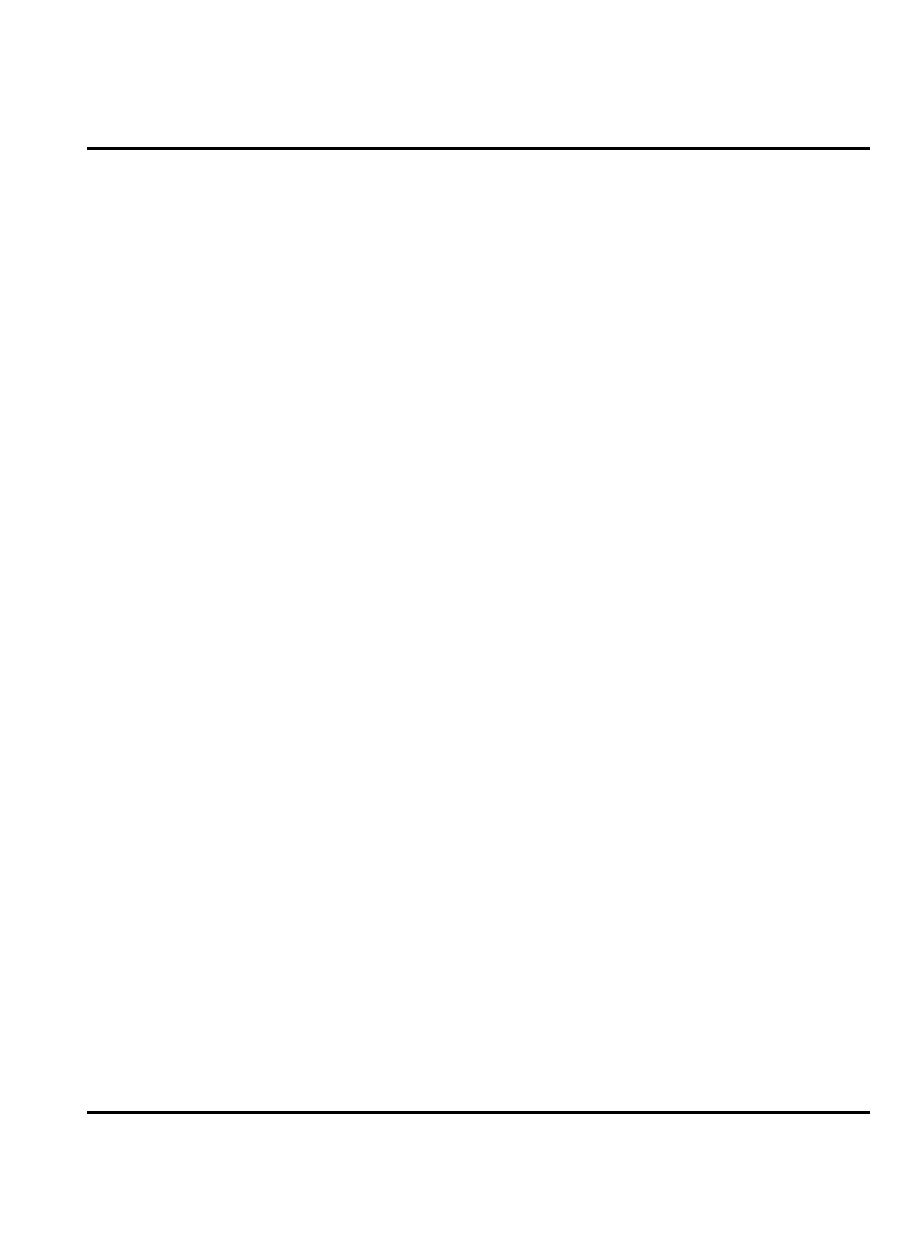
December 14, 2006
5
Level Service Manual
Introduction
by implication, estoppel, or otherwise, any license or rights under the copyrights, patents, or
patent applications of Motorola, except for a nonexclusive license to use the Motorola product
and the Motorola computer programs with the Motorola product.
About This Service Manual
Using this service manual and the suggestions contained in it assures proper installation,
operation, and maintenance of W220 telephones. Refer questions about this manual to the nearest
Customer Service Manager. This manual contains mechanical service information required for
the equipment described and is current as of the printing date.
Audience
This document aids service personnel in testing and repairing W220 telephones. Service
personnel should be familiar with electronic assembly, testing, and troubleshooting methods,
and with the operation and use of associated test equipment.
Scope
This manual provides basic information relating to W220 telephones, and also to provide
procedures and processes for repairing the units at Level 1 and 2 service centers including:
•
Unit swap out
•
Repairing of mechanical faults
•
Basic modular troubleshooting
•
Testing and verification of unit functionality
•
Initiate warranty claims and send faulty modules to Level 3 or 4 repair
centers.
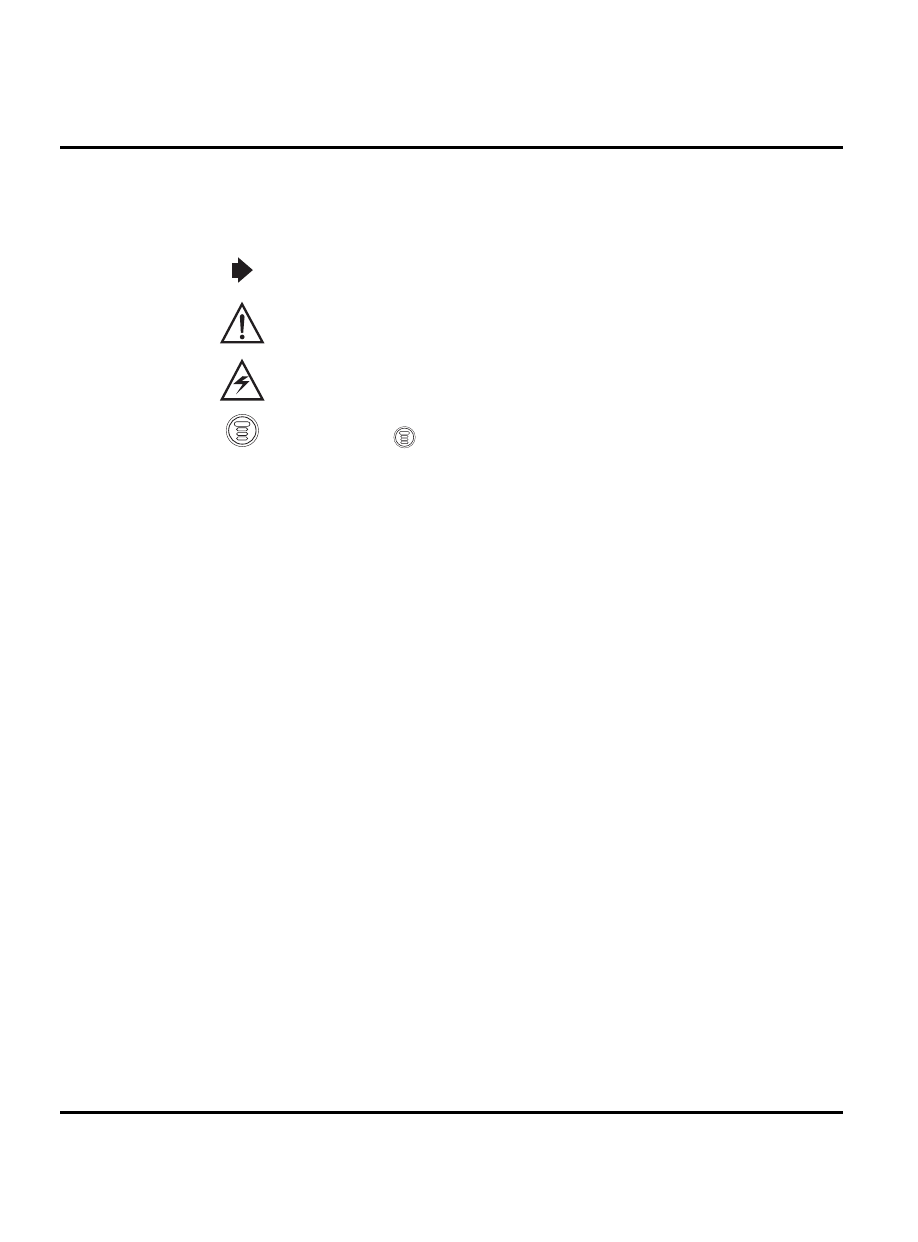
6
December 14, 2006
Introduction
Conventions
Special characters and typefaces, listed and described below, are used in this publication to
emphasize certain types of information.
Warranty Service Policy
The product is sold with the standard 12 month warranty terms and conditions. Accidental
damage, misuse, and extended warranties offered by retailers are not supported under warranty.
Non warranty repairs are available at agreed fixed repair prices.
Out of Box Failure Policy
The standard out of box failure criteria applies. Customer phones that fail very early on after the
date of sale, are to be returned to Manufacturing for root cause analysis, to guard against epidemic
criteria. Manufacturing to bear the costs of early life failure.
Product Support
Customer’s original phones will be repaired but not refurbished as standard. Appointed Motorola
Service Hubs will perform warranty and non-warranty field service for level 2 (assemblies) and
level 3 (limited PCB component). Motorola High Tech Centers will perform level 4 (full
component) repairs.
Customer Support
Customer support is available through dedicated Call Centers and in-country help desks.
Product-Service training should be arranged through the local Motorola Support Center.
Note: Emphasizes additional information pertinent to the subject matter.
Caution: Emphasizes information about actions which may result in equipment damage.
Warning: Emphasizes information about actions which may result in personal injury.
Keys to be pressed are represented graphically. For example, instead of “Press the Menu Key”,
you will see “Press
”.
Information from a screen is shown in text as similar as possible to what appears in the display.
For example,
ALERTS
or
ALERTS
.
Information that you need to type is printed in boldface type
.
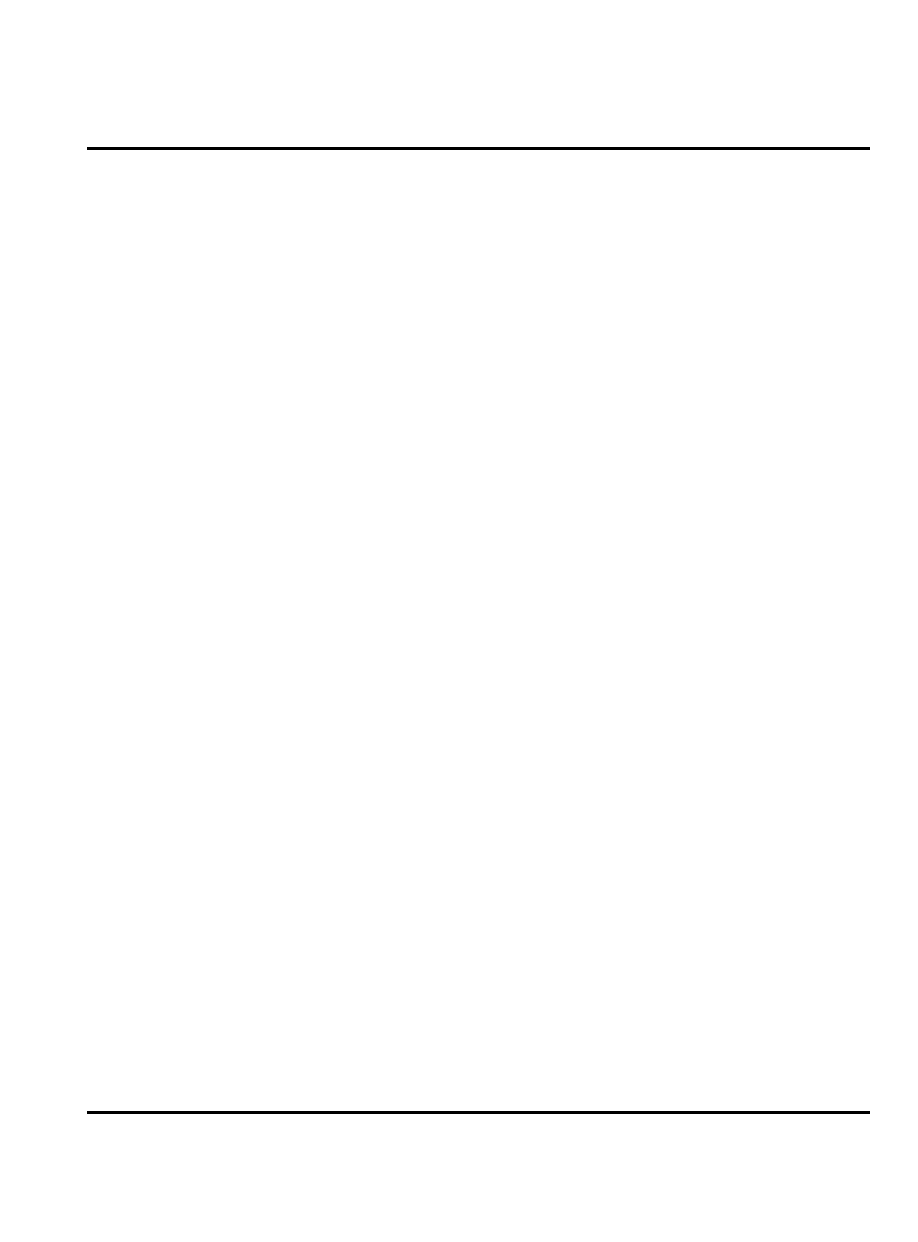
December 14, 2006
7
Level Service Manual
Introduction
Parts Replacement
When ordering replacement parts or equipment, include the Motorola part number and
description used in the service manual.
When the Motorola part number of a component is not known, use the product model number
or other related major assembly along with a description of the related major assembly and of
the component in question.
In the U.S.A., to contact Motorola, Inc. on your TTY, call: 800-793-7834.
Accessories and Aftermarket Division (AAD)
Replacement parts, test equipment, and manuals can be ordered from AAD.
For EMEA spare parts call +49 461 803 1638.
For Asia spare parts call +65 648 62995.
U.S.A.
Outside U.S.A.
Phone: 800-422-4210
Phone: 847-538-8023
FAX: 800-622-6210
FAX: 847-576-3023
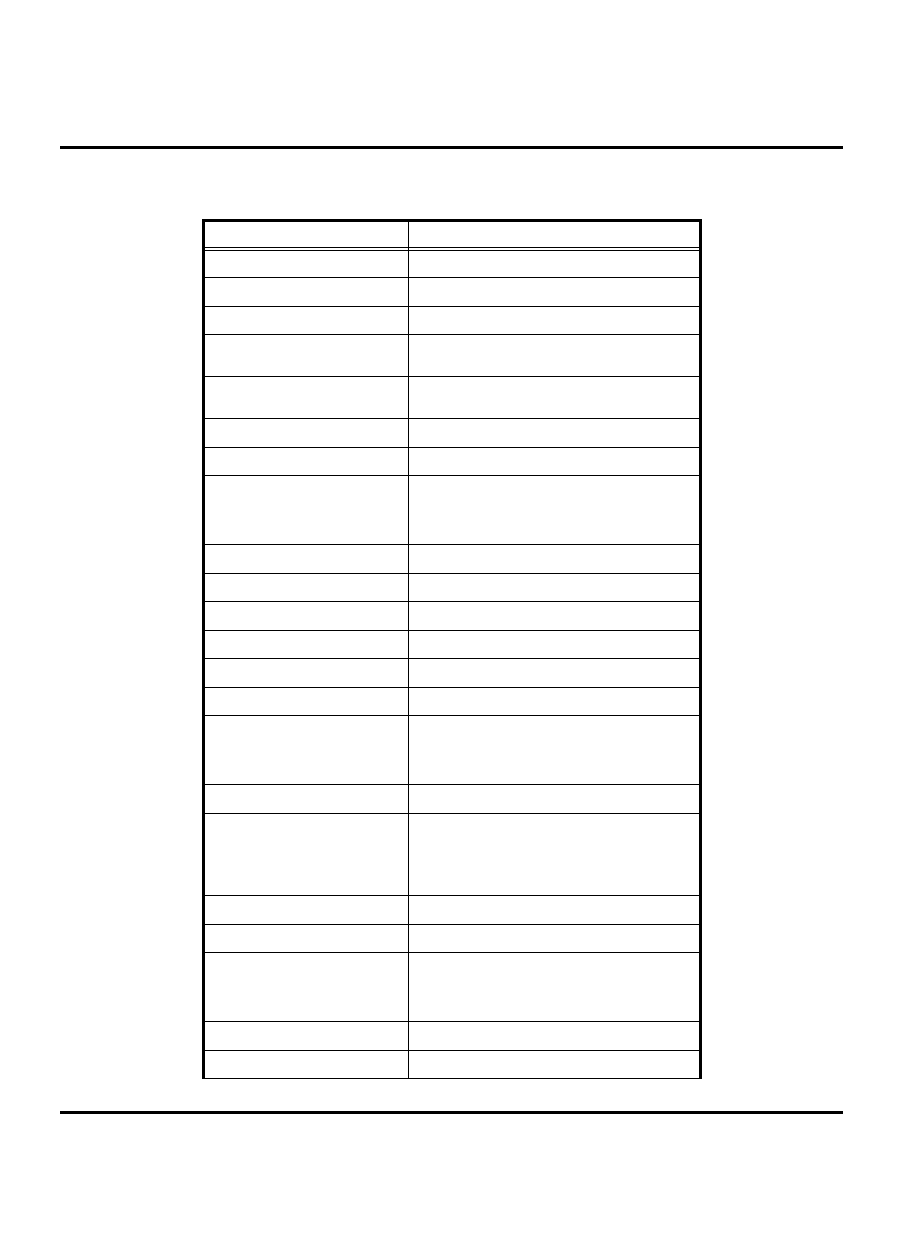
8
December 14, 2006
Specifications
Specifications
General Function
Specification
Dimensions
95 x 46.7 x 16.7 mm
Size (Volume)
74 cc
Weight
≦
93g
Main Display
Type: CSTN 65K
Resolution: 128 x 128
Band
Four-band
(GSM 850/PCS1900 or EGSM900/DCS1800
)
Polyphonic Ring Tone
32 polyphonic ring tones
Alert Volume
100dB @5 cm
Battery
Capacity: 850 mAh
Talk Time: 497
mins
Standby Time: 293
hrs
Charge Time:
4
hrs
Data Support
GPRS class 8
Browser
WAP 1.2.1 Certificated
,
WAP
2.0 Complied
Product Type
Clam-Shell phone with built in antenna
Messaging
SMS/MMS/EMS
Antenna
Internal type
I/O Bus Connector
Audio Jack
Frequency Range
EGSM: 880-915 MHz Tx/925-960 MHz Rx
DCS: 1710-1785 MHz Tx/1805-1880 MHz Rx
GSM850: 824-849 MHz Tx/869-894 MHz Rx
PCS: 1850-1910 MHz Tx/1930-1990 MHz Rx
Channel Spacing
200 KHz
Channels
EGSM 174/
DCS 374/
GSM850 124/
PCS 299/
(carriers with 8 channels per carrier)
Modulation
GMSK at BT= 0.3
Transmitter Phase Accuracy
≦
5 degrees RMS, 20 degrees peak
Duplex Spacing
EGSM 45 MHz/
DCS 95 MHz/
GSM 45 MHz/
DCS 80 MHz/
Frequency Stability
±
0.10 ppm of the downlink frequency (Rx)
Operating Voltage
+3.3V dc to +4.2V dc (battery)
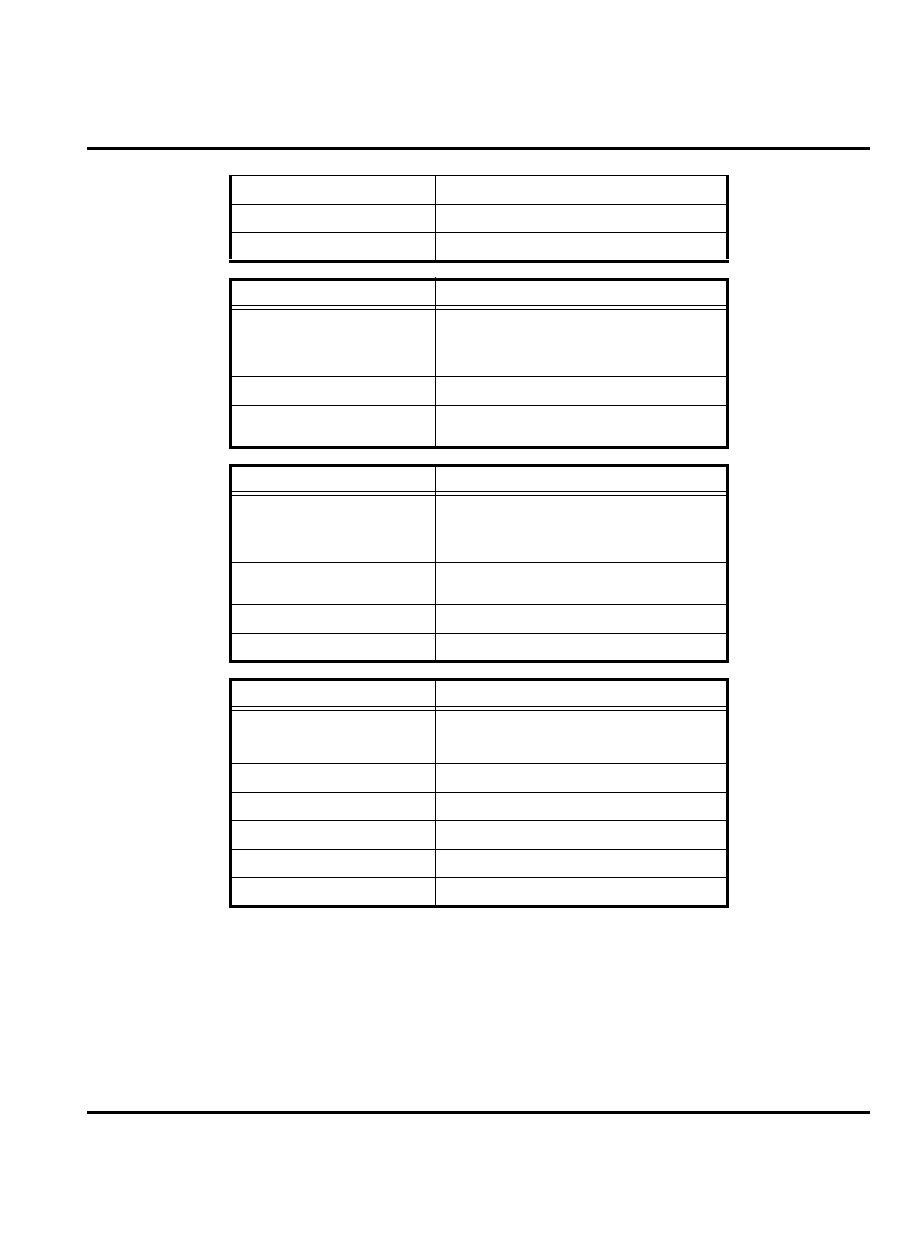
December 14, 2006
9
Level Service Manual
Specifications
Average Transmit Current
1
05
-
26
0 mA average talk current drain
Average Standby Current
6.5
mA (DRX2),
3
mA (DRX9)
Temperature Range
-10
℃
to 55
℃
(15
℉
to 130
℉
)
Transmitter Function
Specification
RF Power Output
32
.
5 dBm nominal EGSM 900/
29
.7
dBm nominal DCS 1800/
32.5 dBm nominal GSM 850/
29.7 dBm nominal PCS 1900/
Output Impedance
50 ohms nominal
Spurious Emissions
≦
-36 dBm from 0.1 to 1 GHz, -30 dBm from
1 to 4 GHz
Receiver Function
Specification
Receive Sensitivity
GSM:-106 dBm
DSC:-106 dBm
GSM850:-106 dBm
PCS:-106 dBm
Rx Bit Error Rate (100k bits)
Type II
≦
2%
Channel Hop Time
500 microseconds
Time to Camp
Approximately 5-10 seconds
Speech Coding Function
Specification
Speech Coding Type
Regular pulse excitation/Linear predictive
coding with long term prediction (RPE LPC
with LTP)
Bit Rate
13.0 kbps
Frame Duration
20 ms
Block Length
260 bits
Classes
Class 1 bit = 182 bits/Class 2 bits = 78 bits
Bit Rate with FEC Encoding
22.8 kbps
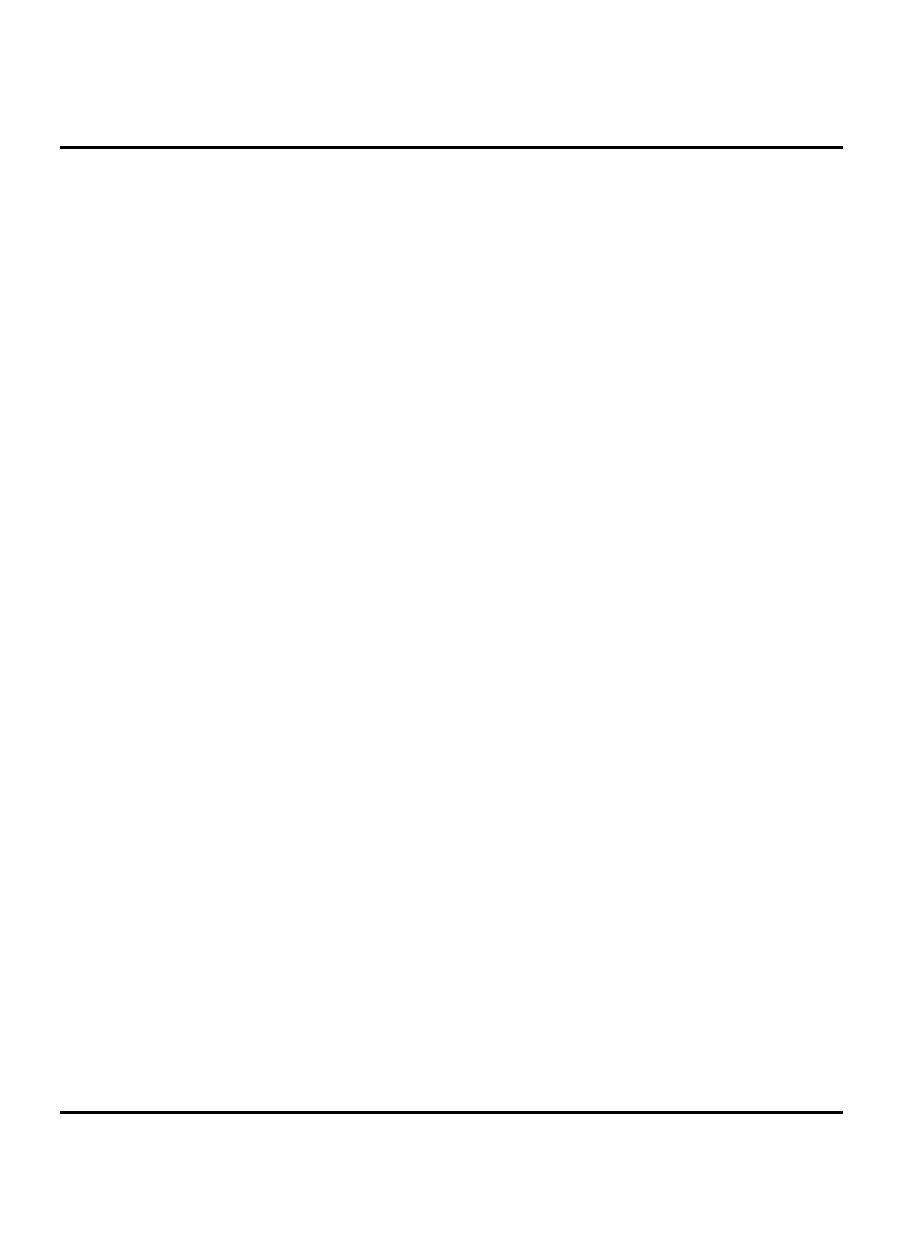
10
December 14, 2006
Product Overview
W220
Product Overview
Motorola W220 mobile telephones feature global system for mobile communications (GSM) air
interface, general packet radio service (GPRS) transport technology, and wireless application
protocol (WAP) Internet browser. The mobile telephone uses a simplified icon and graphical-
based user interface (UI) for easier operation, allows short message service (SMS) text
messaging, and include clock, alarm, datebook, calculator, and caller profiling personal
management tools. The W220 is a dual-band phone that allows roaming within the 900 MHz
and digital cellular system (DCS) 1800 MHz, or GSM 850/personal communication sysytem
(PCS) 1900 MHz, depends on hardware.
W220 telephones support GPRS and SMS in addition to traditional circuit switched transport
technologies. GPRS, where available, provides substantial increases in mobile data
communications performance and the efficient use of radio spectrum. Data transmission rates
for GSM networks can potentially increase from the current rate of 9.6 kbps up to a theoretical
maximum of 171.2 kbps. An increased data rate is by no means the only benefit provided by
GPRS. A key advantage is the provision of a permanent virtual connection to the network. This
“always on” connection is possible because GPRS uses packet data transfer so that, for example,
email can be downloaded in “background mode.” There is no need for the user to reconnect
before requesting a service, eliminating connection set-up delays and adding convenience and
immediacy to data services access. The “virtual” nature of this connection means that network
resources are not consumed during periods when a user is not actually sending or receiving data.
The telephones are made of polycarbonate plastic. The display and speaker, as well as the 21-
key keypad, transceiver printed circuit board (PCB), microphone, charger and headphone
connectors, and power button are contained within the clamshell form-factor housing. The user-
replaceable 850 mAh Lithium Ion (LiIon) battery provides up to 497 minutes of talk time with
up to 293 hours of standby time
1
. The phone accepts 3V mini subscriber identity module (SIM)
cards which fit into the SIM holder under the battery. These telephones feature a 128 x 128 pixel
high-resolution color graphics display and an internal antenna.
Features
W220 telephones use advanced, self-contained, sealed, custom integrated circuits to perform the
complex functions required for GSM GPRS communication. Aside from the space and weight
advantage, microcircuits enhance basic reliability, simplify maintenance, and provide a wide
variety of operational functions.
Features available in this family of telephones include:
•
Lower voltage technology that provides increased standby and talk times
•
Extended GSM (EGSM) channels
•
Tri-coder/decoder (CODEC) that allows full rate, half rate, and enhanced full rate modes of
transmission
•
Supports SMS, concatenated SMS, MMS, instant messaging, and cell broadcast messages
2
•
Supports GPRS, circuit switched, and SMS networks2
•
WAP 1.2.1 compliant2
•
128 x 128 pixel 65K color graphical display with 4 lines of text, 1 line of icons, and 1 line
of prompts
•
Display animation
•
VibraCall® vibrating alert
•
4-way navigation key
1. All talk and standby times are approximate and depend on network configuration, signal strength, and features selected.
Standby times are quoted as a range from DRX=2 to DRX=9. Talk times are quoted as a range from DTX off to DTX on.
2. Network, subscription and SIM card or service provider dependent feature. Not available in all areas.
1-2
W220
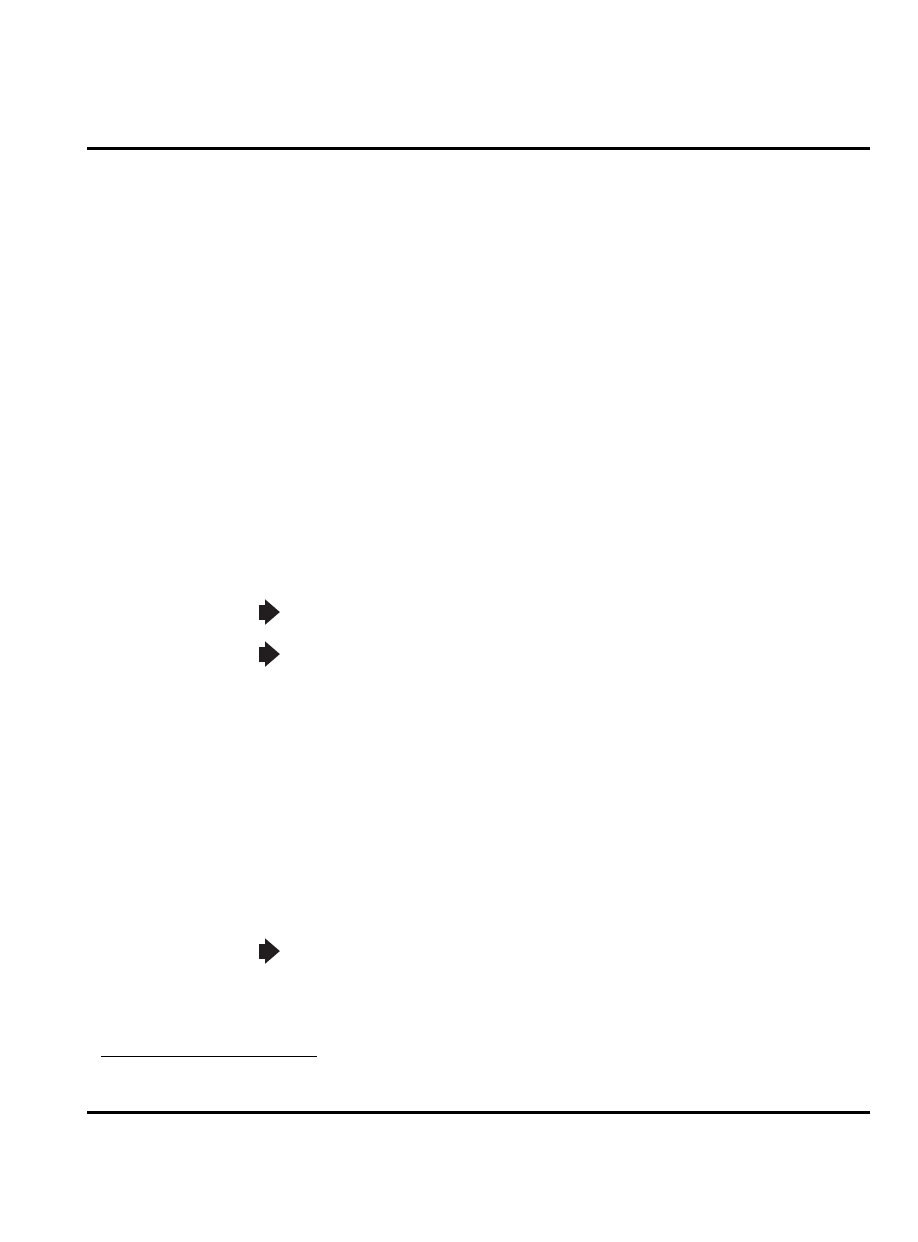
December 14, 2006
11
Level 1-2 Service Manual
Product Overview
•
Downloadable wallpapers, icons, animations, and MIDI ring tones
3
•
Polyphonic speaker supporting 128 different instruments
•
Simplified text entry using iTAP™ predictive text entry
•
Caller line identification (CLI)
3
•
Supports call diverting for incoming voice calls
3
•
Supports 3V SIM cards
•
SIM Toolkit™ class 2 (STK)
3
•
Personal management tools calculator with currency converter, real time clock with date,
reminders, and caller profiling
•
Phase II Unstructured Supplementary Service Data (USSD)
3
•
Chat messaging via WAP over GPRS
3
•
Multiple destination SMS
Wireless Access Protocol (WAP) 1.2.1 Compliancy
In the WAP environment, access to the Internet is initiated in wireless markup language (WML),
which is derived from hypertext markup language (HTML). The request is passed to a WAP
gateway which retrieves the information from the server in standard HTML (subsequently
filtered to WML) or directly in WML if available. The information is then passed to the mobile
subscriber via the mobile network. The W220’s microbrowser can be configured for baud, idle
timeout, line type, phone number, and connection type.
Simplified Text Entry
iTAP™ predictive text entry. Press a key to generate a character and a dynamic dictionary uses
this to build and display a set of word or name options. The iTAP™ feature may not be available
on the phone in all languages.
Caller Line Identification
Upon receipt of a call, the calling party’s phone number is compared to the phonebook. If the
number matches a phonebook entry, that name will be displayed. If there is no phonebook entry,
the incoming phone number will be displayed. In the event that no caller identification
information is available, an incoming call message is displayed.
SIM Toolkit™ - Class 2
SIM Application Toolkit is a value-added service delivery mechanism that allows GSM
operators to customize the services they offer their customers, from the occasional user who
3.
Bitmap image data will download as text. If the image is larger than the screen,only part of the
image will display.
If the user receives a call while in browser mode, the browser will pause and allow the user to
resume after completing the call.
User must subscribe to a caller line identification service through their service provider.
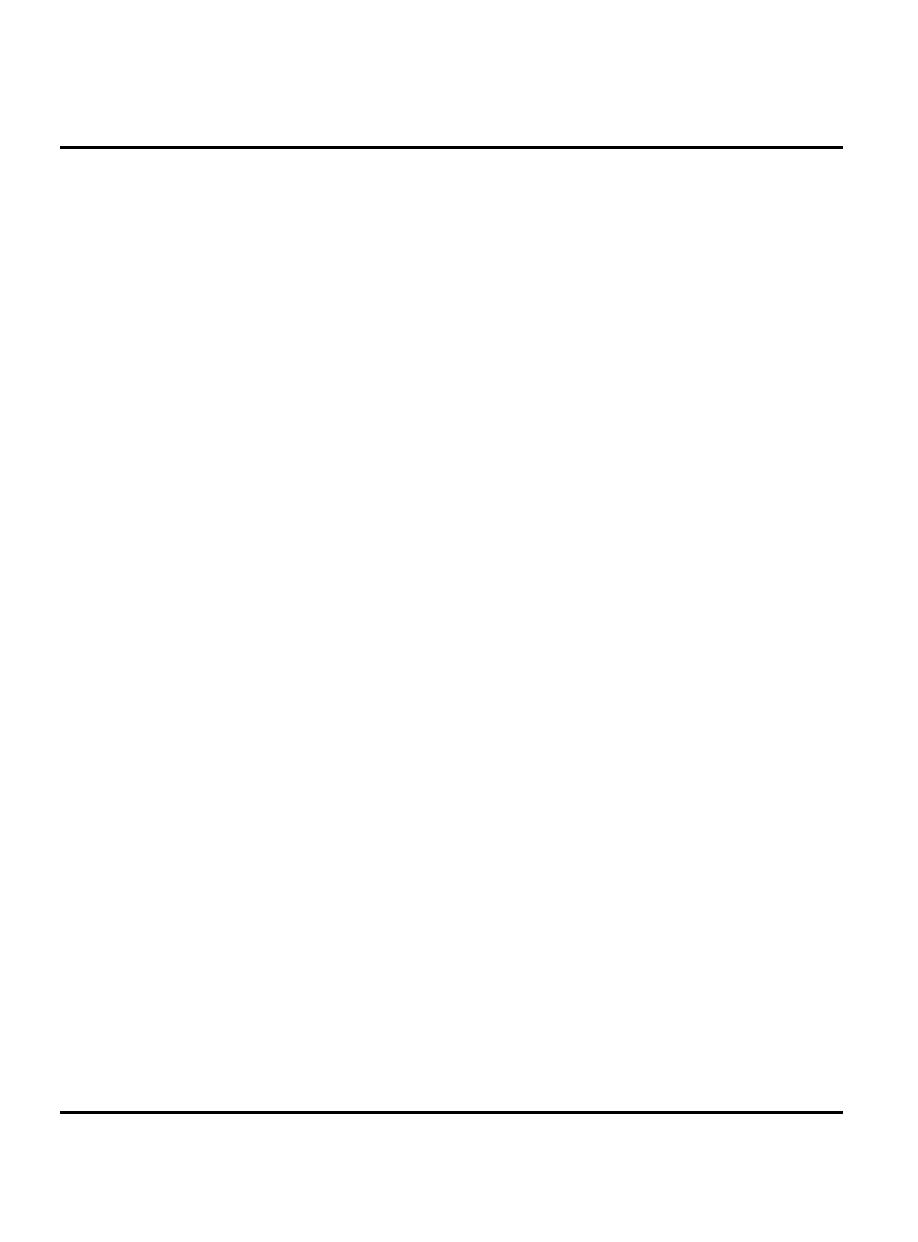
12
December 14, 2006
Product Overview
W220
requests sports news and traffic alerts, to a high call time business user who receives stock alerts
and checks flight times. Operators can now create their own value-added services menu quickly
and easily in the phone. The customized menu will appear as the first menu and may be updated
over-the-air with new services when customers request them.
Network Based Chat Messaging
The chat messaging feature provides a constant WAP connection through GPRS to carrier,
service center, or factory flexed WAP site. The specific site can also be entered by the user. Chat
messaging is a carrier option.
Personal Information Management
The W220 telephone contains a built-in calendar with datebook reminders and phonebook.
Other Features
Detailed descriptions of the other features can be found in the appropriate W220 telephone user
guides listed in the Related Publications section toward the end of this manual.
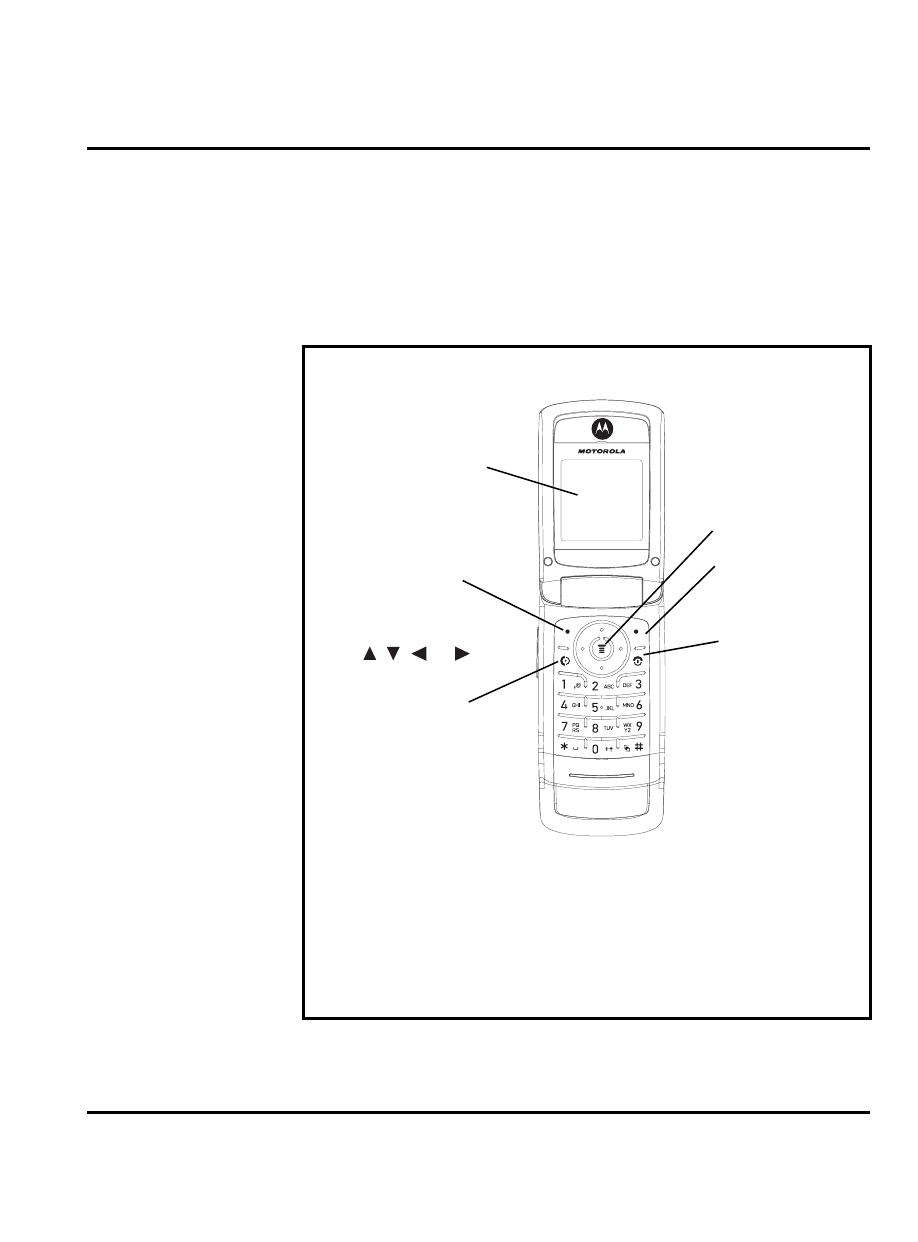
December 14, 2006
13
Level 1-2 Service Manual
General Operation
General Operation
Controls, Indicators, and Input/Output (I/O) Connectors
The W220 telephones’ controls are located on the front and side of the device, and on the
keyboard as shown in Figure 1. Indicators, in the form of icons, are displayed on the LCD (see
Figure 2).
Figure 1. W220 Telephone Controls Locations
Earpiece
Main Display
Right Soft Key
Left Soft Key
OK Key
5-Way Navigation Key:
l
,
,
, or
.
Power Key/ End key
Send Key
Microphone
1-2
W220
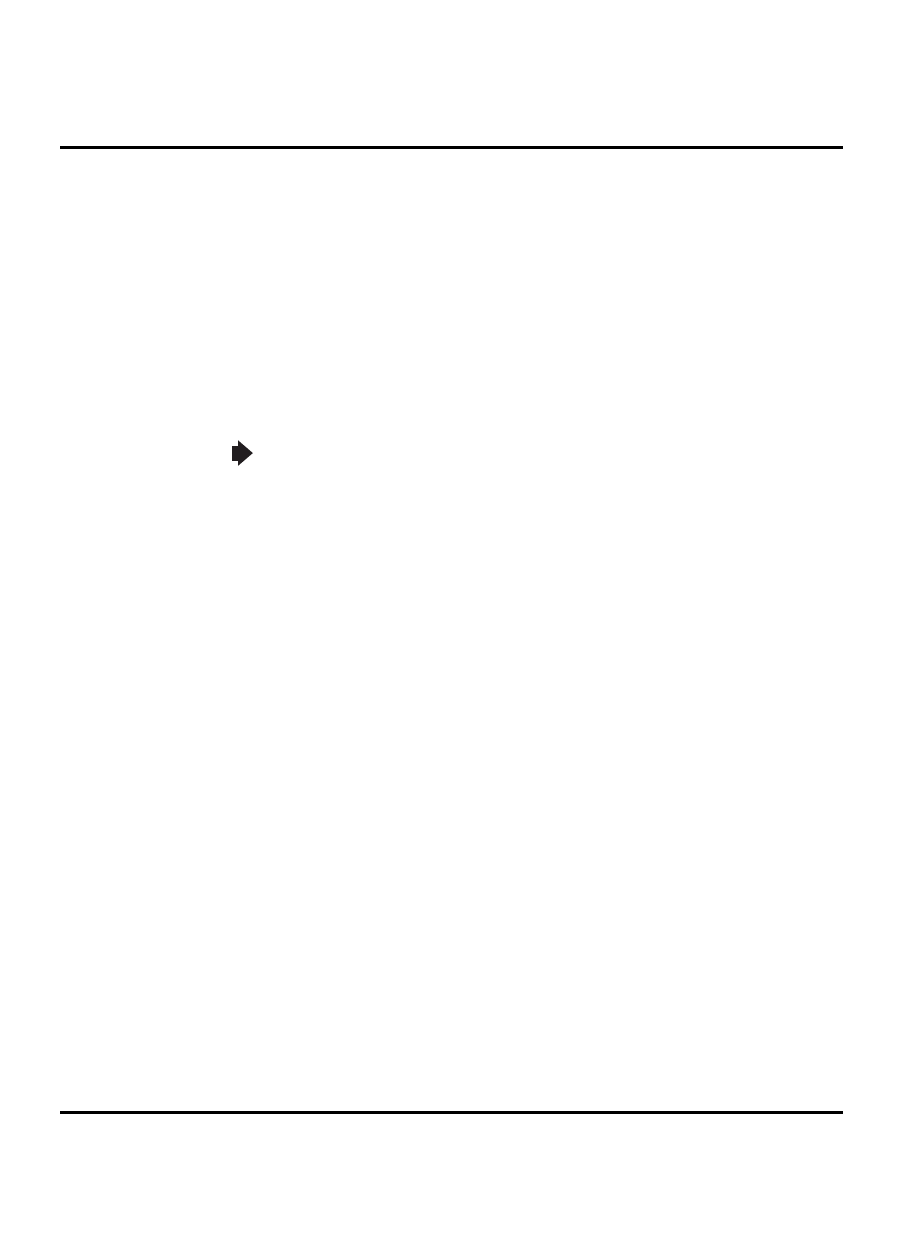
14
December 14, 2006
General Operation
W220
Menu Navigation
W220 telephones are equipped with a simplified icon and graphical-based user interface. The
phone also features 6 user-definable shortcuts to menu options that are accessed by pressing the
soft keys and 4-way navigation key. See Figure 3 for details of the W220 menu structure. A 4-
way navigation key allows you to move easily through menus. Left soft key lets you confirm
your selection. When the up/down side key (voice activation key) is held down from a idle
display, provides a shortcut to voice dialing and voice feature launcher.
Liquid Crystal Display (LCD)
The LCD provides an 832 square millimetre multicolor backlit color display with user-adjustable
contrast settings for optimum readability in all light conditions. The large bit-mapped 128 x 128
pixel display includes up to 4 lines of text, 1 line of icons, and 1 line of prompts.
Display animation makes the phone’s icon menu move smoothly as the user scrolls up and down.
Whether a phone displays all indicators depends on the programming and services to which
the user subscribes.
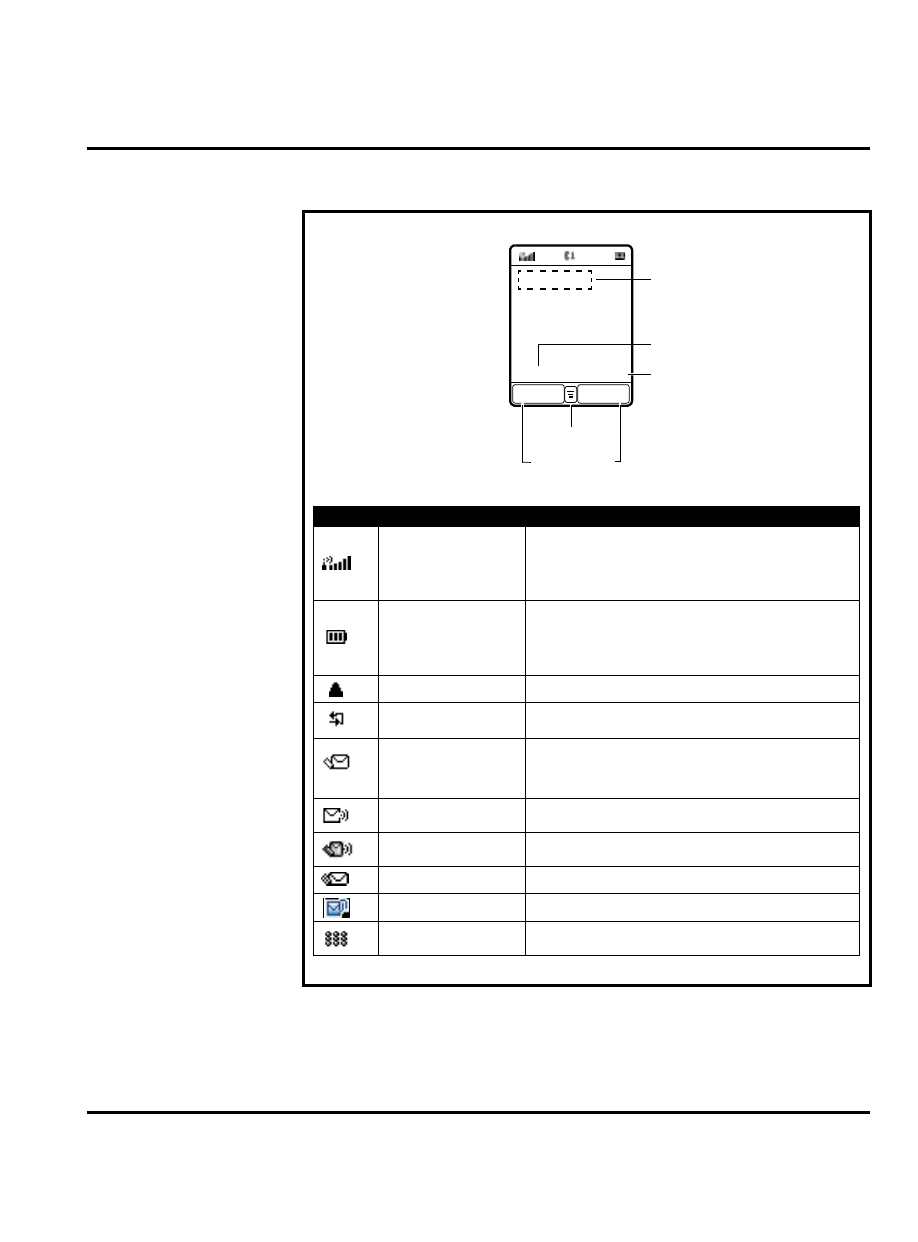
December 14, 2006
15
Level 1-2 Service Manual
General Operation
Figure 2 shows some common icons displayed on the LCD.
20/6/2004
15:30
MEDIA
CAMERA
Time
Menu Indicator
Soft Key Labels
Service Provider Name
Date
Icon
Name
Description
Signal Strength
Indicates strength of signal being received. The more
vertical bars, the better the reception (5 bars
maximum).
Bars differ in color by signal strength: green > orange >
red.
Battery Power Level
Indicates remaining battery power. The more bars, the
more battery power available (3 bars maximum).
Bars differ in color by power level:
green > orange > red.
The icon flashes when battery power is near empty.
Roaming
Indicates you are on another network.
Voice Call Active
Indicates a call is in progress.
New SMS Message
Indicates new unread SMS message(s). The icon
flashes when the phone’s memory which stores SMS
messages is full. You must read new SMS messages
to receive more SMS messages.
New Voicemail
Message
Indicates new unheard voicemail message(s).
New SMS/Voicemail
Message
Indicates new unread/unheard message(s).
New SMS Message
Indicates new unread SMS message(s).
New MMS Message
Indicates new unread MMS message(s).
MMS Message
Processing
Indicates you are receiving/sending MMS message(s).
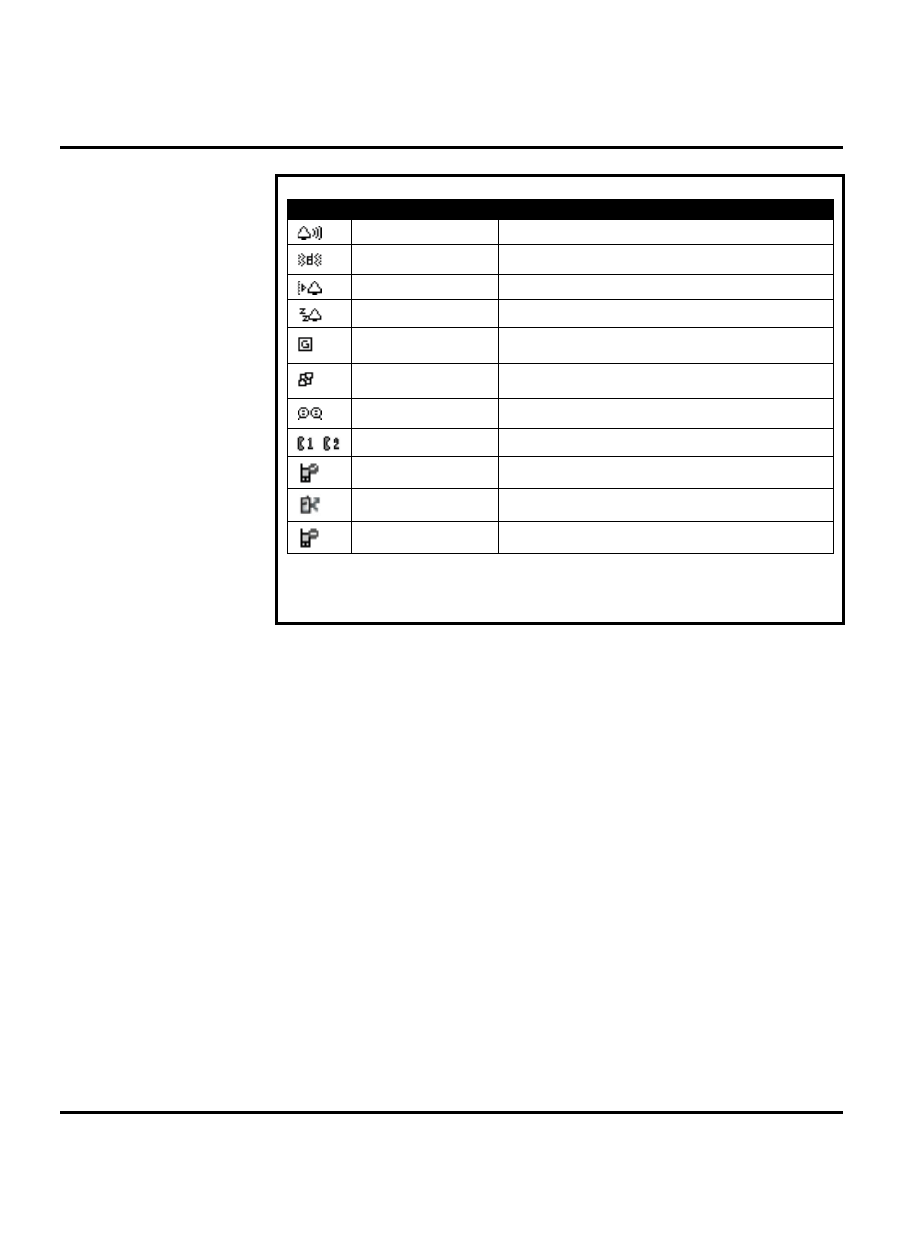
16
December 14, 2006
General Operation
W220
Figure 2. W220 Display Icon Indicators
Icon
Name
Description
Ringer On
Indicates ringer is turned on.
Vibrator On
Indicates vibrator is turned on.
Ringer/Vibrator On
Indicates ringer and vibrator are turned on.
Silent
Indicates ringer is turned off.
GPRS Mode
Indicates your service provider supports GPRS.
GPRS Data Call
Active
Indicates you are surfing over the GPRS network.
Online Chat Active
Indicates you open
Chatroom
to have an online chat.
Line 1/Line 2
Indicates the telephone line you are using.
Call Waiting
Indicates a call is waiting to answer.
Call Diverting
Indicates all of your incoming calls will be transferred
to another phone number.
Call Muted
Indicates a call is muted.
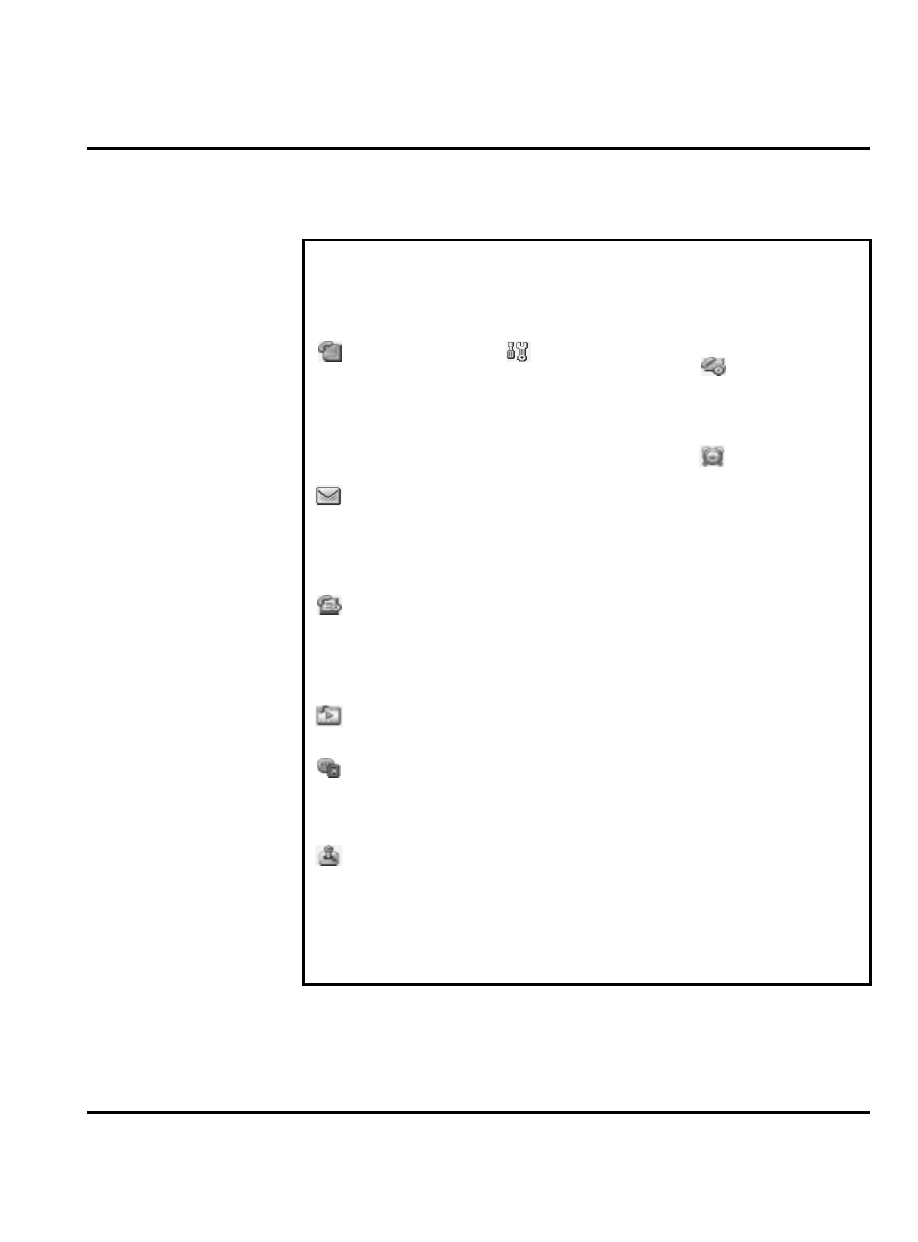
December 14, 2006
17
Level 1-2 Service Manual
General Operation
User Interface Menu Structure
Figure 3 shows a portion of the W220 telephone menu structure.
Figure 3. W220 Menu Structure
Menu Map
Main Menu Display
* Optional network, SIM card, or subscription-dependent feature.
# Order of items under this feature is changeable by users.
Phonebook
• New
• Edit
• Delete
• Send Message
• Setting
• Categories
• Copy
• Memory Status
• Search
• Send Business Card
• My Own Card
Msg. center *
•
Create
message
• Message
Inbox
• Outbox
• Drafts
• Voice Mail
• Browser Msgs
• Quick Notes
• MMS Templates
Recent calls
• Received calls
• Dialed calls
• Notepad
• Erase all
• Call time
• Call cost *
• GPRS data counter *
• GPRS connection time *
Multimedia
• Picture
• Sounds
• FM Radio
Web /Access *
• Browser
• Web shortcuts
• Go to URL
• Web Sessions
• Download settings
• Web Setting
Games & apps
• Five bal
• Flying
• Sound effect
Settings
• Personalize
• Home Screen
• Color Style
• Wallpaper
• Screen Saver
• Quick dial
• Ring Styles
• Style
• Soft Detail
• Call Forward
• When Busy
• No Reply
• Not Reachable
• Not Available
• All Calls
• Cancel All
• In-Call Setup
• In-Call Timer
• Call Cost Setup
• Show Number
• Call Waiting
• Anykey Answer
• Session Information
• Auto Redial
• Headset & Car Setting
• Initial Setup
• Time and Date
• Backlight
• Language
• Input Mode
• Connection Indication
• Master Reset
• Master Clear
• Auto Power Off
• Phone Status
• My Tel.Number
• Active Line
• Battery Meter
• Security
• Phone Lock
• Lock Keypad
• Fixed Dial
• Call Barring
• SIM PinNew Passwords
• Network
• New Network
• Network Setup
• Available Networks
• Service Tone
• Lantern
Tools
• Lantern
• Calendar
• Chat*
• Calculator
• SIM Toolkit
• Shortcuts
Alarm Clock
• New Alarm
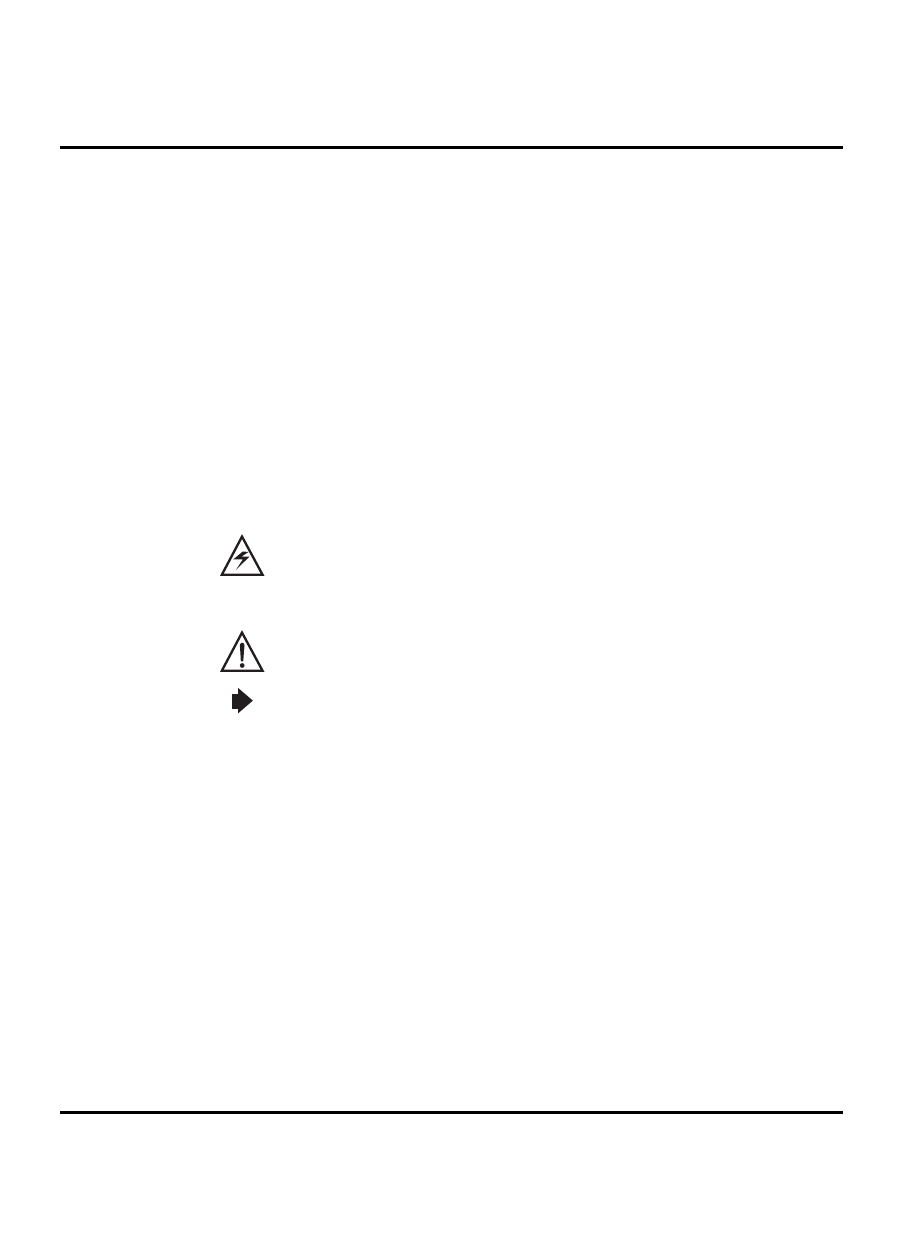
18
December 14, 2006
General Operation
W220
Alert Settings
In addition to 64 preset ring tones, W220 telephones allow the user to download 5 additional
ring tones via GPRS. (Availability is carrier and Network dependant). Motorola W220 phones
incorporate the VibraCall
®
discreet vibrating alert that helps to avoid disturbing others when a
ringing phone is unacceptable. Alerts can be set to ring only, vibrate only, vibrate then ring, or
no ring or vibrate. Additionally, the profiling feature allows users to identify incoming calls by
a specific ringer tone.
Battery Function
Battery Charge Indicator
The telephone displays a battery charge indicator icon in the idle screen to indicate the battery
charge level. The gauge shows four levels: 100%, 66%, 33%, and Low Battery.
Battery Removal
Removing the battery causes the phone to shut down immediately and loose any pending work
(partially entered phonebook entries or outgoing messages, for example).
Operation
For detailed operating instructions, refer to the appropriate User Guide listed in the Related
Publications section toward the end of this manual.
All batteries can cause property damage and/or bodily injury such as burns if a conductive
material such as jewelry, keys, or beaded chains touch exposed terminals. The conductive
material may complete an electrical circuit (short circuit) and become quite hot. Exercise care
in handling any charged battery, particularly when placing it inside a pocket, purse, or other
container with metal objects.
If the battery is removed while receiving a message, the message is lost.
To ensure proper memory retention, turn the phone OFF before removing the battery. Imme-
diately replace the old battery with a fresh battery.
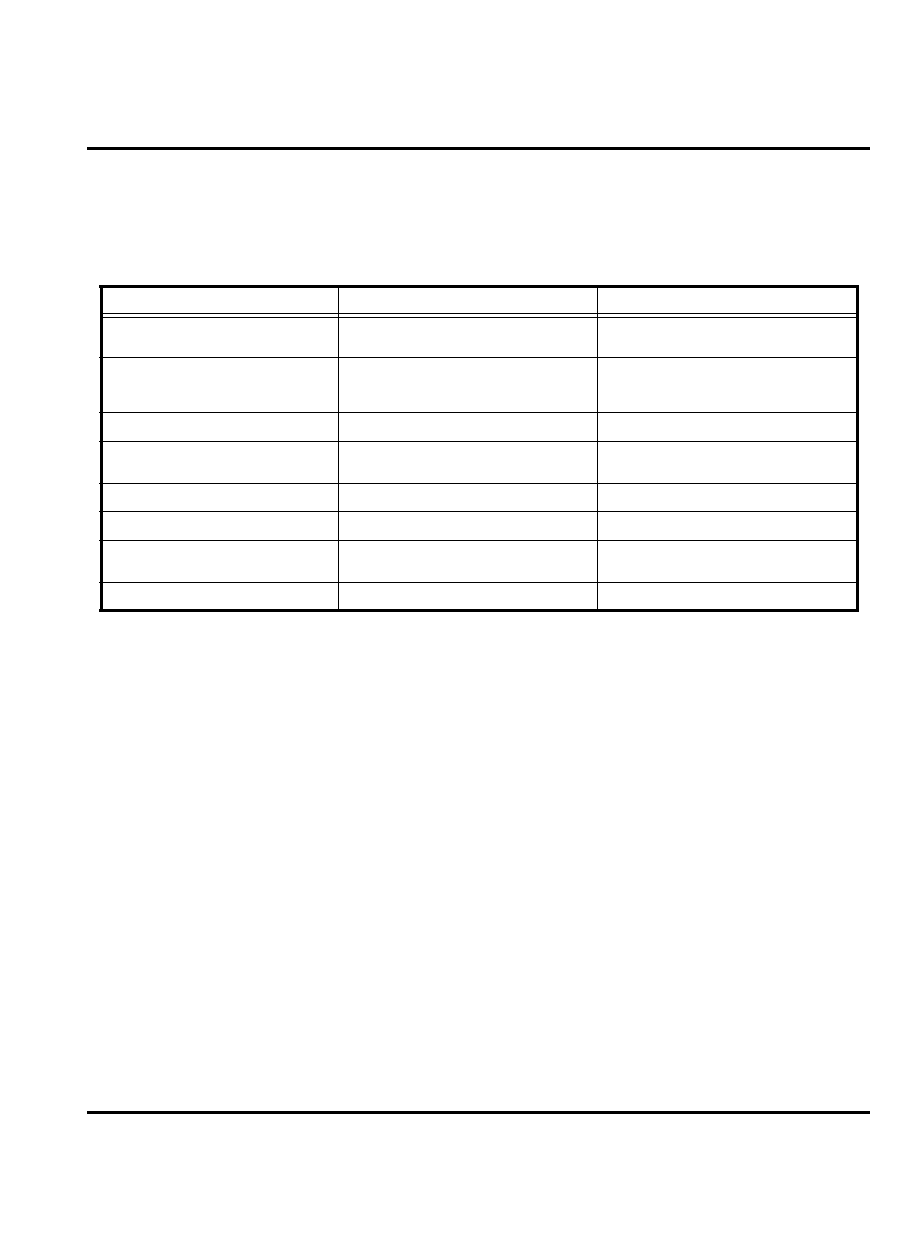
December 14, 2006
19
Level 1-2 Service Manual
Tools and Test Equipment
Tools and Test Equipment
Table 1 lists the tools and test equipment used on W220 telephones. Use either the listed items
or equivalents.
Table 1. General Test Equipment and Tools
Motorola Part Number
1
1. To order in North America, contact Motorola Aftermarket and Accessories Division (AAD) by phone at (800) 422-4210 or
FAX (800) 622-6210. Internationally, AAD can be reached by calling (847) 538-8023 or by fax (847) 576-3023.
Description
Application
See Table 6
Charger
Used to charge battery and power
phone
0180386A82
Antistatic Mat Kit (includes 66-80387A95
antistatic mat, 66-80334B36 ground
cord, and 42-80385A59 wrist band)
Provides protection from damage to
phone caused by electrostatic discharge
(ESD)
8102430Z04
GSM/DCS Test SIM
Used to enable manual test mode
6680388B67
Disassembly tool, plastic with flat and
pointed ends (manual opening tool)
Used during assembly/disassembly
6680388B01
Tweezers, plastic
Used during assembly/disassembly
RSX4043-A
Torque Driver
Used to remove and replace screws
—
Torque Driver Bit T-5 Plus, Apex 440-6IP
Torx Plus or equivalent
Used with torque driver
HP34401A
2
2. Not available from Motorola. To order, contact Hewlett Packard at (800) 452-4844.
Digital Multimeter
Used to measure battery voltage
1-2
W220
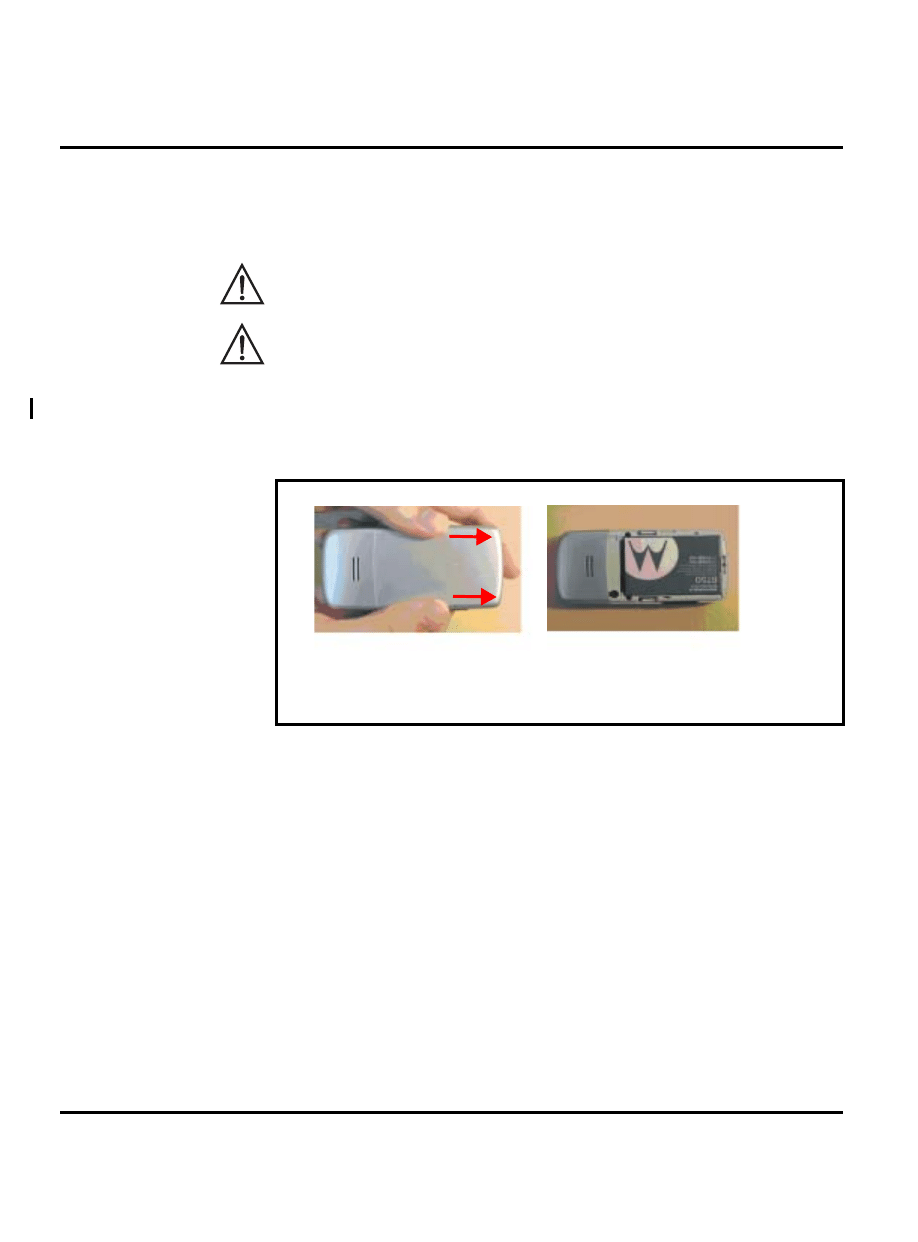
20
December 14, 2006
Disassembly
W220
Disassembly
This section describes how to disassemble an W220 telephone. Tools and equipment used are
listed in Table 1, preceding.
Removing and Replacing the Battery Door
1.
Press and push the battery door forward to the direction illustrated in Figure 4.
2.
Completely remove the battery door.
Many of the integrated devices used in this phone are vulnerable to damage from electrostatic
discharge (ESD). Ensure adequate static protection is in place when handling, shipping, and
servicing any internal components.
Avoid stressing the plastic in any way to avoid damage to either the plastic or internal
components.
Figure 4. Removing the Battery Door
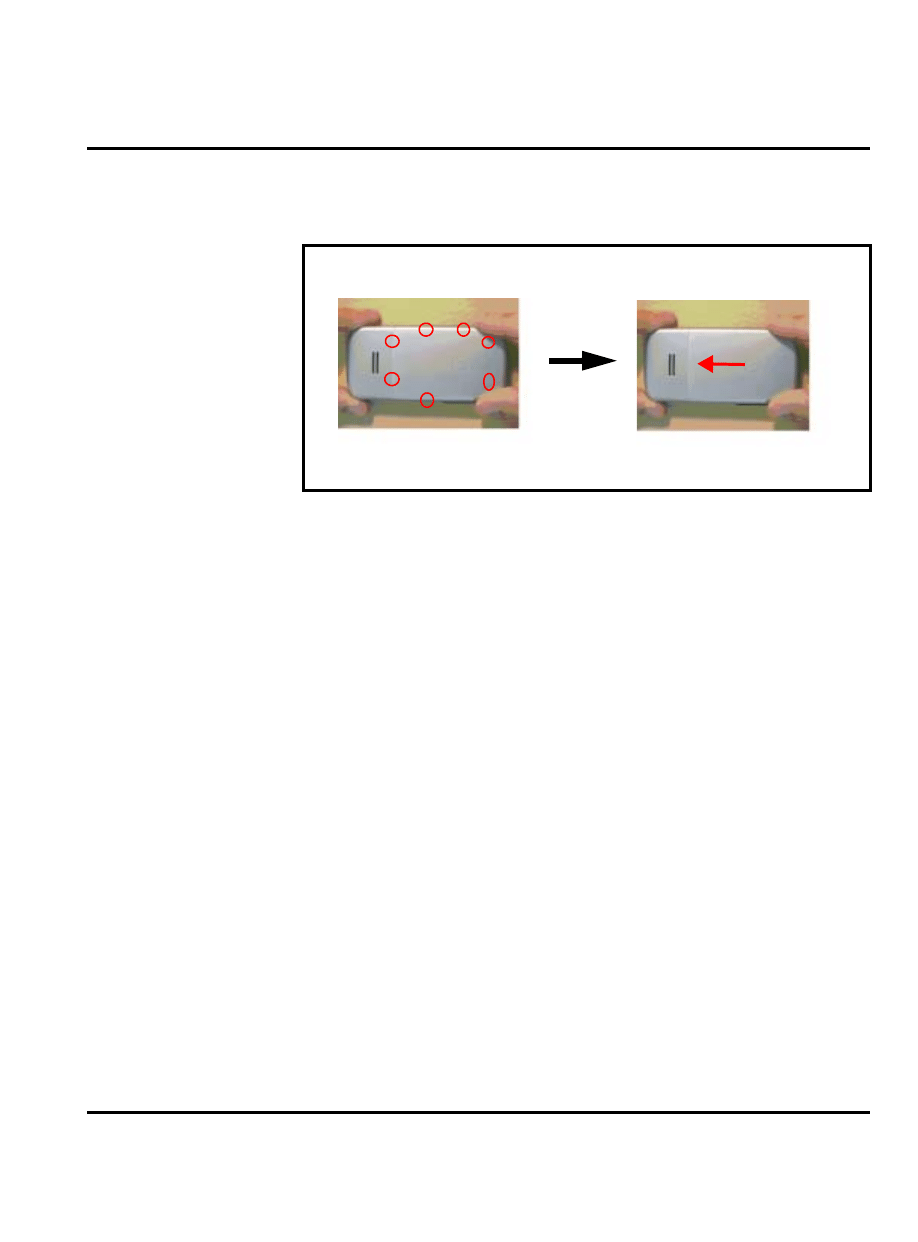
December 14, 2006
21
Level 1-2 Service Manual
Disassembly
3.
To replace, the 7 side hooks should be aligned with the holes on the lower housing cover
in Figure 5. Slide the battery door in the direction shown until it clicks into place and hear
a click sound. Then completely replace the battery door.
Figure 5. Replacing the Battery Door
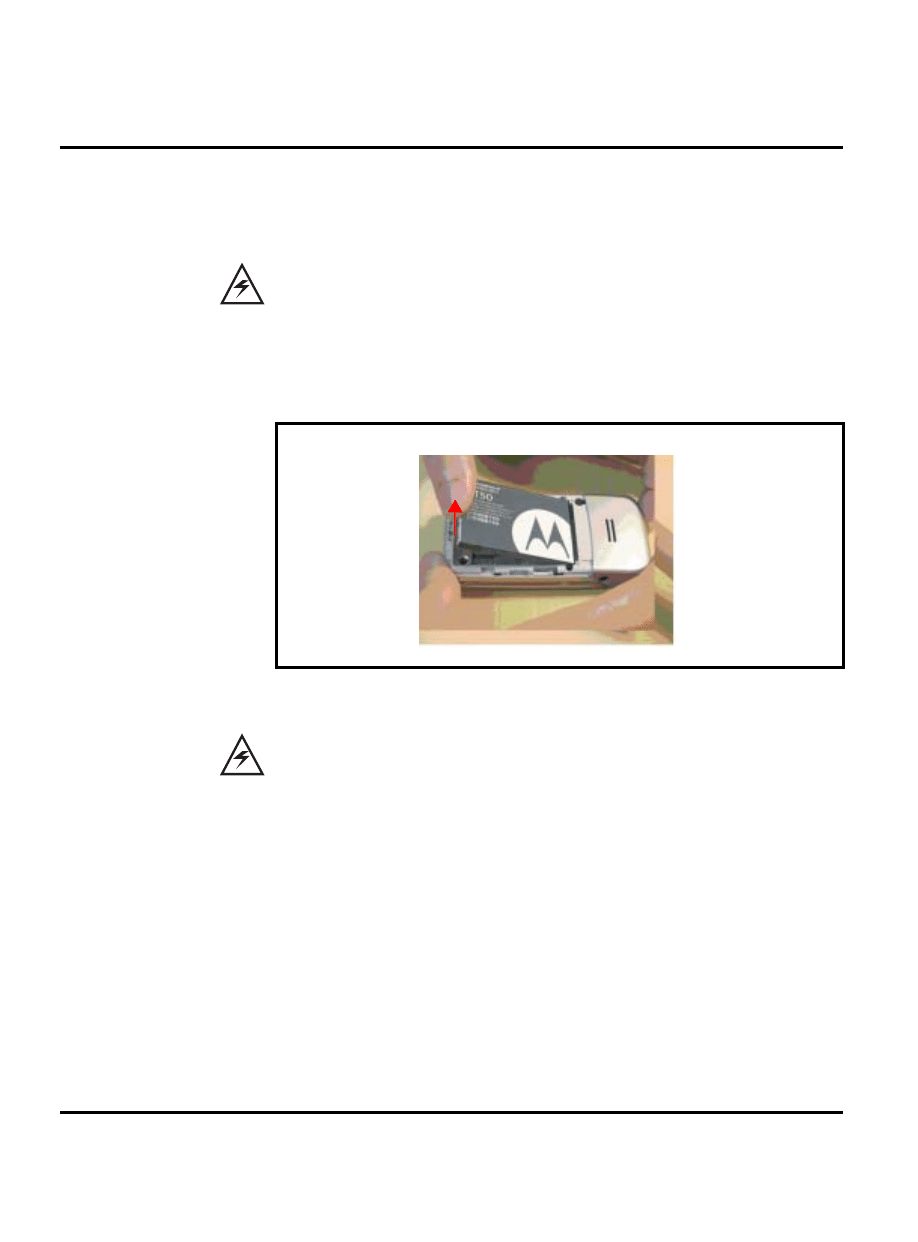
22
December 14, 2006
Disassembly
W220
W220
Removing and Replacing the Battery
1.
Remove the battery door as described in the procedures.
2.
Raise and remove the battery at the direction illustrated in the Figure 6.
All batteries can cause property damage and/or bodily injury such as burns if a conductive
material such as jewelry, keys, or beaded chains touch exposed terminals. The conductive
material may complete an electrical circuit (short circuit) and become quite hot. Exercise care
in handling any charged battery, particularly when placing it inside a pocket, purse, or other
container with metal objects.
Figure 6. Removing the Battery
There is a danger of explosion if the Lithium Ion battery is replaced incorrectly. Replace only
with the same type of battery or equivalent as recommended by the battery manufacturer.
Dispose of used batteries according to the manufacturer’s instructions.
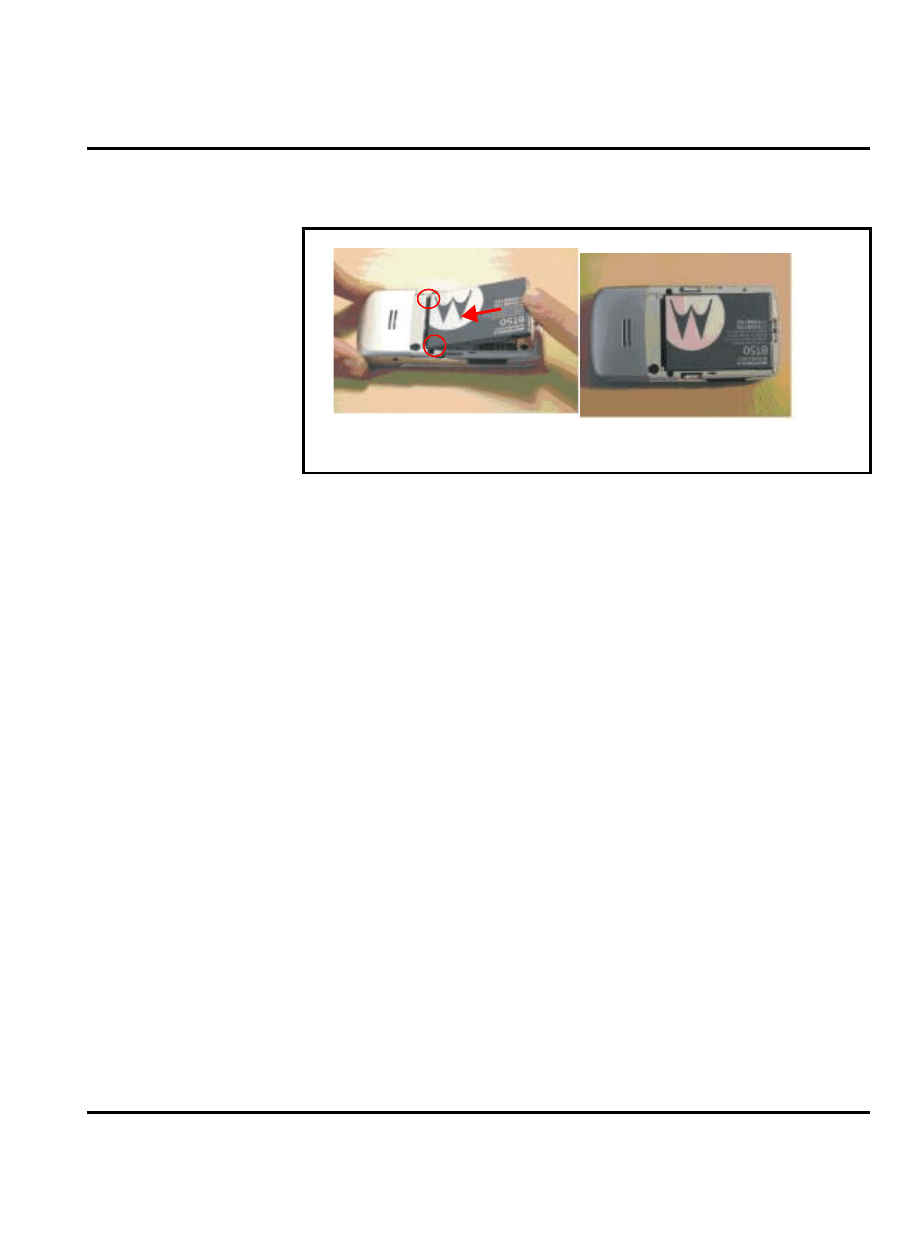
December 14, 2006
23
Level 1-2 Service Manual
Disassembly
3.
To replace, insert battery with an small angle into handset and press battery downward.
Make sure the battery latch can lock battery.
4.
Replace the battery door as described in the procedures.
Figure 7. Replacing the Battery
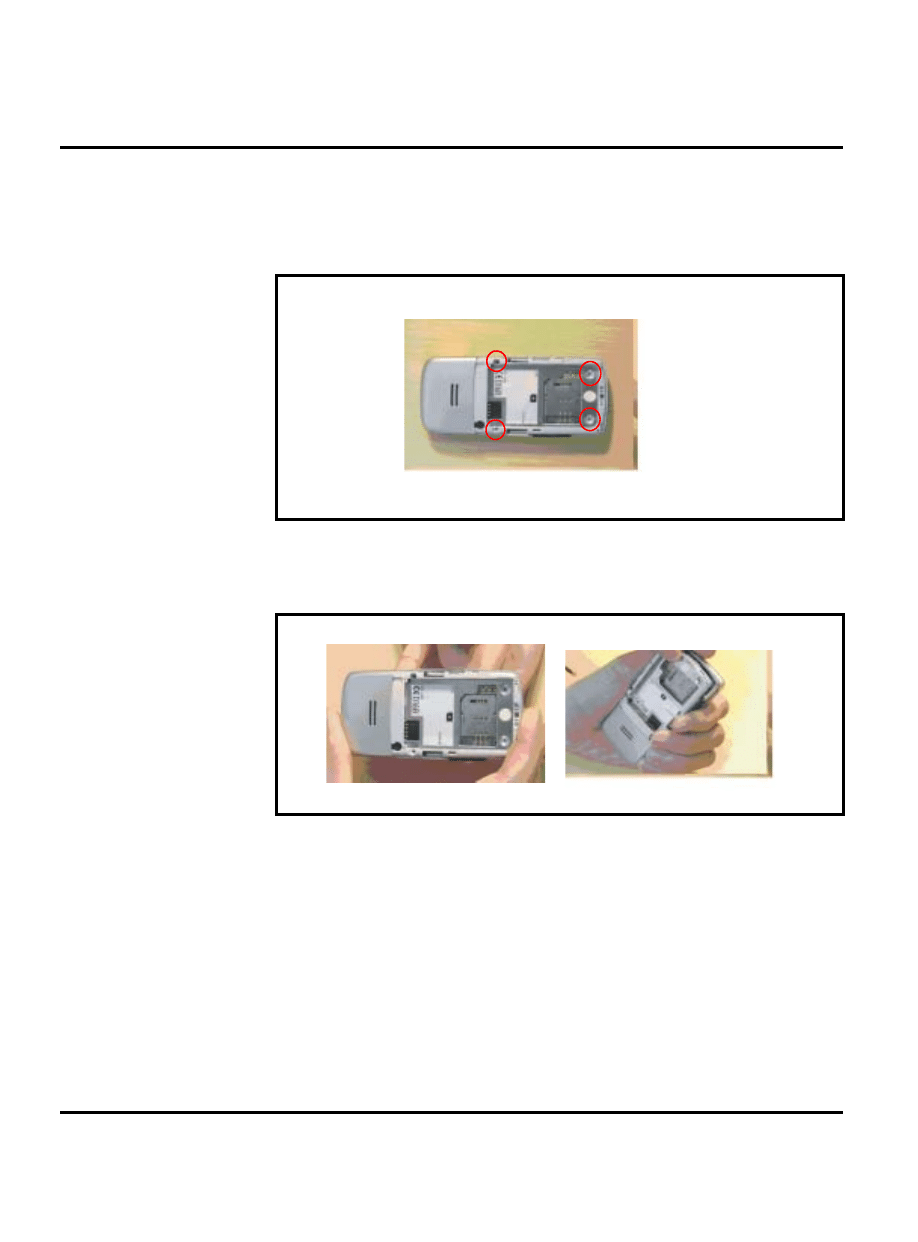
24
December 14, 2006
Disassembly
W220
Removing and Replacing the Lower Housing Cover
1.
Remove the battery door and battery as described in the procedures.
2.
Sequentialy remove 1-2-3-4 screwa with a 6-corner-star T5 screwdriver as shown in Figure
8.
3.
Release the hook between Case-C & D by fingernail as shown in Figure 9.
Figure 8. Removing 4 Screws
Figure 9. Removing the hooks
1
2
3
4
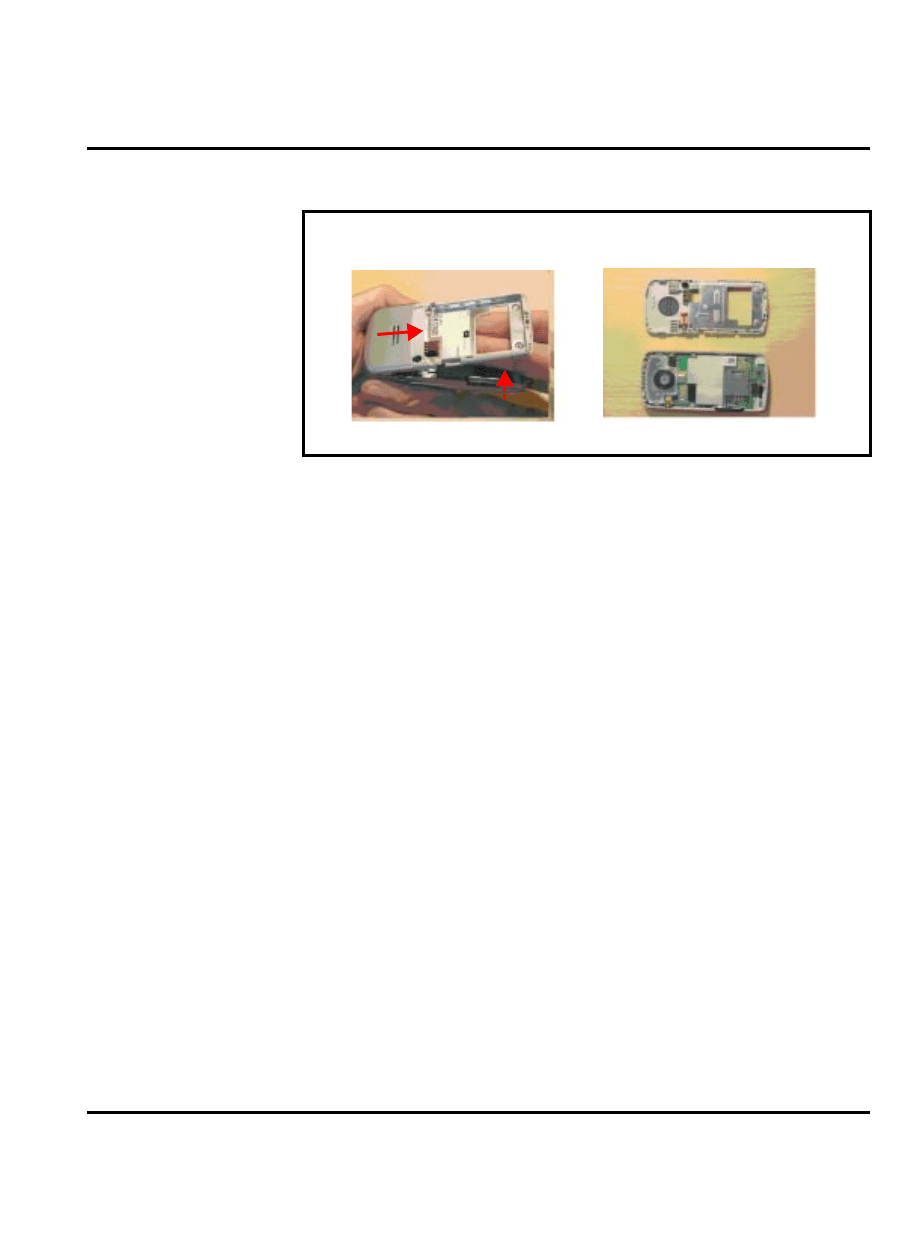
December 14, 2006
25
Level 1-2 Service Manual
Disassembly
4.
Push the Case D forward to release Case C & D and remove Housing D in Figure 10.
5.
To replace, align the lower housing cover to the phone. Press the lower housing cover into
place, allowing the housing latches on each side of the phone to snap into position.
6.
Use 4 screws(T5) to fasten the lower housing cover to the front housing cover with 9 Ncm
torque moment.
7.
Replace the battery and battery door as described in the procedures.
Figure 10. Removing the Lower Housing Cover
1
2
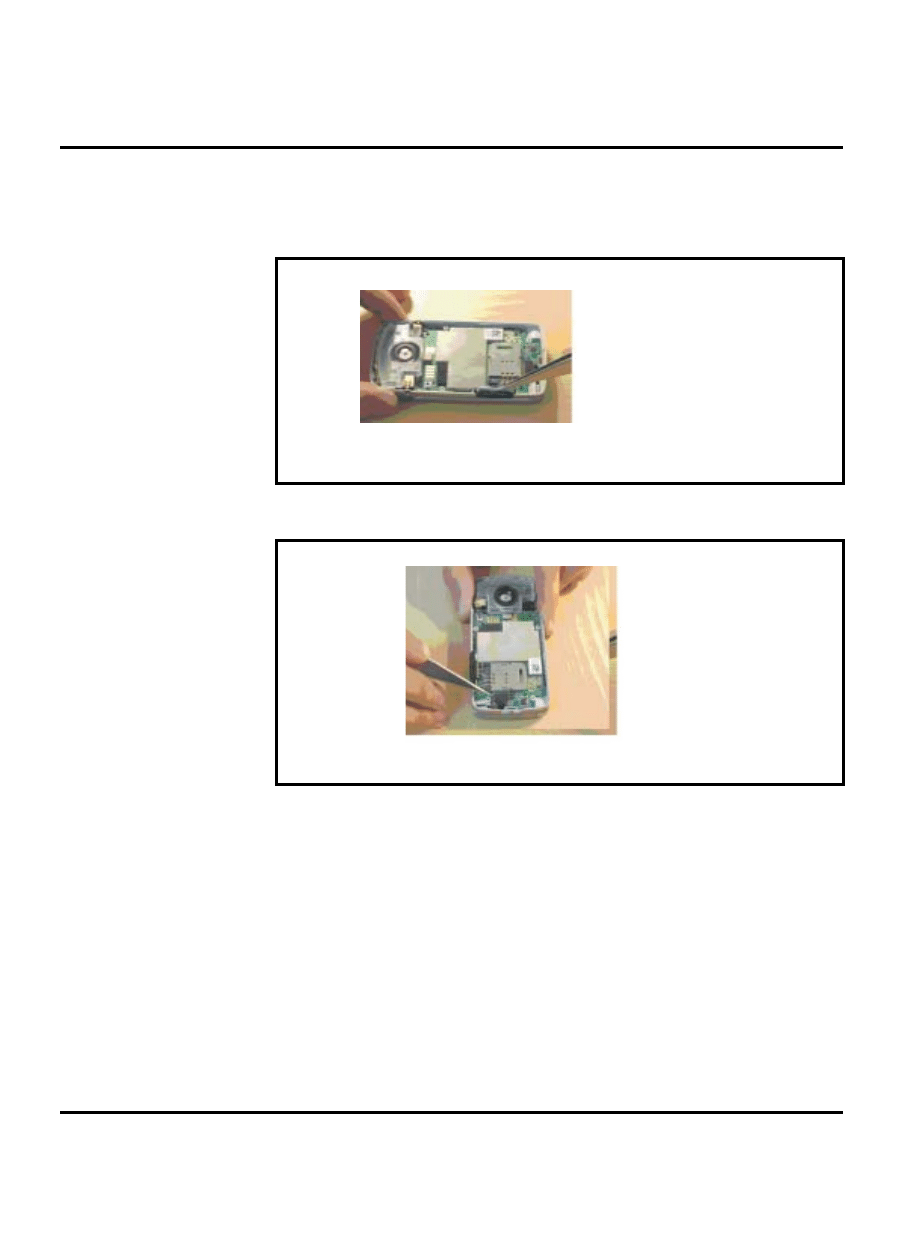
26
December 14, 2006
Disassembly
W220
Removing and Replacing the Volume Key PCBA and BTB-FPC Connector
1.
Remove the battery door, battery, and lower housing cover as described in the procedures.
2.
Remove the volume key PCBA from the Housing C with a tweezer as shown in Figure 11.
3.
Remove the BTB-FPC connector from Main PCBA with a tweezer as shown in Figure 12.
Figure 11.
Removing Volume Key PCBA
Figure 12.
Removing BTB-FPC Connector
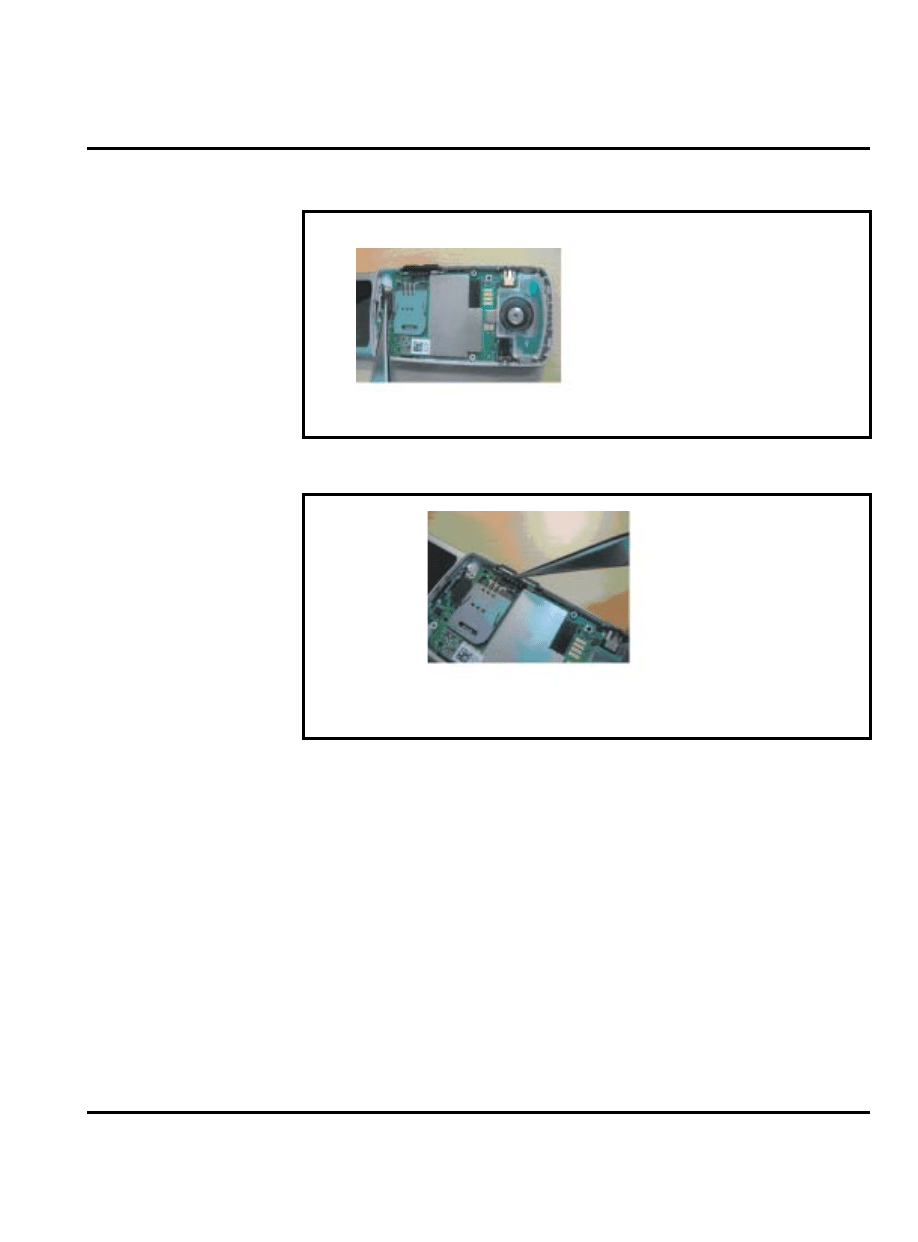
December 14, 2006
27
Level 1-2 Service Manual
Disassembly
4.
Insert the BTB-FPC into the original position.
5.
Press Volume Key PCBA into the Housing C.
Removing and Replacing the PCBA
1.
Remove the battery door, battery, lower housing cover, volume key PCBA, and BTB-FPC
as described in the procedures.
2.
Press the hook and release PCBA from lower housing cover as shown in Figure 15.
Figure 13.
Removing Volume Key PCBA
Figure 14.
Removing BTB-FPC Connector
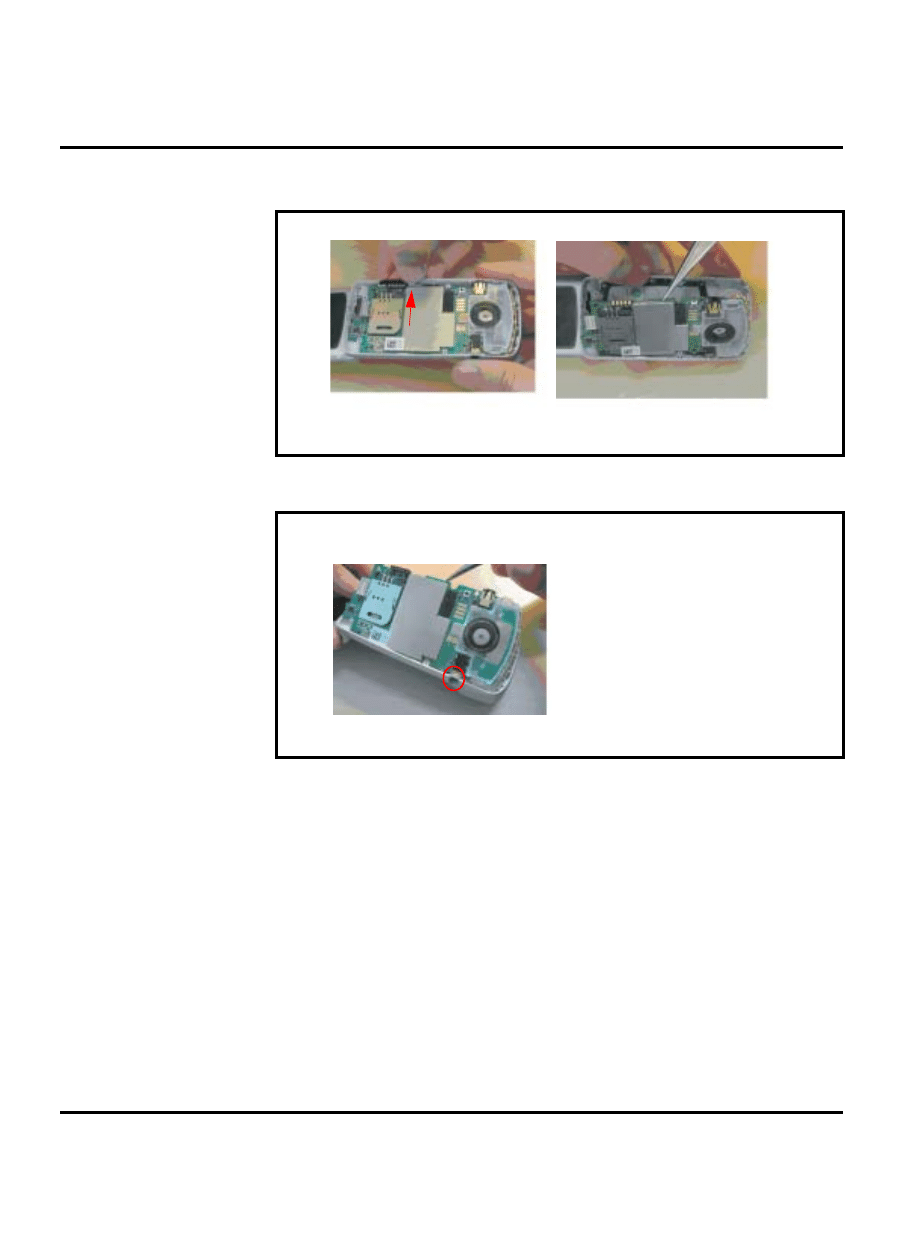
28
December 14, 2006
Disassembly
W220
3.
Put Main PCBA into the Housing C as Figure 16, 17.
Figure 15.
Removing PCBA fro
m lower housing cover
Figure 16.
Replacing PCBA to
lower housing cover
Press the hook
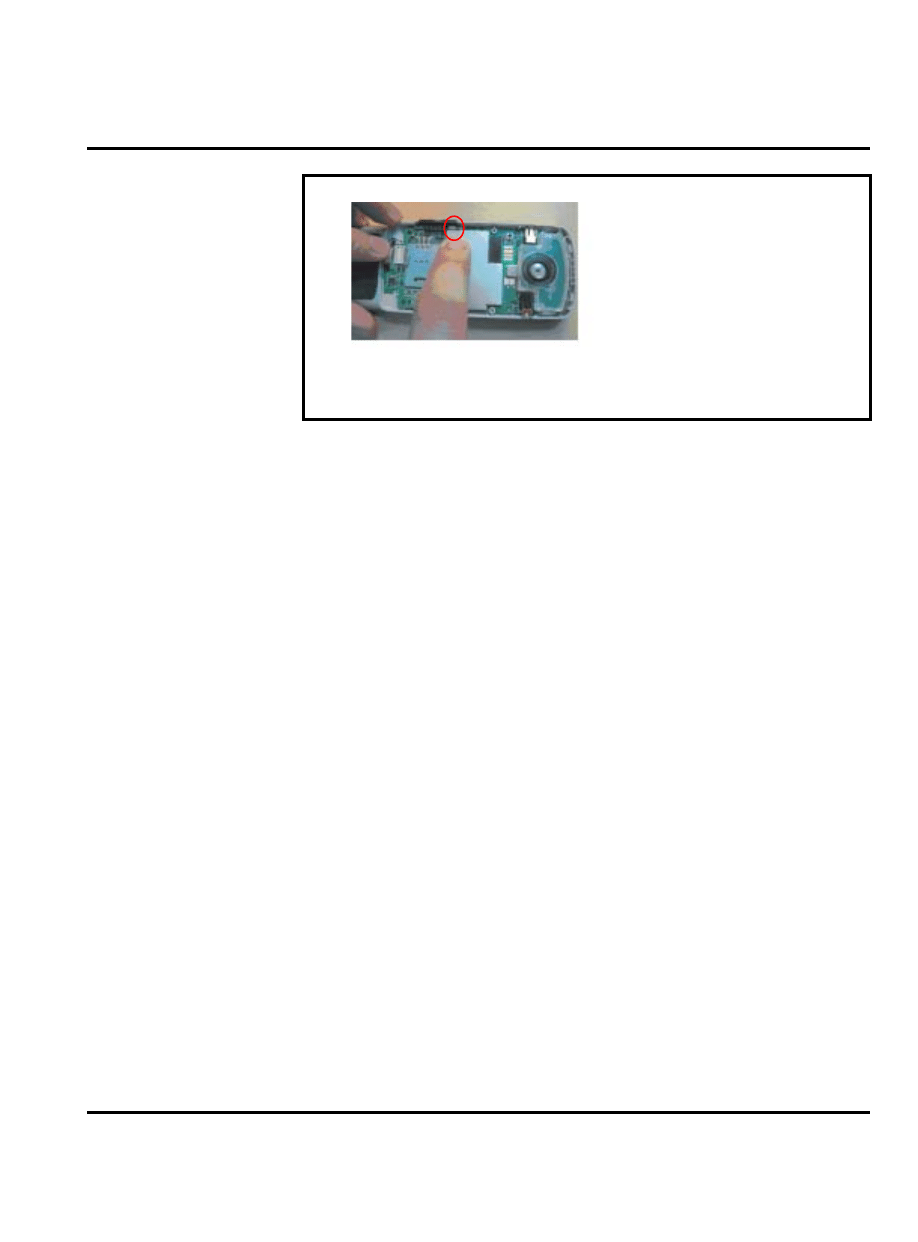
December 14, 2006
29
Level 1-2 Service Manual
Disassembly
4.
To replace, align the PCBA to the phone and then press it into place.
5.
Hook PCBA to lower housing cover.
6.
Replace the lower housing cover, volume key, BTB-FPC, battery, and battery door as
described in the procedures
Figure 17. Replacing the Main PCBA to lower housing cover.

30
December 14, 2006
Disassembly
W220
Removing and Replacing the
Antenna Carrier
1.
Remove the battery door, battery, lower housing cover and lower PCB as described in the
procedures.
2.
Lift the antenna carrier from the Main PCBA by tweezers as shown in Figure 18.
3.
To replace, align the position holes on antenna carrier onto the lower phone case.
4.
Replace the PCBA, lower housing cover, battery, and battery door as described in the
procedures.
Removing and Replacing the
Speaker Box
1.
Remove the battery door, battery, lower housing cover, lower PCB, antenna carrier as
described in the procedures.
2.
Remove the Speaker Box from the Main PCBA as shown in Figure 19.
Figure 18. Removing the
Antenna Carrier
Figure 19. Removing the
Speaker Box
Press the hook
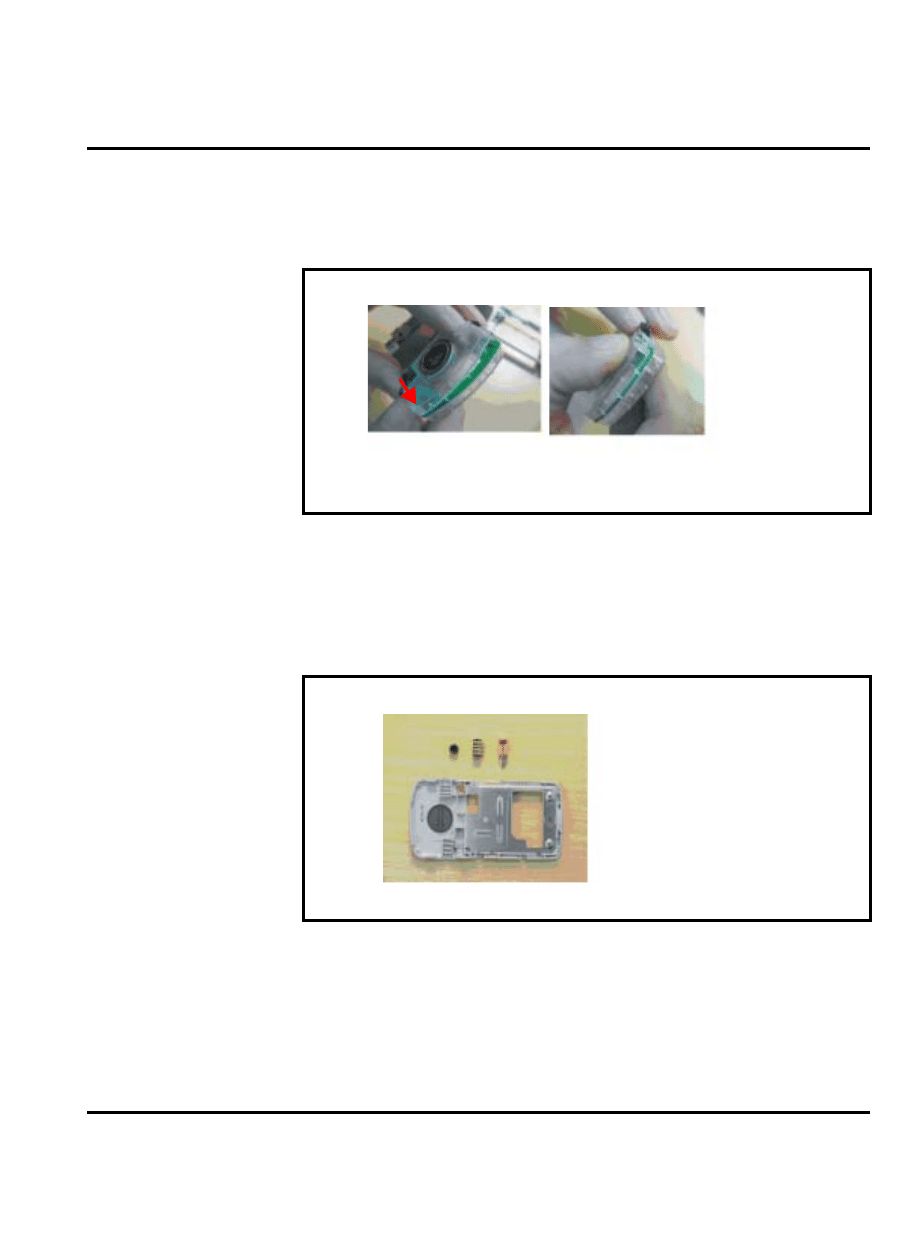
December 14, 2006
31
Level 1-2 Service Manual
Disassembly
3.
Pick one side of Speaker box hook into Main PCBA as shown in Figure 20.
4.
Pick the othe side of Speaker box hook into Main PCBA.
5.
Replace the PCBA, lower housing cover, battery, and battery door as described in the
procedures.
Removing and Replacing the
RF Cap, Vibrator and battery connector
1.
Remove the battery door, battery, lower housing cover, PCBA, antenna carrier as described
in the procedures.
2.
Remove RF Cap, Vibrator, and Battery Connector from Housing D as shown in Figure 21.
3.
To replace, align the lower housing cover and press into place.
4.
Replace the antenna carrier, PCBA, lower housing cover, battery, and battery door as
described in the procedures.
Figure 20. Replacing the
Speaker Box
Figure 21. Removin
g Vibrator and battery connector
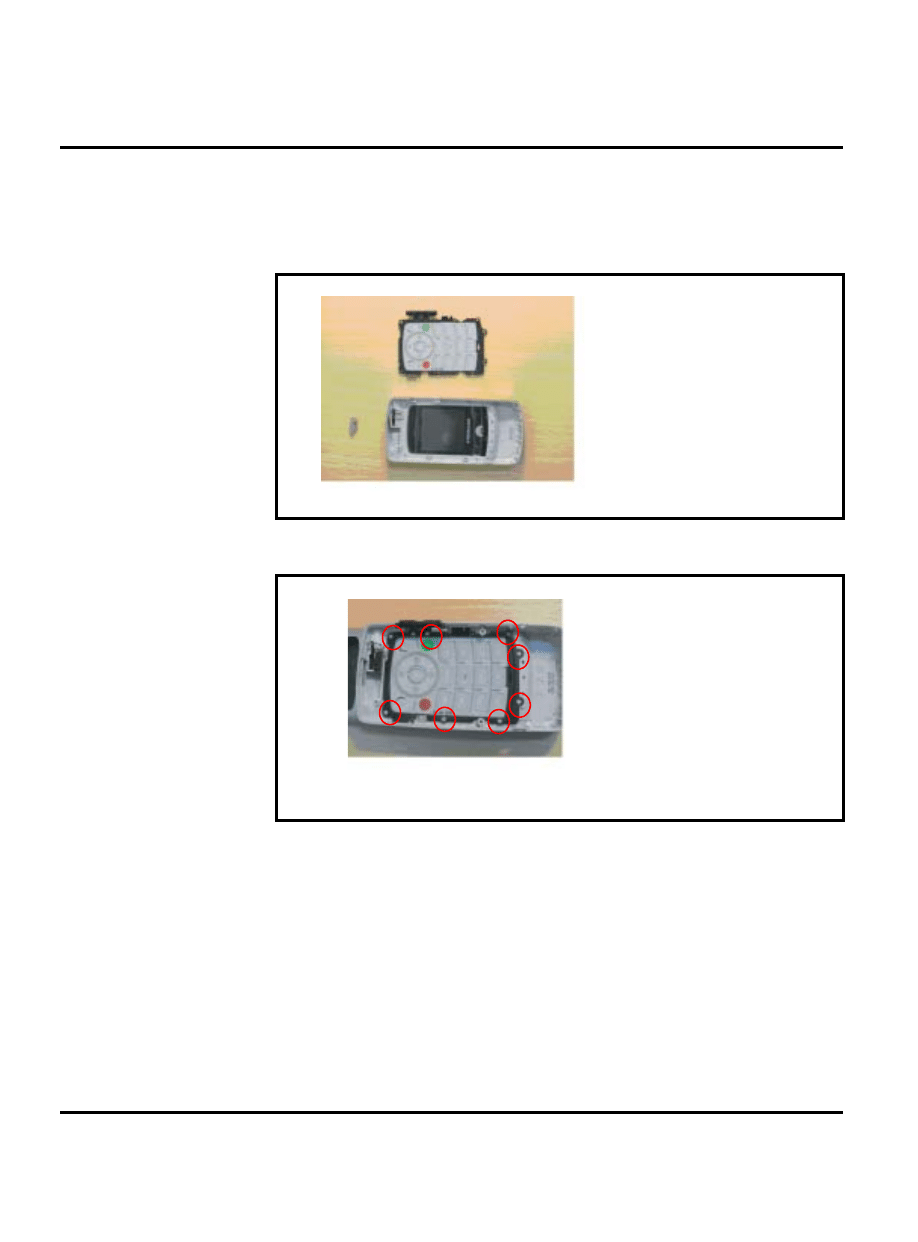
32
December 14, 2006
Disassembly
W220
Removing and Replacing the
Keypad and Hinge Stopper from Housing C
1.
Remove the battery door, battery, lower housing cover, PCBA, antenna carrier, vibrator,
and battery connector as described in the procedures.
2.
Remove the keypad and hinge stopper from Housing C as shown in Figure 22.
3.
To replace, put keypad into the Housing C.
4.
Replace the antenna carrier, PCBA, lower housing cover, battery, and battery door as
described in the procedures.
Figure 22. Removing the
Keypad and Hinge Stopper
Figure 23. Replacing the Keypad and Hinge Stopper
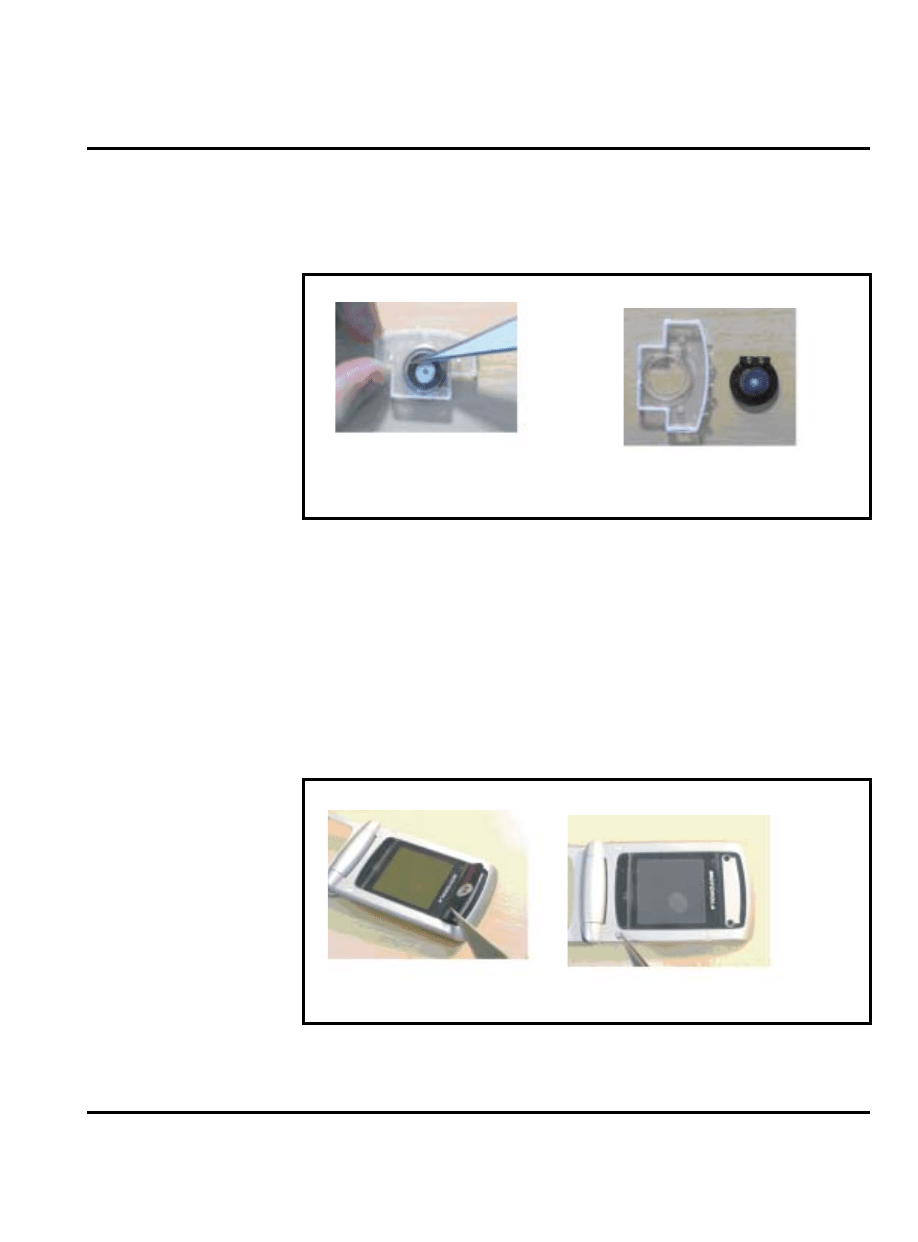
December 14, 2006
33
Level 1-2 Service Manual
Disassembly
Removing and Replacing the
Speaker
1.
Remove the battery door, battery, lower housing cover, PCBA, and antenna
carrier, as described in the procedures.
2.
Remove the Speaker from Speaker Box with a tweezer as shown in Figure 24.
3.
To replace, align the speaker hook onto the Speaker Box.
4.
Replace the speaker box, antenna carrier, PCBA, lower housing cover, battery, and battery
door as described in the procedures.
Removing and Replacing the
Screw Cover & Cap & Screws from Housing B
1.
Remove the battery door, battery, lower housing cover, lower PCB, antenna carrier as
described in the procedures.
2.
Remove the Screw Cover & Cap from Housing B with a tweezer as shown in Figure 25.
Figure 24. Removing the Camera-FPC and Speaker-FPC connectors
Figure 25. Removing the
Screw Cover & Cap
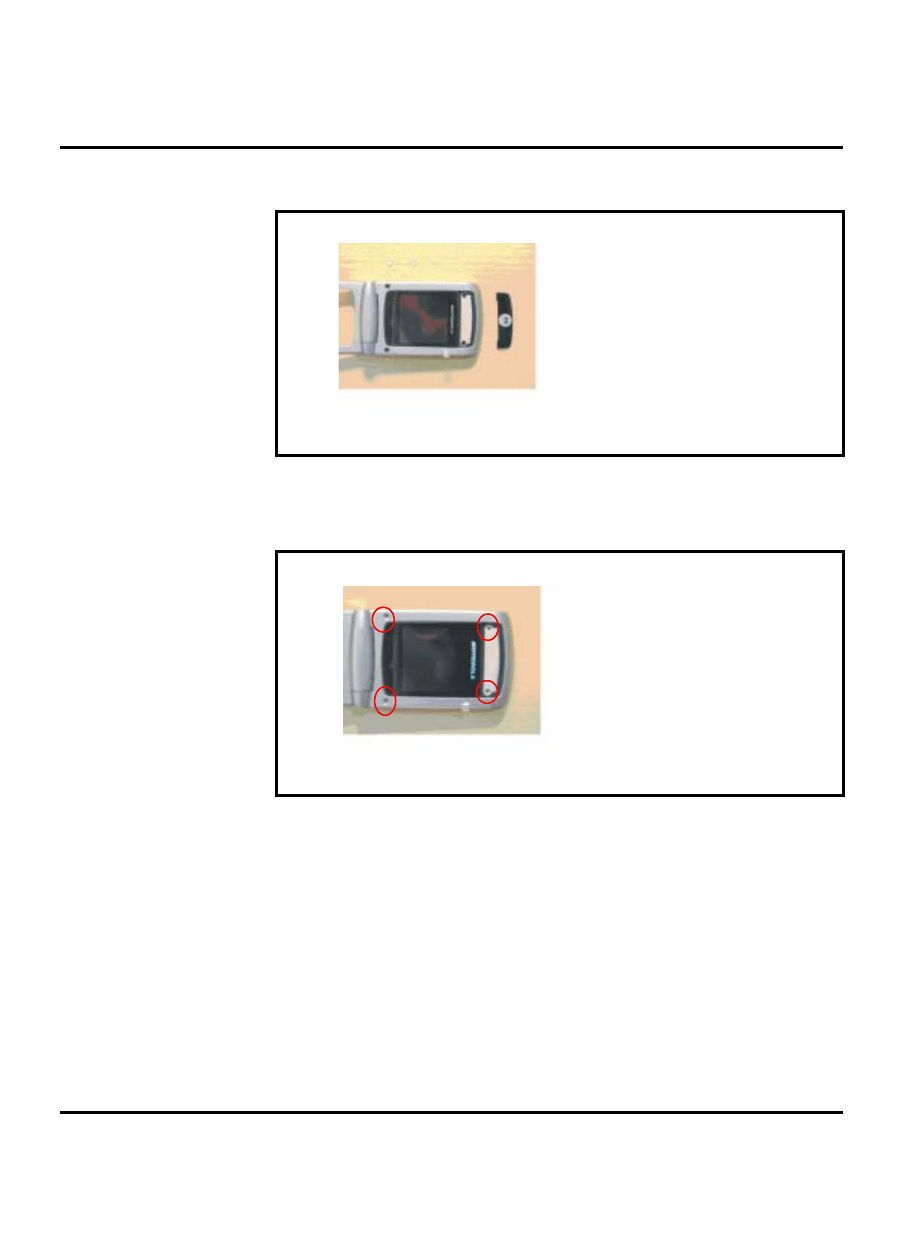
34
December 14, 2006
Disassembly
W220
3.
Completely disassemble the screw cover and screw cap as shown in Figure 26.
4.
Sequentially remove 1-2-3-4 screws with T5 screwdriver as shown in Figure 27.
5.
To replace, sequentilly fasten 1-2-3-4 screws with 9 Ncm torque moment and speed.
Figure 26. Disassembling the
Screw Cover and Screw Cap
Figure 27. Removing screws
1
2
3
4
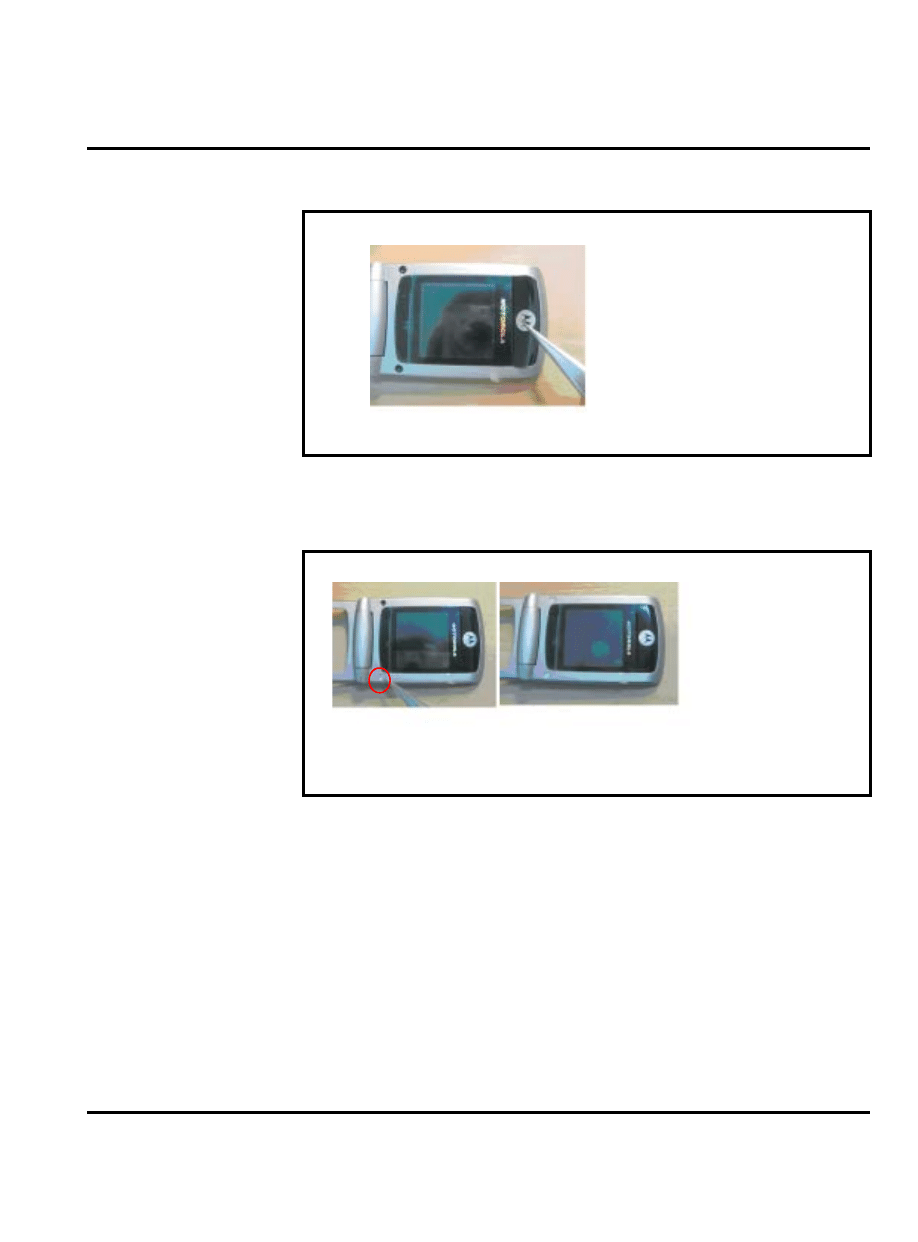
December 14, 2006
35
Level 1-2 Service Manual
Disassembly
6.
To replace, put screw cover into the Housing B with a tweezer as shown in Figure 27
.
7.
To replace, put screw cap into the Housing B with a tweezer as shown in Figure 28.
8.
Replace the speaker box, antenna carrier, PCBA, lower housing cover, battery, and battery
door as described in the procedures
Figure 28. Replacing the
Screw Cover and Screw Cap
Figure 29. Replacing the
Screw Cover and Screw Cap
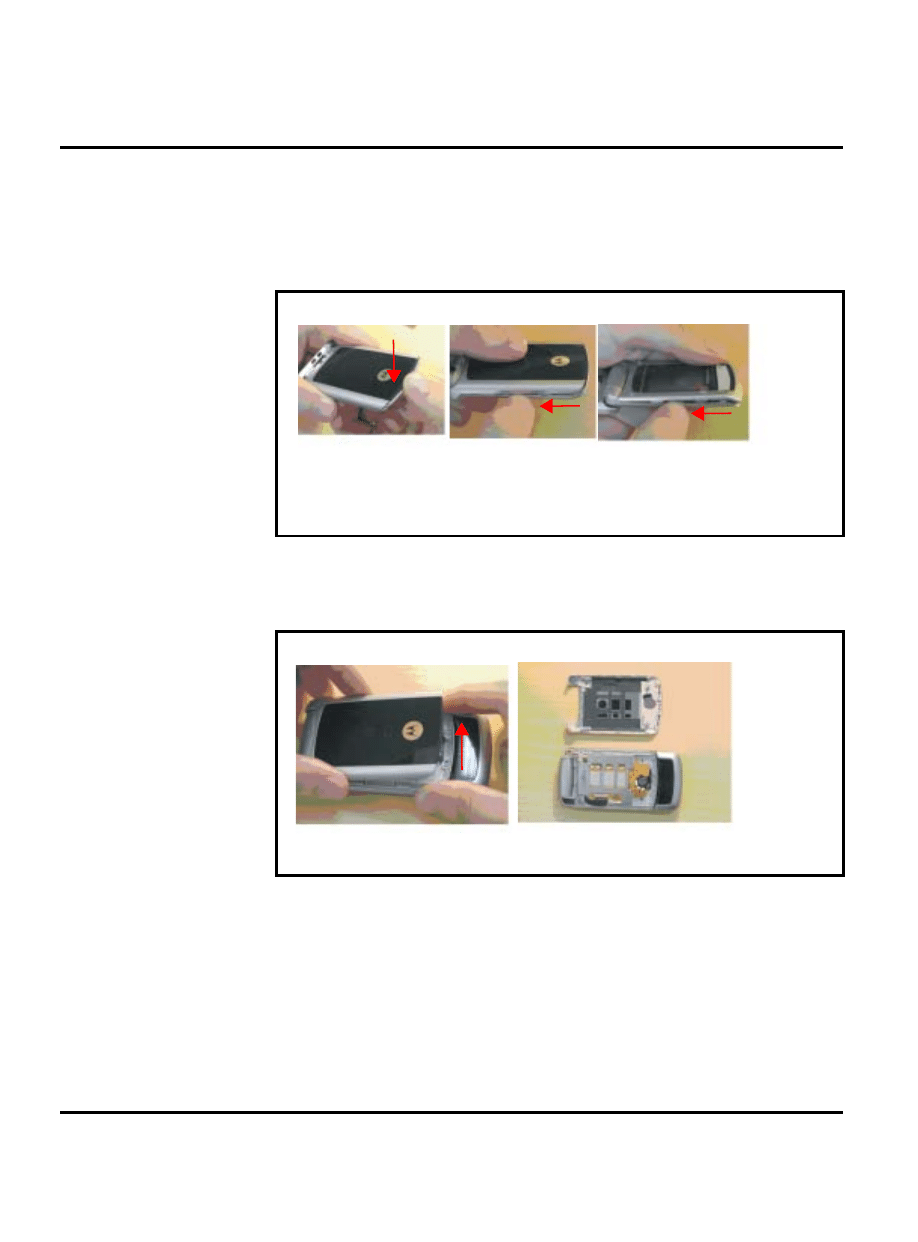
36
December 14, 2006
Disassembly
W220
Disassembling and Assembling Case-A and Case-B
1.
Remove battery door, battery, lower housing cover,and PCBA as described in the proce-
dures.
2.
Release the hook between Case-A and Case-B by fingernail or tweezer as shown in Figure
30.
3.
Push the Case-A forward to release Case-A and Case-B as shown in Figure 31.
Figure 30. Disassembling Case-A and Case-B
Figure 31. Disassembling Case-A and Case-B
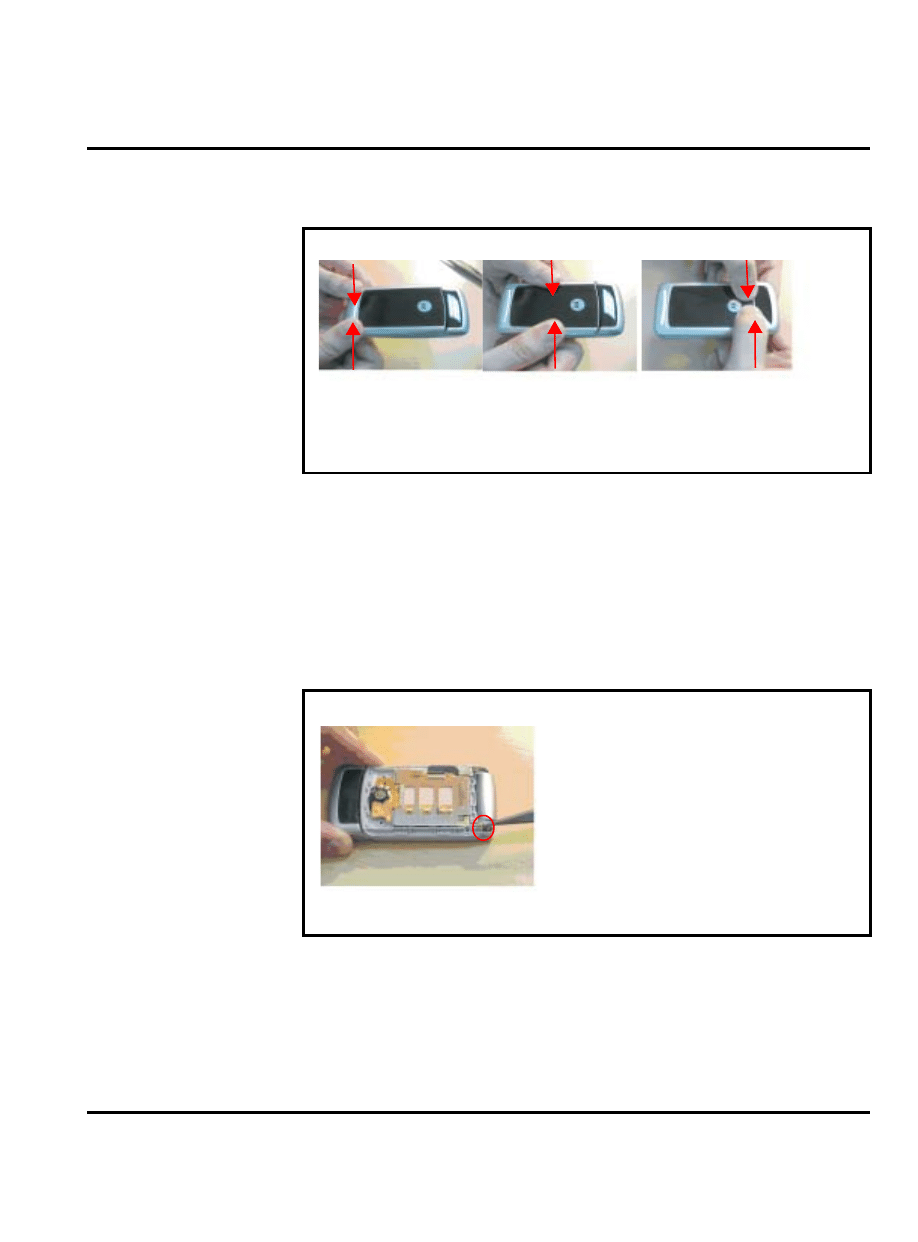
December 14, 2006
37
Level 1-2 Service Manual
Disassembly
4.
To replace, press Case-A down on the top side of Case-B to hook into Case-B as shown in
Figure 31.
5.
Replace the speaker box, antenna carrier, PCBA, lower housing cover, battery, and battery
door as described in the procedures
Removing Contact Spring, BTB-FPC Connector, and FPC
1.
Remove battery door, battery, lower housing cover,and PCBA as described in the proce-
dures.
2.
Remove the contact spring from Case-B with tweezer..
Figure 32. Assembling Case-A and Case-B
Figure 33. Removing Contact Spring
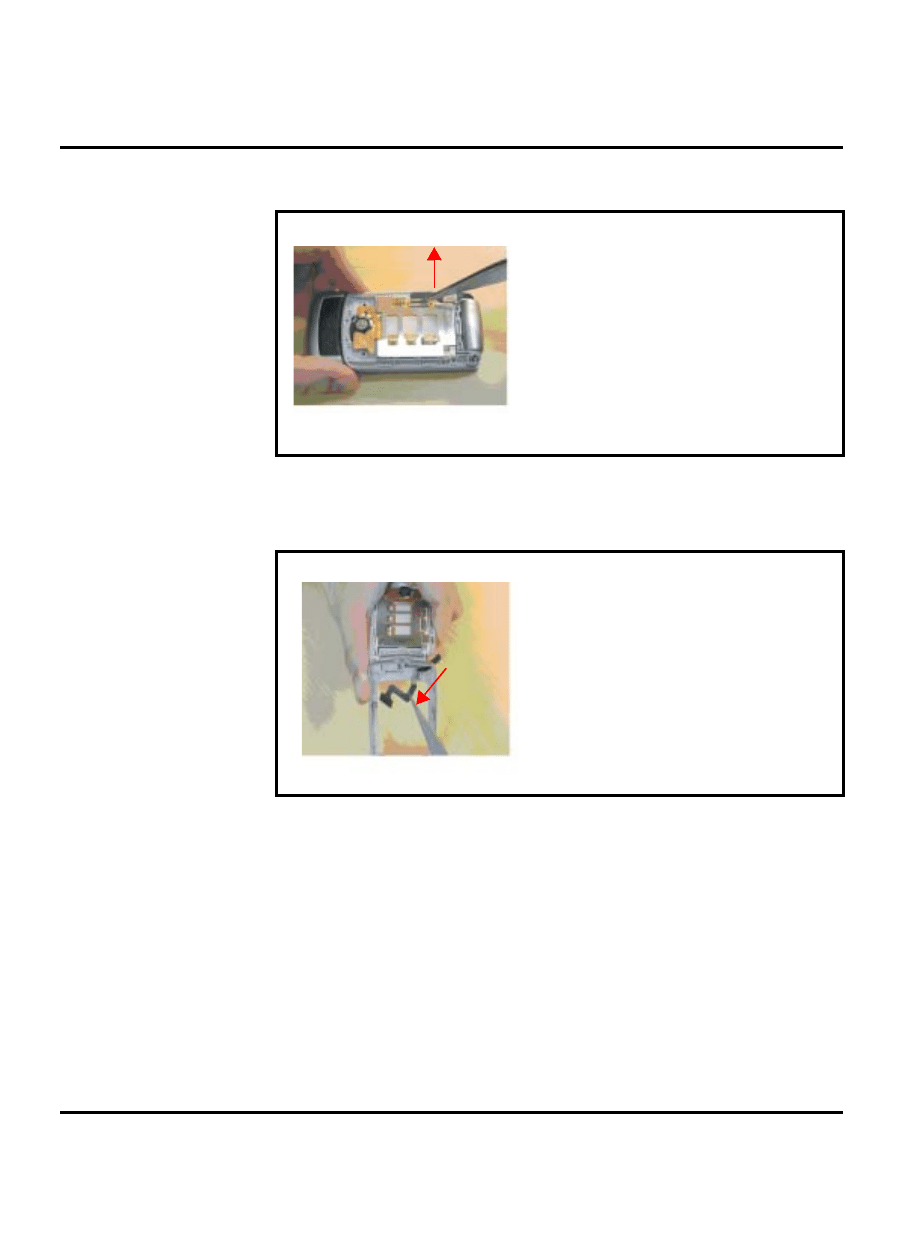
38
December 14, 2006
Disassembly
W220
3.
Open the BTB-FPC Connector cap and remove FPC from Case-B with tweezer.
4.
Remove the FPC from Case-B and Case-C Case-C with tweezer.
Figure 34. Removing FPC
Figure 35. Removing FPC
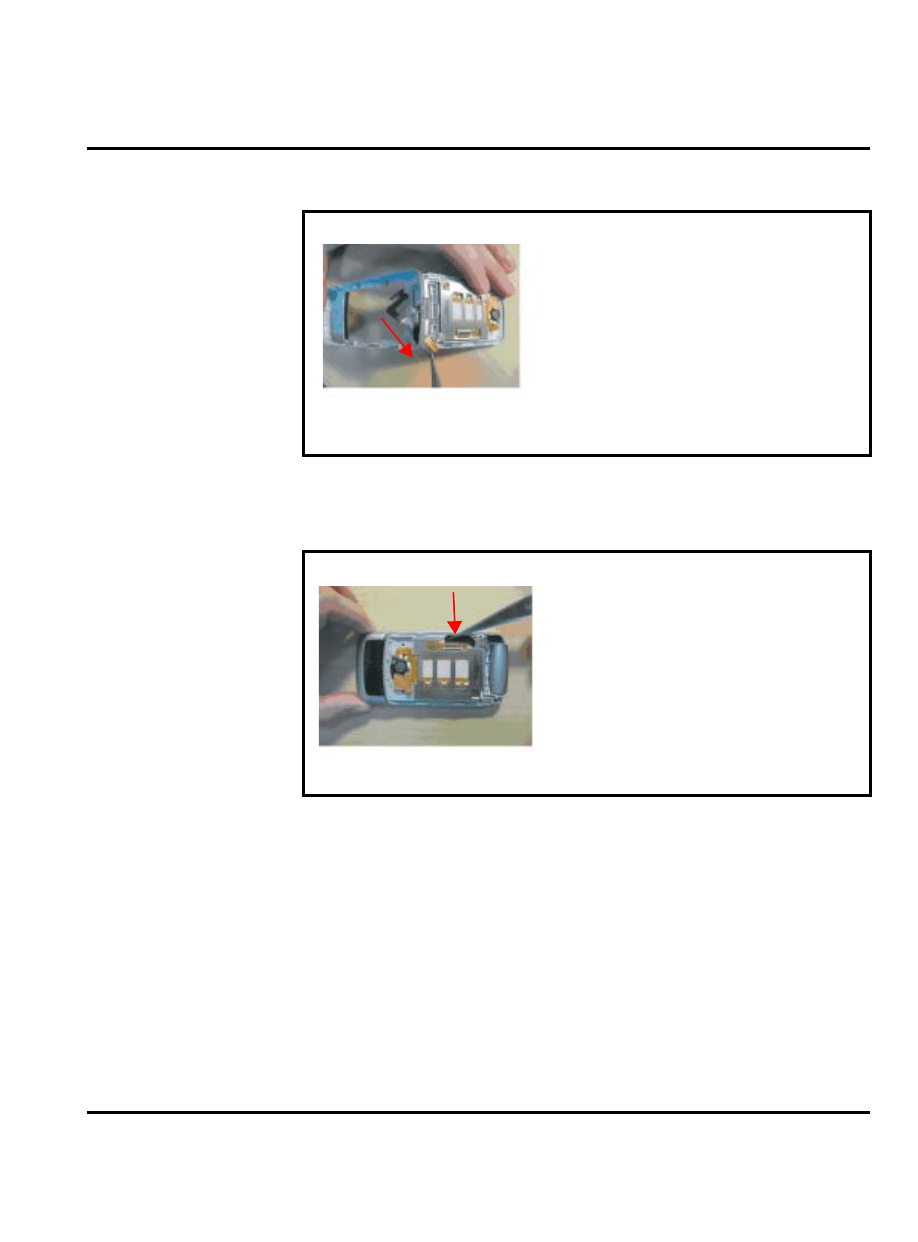
December 14, 2006
39
Level 1-2 Service Manual
Disassembly
5.
Insert the BTB-FPC through the hole as shown in Figure 36.
6.
Insert the BTB-FPC into the connector as shown in Figure 37.
Figure 36. Replacing FPC
Figure 37. Replacing FPC
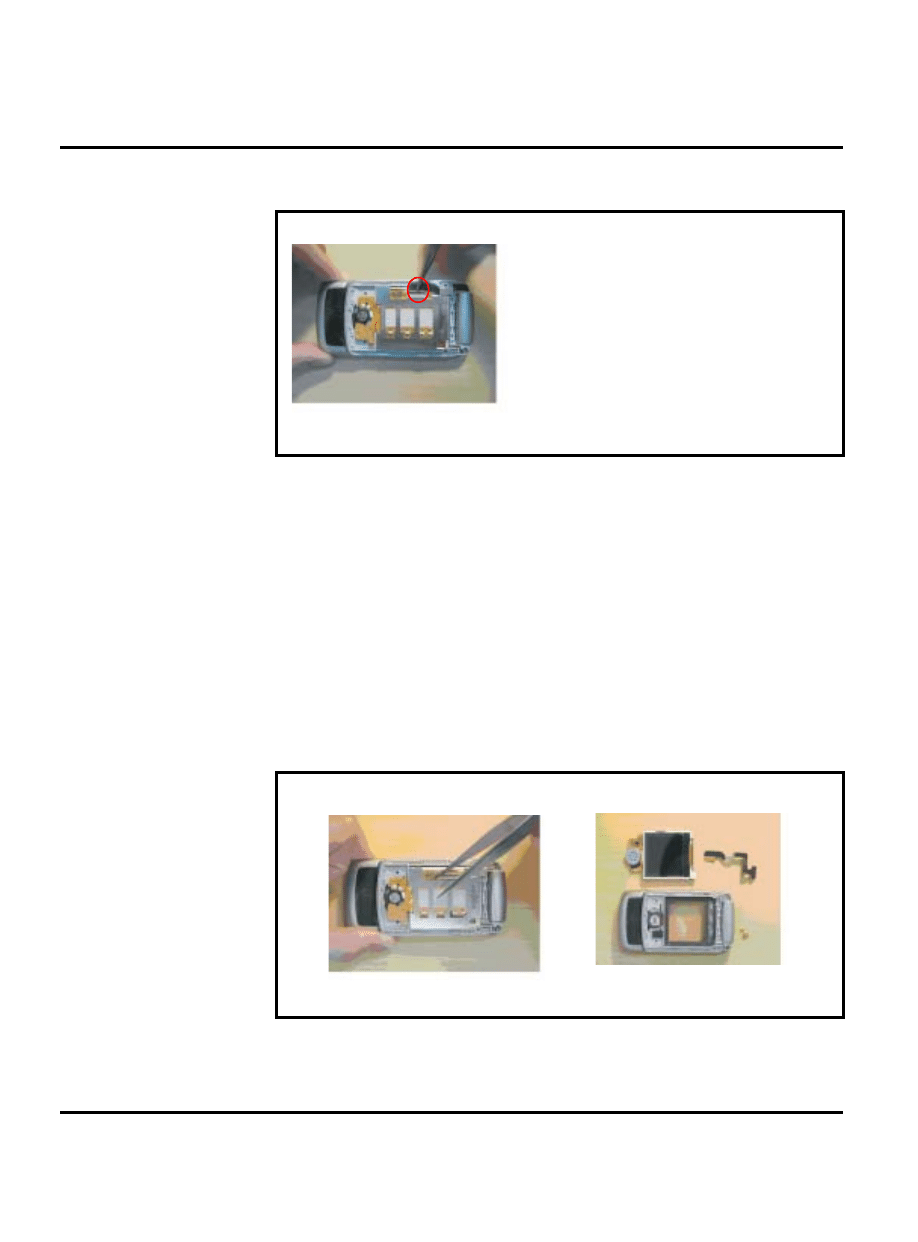
40
December 14, 2006
Disassembly
W220
7.
Lock the connectro cap as shown in Figure 38.
8.
Replace the speaker box, antenna carrier, PCBA, lower housing cover, battery, and battery
door as described in the procedures
Removing and Replacing the
LCM module from Case-B
1.
Remove battery door, battery, lower housing cover,and PCBA as described in the proce-
dures.
2.
Remove the LCM module from the Case-B with tweezers as shown in Figure 39.
Figure 38. Replacing FPC
Figure 39. Removing
LCM Module
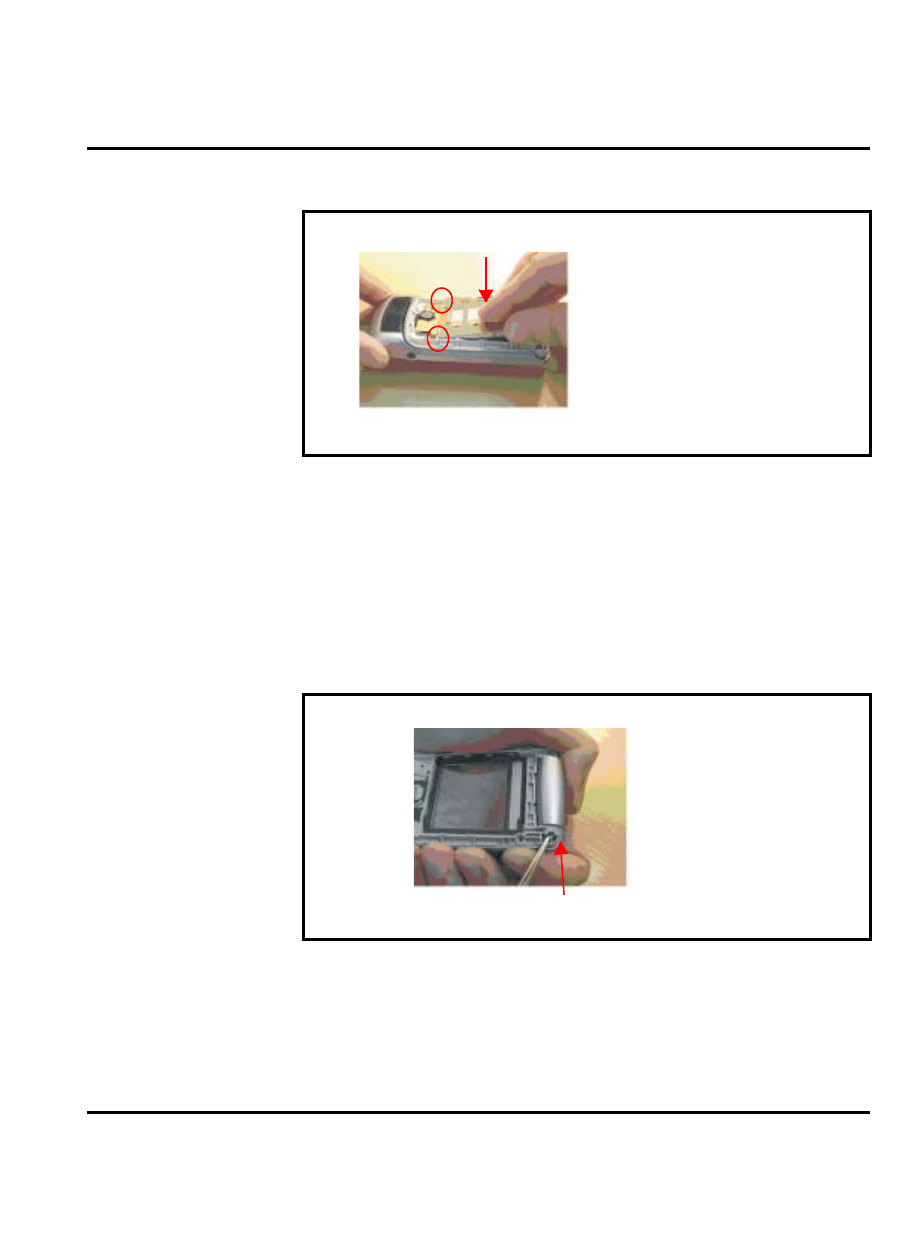
December 14, 2006
41
Level 1-2 Service Manual
Disassembly
3.
To replace, insert LCM module with a small angle into Case-B as shown in Figure 40.
4.
Replace the PCBA, lower housing cover, battery, and battery door as described in the
procedures.
Disassembling and Assembling Case-B and Case-C
1.
Remove the battery door, battery, lower housing cover, PCBA, and LCM shielding cover
as described in the procedures.
2.
Push out the hinge to disassemble Case-B and Case-Cwith tweezer as shown in Figure 41.
Figure 40. Removing
LCM Module
Figure 41. Removing the hinge
Push the hinge
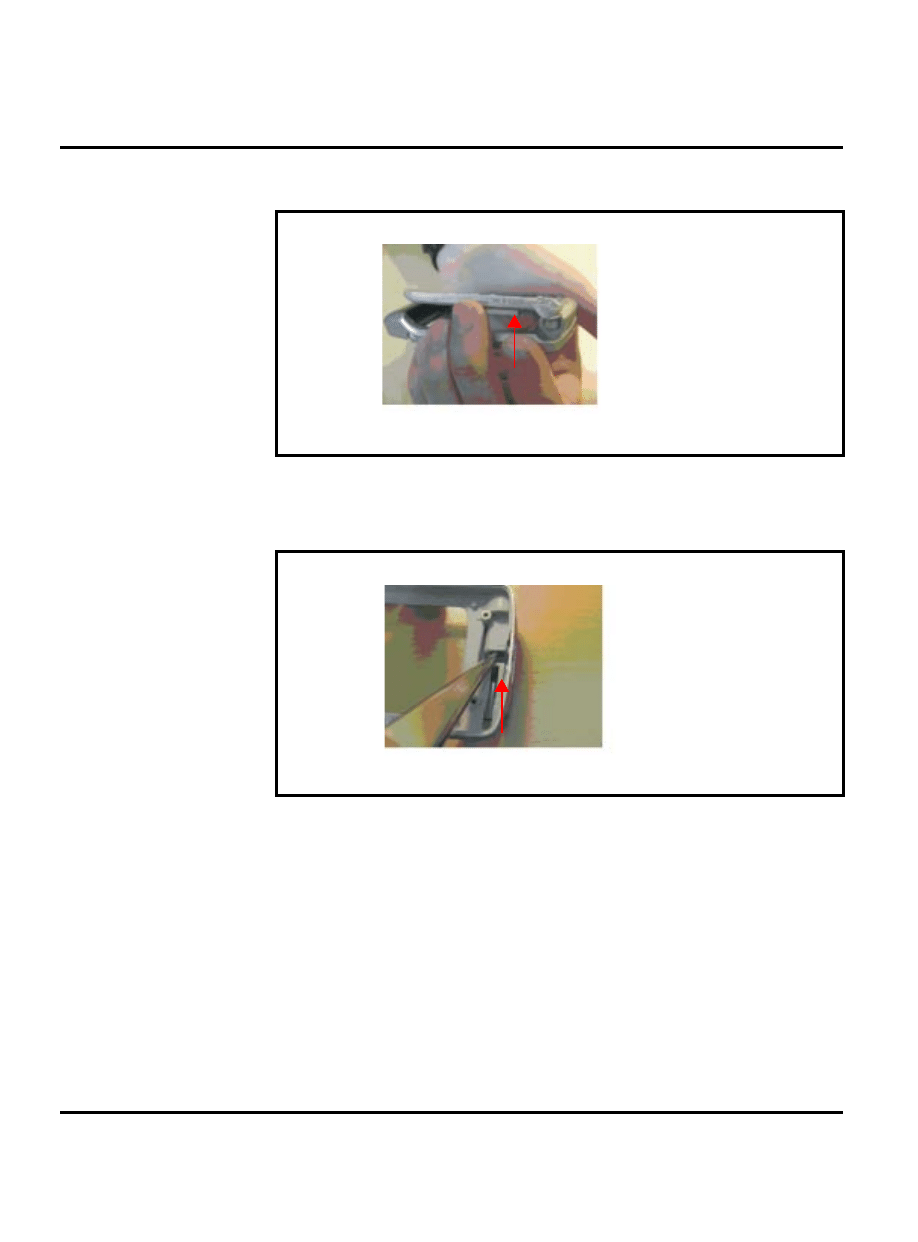
42
December 14, 2006
Disassembly
W220
3.
Separate Case-B and Case-C as shown in Figure 42.
4.
Push the hinge out from Case-C as shown in Figure 43.
Figure 42. Separating Case-B and Case-C
Figure 43. Removing the hinge
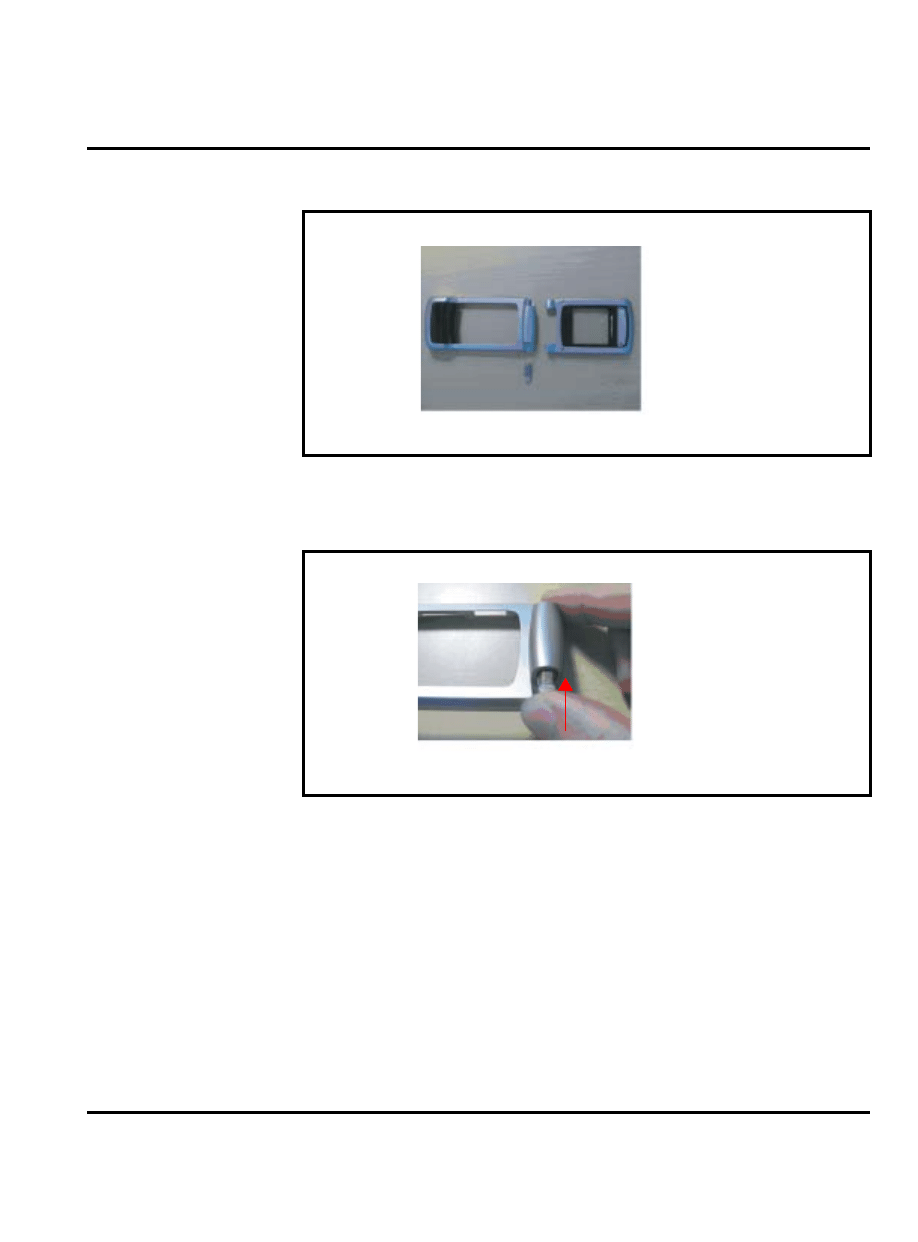
December 14, 2006
43
Level 1-2 Service Manual
Disassembly
5.
Separate Case-B, Caase-C, and the hinge as shown in Figure 44.
6.
To replace, assemble the hinge to Case-C as shown in Figure 44.
Figure 44. Separating Case-B, Case-C, and the hinge
Figure 45. Assembling Case-C and the hinge
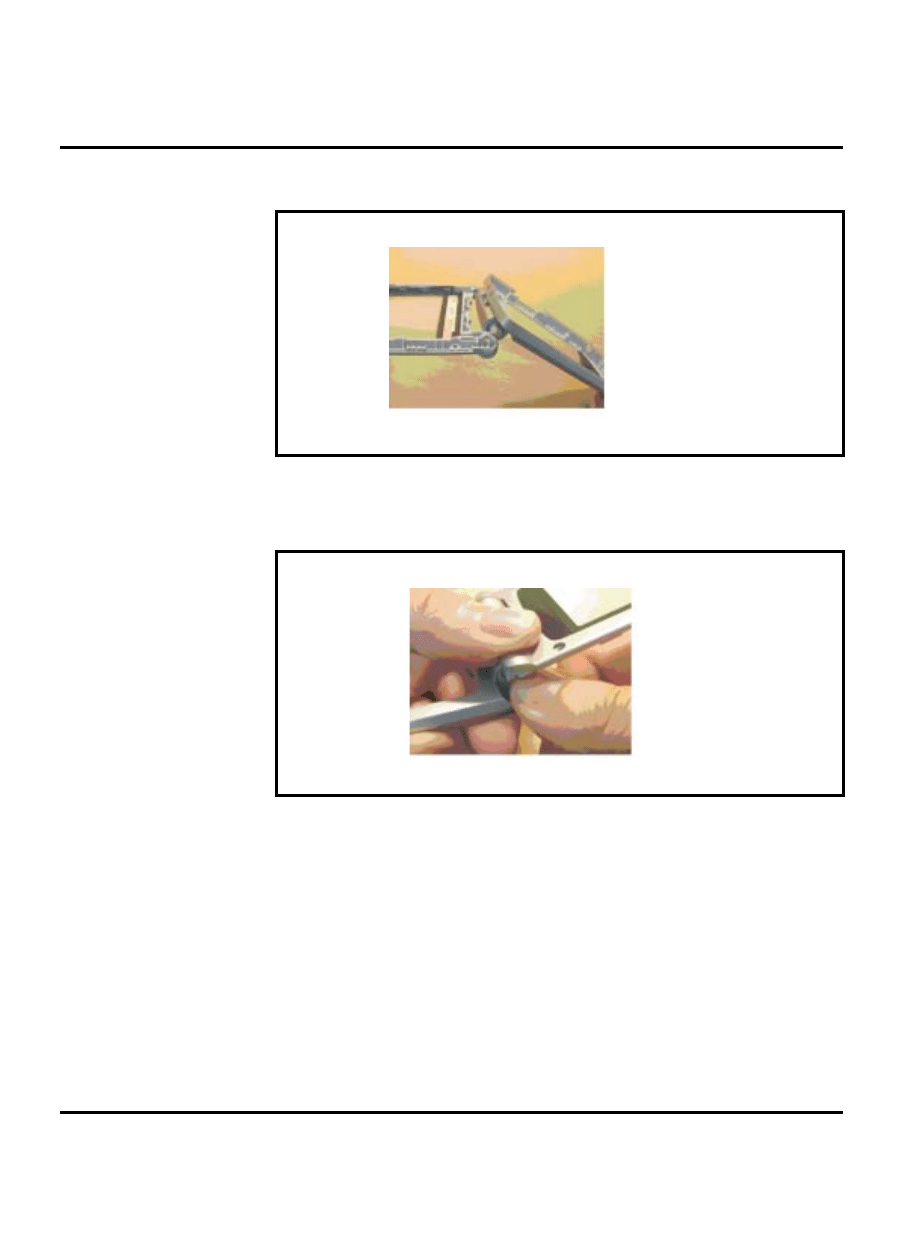
44
December 14, 2006
Disassembly
W220
7.
Insert the right side of Case-C into the shaft of Case-B as shown in Figure 46.
8.
Press the hinge and push the Case-C into the left side of Case-B as shown in Figure 47.
Figure 46. Assembling Case-C and the hinge
Figure 47. Assembling Case-C and Case-B
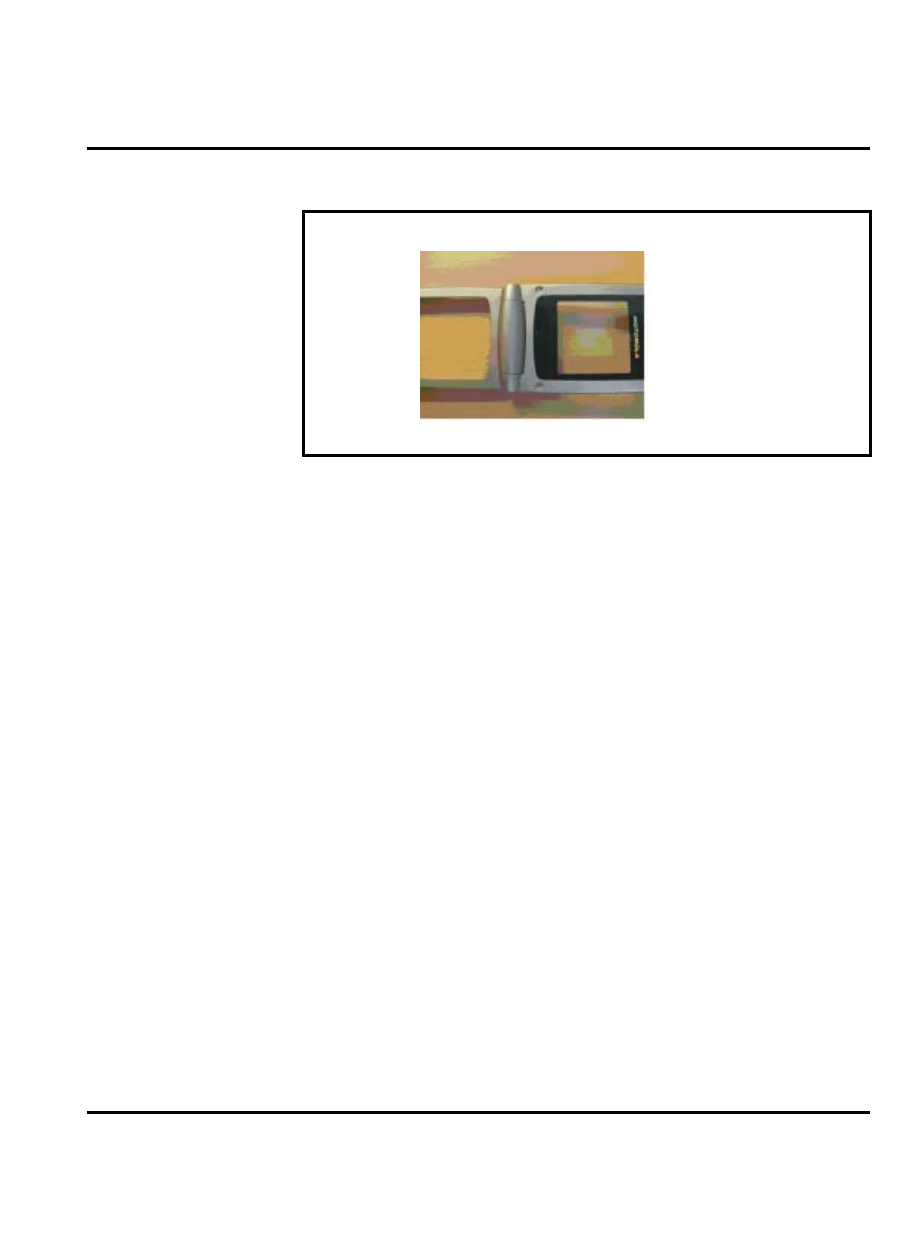
December 14, 2006
45
Level 1-2 Service Manual
Disassembly
9.
Insert the hinge into Case-B as shown in Figure 48.
10.
Replace the LCM shielding cover, lower PCB, lower housing cover, battery, and battery
door as described in the procedures.
Figure 48. Assembling Case-C and Case-B
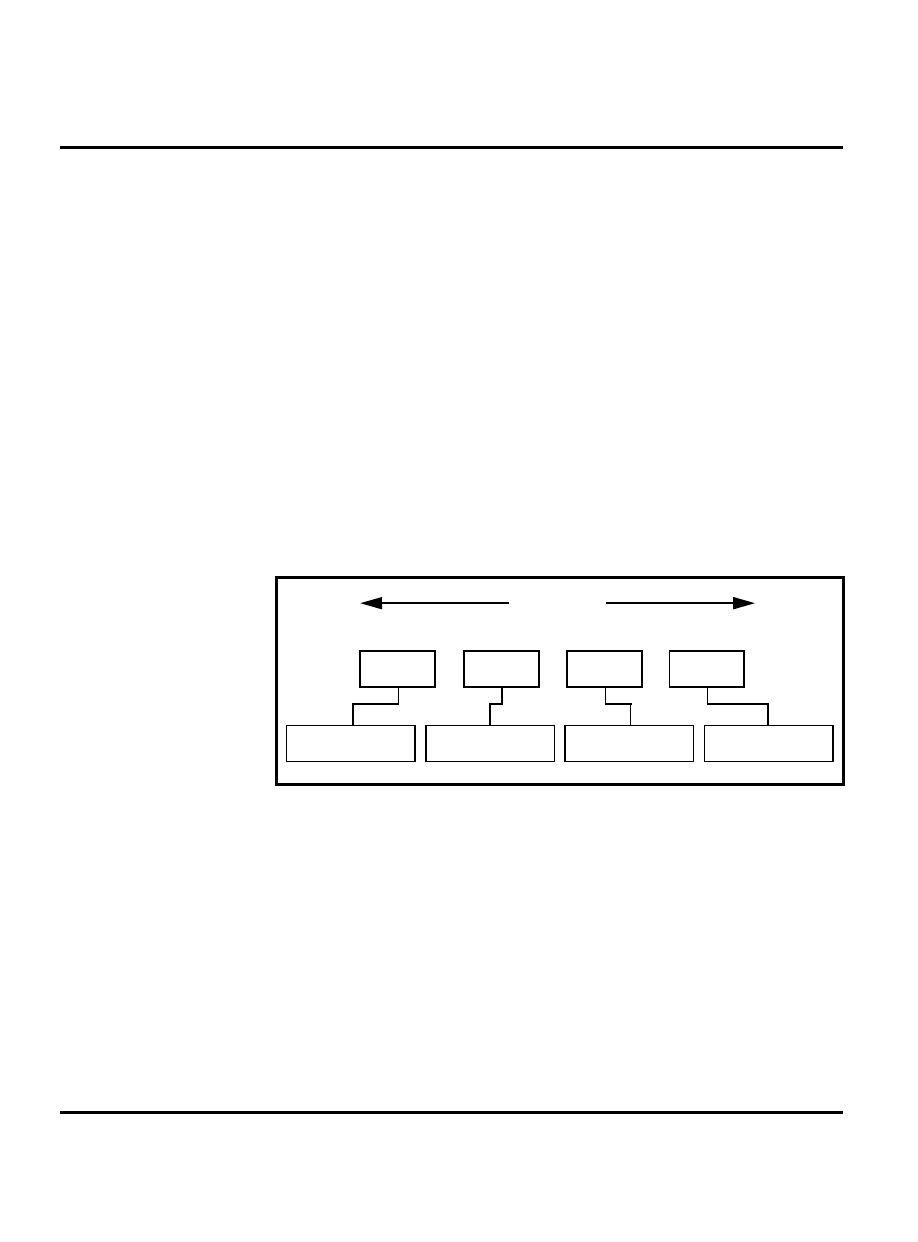
46
December 14, 2006
Subscriber Identity Module (SIM) and Identification Label
W220
Subscriber Identity Module (SIM) and Identification Label
SIM
A SIM is required to access the existing local GSM network, or remote networks when travelling
(if a roaming agreement has been made with the provider).
The SIM contains:
•
All the data necessary to access GSM services
•
The ability to store user information such as phone numbers
•
All information required by the network provider to provide access to the network
Identification
Each Motorola GSM phone is labelled with a variety of identifying numbers. The following
information describes the current identifying labels.
Mechanical Serial Number (MSN)
The MSN is an individual unit identity number and remains with the unit throughout its life.
The MSN can be used to log and track a phone on Motorola's Service Center Database.
The MSN is divided into 4 sections as shown in Figure 49.
International Mobile Station Equipment Identity (IMEI)
The International Mobile Station Equipment Identity (IMEI) number is an individual number
unique to the PCB and is stored within the unit's memory.
The IMEI uniquely identifies an individual mobile station and thereby provides a means for
controlling access to GSM networks based on mobile station types or individual units. The full
IMEI structure is listed in Table 2.
Figure 49. MSN Label Breakdown
MSN 10 Digits
3 Digits
APC
1 Digit
DC
2 Digits
DC
4 Digits
SNR
Account Product Code
i.e. StarTAC
TM
Phone130
Distribution Center
i.e. Easter Inch
Date Code: Year and
Month of Shipment
Unit's individual serial
number
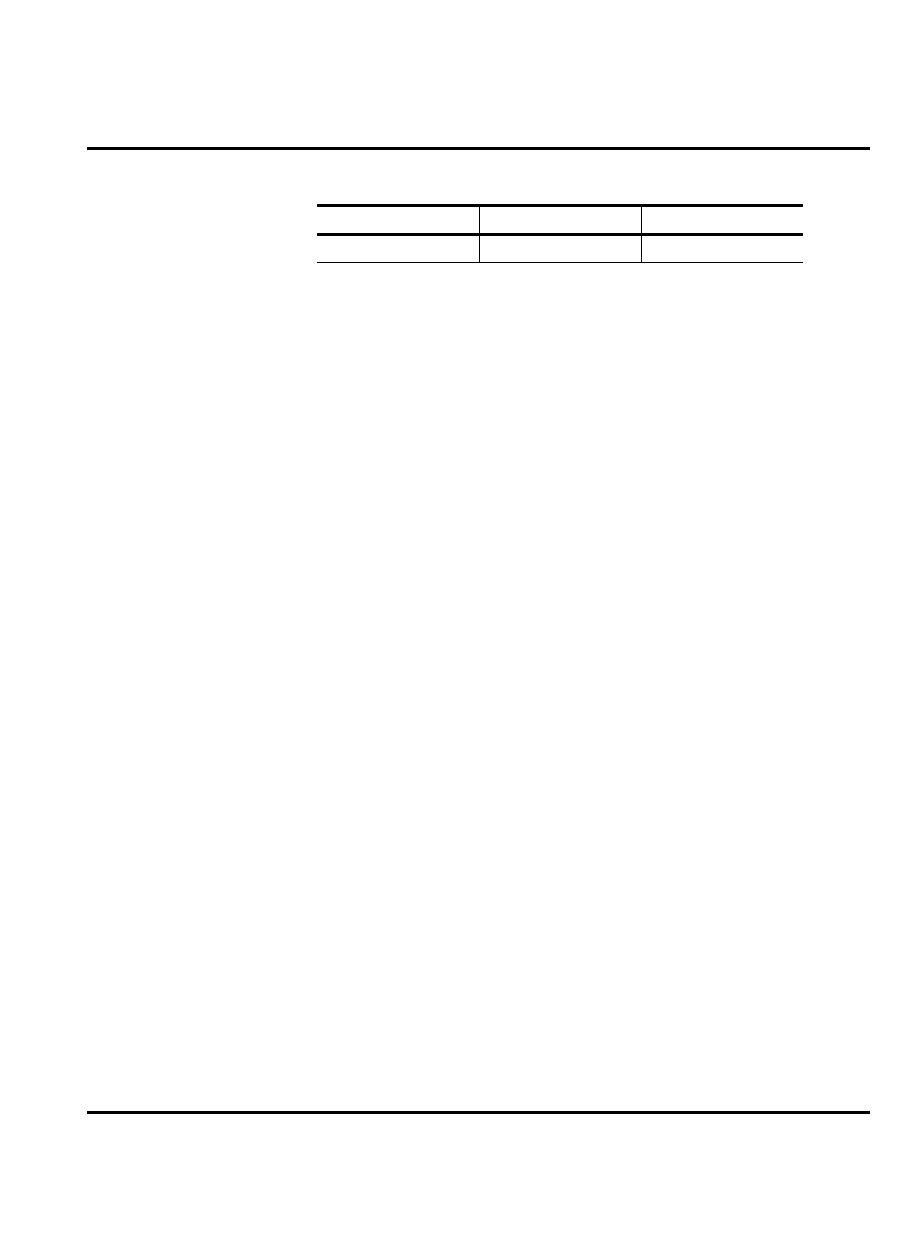
December 14, 2006
47
Level 1-2 Service Manual
Subscriber Identity Module (SIM) and Identification
Label
Where
Other label number configurations present are:
•
TRANSCEIVER NUMBER: Identifies the product type. Normally the SWF number (i.e.
V100).
•
PACKAGE NUMBER: Identifies the equipment type, mode, and language in which the
product is shipped.
Table 2. IMEI Number Breakdown
TAC
Serial Number
Check Digit
NNXXXX YY
ZZZZZZ
A
TAC
Type Allocation Code, formerly known as Type Approval Code
NN
Reporting body identifier
XXXX
Type identifier
YY
YY is set to 00 from 01/01/2003 until 31/03/2005.
ZZZZZZ
Individual unit serial number
A
Phase 1 = 0.
Phase 2 & 2+ = check digit and is defined as a function of
all other IMEI digits.
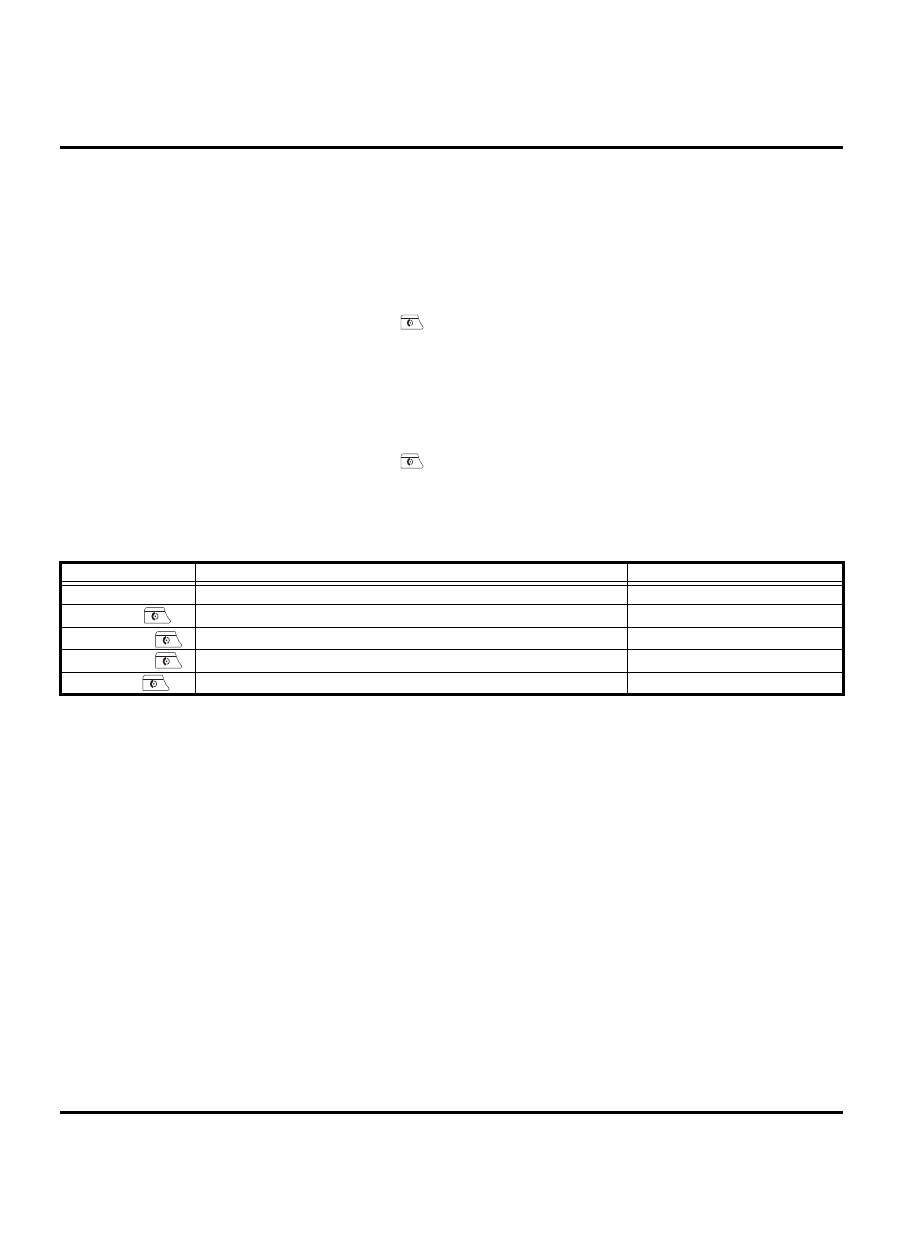
48
December 14, 2006
Troubleshooting
W220
Troubleshooting
Manual Test Mode
Motorola W220 telephones are equipped with a manual test mode capability. This allows service
personnel to verify functionality and perform fault isolation by entering keypad commands.
To enter the manual test command mode, a GSM/DCS/PCS test SIM must be used.
1.
Press and hold
to turn the phone OFF.
2.
Remove the battery door as described in the procedures.
3.
Remove the battery as described in the procedures.
4.
Remove the customer’s SIM card from the phone.
5.
Insert the test SIM into the SIM slot.
6.
Replace the battery as described in the procedures.
7.
Replace the battery door as described in the procedures.
8.
Press and hold
to turn the phone ON.
Manual Test Mode Commands
Table 3. Manual Test Commands
Key Sequence
Test Function/Name
Remarks
*#06#
IMEI Check
No Test Mode Required
*#**837#
Flex Version/Technology/S-W Version/Readiness Status
No Test Mode Required
*#**367628#
Erase data from the file system, such as photos, melodies, java, etc.
*#**778337#
Erase data from E2P, such as user’s phonebook
*#**372#
Test Display. Melody, speaker, keypad, etc.
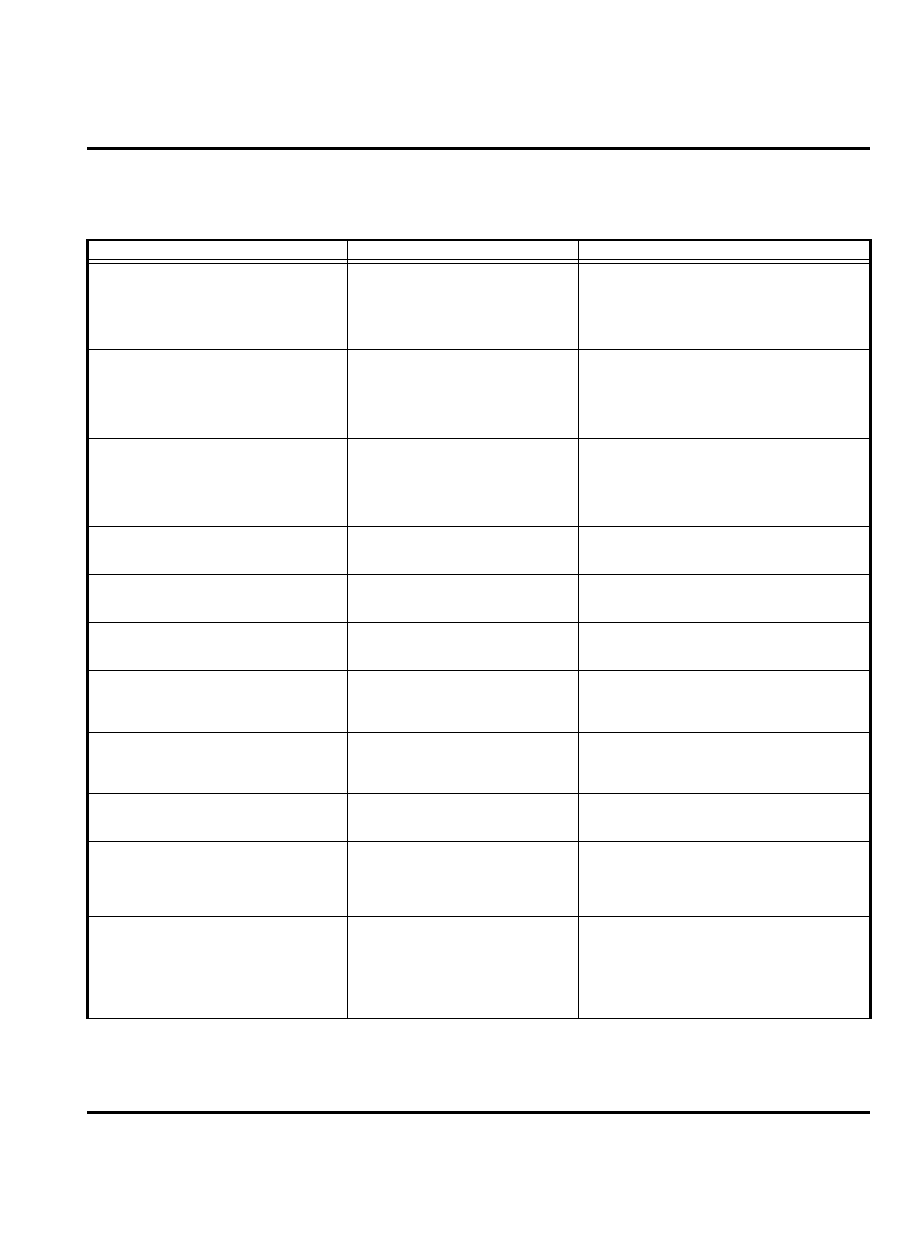
December 14, 2006
49
Level 1-2 Service Manual
Troubleshooting
Troubleshooting Chart
Table 4. Level 1 and 2 Troubleshooting Chart
Symptom
Probable Cause
Verification and Remedy
1. Telephone will not turn on or stay on.
a) Battery either discharged or
defective.
Measure battery voltage across a 50 ohm (>1
Watt) load. If the battery voltage is <3.25 Vdc,
recharge the battery using the appropriate
battery charger. If the battery will not recharge,
replace the battery. If battery is not at fault,
proceed to b.
b) Battery terminals open or
misaligned.
Visually inspect the battery terminals on both
the battery and the telephone. Realign and, if
necessary, either replace the battery or refer to
a Level 3 Service Center for the battery
connector replacement. If battery terminals are
not at fault, proceed to c.
c) Keypad defective.
Replace the keypad as described in the
procedures. Temporarily connect a +3.6 Vdc
supply to the battery terminals. Press and hold
the PWR button. If unit turns on and stays on,
disconnect the dc power source and reassemble
with the new keypad.
2. Telephone exhibits poor reception or
erratic operation such as calls frequently
dropping or weak or distorted audio.
Connections to or from lower PCB
defective.
Check connection between the antenna and the
lower PCB.
3. Display is erratic, or provides partial or
no display.
a) FPC cable faulty.
Check general condition of FPC cable and
upper PCB. If the FPC cable and upper PCB are
good, proceed to b.
b) LCM defective.
Replace the LCM. Verify that the fault has been
cleared and reassemble the unit with the new
LCM.
4. Incoming call alert transducer audio
distorted or volume is too low.
Speaker defective.
Replace the speaker as described in the
procedures. Verify that the fault has been
cleared and reassemble the unit with the new
speaker.
5. Telephone transmit audio is weak
(usually indicated by called parties
complaining of difficulty in hearing voice).
Microphone defective.
Replace the microphone as described in the
procedures. Verify that the fault has been
cleared and reassemble the unit with the new
microphone.
6. Receive audio from earpiece speaker is
weak or distorted.
a) Connections to or from lower PCB
defective.
Check connection between the antenna and the
lower PCB. If the connection is OK, proceed to
b.
b) Speaker defective.
Temporarily replace the speaker with a known
good speaker. Ensure good connection. Place a
call and verify improvement in earpiece audio. If
fault is cleared, reassemble the telephone with
the good speaker.
7. Telephone will not recognize or accept
SIM card.
SIM card defective.
Check the SIM card contacts for dirt. Clean if
necessary, and check if fault has been cleared.
If the contacts are clean, insert a known good
SIM card into the telephone. Power up the unit
and confirm that the card has been accepted. If
the fault no longer exists, replace the defective
SIM card.
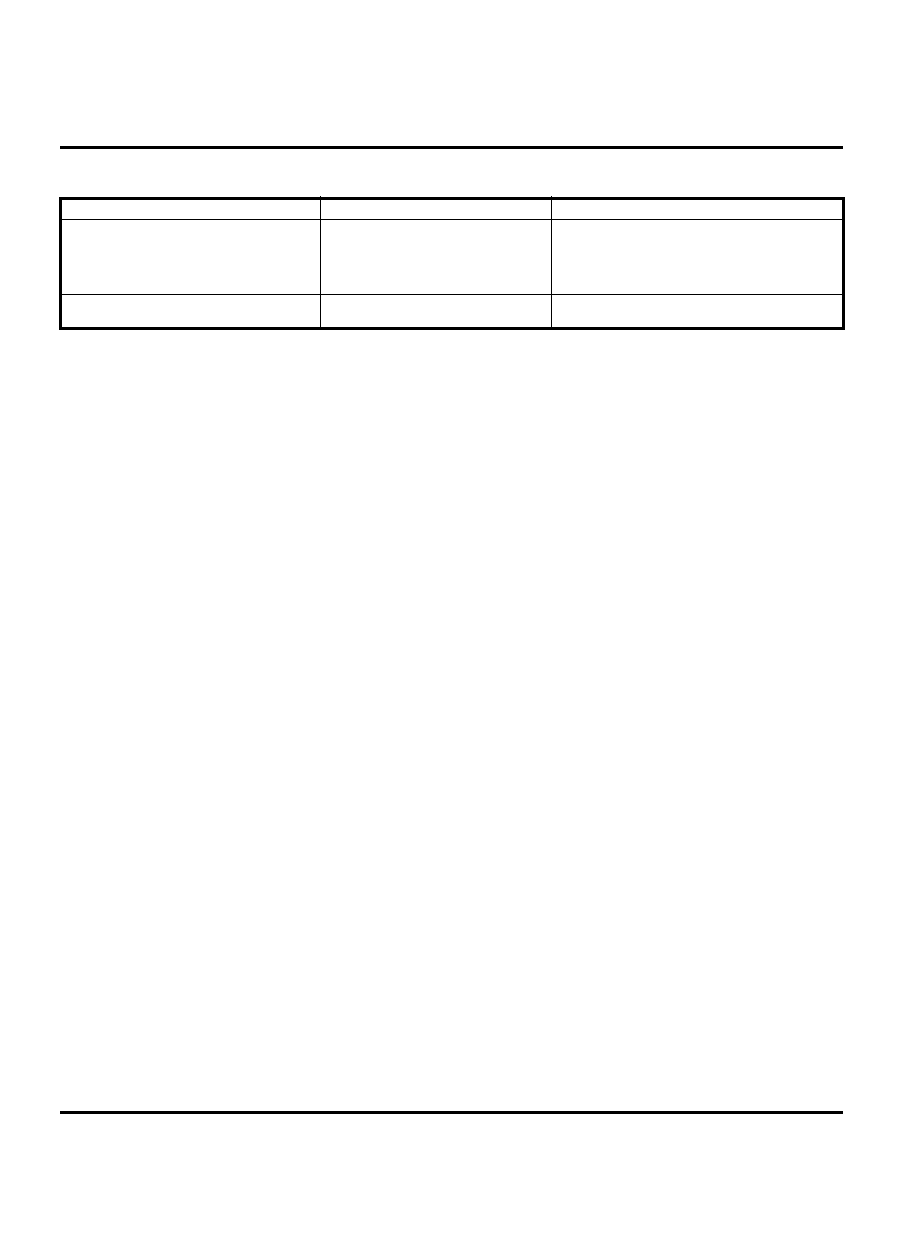
50
December 14, 2006
Troubleshooting
W220
Programming: Software Upgrade and Flexing
Contact your local technical support engineer for information about equipment and procedures
for flashing and flexing.
8. Keypad not functioning.
Keypad defective.
Use alcohol to wipe the keypad metal dome.
Check if fault has been cleared. If the fault is still
present, either replace the keypad as described
in the procedures or refer to a Level 3 Service
Center for the keypad metal dome replacement.
9. No or weak audio when using headset.
Headset plug not fully pushed.
Ensure the headset plug is fully seated in the
audio jack.
Table 4. Level 1 and 2 Troubleshooting Chart(Continued)
Symptom
Probable Cause
Verification and Remedy
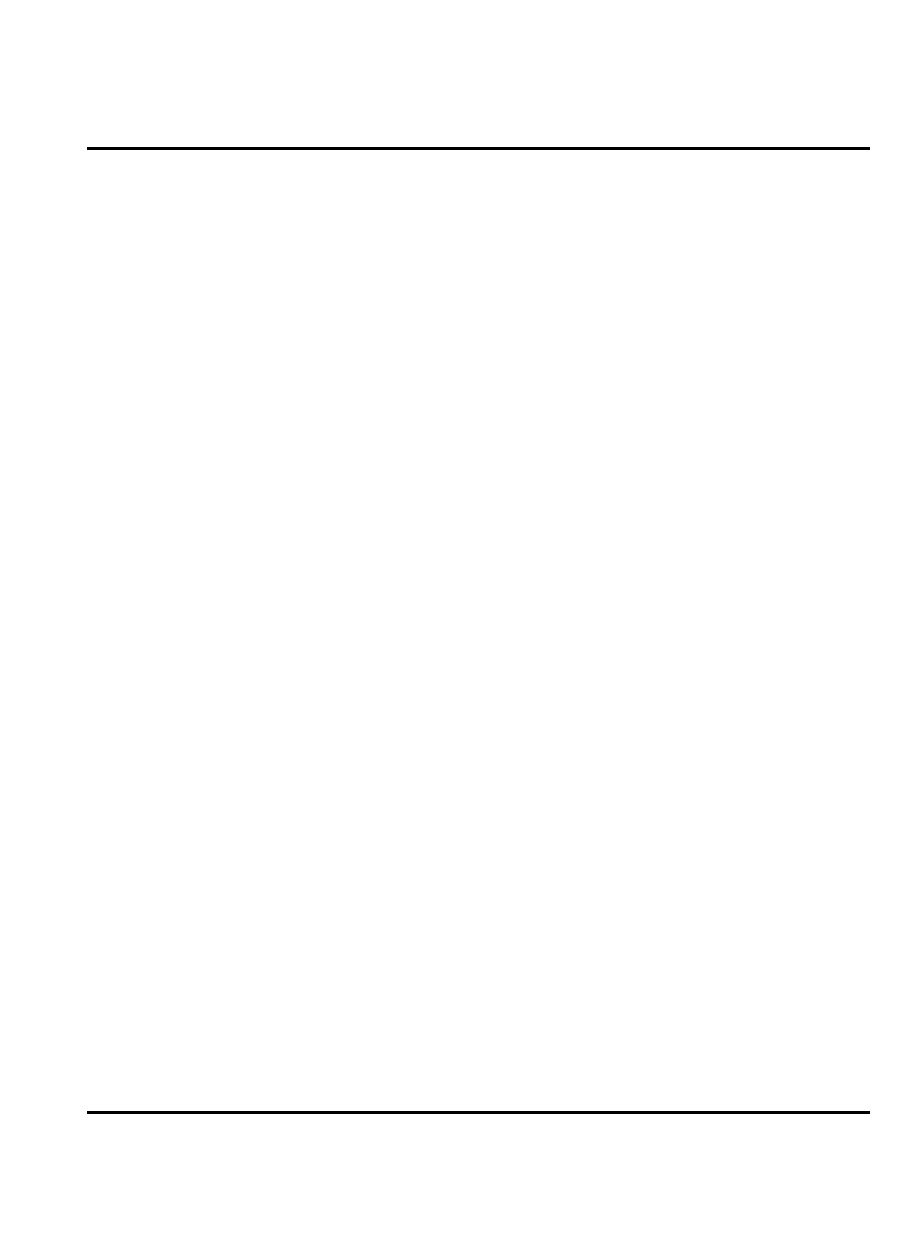
December 14, 2006
51
Level 1-2 Service Manual
Part Number Charts
Part Number Charts
The following section provides a reference for the parts associated with
W220 telephones.
Related Publications
Motorola
W220
Wireless Phone User Guide
6802919J61
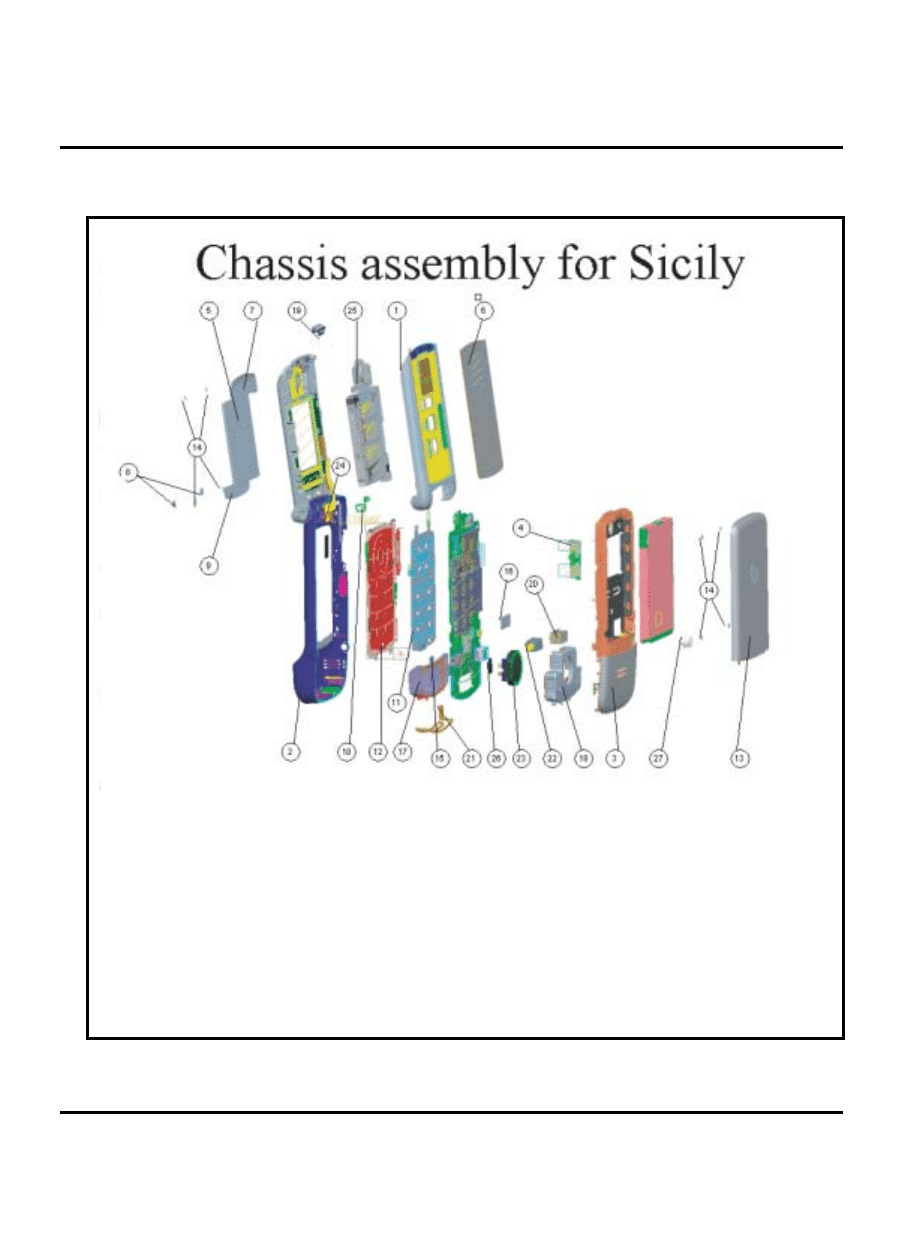
52
December 14, 2006
Part Number Charts
W220
Exploded View Diagram
Figure 50. W220 Exploded View Diagram
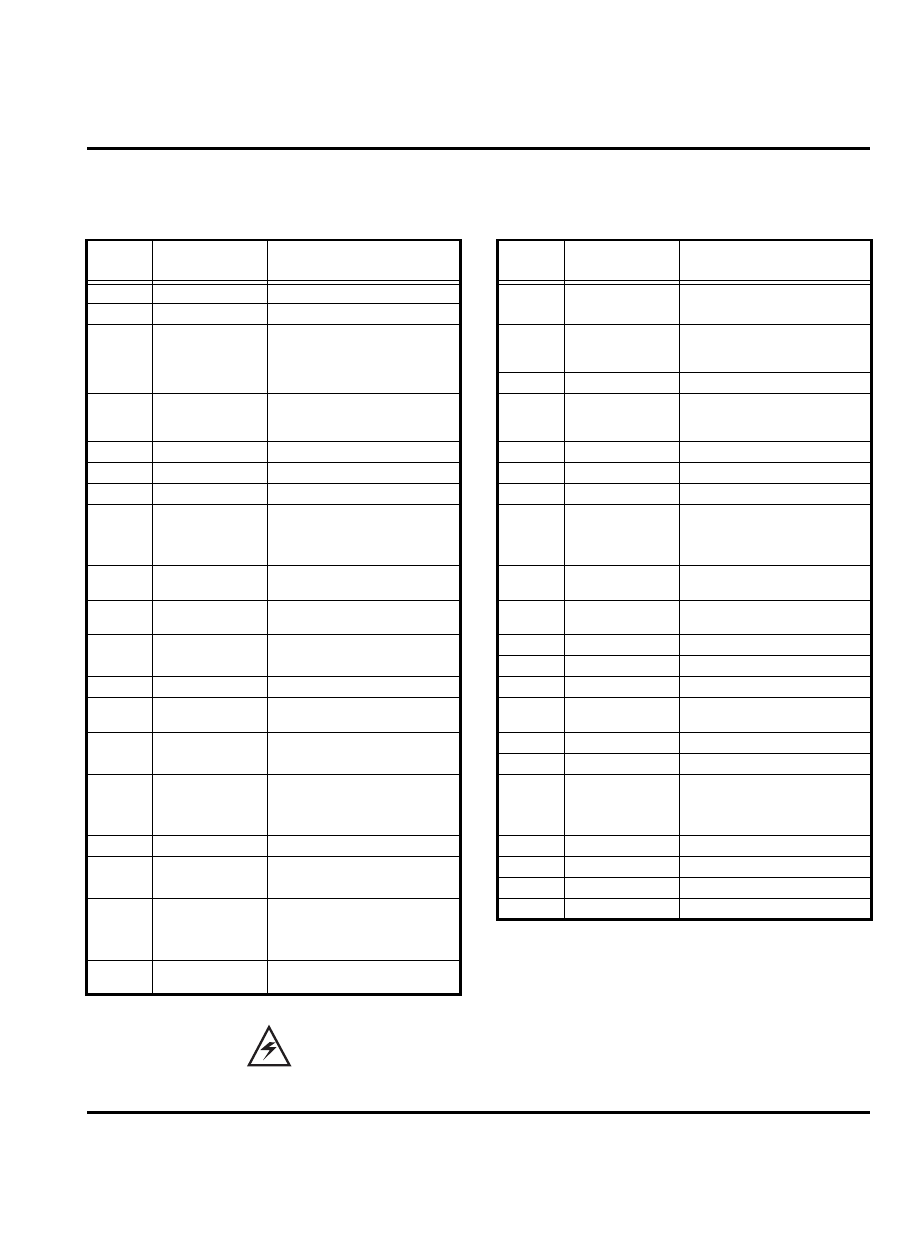
December 14, 2006
53
Level 1-2 Service Manual
Part Number Charts
Exploded View Parts List
Table 5. Exploded View Parts List
Item
Number
Part Number
Description
Item
Number
Part Number
Description
1
METCT37001A
Film Protection
20
METCT61002B
Assembly B Housing
2
METCT04001B
Lens Main LCM
3
METCT61001B
Assembly A Housing
21
W5401154020
Screw_PT Type_T5_W/O
Washer_I-Head_1.5*4.0_Black
Ni Plating
22
METCT01003B
Cover Battery
4
S0RR1332010
RECEIVER_Impedance:32@at
1kHz_1V_Sensitivity:110+-
2dB_SDR1332F-S2-02-F1-G
5
METCT07001B
Keypad TCLT
6
METCT61003B
Assembly Shielding Cover LCM
7
METCT16001B
Metal Dome TCLT
8
SLC1313W700
LCD Module_LCD
Type:CSTN_128*128Dots_WD
-X1313W-6CLWN (Moto
PN:7288013Y01)
9
31TCT00010F
Main Board Assembly_Rev.F
for TCLT (Upper)
10
S0MMG10D020
MICROPHONE_Electret
Condenser Microphone
11
METCT33004A
Sponge Antenna
12
METCT23001B
Shielding Case Cover
13
31TCT00020C
Main Board Assembly_Rev.C
for TCLT (Lower)
14
METCT36002B
Rubber PCB
15
S0S60804010
SPEAKER_@16_Rated
Impedance:8@+-15% at
2Khz_1V_DMS1608IJ-04-PC-
G
16
METCT36001B
Rubber Antenna
17
METCT11001A
Vibrator_15.7*5*5.4mm_KHN4
NZ3XU
18
METCT46001A
Battery Connector, 4 pin, Pitch
2.0 mm (Right Angle) 10.3 x
5.5 x 5.1 mm, WB12443-5107-
7F
19
S0ATCT00000
Antenna_Dual Band GSM/DCS
for TCLT
There is a danger of explosion if the Lithium Ion battery pack is replaced incorrectly. Replace
only with the same type of battery or equivalent as recommended by the battery manufacturer.
Dispose of used batteries according to the manufacturer’s instructions.
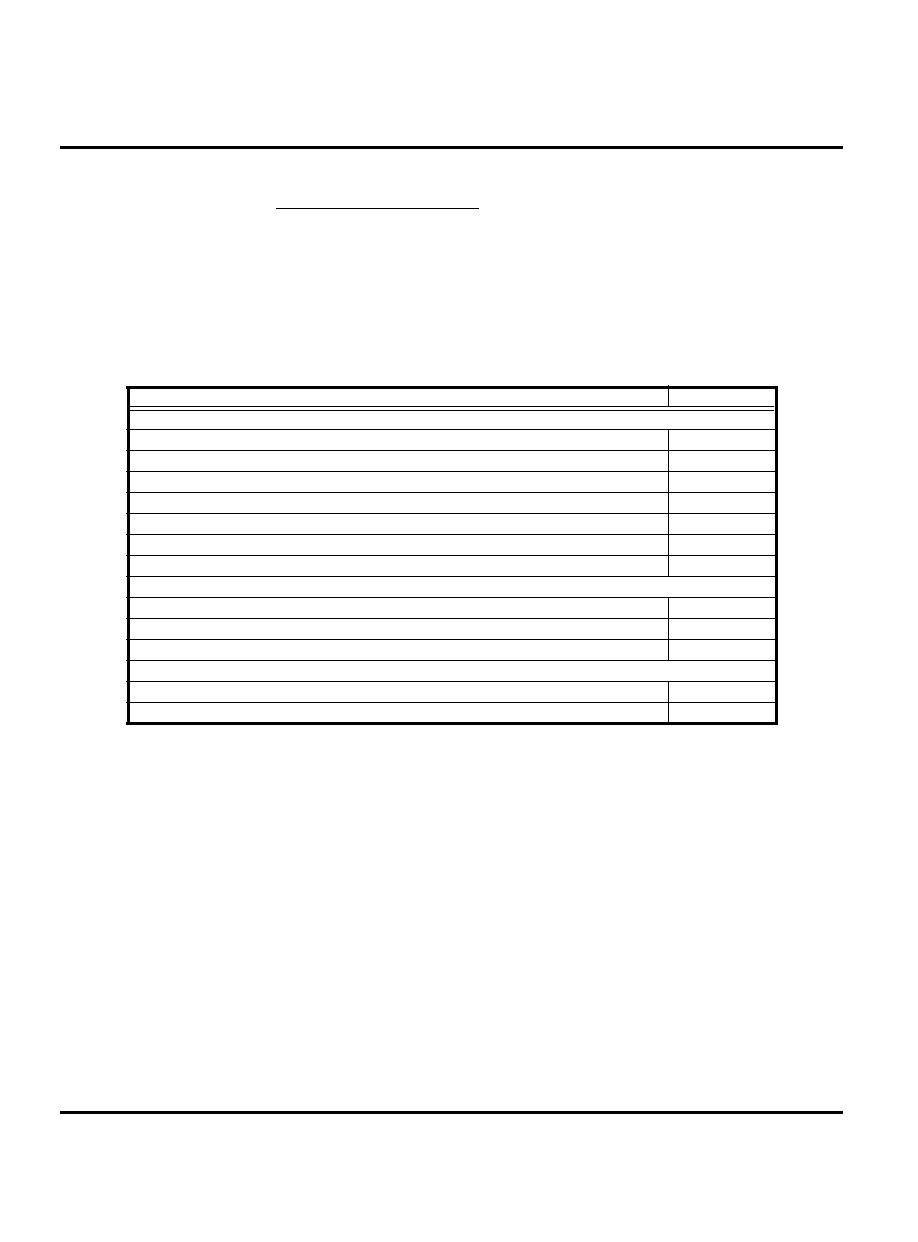
54
December 14, 2006
Part Number Charts
W220
To order parts please use the following Link:
https://servicelink3.motorola.com
(Password is Required)
For information on ordering parts please contact EMEA at +49 461 803 1638.
Accessories
Table 6. List of Accessories
Description
Part Number
Power Solution
Battery 850 mAh LiIon
SNN5744
Black battery door
SHN9510A
AC charger - PRC plug
AAPN4061
AC charger - UK/HK plug
SPN5164
AC charger - Aus plug
SPN5295A
AC charger - India plug
SPN5169A
AC charger - US/TWN plug
SPN5268
Audio & Connectivity
Headset
CHYN4516
USB data transfer cable
SKN6371
Mobile phone tools CD-ROM
AAVN4008
Consumer Personalization
Silver lanyard (PRC)
CHYN4152B
Carrying case (TWN)
CHYN4642A
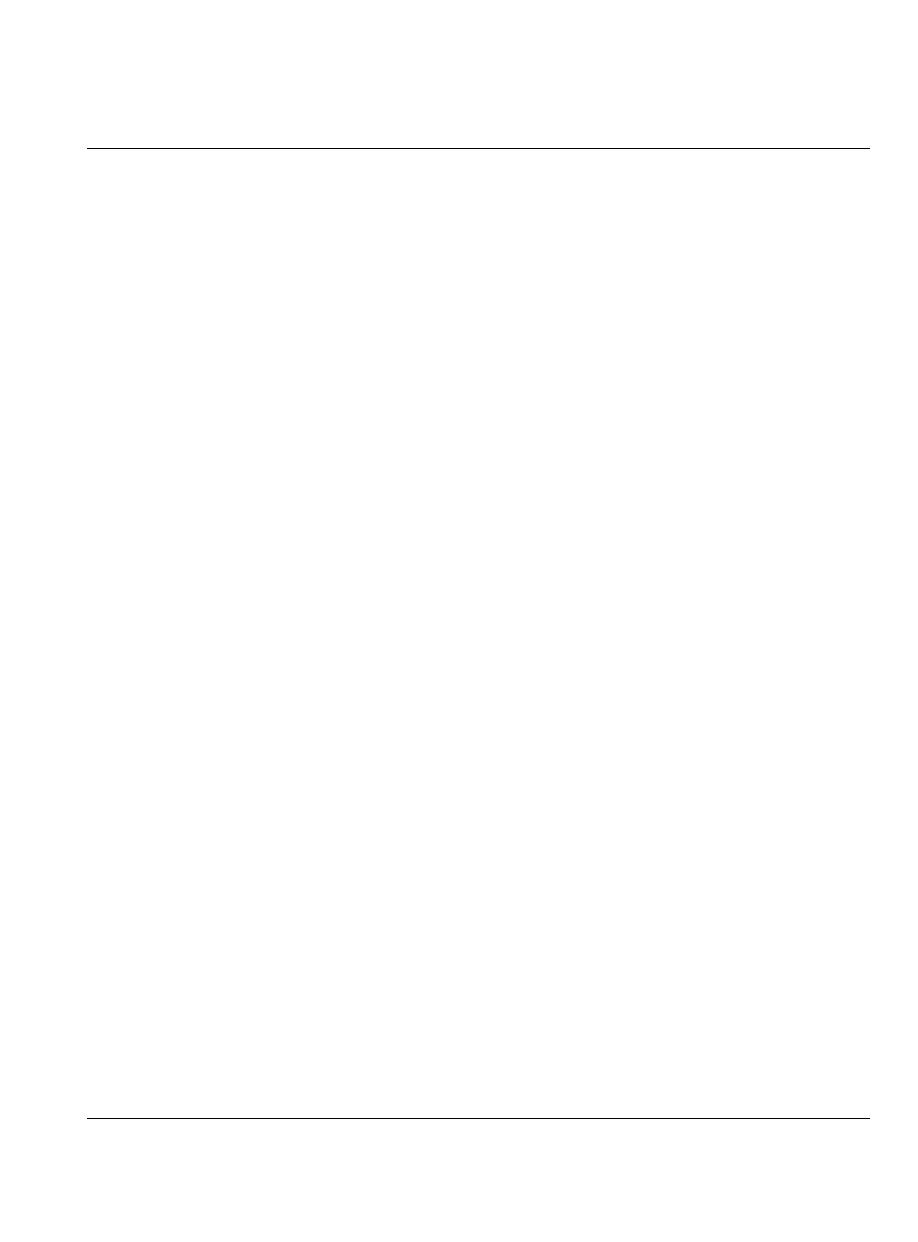
December 14, 2006
-55
Level 1-2 Service Manual
W220
Index
A
B
battery
charge indicator 17
function 17
battery door, removing and replacing 19
battery, removing and replacing 21
C
caller ID 12
Canadian Interference-Causing Equipment Regulations 4
changes
commands, manual test mode 44
copyrights
D
E
exploded view diagram 48
exploded view parts list 49
F
FCC rules 4
features
I
icons 14
identification
International Mobile Station Equipment Identity (IMEI)
Mechanical Serial Number (MSN) 42
identification, labels 42
IMEI 42
introduction 4
K
keypad, removing and replacing 28
L
Liquid Crystal Display (LCD) 13
M
manual test mode 44
menu structure 16
model number 4, 7
MSN 42
N
names
O
operation
alert settings 17
battery 17
controls, indicators, and I/O connectors 13
icons
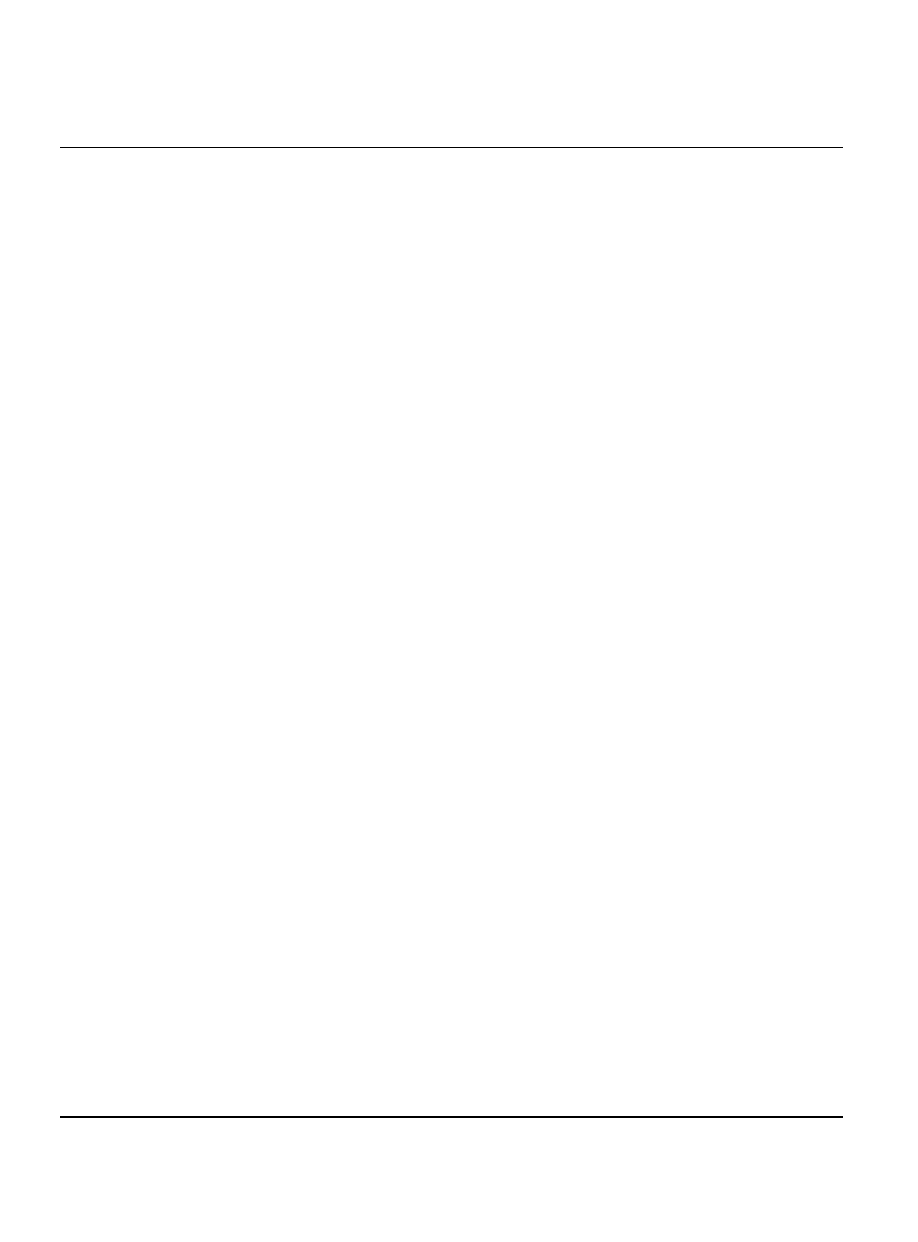
-56
December 14, 2006
Level 1-2 Service Manual
W220
LCD 13
menu navigation 13
menu structure 16
P
parts
exploded view diagram 48
exploded view parts list 49
model number 4, 7
replacement parts 7
product
changes 4
identification 4
names 4
R
rear housing cover, removing and replacing 23
regulatory agency compliance 4
related publications 47
removing
replacement parts
replacing
S
serial number
service manual
about 5
audience 5
conventions 6
scope 5
customer support 6
out of box failure 6
product support 6
shut down
SIM Toolkit 12
SIM, description 42
specifications 8
Subscriber Identity Module (SIM) 42
support
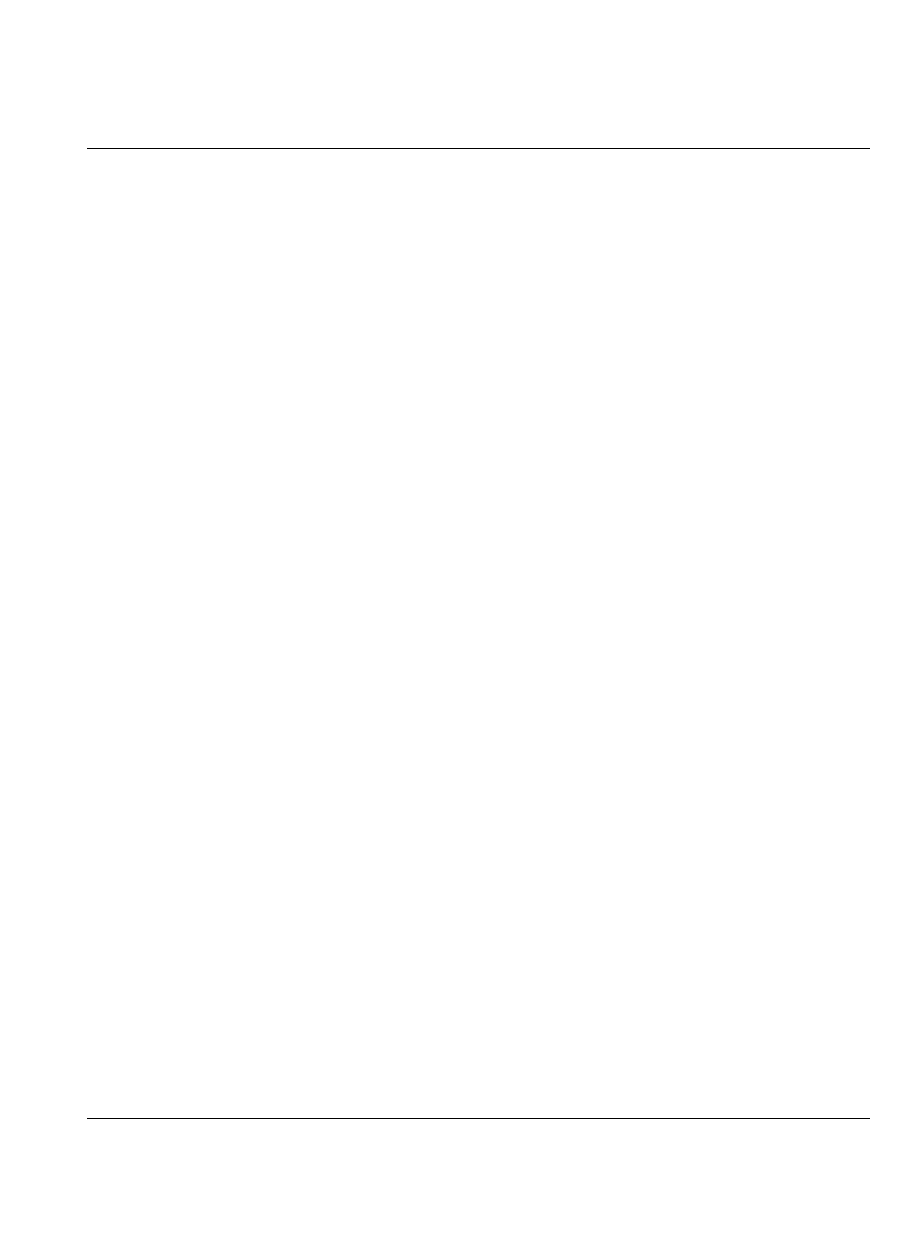
December 14, 2006
-57
Level 1-2 Service Manual
W220
T
test equipment 18
text entry 12
tools and test equipment 18
tools, disassembly 19
troubleshooting 44
manual test mode 44
manual test mode commands 44
troubleshooting chart 45
V
vibrator, removing and replacing 41
voice activation 11
voice command 11
voice dialing 11
voice launcher 11
voice numbers 11
W
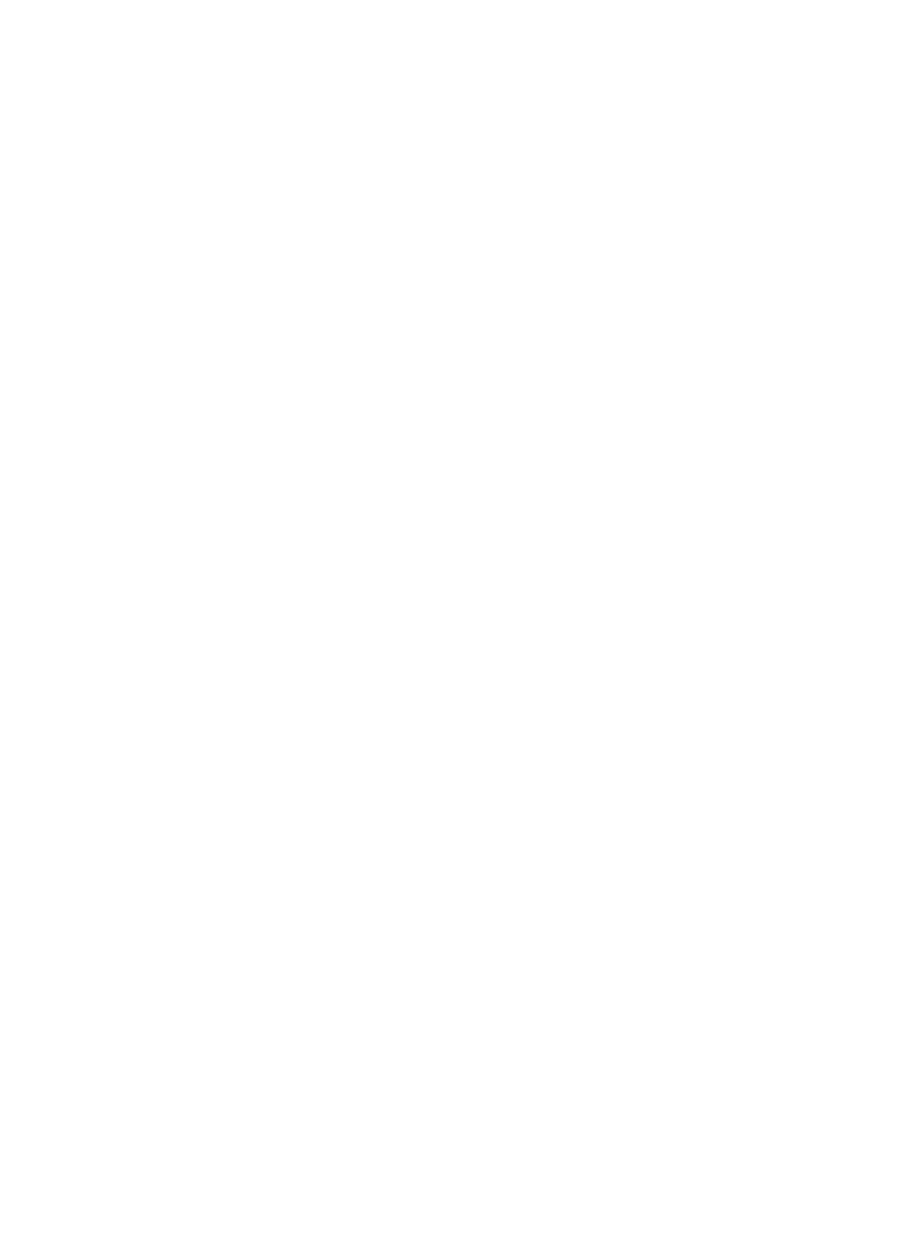
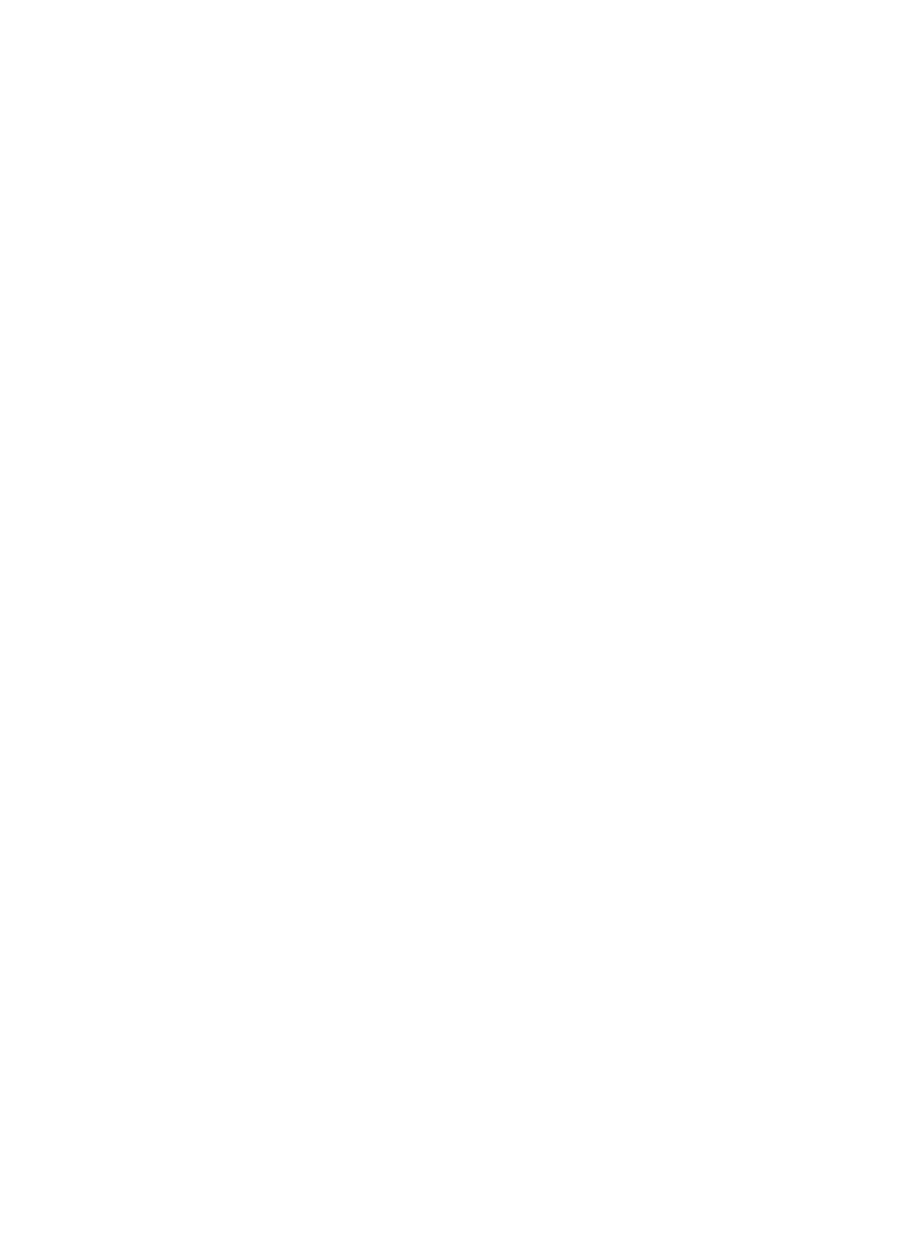
MOTOROLA, the Stylized M Logo, and all other trademarks indicated as such herein are trademarks of Motorola, Inc.
All other product or service names are the property of their respective owners.
TrueSync is a trademark of Starfish Software, Inc.
® Reg. U.S. Pat. & Tm. Off.
2006 Motorola, Inc.
All rights reserved.
Personal Communications Sector,
Sawgrass International Concourse
789 International Parkway Room S2C
Sunrise, FL 33323
Document Outline
- Contents
- Introduction
- Specifications
- Product Overview
- General Operation
- Tools and Test Equipment
- Disassembly
- Removing and Replacing the Battery Door
- Removing and Replacing the Battery
- Removing and Replacing the Lower Housing Cover
- Removing and Replacing the Volume Key PCBA and BTB-FPC Connector
- Removing and Replacing the PCBA
- Removing and Replacing the Antenna Carrier
- Removing and Replacing the Speaker Box
- Removing and Replacing the RF Cap, Vibrator and battery connector
- Removing and Replacing the Keypad and Hinge Stopper from Housing C
- Removing and Replacing the Speaker
- Removing and Replacing the Screw Cover & Cap & Screws from Housing B
- Disassembling and Assembling Case-A and Case-B
- Removing Contact Spring, BTB-FPC Connector, and FPC
- Removing and Replacing the LCM module from Case-B
- Disassembling and Assembling Case-B and Case-C
- Subscriber Identity Module (SIM) and Identification Label
- Troubleshooting
- Part Number Charts
- Index
Wyszukiwarka
Podobne podstrony:
PL Amethyst T191 A4 C L12 V2 0
hplj 5p 6p service manual vhnlwmi5rxab6ao6bivsrdhllvztpnnomgxi2ma vhnlwmi5rxab6ao6bivsrdhllvztpnnomg
Oberheim Prommer Service Manual
Korg SQ 10 Service Manual
MAC1500 service manual
Kyocera Universal Feeder UF 1 Service Manual
Proview RA783 LCD Service Manual
indesit witp82euy Service Manual
Glow Worm installation and service manual Hideaway 70CF UIS
Proview PZ456 LCD Service Manual
Glow Worm installation and service manual Ultimate 50CF UIS
ewm2000 service manual
Glow Worm installation and service manual Ultimate 60CF UIS
Proview SH770I LCD Service Manual
M23 Service Manual
Glow Worm installation and service manual Glow micron 60
Konica Minolta QMS 7115, 7118 Service Manual
Honda NSR125 '87 Service Manual
więcej podobnych podstron