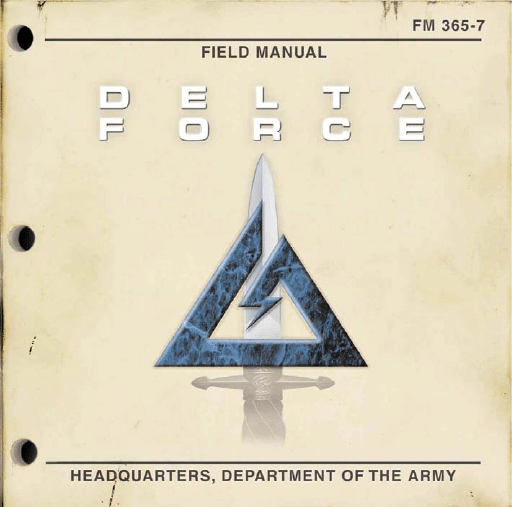
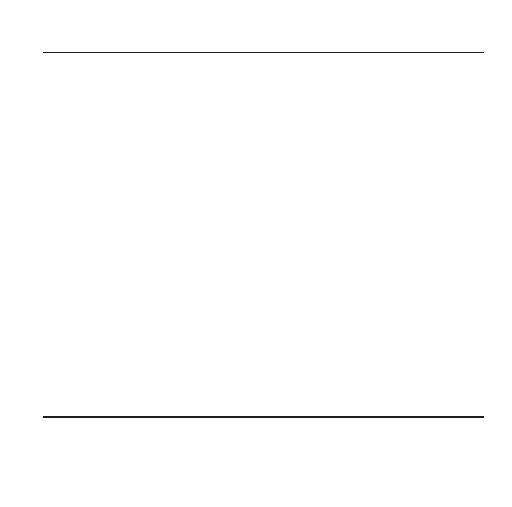
DELTA FORCE FIELD MANUAL
1
CONFIDENTIAL
FM 365-7
FIELD MANUAL NO. 12-9
TABLE OF CONTENTS
Intro ........................................................................................................ 2
Install ...................................................................................................... 3
Settings .................................................................................................. 5
Gear ........................................................................................................ 8
Game Controls .................................................................................... 10
Keyboard Layout ..................................................................................12
Game Screen ........................................................................................14
Single Player Missions..........................................................................16
Multiplayer Games................................................................................17
Credits ..................................................................................................20
Technical Support ................................................................................22
Legalese ................................................................................................23
HEADQUARTERS, DEPARTMENT OF THE ARMY
OCTOBER 1977
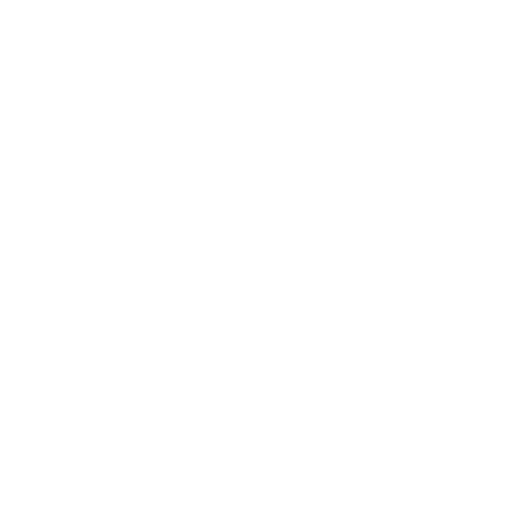
2
DELTA FORCE FIELD MANUAL
FM 365-7 CONFIDENTIAL
In October of 1977, the 1st Special Forces Operational
Detachment-DELTA was secretly formed to deal with the
growing threat of world terrorism. At Fort Bragg, elite Delta
Force operatives, recruited mainly from the 82nd Airborne,
Special Forces Green Berets and U.S. Army Rangers, rigorously
train in hostage rescues, specialized reconnaissance and other
counter terrorism techniques. Highly skilled in CQB (Close
Quarters Battle), armed with the best equipment, and able to
infiltrate as civilians, Delta Force is ready to deal with the most
dangerous world threats.
Due to the extremely sensitive nature of these low-visibility
missions, the U.S. Department of Defense still does not officially
acknowledge the existence of Delta Force.
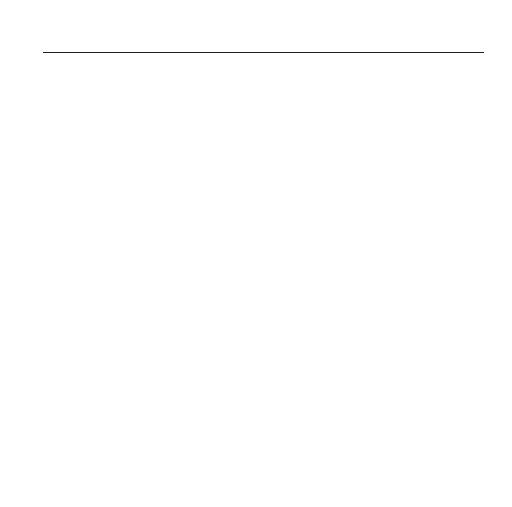
DELTA FORCE FIELD MANUAL
3
CONFIDENTIAL
FM 365-7
INSTALLING DELTA FORCE
The AutoRun program will automatically load itself and run each time
you insert the Delta Force CD into your CD-ROM drive. Delta Force
uses an Install Wizard to place the necessary files on your hard drive.
Before you begin installing the game, close all programs that your com-
puter may be currently running.
1) Place the game CD into your CD-ROM drive and close the drive
door. The AutoRun program will now take over. If you have turned
off the AutoRun feature or if the AutoRun fails to launch
automatically, double-click on the “My Computer” icon on your
desktop and then double-click on your computer’s CD-ROM drive
letter. This should launch the Delta Force AutoRun.
2) Click the mouse on one of the menu choices, or type the letter
corresponding to the underlined hot key.
3) At the beginning of the installation program you are given the
opportunity to select a destination folder for the game. A default is
typed in the window for you. Press the Enter key to select the
default destination. Otherwise, select your own folder name. If the
folder you specify does not already exist on your hard drive, the
Install program will create it for you. Further installation instructions
will appear on-screen.
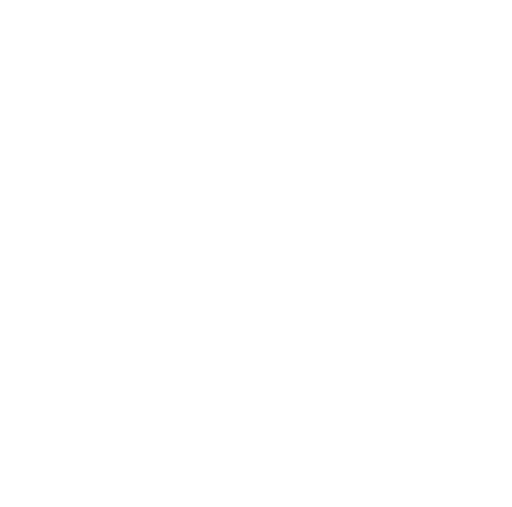
4) If there is enough free hard drive space at the destination site, the
program will copy the files from your Delta Force CD-ROM. An
on-screen progress meter displays the completion percentage as
the program transfers the files.
5) The install procedure automatically adds a NovaLogic folder to
your Windows
®
Start Menu under the Programs heading.
The
Delta Force sub-folder within the NovaLogic folder contains
an application short-cut icon for the game. The install also places a
Delta Force shortcut icon on your desktop.
6) If your system does not already have DirectX installed, you will
need to install it now. Select Install DirectX from the AutoRun
program, then follow the on-screen instructions. You will need to
restart your computer to activate DirectX before you can play
Delta Force.
To start Delta Force, double-click on the Delta Force shortcut. You
can also go to the program’s directory or Start Menu and double-click
on the Delta Force program icon.
4
DELTA FORCE FIELD MANUAL
FM 365-7 CONFIDENTIAL
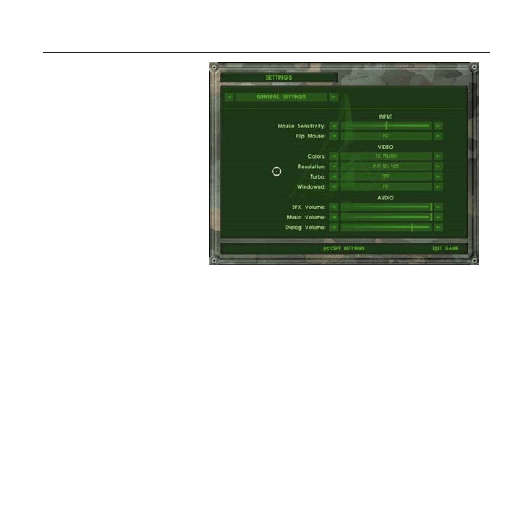
DELTA FORCE FIELD MANUAL
5
CONFIDENTIAL
FM 365-7
GAME SETTINGS
The Settings screen
allows you to reconfigure
several elements of
game play.
GENERAL SETTINGS
Mouse Sensitivity:
Increases how responsive your mouse is.
Flip Mouse:
Reverses Look Up/Look Down movement on the mouse controls.
Colors:
Choose between 256 color (for faster video) or 16 million (for True
Color.)
A Pentium II is recommended for 16 million colors.
Turbo:
Turning turbo “on” will increase the frame rate of the game at the
expense of a slight degradation in terrain detail. If your screen seems
like it is having trouble keeping up with game, you should use this setting.
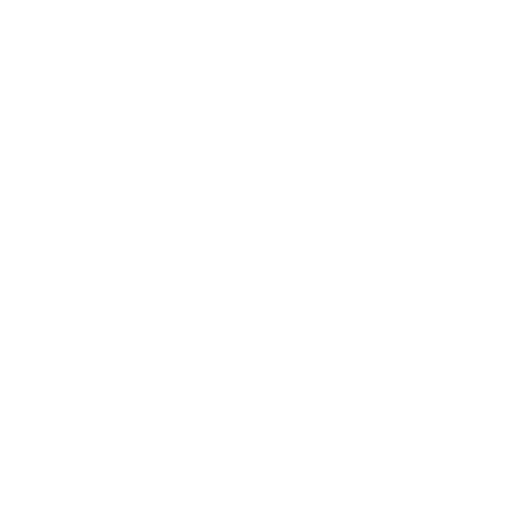
6
DELTA FORCE FIELD MANUAL
FM 365-7 CONFIDENTIAL
Resolution:
Select from 320 x 240 to 800 x 600. A Pentium II is required for 800 x 600.
Windowed:
Play the game in either a Window on your desktop or full-screen.
SFX Volume:
Sets the volume level of game sound FX. Paying close attention to the
subtle sounds around you is a vital survival skill of a Delta Force soldier.
Music Volume:
Sets the volume level of the music in the menus.
Dialogue Volume:
Sets the volume of voices in the game.
DIFFICULTY SETTINGS
Enemy AI:
Select “Hard” to make the enemy use more complex tactics.
Player Health:
Select “Easy” to show a health bar which will allow you to take
multiple hits.
Squad Members:
Select “Off” if you want to brave a mission on your own.
Tracers:
Select “Off” if you don’t want to see the bullet trails from fired weapons.
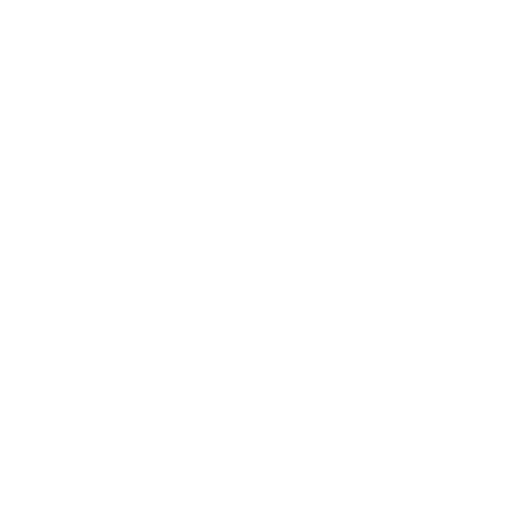
Friendly Fire Warning:
Select “Off” to remove the Red safety X that appears when you target
your team members.
Power Ups:
Select this option to have extra crates of ammo, grenades and First
Aid supplies in a mission.
GPS Icons:
By “Default”, each mission shows icons for certains enemies on the
GPS Map. You can select to “Show Friendly” to see only your team
mates or “Show Everthing” to see all enemies in a mission.
REMAP KEYBOARD
This screen allows you to reconfigure what action the keys and mouse
will control. Select the command with your mouse and follow the
instructions on the right side of the screen.
MESSAGE MACROS
To effectively communicate with fellow players, you can pre-set
messages with the Macro Keys. During the game press the T key to talk,
hit a function key then hit return and the preset text will be sent.
DELTA FORCE FIELD MANUAL
7
CONFIDENTIAL
FM 365-7
F1 The package is secure.
F2 Prepare to assault on my mark.
F3 Snipers take the high ground.
F4 Gunners go for the flags.
F5 Guard the base.
F6 I need backup now!
F7 Mess with the best, Die like the rest!
F8 You don’t want none of this!
F9 Is that all you got!
F10 Son, It’s gonna be a long day!
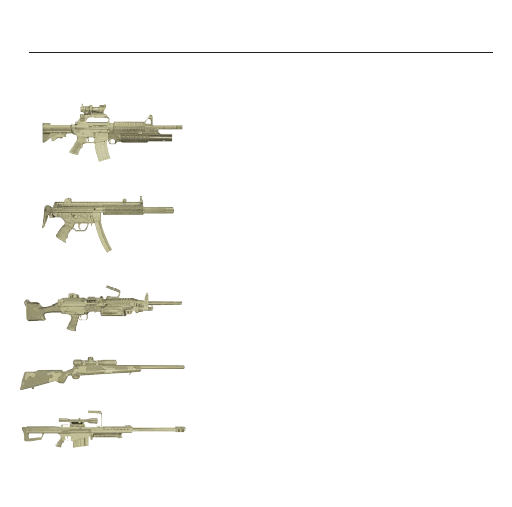
8
DELTA FORCE FIELD MANUAL
FM 365-7 CONFIDENTIAL
GEAR CHOICES
PRIMARY WEAPONS
Delta Force Operatives are outfitted with the best weapons to get the job done.
M4 5.56mm Carbine
and attached M203 40mm Grenade Launcher with
4x Scope, 30 round magazine, 18 grenades.
Standard issue general purpose assault rifle.
Heckler & Koch 9mm MP5 submachine gun
with integral suppressor and 30 round magazine.
This short-range weapon is geared for close
quarter’s battle.
M249 SAW (Squad Automatic Weapon)
with 200 rounds per box.
Light machine gun for high firepower infantry support.
Remington 7.62mm M40A1 sniper rifle
with 8x Scope and 5 round magazine.
Precision shooting at great range for sniper missions.
Barrett Light .50 caliber sniper rifle
with 8x Scope and 10 round magazine.
Heavy yet powerful for ranged penetration
sniper missions.
MODE 1
Key 3:
Burst M4
MODE 2
Key 4:
M203
MODE 3
Key 5:
Single shot
MODE 1
Key 3:
Full Auto
MODE 2
Key 4:
Burst
MODE 3
Key 5:
Single shot
MODE 1
Key 3:
Semi auto
MODE 2
Key 4:
Full auto
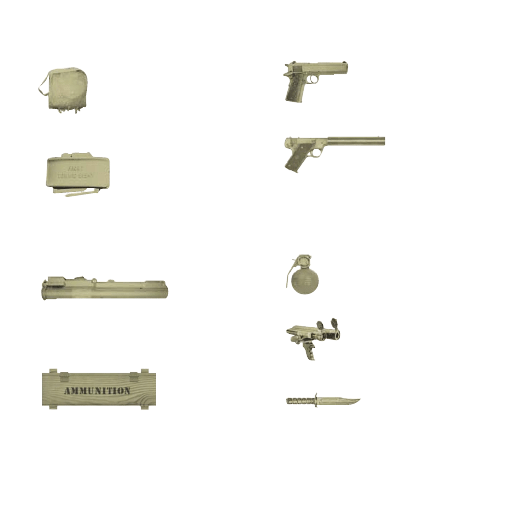
DELTA FORCE FIELD MANUAL
9
CONFIDENTIAL
FM 365-7
SECONDARY WEAPONS
2 Satchel charges
with radio detonator.
MODES:
KEY 6 – Place satchel
KEY 7 – Use radio detonator
2 M18 Claymores
with motion sensors
and “Clacker” (Remote
firing device).
MODES:
KEY 6 – Motion Sensor Claymore
KEY 7 – Radio detonator Claymore
KEY 8 – Use radio detonator
2 LAWs
(Light Antitank Weapon)
One shot portable anti-armor
rocket launcher.
Double Ammo Load
For primary weapon.
SIDEARMS
Special Operations
.45 Pistol
7 round magazine.
Reliable standard issue sidearm.
High Standard
.22 Pistol
9 round magazine.
Virtually silent, high accuracy pistol for
up-close and quiet takedowns.
STANDARD GEAR
6 Fragmentation
Grenades
Laser Designator
For designating targets for
artillery strikes
.
Ka-Bar Knife
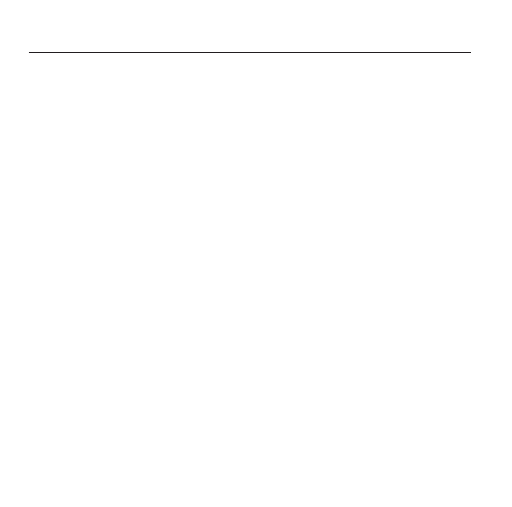
10
DELTA FORCE FIELD MANUAL
FM 365-7 CONFIDENTIAL
GAME CONTROLS
Mouse Controls
Look up/down, turn left/right
(Full Screen Mode only)
– Left Mouse Button
Fire Weapon
– Right Mouse Button
Toggle Scope
– Middle Mouse Button
(if available) Cycle Weapons
Arrow Keys
Move forward/backward, Strafe left/right
Shift+Arrows Walk
Space bar
Jump
Delete
Stand
End
Crouch
Page Down
Lie Prone
B
Binocular Mode
C
Command Map
D
Drop Items
(excluding weapons)
G
Mission Goals
M
Change Magazine
(Discards remaining ammo
in current magazine)
O
Mission Orders
R
Recents Messages
T
Talk
Y
Team Talk
Control
Fire Weapon
S
Toggle Scope*
Back space
Cycle Weapons
1
Knife
2
Sidearm
3
Primary Weapon Mode 1
4
Primary Weapon Mode 2*
5
Primary Weapon Mode 3*
6
Secondary Weapon Mode 1
7
Secondary Weapon Mode 2*
8
Secondary Weapon Mode 3*
9
Fragmentation Grenade
0
Laser Designator
*If applicable to current weapon
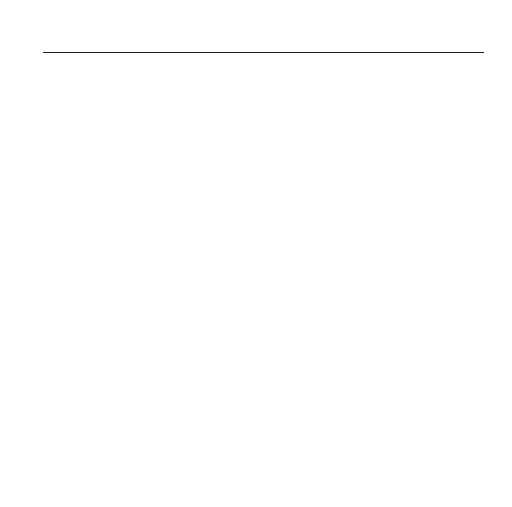
DELTA FORCE FIELD MANUAL
11
CONFIDENTIAL
FM 365-7
F1
Help
F2
First Person POV
F3
Cross-hairs on/off
F4
First Person Gun on/off
F5
External View (3rd person)
F6
Fixed Angle View (3rd person)
F7
Fixed Location View
(3rd person)
F8
Picture in Picture
F9
Forward Observer View
F10 GPS Color Map
F11 GPS Contour Map
F12 Letter Box on/off
Keypad 2
Look down
Keypad 4
Turn left
Keypad 5
Look level
Keypad 6
Turn right
Keypad 8
Look up
Pause
Pause Game
.
Track Cam down
L
Track Cam left
;
Track Cam right
[
Zoom Cam in
P
Track Cam up
]
Zoom Cam out
–
Zoom Map in
=
Zoom Map out
Tab
Cycle Forward
Observer Cameras
Q
Cycle Enemy Flags
W
Cycle Waypoints
V
Cycle Video Resolution
Scroll
Toggle Windows/Full
lock
Screen mode
Home
Multiplayer Host screen
F
Friendly Tags on/off
H
Toggle Turbo on/off
K
Multiplayer kill/Players list
A
Play Audio Command
VIEWS AND GENERAL GAME CONTROLS
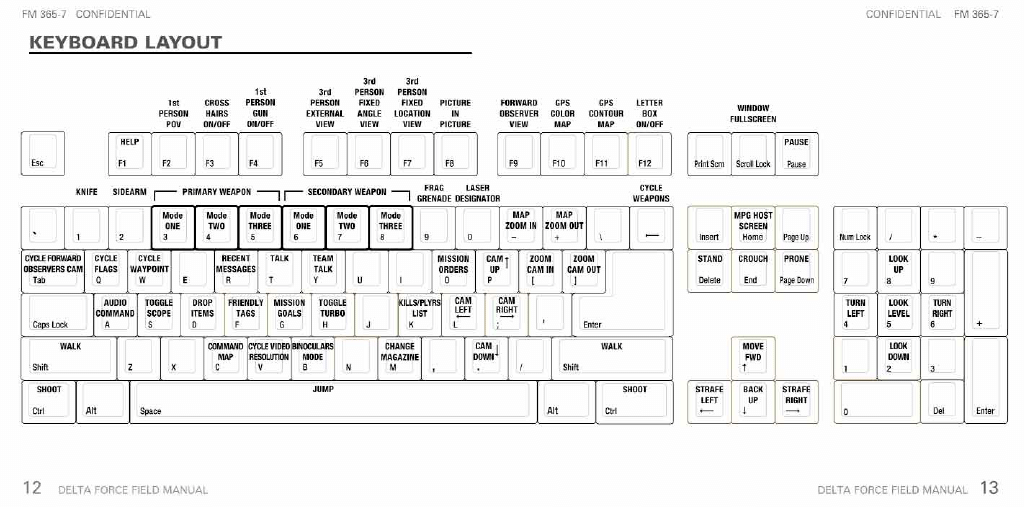
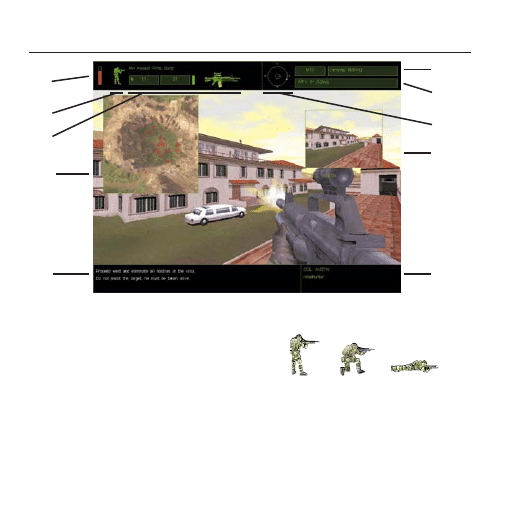
GAME SCREEN
1. Health Bar
If you have the Player Health Setting on "Easy", your current health will be represented by this bar.
2. Situational Icon
A profile of your soldier appears at the top of the
screen to help quickly identify your body position.
3. Current Weapon Selected
This section displays the weapon that your are holding, the firing mode that it is in, the
number of magazines, and number of rounds you have remaining in the current magazine.
The box to the right of the magazines is filled in when you have a round in the chamber.
4. GPS Map
Press F9 (color map) or F10 (contour map) to bring up your Global Positioning Satellite
overhead map.
14
DELTA FORCE FIELD MANUAL
FM 365-7 CONFIDENTIAL
1
2
3
4
9
6
7
8
10
5
Stand Crouch Lie Prone
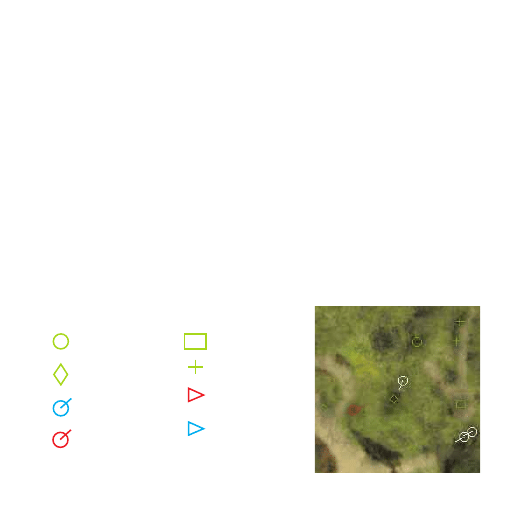
5. Information Link
Important information, such as current mission orders and status of your squad, will be transmitted
over your radio. Text sent from other players in a multiplayer game will appear here as well.
6. Grid Coordinates/Items
The left hand box shows your current grid location as seen on your Command Map (C key). Any
mission item you pick up is listed in the right hand box. Drop this item by pressing the D key.
7. Waypoint Indicator
This box indicates the code name and distance in meters to your next waypoint
(a predetermined location given to you during the mission briefing).
8. Compass Heading
The dial indicates the cardinal direction that you are currently facing. The color of the center
dot represents your team side. The direction of your next waypoint is connoted by a green dot.
9. Forward Observer Camera
Press F9 to bring up your Forward Observer view. You can cycle through your view and that
of your teammates with the TAB key.
10. Mission Information
This area details the name of your Delta Force Operative, the current mission and a mission
timer (if appropriate to the mission type).
15
CONFIDENTIAL
FM 365-7
Initial/Final
waypoint
Waypoints
(next waypoint blinks)
Teammates with
facing indicator
Enemies with
facing indicator
Building
Vehicles
Red team flag
(Capture the Flag)
Blue team flag
(Capture the Flag)
Global Positioning Satellite Map (GPS)
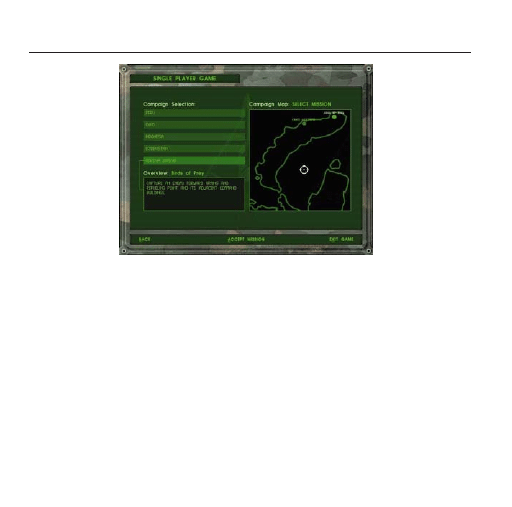
SINGLE PLAYER MISSIONS
Click Single Player Game to view the Campaign Selection screen.
From here you can choose to play any of the five campaigns. After
you have completed a campaign mission, you will be able to replay it
at any time by selecting it in the right hand box. Click Accept to begin
your mission.
TIPS FOR SUCCEEDING AS A DELTA FORCE OPERATIVE
• Focus on your objective.
• Trying to kill every sentry you see can get you killed.
• Be patient. Shoot only when you have a clean shot, otherwise you
will give away your position too early.
• Don’t shoot your squadmates, you’ll need them.
16
DELTA FORCE FIELD MANUAL
FM 365-7 CONFIDENTIAL
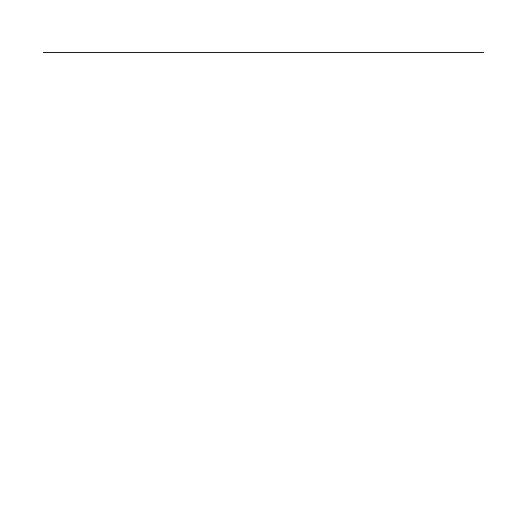
MULTIPLAYER GAMES
NovaWorld: NovaWorld servers support large multiplayer games with dozens of
players. NovaWorld can be accessed through your Internet browser by selecting
Default Browser. Select Mini Browser in the Connect Via box if your web browser can
not connect to NovaWorld (for example certain versions of AOL do not support
NovaWorld). Although less functional than most browsers, the mini-browser’s small
size and single purpose dedication allows it to load quicker than other browsers. You
must use the Mini Browser if you have set your browser so that it won’t accept “cook-
ies”. NovaLogic is dedicated to periodically updating NovaWorld with new features and
enhancements. Every time you log onto NovaWorld, it will automatically check to see
if you have the latest software and prepare an update, if needed.
Internet: Smaller multiplayer games can be hosted over the Internet apart from
NovaWorld. Select Host to start a game from your computer. If you wish to find a
game, you must first type in the IP Address of the host’s computer in the Internet
Address box, then hit Search to find the game. You will need to type in the correct
password if the Host has opted to password protect the game.
LAN (IPX): Several players can simultaneously play over a LAN/IPX network. You will
need to type in the correct password if the Host has opted to password protect the
game. Only one player is required to have a CD per game.
Serial: You can play Delta Force against a single human opponent by using a Serial
Cable (commonly referred to as a “null-modem cable”) to direct connect your two
computers. You will need to tell the program which Com Port you will be using. Only
one player is required to have a CD per game.
Modem: Two players can play Delta Force over a Modem connection. If you wish
to host the game, simply press the Host button to go to the next screen. Your
computer will then wait for the other player to call in. If you intend to join a game on
someone else’s computer, type in the phone number of the host in the Phone # box,
then press Join. Only one player is required to have a CD per game.
DELTA FORCE FIELD MANUAL
17
CONFIDENTIAL
FM 365-7
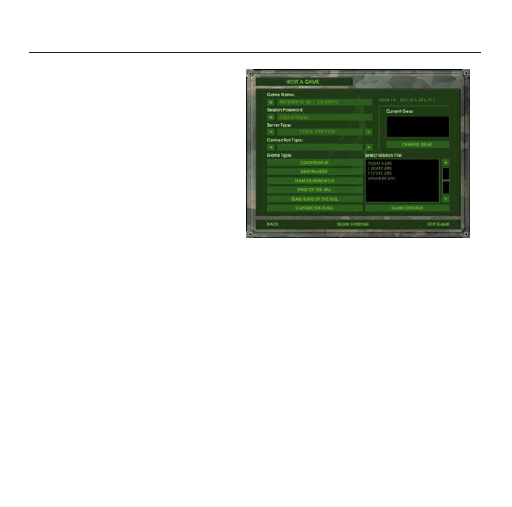
MULTIPLAYER GAME TYPES
Cooperative
In this game, you replay Single Player missions
where your computer-controlled squadmates
are replaced with human players. Most Delta
Force training at Fort Bragg involves working
with a team to overcome simulated terrorist
attacks. Play the same scenario multiple
times to see how different team strategies
work. Note that you can play any mission as
cooperative regardless of whether you have
gotten to it in single player mode or not.
However, in cooperative play the mission will
be harder than the single player version to
compensate for additional human players.
Generally this means an increase in the
number of enemies encountered.
Deathmatch
All players are competing against each other to gain the high score by eliminating the most opponents.
King of the Hill
In this scenario, players win by occupying a certain area for a specific duration of time (set by the
game host). The hot zone shows up as a red circle on your GPS map. Although your time in the
zone is cumulative, leaving the hot zone will cause your timer to start to count backwards. The size
and number of hot zones will vary depending on which map the host chooses.
Capture the Flag
Flags are represented by a triangle symbol on the GPS and Command map. You are part of the red
team or the blue team and your objective is to grab the other team’s flag by running over it and
return it to your team’s Flag Bay (represented by a colored circle). At the same time, you need to
defend your own flags from your opponents. Some variations have multiple flags that must be
retrieved. The waypoint indicator will help guide you to the flags and back to your flag bay.
Team preference
If the host allows it, you can choose which team to join.
18
DELTA FORCE FIELD MANUAL
FM 365-7 CONFIDENTIAL
Kill Friendly -4
Kill yourself -1
Killed by opponent 0
Kill opponent +1
Kill opponent with a
head shot +2
Kill opponent using
only a knife +3
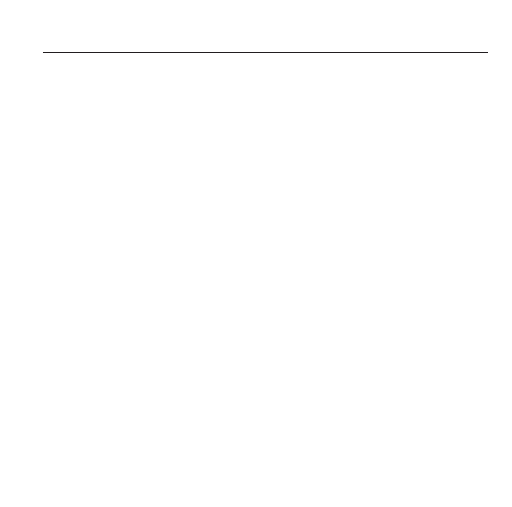
DELTA FORCE FIELD MANUAL
19
CONFIDENTIAL
FM 365-7
MULTIPLAYER HOSTING GAME OPTIONS
The host of a multiplayer game will be able to set several different
options to determine how the game functions.
Server Type: select “Server Only” if you are not going to play in the game on
this computer.
Max Player: determines the maximum number of players allowed to join the
multiplayer game.
Team Selection: “Server Chooses” will override the individual player’s choice of sides
and make teams even.
Score Limit: determines what score must be attained before the game ends and
a winner is declared.
Time Limit: determines how long a game will last.
King of the Hill Time: determines the total cumulative amount of time a player must
occupy the hot zone in order to win a King of the Hill game.
See Team On GPS: select “Yes” if you want members of the same team to be able to
see icons representing the location of their teammates on the GPS map.
Tracers: select “Off” if you don’t want any player to see the bullet trail from fired weapons.
Friendly Fire Warning: select “Off” to remove the safety X that appears when
targeting allies for all players.
Allow Friendly Fire: you have the option of making your teammates
invulnerable to your weapons by turning Allow Friendly Fire “off”
Allow Team Tags: Having this option "off" will not allow players to use Friendly Tags.
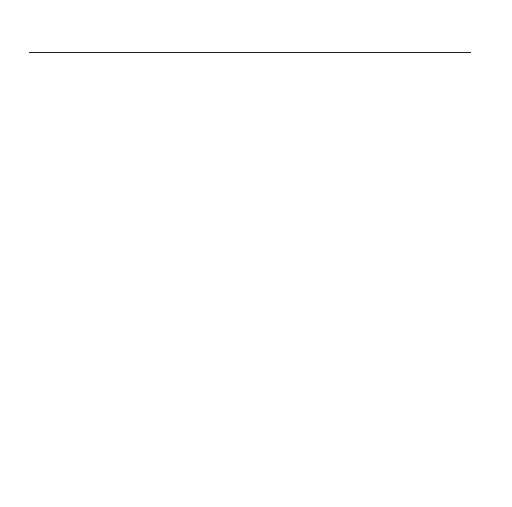
DeltaForce
Programmed by
Daniele Gaetano
Menu Programming
Vu Truong
Character Animation
System
Mark Davis
Additional Programming
Randy Casey
Kyle Freeman
David King
Jim Ratcliff
NovaWorld Programming
John Bojorquez
Executive Producer
John Garcia
Producer
Wes Eckhart
Project Management
David Seeholzer
Technical Management
John Butrovich
Associate Producer
Nigel Mills
Mission Design Manager
Alicia Taylor
Senior Mission Designer
Mat Jennings
Mission Design
Dan Chang
Keith Butler
Jay C. Boone
Steve McNally
David Merrick
Todd Owens
Kevin White
Art Director
Keith Rust
Art
Troy Adam
Lou Garcia
Tim Higgins
Craig Marschke
Mike Maza
Rod Parong
Keith Rust
Chris Tamburrino
Jon Tando
Jason Tull
Motion Capture Animation
Rod Parong
Dean Fowler
Animation
Dean Fowler
Digital Video Processing
Daryl Kimoto
Audio Director
Tom Hays
Sound Design and
Dialog Editing
Richard Adrian
Tom Hays
Music Composed by
Tom Hays
Alan Koshiyama
Voices
Hany Attia
Rory J. Aylward
Yevgeniy “Jim” Blekherman
Erwin Darmali
Julio C. Diaz Jr.
Henry W. Fayson Jr.
SGT Oscar Galvin USMC
Bryce C. Garcia
Michael Glukhov
Ramy Hakim
Robert Brent Lappin
Chris Lauw
Malik Mourad
Kathy Olson
Tonatiuh M. Pacheco
Jacqui Sentmanat
Arthur “Russo” Stein
Jamie Tardif
Alicia Taylor
Max Walla
20
DELTA FORCE FIELD MANUAL
FM 365-7 CONFIDENTIAL
CREDITS
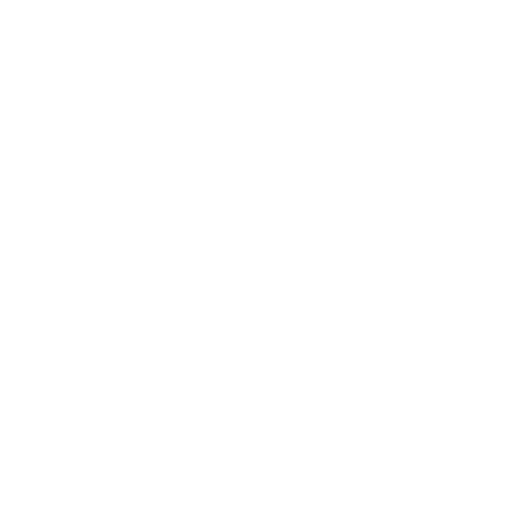
DELTA FORCE FIELD MANUAL
21
CONFIDENTIAL
FM 365-7
Dialog Editing
Joe Shands
Caron Weidner
Dialog Recorded at N.S.I
Burbank, CA
Manual
Kevin R. O’Hara
Manual/Packaging
Layout and Design
Ulises Gerardo
Cover Art
Hamagami/Carroll
Technical Consulting
Jeff Beatty
QA Management
Jeff Moore
Lead QA
Tony Kotelenets
Project QA Lead
Ron Amaral
Quality Assurance
Brian Bekian
Jason Bender
Seth Christian
Daniel Constant
Tony Kotelenets
Ron De Los Santos
John Graham
Chris Lauw
Jeremiah Maza
Douglas Rothman
Computer Maintenance
Glenn Kronick
Motion Capture
House of Moves
Motion Capture
Storyboard Artist
Ivan Cat
Motion Capture Producer
Jarrod Phillips
Line Producer
Rosa Cays
Motion Capture Supervisor
James Scanlon
Senior Motion
Capture Editor
Damon Knight
Motion Capture Technician
Jonny Ravena
Motion Capture Performer
Ted Smith
Production Manager
Chris Bellaci
Special Thanks
Silvana Dulling
Kris Kraves
James Lamorticelli
Jackie Lay
Lee Milligan
Lisa Nielsen
Dorothy Peters
David Pollack
Matt Ruhl
James Spice
Tara Stivers
Rozita Tolouey
Paul Walkden
Jennie Wyatt
Karly Young
Special Thanks to the U.S. Marine Corps, U.S. Marine Corps Public Affairs Office, Los Angeles California,
United States Border Patrol Fire Arms Training Facility
Marine Corps Personnel at Camp Pendleton, California.
We gratefully acknowledge the cooperation of the Department of Defense, the Department of the Army,
and specifically Office of the Chief of Public Affairs, Los Angeles Branch; Advertising and Public Affairs
Directorate, U.S. Army Recruiting Command, Fort Knox, Kentucky; Public Affairs Office; U.S. Army Special
Operations Command (Airborne), Fort Bragg, North Carolina; Public Affairs Office, U.S. Army Special
Forces Command (Airborne), Fort Bragg, North Carolina.
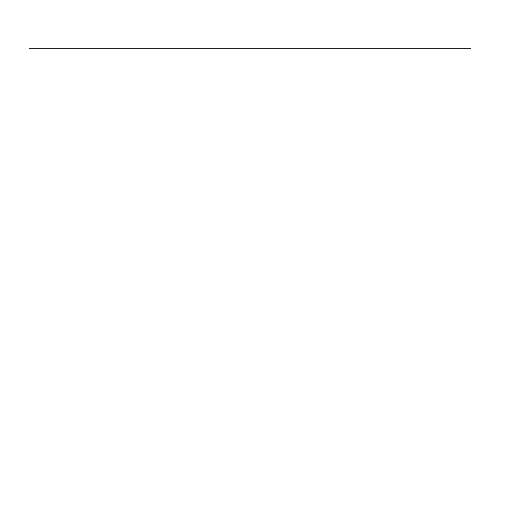
TECHNICAL SUPPORT
The entire staff at NovaLogic, Inc. thanks you for purchasing Delta Force. NovaLogic is
committed to creating quality entertainment software that pushes the technological
envelope. NovaLogic’s technical support staff is ready to assist you.
Internet Website: http://www.novalogic.com
Visit the NovaLogic website for up-to-the-minute information, frequently asked ques-
tions, game updates, previews of upcoming products and screen shots as well as the
latest on NovaWorld, our large-scale multiplayer gaming service.
Email Support Address: support@novalogic.com
You may also email your questions and comments to a member of technical support at
any time. To better assist you, please detail your hardware set-up and be as specific as
possible regarding any problems you may be experiencing.
Technical Support Line: (818) 878-0325
If you need to speak to someone directly, our technical support staff can be reached
during normal business hours (Monday through Friday 9AM to 5PM Pacific Standard
Time). To better assist you, the technical support staff member is likely to ask questions
regarding your specific hardware set-up. Have this information handy. Also, be pre-
pared to explain the exact nature of any problems you are experiencing. For example,
write down the exact wording of any on-screen error messages you may be receiving.
Fax Support Line: (818) 880-3448
You may fax your questions or comments to a member of technical support at any time,
day or night. Be as specific as possible regarding your hardware setup and any prob-
lems you may be experiencing.
22
DELTA FORCE FIELD MANUAL
FM 365-7 CONFIDENTIAL
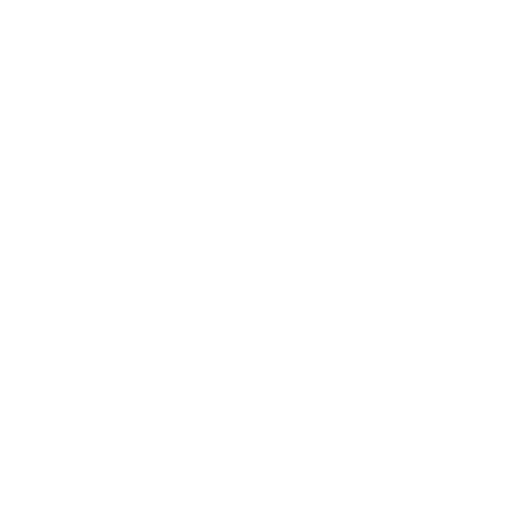
DELTA FORCE FIELD MANUAL
23
CONFIDENTIAL
FM 365-7
NovaLogic’s Limited Ninety-Day Warranty and License Provisions
IMPORTANT: By breaking the seal on the software, you agree to be irrevocably bound to the following terms and conditions. If
you do not wish to be bound, promptly return this product in its entirety with the software seal intact and proof of purchase to
NovaLogic, Inc., 26010 Mureau Road, Suite 200, Calabasas, California 91302, and a full refund will be made.
Limited Warranty on Media
NovaLogic, Inc. (“NovaLogic“) warrants the compact disc on which this product is recorded to be free from reasonable defects in
materials and workmanship under normal use for a period of ninety (90) days from the date of purchase as evidenced by a copy
of your proof of purchase. NovaLogic’s entire liability and your exclusive remedy in the event of such defect will be replacement
of the compact disc not meeting NovaLogic’s limited warranty and which is returned to NovaLogic with a copy of your proof of
purchase. NovaLogic will have no responsibility to replace any such compact disc damaged by accident, abuse or misapplication.
This policy applies to the initial purchase only.
ANY IMPLIED WARRANTIES ON THE COMPACT DISC, INCLUDING THE IMPLIED WARRANTIES OF MERCHANTABILITY AND
FITNESS FOR A PARTICULAR PURPOSE, ARE LIMITED IN DURATION TO NINETY (90) DAYS FROM THE DATE OF DELIVERY.
THIS WARRANTY GIVES YOU SPECIFIC LEGAL RIGHTS, AND YOU MAY ALSO HAVE OTHER RIGHTS WHICH VARY BY JURIS-
DICTION.
If you and the NovaLogic Tech Support Staff believe you have found any such error or defect during the warranty period please
return the defective compact disc together with a dated proof of purchase to NovaLogic, Inc., 26010 Mureau Road, Suite 200,
Calabasas, California 91302, for a free replacement.
Disclaimer of Warranty on Product
YOU EXPRESSLY ACKNOWLEDGE AND AGREE THAT USE OF THIS PRODUCT IS AT YOUR SOLE RISK. THIS PRODUCT AND
RELATED DOCUMENTATION ARE PROVIDED “AS IS“ AND WITHOUT WARRANTY OF ANY KIND AND NOVALOGIC EXPRESSLY
DISCLAIMS ALL WARRANTIES, EXPRESS OR IMPLIED, INCLUDING, BUT NOT LIMITED TO, THE IMPLIED WARRANTIES OF
MERCHANTABILITY AND FITNESS FOR A PARTICULAR PURPOSE. UNAUTHORIZED REPRESENTATIONS: NOVALOGIC WAR-
RANTS ONLY THAT THE PROGRAM WILL PERFORM AS DESCRIBED IN THE USER DOCUMENTATION. NO ADVERTISING,
DESCRIPTION OR REPRESENTATION, WHETHER MADE BY A NOVALOGIC DEALER, DISTRIBUTOR, AGENT OR EMPLOYEE,
SHALL BE BINDING UPON NOVALOGIC OR SHALL CHANGE THE TERMS OF THIS DISCLAIMER OR THE LIMITED WARRANTY
ON MEDIA SET FORTH ABOVE. NOVALOGIC DOES NOT WARRANT THAT THE FUNCTIONS CONTAINED IN THE NOVALOGIC
PRODUCT WILL MEET YOUR REQUIREMENTS, OR THAT THE OPERATION OF THE NOVALOGIC PRODUCT WILL BE UNINTER-
RUPTED OR ERROR-FREE, OR THAT DEFECTS IN THE PRODUCT WILL BE CORRECTED. FURTHERMORE NOVALOGIC DOES
NOT WARRANT OR MAKE ANY REPRESENTATIONS REGARDING THE USE OR THE RESULTS OF THE USE OF THE PRODUCT
OR RELATED DOCUMENTATION IN TERMS OF THEIR CORRECTNESS, ACCURACY, RELIABILITY, OR OTHERWISE. NO ORAL
OR WRITTEN INFORMATION OR ADVICE GIVEN BY NOVALOGIC OR NOVALOGIC’S AUTHORIZED REPRESENTATIVE SHALL
CREATE A WARRANTY OR IN ANY WAY INCREASE THE SCOPE OF THIS WARRANTY. SHOULD THE PRODUCT PROVE DEFEC-
TIVE, YOU (AND NOT NOVALOGIC) ASSUME THE ENTIRE COST OF ALL NECESSARY SERVICING, REPAIR OR CORRECTION.
SOME JURISDICTIONS DO NOT ALLOW THE EXCLUSION OF IMPLIED WARRANTIES, SO THE ABOVE EXCLUSION MAY NOT
APPLY TO YOU.
NO CONSEQUENTIAL DAMAGES: NOVALOGIC SHALL NOT BE LIABLE FOR SPECIAL, INCIDENTAL, CONSEQUENTIAL OR
OTHER DAMAGES, EVEN IF NOVALOGIC IS ADVISED OF OR AWARE OF THE POSSIBILITY OF SUCH DAMAGES. THIS MEANS
THAT NOVALOGIC SHALL NOT BE RESPONSIBLE OR LIABLE FOR LOST PROFITS OR REVENUES, OR FOR DAMAGES OR
COSTS INCURRED AS A RESULT OF LOSS OF TIME, DATA OR USE OF THE SOFTWARE, OR FROM ANY OTHER CAUSE
EXCEPT THE ACTUAL COST OF THE PRODUCT. IN NO EVENT SHALL NOVALOGIC’S LIABILITY EXCEED THE PURCHASE PRICE
OF THIS PRODUCT. SOME STATES DO NOT ALLOW THE EXCLUSION OR LIMITATION OF INCIDENTAL OR CONSEQUENTIAL
DAMAGES, SO THE ABOVE LIMITATION OR EXCLUSION MAY NOT APPLY TO YOU.
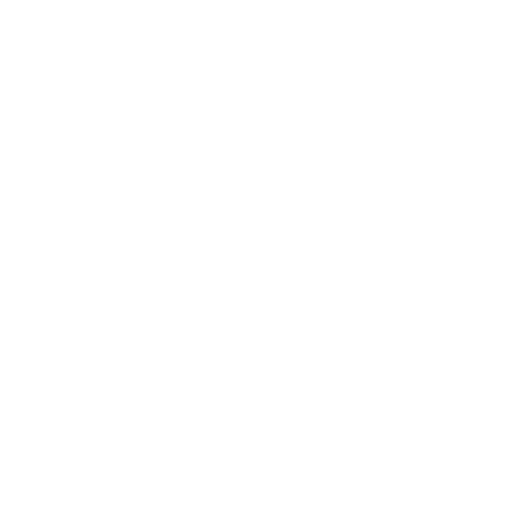
License
NovaLogic grants you a nonexclusive, nontransferable license as follows. You are entitled to use this product for your own use,
but may not make (except for backup), sell or transfer reproductions of the software or manual to other parties in any way, nor
rent, lease, or preview the product to others without the prior written permission of NovaLogic. You may use one copy of the
product on a single terminal connected to one particular computer. You are entitled to install and use the multiplayer-only
component of this product on multiple computers. You may not reverse engineer, disassemble, or translate the product.
For technical support, call 818/878-0325, or visit our website: http://www.novalogic.com
©1998 NovaLogic, Inc. Voxel Space, NovaLogic and the NovaLogic logo are registered trademarks and NovaWorld, Delta Force
are trademarks of NovaLogic, Inc. SurroundSound decoding hardware required for Dolby SurroundSound, Dolby and the
double-D symbol are trademarks of Dolby Laboratories. Windows is a registered trademark of Microsoft Corporation. Intel and
Pentium are registered trademarks and MMX is a trademark of Intel Corporation. EarthLink is a registered trademark of EarthLink
Network, Inc. All other trademarks are the property of their respective owners.
U.S. Patent #'s 5,625,759 and 5,550,959. Printed and manufactured in the U.S.A.
24
DELTA FORCE FIELD MANUAL
FM 365-7 CONFIDENTIAL
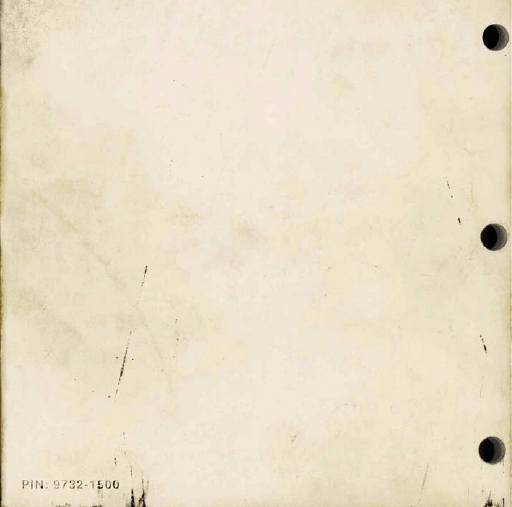
Wyszukiwarka
Podobne podstrony:
Kody do Delta Force, Kody
DELTA FORCE
Delta Force 2 Mission Editor Manual
Kody do Delta Force black howk Down
Delta Force Black Hawk Down Mission Editor Manual
Delta Force in Afghanistan Michael Moore
Delta Force 4 Task Force Dagger Mission Editor Manual
Delta Force Addendum
Principles of Sigma Delta Conversion for Analog to Digital Converters
Applications of polyphase filters for bandpass sigma delta analog to digital conversion
CoC Delta Green Character Sheet
delta module1 sample test01 1
AudioAmp z trx TEN–TEC 580 Delta, schemat dxp filtr ssb i cw TC 580
Delta 10, Fizyka
delta Dirac reminder
delta
Lancia Delta
Delta II
więcej podobnych podstron