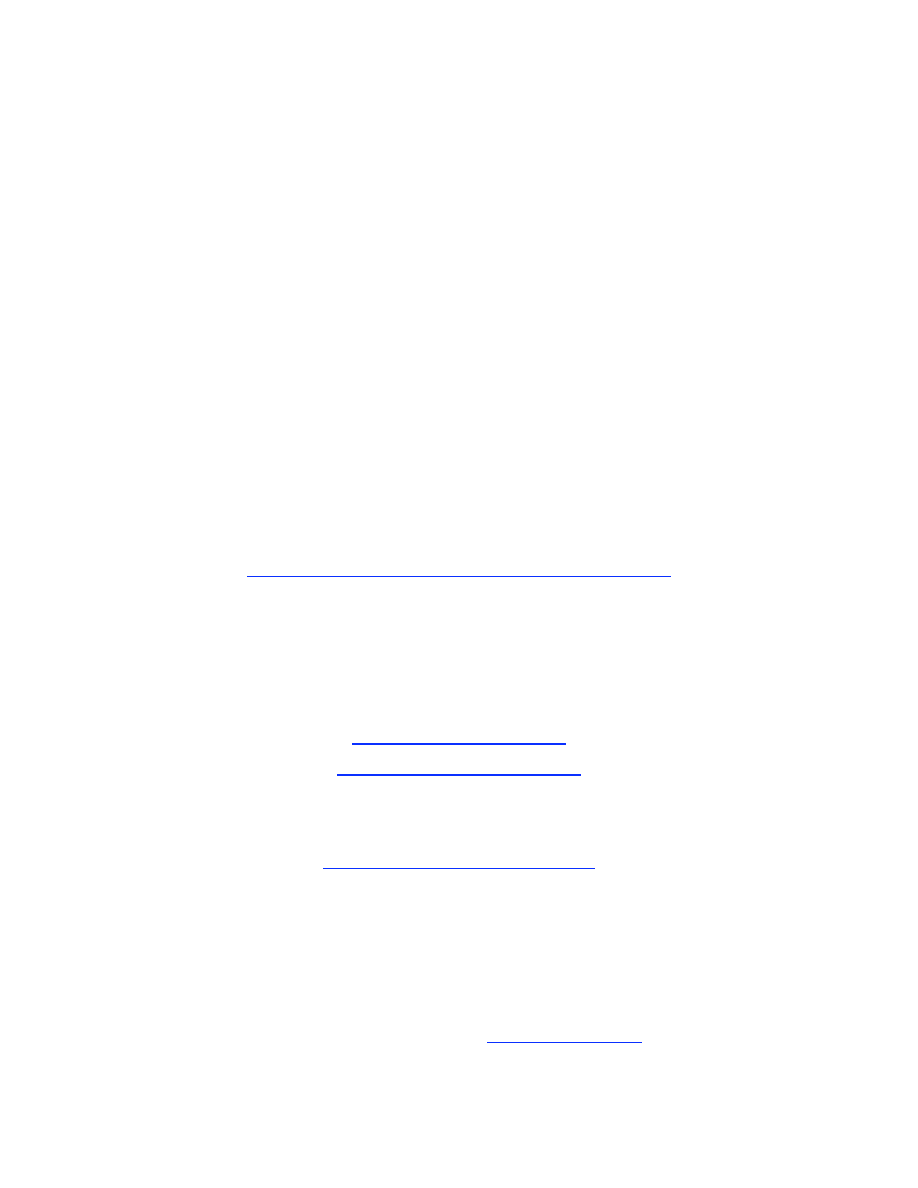
1
Sibelius
Jazz Rhythm Section
Notation
IAJE Conference, 2007
This handout is available at:
www.tomrudolph.com/handouts
Presenters:
Tom Rudolph
terudolph@aol.com
www.tomrudolph.com
and
Vince Leonard
Vincentl10@comcast.net
Sponsored by Hal Leonard and Sibelius
The following examples are excerpts from the book
Sibelius: A Comprehensive Guide to Sibelius Music Notation Software
by Tom Rudolph and Vince Leonard
Available February 13, 2007
www.halleonard.com
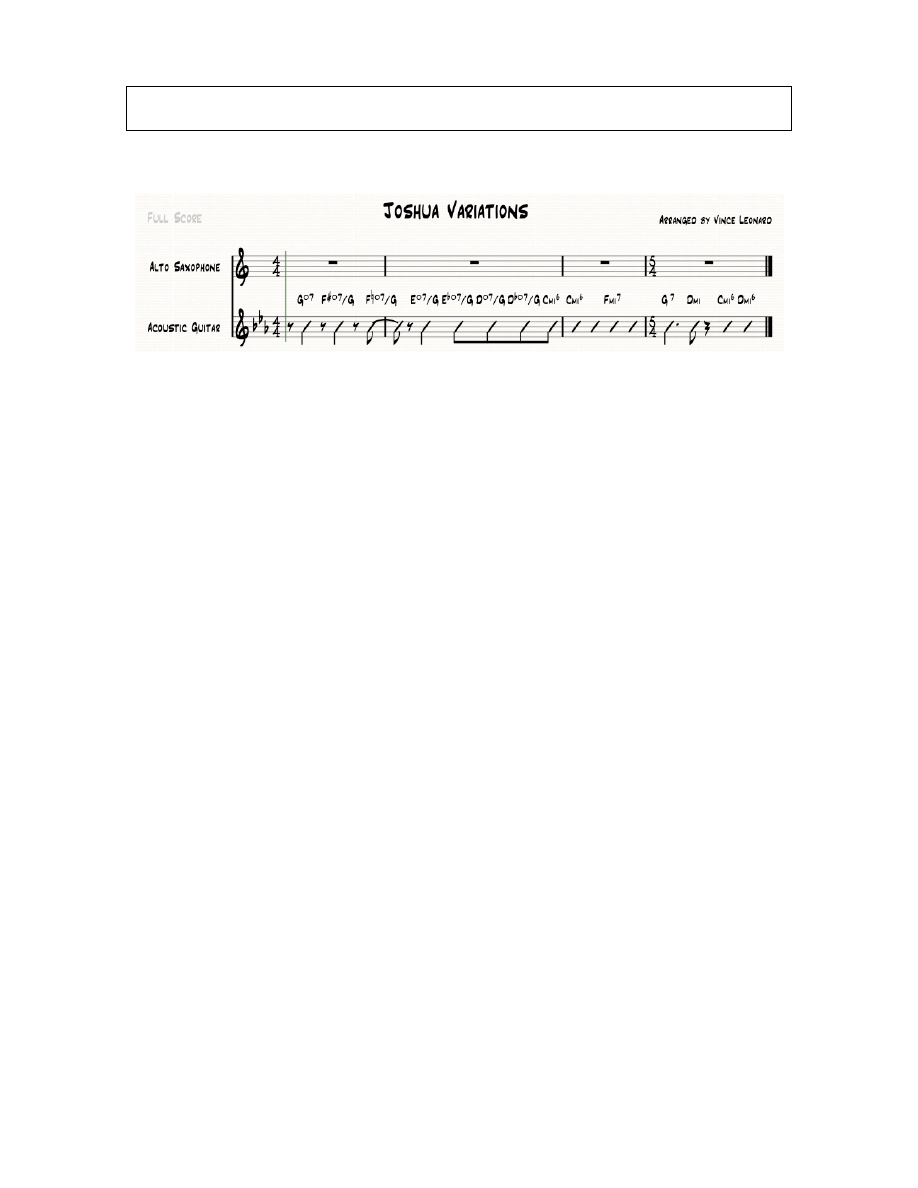
2
A. Adding Chord slashes to a part and converting entered notes into slashes.
Entering chord symbols to include altered bass examples
.
Open: Folder: RhythmSection >
File#1JoshuaGuitar.sib
Creating Beat Slashes
1. Activate the Properties window (Window > Properties).
2. Select bars 1 and 2 of the Guitar staff.
3. Click the Notes tab of the Properties window.
4. From the pop-up list at the top of the Notes pane, select item 4, rhythmic slashes
or use the shortcut: Shift-Option-4 (Mac); Shift-Alt-4 (Win).
Creating Beat without stem Slashes
5. Select bar 3 of the Guitar staff.
6. With the Notes pane of the Properties window still open, select item 3, beat
slashes, from the pop-up list or use the shortcut: Shift-Option-3 (Mac); Shift-Alt-3
(Win).
Combining Both Slash Types in a Bar
7. Select beats 1 and 2 of the Guitar staff in bar 4.
8. From the Notes pane of the Properties window, select item 4, rhythmic slashes,
from the pop-up list or use the shortcut: Shift-Option-4 (Mac); Shift-Alt-4 (Win).
9. Select beats 4 and 5 of the Guitar staff in bar 4.
10. From the pop-up list or use the shortcut: Shift-Option-3 (Mac); Shift-Alt-3 (Win).
Entering A Chord Symbol
11. Click on the first slash note in bar 1 of the Guitar staff. It will highlight.
12. Use the shortcut: -K (Mac); CTRL-K (Win) to enter chords. A blinking cursor
will appear over the selected note.
13. Type an uppercase G for the chord letter, or select G from the pop-up list by
right-clicking on the blinking cursor. Always use uppercase letters in chord
symbols.
14. Use the shortcut: -O (Mac); CTRL-O (Win) to enter the circle suffix to indicate
a diminished chord, or select the circle symbol from the pop-up list.
15. Type 7 to complete the first chord symbol (Go7).
16. Press the space bar twice to advance the cursor to the slash on beat 3 of bar 1.
Entering a Chord Symbol with an Altered Bass Note
17. Enter the basic chord symbol “
F#º7” then type, or select, the / and enter the G. If
you are typing, Shift-# will be converted to an Inkpen sharp character. Enter the
rest of the chords in the example above.
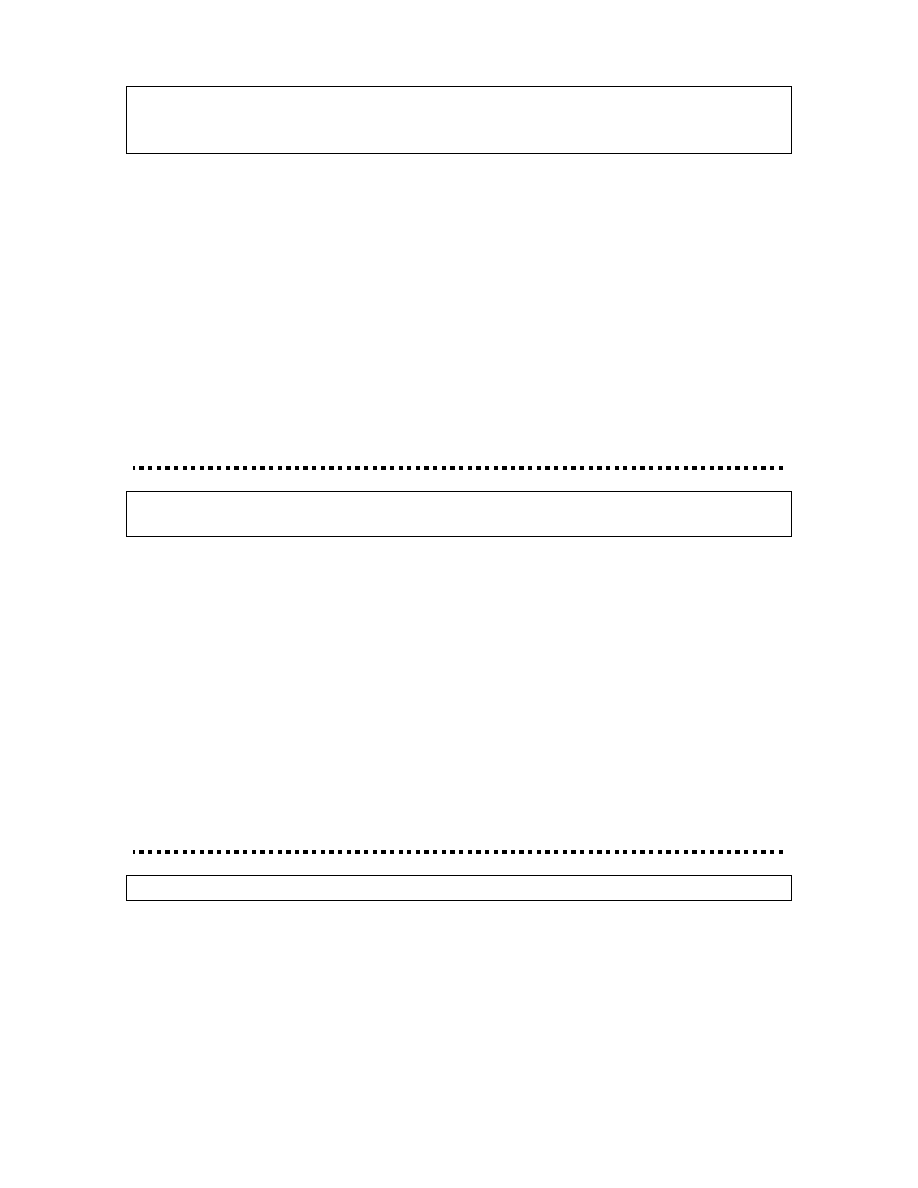
3
TIP: Altered bass chords are different from polychords, where the symbols are aligned
vertically, with a horizontal line between them. To create polychord symbols, use the
Chord Symbols as Fractions plug-in found in Plug-ins > Text.
To Create More Room for Chord Symbols
18. Select the note to the right of the chord symbol. Hold down the Shift-Option keys
(Mac) or the Shift-Alt keys (Win) at the same time and press the Right Arrow key
repeatedly until there is sufficient room between the two chord symbols.
Chords for Transposing Instruments
19. Click the Transpose button in the toolbar or use the shortcut: Shift--T (Mac);
Shift-CTRL-T (Win) to change the score display to concert pitch.
20. Copy the Guitar part to the Alto Sax staff.
21. Click the Transpose button to return to transposed view (the chords transpose).
22. Use the Re-input Pitch feature to enter Bs to correct the position of the slashes.
23. Click the Transpose button in the toolbar or use the shortcut: Shift--T (Mac);
Shift-CTRL-T (Win) to change the score display to transposed.
B. Guitar notation: adding guitar tab staves to an existing score and converting
standard notation into guitar tab.
Open folder: RhythmSection > File#2PopQuizTAB.sib
Adding a TAB Staff to the Score
1. Use the shortcut I to access the Instruments and Staves dialog box.
2. In the “Choose from” list, select “Rock and Pop Instruments.”
3. In the “Family” list, select “Electric Guitar.”
4. In the “Instrument” list, select “Standard tuning [tab].”
5. Click the “Add to Score” button to add a tab staff to the score.
6. Select the tab staff in the “Staves in score” list.
7. Click the “Down” button so the selected tab staff is positioned under the Rhythm
Guitar in the “Staves in score” list.
8. Click OK.
9. Copy the music from the standard notation staff to the tab staff.
C. Drum Maps Revealed. How to set-up and enter and modify a drum map.
Sibelius uses “percussion maps” that assign sounds and percussion notation to specific
lines and spaces. A percussion map also assigns playback information.
The easiest way to enter percussion notation is to use the Score Set-up and choose a
percussion staff that most closely fits your needs. For example, drum kit and tambourine.
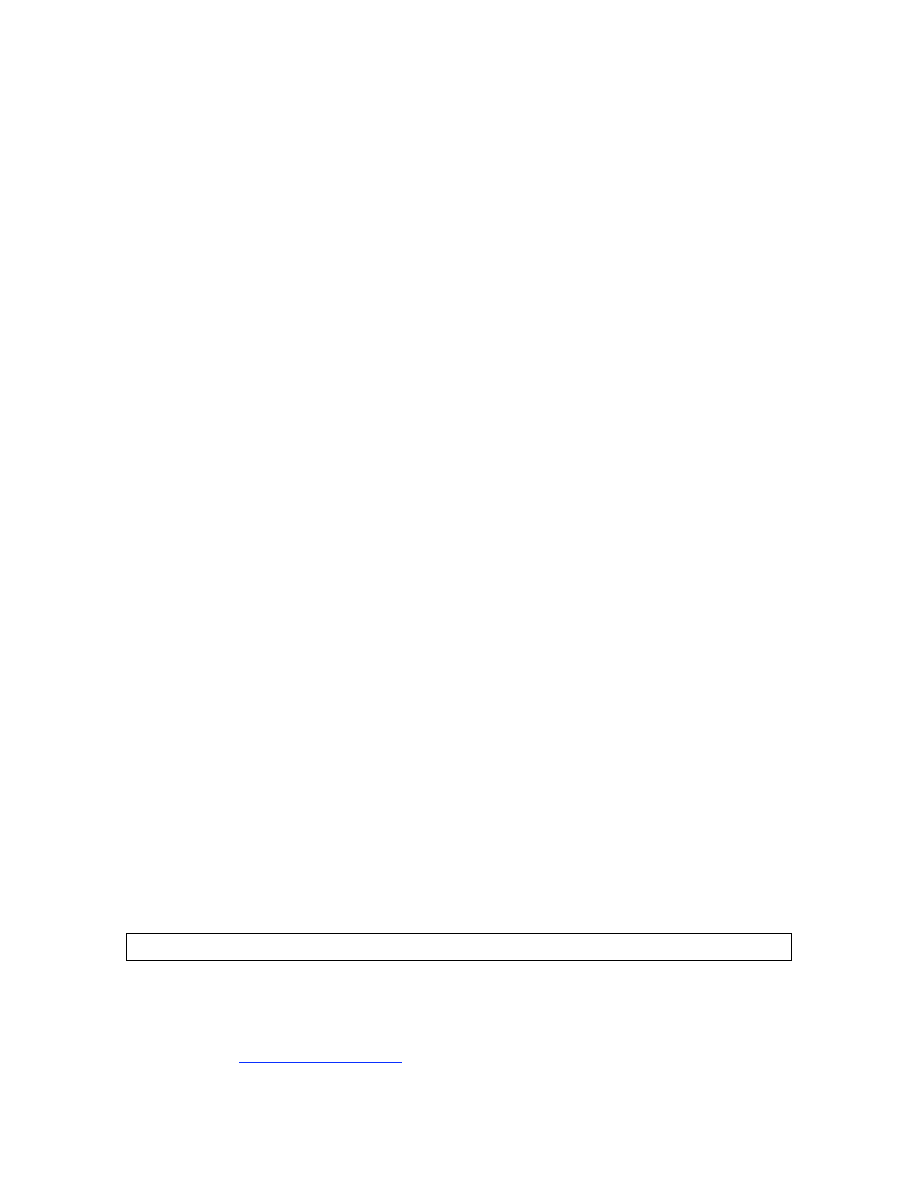
4
Open the file: File#3drumkit and tamb.sib
Drum Map Note Entry:
1. Mac: Select Sibelius 4 > Preferences > Note Input
Win: Select File > Preferences > Note Input
2. Under the Percussion Staves, select The MIDI Device’s Drum Map.
3. Select bar 1 in the Tambourine part.
4. Press the letter N.
5. Select the quarter note value on the Keypad.
6. Play the note F#3 on the MIDI keyboard.
7. Press the letter R (for repeat) on the keyboard.
8. Select a bar in the Tambourine part.
9. To view the tambourine map: House Style > Edit Staff Types. Percussion; 1 line
(Tambourine) is selected. Click Edit.
10. To view the Drum Set map. House Style > Edit Staff Types. Then select
Percussion; 5 lines (drum set) and click Edit.
Entering Drum parts: (stems up = voice 1; stems down = voice 2)
11. Click the first bar.
12. Press the letter N for notation.
13. Select duration. Be sure Voice 1 is selected (blue).
14. Enter the snare and cymbal parts at the same time (see MIDI map).
15. Press Esc.
16. Click the first bar
17. Press the letter N for notation.
18. Select Voice 2
19. Enter the bass drum part (stems down).
Using the Add Drum Pattern Plug-In
Open the file: File#4PopQuizDrums.sib
1. Select bars 1 through 8 in the Drum Set staff.
2. Select Plug-ins > Composing Tools > Add Drum Pattern.
3. Click YES in the warning dialog box.
4. Under Style, select “R&B: Motown double-time (100-120 bpm).”
5. Under “Options,” uncheck “Start with intro bar (1 bar).”
6. Set the “Fillbreak bar count” to 8. This will place a fill in the pattern every eight
bars. Since the section is only eight bars long, there will be only one fill bar.
7. Uncheck “End with outro bar” and click OK.
To find out more:
1. Review the Sibelius 4 Reference – Chords, Tab, Drum Maps.
2. Complete Chapters 8, 10 and 11 in the book: Sibelius, A Comprehensive Guide
To Sibelius Music Notation Software. The book will be in available February 15,
2007.
www.halleaonard.com
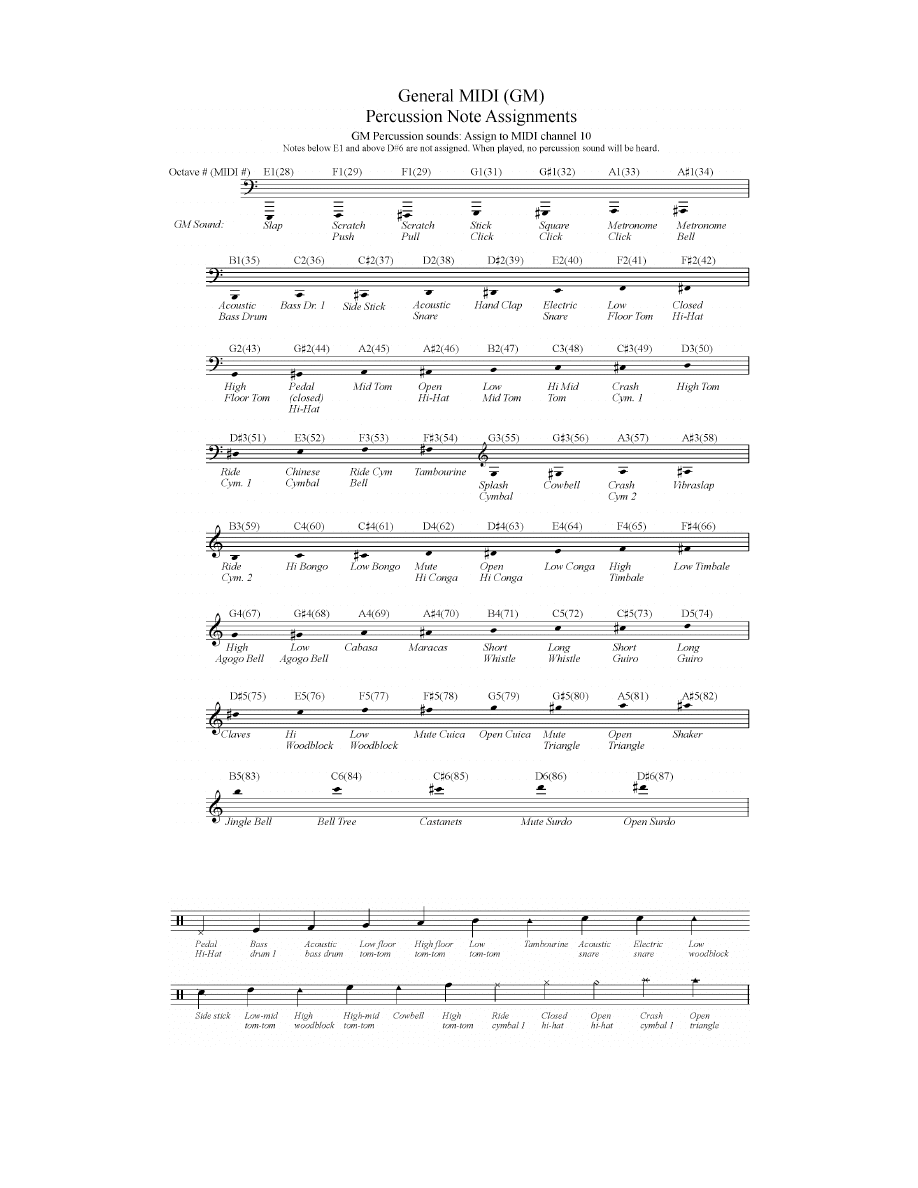
5
Sibelius Percussion Sound/Notehead Assignments (from Sib. Manual)
Wyszukiwarka
Podobne podstrony:
Rhythm, foot ?finicje i przykłady
phon & phone Rhythm
US5 rhythm of life
Rhythm
Gershwin I Really Got Rhythm [4sax]
David Grissoms Big Rhythm
Atrial fibrillation in a paced rhythm
I got rhythm
I got rhythm (George Gershwin) G
All Gods chillun got rhythm (Kahn, Kaper)
Book Bass The Rhythm Method Down Funk Tutorial
Gershwin I Got Rhythm
I got rhythm accordion
tele rhythm stack
Jazz in Samba Rhythm (Bonfa, Jobim, Baden Powell)
Fascinating Rhythm
All Gods chillun got rhythm (Kahn, Kaper) F
Rhythm Divine 2
więcej podobnych podstron