
P
RODUCT
I
NFORMATION
B
ULLETIN
PIB
# 720201
BDC-2202 – How to Change the Region Codes
Pioneer Electronics (USA) Inc.
(310) 952-2000
Released: 19-Oct-07
Home & Business Group of America
(800) 872-4159
Page 1 of 1
O
VERVIEW
Like DVD technology, Blu-ray Disc (BD) technology uses Region Codes to protect distributed content
such as Hollywood movies from unauthorized copying. The DVD Forum established eight (8) regions
for worldwide DVD distribution while the Blu-ray Disc Association (BDA) reduced that number to three
(3) regions worldwide. The United States and Canada are in BD Region A.
Although changing the DVD region code is possible through the Microsoft
®
Windows
®
Operating
Systems, changing a Blu-ray Disc drive’s BD region code requires a software application. The
Pioneer BDC-2202 ships with an application called Corel
®
WinDVD
®
8 that includes a command to
change the BD as well as the DVD region settings.
Please remember that DVD Regions and BD Regions are set separately; the DVD Region Code can
be changed five (5) times and the BD Region Code can be changed five (5) times. For ease of use,
the WinDVD 8 application is capable of setting the region for DVD Titles as well as BD Titles.
Example of Region Code changing limits:
BD Region Code Setting
DVD Region Code Setting
Change #
Drive’s Region Code
Change #
Drive’s Region Code
initial Region
A
initial Region
1
1 Region
B
1 Region
4
2 Region
A
2 Region
2
3 Region
C
3 Region
1
4 Region
A
4 Region
7
5 Region
B
5 Region
2
6
locked at Change # 5
6
locked at Change # 5
The two media types (DVD and BD) allow up to five (5) changes each before locking the region on
the fifth successful Region Code change for that media type.
T
ECHNICAL
D
ETAILS
The BD region is set via a BD playback application rather than through the Operating System (OS).
To change the BD region for the BDC-2202 drive, follow the steps below.
1) Install the Pioneer BDC-2202 and the Corel WinDVD 8 application in the computer (PC) if not
already installed (refer to the operating instructions included with the drive for assistance).
2) Power on the PC and let the system completely boot up before continuing.
3) Double-click the Corel WinDVD 8 application icon to launch the program.
4) Press the Eject button of the BDC-2202 drive and leave the tray open.
5) Right-click in the WinDVD 8 window to access the menu.
6) Choose Setup from the menu.
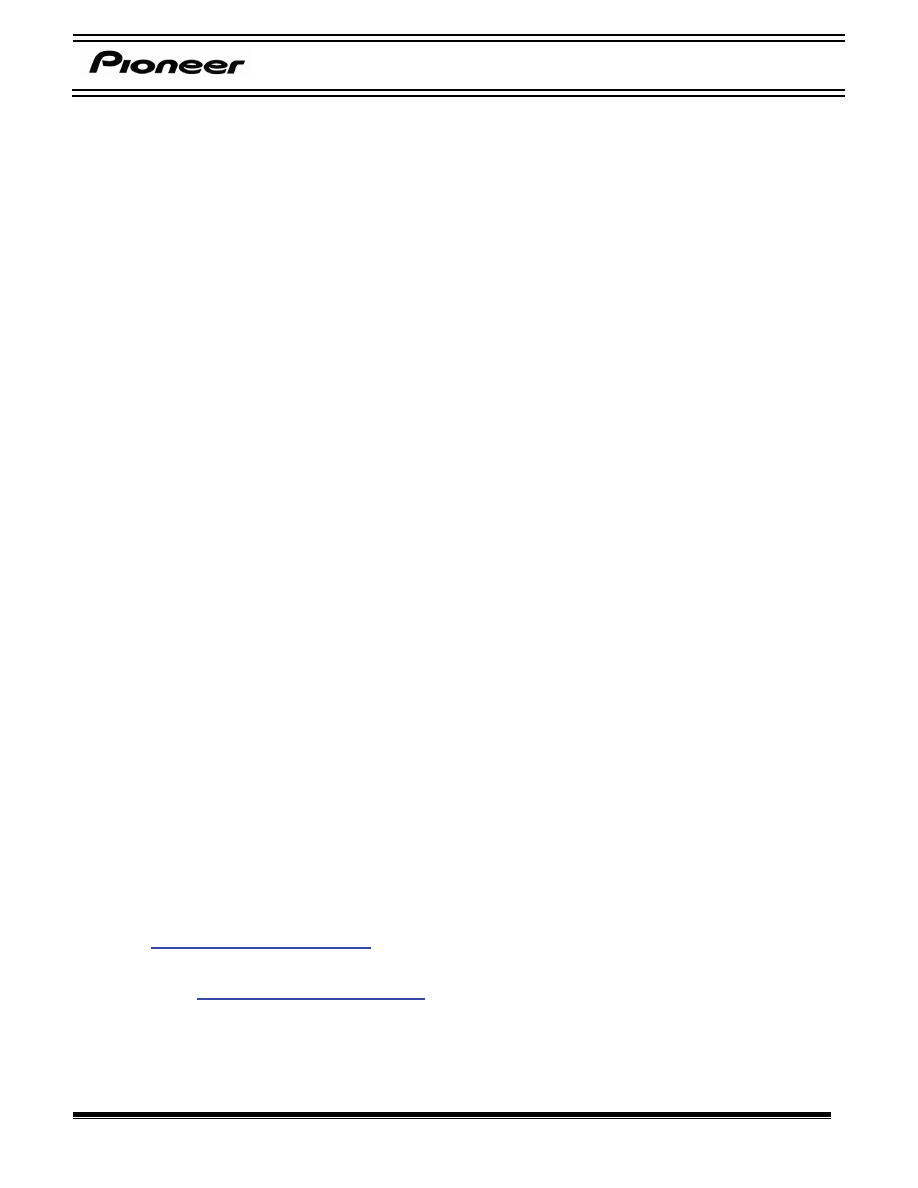
PIB # 720201
Pioneer Electronics (USA) Inc.
(310) 952-2000
Released: 19-Oct-07
Home & Business Group of America
(800) 872-4159
Page 2 of 1
7) Click on the Region tab from the Setup menu.
8) Verify that the Current Region drop-down has BD Title listed rather than DVD Title.
9) Select the desired Region Code.
10) Click on the OK button to change the Region Code.
11) Close the WinDVD 8 application.
12) Place a BD disc which matches the newly assigned Region Code on the drive tray.
13) Close the tray and enjoy the movie.
Use the same application and process to change the DVD Region Code. Follow the steps below to
change the DVD Region Code for the BDC-2202 drive:
1) Power up the PC with the BDC-2202 and WinDVD 8 already installed.
2) Allow the PC to completely boot up before continuing.
3) Double-click the Corel WinDVD 8 application icon to launch the program.
4) Press the Eject button of the BDC-2202 drive and leave the tray open.
5) Right-click in the WinDVD 8 window to access the menu.
6) Choose Setup from the menu.
7) Click on the Region tab from the Setup menu.
8) Verify that the Current Region drop-down has DVD Title listed rather than BD Title.
9) Select the desired Region Code.
10) Click on the OK button to change the Region Code.
11) Close the WinDVD 8 application.
12) Place a DVD disc which matches the newly assigned Region Code on the drive tray.
13) Close the tray and enjoy the movie.
A
DDITIONAL
I
NFORMATION
The region codes and main countries assigned to them are listed in the WinDVD software as you
scroll through them to make your choice. As mentioned above the United States is Region Code “A”.
For a complete list of the Blu-ray Disc (BD) Region codes please visit the Blu-ray Disc Association
website:
For additional assistance with your Pioneer drive please contact your Pioneer representative or refer
to the website:
Wyszukiwarka
Podobne podstrony:
Pioneer CS 53 Owners Manual
Pioneer BDP 208DBK Owners Manual
Pioneer SA 6300 Owners Manual
Pioneer BDP 101A Owners Manual
Pioneer VSX D498 Owners Manual
Pioneer BR 95C Owners Manual
Pioneer AVIC X710BT Owners Manual
Pioneer AVIC Z1 Owners Manual
Pioneer CDJ 500S Owners Manual
Pioneer SA 1005 Owners Manual
Pioneer TX 5500II Owners Manual
Pioneer CDX P680 Owners Manual
Pioneer SX 7730 Owners Manual
Pioneer BR 95 Owners Manual
Pioneer SA 970 Owners Manual
Pioneer TX 710 L Owners Manual
Pioneer SX 2700 Owners Manual
Pioneer CDJ 500II Owners Manual
Pioneer CDX FM1277 Owners Manual
więcej podobnych podstron