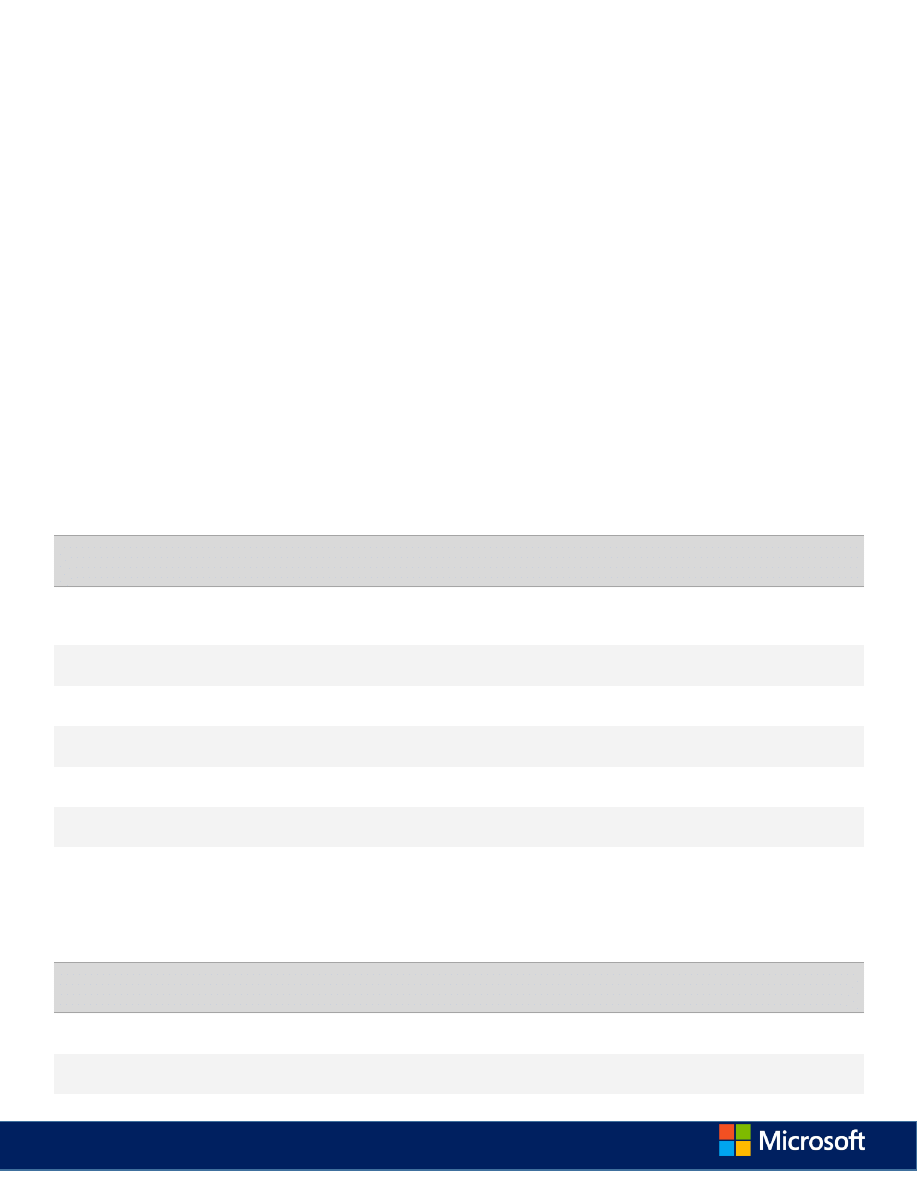
Word Online Keyboard Shortcuts
Keyboard shortcuts in Word Online
The keyboard shortcuts that are described in this Help topic refer to the U.S. keyboard layout. Keys on other layouts might not
correspond exactly to the keys on a U.S. keyboard.
For keyboard shortcuts in which you press two or more keys simultaneously, the keys to press are separated by a plus sign (+). For
keyboard shortcuts in which you press one key immediately followed by another key, the keys to press are separated by a comma (,).
To print this topic, press Ctrl+P.
To search in this topic, press Ctrl+F, type the search text in the box, and then press Enter.
Microsoft Word Online keyboard shortcuts
Keyboard shortcuts in Word Online are very similar to keyboard shortcuts in Microsoft Word. The keyboard shortcuts listed in this article
are for the most common tasks in Word Online. For a list of keyboard shortcuts in Microsoft Word 2013, see
Reading view
TO DO THIS
PRESS
Go to a view that is accessible to screen-reader software and to keyboard
selection of content (requires PDF reader)
Tab to the Generate more accessible view (new
window) command, Enter
Find text
Ctrl+F, or F3
Hide the Search pane
ESC
Switch to Zoom control
Ctrl+Z
Switch to page-number control
Ctrl+G
Go to a specific page
Type page number (in page-number control)
Ctrl+P
Editing view
TO DO THIS
PRESS
Move between ribbon and document content
Ctrl+F6
Move from editing document to Home tab
Ctrl+[
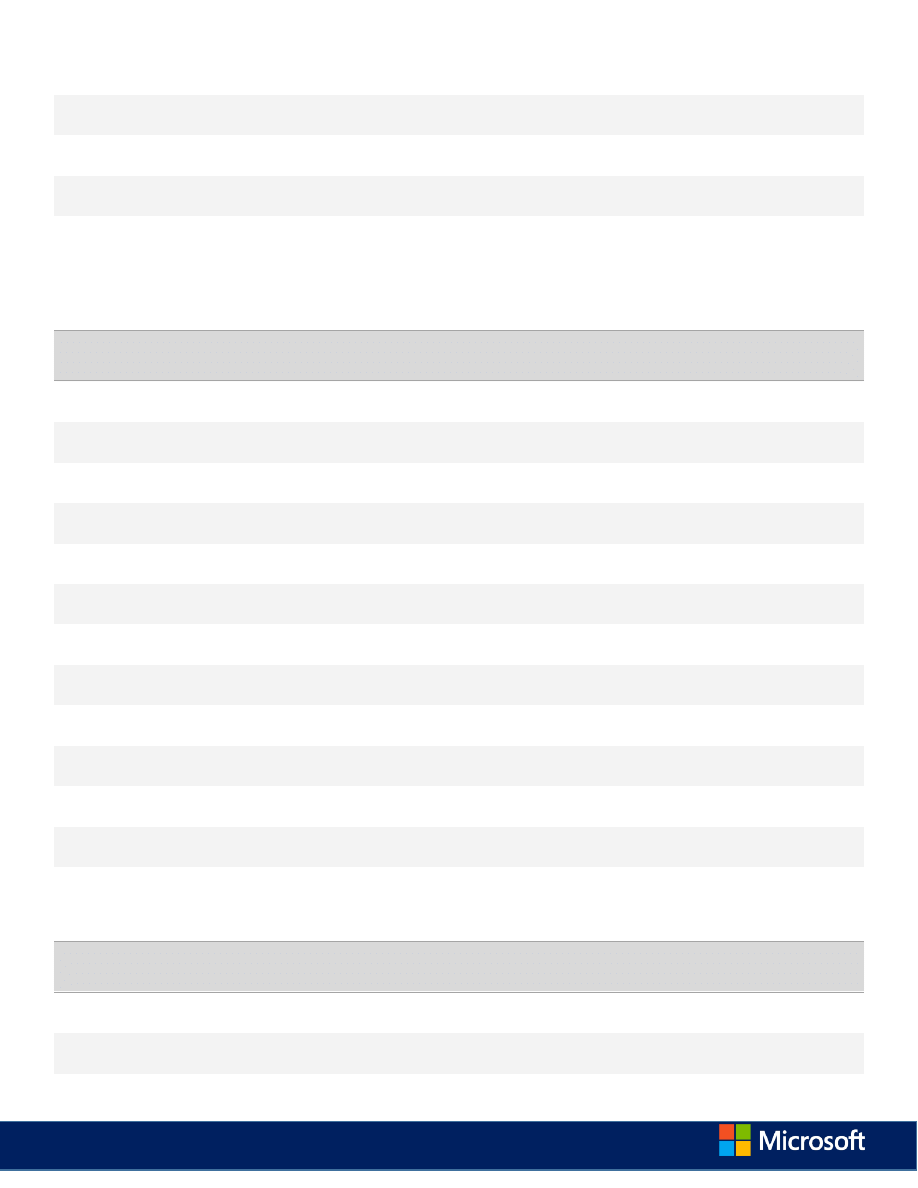
Move from editing document to most recently used ribbon command
Ctrl+]
Activate a different ribbon tab
Tab, Enter
Move among ribbon commands
Tab
Execute the currently selected ribbon command
Enter
Collapse or expand the ribbon
Ctrl+F3
Move insertion point
TO DO THIS
PRESS
Right one character
Right Arrow
Left one character
Left Arrow
Right one word
Ctrl+Right Arrow
Left one word
Ctrl+Left Arrow
Up one line
Up Arrow
Down one line
Down Arrow
Up one paragraph
Ctrl+Up Arrow
Down one paragraph
Ctrl+Down Arrow
Beginning of line
Home
End of line
End
Beginning of page
Ctrl+Home
End of page
Ctrl+End
Select content: expand selection
TO DO THIS
PRESS
Right one character
Shift+Right Arrow
Left one character
Shift+Left Arrow
Right one word
Shift+Ctrl+Right Arrow
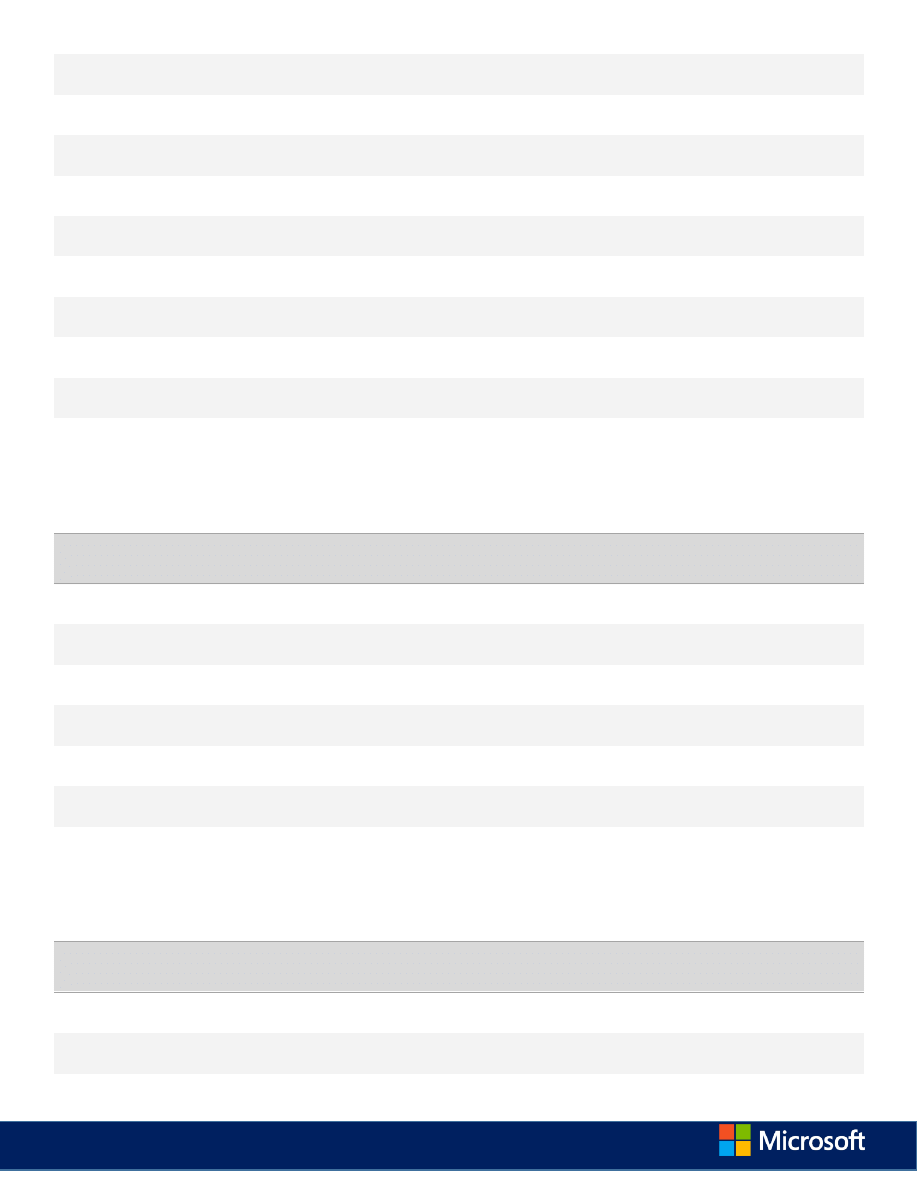
Left one word
Shift+Ctrl+Left Arrow
Up one line
Shift+Up Arrow
Down one line
Shift+Down Arrow
Up one paragraph
Shift+Ctrl+Up Arrow
Down one paragraph
Shift+Ctrl+Down Arrow
To beginning of line
Shift+Home
To end of line
Shift+End
To beginning of document
Shift+Ctrl+Home
To end of document
Shift+Ctrl+End
Whole document
Ctrl+A
Edit content
TO DO THIS
PRESS
Cut
Ctrl+X
Copy
Ctrl+C
Paste
Ctrl+V
Insert hyperlink
Ctrl+K
Undo
Ctrl+Z
Redo
Ctrl+Y
Move from on misspelled word to another
Alt+F7
Format text
TO DO THIS
PRESS
Bold
Ctrl+B
Italics
Ctrl+I
Underline
Ctrl+U
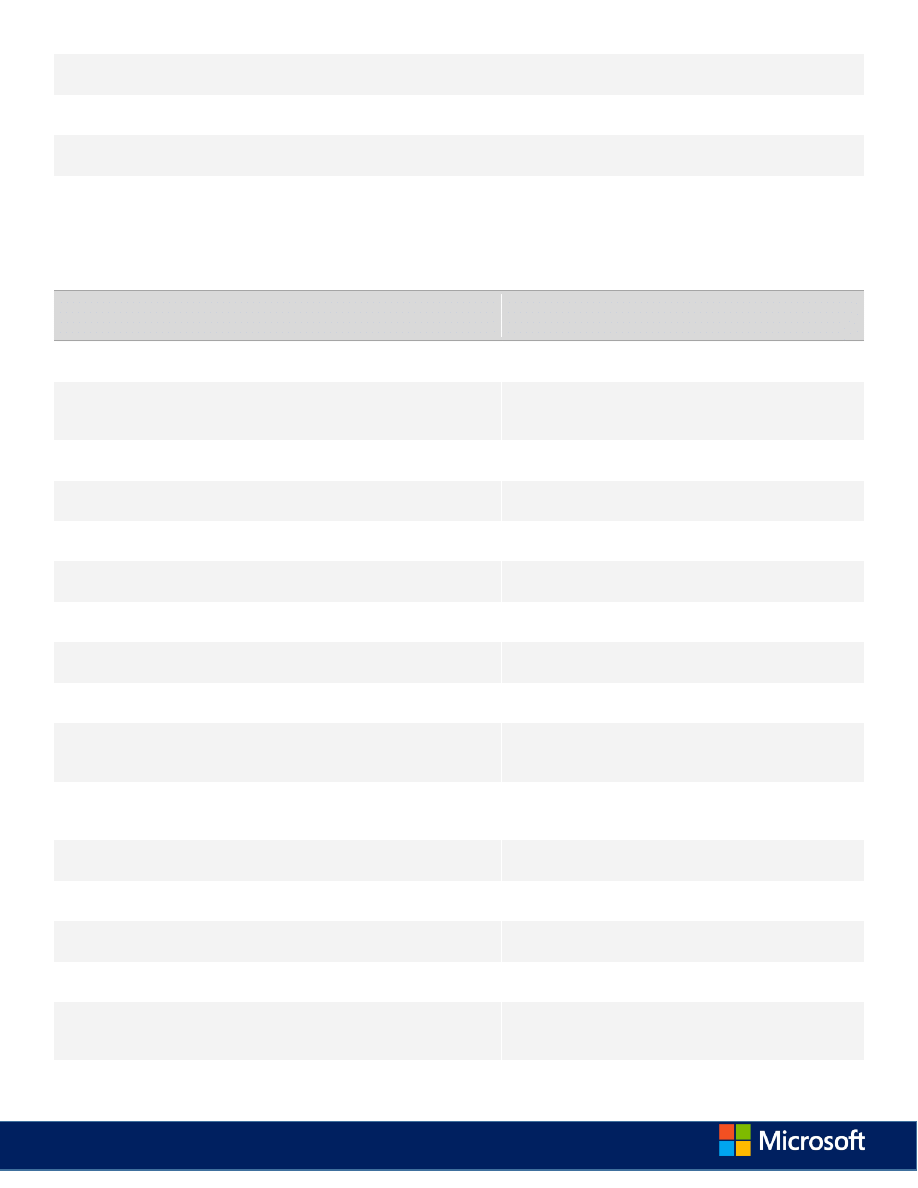
Bulleted list
Ctrl+Period
Align left
Ctrl+L
Align right
Ctrl+R
Align centered
Ctrl+E
Windows and Mac keyboard equivalents
KEY
MODIFIER WINDOWS
MAC
Backspace Alt
Backspace one word at a time
End
Alt
Move the insertion point to the bottom of the document or
outline
Enter
Alt
In Internet Explorer, display page properties
Tab
Ctrl-Alt
Switch tasks
Home
Alt
Go to the home page
Move the insertion point to the top of document or outline
Left
Alt
In Internet Explorer, go back
Move left one word at a time
PageDn Alt
Move the insertion point to the bottom of document
PageUp Alt
Move the insertion point to the top of document
Right
Alt
In Internet Explorer, go forward
Go right one word at a time
Tab
Alt
Switch between applications
Move focus between browser and page elements
(accessibility loop)
Down
Alt-Shift
Move the current page down one position in the
Navigation Pane
Select from the insertion point to the end of the paragraph
Enter
Alt-Shift
In Internet Explorer, switch to full screen
Tab
Ctrl-Alt-Shift Switch tasks
Left
Alt-Shift
Remove one level of indent
Select left, one word at a time
Right
Alt-Shift
Indent
Select left, one word at a time
Tab
Alt-Shift
Switch between applications
Move the focus between browser and page elements
(accessibility loop)
Up
Alt-Shift
Move the current page down one position in the
Navigation Pane
Select from the insertion point to the end of the paragraph
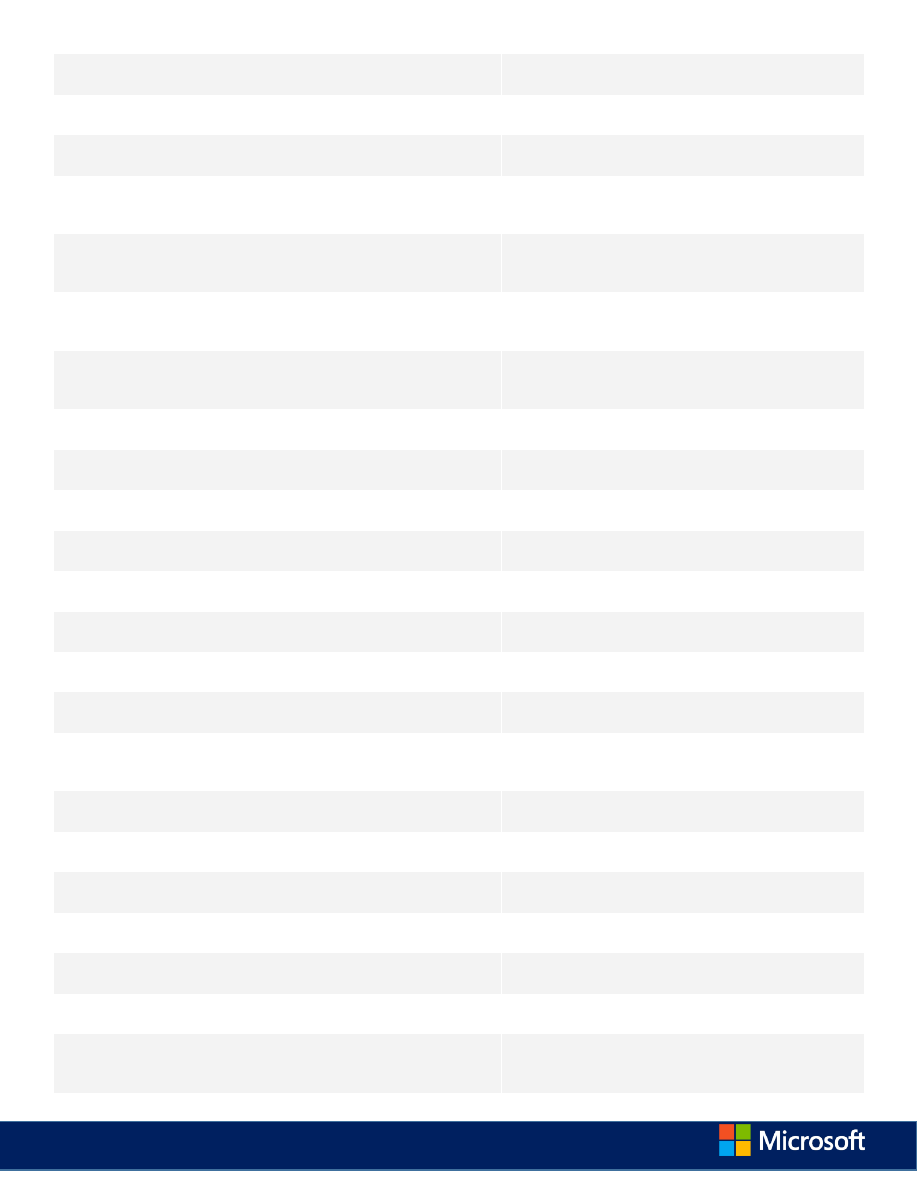
Backspace ⌘
Backspace one word at a time
Delete
⌘
Delete one word at a time
Down
⌘
Move the insertion point down, one paragraph at a time
End
⌘
Move the insertion point to the bottom of the document or
outline
Home
⌘
Go to the top of the document or outline (in Safari, go to the
browser home page)
Left
⌘
Move the insertion point to the beginning of the line (in
Firefox, go to the previous page)
Right
⌘
Move the insertion point to the end of the line (in Firefox, go
forward)
Tab
⌘
Switch tasks (like Windows Alt-Tab)
Up
⌘
Move the insertion point up, one paragraph at a time
ESC
⌘-Alt
Open Task Manager (Force Quit apps)
Home
⌘-Alt
In Safari, go to the browser home page
Left
⌘-Alt
In Chrome, switch between browser tabs
Delete
⌘-Shift
In Firefox, clears the browser cache
Down
⌘-Shift
Select down, one paragraph at a time
End
⌘-Shift
Select to the bottom of document or page
Home
⌘-Shift
Select to the top of document or page (in Safari, go to the
browser home page)
Left
⌘-Shift
Select to the beginning of line
Right
⌘-Shift
Select to the end of line
Tab
⌘-Shift
Switch tasks (like Windows Alt-Tab)
Up
⌘-Shift
Select up, one paragraph at a time
ESC
Ctrl-Shift
Open Task Manager
Right
Ctrl-Shift
Select right, one word at a time
Down
Ctrl
Move the insertion point down, one paragraph at
a time
Move the insertion point to end of line
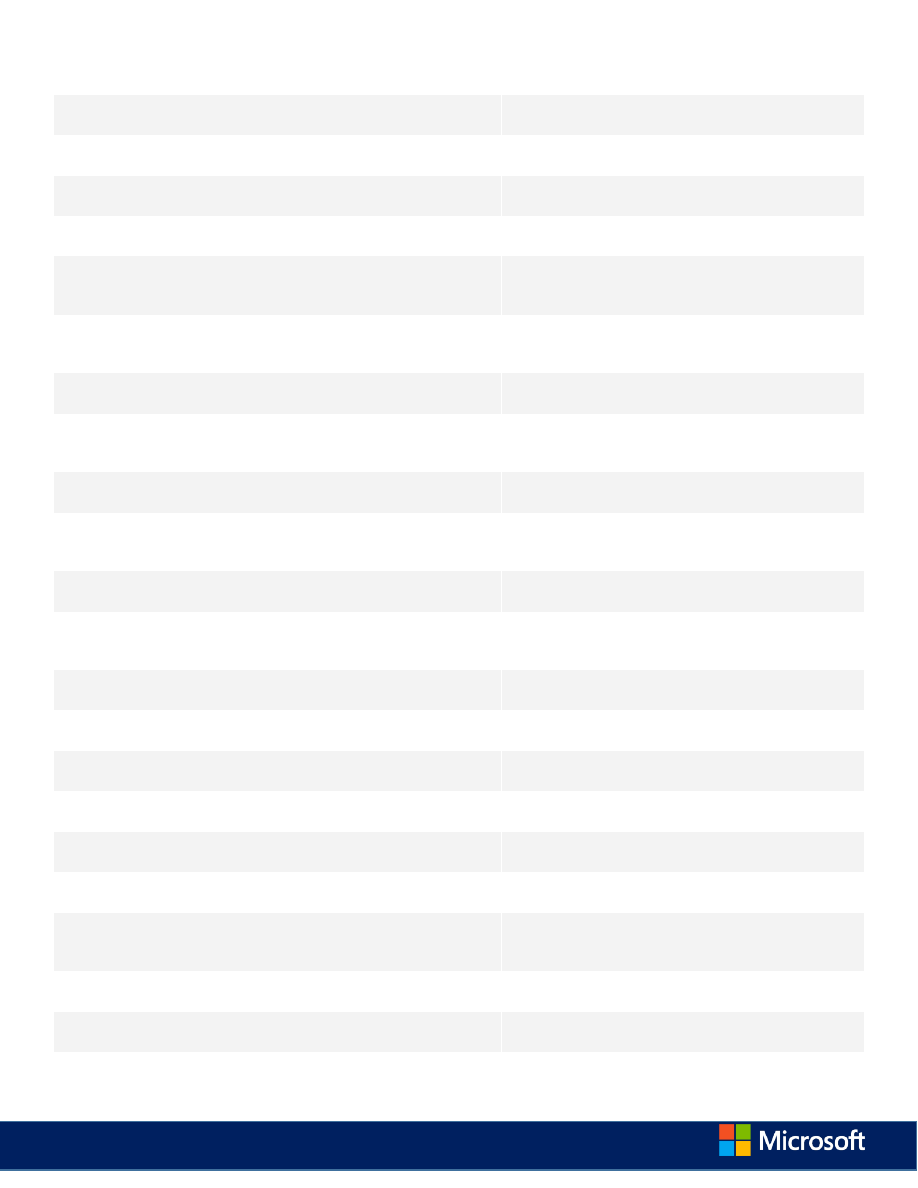
Left
Ctrl-Shift
Select left, one word at a time
ESC
Ctrl
Open the Start menu or Start screen
Delete
Ctrl-Alt
Open the Lock Screen menu
Left
Ctrl
Move the insertion point left, one word at a time Display a widget dashboard
PageDn Ctrl
In Firefox and Chrome, switch between open tabs
PageUp Ctrl
Move the insertion point to end of the document
or outline
In Firefox and Chrome, switch between open tabs
End
Ctrl
Move the insertion point to end of the document
or outline
Tab
Ctrl
Switch between open tabs
Switch between open tabs
Up
Ctrl
Move the insertion point up, one paragraph at a
time
Move the insertion point to the beginning of the line
Backspace Ctrl-Alt
Backspace one letter at a time
Backspace one letter at a time
Home
Ctrl
Move the insertion point to the beginning of the
document or outline
Down
Ctrl-Alt
In Internet Explorer, scroll the page down
End
Ctrl-Alt
In Internet Explorer, scroll to the bottom of the
page
Home
Ctrl-Alt
In Internet Explorer, scroll to the top of the page
PageDn Ctrl-Alt
In Internet Explorer, scroll down
PageUp Ctrl-Alt
In Internet Explorer, scroll up
Right
Ctrl
Move the insertion point left, one word at a time
Up
Ctrl-Alt
in Internet Explorer, scroll the page down
Backspace Ctrl-Alt-Shift Backspace one word at a time
Backspace one word at a time
End
Ctrl-Alt-Shift In Internet Explorer, scroll to the bottom of the
page
Home
Ctrl-Alt-Shift In Internet Explorer, scroll to the top of the page
PageDn Ctrl-Alt-Shift In Internet Explorer, scroll down
PageUp Ctrl-Alt-Shift In Internet Explorer, scroll up
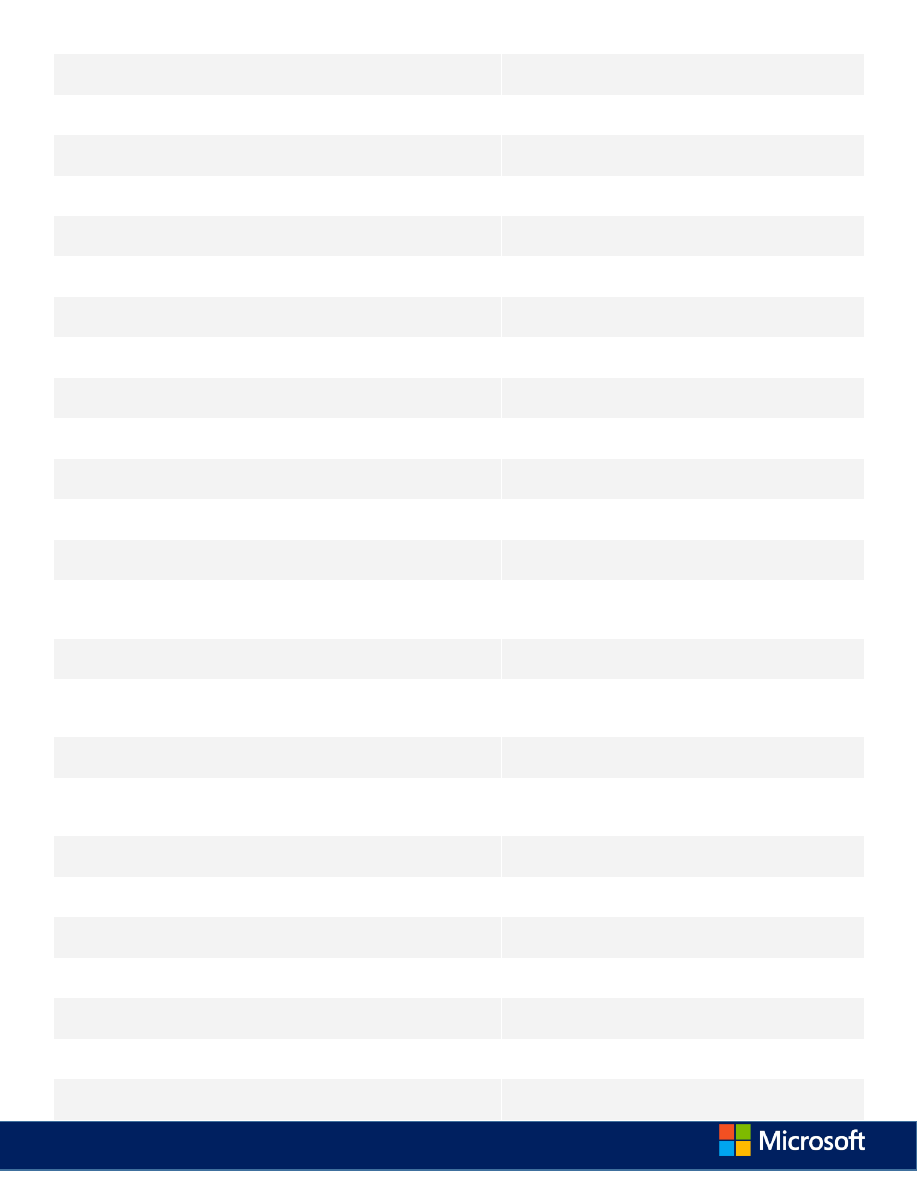
ESC
Alt
Minimize window
Down
Ctrl-Shift
Select down, one paragraph at a time
Select to the end of the line
ESC
Alt-Shift
Minimize window
Home
Ctrl-Shift
Select up, one paragraph at a time
Select to the beginning of the line
Insert
None
Start Overtype mode
Tab
Ctrl-Shift
Switch between open tabs
Switch between open tabs
Up
Ctrl-Shift
Select up, one paragraph at a time
Select to the beginning of the line
Backspace None
Backspace one letter at a time
Backspace one letter at a time
Delete
None
Backspace one letter at a time
Backspace one letter at a time
Down
None
Move the insertion point down, one line at a time Move the insertion point down, one line at a time
End
None
Move the insertion point to end of line
Move the insertion point to end of line
Enter
None
Insert a new line
Insert a new line
Backspace Ctrl
Backspace one word at a time
Home
None
Move the insertion point to beginning of the line In Safari and Chrome, move the insertion point to the
beginning of the paragraph
Left
None
Move the insertion point left, one letter at a time Move the insertion point left, one letter at a time
PageDn None
Move the insertion point down, one screen at a
time
Move the insertion point down, one screen at a time
PageUp None
Move the insertion point up, one screen at a time Move the insertion point up, one screen at a time
Right
None
Move the insertion point right, one letter at a
time
Move the insertion point right, one letter at a time
Tab
None
Indent, or go to the next table cell
Indent, go to the next table cell, or insert a table
Up
None
Move the insertion point up, one line at a time
Move the insertion point up, one line at a time
Backspace Shift
Backspace one letter at a time
Backspace one letter at a time
Down
Shift
Select down, one line at a time
Select down, one line at a time
End
Shift
Select to the end of the line
Select to the end of the line
Enter
Shift
Insert a soft line break
Insert a soft line break
Home
Shift
Select to the beginning of the line
Select to the beginning of the line
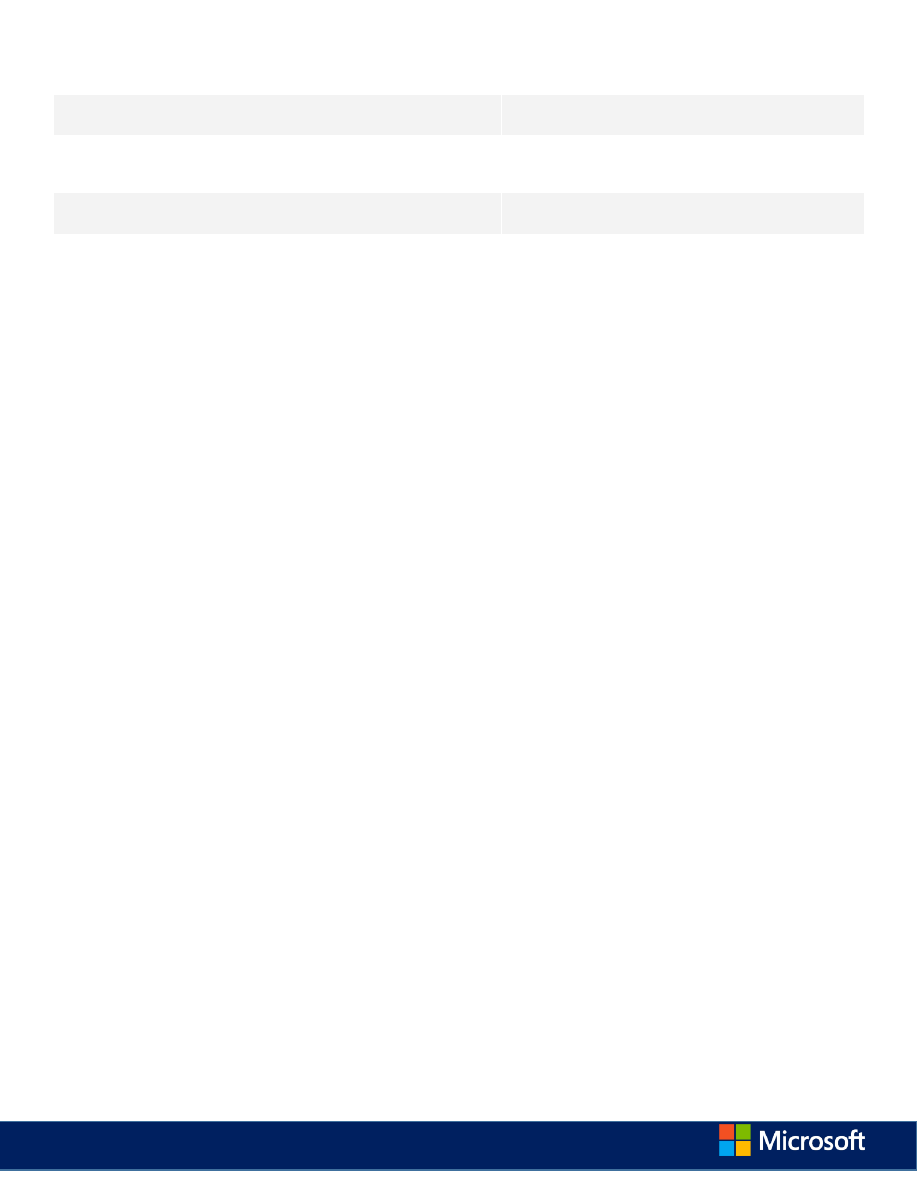
Left
Shift
Select left, one letter at a time
Select left, one letter at a time
Right
Shift
Select right, one letter at a time
Select right, one letter at a time
Tab
Shift
Remove one level of indent, go to the previous
table cell
Remove one level of indent, go to the previous table cell
Up
Shift
Select up, one line at a time
Select up, one line at a time
Wyszukiwarka
Podobne podstrony:
Excel Online Keyboard Shortcuts
PowerPoint Online Keyboard Shortcuts
Customize Word 2013 Keyboard Shortcuts
Word 2013 Keyboard Shortcuts
OneNote Online Keyboard Shortcuts
Excel 2013 Keyboard Shortcuts i Nieznany
InfoPath 2013 Keyboard Shortcuts
Outlook Web App Keyboard Shortcuts
Windows 7 Keyboard Shortcuts
Visual Studio 2013 keyboard shortcuts complete list
SharePoint Products 2013 Keyboard Shortcuts
OneNote 2013 Keyboard Shortcuts
Lync 2013 Keyboard Shortcuts
Visio 2013 Keyboard Shortcuts
Project 2013 Keyboard Shortcuts
Keyboard shortcuts for SmartArt graphics
Access 2013 Keyboard Shortcuts
Publisher 2013 Keyboard Shortcut
więcej podobnych podstron