
FoCOM Quick Start Guide
FoCOM software and drivers installation
1. Insert attached CD to your CD-ROM.
2. Run installation file FoCOMSetup.exe
3. Choose language of installer
4. Choose your destination folder for FoCOM
FoCOM interface drivers are automatically updated during FoCOM installation. When prompted to install
„unsigned“ drivers, click on „Install this driver software anyway“ (Microsoft® Windows® 7) or „Continue
Anyway“ (Microsoft® Windows® XP. ).
Microsoft® Windows® will automatically install drivers when you plug-in the FoCOM interface to USB port.
You should not be connected to a vehicle until now.
Please note: all program files (including updates) and documentation is available on enclosed CD-ROM or
downloadable from
Before using FoCOM please read carefully user manual and our diagnostics wiki at
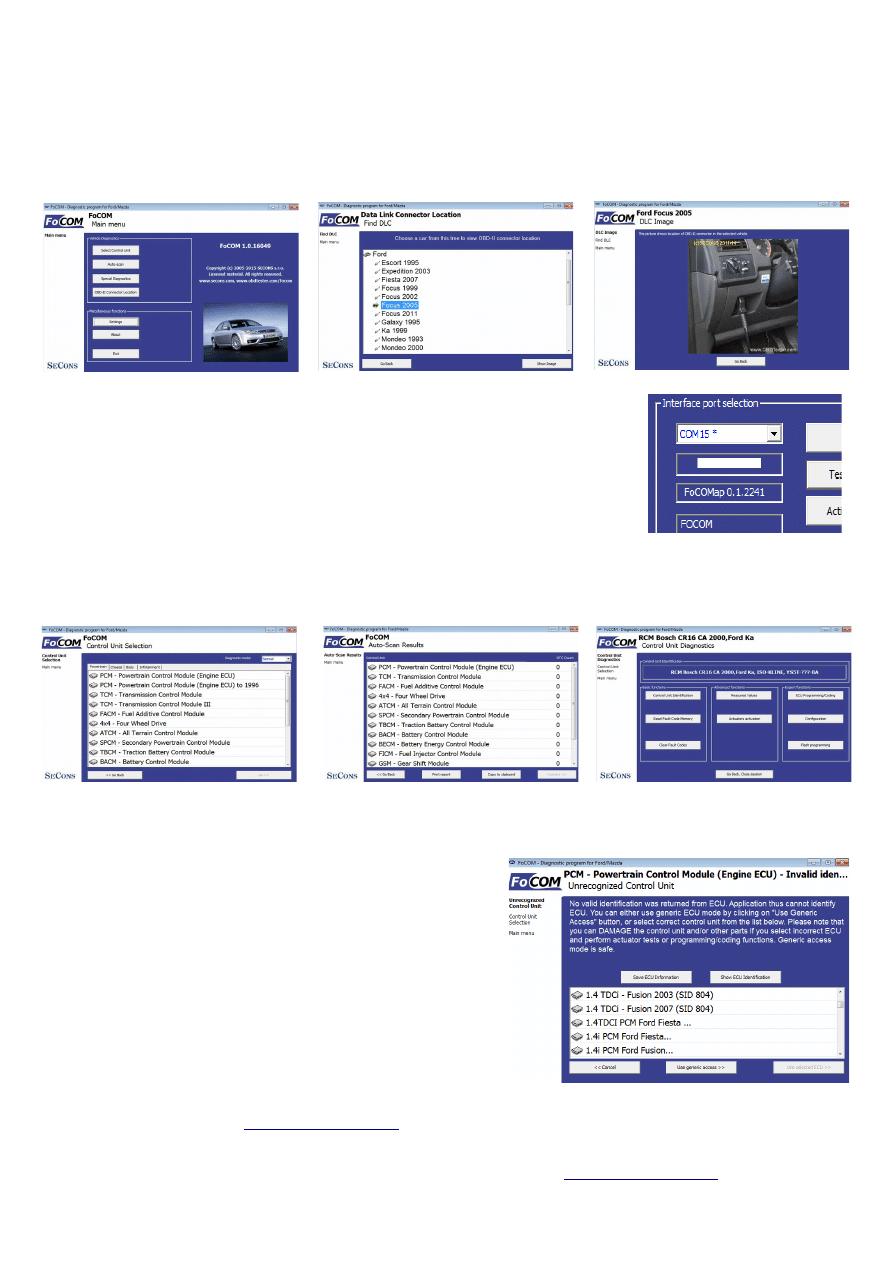
Connect FoCOM to the vehicle – starting with diagnosis
1. Connect the FoCOM interface to your computer. LED indicator should start blinking.
2. Connect FoCOM to OBD-II connector in the vehicle.
If you cannot find location of the OBD-II connector, you can use FoCOM location image database,
available under OBD-II Connector location from main menu:
3. Set-up FoCOM application
4. Select Settings from FoCOM main menu and configure FoCOM
interface port. If no ports are shown, click Refresh button. Then
choose appropriate port and click on Test Interface to make sure
everything is OK. You should see updated interface information then.
Now your computer is ready to connect to a vehicle. You can use either direct
control unit selection (available from main menu), or perform “autoscan”, which will list all control units
present in the vehicle.
Unrecognized control unit
Every control unit has to be uniquely identified.
Unfortunately some control units do not provide full
identification (mostly pre-2000 ECUs). If you see
“Unrecognized ECU” message shown on right hand side,
it means control unit either did not return complete
identification or this control unit is not yet implemented.
This does not mean control unit diagnosis is
impossible, you can continue by selecting appropriate
control unit from the list of possible control units.
In order to improve the FoCOM, we will be glad if you
can provide information about unsupported control units.
FoCOM has “Save ECU Information” function that automatically save all required information to a file.
Please send these files to
, information you provide will be included in new FoCOM
versions.
If you encounter any difficulties, please do not hesitate to contact us at
222 743 723 or +1 360-469-0472 (operated from Europe).
Document Outline
Wyszukiwarka
Podobne podstrony:
focom fip en
focom icu info en
Budzik Versa wielkość karty kredytowej instrukcja EN
G2 4 PW EN wn Rys 01
Manual Acer TravelMate 2430 US EN
Ćwiczenie 01 EN DI
eci en
BVSOI 3 001 E en
A Biegus projektowanie konctrukcji stalowych wg PN EN 1993 1 1 cz 1
Flavon Active dopping EN
5817 PN EN ISO IV 2007
Pisownia ę ą en em om
NS2 lab 4 4 7 en Configure Cisco IOS IPSec using Pre Shared Keys
PN EN 1990 2004 AC Podstawy projektowania konstrukcji poprawka
EN w9 wspolpraca z siecia
EN SUPERRAIL
overview simatic controllers 04 2007 en plc
więcej podobnych podstron