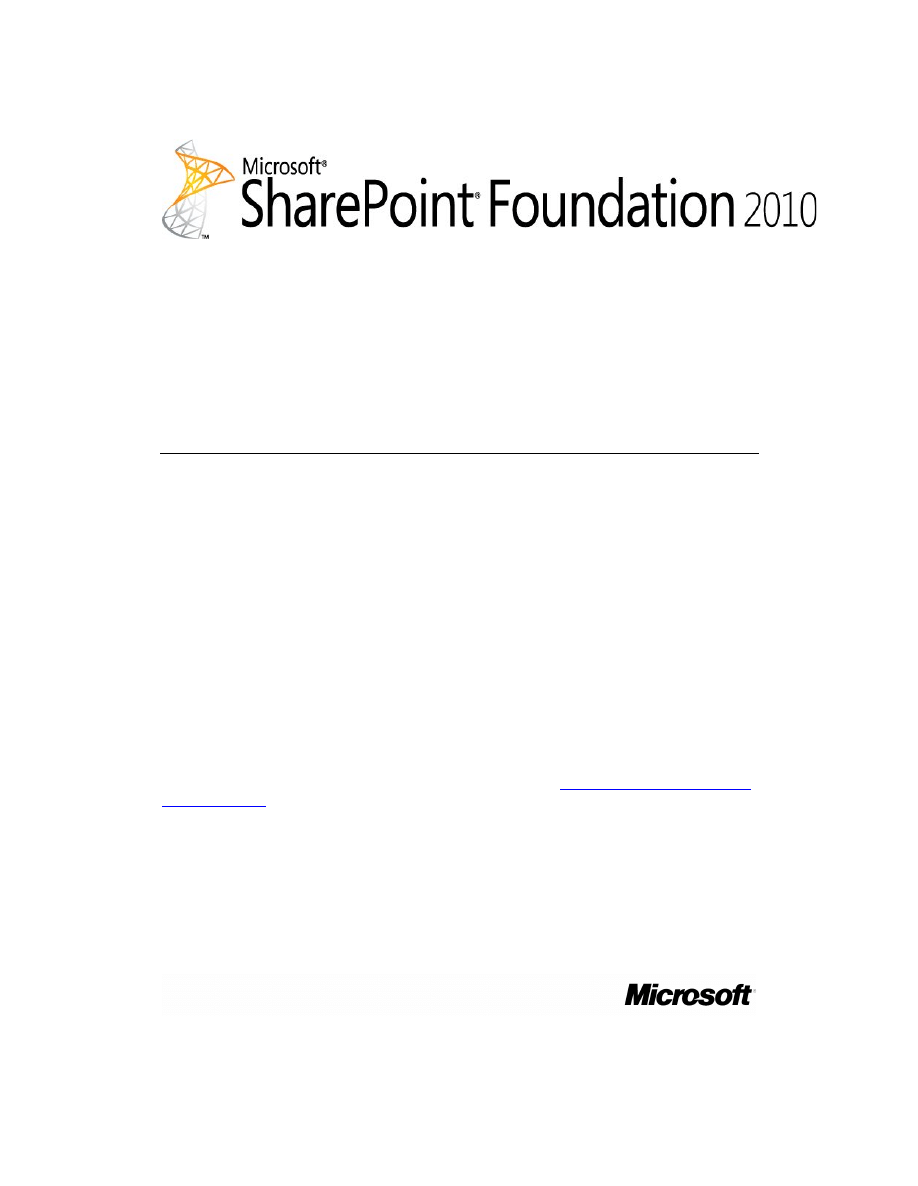
Getting started with
Microsoft SharePoint Foundation 2010
Microsoft Corporation
Published: June 2011
Author: Microsoft Office System and Servers Team (itspdocs@microsoft.com)
Abstract
The content in the book covers information about how to get started with the installation,
configuration, and upgrade to Microsoft SharePoint Foundation 2010.
The content in this book is a copy of selected content in the
SharePoint Foundation 2010
technical library
(http://go.microsoft.com/fwlink/?LinkId=181463) as of the publication
date. For the most current content, see the technical library on the Web.
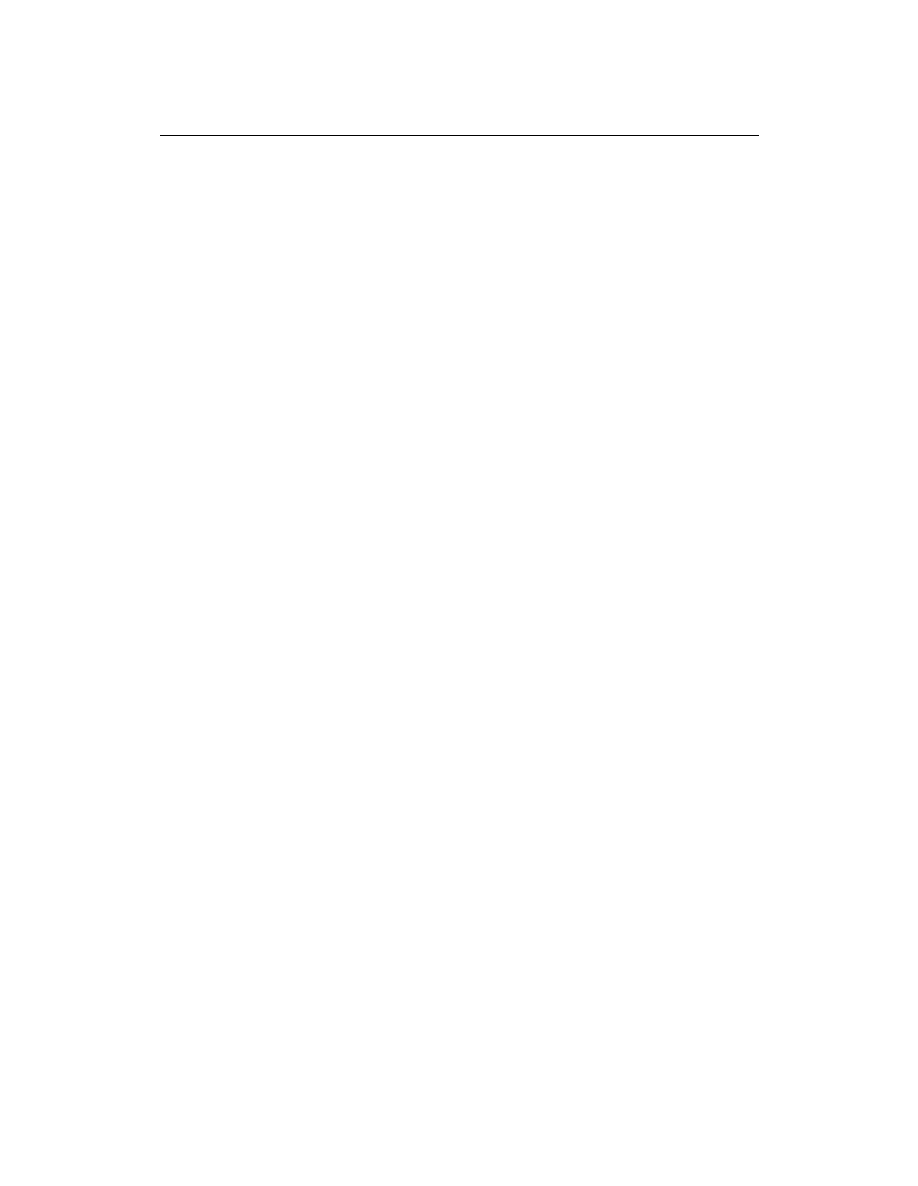
ii
This document is provided “as-is”. Information and views expressed in this document,
including URL and other Internet Web site references, may change without notice. You
bear the risk of using it.
Some examples depicted herein are provided for illustration only and are fictitious. No
real association or connection is intended or should be inferred.
This document does not provide you with any legal rights to any intellectual property in
any Microsoft product. You may copy and use this document for your internal, reference
purposes.
© 2011 Microsoft Corporation. All rights reserved.
Microsoft, Access, Active Directory, Backstage, Excel, Groove, Hotmail, InfoPath,
Internet Explorer, Outlook, PerformancePoint, PowerPoint, SharePoint, Silverlight,
Windows, Windows Live, Windows Mobile, Windows PowerShell, Windows Server, and
Windows Vista are either registered trademarks or trademarks of Microsoft Corporation in
the United States and/or other countries.
The information contained in this document represents the current view of Microsoft
Corporation on the issues discussed as of the date of publication. Because Microsoft
must respond to changing market conditions, it should not be interpreted to be a
commitment on the part of Microsoft, and Microsoft cannot guarantee the accuracy of any
information presented after the date of publication.
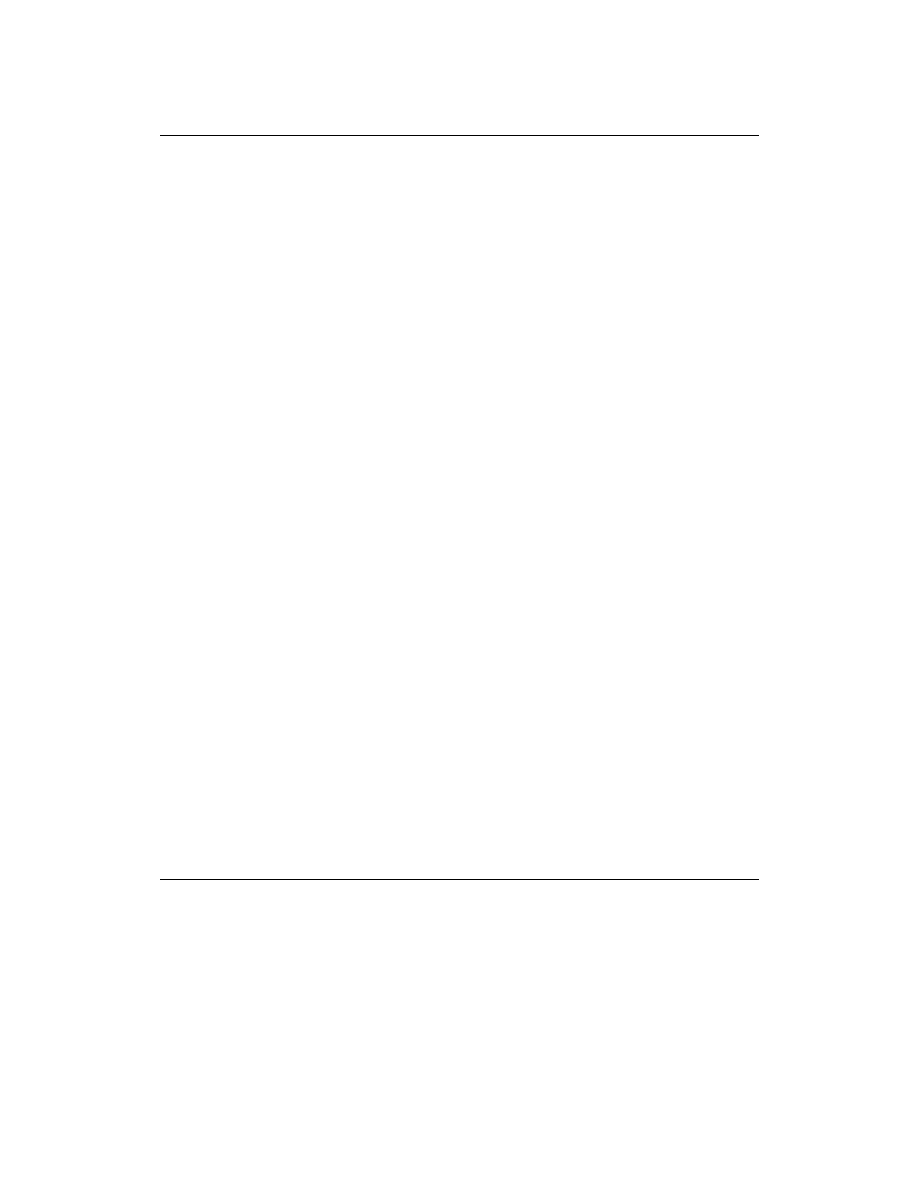
iii
Contents
Getting help ................................................................................................................. iv
Introduction to Getting Started for SharePoint Foundation 2010 .................................1
What's new in SharePoint Foundation 2010 ................................................................2
Changes from Windows SharePoint Services 3.0 to SharePoint Foundation 2010 ....3
Deprecated features...............................................................................................3
Features removed from SharePoint Foundation 2010...........................................3
Hardware and software requirements (SharePoint Foundation 2010).........................7
Overview ................................................................................................................7
Hardware requirements—Web servers, application servers, and single server
installations .........................................................................................................7
Hardware requirements—Database servers .........................................................8
Software requirements...........................................................................................9
Access to applicable software..............................................................................14
Plan browser support (SharePoint Foundation 2010) ................................................18
About planning browser support ..........................................................................18
Key planning phase of browser support...............................................................18
ActiveX controls ...................................................................................................34
Deploy a single server with SQL Server (SharePoint Foundation 2010) ...................35
Overview ..............................................................................................................35
Before you begin ..................................................................................................36
Install SharePoint Foundation 2010.....................................................................36
Post-installation steps ..........................................................................................43
Deploy a single server with a built-in database (SharePoint Foundation 2010) ........45
Overview ..............................................................................................................45
Before you begin ..................................................................................................46
Install SharePoint Foundation 2010.....................................................................46
Post-installation steps ..........................................................................................49
Configure Windows Server Backup .....................................................................51
Roadmap to SharePoint Foundation 2010 content ....................................................52
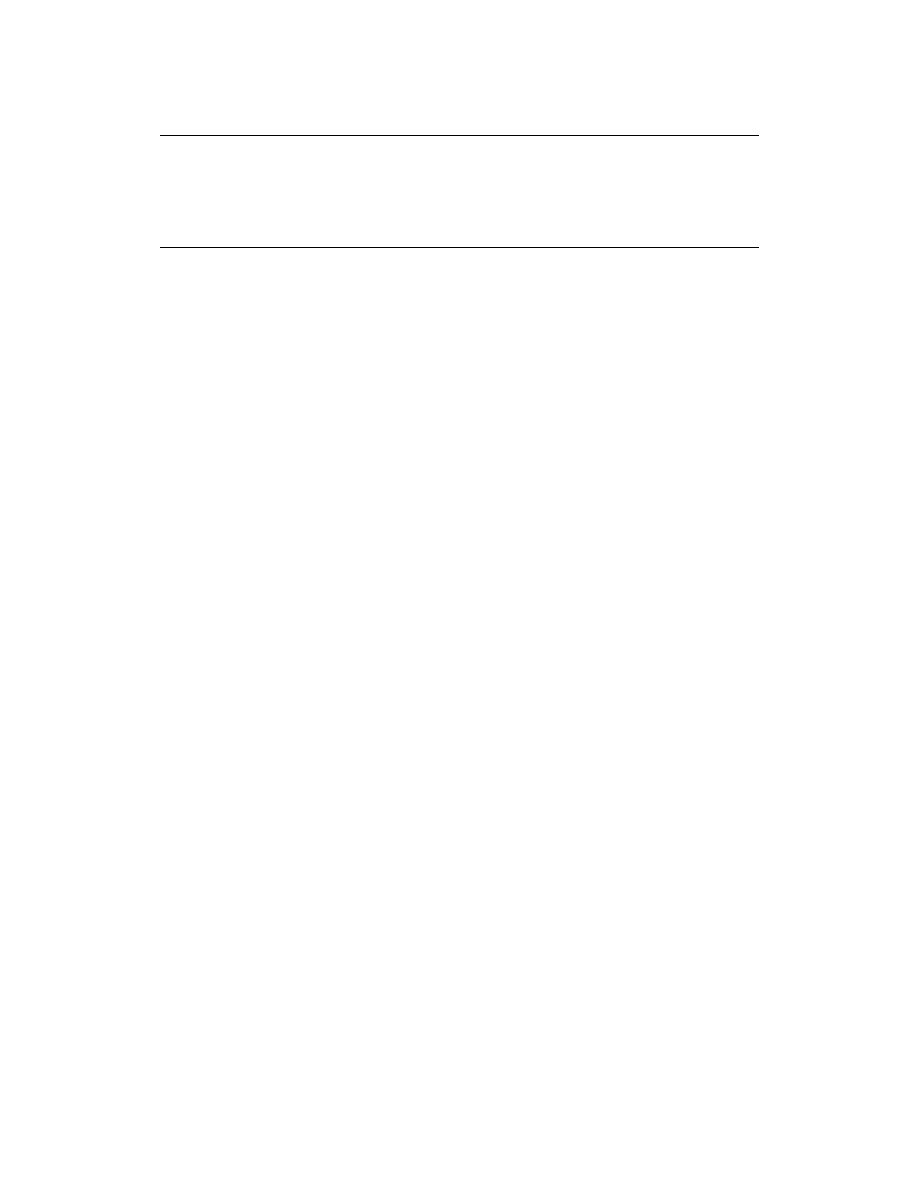
iv
Getting help
Every effort has been made to ensure the accuracy of this book. This content is also
available online in the Office System TechNet Library, so if you run into problems you can
check for updates at:
http://technet.microsoft.com/office
If you do not find your answer in our online content, you can send an e-mail message to
the Microsoft Office System and Servers content team at:
itspdocs@microsoft.com
If your question is about Microsoft Office products, and not about the content of this book,
please search the Microsoft Help and Support Center or the Microsoft Knowledge Base
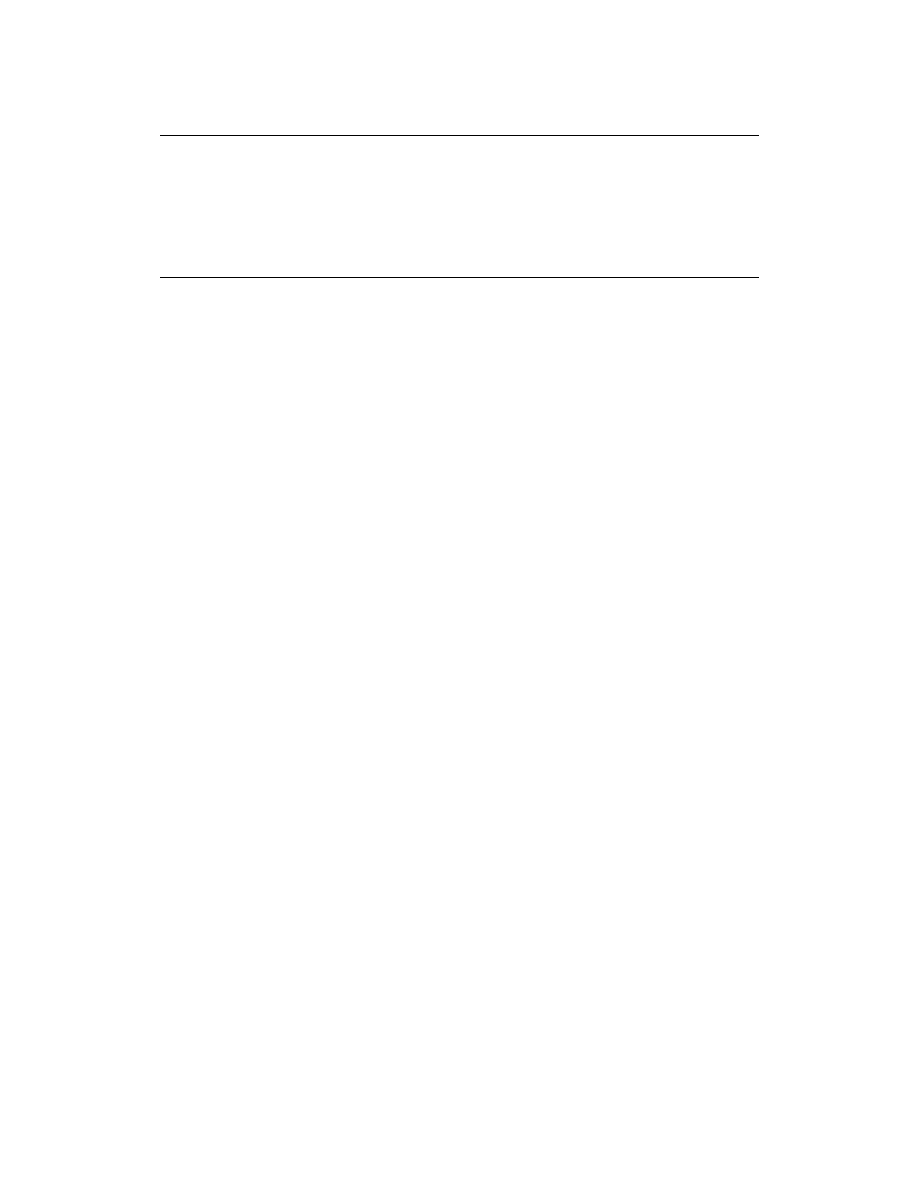
1
Introduction to Getting Started for
SharePoint Foundation 2010
Microsoft SharePoint Foundation 2010 is a versatile technology that organizations and
business units of all sizes can use to increase the efficiency of business processes and
improve team productivity. SharePoint Foundation 2010 gives people access to
information they need by using tools for collaboration that help people stay connected
across organizational and geographic boundaries.
This Getting Started guide for SharePoint Foundation 2010 covers what's new in
SharePoint Foundation 2010, and includes some end-to-end deployment scenarios to get
you started quickly with an evaluation environment for SharePoint Foundation 2010. The
following list describes each topic in this guide.
"What's new in SharePoint Foundation 2010" provides a list of links to content that
will introduce you to the new capabilities and features in SharePoint Foundation
2010.
"Changes from Windows SharePoint Services 3.0 to SharePoint Foundation 2010"
describes the features that have been deprecated or removed from Windows
SharePoint Services 3.0 to SharePoint Foundation 2010.
"Hardware and software requirements (SharePoint Foundation 2010)" describes the
minimum and recommended hardware and software that are required to run
SharePoint Foundation 2010.
"Plan browser support (SharePoint Foundation 2010)" describes the functionality
available — and level of support — for SharePoint Foundation 2010 features that you
can expect when you are using several common Web browsers.
"Deploy a single server with SQL Server (SharePoint Foundation 2010)" provides
end-to-end installation instructions for setting up SharePoint Foundation 2010 on a
single server farm. This installation scenario is ideal for evaluating SharePoint
Foundation 2010 functionality or for hosting a very small installation of SharePoint
Foundation 2010. It is also useful if you want to configure a farm to meet your needs
first, and then add servers to the farm later.
"Deploy a single server with a built-in database (SharePoint Foundation 2010)"
provides end-to-end instructions for installing SharePoint Foundation 2010 on a
single server with a built-in database. This configuration is useful if you want to
evaluate SharePoint Foundation 2010 features and capabilities, such as
collaboration, document management, and search. This configuration is also useful if
you are deploying only a few Web sites and you want to minimize administrative
overhead.
"Roadmap to SharePoint Foundation 2010 content" summarizes the content and
resources that are available on the Microsoft.com Web site that can help you
understand and use SharePoint Foundation 2010 as you go beyond the basics that
are presented in this guide.
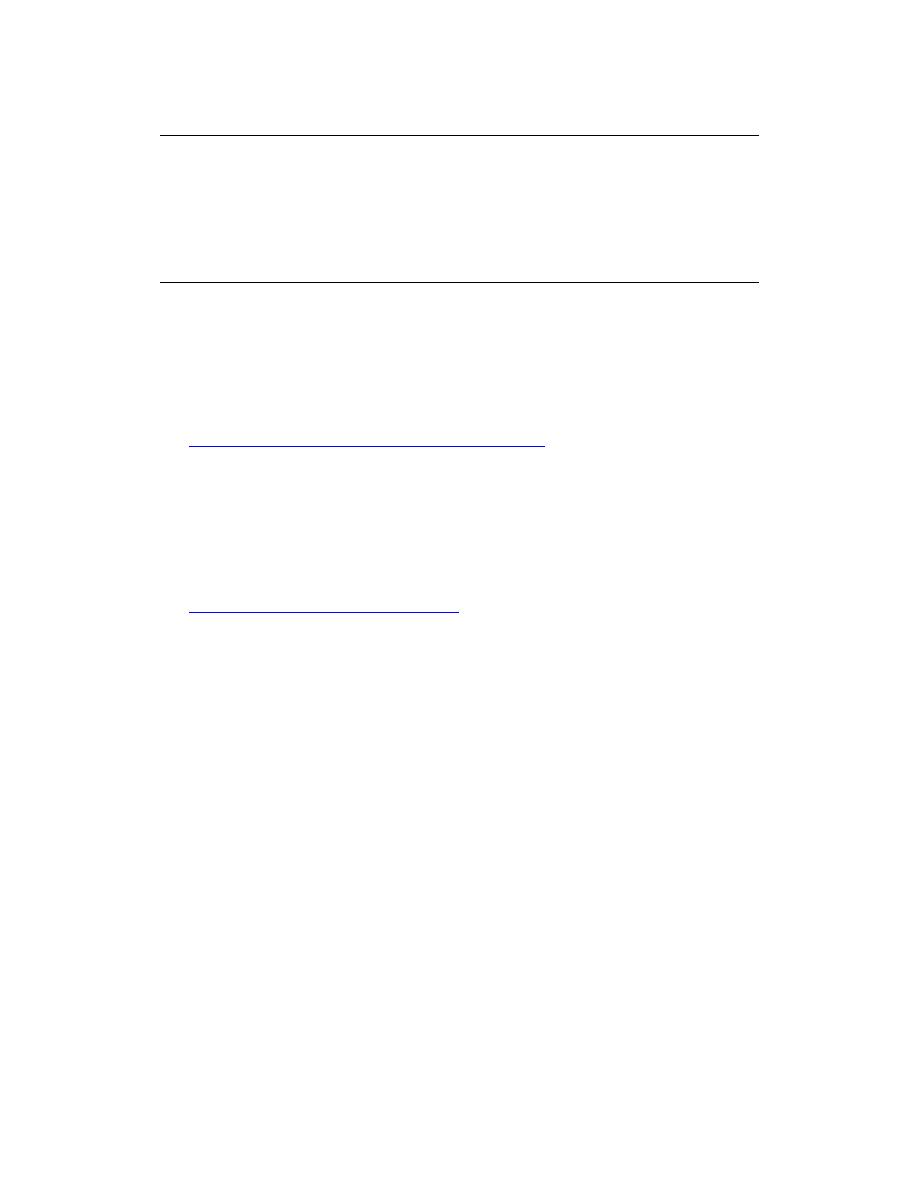
2
What's new in SharePoint Foundation
2010
Published: May 12, 2010
Microsoft SharePoint Foundation 2010 is the essential solution for organizations that
need a secure, manageable, Web-based collaboration platform. It helps teams stay
connected and productive by providing easy access to the people, documents, and
information that they need to make well-informed decisions and get work done.
To see what's new in SharePoint Foundation 2010, review the following:
What's New in Microsoft SharePoint Foundation 2010
(http://go.microsoft.com/fwlink/?LinkId=188355) The TechNet Resource Center
page points to articles and other resources to introduce you to new features such as
Windows PowerShell, the new command-line interface and scripting language; health
monitoring, an integrated health analysis tool (SharePoint Maintenance Manager)
that enables SharePoint to automatically check for potential configuration,
performance, and usage problems; and sandboxed solutions, a restricted execution
environment that enables programs to access only certain resources and keep
problems that occur in the sandbox from affecting the rest of the server environment.
SharePoint Foundation 2010 home page
(http://go.microsoft.com/fwlink/?LinkId=188906) This site gives an overview of
SharePoint Foundation 2010 and includes videos that demonstrate key features that
can improve productivity, provide flexible deployment, and create a scalable, unified
infrastructure.
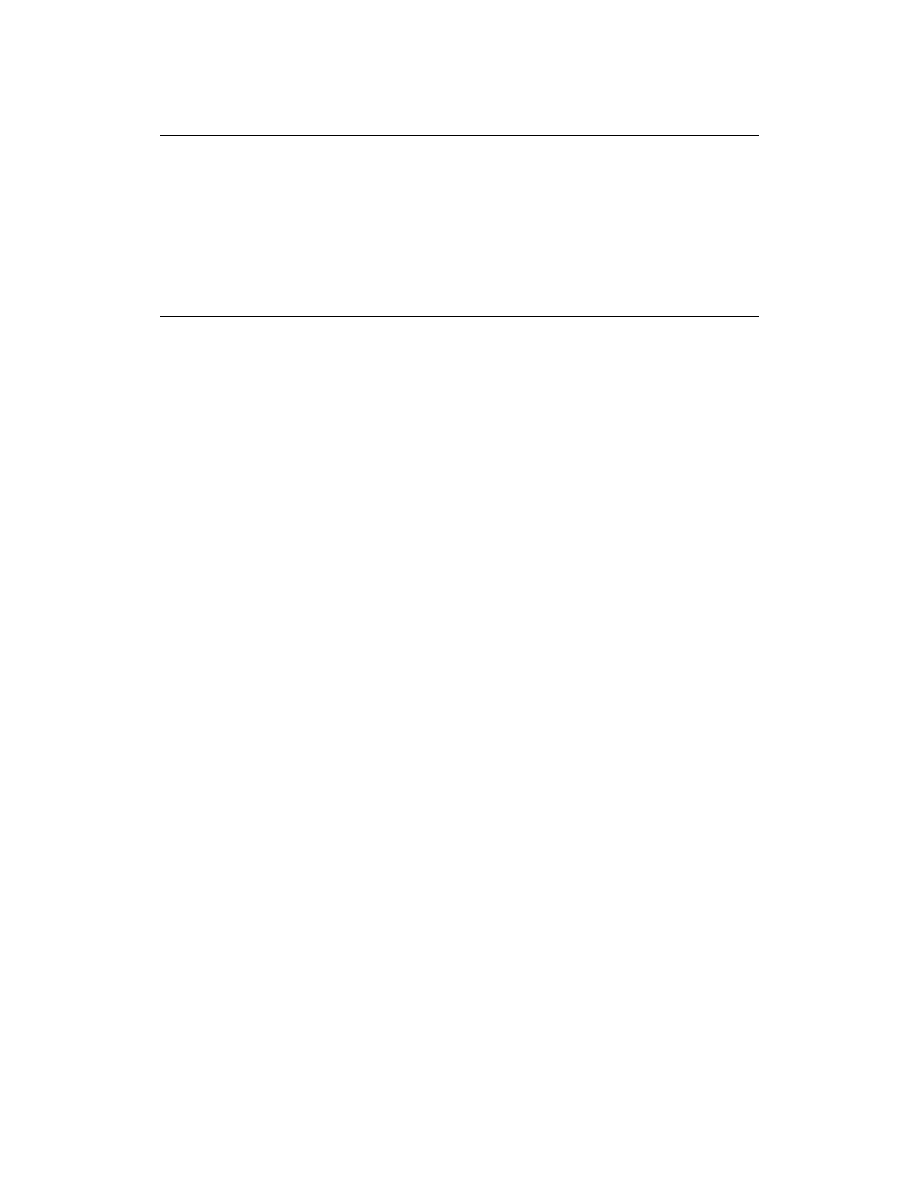
3
Changes from Windows SharePoint
Services 3.0 to SharePoint Foundation
2010
Published: May 12, 2010
This article describes the features that have been deprecated or removed from Windows
SharePoint Services 3.0 to Microsoft SharePoint Foundation 2010. Deprecated features
are provided in SharePoint Foundation 2010 for compatibility with previous product
versions. These features will be removed in subsequent versions.
In this article:
Deprecated features
Features removed from SharePoint Foundation 2010
Deprecated features
The following feature is shipped with SharePoint Foundation 2010 but will be removed
from subsequent versions.
Stsadm command-line tool
Description: The Stsadm command-line tool has been deprecated.
Reason for change: The Stsadm command-line tool will be superseded by Windows
PowerShell 2.0.
Migration path: The Stsadm command-line tool is included to support compatibility with
previous product versions. You should use Windows PowerShell 2.0 when performing
command-line administrative tasks.
Features removed from SharePoint
Foundation 2010
The following features and functionality are no longer available in SharePoint Foundation
2010.
32-bit operating systems
Description: SharePoint Foundation 2010 requires a 64-bit operating system. Running
SharePoint Foundation 2010 on 32-bit operating systems is no longer supported.
Reason for change: SharePoint Foundation 2010 has numerous features that benefit
from the performance provided by 64-bit operating systems.
Migration path: Install SharePoint Foundation 2010 on 64-bit operating systems.
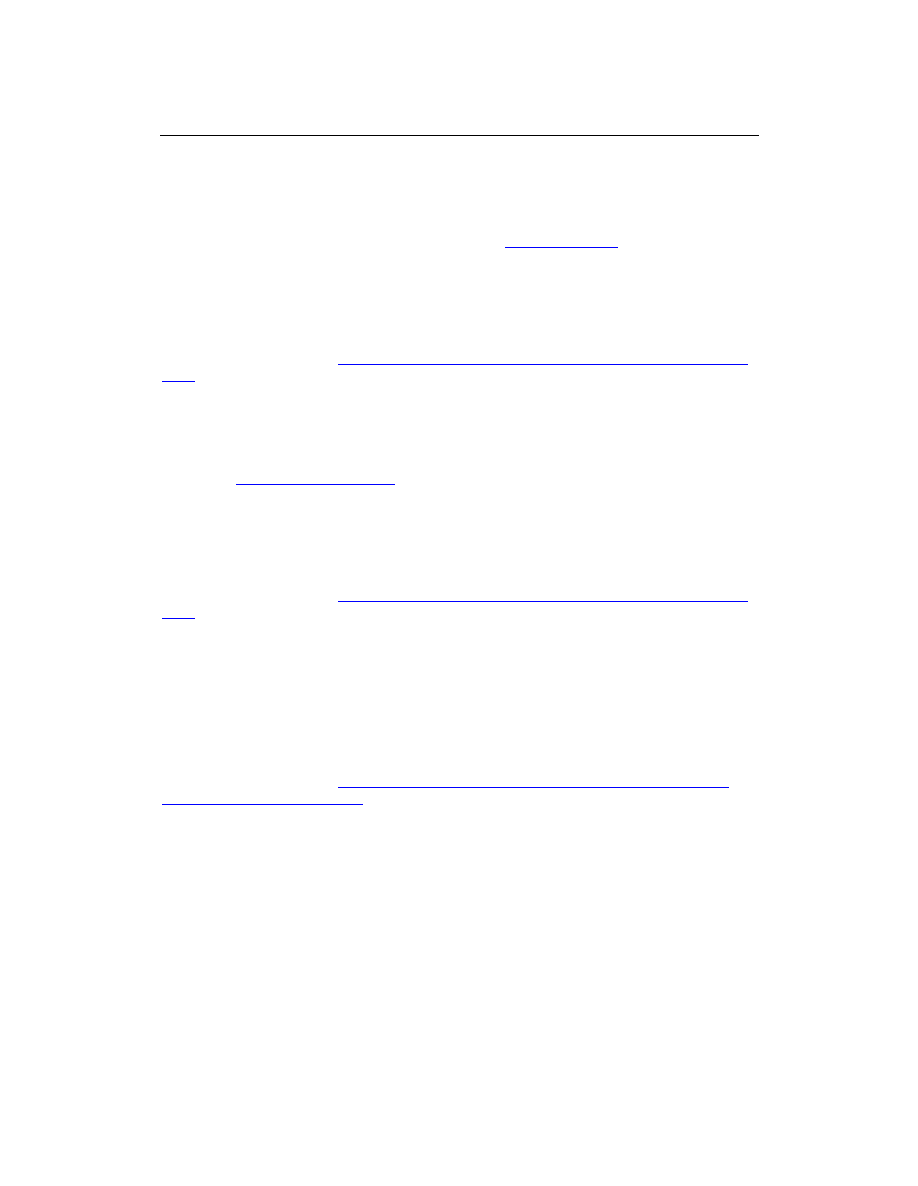
4
Side-by-side installation
Description: The ability to perform side-by-side installation of Windows SharePoint
Services 3.0 and SharePoint Foundation 2010 on the same server is being removed.
This change is related to the removal of support for
Gradual upgrade
.
Reason for change: Compatibility and performance issues prevent side-by-side
installation.
Migration path: Perform upgrade-in-place installation on the same hardware, or perform
database attach to a new farm. Use new hardware if both Windows SharePoint Services
3.0 and SharePoint Foundation 2010 versions of a farm must exist at the same time.
For more information, see
Perform a database attach upgrade to SharePoint Foundation
2010
(http://technet.microsoft.com/library/caaf9332-63bc-46b6-997f-
edbfe8a84ad1(Office.14).aspx).
Gradual upgrade
Description: Support for the gradual upgrade feature is being removed as part of the
removal of
Side-by-side installation
.
Reason for change: Compatibility and performance issues prevent side-by-side
installation.
Migration path: Use the read-only database capability of Windows SharePoint Services
3.0 with the database attach upgrade capability of SharePoint Foundation 2010 to
minimize downtime.
For more information, see
Perform a database attach upgrade to SharePoint Foundation
2010
(http://technet.microsoft.com/library/caaf9332-63bc-46b6-997f-
edbfe8a84ad1(Office.14).aspx).
For long upgrade periods where you must maintain both Windows SharePoint Services
3.0 and SharePoint Foundation 2010 versions of a farm, you can use the alternate
access mapping (AAM) URL redirection capability provided in SharePoint Foundation
2010. Upgrades that use AAM URL redirection are performed by using database attach
upgrade command-line operations instead of timer job-based events that are scheduled
from the user interface (UI).
For more information, see
Using AAM URL redirection as part of the upgrade process
(SharePoint Foundation 2010)
(http://technet.microsoft.com/library/f63d606b-e8bf-4b0c-
986a-39382da76781(Office.14).aspx).
Web discussions
Description: Web discussions enable users to add comments about documents and
pages without modifying their actual content. SharePoint Foundation 2010 does not
support Web discussions.
Reason for change: This feature was deprecated in Windows SharePoint Services 3.0
because of its low adoption rate. The feature has now been removed from the product.
Migration path: This functionality is no longer available.
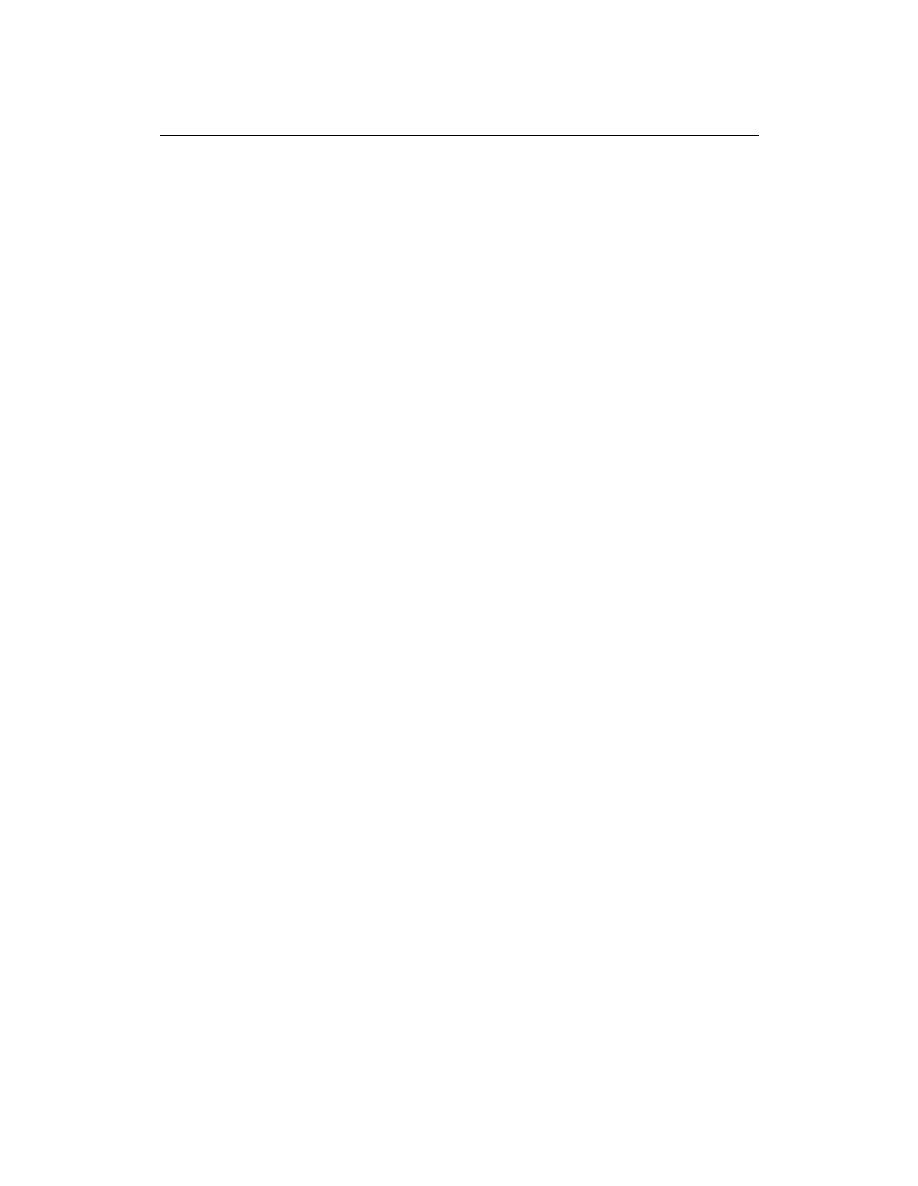
5
SQL Server 2000 data sources
Description: SQL Server 2000 data sources are no longer supported in SharePoint
Foundation 2010.
Reason for change: SQL Server 2000 does not fully support many of the newer data
features available in SharePoint Foundation 2010.
Migration path: Use data sources that are on Microsoft SQL Server 2005 or Microsoft
SQL Server 2008.
ODBC data sources
Description: ODBC data sources are no longer supported in SharePoint Foundation
2010.
Reason for change: Newer and more versatile database connection options have
replaced the functionality of ODBC.
Migration path: ODBC is no longer listed as an option for connecting to a data source.
Use another data connection type.
Version 3 themes
Description: A theme is a set of colors, fonts, and decorative elements that enable you
to quickly change the appearance of a site. The functionality provided in the version 3
themes is not available in the newly designed version 4 themes.
Reason for change: Version 4 themes are redesigned to simplify the process of
generating themes. The new architecture is not compatible with the architecture of
version 3 themes.
Migration path: Version 3 themes are still supported if the UI mode is kept at version 3.
Version 3 themes are not supported in version 4 UI mode.
Web bot software agents
Description: A Web bot software agent is a dynamic object on a Web page that is
evaluated when the page is saved or, in some cases, when the page is opened in a Web
browser. Search crawlers and indexers are examples of Web bots. Developers can no
longer use Web bot entry points and users cannot add Web bots to SharePoint
Foundation 2010 sites.
Reason for change: This functionality is replaced by Web Parts.
Migration path: Use Web Parts instead of Web bots.
E-mail enabled groups and Microsoft SharePoint Directory
Management service (DMS)
Description: The Microsoft SharePoint Directory Management service (DMS) connects
SharePoint sites to an organization's user directory to provide enhanced e-mail features.
If a SharePoint farm is using DMS, users cannot enable SharePoint groups to use e-mail.
Reason for change: The type of authentication used in DMS is being replaced with
claims authentication.
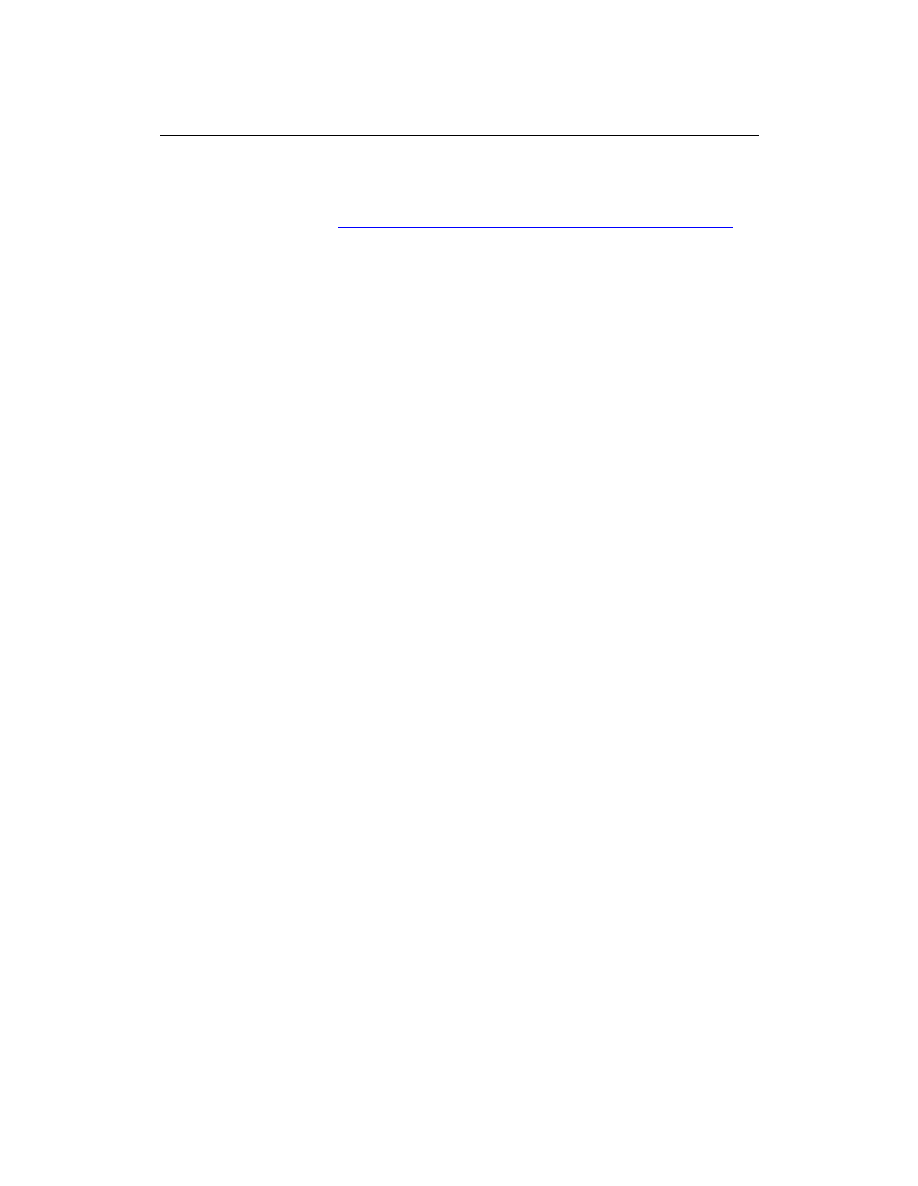
6
Migration path: This feature is not available in SharePoint Foundation 2010. Use claims
authentication instead.
For more information, see
Plan authentication methods (SharePoint Foundation 2010)
(http://technet.microsoft.com/library/b6bc8fec-c11c-4ed7-a78d-
3ad61c7ef6c0(Office.14).aspx).
Permissions for sub-webs
Description: When you assign a permission level to a parent site, that permission level
is inherited by all sub-webs of the parent site by default. In Windows SharePoint Services
3.0, if you wanted a sub-web to have different permissions from its parent, you could edit
the inherited permission level definition at the sub-web scope. The result was that you
would have two permission levels with the same name but different permissions,
depending on their scope. For example, suppose you assigned the Design permission
level to a parent site, but you want to change the permissions on a sub-web so that users
will not be able to apply style sheets to pages in that sub-web. In Windows SharePoint
Services 3.0, you could edit the Design permission level on the sub-web itself, remove
the Apply Style Sheets permission, and save the permission level as Design. It would not
be possible, just by looking at permission levels, to determine that the sub-web actually
had a different set of permissions than its parent site.
Migration path: In SharePoint Foundation 2010, if you want to give different permissions
to a sub-web, you must assign a separate permission level to the sub-web. Site
collections that are upgraded from Windows SharePoint Services 3.0 and have these
unique permission level structures will continue to work. However, the user interface in
SharePoint Foundation 2010 does not have a way to edit an inherited permission level at
the sub-web scope, so you cannot change them or create new permission level
definitions of this type. If you have a specific business need for continuing to use the
Windows SharePoint Services 3.0 process, use the SharePoint Foundation 2010 object
model.
Internationalized domain names
Description: Although Windows SharePoint Services 3.0 supported internationalized
domain names (IDNs), SharePoint Foundation 2010 does not.
Reason for change: Support of internationalized domain names (IDNs) has been
deprecated.
Migration path: If you currently use IDNs with Windows SharePoint Services 3.0 and
you plan to upgrade or migrate to SharePoint Foundation 2010, you must stop using
IDNs, delete all IDN settings, and then set up an environment that does not use IDN
before doing so.
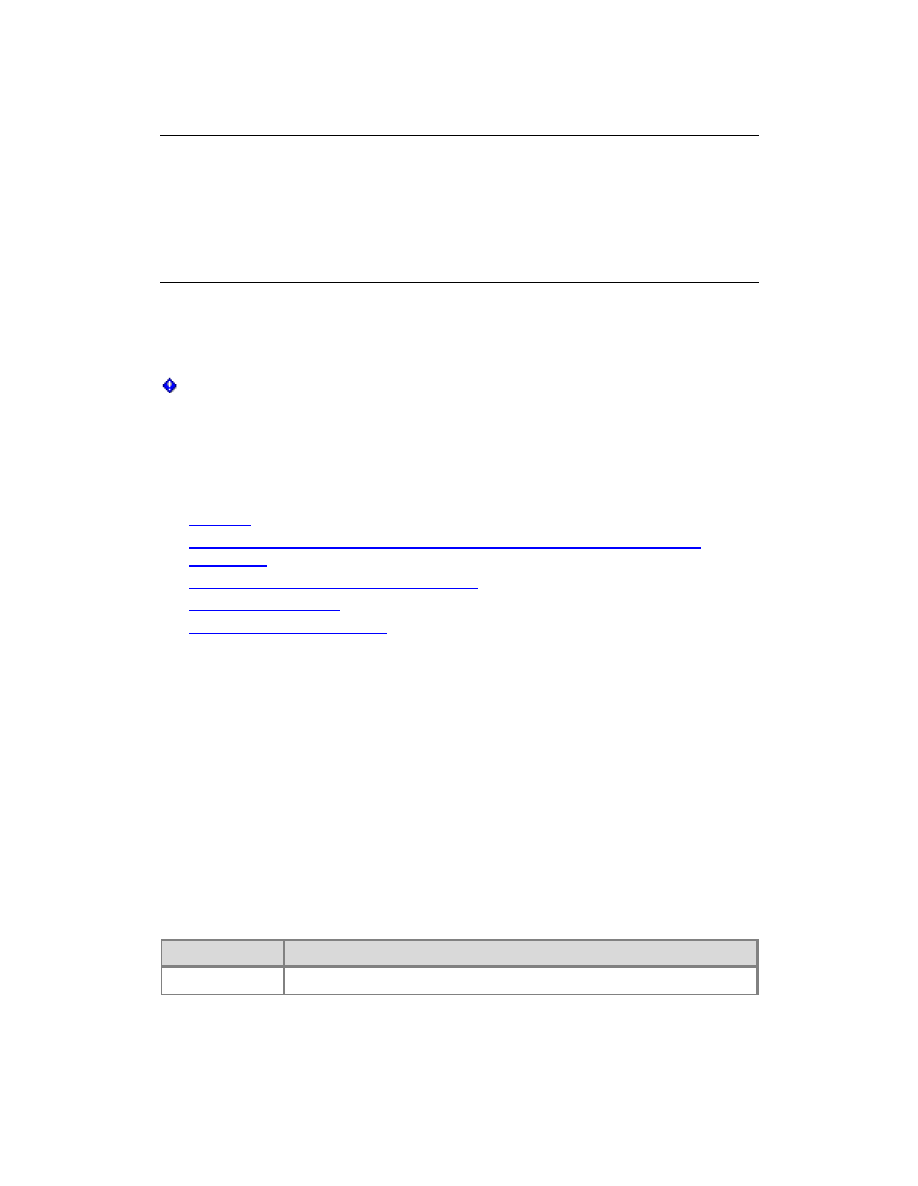
7
Hardware and software requirements
(SharePoint Foundation 2010)
Updated: March 31, 2011
This article lists the minimum hardware and software requirements to install and run
Microsoft SharePoint Foundation 2010.
Important:
If you contact Microsoft technical support about a production system that does not meet
the minimum hardware specifications described in this document, support will be limited
until the system is upgraded to the minimum requirements.
In this article:
Overview
Hardware requirements—Web servers, application servers, and single server
installations
Hardware requirements—Database servers
Software requirements
Access to applicable software
Overview
Microsoft SharePoint Foundation 2010 provides for a number of installation scenarios.
Currently, these installations include single server with built-in database installations and
single-server or multiple-server farm installations.
Hardware requirements—Web servers,
application servers, and single server
installations
The requirements in the following table apply both to installations on a single server with
a built-in database and to servers running SharePoint Foundation 2010 in a multiple
server farm installation.
Component
Minimum requirement
Processor
64-bit, four cores
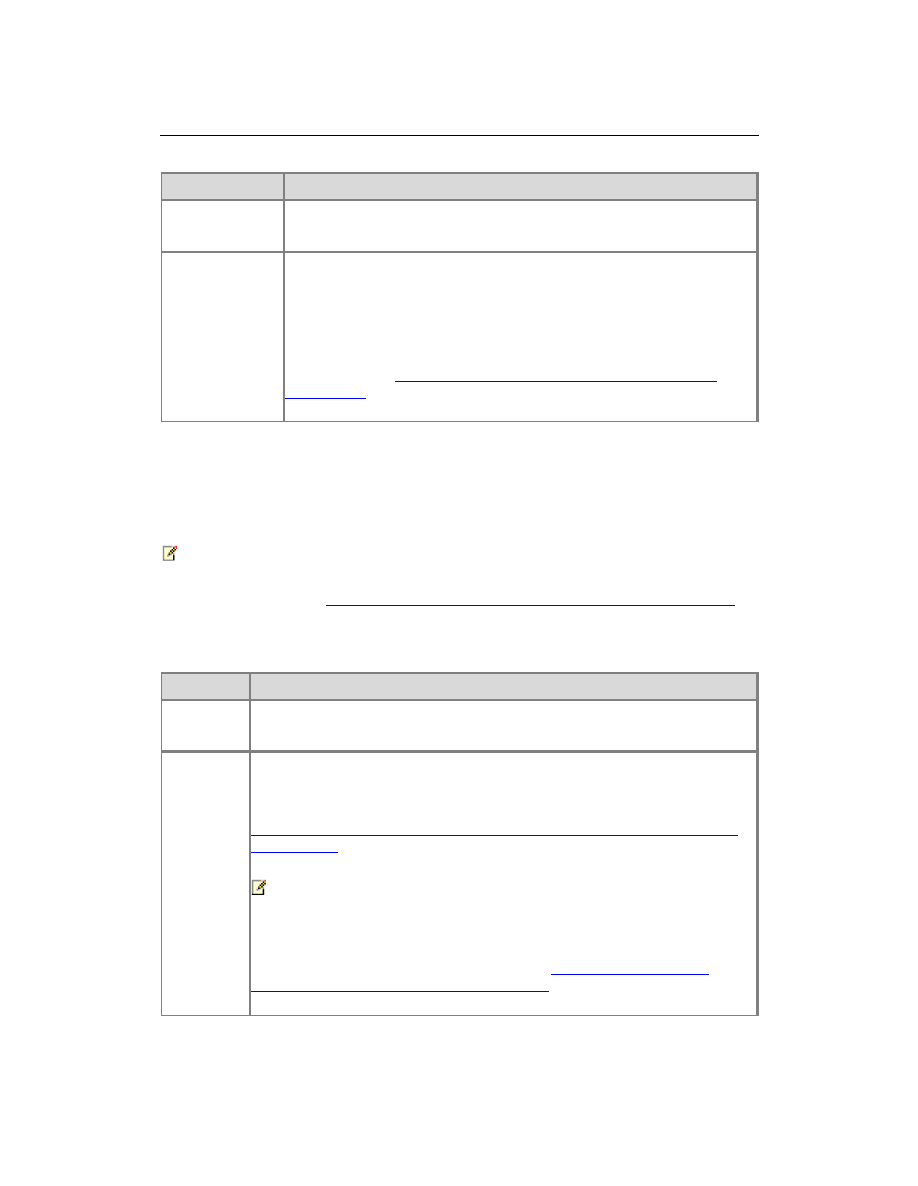
8
Component
Minimum requirement
RAM
4 GB for developer or evaluation use
8 GB for production use in a single server or multiple server farm
Hard disk
80 GB for system drive
You must have sufficient space for the base installation and sufficient
space for diagnostics such as logging, debugging, creating memory
dumps, and so on. For production use, you also need additional free
disk space for day-to-day operations. Maintain twice as much free
space as you have RAM for production environments. For more
information, see
Capacity management and sizing for SharePoint
Server 2010
(http://technet.microsoft.com/library/031b0634-bf99-4c23-
8ebf-9d58b6a8e6ce(Office.14).aspx).
Hardware requirements—Database servers
The requirements in the following table apply to database servers in production
environments with multiple servers in the farm.
Note:
Our definitions of small and medium deployments are those described in the "Reference
Architectures" section in
Capacity management and sizing for SharePoint Server 2010
(http://technet.microsoft.com/library/031b0634-bf99-4c23-8ebf-
9d58b6a8e6ce(Office.14).aspx).
Component Minimum requirement
Processor
64-bit, four cores for small deployments
64-bit, eight cores for medium deployments
RAM
8 GB for small deployments
16 GB for medium deployments
For large deployments, see the "Estimate memory requirements" section in
Storage and SQL Server capacity planning and configuration (SharePoint
Server 2010)
(http://technet.microsoft.com/library/a96075c6-d315-40a8-
a739-49b91c61978f(Office.14).aspx).
Note:
These values are higher than those recommended as the minimum
values for SQL Server because of the distribution of data required for
a SharePoint Products 2010 environment. For more information
about SQL Server system requirements, see
Hardware and Software
Requirements for Installing SQL Server 2008
(http://go.microsoft.com/fwlink/?LinkId=129377).
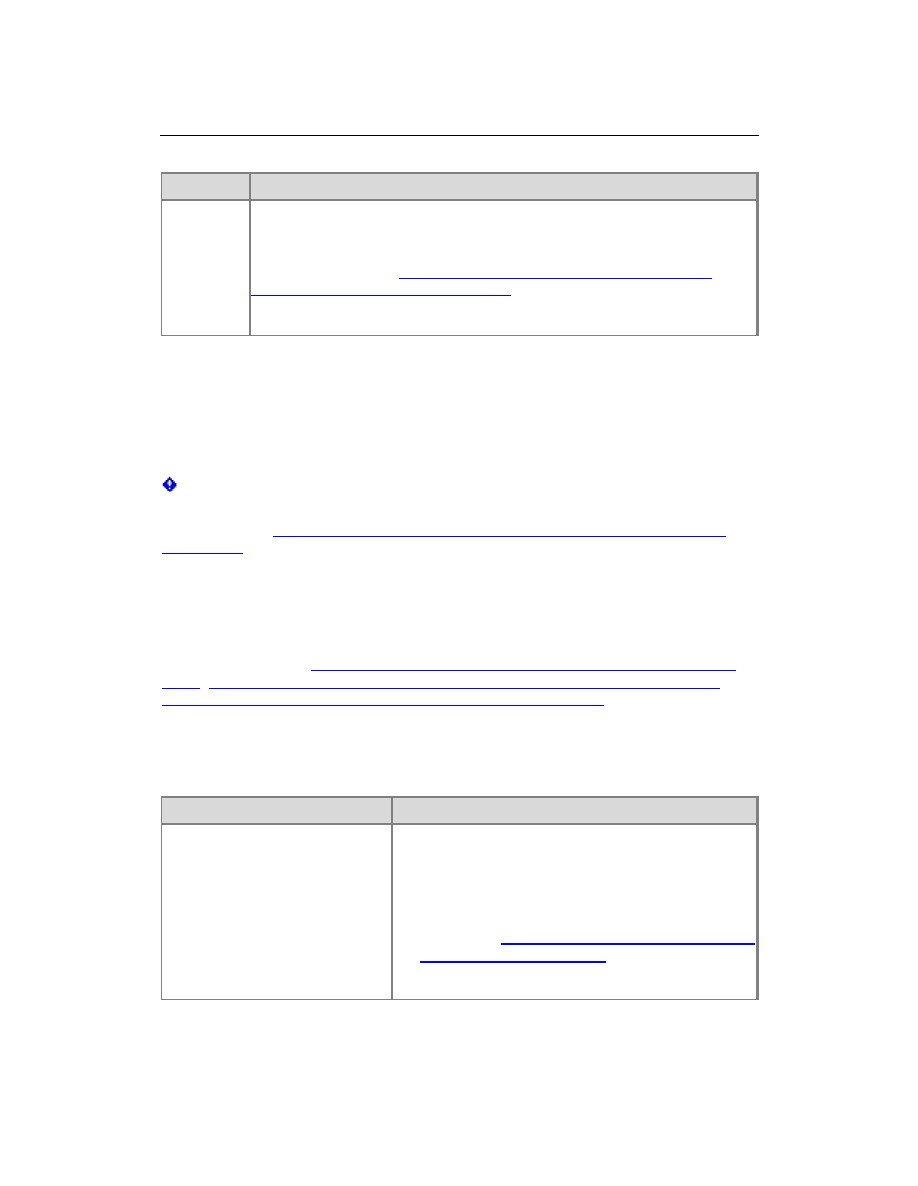
9
Component Minimum requirement
Hard disk
80 GB for system drive
Hard disk space is dependent on the size of your SharePoint content. For
information about estimating the size of content and other databases for
your deployment, see
Storage and SQL Server capacity planning and
configuration (SharePoint Server 2010)
(http://technet.microsoft.com/library/a96075c6-d315-40a8-a739-
49b91c61978f(Office.14).aspx).
Software requirements
The requirements in the following tables apply to single server with built-in database
installations and server farm installations that include a single server and multiple servers
in the farm.
Important:
SharePoint Foundation 2010 does not support single label domain names. For more
information, see
Information about configuring Windows for domains with single-label
DNS names
(http://support.microsoft.com/kb/300684).
The Microsoft SharePoint Products Preparation Tool — which you access from the
SharePoint Foundation 2010 Start page — can assist you in the installation of the
software prerequisites for SharePoint Foundation 2010. Ensure that you have an Internet
connection, because some of these prerequisites are installed from the Internet. For
more information, see
Deploy a single server with SQL Server (SharePoint Foundation
2010)
,
Deploy a single server with a built-in database (SharePoint Foundation 2010)
, and
Multiple servers for a three tier farm (SharePoint Foundation 2010)
(http://technet.microsoft.com/library/246fb1c9-660e-40b5-860b-
7d681f04505a(Office.14).aspx).
Minimum requirements
Environment
Minimum requirement
Database server in a farm
One of the following:
The 64-bit edition of Microsoft SQL Server 2008
R2.
The 64-bit edition of Microsoft SQL Server 2008
with Service Pack 1 (SP1) and Cumulative Update
2. From the
Cumulative update package 2 for SQL
Server 2008 Service Pack 1
(http://go.microsoft.com/fwlink/?LinkId=165962)
page, click the
View and request hotfix
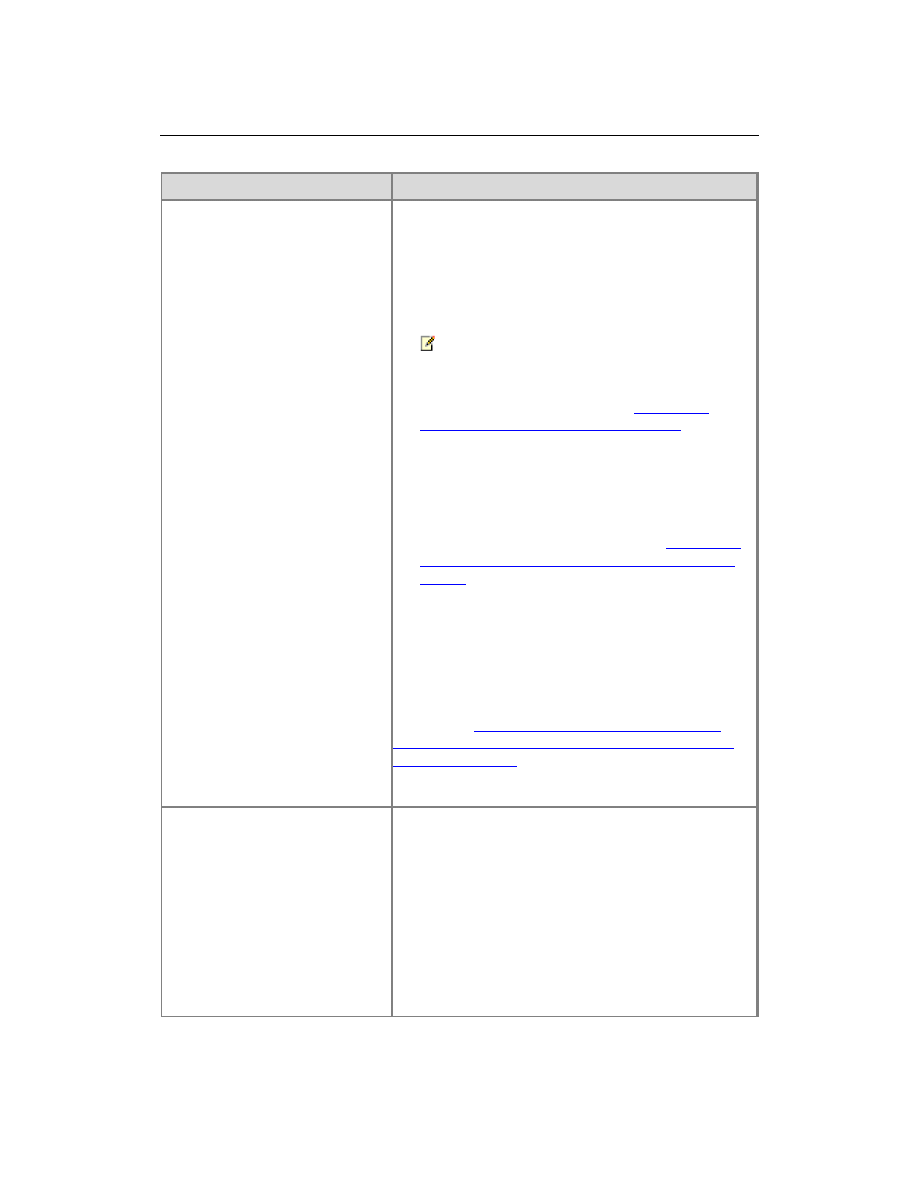
10
Environment
Minimum requirement
downloads link and follow the instructions.
On the Hotfix Request page, download the
SQL_Server_2008_SP1_Cumulative_Update_2
file. When you install Microsoft SQL Server 2008
SP1 on Windows Server 2008 R2, you might
receive a compatibility warning. You can disregard
this warning and continue with your installation.
Note:
We do not recommend that you use CU3 or
CU4, but instead CU2, CU5, or a later CU than
CU5. For more information, see
Cumulative
update package 5 for SQL Server 2008
(http://go.microsoft.com/fwlink/?LinkId=196928).
Download the
SQL_Server_2008_RTM_CU5_SNAC file.
The 64-bit edition of Microsoft SQL Server 2005
with Service Pack 3 (SP3). From the
Cumulative
update package 3 for SQL Server 2005 Service
Pack 3
(http://go.microsoft.com/fwlink/?LinkId=165748)
page, click the
View and request hotfix
downloads link and follow the instructions. On the
Hotfix Request page, download the
SQL_Server_2005_SP3_Cumulative_Update_3
file.
For more information about choosing a version of SQL
Server, see
SQL Server 2008 R2 and SharePoint
2010 Products: Better Together (SharePoint Server
2010): white paper
(http://technet.microsoft.com/library/665876e1-2706-
42ad-bd76-8e4d1da0ce92(Office.14).aspx).
Single server with built-in
database
The 64-bit edition of Windows Server 2008
Standard, Enterprise, Data Center, or Web Server
with SP2; the 64-bit edition of Windows Server
2008 R2 Standard, Enterprise, Data Center, or
Web Server; or the 64-bit edition of Windows
Server 2008 R2 Service Pack 1 (SP1) Standard,
Enterprise, Data Center, or Web Server. If you are
running Windows Server 2008 with SP1, the
Microsoft SharePoint Products Preparation Tool
installs Windows Server 2008 SP2 automatically.
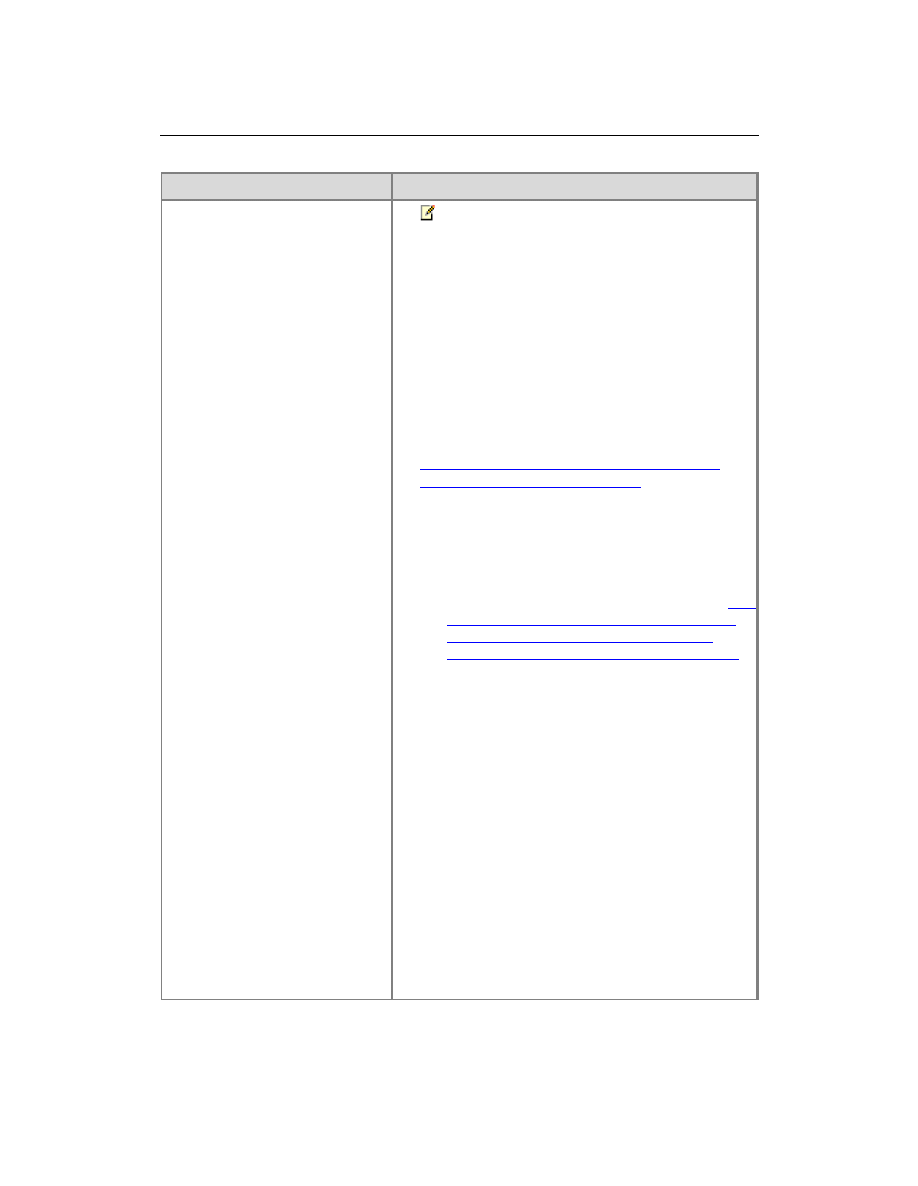
11
Environment
Minimum requirement
Note:
You must download an update for
Windows Server 2008 and Windows
Server 2008 R2 before you run Setup.
The update is a hotfix for the .NET
Framework 3.5 SP1 that is installed by
the Preparation tool. It provides a
method to support token authentication
without transport security or message
encryption in WCF. For more information
and links, see the "Access to Applicable
Software" section later in this article.
KB979917 - QFE for Sharepoint issues - Perf
Counter fix & User Impersonation
(http://go.microsoft.com/fwlink/?LinkId=192577).
For Windows Server 2008 SP2, download the
Windows6.0-KB979917-x64.msu (Vista) file.
For Windows Server 2008 R2, download the
Windows6.1-KB979917-x64.msu (Win7) file.
For information, see the related KB article
Two
issues occur when you deploy an ASP.NET
2.0-based application on a server that is
running IIS 7.0 or IIS 7.5 in Integrated mode
(http://go.microsoft.com/fwlink/?LinkId=19257
8).
The preparation tool installs the following
prerequisites:
Web Server (IIS) role
Application Server role
Microsoft .NET Framework version 3.5 SP1
SQL Server 2008 Express with SP1
Microsoft Sync Framework Runtime v1.0 (x64)
Microsoft Filter Pack 2.0
Microsoft Chart Controls for the Microsoft .NET
Framework 3.5
Windows PowerShell 2.0
SQL Server 2008 Native Client
Microsoft SQL Server 2008 Analysis Services
ADOMD.NET
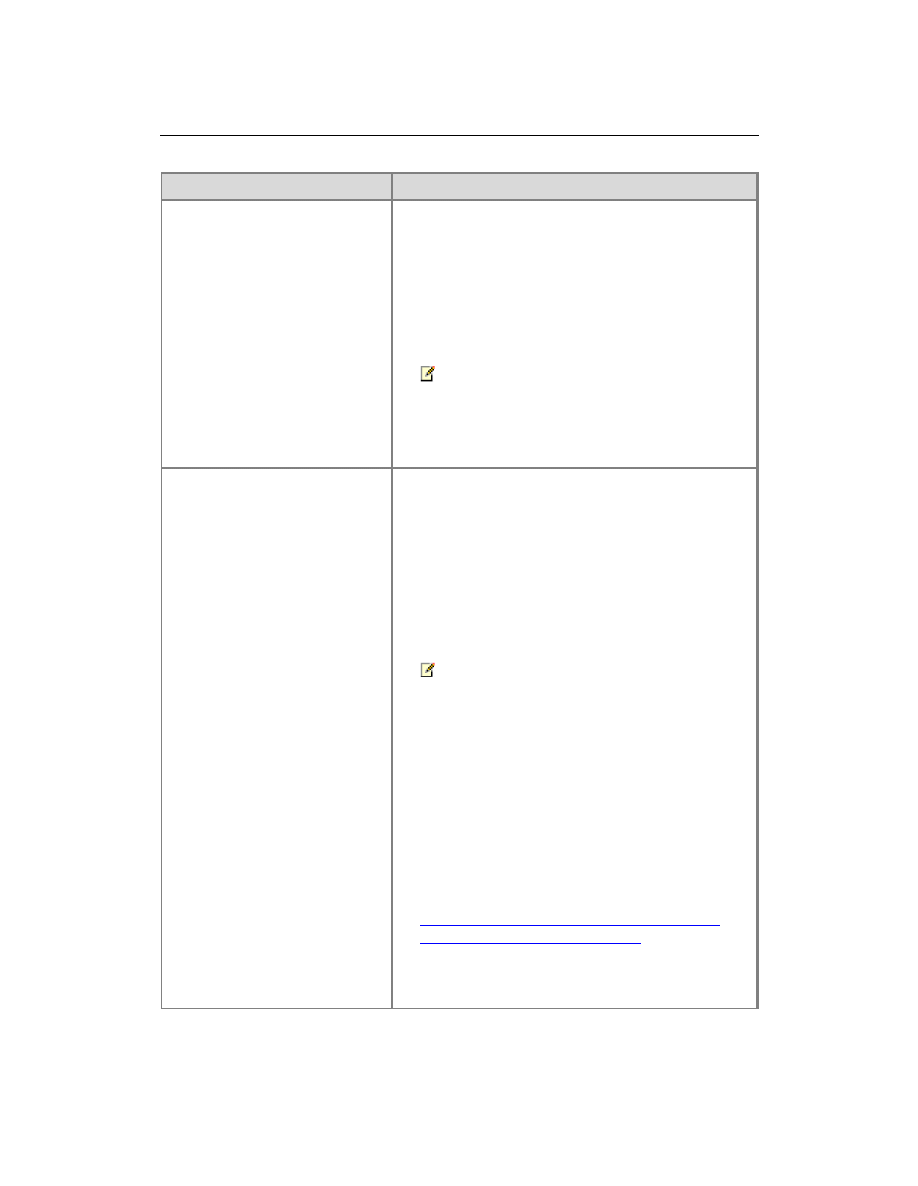
12
Environment
Minimum requirement
ADO.NET Data Services Update for .NET
Framework 3.5 SP1
A hotfix for the .NET Framework 3.5 SP1 that
provides a method to support token authentication
without transport security or message encryption
in WCF.
Windows Identity Foundation (WIF)
Note:
If you have Microsoft "Geneva"
Framework installed, you must uninstall
it before you install the Windows Identity
Foundation (WIF).
Front-end Web servers and
application servers in a farm
The 64-bit edition of Windows Server 2008
Standard, Enterprise, Data Center, or Web Server
with SP2; the 64-bit edition of Windows Server
2008 R2 Standard, Enterprise, Data Center, or
Web Server; or the 64-bit edition of Windows
Server 2008 R2 Service Pack 1 (SP1) Standard,
Enterprise, Data Center, or Web Server. If you are
running Windows Server 2008 with SP1, the
Microsoft SharePoint Products Preparation Tool
installs Windows Server 2008 SP2 automatically.
Note:
You must download an update for
Windows Server 2008 and Windows
Server 2008 R2 before you run Setup.
The update is a hotfix for the .NET
Framework 3.5 SP1 that is installed by
the Preparation tool. It provides a
method to support token authentication
without transport security or message
encryption in WCF. For more information
and links, see the "Access to Applicable
Software" section.
KB979917 - QFE for Sharepoint issues - Perf
Counter fix & User Impersonation
(http://go.microsoft.com/fwlink/?LinkId=192577)
For Windows Server 2008 SP2, download the
Windows6.0-KB979917-x64.msu (Vista) file.
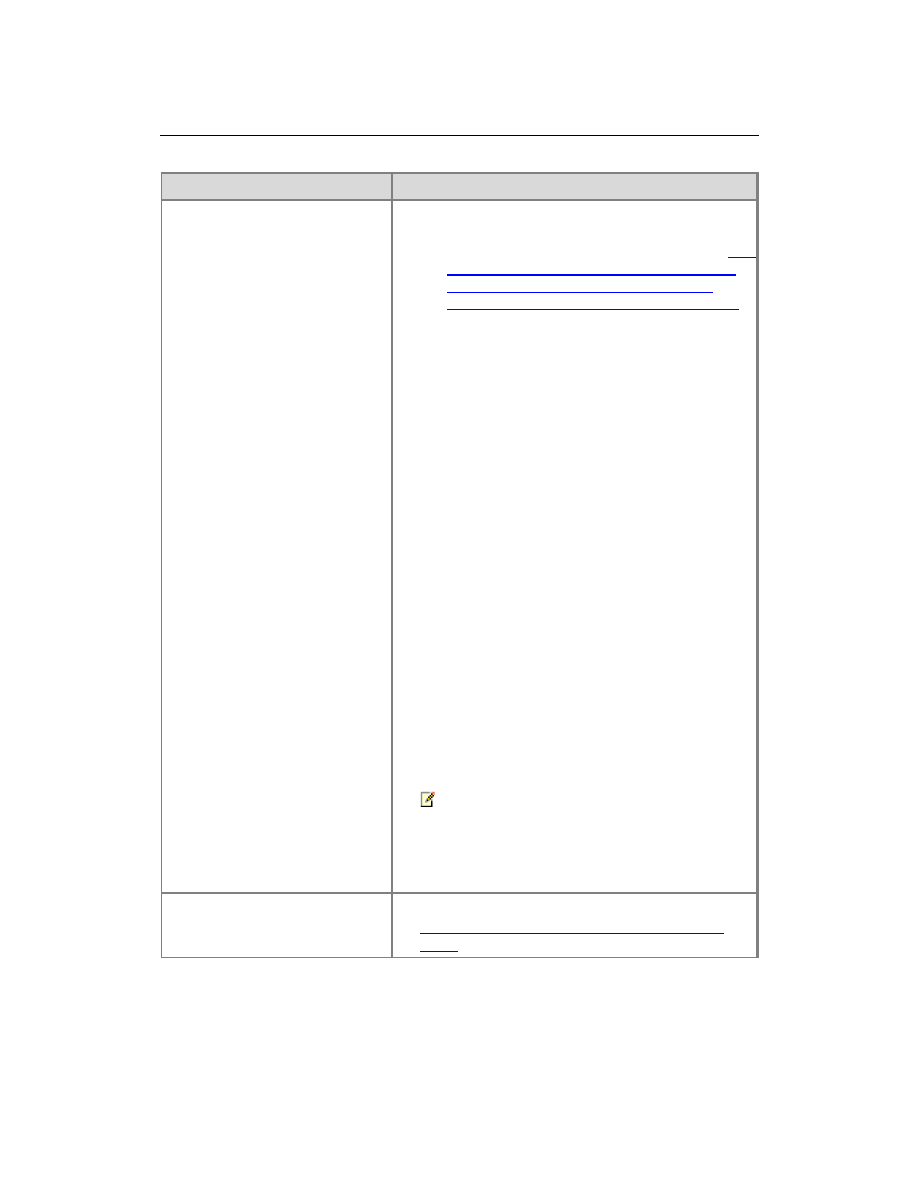
13
Environment
Minimum requirement
For Windows Server 2008 R2, download the
Windows6.1-KB979917-x64.msu (Win7) file.
For information, see the related KB article
Two
issues occur when you deploy an ASP.NET
2.0-based application on a server that is
running IIS 7.0 or IIS 7.5 in Integrated mode
(http://go.microsoft.com/fwlink/?LinkId=19257
8).
The preparation tool installs the following
prerequisites:
Web Server (IIS) role
Application Server role
Microsoft .NET Framework version 3.5 SP1
Microsoft Sync Framework Runtime v1.0 (x64)
Microsoft Filter Pack 2.0
Microsoft Chart Controls for the Microsoft .NET
Framework 3.5
Windows PowerShell 2.0
SQL Server 2008 Native Client
Microsoft SQL Server 2008 Analysis Services
ADOMD.NET
ADO.NET Data Services Update for .NET
Framework 3.5 SP1
A hotfix for the .NET Framework 3.5 SP1 that
provides a method to support token authentication
without transport security or message encryption
in WCF.
Windows Identity Foundation (WIF)
Note:
If you have Microsoft "Geneva"
Framework installed, you must uninstall
it before you install the Windows Identity
Foundation (WIF).
Client computer
A supported browser. For more information, see
Plan browser support (SharePoint Foundation
2010)
.
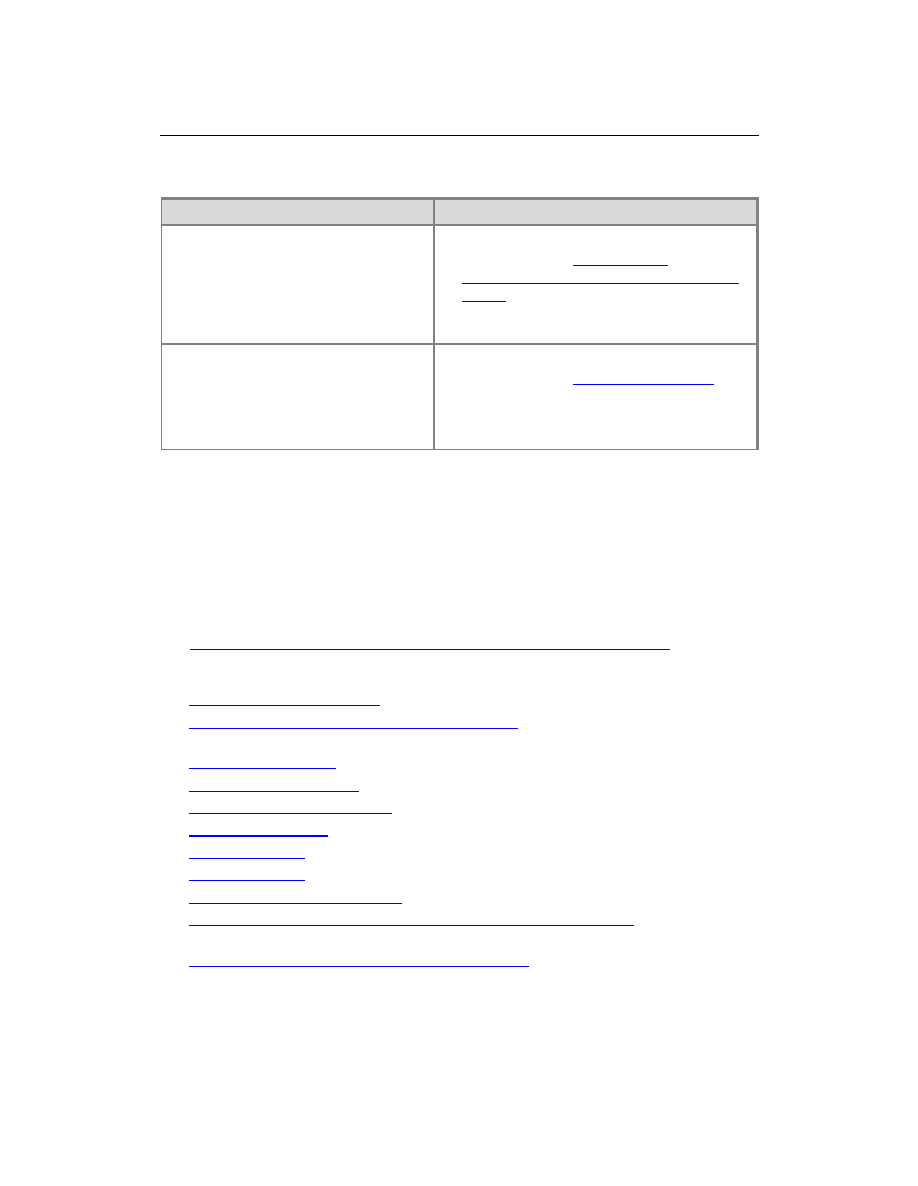
14
Optional software
Environment
Optional software
Single server with built-in database
Windows 7 or Windows Vista. For more
information, see
Setting Up the
Development Environment for SharePoint
Server
(http://go.microsoft.com/fwlink/?LinkID=164
557).
Client computer
Microsoft Office 2010 client. For more
information, see
Microsoft Office 2010
(http://go.microsoft.com/fwlink/?LinkId=1958
43).
Microsoft Silverlight 3.
Access to applicable software
To install Windows Server 2008 or Microsoft SQL Server, you can go to the Web sites
listed in this section. You can install all other software prerequisites through the
SharePoint Foundation Start page. Most of the software prerequisites are also available
from Web sites listed in this section. The Web Server (IIS) role and the Application Server
role can be enabled manually in Server Manager.
In scenarios where installing prerequisites directly from the Internet is not possible or not
feasible, you can install the prerequisites from a network share. For more information,
see
Install prerequisites from a network share (SharePoint Foundation 2010)
(http://technet.microsoft.com/library/3fdf5e00-dffa-46bb-a6b8-
abaf66aa583f(Office.14).aspx).
SharePoint Foundation 2010
(http://go.microsoft.com/fwlink/?LinkId=197422)
Language Packs for SharePoint Foundation 2010
(http://go.microsoft.com/fwlink/?LinkId=197424)
Windows Server 2008
(http://go.microsoft.com/fwlink/?LinkId=197426)
Windows Server 2008 R2
(http://go.microsoft.com/fwlink/?LinkId=197428)
Windows Server 2008 R2 SP1
(http://go.microsoft.com/fwlink/?LinkId=214566)
SQL Server 2008 R2
(http://go.microsoft.com/fwlink/?LinkId=197429)
SQL Server 2008
(http://go.microsoft.com/fwlink/?LinkID=179611)
SQL Server 2005
(http://go.microsoft.com/fwlink/?LinkId=197431)
Microsoft SQL Server 2008 SP1
(http://go.microsoft.com/fwlink/?LinkId=166490)
Cumulative update package 2 for SQL Server 2008 Service Pack 1
(http://go.microsoft.com/fwlink/?LinkId=165962)
Cumulative update package 5 for SQL Server 2008
(http://go.microsoft.com/fwlink/?LinkId=197434). Download the
SQL_Server_2008_RTM_CU5_SNAC file.
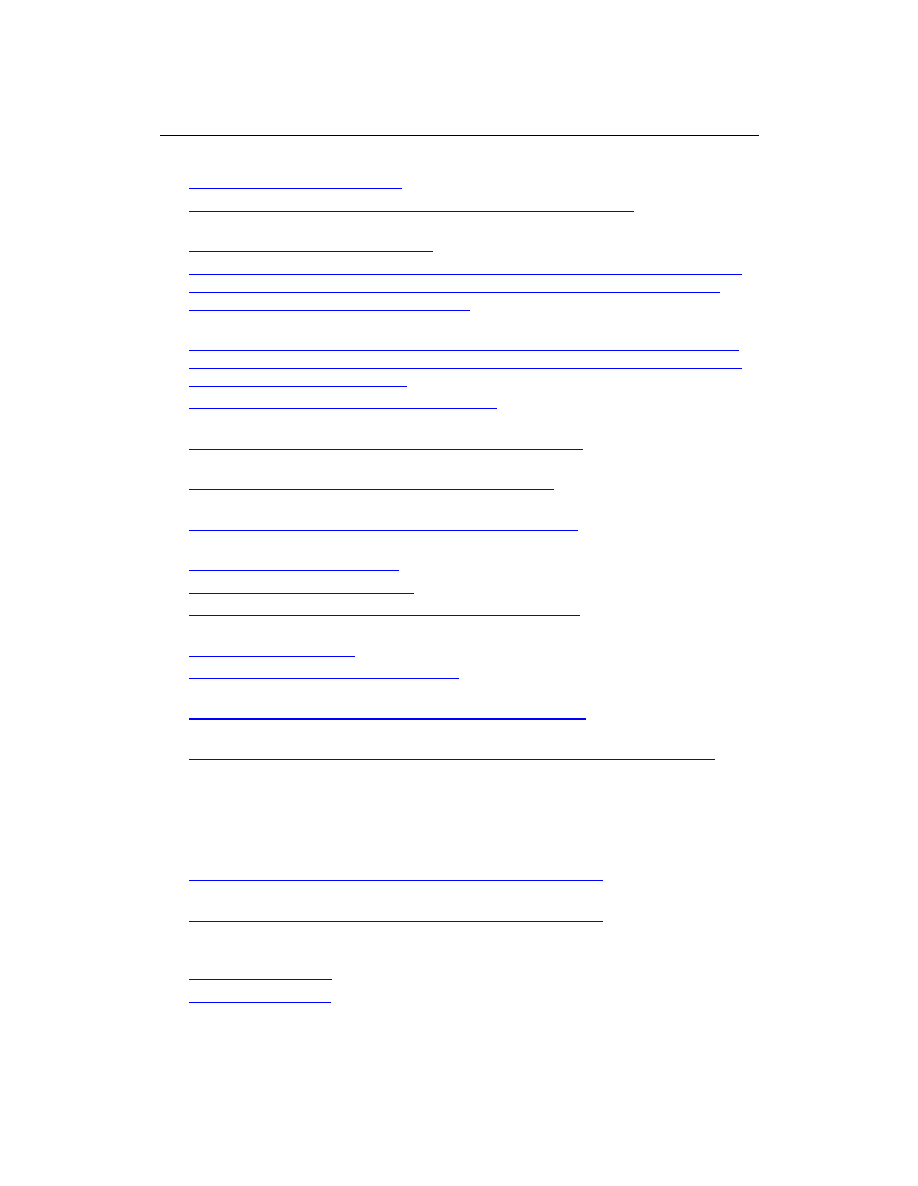
15
Microsoft SQL Server 2005 SP3
(http://go.microsoft.com/fwlink/?LinkId=166496)
Cumulative update package 3 for SQL Server 2005 Service Pack 3
(http://go.microsoft.com/fwlink/?LinkId=165748)
Microsoft Windows Server 2008 SP2
(http://go.microsoft.com/fwlink/?LinkId=166500)
Windows Server 2008 with SP 2 FIX: A hotfix that provides a method to support the
token authentication without transport security or message encryption in WCF is
available for the .NET Framework 3.5 SP1
(http://go.microsoft.com/fwlink/?LinkID=160770)
Windows Server 2008 R2 FIX: A hotfix that provides a method to support the token
authentication without transport security or message encryption in WCF is available
for the .NET Framework 3.5 SP1
(http://go.microsoft.com/fwlink/?LinkID=166231)
Microsoft .NET Framework 3.5 Service Pack 1
(http://go.microsoft.com/fwlink/?LinkId=131037)
Microsoft SQL Server 2008 Express Edition Service Pack 1
(http://go.microsoft.com/fwlink/?LinkId=166503)
Windows Identity Foundation for Windows Server 2008
(http://go.microsoft.com/fwlink/?LinkID=160381)
Windows Identity Foundation for Windows Server 2008 R2
(http://go.microsoft.com/fwlink/?LinkID=166363)
Microsoft Sync Framework v1.0
(http://go.microsoft.com/fwlink/?LinkID=141237)
Microsoft Office 2010 Filter Packs
(http://go.microsoft.com/fwlink/?LinkId=191851)
Microsoft Chart Controls for Microsoft .NET Framework 3.5
(http://go.microsoft.com/fwlink/?LinkID=141512)
Windows PowerShell 2.0
(http://go.microsoft.com/fwlink/?LinkId=161023)
Microsoft SQL Server 2008 Native Client
(http://go.microsoft.com/fwlink/?LinkId=166505)
Microsoft SQL Server 2008 Analysis Services ADOMD.NET
(http://go.microsoft.com/fwlink/?linkid=160390)
KB979917 - QFE for Sharepoint issues - Perf Counter fix & User Impersonation
(http://go.microsoft.com/fwlink/?LinkId=192577)
For Windows Server 2008 SP2, download the Windows6.0-KB979917-x64.msu
(Vista) file.
For Windows Server 2008 R2, download the Windows6.1-KB979917-x64.msu
(Win7) file.
ADO.NET Data Services Update for .NET Framework 3.5 SP1
(http://go.microsoft.com/fwlink/?LinkId=163519) for Windows Server 2008 SP2
ADO.NET Data Services Update for .NET Framework 3.5 SP1
(http://go.microsoft.com/fwlink/?LinkId=163524) for Windows Server 2008 R2 or
Windows 7
Microsoft Silverlight 3
(http://go.microsoft.com/fwlink/?LinkId=166506)
Microsoft Office 2010
(http://go.microsoft.com/fwlink/?LinkID=195843)
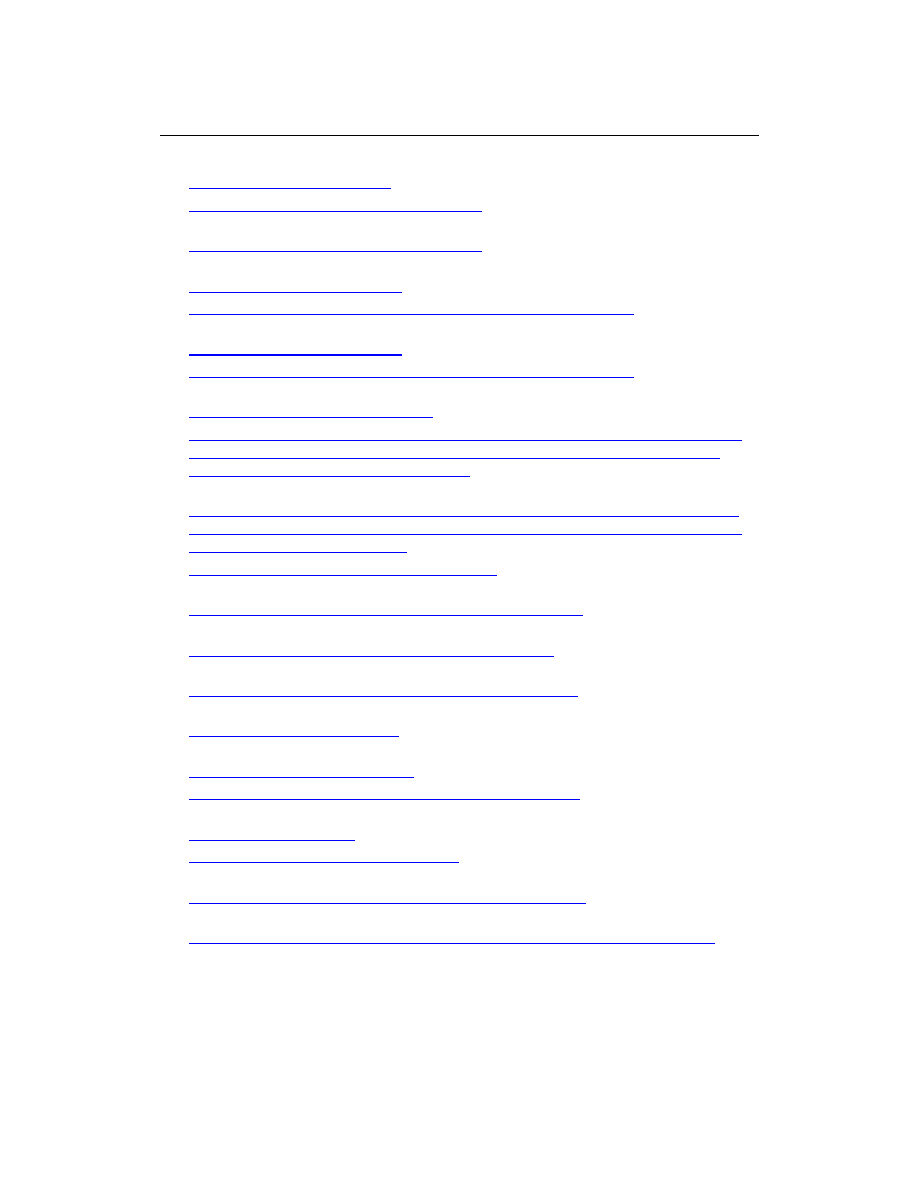
16
Office Communicator 2007 R2
(http://go.microsoft.com/fwlink/?LinkId=196930)
Microsoft SharePoint Designer 2010 (32-bit)
(http://go.microsoft.com/fwlink/?LinkId=196931)
Microsoft SharePoint Designer 2010 (64-bit)
(http://go.microsoft.com/fwlink/?LinkId=196932)
Microsoft SQL Server 2008 SP1
(http://go.microsoft.com/fwlink/?LinkId=166490)
Cumulative update package 2 for SQL Server 2008 Service Pack 1
(http://go.microsoft.com/fwlink/?LinkId=165962).
Microsoft SQL Server 2005 SP3
(http://go.microsoft.com/fwlink/?LinkId=166496)
Cumulative update package 3 for SQL Server 2005 Service Pack 3
(http://go.microsoft.com/fwlink/?LinkId=165748).
Microsoft Windows Server 2008 SP2
(http://go.microsoft.com/fwlink/?LinkId=166500)
Windows Server 2008 with SP 2 FIX: A hotfix that provides a method to support the
token authentication without transport security or message encryption in WCF is
available for the .NET Framework 3.5 SP1
(http://go.microsoft.com/fwlink/?LinkID=160770).
Windows Server 2008 R2 FIX: A hotfix that provides a method to support the token
authentication without transport security or message encryption in WCF is available
for the .NET Framework 3.5 SP1
(http://go.microsoft.com/fwlink/?LinkID=166231).
Microsoft .NET Framework 3.5 Service Pack 1
(http://go.microsoft.com/fwlink/?LinkId=131037)
Microsoft SQL Server 2008 Express Edition Service Pack 1
(http://go.microsoft.com/fwlink/?LinkId=166503)
Windows Identity Framework for Windows Server 2008
(http://go.microsoft.com/fwlink/?LinkID=160381)
Windows Identity Framework for Windows Server 2008 R2
(http://go.microsoft.com/fwlink/?LinkID=166363)
Microsoft Sync Framework v1.0
(http://go.microsoft.com/fwlink/?LinkID=141237&clcid=0x409)
Microsoft Office 2010 Filter Packs
(http://go.microsoft.com/fwlink/?LinkId=191851)
Microsoft Chart Controls for Microsoft .NET Framework 3.5
(http://go.microsoft.com/fwlink/?LinkID=141512)
Windows PowerShell 2.0
(http://go.microsoft.com/fwlink/?LinkId=161023)
Microsoft SQL Server 2008 Native Client
(http://go.microsoft.com/fwlink/?LinkId=166505)
Microsoft SQL Server 2008 Analysis Services ADOMD.NET
(http://go.microsoft.com/fwlink/?LinkId=130651)
KB979917 - QFE for Sharepoint issues - Perf Counter fix & User Impersonation
(http://go.microsoft.com/fwlink/?LinkId=192577)
For Windows Server 2008 SP2, download the Windows6.0-KB979917-x64.msu
(Vista) file.
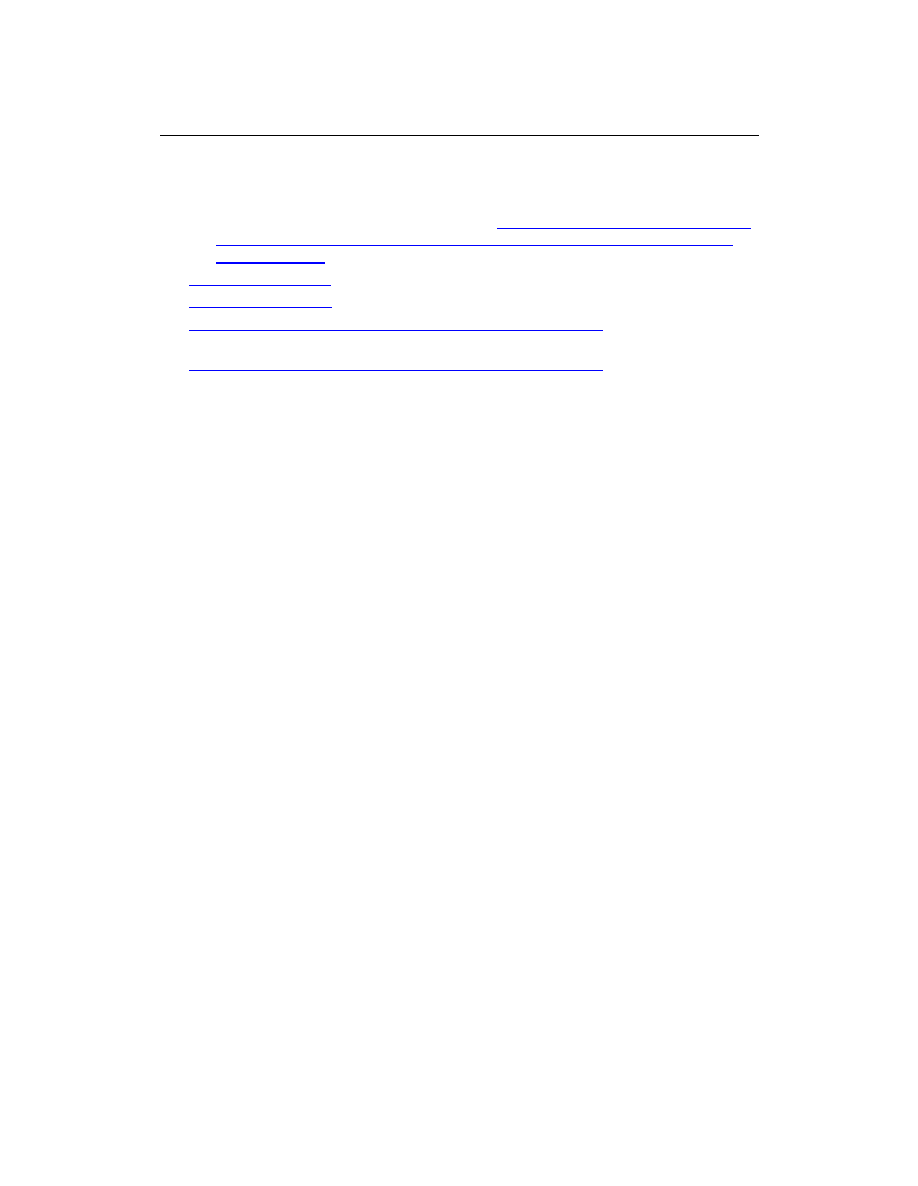
17
For Windows Server 2008 R2, download the Windows6.1-KB979917-x64.msu
(Win7) file.
For information, see the related KB article
Two issues occur when you deploy an
ASP.NET 2.0-based application on a server that is running IIS 7.0 or IIS 7.5 in
Integrated mode
(http://go.microsoft.com/fwlink/?LinkId=192578).
Microsoft Office 2010
(http://go.microsoft.com/fwlink/?LinkID=195843)
Microsoft Silverlight 3
(http://go.microsoft.com/fwlink/?LinkId=166506)
ADO.NET Data Services Update for .NET Framework 3.5 SP1
(http://go.microsoft.com/fwlink/?LinkId=163519) for Windows Server 2008 SP2
ADO.NET Data Services Update for .NET Framework 3.5 SP1
(http://go.microsoft.com/fwlink/?LinkId=163524) for Windows Server 2008 R2 or
Windows 7
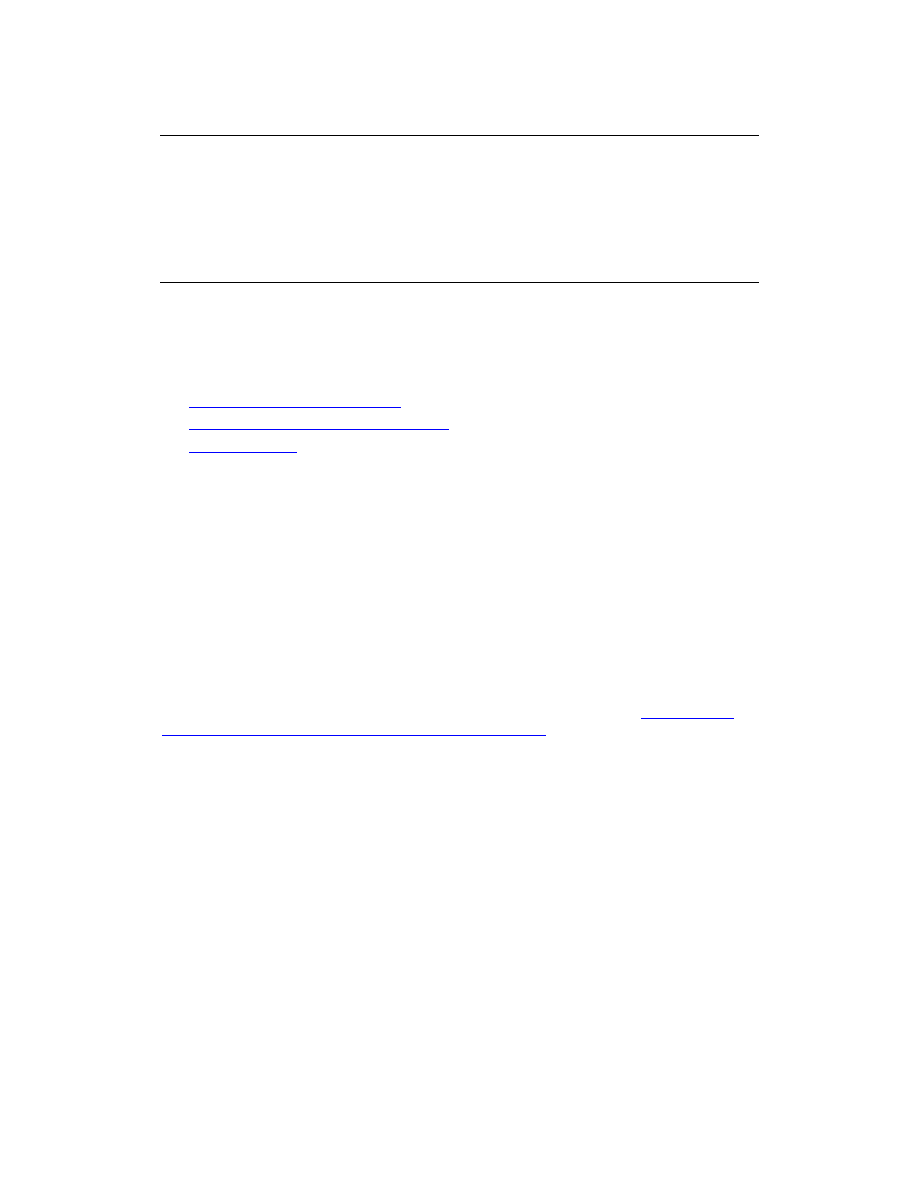
18
Plan browser support (SharePoint
Foundation 2010)
Updated: April 7, 2011
Microsoft SharePoint Foundation 2010 supports several commonly used Web browsers.
This article describes different levels of Web browser support, and it explains how
ActiveX controls affect features.
In this article:
About planning browser support
Key planning phase of browser support
ActiveX controls
About planning browser support
SharePoint Foundation 2010 supports several commonly used Web browsers. However,
certain Web browsers might cause some SharePoint Foundation 2010 functionality to be
downgraded, limited, or available only through alternative steps. In some cases,
functionality might be unavailable for noncritical administrative tasks.
As part of planning your deployment of SharePoint Foundation 2010, we recommend that
you review the browsers used in your organization to ensure optimal performance with
SharePoint Foundation 2010.
If you are upgrading from SharePoint Portal Server 2003 to SharePoint Foundation 2010,
additional considerations for browser support exist. For information, see
Upgrade from
SharePoint Portal Server 2003 to SharePoint Server 2010
(http://technet.microsoft.com/library/ba5a173b-8ff1-4096-a7ab-
8c8412b9114c(Office.14).aspx).
Key planning phase of browser support
Browser support is an important part of your SharePoint Foundation 2010
implementation. Before you install SharePoint Foundation 2010, ensure that you know
which browsers SharePoint Foundation 2010 supports. The information in this topic
covers the following areas:
Browser support levels
Browser support matrix
Browser details
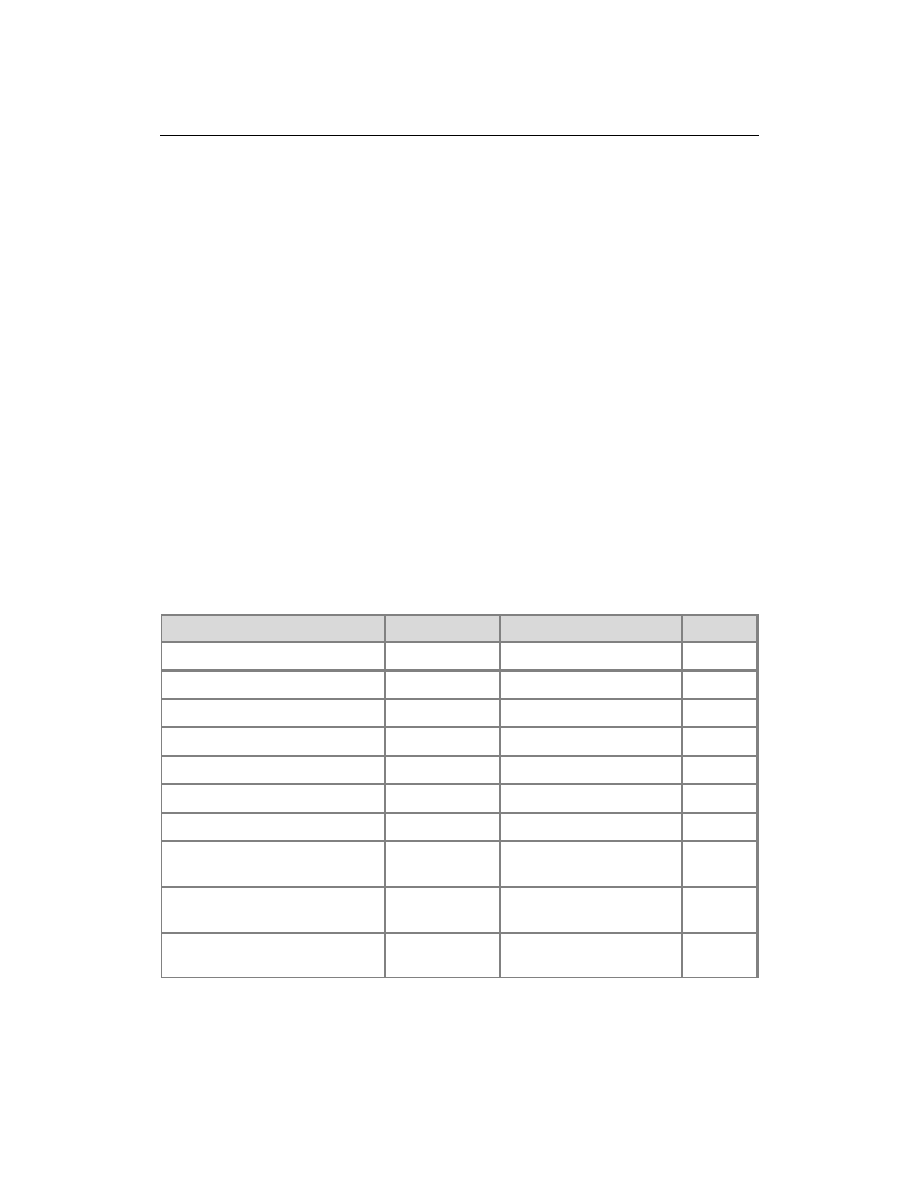
19
Browser support levels
Browser support for SharePoint Foundation 2010 can be divided into three different
levels, as follows:
Supported
A supported Web browser is a Web browser that is supported to work with
SharePoint Foundation 2010, and all features and functionality work. If you encounter
any issues, support can help you to resolve these issues.
Supported with known limitations
A supported Web browser with known limitations is a Web browser that is supported
to work with SharePoint Foundation 2010, although there are some known
limitations. Most features and functionality work, but if there is a feature or
functionality that does not work or is disabled by design, documentation on how to
resolve these issues is readily available.
Not tested
A Web browser that is not tested means that its compatibility with SharePoint
Foundation 2010 is untested, and there may be issues with using the particular Web
browser. SharePoint Foundation 2010 works best with up-to-date, standards-based
Web browsers.
Browser support matrix
The following table summarizes the support levels of commonly used browsers.
Browser
Supported
Supported with limitations Not tested
Internet Explorer 9 (32-bit)
X
Internet Explorer 8 (32-bit)
X
Internet Explorer 7 (32-bit)
X
Internet Explorer 9 (64-bit)
X
Internet Explorer 8 (64-bit)
X
Internet Explorer 7 (64-bit)
X
Internet Explorer 6 (32-bit)
X
Mozilla Firefox 3.6 (on Windows
operating systems)
X
Mozilla Firefox 3.6 (on non-
Windows operating systems)
X
Safari 4.04 (on non-Windows
operating systems)
X
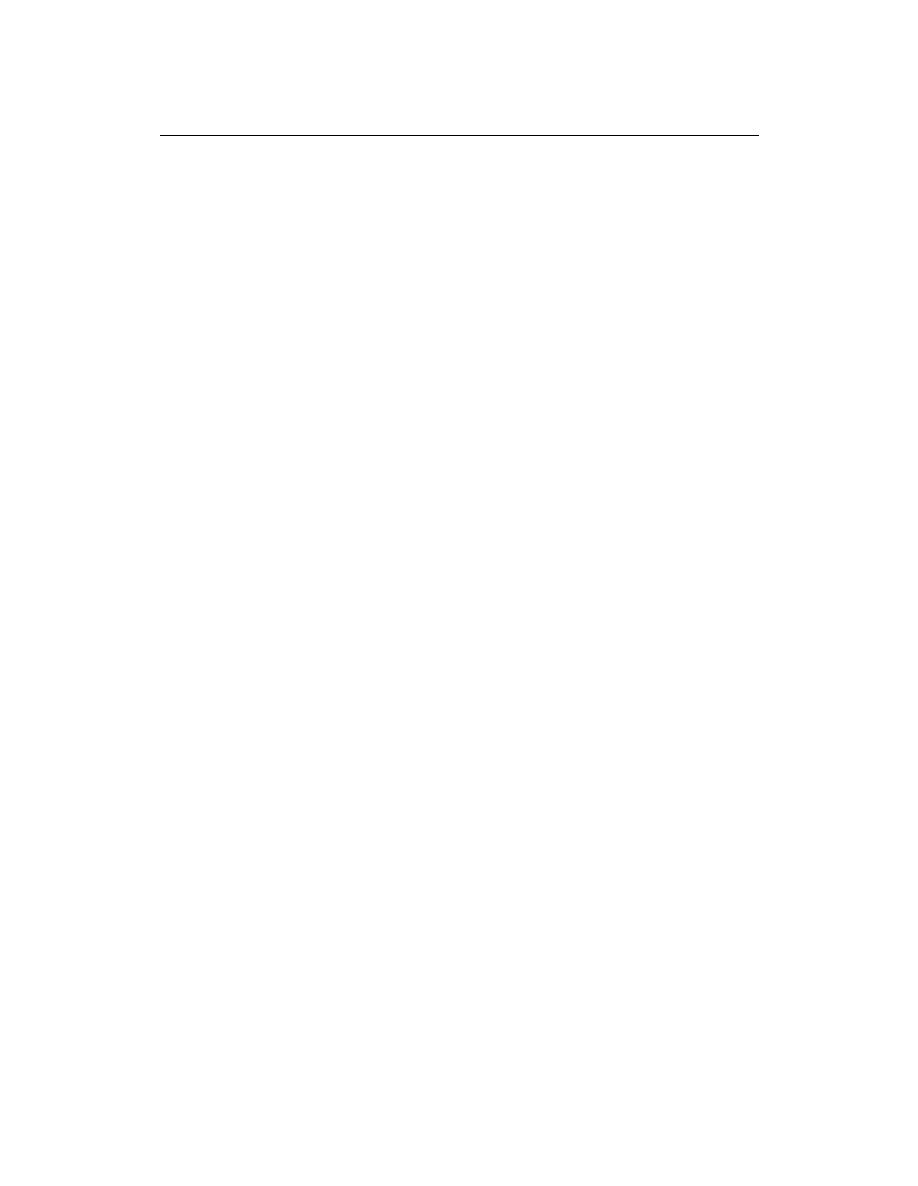
20
Browser details
You should review the details of the Web browser that you have or plan to use in your
organization to ensure that the Web browser works with SharePoint Foundation 2010 and
according to your business needs.
Internet Explorer 8 (32-bit) and Internet Explorer 9 (32-bit)
Internet Explorer 8 (32-bit) and Internet Explorer 9 (32-bit) are supported on the following
operating systems:
Windows Server 2008 R2
Windows Server 2008
Windows Server 2003
Windows 7
Windows Vista
Windows XP
Known limitations
There are no known limitations for Internet Explorer 8 (32-bit) and Internet Explorer 9 (32-
bit).
Internet Explorer 7 (32-bit)
Internet Explorer 7 (32-bit) is supported on the following operating systems:
Windows Server 2008
Windows Server 2003
Windows Vista
Windows XP
Known limitations
There are no known limitations for Internet Explorer 7 (32-bit).
Internet Explorer 6 (32-bit)
SharePoint Foundation 2010 does not support Internet Explorer 6 (32-bit).
Internet Explorer 8 (64-bit) and Internet Explorer 9 (64-bit)
Internet Explorer 8.0 (64-bit) and Internet Explorer 9 (64-bit) are supported on the
following operating systems:
Windows Server 2008 R2
Windows Server 2008
Windows Server 2003
Windows 7
Windows Vista
Windows XP
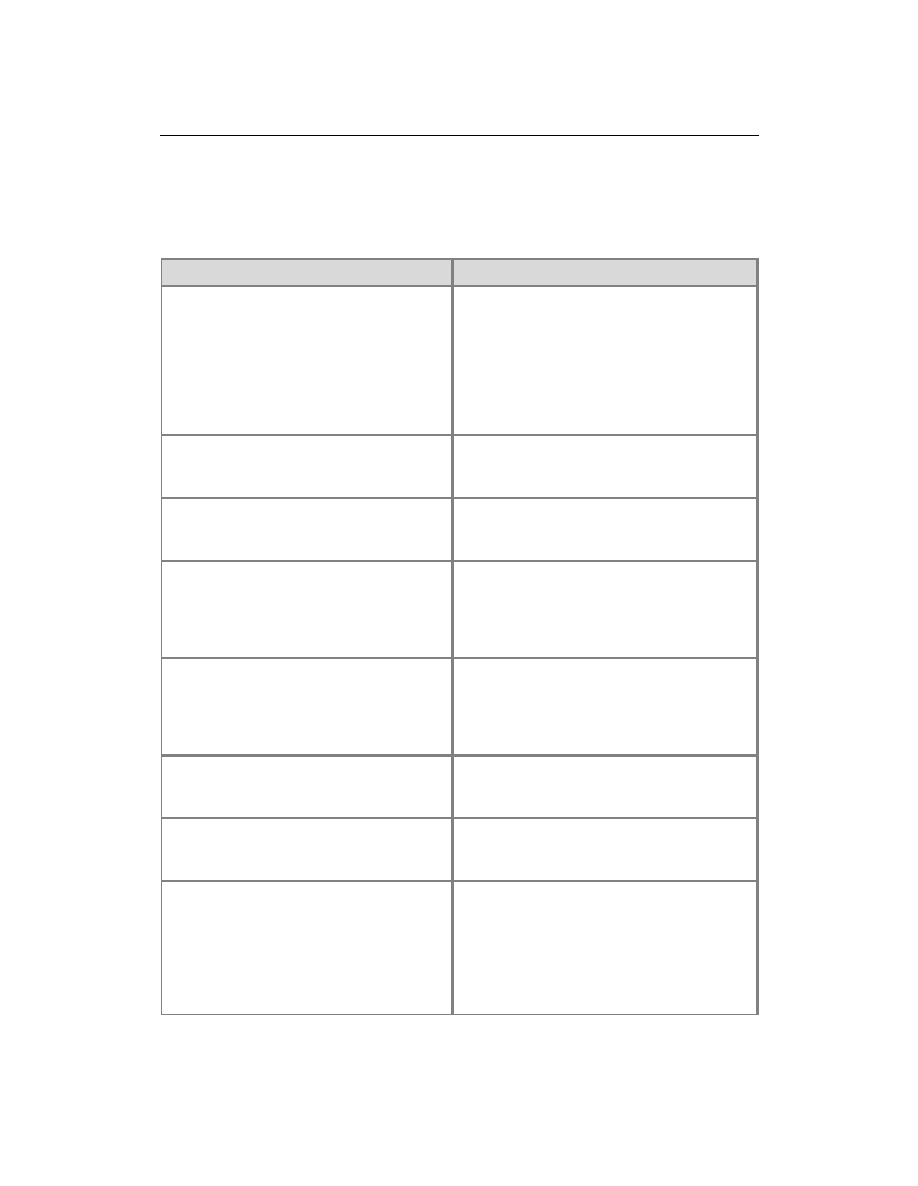
21
Known limitations
The following table lists features and their known limitations in Internet Explorer 8 (64-bit)
and Internet Explorer 9 (64-bit).
Feature
Limitation
Connect to Outlook, Connect to Office, and
Sync to SharePoint Workspace
Works with an ActiveX control and the
stssync:// protocol. Therefore, functionality
may be limited without an ActiveX control,
such as the one that is included in Microsoft
Office 2010. The feature also requires an
application that is compatible with the
stssync:// protocol, such as Microsoft
Outlook.
Datasheet view
Requires a 64-bit ActiveX control. Microsoft
Office 2010 does not provide a 64-bit version
of this control.
Edit in Microsoft Office application
Requires a 64-bit ActiveX control. Microsoft
Office 2010 does not provide a 64-bit version
of this control.
Explorer view
Removed in SharePoint Foundation 2010.
Libraries that have been upgraded from
earlier versions of SharePoint Foundation
2010 may still have Explorer views and these
may not work.
Export to Excel
Downloads a file with an .iqy extension to the
Web browser. If Microsoft Excel is not
installed, and if no other application is
configured to open this file, then this feature
will not work.
File upload and copy
Requires a 64-bit ActiveX control. Microsoft
Office 2010 does not provide a 64-bit version
of this control.
Microsoft InfoPath 2010 integration
Requires a 64-bit ActiveX control. Microsoft
Office 2010 does not provide a 64-bit version
of this control.
Microsoft PowerPoint 2010 Picture Library
integration
Requires a 64-bit ActiveX control, such as
the one that is delivered in Microsoft Office
2010. The user can use the following
workarounds when no control has been
installed:
If a user wants to upload multiple
pictures in a picture library, the user must
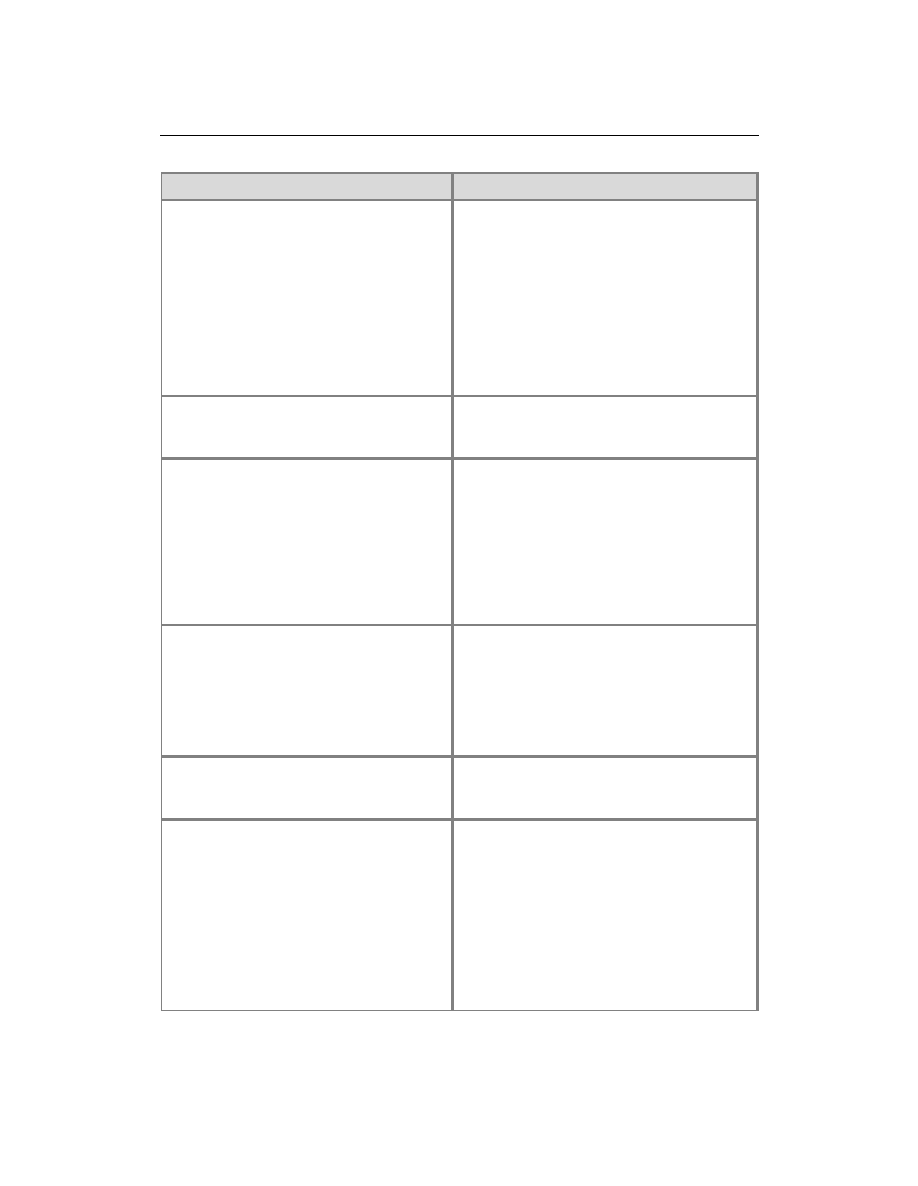
22
Feature
Limitation
upload one picture at a time by using
Upload.aspx.
If a user wants to edit a picture in a
picture library, the user must download
the picture, edit it, and then upload the
picture to the picture library.
If a user wants to download more than
one picture from a picture library, the
user must download one picture at a time
by clicking on the picture link.
Microsoft Visio 2010 diagram creation
Requires a 64-bit ActiveX control. Microsoft
Office 2010 does not provide a 64-bit version
of this control.
New Document
Requires a 64-bit ActiveX control. Microsoft
Office 2010 does not provide a 64-bit version
of this control. Although the
New Document
command may not work, you can use the
Upload Document functionality. If you install
and configure Office Web Applications on the
server, the
New Document command works,
and you can create an Office document in
your browser.
Send To
Can leverage a 64-bit ActiveX control.
Microsoft Office 2010 does not provide a 64-
bit version of this control. Without the control,
files cannot be sent from one SharePoint
farm to another SharePoint farm. However,
files can still be sent from one site to another
site.
Signing Forms (InfoPath Form Services)
Requires a 64-bit ActiveX control. Microsoft
Office 2010 does not provide a 64-bit version
of this control.
Spreadsheet and Database integration
Require a 64-bit ActiveX control. Microsoft
Office 2010 does not provide a 64-bit version
of this control. The user can use the following
workarounds when no control has been
installed:
If a user wants to edit a document, the
user must download the document, edit
it, and then save it back to the server.
In a list that requires a document to be
checked out for editing, a user must use
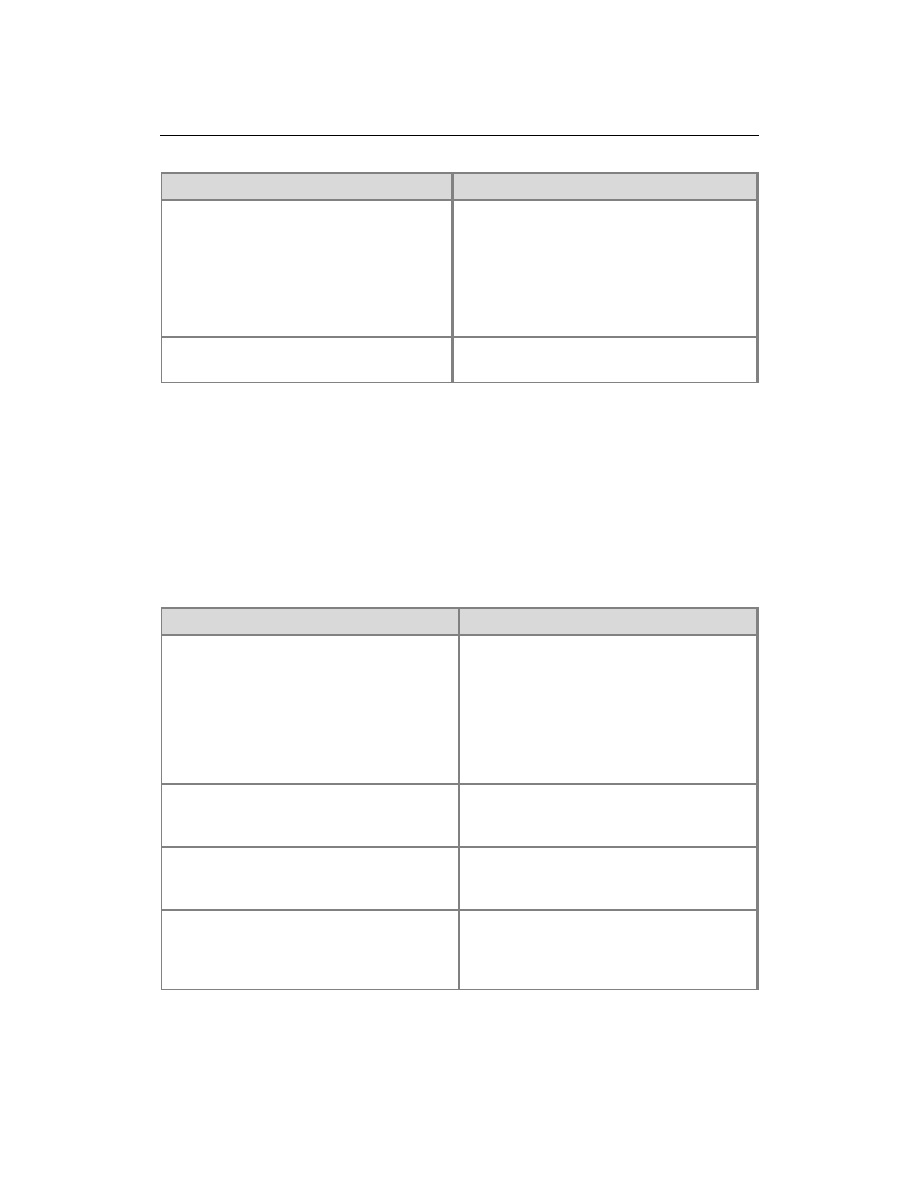
23
Feature
Limitation
the
Edit menu to check out the
document, edit it, and then check it in by
using the
Edit menu.
Export to spreadsheet. Users can export
a SharePoint list as a spreadsheet by
clicking
Export to Spreadsheet on the
List tab on the ribbon.
Web Part to Web Part Connections
May require deactivation of browsers pop-up
blockers for SharePoint sites.
Internet Explorer 7 (64-bit)
Internet Explorer 7 (64-bit) is supported on the following operating systems:
Windows Server 2008
Windows Server 2003
Windows Vista
Windows XP
Known limitations
The following table lists features and their known limitations in Internet Explorer 7 (64-bit).
Feature
Limitation
Connect to Outlook, Connect to Office, and
Sync to SharePoint Workspace
Works with an ActiveX control and the
stssync:// protocol. Therefore, functionality
may be limited without an ActiveX control,
such as the one that is included in Microsoft
Office 2010. This feature requires an
application that is compatible with the
stssync:// protocol, such as Microsoft
Outlook.
Datasheet view
Requires a 64-bit ActiveX control. Microsoft
Office 2010 does not provide a 64-bit
version of this control.
Edit in Microsoft Office application
Requires a 64-bit ActiveX control. Microsoft
Office 2010 does not provide a 64-bit
version of this control.
Explorer view
Removed in SharePoint Foundation 2010.
Libraries that have been upgraded from
earlier versions of SharePoint Foundation
2010 may still have Explorer views.
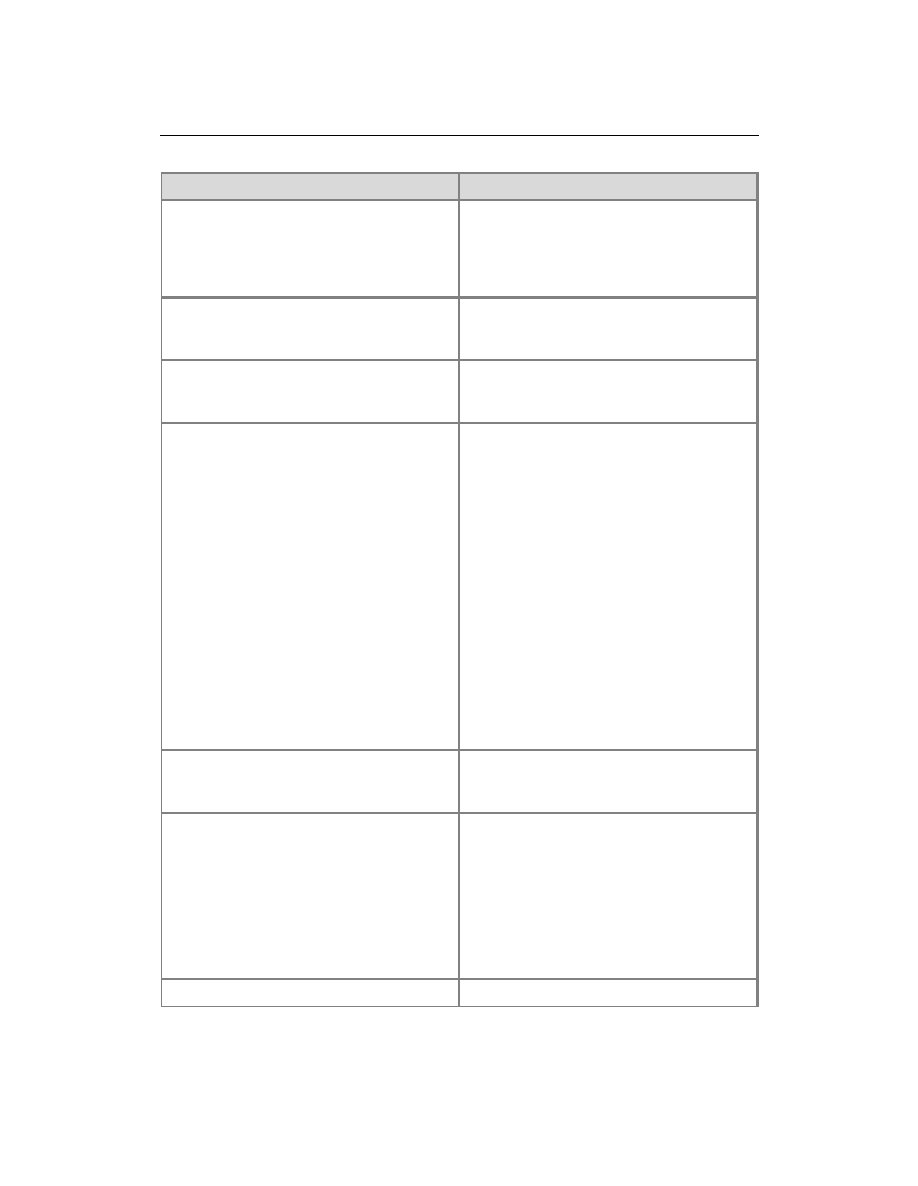
24
Feature
Limitation
Export to Excel
Downloads a file with an .iqy extension to
the Web browser. If Microsoft Excel is not
installed, and if no other application is
configured to open this file, then this feature
will not work.
File upload and copy
Requires a 64-bit ActiveX control. Microsoft
Office 2010 does not provide a 64-bit
version of this control.
Microsoft InfoPath 2010 integration
Requires a 64-bit ActiveX control. Microsoft
Office 2010 does not provide a 64-bit
version of this control.
Microsoft PowerPoint 2010 Picture Library
integration
Requires a 64-bit ActiveX control, such as
the one that is delivered in Microsoft Office
2010. The user can use the following
workarounds when no control has been
installed:
If a user wants to upload multiple
pictures in a picture library, the user
must upload one picture at a time by
using Upload.aspx.
If a user wants to edit a picture in a
picture library, the user must download
the picture, edit it, and then upload the
picture to the picture library.
If a user wants to download more than
one picture from a picture library, the
user must download one picture at a
time by clicking on the picture link.
Microsoft Visio 2010 diagram creation
Requires a 64-bit ActiveX control. Microsoft
Office 2010 does not provide a 64-bit
version of this control.
New Document
Requires a 64-bit ActiveX control. Microsoft
Office 2010 does not provide a 64-bit
version of this control. Although the
New
Document command may not work, you
can use the Upload Document functionality.
If you install and configure Office Web
Applications on the server, the
New
Document command works, and you can
create an Office document in your browser.
Send To
Can leverage a 64-bit ActiveX control.
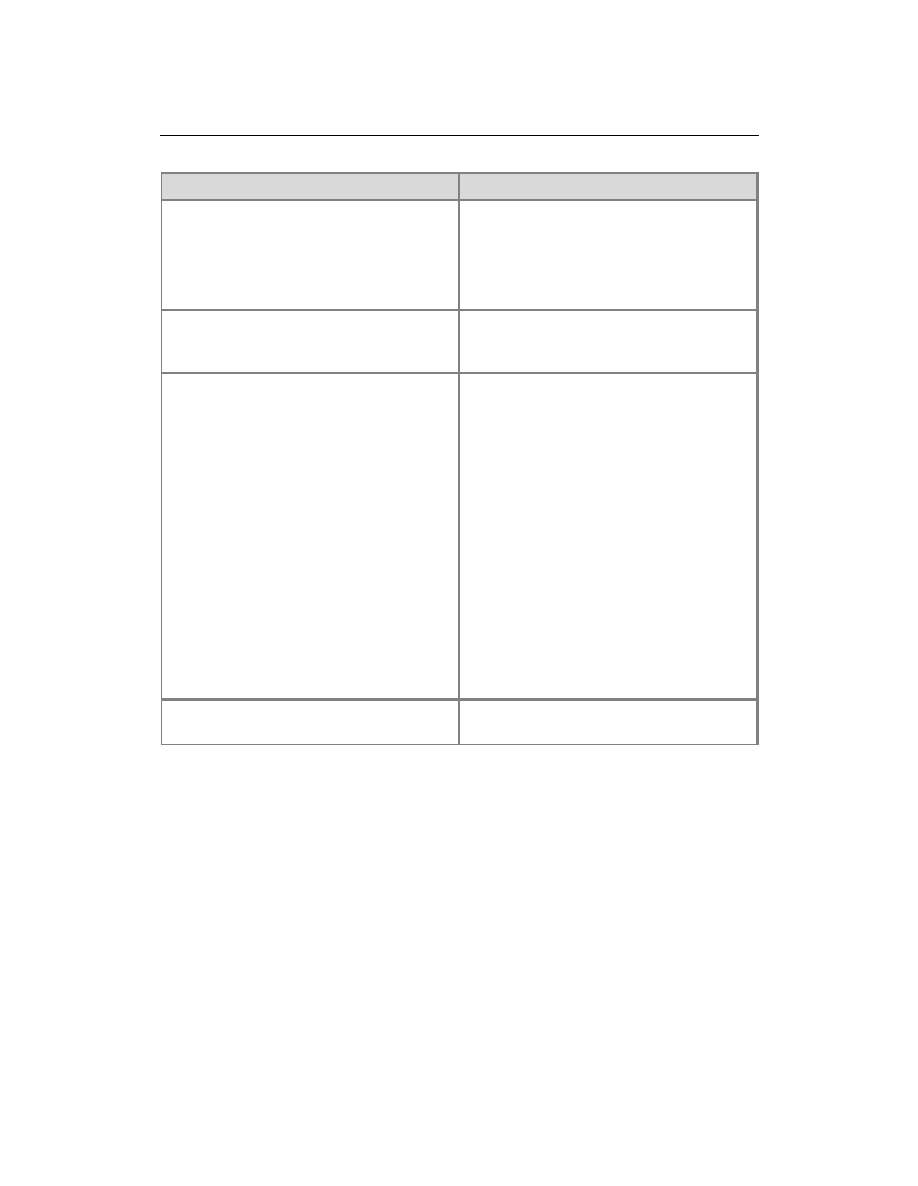
25
Feature
Limitation
Microsoft Office 2010 does not provide a 64-
bit version of this control. Without the
control, files cannot be sent from one
SharePoint farm to another SharePoint
farm. However, files can still be sent from
one site to another site.
Signing Forms (InfoPath Form Services)
Requires a 64-bit ActiveX control. Microsoft
Office 2010 does not provide a 64-bit
version of this control.
Spreadsheet and Database integration
Require a 64-bit ActiveX control. Microsoft
Office 2010 does not provide a 64-bit
version of this control. The user can use the
following workarounds when no control has
been installed:
If a user wants to edit a document, the
user must download the document, edit
it, and then save it back to the server.
In a list that requires a document to be
checked out for editing, a user must use
the
Edit menu to check out the
document, edit it, and then check it in by
using the
Edit menu.
Export to spreadsheet. Users can export
a SharePoint list as a spreadsheet by
clicking
Export to Spreadsheet on the
List tab on the ribbon.
Web Part to Web Part Connections
May require deactivation of browsers pop-
up blockers for SharePoint sites.
Mozilla Firefox 3.6 (on Windows operating systems)
Mozilla Firefox 3.6 is supported on the following operating systems:
Windows Server 2008 R2
Windows Server 2008
Windows Server 2003
Windows 7
Windows Vista
Windows XP
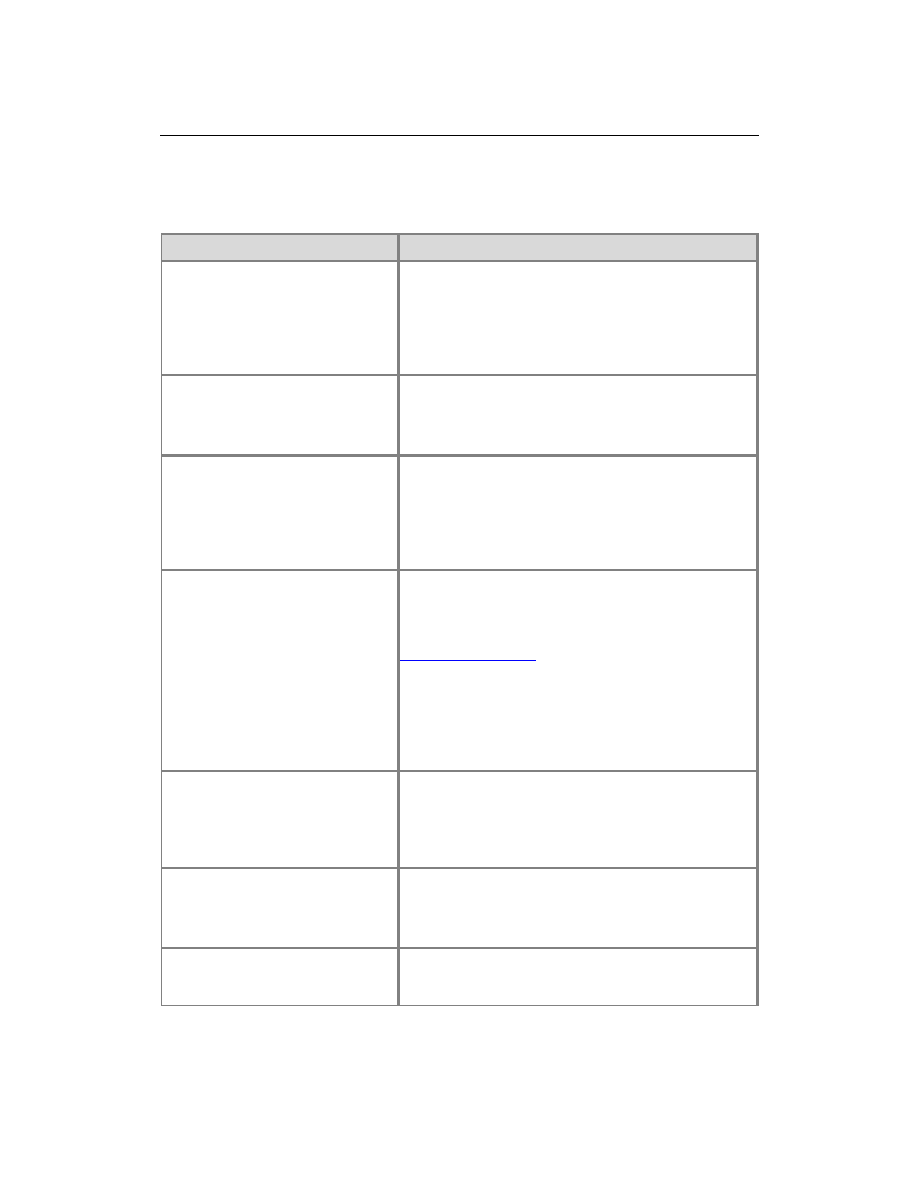
26
Known limitations
The following table lists features and their known limitations in Mozilla Firefox 3.6 (on
Windows operating systems).
Feature
Limitation
Connect to Outlook, Connect to
Office, and Sync to SharePoint
Workspace
Works with an ActiveX control, but requires a Firefox
control adaptor. Microsoft Office 2010 does not
provide a Firefox control adaptor for this control. The
feature also requires an application that is compatible
with the stssync:// protocol, such as Microsoft
Outlook.
Datasheet view
Requires an ActiveX control, such as the one that is
delivered in Microsoft Office 2010, and a Firefox
control adaptor. Microsoft Office 2010 does not
provide a Firefox control adaptor for this control.
Drag and Drop Web Parts
Cannot be moved by using drag and drop on Web
Part pages. Users must click
Edit on the Web Part,
select
Modify Web Part, and then select the zone
from the
Layout section of the Web Part properties
page. Web Parts can be moved using drag and drop
on Pages.
Edit in Microsoft Office application Requires an ActiveX control, such as the one that is
delivered in SharePoint Foundation 2010, and a
Firefox control adaptor. For more information about
Microsoft Office 2010 Firefox Plug-in, see
FFWinPlugin Plug-in
(http://go.microsoft.com/fwlink/?LinkId=199867). If
you install and configure the Office Web Applications
on the server, the Edit functionality works and you
can modify Office documents in your browser. This
functionality only works with Microsoft Office 2010 or
an equivalent product together with a Firefox plug-in.
Explorer view
Removed in SharePoint Foundation 2010. Libraries
that have been upgraded from earlier versions of
SharePoint Foundation 2010 may still have Explorer
views, and these may not work. Explorer view
requires Internet Explorer.
Export to Excel
Downloads a file with an .iqy extension to the Web
browser. If Microsoft Excel is not installed, and if no
other application is configured to open this file, then
this feature will not work.
File upload and copy
Requires an ActiveX control, such as the one that is
delivered in Microsoft Office 2010, and a Firefox
control adaptor. Microsoft Office 2010 does not
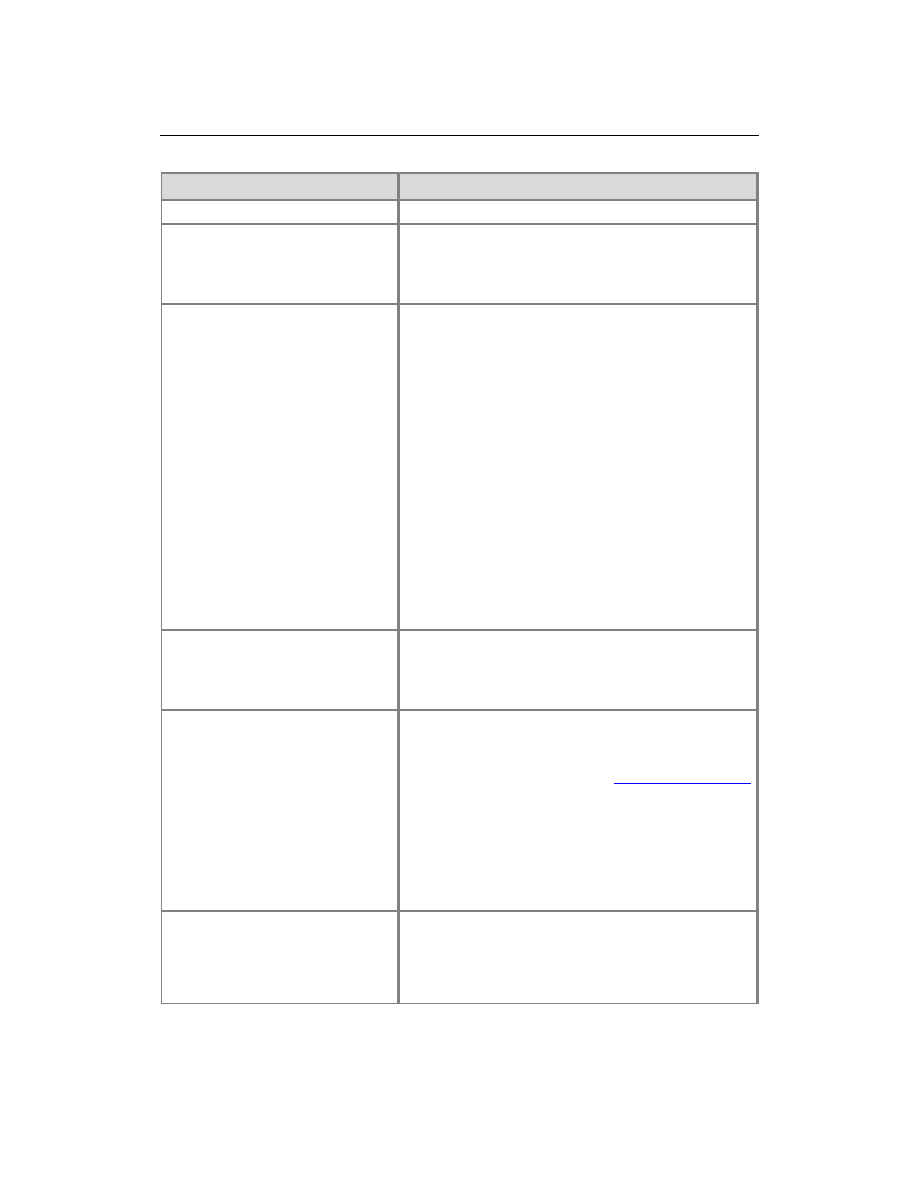
27
Feature
Limitation
provide a Firefox control adaptor for this control.
Microsoft InfoPath 2010 integration Requires an ActiveX control, such as the one that is
delivered in Microsoft Office 2010, and a Firefox
control adaptor. Microsoft Office 2010 does not
provide a Firefox control adaptor for this control.
Microsoft PowerPoint 2010 Picture
Library integration
Requires an ActiveX control, such as the one that is
delivered in Microsoft Office 2010, and a Firefox
control adaptor. Microsoft Office 2010 does not
provide a Firefox control adaptor for this control. The
user can use the following workarounds when no
control has been installed:
If a user wants to upload multiple pictures in a
picture library, the user must upload one picture
at a time by using Upload.aspx.
If a user wants to edit a picture in a picture
library, the user must download the picture, edit
it, and then upload the picture to the picture
library.
If a user wants to download more than one
picture from a picture library, the user must
download one picture at a time by clicking on the
picture link.
Microsoft Visio 2010 diagram
creation
Requires an ActiveX control, such as the one
delivered in Microsoft Office 2010, and a Firefox
control adaptor. Microsoft Office 2010 does not
provide a Firefox control adaptor for this control.
New Document
Requires an ActiveX control, such as the one
delivered in Microsoft Office 2010, and a Firefox
control adaptor. For more information about Microsoft
Office 2010 Firefox Plug-in, see
FFWinPlugin Plug-in
(http://go.microsoft.com/fwlink/?LinkId=199867).
Although the
New Document command may not
work, you can use the Upload Document
functionality. If you install and configure Office Web
Applications on the server, the
New Document
command works, and you can create an Office
document in your browser.
Rich Text Editor – Basic Toolbar
A user can update the Rich Text Editor basic toolbar
to a Full Rich Text Editor that includes the ribbon by
changing the field's properties, as follows: On the
FldEdit.aspx, in the
List Settings menu, select
Specific Field Settings. Next, under Columns, click
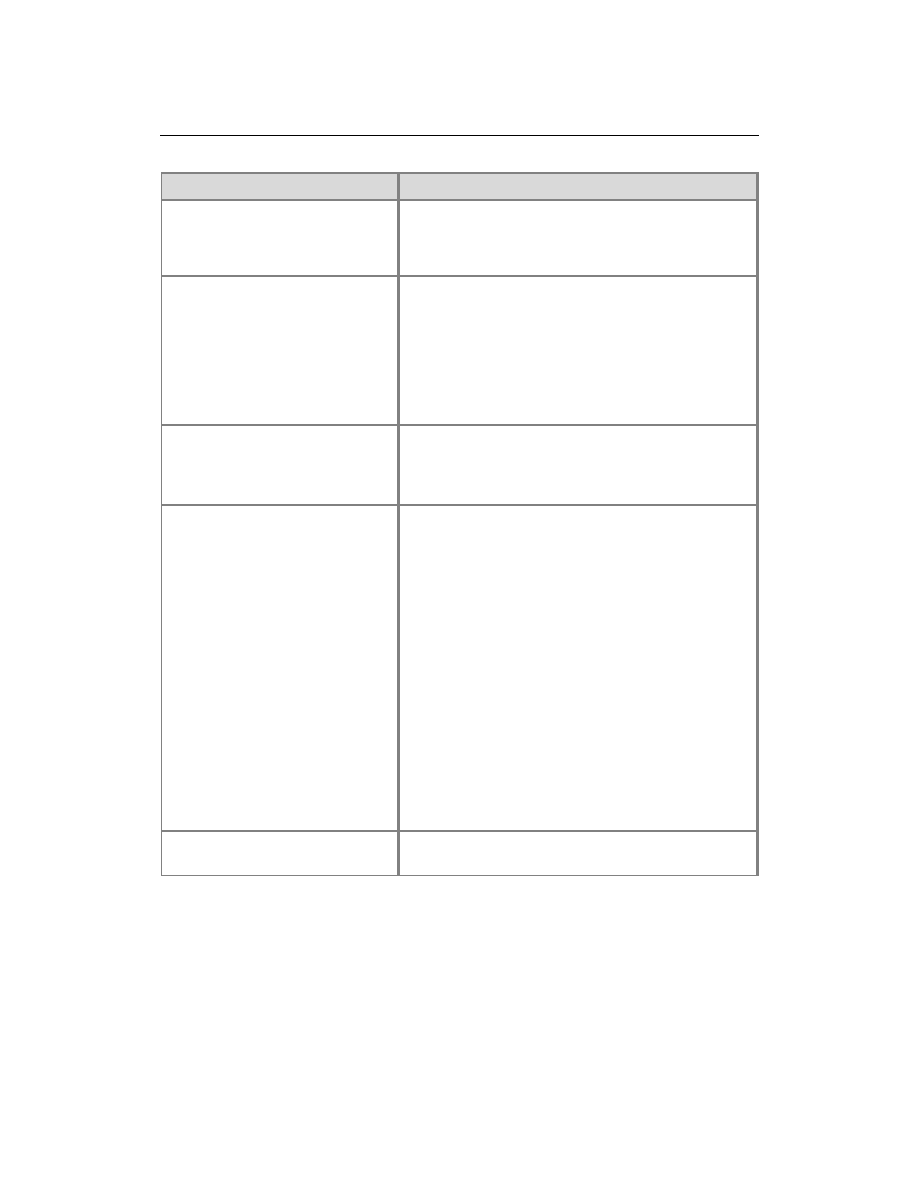
28
Feature
Limitation
Description. In the Additional Columns Settings
section, under
Specify the type of text to allow,
select
Enhanced rich text (Rich text with pictures,
tables, and hyperlinks).
Send To
Can leverage an ActiveX control, such as the one
that is delivered in Microsoft Office 2010, and a
Firefox control adaptor. Microsoft Office 2010 does
not provide a Firefox control adaptor for this control.
Without the control, files cannot be sent from one
SharePoint farm to another SharePoint farm.
However, files can still be sent from one site to
another site.
Signing Forms (InfoPath Form
Services)
Requires an ActiveX control, such as the one that is
delivered in Microsoft Office 2010, and a Firefox
control adaptor. Microsoft Office 2010 does not
provide a Firefox control adaptor for this control.
Spreadsheet and Database
integration
Require ActiveX controls, such as those that are
delivered in Microsoft Office 2010, and Firefox control
adaptors. Microsoft Office 2010 does not provide a
Firefox control adaptor for this control. The user can
use the following workarounds when no control has
been installed:
If a user wants to edit a document, the user must
download the document, edit it, and then save it
back to the server.
In a list that requires a document to be checked
out for editing, a user must use the
Edit menu to
check out the document, edit it, and then check it
in by using the
Edit menu.
Export to spreadsheet. Users can export a
SharePoint list as a spreadsheet by clicking
Export to Spreadsheet on the List tab on the
ribbon.
Web Part to Web Part Connections May require deactivation of browsers pop-up blockers
for SharePoint sites.
Mozilla FireFox 3.6 (on non-Windows operating systems)
Mozilla FireFox 3.6 is supported on the following operating systems:
Mac OSX
UNIX/Linux
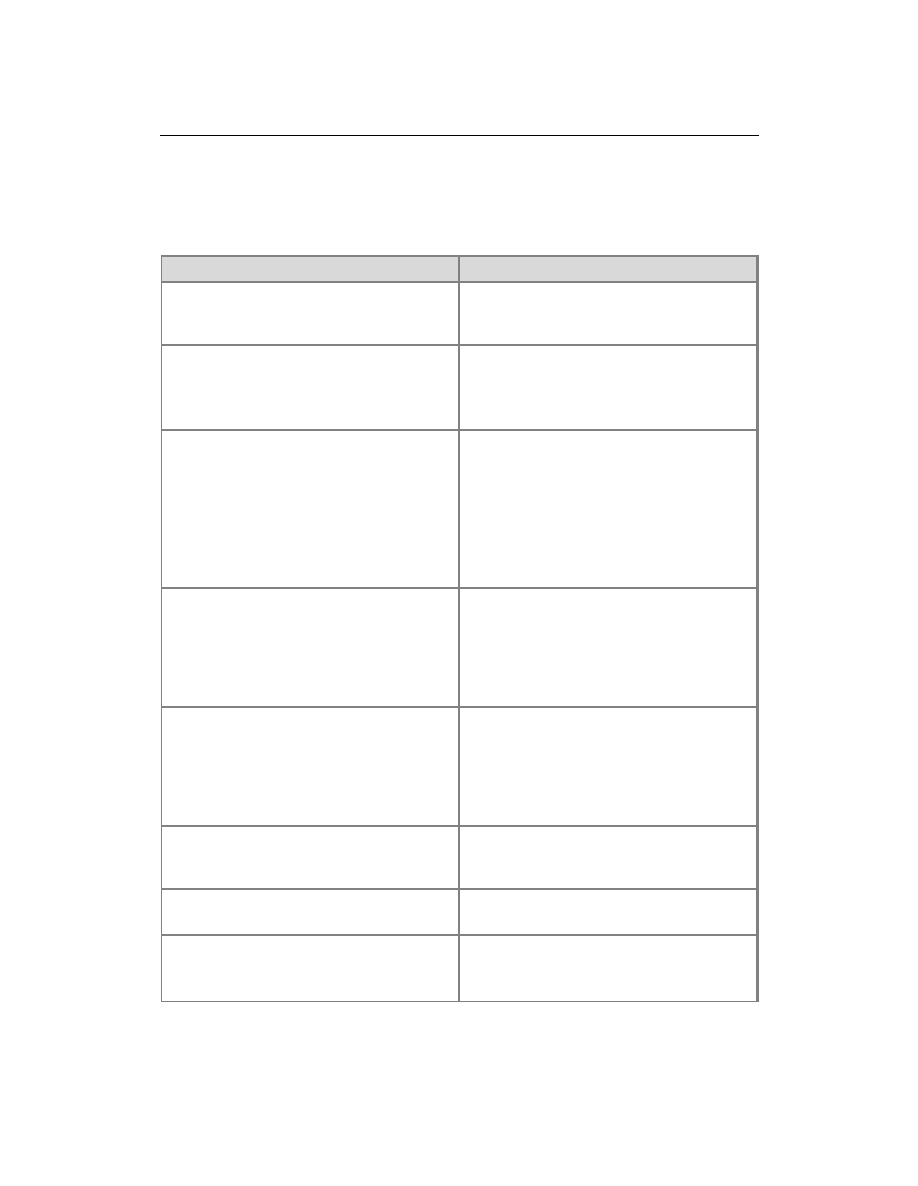
29
Known limitations
The following table lists features and their known limitations in Mozilla FireFox 3.6 (on
non-Windows operating systems).
Feature
Limitation
Connect to Outlook, Connect to Office, and
Sync to SharePoint Workspace
Requires an application that is compatible
with the stssync:// protocol, such as
Microsoft Outlook.
Datasheet view
Requires an ActiveX control that is not
supported on this platform.
Microsoft Office 2010 does not provide a
Firefox control adaptor for this control.
Drag and Drop Web Parts
Cannot be moved by using drag and drop
on Web Part pages.
Users must click
Edit on the Web Part,
select
Modify Web Part, and then select
the zone from the
Layout section of the
Web Part properties page.
Web Parts can be moved using drag and
drop on Pages.
Edit in Microsoft Office application
Requires an ActiveX control that is not
supported on this platform.
If you install and configure the Office Web
Applications on the server, the Edit
functionality works and you can modify
Office documents in your browser.
Explorer view
Removed in SharePoint Foundation 2010.
Libraries that have been upgraded from
earlier versions of SharePoint Foundation
2010 may still have Explorer views, and
these may not work.
Explorer view requires Internet Explorer.
Export to Excel
Downloads a file with an .iqy extension to
the Web browser. Requires an application
that is configured to open this file.
File upload and copy
Requires an ActiveX control that is not
support on this platform.
Microsoft InfoPath 2010 integration
Requires an ActiveX control that is not
support on this platform.
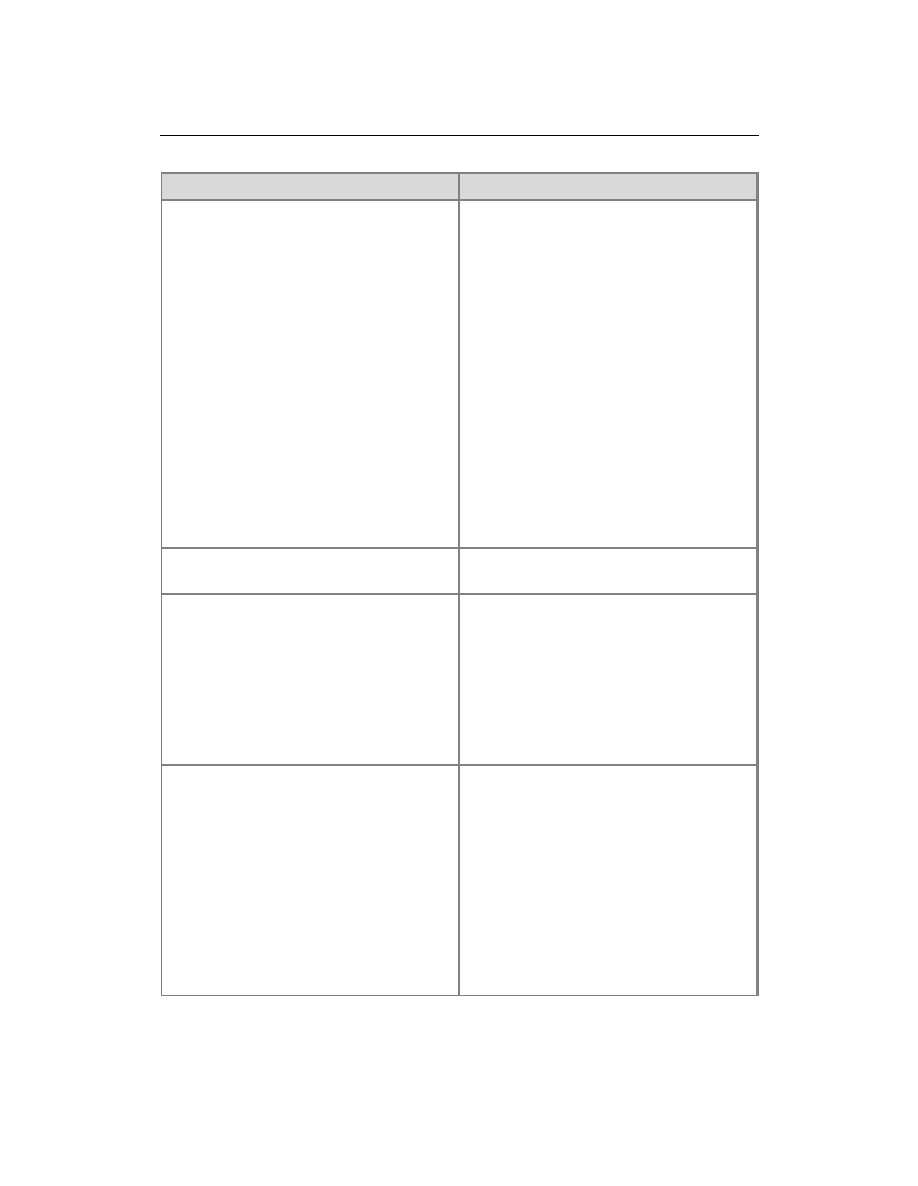
30
Feature
Limitation
Microsoft PowerPoint 2010 Picture Library
integration
Requires an ActiveX control that is not
supported on this platform. Microsoft Office
2010 does not provide a Firefox control
adaptor for this control.
The user can use the following workarounds
when no control has been installed:
If a user wants to upload multiple
pictures in a picture library, the user
must upload one picture at a time by
using Upload.aspx.
If a user wants to edit a picture in a
picture library, the user must download
the picture, edit it, and then upload the
picture to the picture library.
If a user wants to download more than
one picture from a picture library, the
user must download one picture at a
time by clicking on the picture link.
Microsoft Visio 2010 diagram creation
Requires an ActiveX control that is not
supported on this platform.
New Document
Requires an ActiveX control that is not
supported on this platform. Although the
New Document command may not work,
you can use the Upload Document
functionality.
If you install and configure Office Web
Applications on the server, the
New
Document command works, and you can
create an Office document in your browser.
Rich Text Editor – Basic Toolbar
A user can update the Rich Text Editor
basic toolbar to a Full Rich Text Editor that
includes the ribbon by changing the field's
properties, as follows:
On the FldEdit.aspx, in the
List Settings
menu, select
Specific Field Settings.
Next, under
Columns, click Description.
In the
Additional Columns Settings
section, under
Specify the type of text to
allow, select Enhanced rich text (Rich
text with pictures, tables, and
hyperlinks).
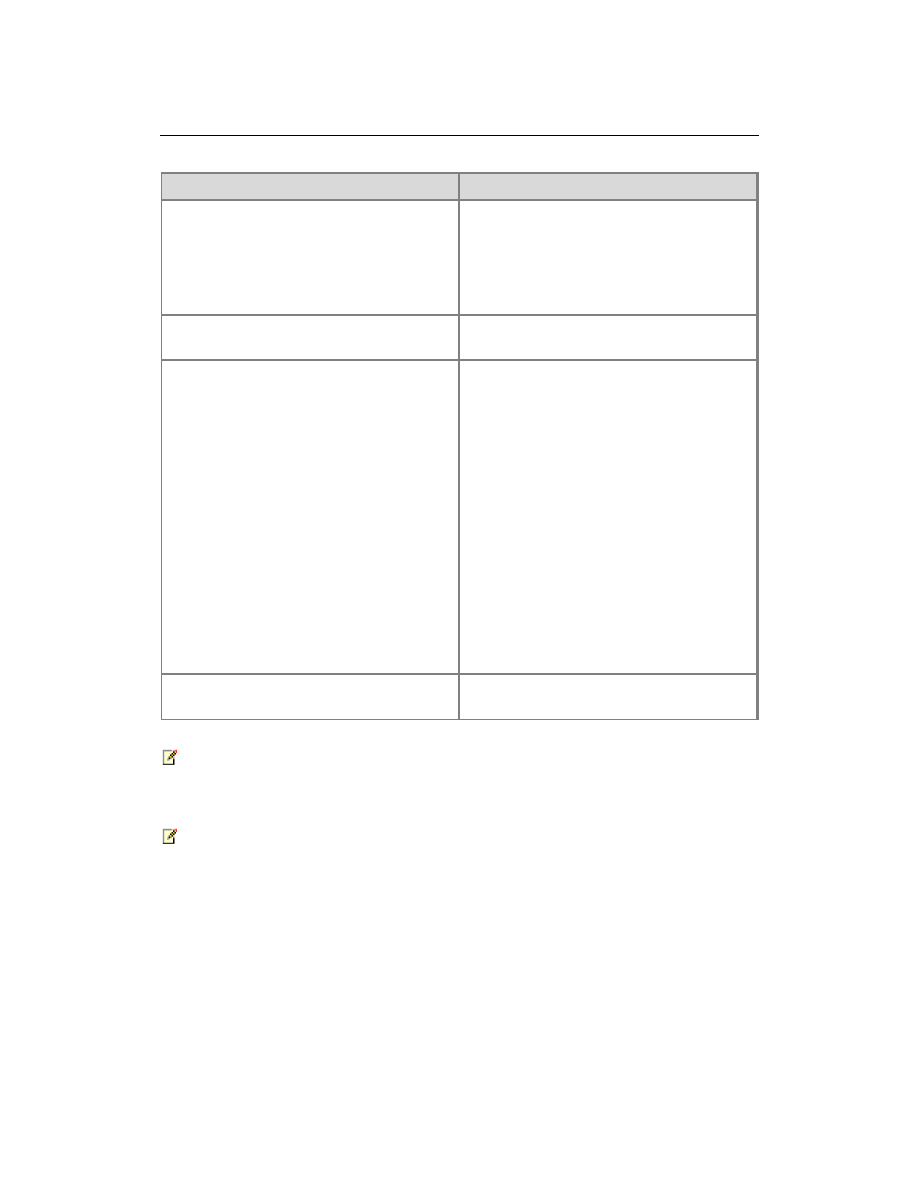
31
Feature
Limitation
Send To
Can leverage an ActiveX control that is not
supported on this platform. Without the
control, files cannot be sent from one
SharePoint farm to another SharePoint
farm. However, files can still be sent from
one site to another site.
Signing Forms (InfoPath Form Services)
Requires an ActiveX control that is not
supported on this platform.
Spreadsheet and Database integration
Require ActiveX controls that is not
supported on this platform.
The user can use the following workarounds
when no control has been installed:
If a user wants to edit a document, the
user must download the document, edit
it, and then save it back to the server.
In a list that requires a document to be
checked out for editing, a user must use
the
Edit menu to check out the
document, edit it, and then check it in by
using the
Edit menu.
Export to spreadsheet. Users can export
a SharePoint list as a spreadsheet by
clicking
Export to Spreadsheet on the
List tab on the ribbon.
Web Part to Web Part Connections
May require deactivation of browsers pop-
up blockers for SharePoint sites.
Note:
FireFox browsers on UNIX/Linux systems may not work with the Web Part menu.
Note:
Some ActiveX features, such as list Datasheet view and the control that displays user
presence information, do not work in Mozilla Firefox 3.6. Firefox users can use the
Microsoft Office 2010 Firefox Plug-in to launch documents.
Safari 4.04 (on non-Windows operating systems)
Safari 4.0.4 is supported on the following operating systems:
Mac OSX (Version 10.6, Snow Leopard)
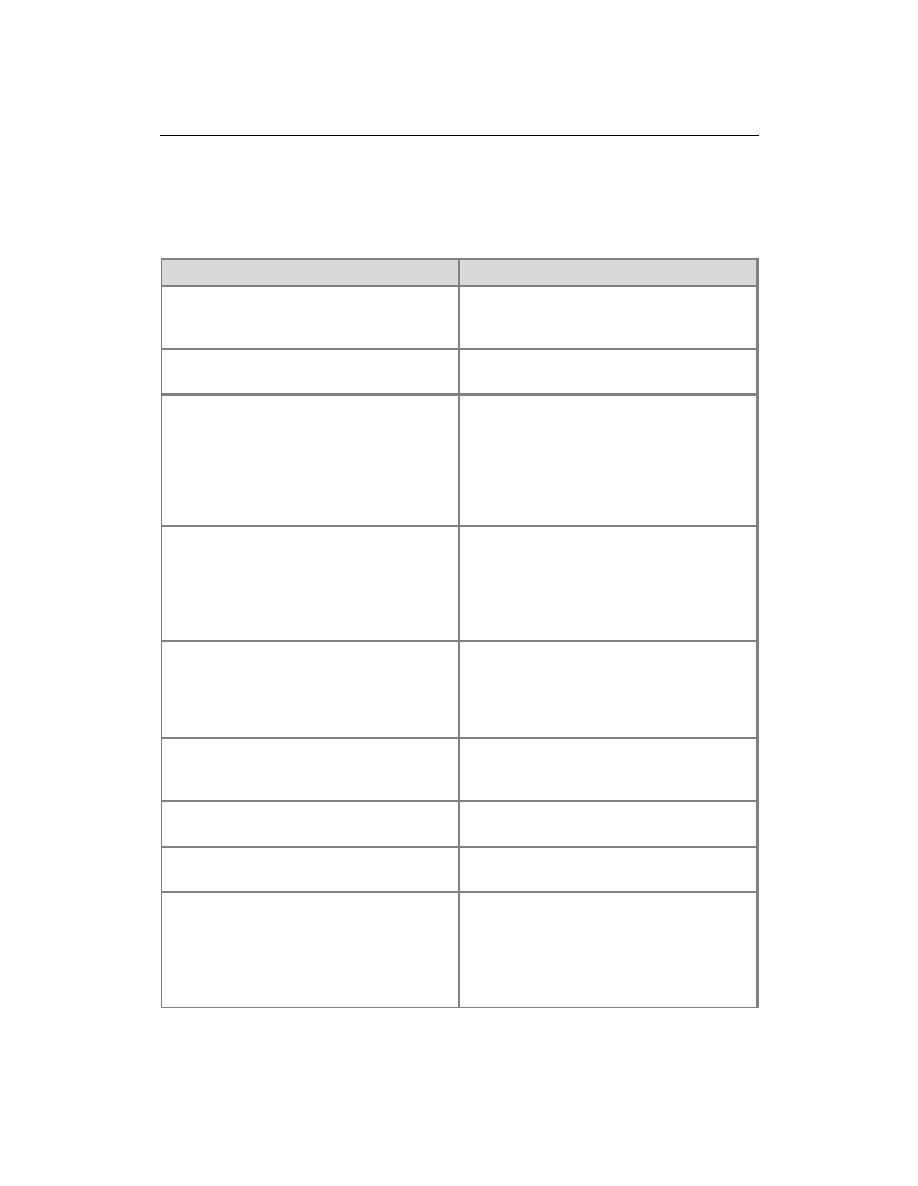
32
Known limitations
The following table lists features and their known limitations in Safari 4.04 (on non-
Windows operating systems).
Feature
Limitation
Connect to Outlook, Connect to Office, and
Sync to SharePoint Workspace
Requires an application that is compatible
with the stssync:// protocol, such as
Microsoft Outlook.
Datasheet view
Requires an ActiveX control that is not
supported on this platform.
Drag and Drop Web Parts
Cannot be moved by using drag and drop
on Web Part pages. Users must click
Edit
on the Web Part, select
Modify Web Part,
and then select the zone from the
Layout
section of the Web Part properties page.
Web Parts can be moved using drag and
drop on Pages.
Edit in Microsoft Office application
Requires an ActiveX control that is not
supported on this platform. If you install and
configure the Office Web Applications on
the server, the Edit functionality works and
you can modify Office documents in your
browser.
Explorer view
Removed in SharePoint Foundation 2010.
Libraries that have been upgraded from
earlier versions of SharePoint Foundation
2010 may still have Explorer views. Explorer
view requires Internet Explorer.
Export to Excel
Downloads a file with an .iqy extension to
the Web browser. Requires an application
that is configured to open this file.
File upload and copy
Requires an ActiveX control that is not
supported on this platform.
Microsoft InfoPath 2010 integration
Requires an ActiveX control that is not
supported on this platform.
Microsoft PowerPoint 2010 Picture Library
integration
Requires an ActiveX control that is not
supported on this platform. The user can
use the following workarounds when no
control has been installed:
If a user wants to upload multiple
pictures in a picture library, the user
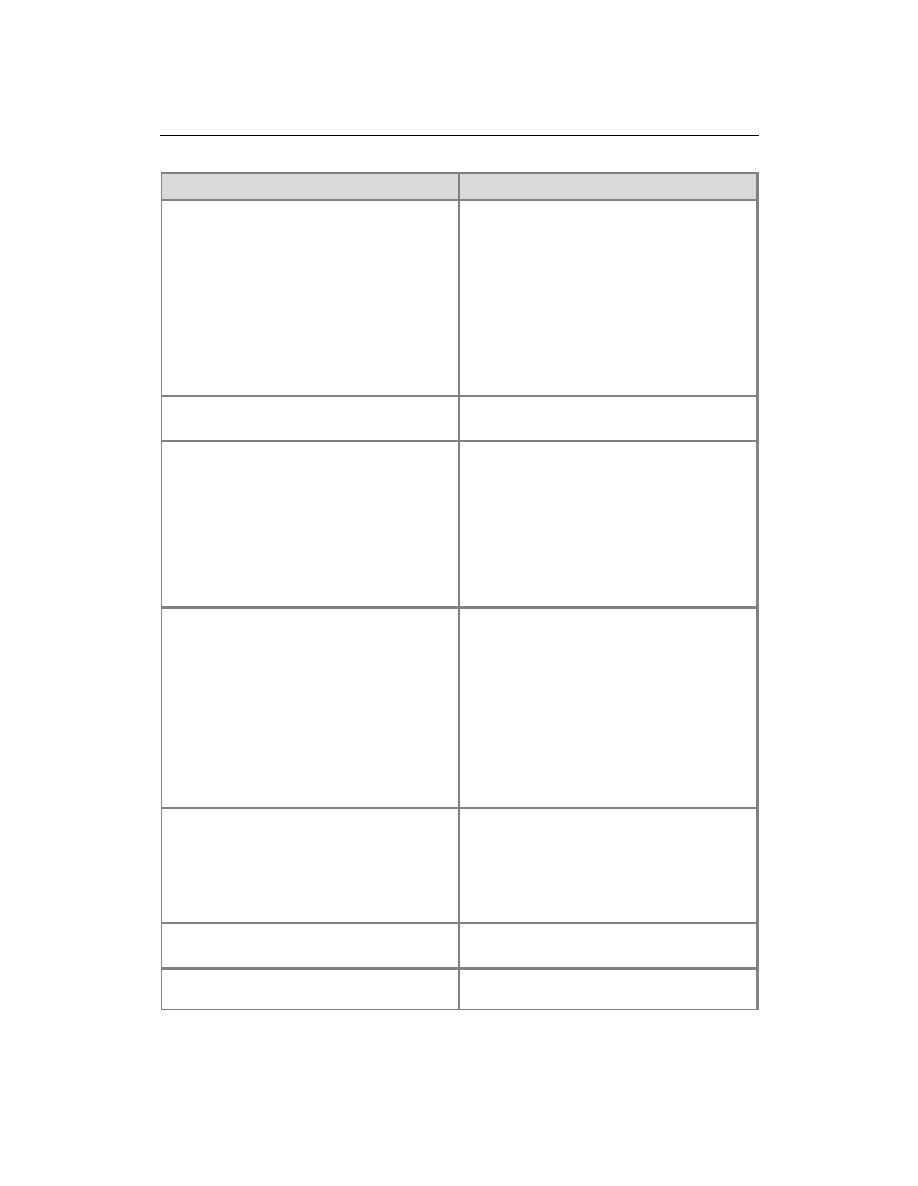
33
Feature
Limitation
must upload one picture at a time by
using Upload.aspx.
If a user wants to edit a picture in a
picture library, the user must download
the picture, edit it, and then upload the
picture to the picture library.
If a user wants to download more than
one picture from a picture library, the
user must download one picture at a
time by clicking on the picture link.
Microsoft Visio 2010 diagram creation
Requires an ActiveX control that is not
supported on this platform.
New Document
Requires an ActiveX control that is not
supported on this platform. Although the
New Document command may not work,
you can use the Upload Document
functionality. If you install and configure
Office Web Applications on the server, the
New Document command works, and you
can create an Office document in your
browser.
Rich Text Editor – Basic Toolbar
A user can update the Rich Text Editor
basic toolbar to a Full Rich Text Editor that
includes the ribbon by changing the field's
properties, as follows: On the FldEdit.aspx,
in the
List Settings menu, select Specific
Field Settings. Next, under Columns, click
Description. In the Additional Columns
Settings section, under Specify the type of
text to allow, select Enhanced rich text
(Rich text with pictures, tables, and
hyperlinks).
Send To
Can leverage an ActiveX control that is not
supported on this platform. Without the
control, files cannot be sent from one
SharePoint farm to another SharePoint
farm. However, files can still be sent from
one site to another site.
Signing Forms (InfoPath Form Services)
Requires an ActiveX control that is not
supported on this platform.
Spreadsheet and Database integration
Require ActiveX controls that are not
supported on this platform. The user can
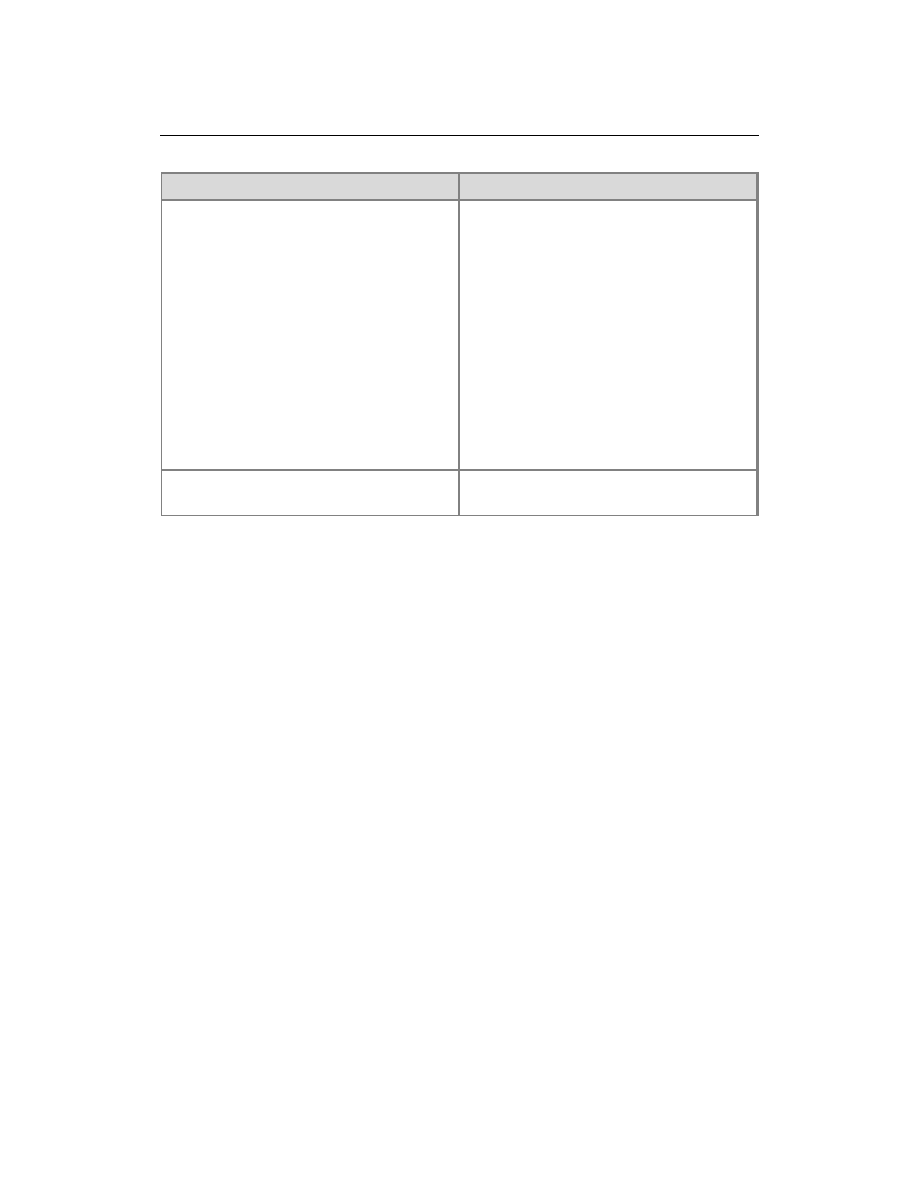
34
Feature
Limitation
use the following workarounds when no
control has been installed:
If a user wants to edit a document, the
user must download the document, edit
it, and then save it back to the server.
In a list that requires a document to be
checked out for editing, a user must use
the
Edit menu to check out the
document, edit it, and then check it in by
using the
Edit menu.
Export to spreadsheet. Users can export
a SharePoint list as a spreadsheet by
clicking
Export to Spreadsheet on the
List tab on the ribbon.
Web Part to Web Part Connections
May require deactivation of browsers pop-
up blockers for SharePoint sites.
ActiveX controls
Some of the features in SharePoint Foundation 2010 use ActiveX controls. In secure
environments, these controls must be able to work on the client computer before their
features will function. Some ActiveX controls, such as those included in Microsoft Office
2010, does not work with 64-bit browser versions. For Microsoft Office 2010 (64-bit), only
the following control works with 64-bit browsers:
name.dll – Presence information
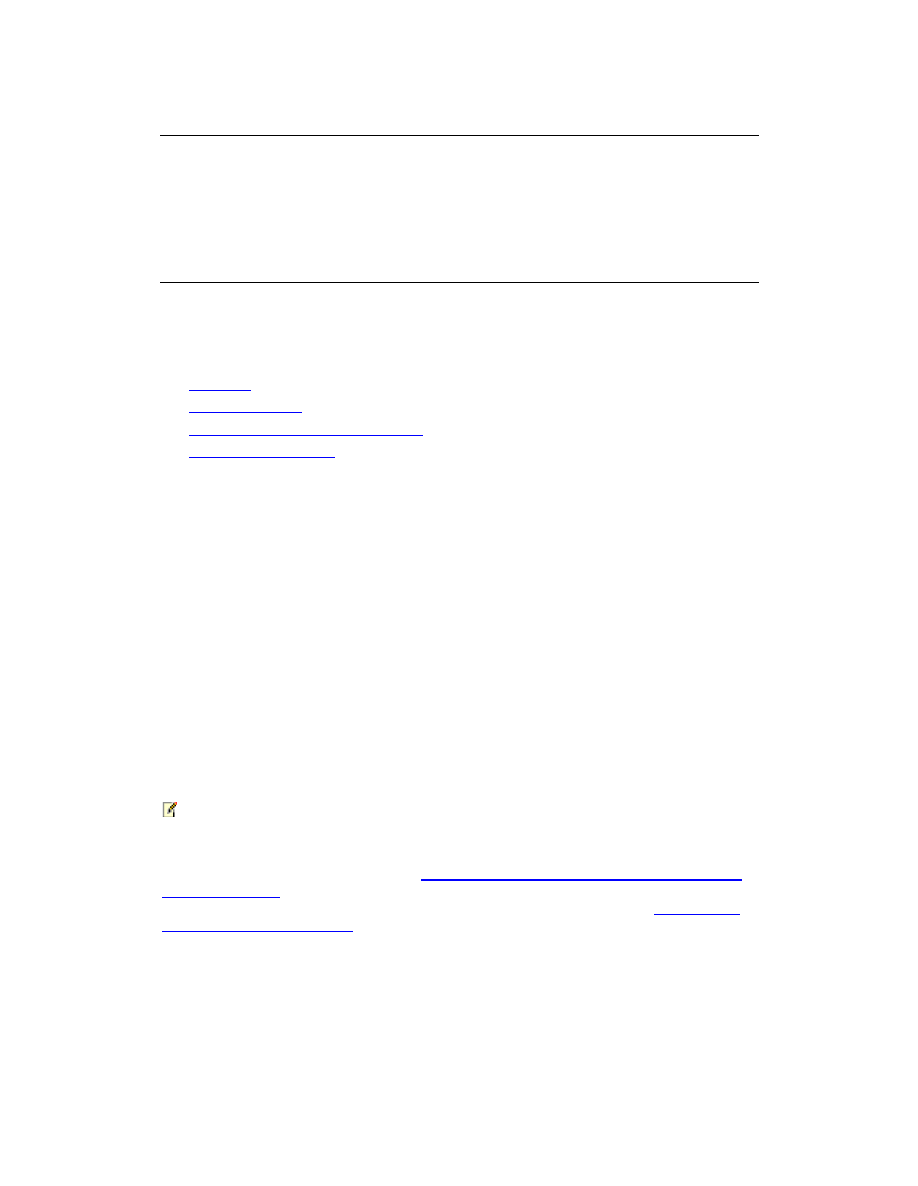
35
Deploy a single server with SQL Server
(SharePoint Foundation 2010)
Updated: June 10, 2010
This article describes how to perform a clean installation of Microsoft SharePoint
Foundation 2010 on a single server farm.
In this article:
Overview
Before you begin
Install SharePoint Foundation 2010
Post-installation steps
Overview
When you install SharePoint Foundation 2010 on a single server farm, you can configure
SharePoint Foundation 2010 to meet your specific needs. After Setup and the SharePoint
Products Configuration Wizard have been completed, you will have installed binaries,
configured security permissions, registry settings, the configuration database, and the
content database, and installed the SharePoint Central Administration Web site.
Next, you can choose to run the Farm Configuration Wizard to configure the farm, select
the services that you want to use in the farm, and create the first site collection, or you
can manually perform the farm configuration at your own pace.
A single server farm typically consists of one server that runs both Microsoft SQL Server
and SharePoint Foundation 2010. You can deploy SharePoint Foundation 2010 in a
single server farm environment if you are hosting only a few sites for a limited number of
users. This configuration is also useful if you want to configure a farm to meet your needs
first, and then add servers to the farm at a later stage.
Note:
This guide does not explain how to install SharePoint Foundation 2010 in a multiple
server farm environment or how to upgrade from previous releases of SharePoint
Foundation. For more information, see
Multiple servers for a three tier farm (SharePoint
Foundation 2010)
(http://technet.microsoft.com/library/246fb1c9-660e-40b5-860b-
7d681f04505a(Office.14).aspx). For more information about upgrade, see
Upgrading to
SharePoint Foundation 2010
(http://technet.microsoft.com/library/91046a84-57a1-40cb-
a32c-ff3395073dc9(Office.14).aspx).
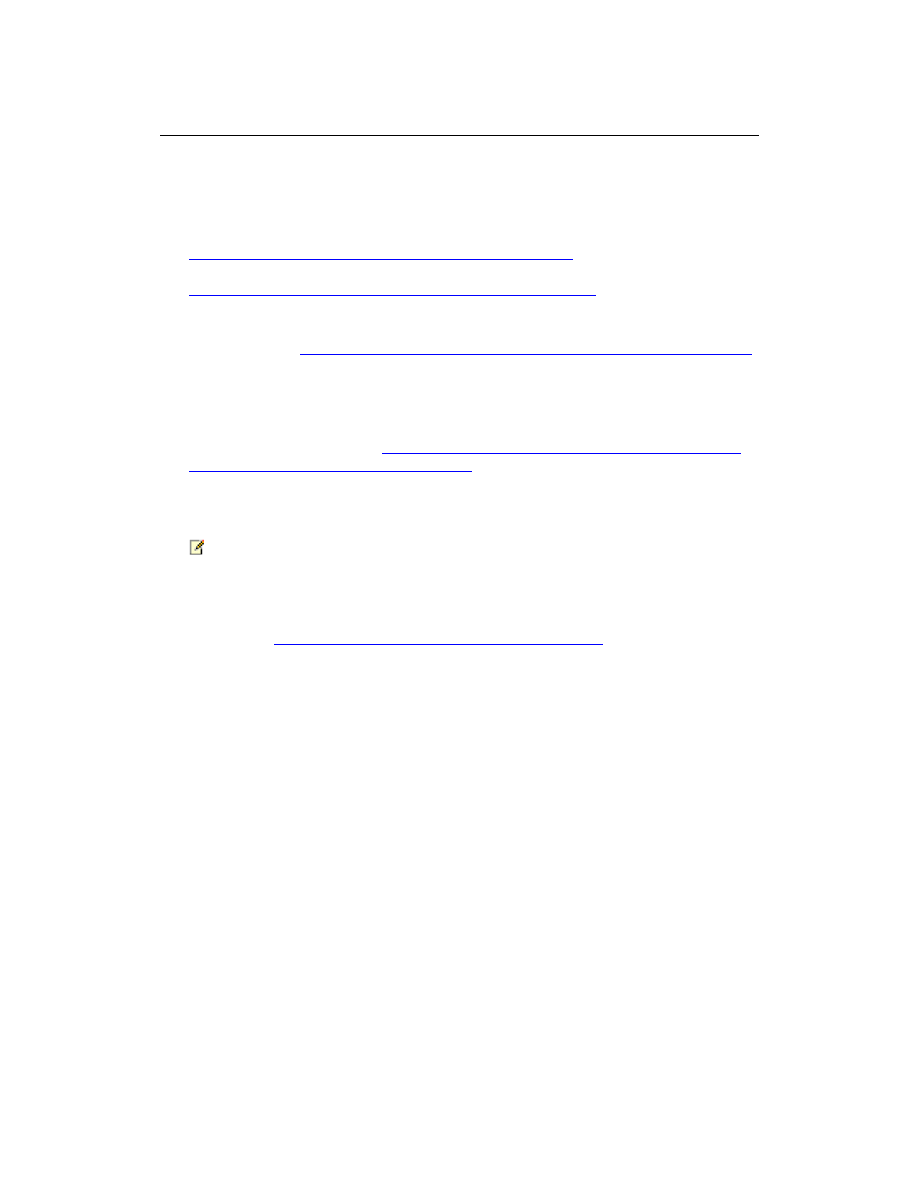
36
Before you begin
Before you begin deployment, do the following:
Ensure that you are familiar with the operating-system guidelines described in
Performance Tuning Guidelines for Windows Server 2008
(http://www.microsoft.com/whdc/system/sysperf/Perf_tun_srv.mspx) and
Performance Tuning Guidelines for Windows Server 2008 R2
(http://www.microsoft.com/whdc/system/sysperf/Perf_tun_srv-R2.mspx).
Ensure that you have met all hardware and software requirements. For more
information, see
Hardware and software requirements (SharePoint Foundation 2010)
.
Ensure that you perform a clean installation of SharePoint Foundation 2010. You
cannot install the RTM version of SharePoint Foundation 2010 without first removing
the beta version of SharePoint Foundation 2010.
Ensure that you are prepared to set up the required accounts with appropriate
permissions, as described in
Administrative and service accounts required for initial
deployment (SharePoint Foundation 2010)
(http://technet.microsoft.com/library/b1aee1ea-45f6-4e05-ad93-
9086f6ad7e79(Office.14).aspx).
Note:
As a security best practice, we recommend that you install SharePoint Foundation 2010
by using least-privilege administration.
Ensure that you have decided which services to use for your Web application, as
described in
Configure services (SharePoint Foundation 2010)
(http://technet.microsoft.com/library/88da9bdb-b7c2-4174-997b-
d767b9b9c9ea(Office.14).aspx).
Install SharePoint Foundation 2010
To install and configure SharePoint Foundation 2010, follow these steps:
1. Run the Microsoft SharePoint Products Preparation Tool, which installs all required
prerequisites to use SharePoint Foundation 2010.
2. Run Setup, which installs binaries, configures security permissions, and sets registry
settings for Microsoft SharePoint Foundation.
3. Run SharePoint Products Configuration Wizard, which installs and configures the
configuration database, the content database, and installs the SharePoint Central
Administration Web site.
4. Configure browser settings.
5. Run the Farm Configuration Wizard, which configures the farm, creates the first site
collection, and selects the services that you want to use in the farm.
6. Perform post-installation steps.
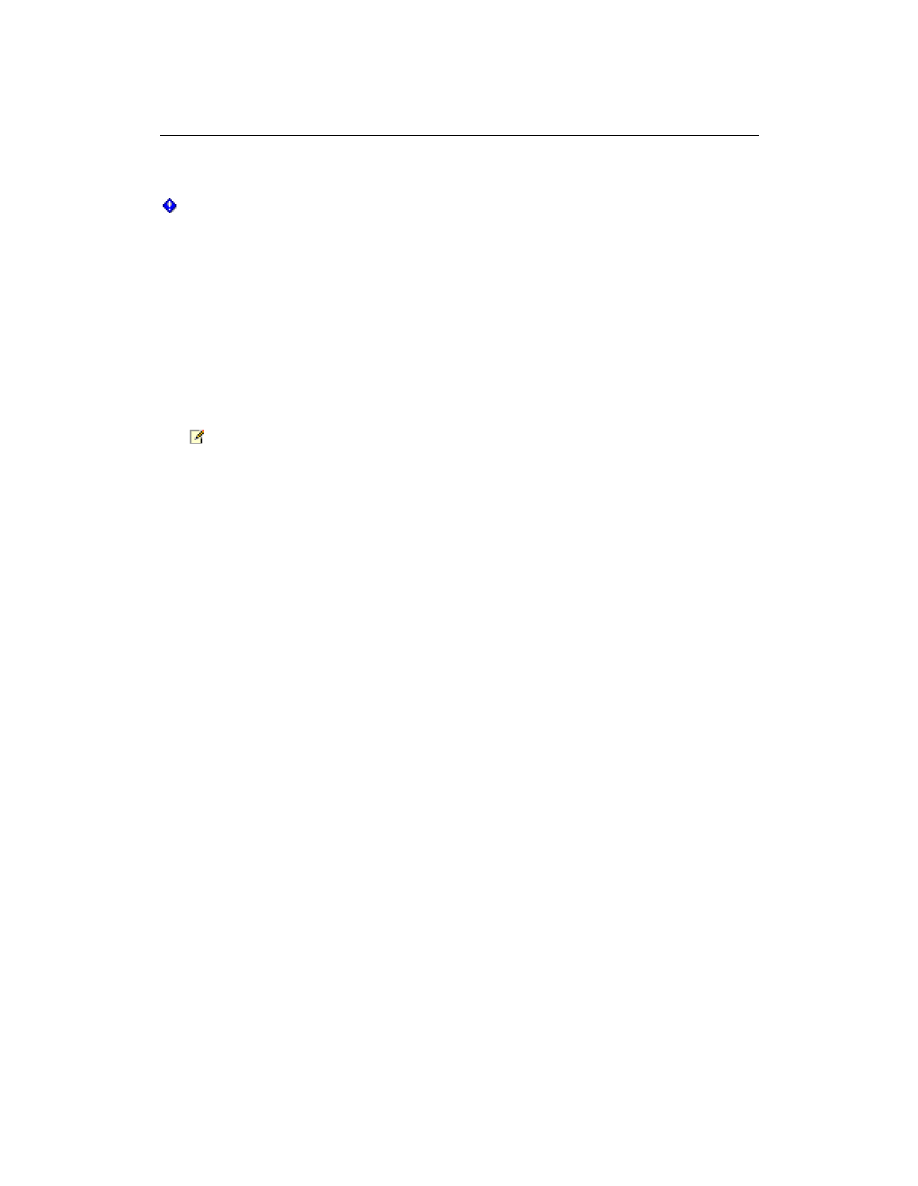
37
Important:
To complete the following procedures, you must be a member of the Administrators
group on the local computer.
Run the Microsoft SharePoint Products Preparation Tool
Use the following procedure to install software prerequisites for SharePoint Foundation
2010.
To run the Microsoft SharePoint Products Preparation Tool
1. Insert your SharePoint Foundation 2010 installation disc.
2. On the SharePoint Foundation 2010 Start page, click
Install software prerequisites.
Note:
Because the preparation tool downloads components from the Microsoft Download
Center, you must have Internet access on the computer on which you are installing
Microsoft SharePoint Foundation.
3. On the Welcome to the Microsoft SharePoint Products Preparation Tool page, click
Next.
4. On the License Terms for software product page, review the terms, select the
I
accept the terms of the License Agreement(s) check box, and then click Next.
5. On the Installation Complete page, click
Finish.
Run Setup
The following procedure installs binaries, configures security permissions, and sets
registry settings for SharePoint Foundation 2010.
To run Setup
1. On the SharePoint Foundation 2010 Start page, click
Install SharePoint
Foundation.
2. On the Read the Microsoft Software License Terms page, review the terms, select
the
I accept the terms of this agreement check box, and then click Continue.
3. On the Choose the installation you want page, click
Server farm.
4. On the
Server Type tab, click Complete.
5. Optional: To install SharePoint Foundation 2010 at a custom location, click the
Data
Location tab, and then either type the location or click Browse to find the location.
6. Click
Install Now.
7. When Setup finishes, click
Close.
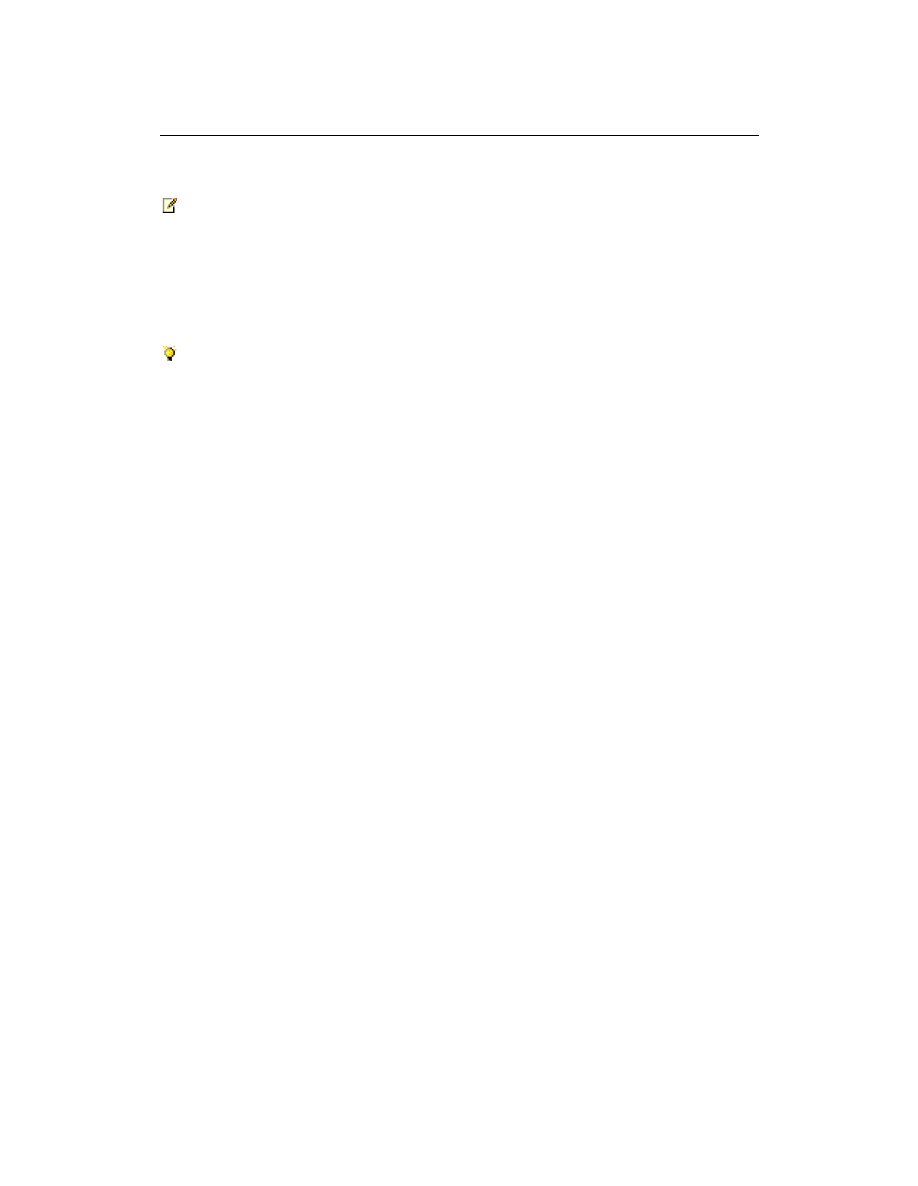
38
Note:
If Setup fails, check the TEMP folder of the user who ran Setup. Ensure that you are
logged in as the user who ran Setup, and then type
%temp% in the location bar in
Windows Explorer. If the path %temp% resolves to a location that ends in a "1" or "2",
you will need to navigate up one level to view the log files. The log file name is Microsoft
SharePoint Foundation 2010 Setup (<timestamp>).
Tip:
To access the SharePoint Products Configuration Wizard, click
Start, point to All
Programs, and then click Microsoft SharePoint 2010 Products. If the User Account
Control dialog box appears, click Continue.
Run the SharePoint Products Configuration Wizard
The following procedure installs and configures the configuration database, the content
database, and installs the SharePoint Central Administration Web site.
To run the SharePoint Products Configuration Wizard
1. On the Welcome to SharePoint Products page, click
Next.
2. In the dialog box that notifies you that some services might need to be restarted
during configuration, click
Yes.
3. On the Connect to a server farm page, click
Create a new server farm, and then
click
Next.
4. On the Specify Configuration Database Settings page, do the following:
a) In the
Database server box, type the name of the computer that is running
SQL Server.
b) In the
Database name box, type a name for your configuration database, or
use the default database name. The default name is SharePoint_Config.
c) In the
Username box, type the user name of the server farm account.
Ensure that you type the user name in the format DOMAIN\user name.
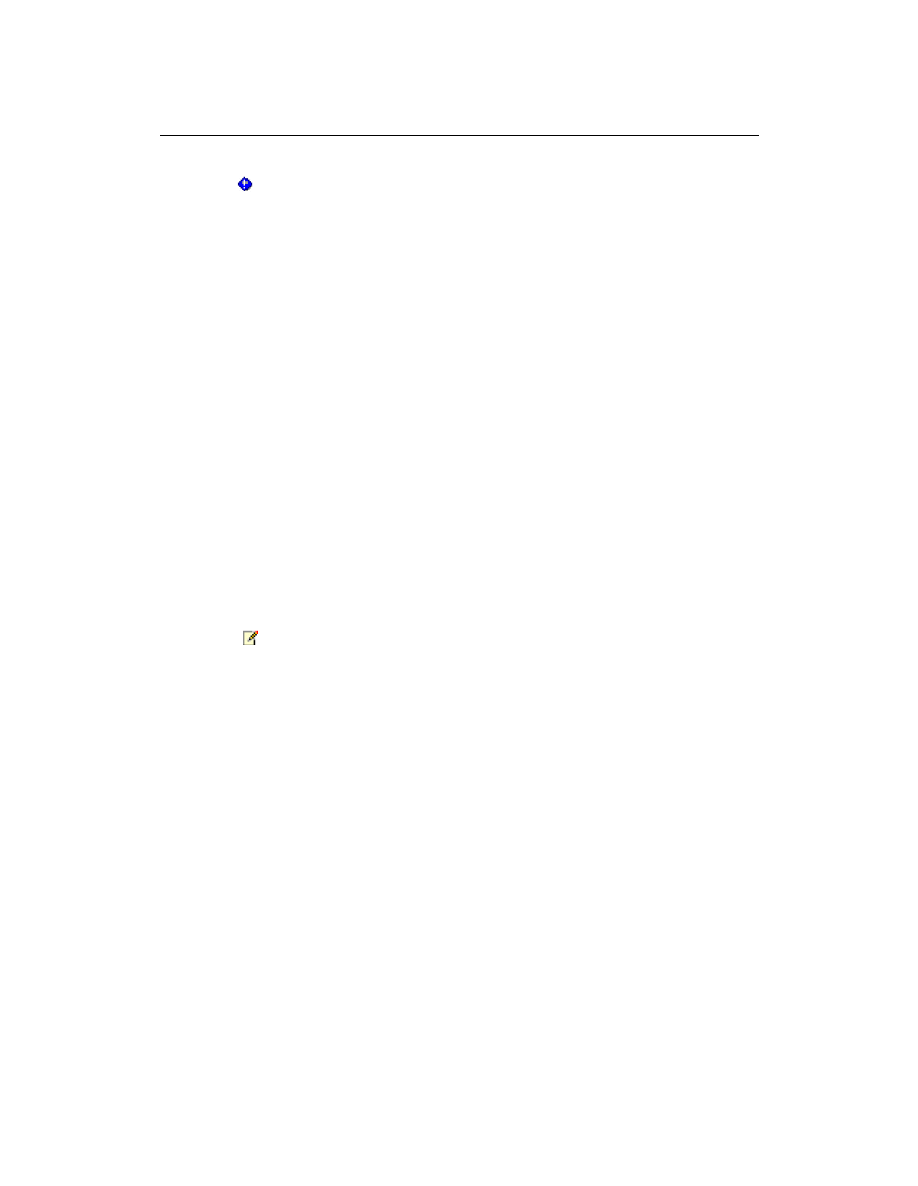
39
Important:
The server farm account is used to create and access your configuration database. It
also acts as the application pool identity account for the SharePoint Central
Administration application pool, and it is the account under which the Microsoft
SharePoint Foundation Workflow Timer service runs. The SharePoint Products
Configuration Wizard adds this account to the SQL Server Login accounts, the SQL
Server
dbcreator server role, and the SQL Server securityadmin server role. The user
account that you specify as the service account must be a domain user account, but it
does not need to be a member of any specific security group on your front-end Web
servers or your database servers. We recommend that you follow the principle of least
privilege and specify a user account that is not a member of the Administrators group on
your front-end Web servers or your database servers.
d) In the
Password box, type the user password.
5. Click
Next.
6. On the Specify Farm Security Settings page, type a passphrase, and then click
Next.
Ensure that the passphrase meets the following criteria:
Contains at least eight characters
Contains at least three of the following four character groups:
English uppercase characters (from A through Z)
English lowercase characters (from a through z)
Numerals (from 0 through 9)
Nonalphabetic characters (such as !, $, #, %)
Note:
Although a passphrase is similar to a password, it is usually longer to enhance security. It
is used to encrypt credentials of accounts that are registered in Microsoft SharePoint
Foundation; for example, the Microsoft SharePoint Foundation system account that you
provide when you run the SharePoint Products Configuration Wizard. Ensure that you
remember the passphrase, because you must use it each time you add a server to the
farm.
7. On the Configure SharePoint Central Administration Web Application page, do the
following:
a) Either select the
Specify port number check box and type the port number
you want the SharePoint Central Administration Web application to use, or
leave the
Specify port number check box cleared if you want to use the
default port number.
b) Click either
NTLM or Negotiate (Kerberos).
8. Click
Next.
9. On the Completing the SharePoint Products Configuration Wizard page, review your
configuration settings to verify that they are correct, and then click
Next.
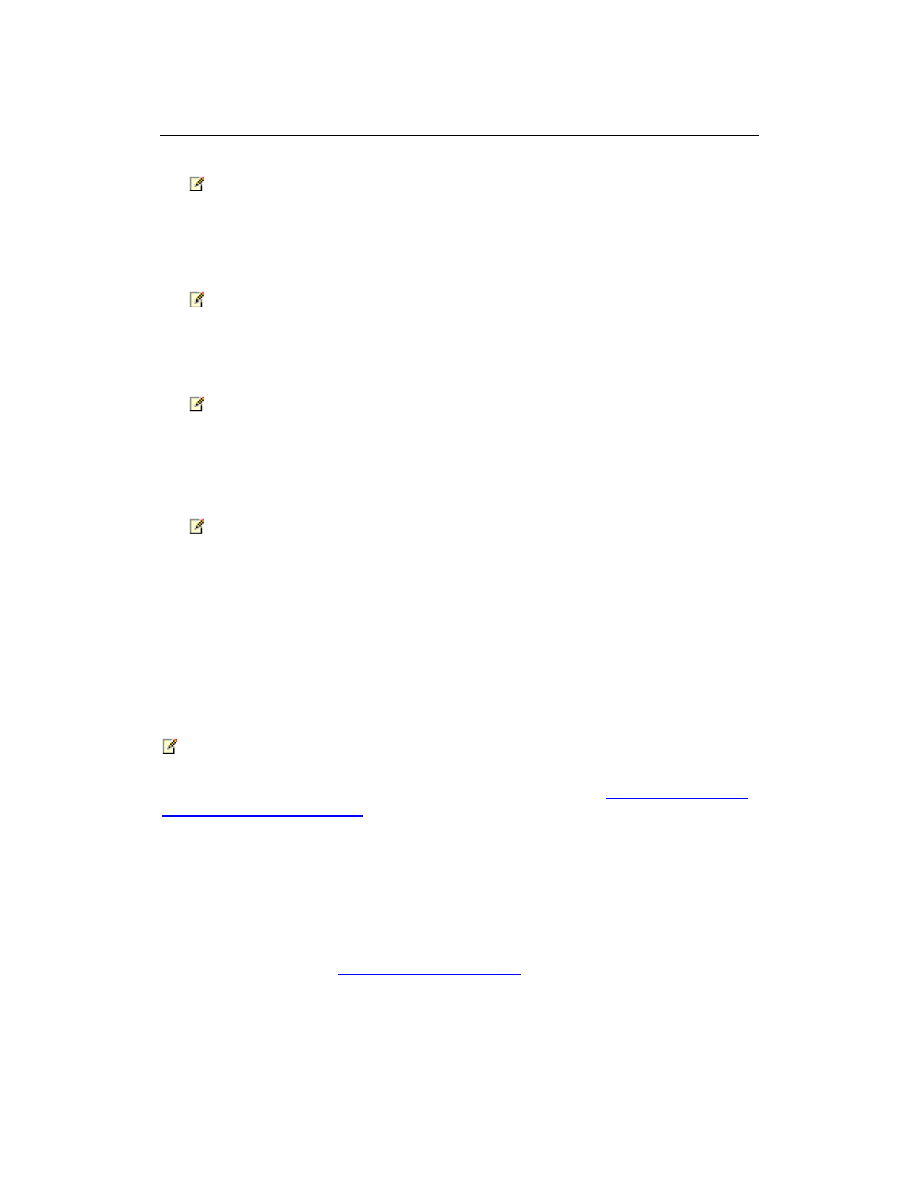
40
Note:
If you want to automatically create unique accounts for users in Active Directory Domain
Services (AD DS), click
Advanced Settings, and enable Active Directory account
creation.
10. On the Configuration Successful page, click
Finish.
Note:
If the SharePoint Products Configuration Wizard fails, check the PSCDiagnostics log
files, which are located on the drive on which SharePoint Foundation is installed, in the
%COMMONPROGRAMFILES%\Microsoft Shared\Web Server Extensions\14\LOGS
folder.
Note:
If you are prompted for your user name and password, you might need to add the
SharePoint Central Administration Web site to the list of trusted sites and configure user
authentication settings in Internet Explorer. You might also want to disable the Internet
Explorer Enhanced Security settings. Instructions for how to configure or disable these
settings are provided in the following section.
Note:
If you see a proxy server error message, you might need to configure your proxy server
settings so that local addresses bypass the proxy server. Instructions for configuring
proxy server settings are provided later in the following section.
Configure browser settings
After you run the SharePoint Products Configuration Wizard, you should ensure that
SharePoint Foundation 2010 works properly for local administrators in your environment
by configuring additional settings in Internet Explorer.
Note:
If local administrators are not using Internet Explorer, you might need to configure
additional settings. For information about supported browsers, see
Plan browser support
(SharePoint Foundation 2010)
.
If you are prompted for your user name and password, perform the following procedures:
Add the SharePoint Central Administration Web site to the list of trusted sites
Disable Internet Explorer Enhanced Security settings
If you receive a proxy server error message, perform the following procedure:
Configure proxy server settings to bypass the proxy server for local addresses
For more information, see
Getting Started with IEAK 8
(http://go.microsoft.com/fwlink/?LinkId=151359&clcid=0x409).
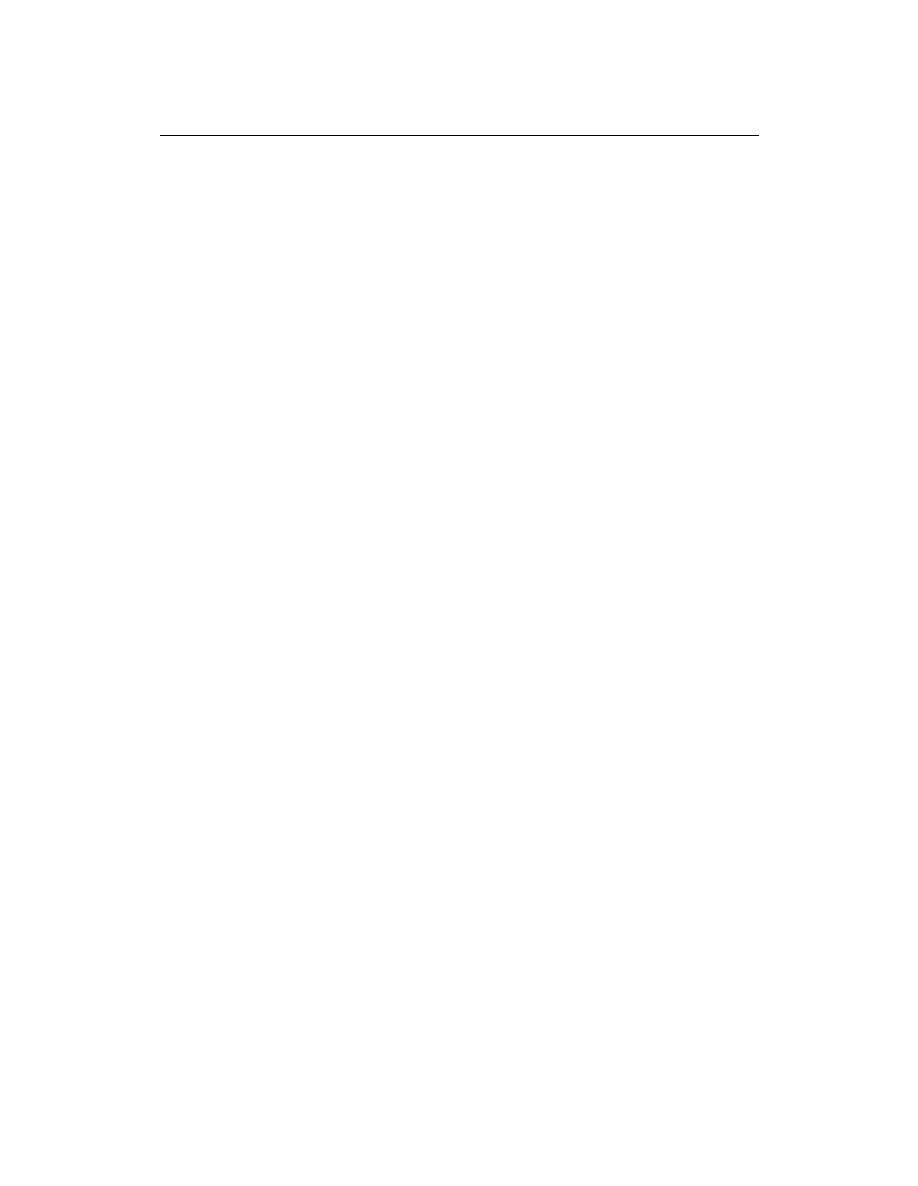
41
To add the SharePoint Central Administration Web site to the list of
trusted sites
1. In Internet Explorer, on the
Tools menu, click Internet Options.
2. On the
Security tab, in the Select a zone to view or change security settings
area, click
Trusted Sites, and then click Sites.
3. Clear the
Require server verification (https:) for all sites in this zone check box.
4. In the
Add this Web site to the zone box, type the URL to your site, and then click
Add.
5. Click
Close to close the Trusted Sites dialog box.
6. Click
OK to close the Internet Options dialog box.
To disable Internet Explorer Enhanced Security settings
1. Click
Start, point to All Programs, point to Administrative Tools, and then click
Server Manager.
2. In
Server Manager, select the root of Server Manager.
3. In the
Security Information section, click Configure IE ESC.
The
Internet Explorer Enhanced Security Configuration dialog box opens.
4. In the
Administrators section, click Off to disable the Internet Explorer Enhanced
Security settings, and then click
OK.
To configure proxy server settings to bypass the proxy server for
local addresses
1. In Internet Explorer, on the
Tools menu, click Internet Options.
2. On the
Connections tab, in the Local Area Network (LAN) settings area, click
LAN Settings.
3. In the
Automatic configuration area, clear the Automatically detect settings
check box.
4. In the
Proxy Server area, select the Use a proxy server for your LAN check box.
5. Type the address of the proxy server in the
Address box.
6. Type the port number of the proxy server in the
Port box.
7. Select the
Bypass proxy server for local addresses check box.
8. Click
OK to close the Local Area Network (LAN) Settings dialog box.
9. Click
OK to close the Internet Options dialog box.
Run the Farm Configuration Wizard
You have now completed Setup and the initial configuration of SharePoint Foundation
2010. You have created the SharePoint Central Administration Web site.
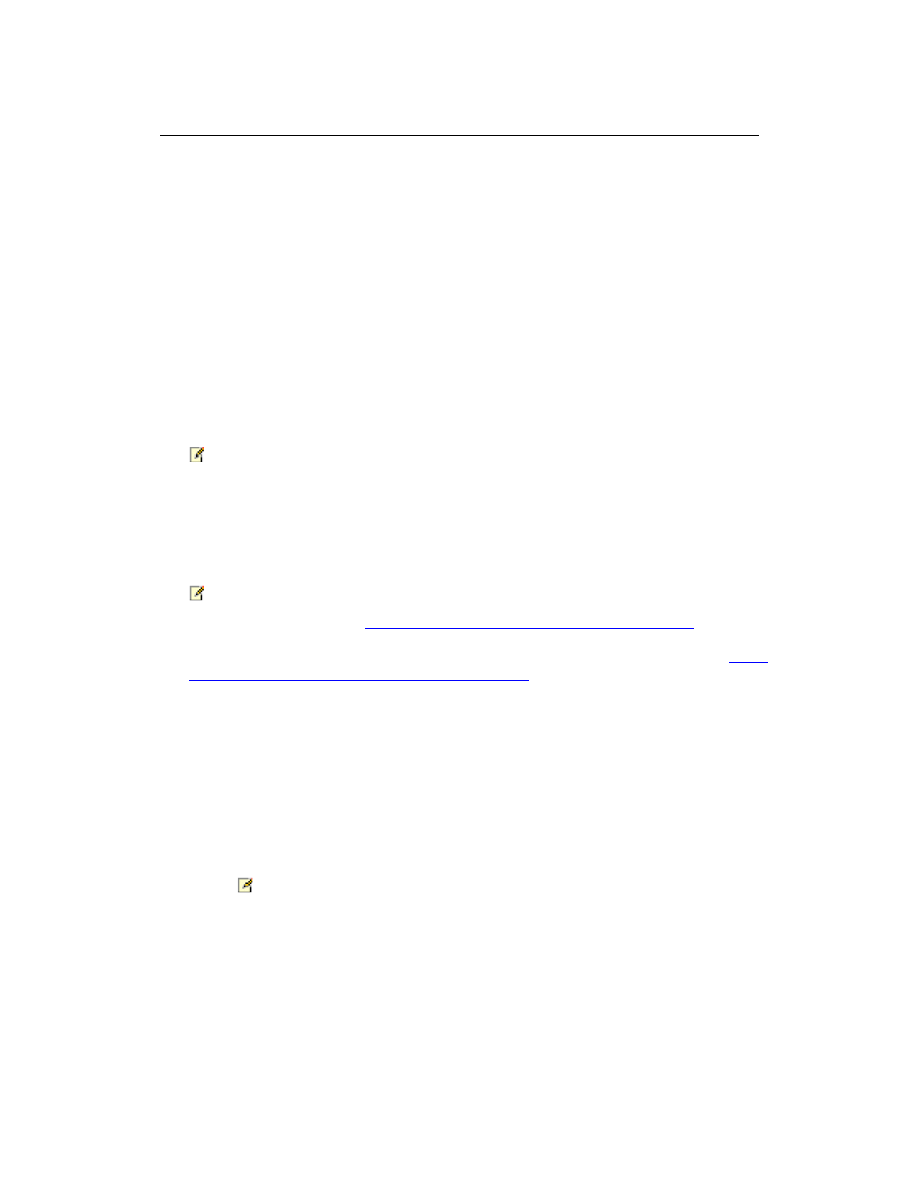
42
You can now create your farm and sites, and you can select services by using the Farm
Configuration Wizard.
To run the Farm Configuration Wizard
1. On the SharePoint Central Administration Web site, on the Configuration Wizards
page, click
Launch the Farm Configuration Wizard.
2. On the Help Make SharePoint Better page, click one of the following options, and
then click
OK:
Yes, I am willing to participate (Recommended.)
No, I don’t want to participate.
3. On the Configure your SharePoint farm page, click
Walk me through the settings
using this wizard, and then click Next.
4. In the
Service Account section, click a service account that you want to use to
configure your services.
Note:
For security reasons, we recommend that you use a different account from the farm
administrator account to configure services in the farm.
If you decide to use an existing managed account — that is, an account that SharePoint
Foundation is aware of — ensure that you click that option before you continue.
5. Select the services that you want to use in the farm, and then click
Next.
Note:
For more information, see
Configure services (SharePoint Foundation 2010)
(http://technet.microsoft.com/library/88da9bdb-b7c2-4174-997b-
d767b9b9c9ea(Office.14).aspx). If you are using Microsoft Office Web Apps, see
Office
Web Apps (Installed on SharePoint 2010 Products)
(http://technet.microsoft.com/library/8a58e6c2-9a0e-4355-ae41-
4df25e5e6eee(Office.14).aspx).
6. On the Create Site Collection page, do the following:
a) In the
Title and Description section, in the Title box, type the name of your
new site.
b) Optional: In the
Description box, type a description of what the site contains.
c) In the
Web Site Address section, select a URL path for the site.
d) In the
Template Selection section, in the Select a template list, select the
template that you want to use for the top-level site in the site collection.
Note:
To view a template or a description of a template, click any template in the
Select a
template list.
7. Click
OK.
8. On the Configure your SharePoint farm page, review the summary of the farm
configuration, and then click
Finish.
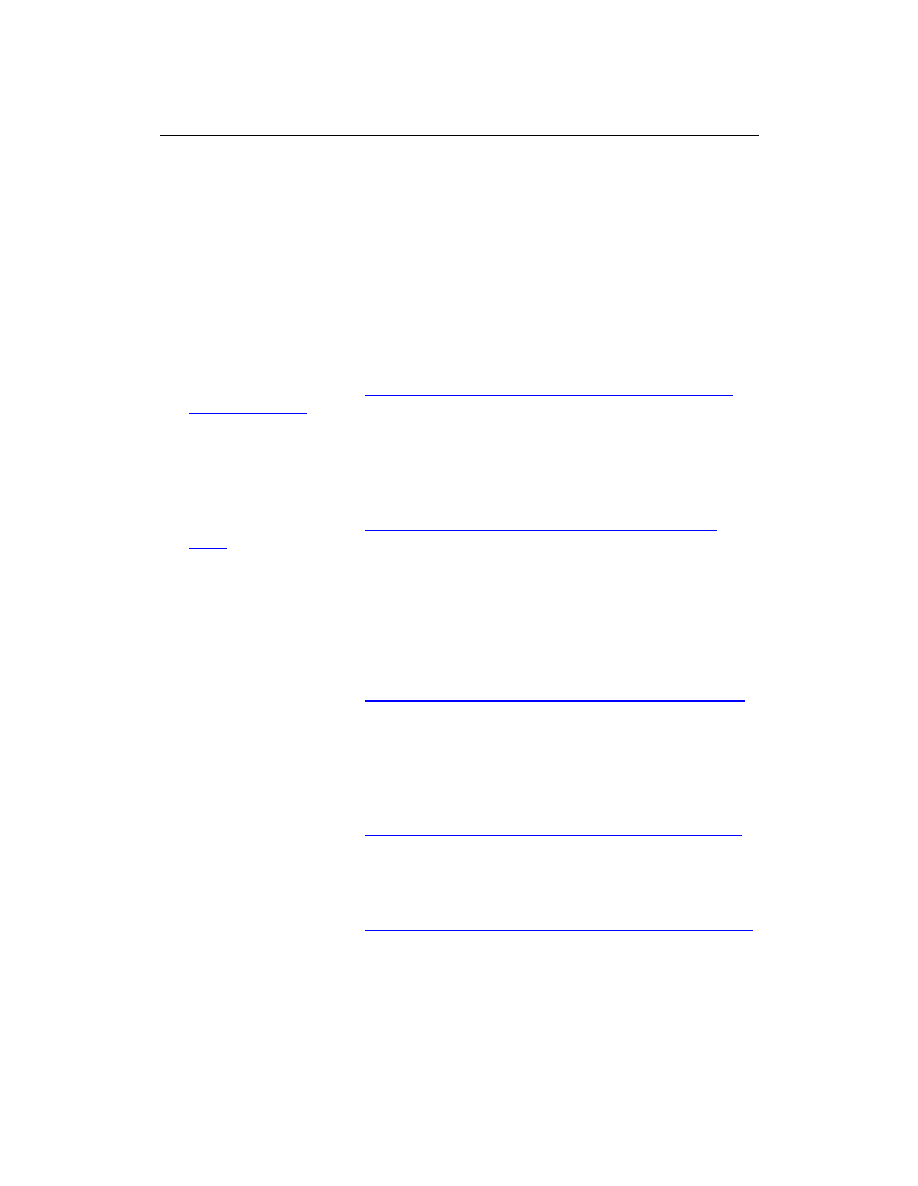
43
Post-installation steps
After you install and configure SharePoint Foundation 2010, your browser window opens
to the Central Administration Web site of your new SharePoint site. Although you can
start adding content to the site or customizing the site,
we recommend that you first perform the following administrative tasks by using the
SharePoint Central Administration Web site.
Configure usage and health data collection You can configure usage and health
data collection in your server farm. The system writes usage and health data to the
logging folder and to the logging database.
For more information, see
Configure usage and health data collection (SharePoint
Foundation 2010)
(http://technet.microsoft.com/library/5c97fd40-008a-4fbc-8b3a-
98244d8f0016(Office.14).aspx).
Configure diagnostic logging You can configure diagnostic logging that might be
required after initial deployment or upgrade. The default settings are sufficient for
most situations, but depending upon the business needs and lifecycle of the farm,
you might want to change these settings.
For more information, see
Configure diagnostic logging (SharePoint Foundation
2010)
(http://technet.microsoft.com/library/a5641210-8224-4e11-9d93-
4f96fa4c327c(Office.14).aspx).
Configure incoming e-mail You can configure incoming e-mail so that SharePoint
sites accept and archive incoming e-mail. You can also configure incoming e-mail so
that SharePoint sites can archive e-mail discussions as they happen, save e-mailed
documents, and show e-mailed meetings on site calendars. In addition, you can
configure the SharePoint Directory Management Service to provide support for e-mail
distribution list creation and management.
For more information, see
Configure incoming e-mail (SharePoint Foundation 2010)
(http://technet.microsoft.com/library/445dd72e-a63b-46d0-b92d-
bcf0aa9d8d06(Office.14).aspx).
Configure outgoing e-mail You can configure outgoing e-mail so that your Simple
Mail Transfer Protocol (SMTP) server sends e-mail alerts to site users and
notifications to site administrators. You can configure both the "From" e-mail address
and the "Reply" e-mail address that appear in outgoing alerts.
For more information, see
Configure outgoing e-mail (SharePoint Foundation 2010)
(http://technet.microsoft.com/library/ebb924d4-b9a2-4e40-bcb3-
0ee582cc5a21(Office.14).aspx).
Configure a mobile account You can configure a mobile account so that
SharePoint sends text message (SMS) alerts to your, or site users', mobile phones.
For more information, see
Configure a mobile account (SharePoint Foundation 2010)
(http://technet.microsoft.com/library/36d537dc-2726-4594-a6e6-
f7b2c035179f(Office.14).aspx).
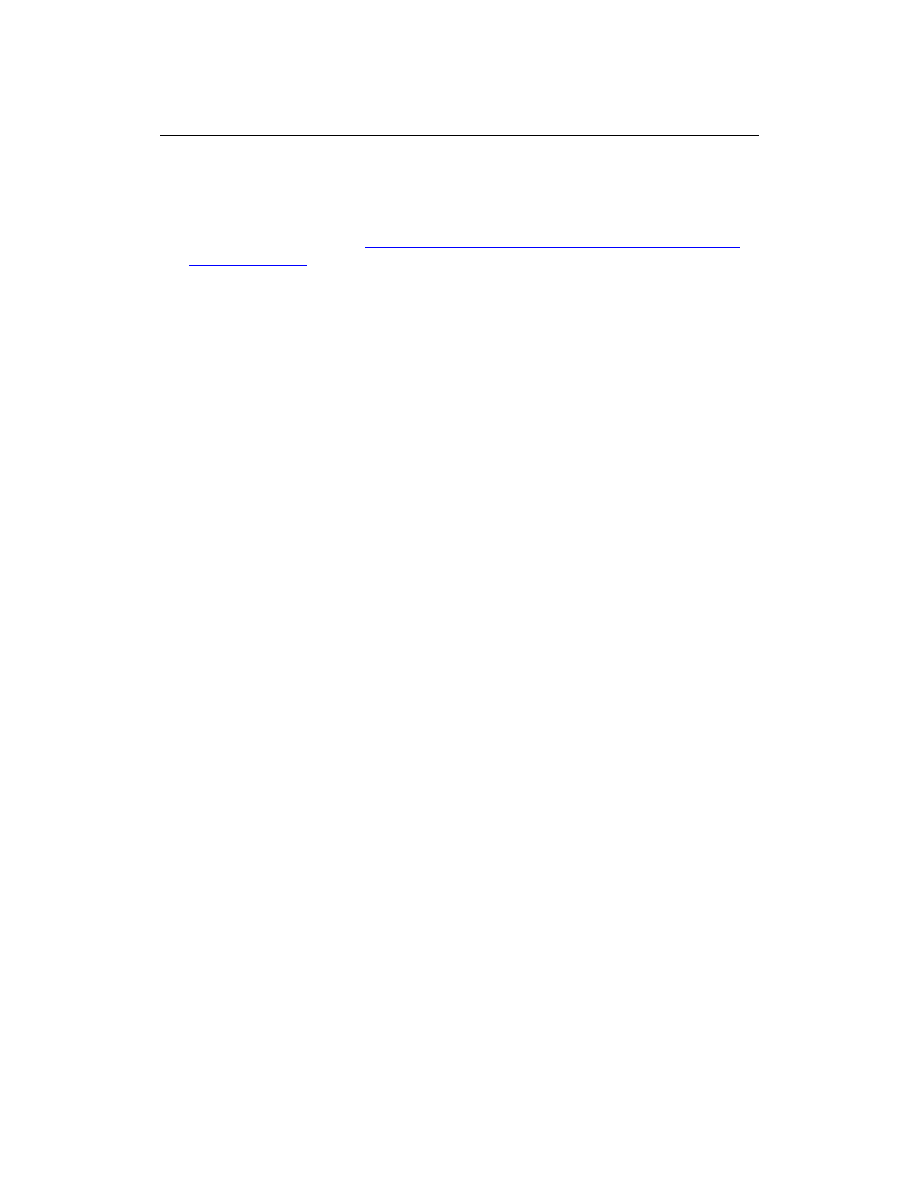
44
Install and configure Remote BLOB Storage You can install and configure
Remote BLOB Storage (RBS) for an instance of SQL Server 2008 that supports a
SharePoint farm.
For more information, see
Install and configure Remote BLOB Storage (SharePoint
Foundation 2010)
(http://technet.microsoft.com/library/6348e3a7-e2f4-4321-b145-
da42269883aa(Office.14).aspx).
***BEGIN MOSS ONLY***
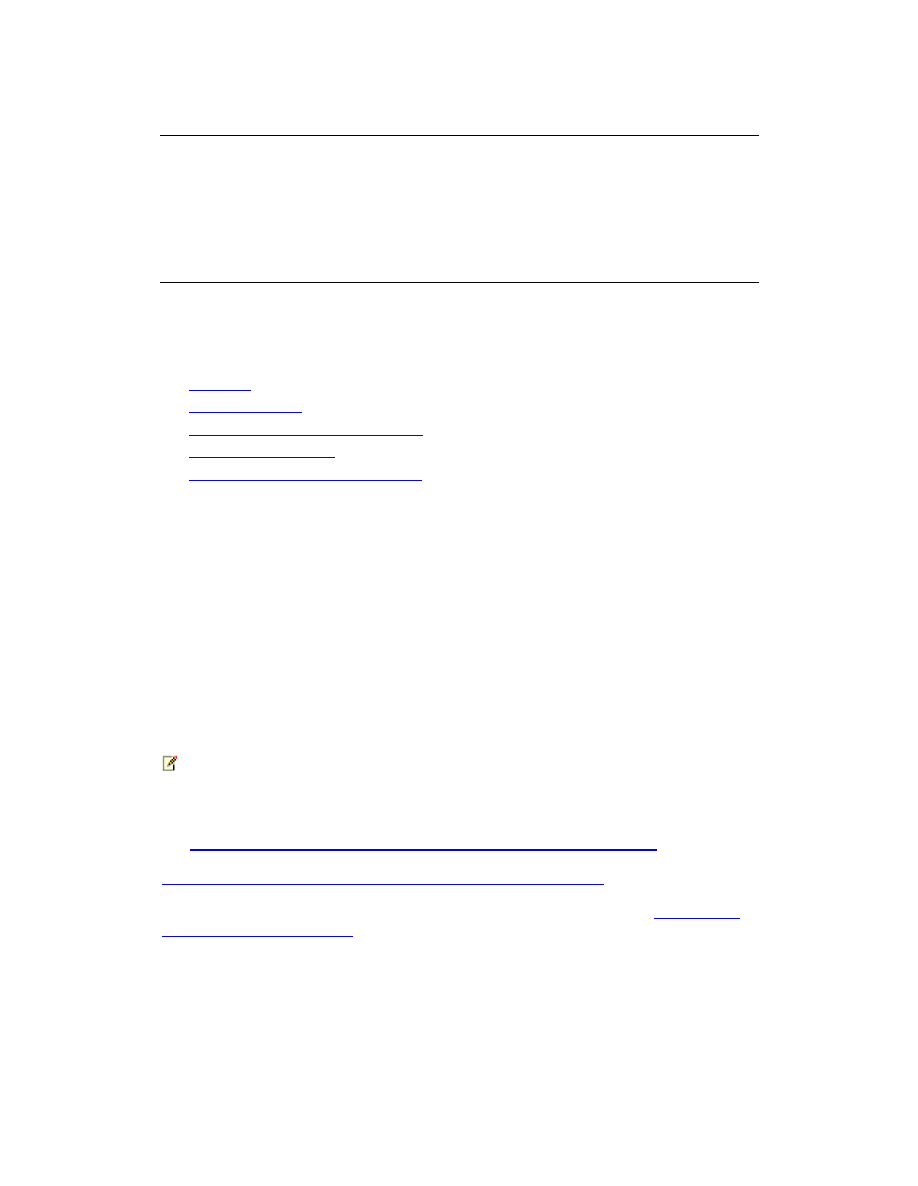
45
Deploy a single server with a built-in
database (SharePoint Foundation 2010)
Published: May 12, 2010
This article describes how to perform a clean installation of Microsoft SharePoint
Foundation 2010 on a single server with a built-in database.
In this article:
Overview
Before you begin
Install SharePoint Foundation 2010
Post-installation steps
Configure Windows Server Backup
Overview
You can quickly publish a SharePoint site by deploying SharePoint Foundation 2010 on a
single server with a built-in database. This configuration is useful if you want to evaluate
SharePoint Foundation 2010 features and capabilities, such as collaboration, document
management, and search. This configuration is also useful if you are deploying a small
number of Web sites and you want to minimize administrative overhead. When you
deploy SharePoint Foundation 2010 on a single server with a built-in database by using
the default settings, Setup installs Microsoft SQL Server 2008 Express and the
SharePoint product, and then the SharePoint Products Configuration Wizard creates the
configuration database and content database for your SharePoint sites. Additionally, the
SharePoint Products Configuration Wizard installs the SharePoint Central Administration
Web site and creates your first SharePoint site collection.
Note:
This article does not describe how to install SharePoint Foundation 2010 in a farm
environment, or how to upgrade from previous releases of SharePoint Foundation. For
more information about installing SharePoint Foundation 2010 on a single server farm,
see
Deploy a single server with SQL Server (SharePoint Foundation 2010)
. For more
information about installing SharePoint Foundation 2010 on a multiple server farm, see
Multiple servers for a three tier farm (SharePoint Foundation 2010)
(http://technet.microsoft.com/library/246fb1c9-660e-40b5-860b-
7d681f04505a(Office.14).aspx). For more information about upgrade, see
Upgrading to
SharePoint Foundation 2010
(http://technet.microsoft.com/library/91046a84-57a1-40cb-
a32c-ff3395073dc9(Office.14).aspx).
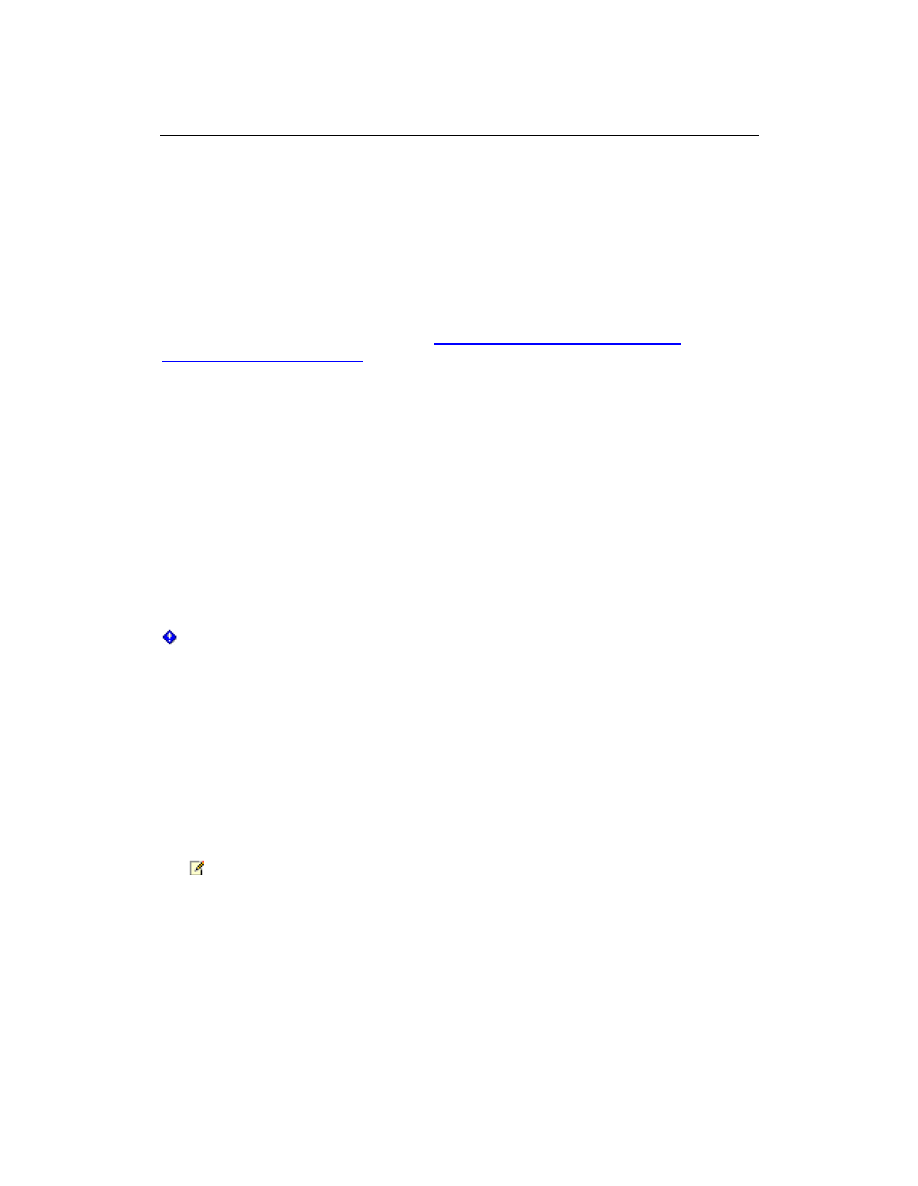
46
Consider the following restrictions of this method of installation:
You cannot install the single server with built-in database version of SharePoint
Foundation on a domain controller.
A SQL Server 2008 Express database cannot be larger than 4 GB.
Before you begin
Before you begin deployment, ensure that you have met all hardware and software
requirements. For more information, see
Hardware and software requirements
(SharePoint Foundation 2010)
. Also, ensure that you perform a clean installation of
SharePoint Foundation 2010. You cannot install the RTM version of SharePoint
Foundation 2010 without first removing the beta version of SharePoint Foundation 2010
Install SharePoint Foundation 2010
To install and configure SharePoint Foundation 2010, follow these steps:
1. Run the Microsoft SharePoint Products Preparation Tool, which installs all
prerequisites to use SharePoint Foundation 2010.
2. Run Setup, which installs SQL Server 2008 Express and the SharePoint product.
3. Run SharePoint Products Configuration Wizard, which installs the SharePoint Central
Administration Web site and creates your first SharePoint site collection.
4. Configure browser settings.
5. Perform post-installation steps.
Important:
To complete the following procedures, you must be a member of the Administrators
group on the local computer.
Run the Microsoft SharePoint Products Preparation Tool
Use the following procedure to install software prerequisites for SharePoint Foundation
2010.
To run the Microsoft SharePoint Products Preparation Tool
1. Insert your SharePoint Foundation 2010 installation disc.
2. On the SharePoint Foundation 2010 Start page, click
Install software prerequisites.
Note:
Because the preparation tool downloads components from the Microsoft Download
Center, you must have Internet access on the computer on which you are installing
SharePoint Foundation.
3. On the Welcome to the Microsoft SharePoint Products Preparation Tool page, click
Next.
4. On the Installation Complete page, click
Finish.
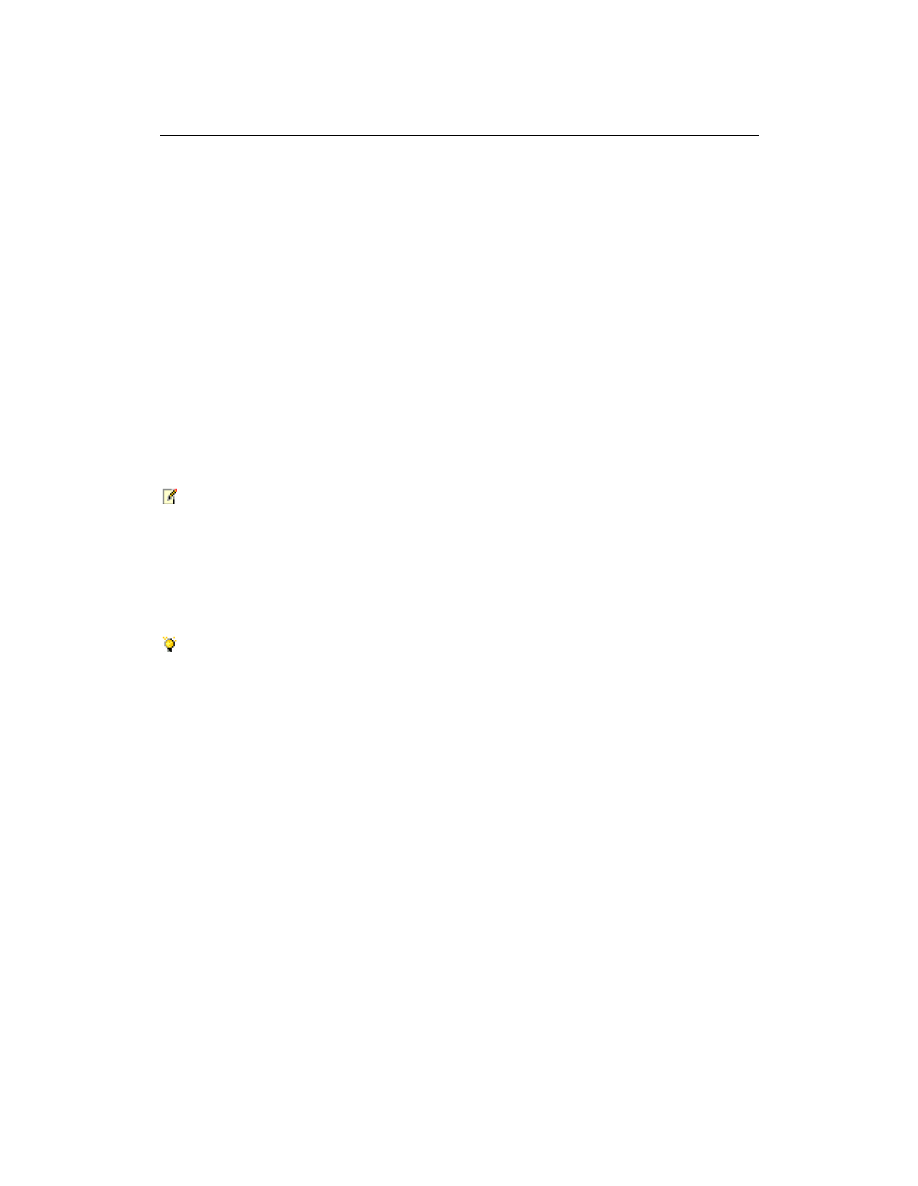
47
Run Setup
The following procedure installs SQL Server 2008 Express and the SharePoint product.
At the end of Setup, you can choose to start the SharePoint Products Configuration
Wizard, which is described later in this section.
To run Setup
1. On the SharePoint Foundation 2010 Start page, click
Install SharePoint
Foundation.
2. On the Read the Microsoft Software License Terms page, review the terms, select
the
I accept the terms of this agreement check box, and then click Continue.
3. On the Choose the installation you want page, click
Standalone.
4. When Setup finishes, a dialog box prompts you to complete the configuration of your
server. Ensure that the
Run the SharePoint Products Configuration Wizard now
check box is selected.
5. Click
Close to start the configuration wizard.
Note:
If Setup fails, check the TEMP folder of the user who ran Setup. Ensure that you are
logged in as the user who ran Setup, and then type
%temp% in the location bar in
Windows Explorer. If the path %temp% resolves to a location that ends in a "1" or "2",
you will need to navigate up one level to view the log files. The log file name is Microsoft
SharePoint Foundation 2010 Setup (<timestamp>).
Tip:
To access the SharePoint Products Configuration Wizard, click
Start, point to All
Programs, and then click Microsoft SharePoint 2010 Products. If the User Account
Control dialog box appears, click Continue.
Run the SharePoint Products Configuration Wizard
The following procedure installs and configures the configuration database, the content
database, and installs the SharePoint Central Administration Web site. It also creates
your first SharePoint site collection.
To run the SharePoint Products Configuration Wizard
1. On the Welcome to SharePoint Products page, click
Next.
2. In the dialog box that notifies you that some services might need to be restarted
during configuration, click
Yes.
3. On the Configuration Successful page, click
Finish.
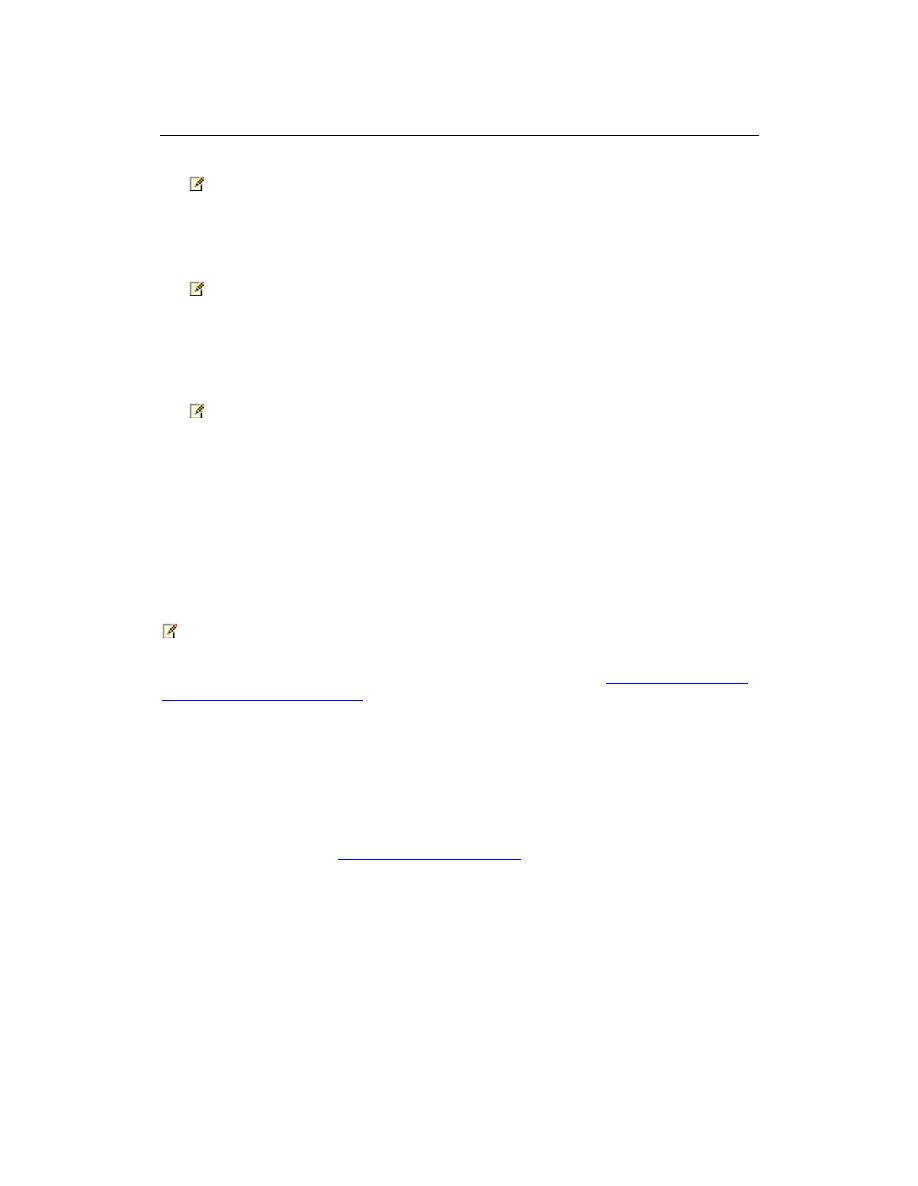
48
Note:
If the SharePoint Products Configuration Wizard fails, check the PSCDiagnostics log
files, which are located on the drive on which SharePoint Foundation is installed, in the
%COMMONPROGRAMFILES%\Microsoft Shared\Web Server Extensions\14\LOGS
folder.
Note:
If you are prompted for your user name and password, you might need to add the
SharePoint Central Administration Web site to the list of trusted sites and configure user
authentication settings in Internet Explorer. You might also want to disable the Internet
Explorer Enhanced Security settings. Instructions for how to configure or disable these
settings are provided in the following section.
Note:
If you see a proxy server error message, you might need to configure your proxy server
settings so that local addresses bypass the proxy server. Instructions for configuring
proxy server settings are provided later in the following section.
Configure browser settings
After you run the SharePoint Products Configuration Wizard, you should ensure that
SharePoint Foundation works properly for local administrators in your environment by
configuring additional settings in Internet Explorer.
Note:
If local administrators are not using Internet Explorer, you might need to configure
additional settings. For information about supported browsers, see
Plan browser support
(SharePoint Foundation 2010)
.
If you are prompted for your user name and password, perform the following procedures:
Add the SharePoint Central Administration Web site to the list of trusted sites
Disable Internet Explorer Enhanced Security settings
If you receive a proxy server error message, perform the following procedure:
Configure proxy server settings to bypass the proxy server for local addresses
For more information, see
Getting Started with IEAK 8
(http://go.microsoft.com/fwlink/?LinkId=151359&clcid=0x409).
To add the SharePoint Central Administration Web site to the list of
trusted sites
1. In Internet Explorer, on the
Tools menu, click Internet Options.
2. On the
Security tab, in the Select a zone to view or change security settings
area, click
Trusted Sites, and then click Sites.
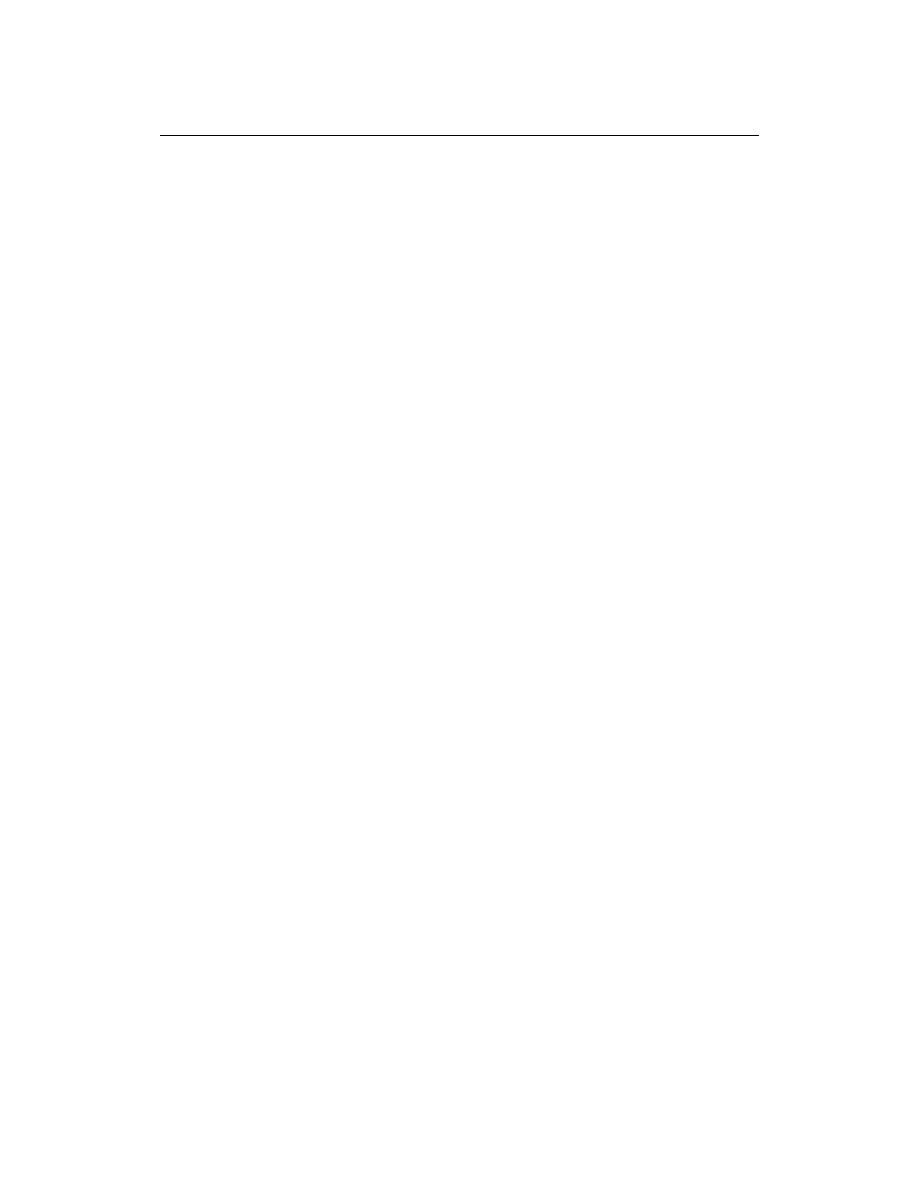
49
3. Clear the
Require server verification (https:) for all sites in this zone check box.
4. In the
Add this Web site to the zone box, type the URL to your site, and then click
Add.
5. Click
Close to close the Trusted Sites dialog box.
6. Click
OK to close the Internet Options dialog box.
If you are using a proxy server in your organization, use the following steps to
configure Internet Explorer to bypass the proxy server for local addresses.
To disable Internet Explorer Enhanced Security settings
1. Click
Start, point to All Programs, point to Administrative Tools, and then click
Server Manager.
2. In
Server Manager, select the root of Server Manager.
3. In the
Security Information section, click Configure IE ESC.
The
Internet Explorer Enhanced Security Configuration dialog box opens.
4. In the
Administrators section, click Off to disable the Internet Explorer Enhanced
Security settings, and then click
OK.
To configure proxy server settings to bypass the proxy server for
local addresses
1. In Internet Explorer, on the
Tools menu, click Internet Options.
2. On the
Connections tab, in the Local Area Network (LAN) settings area, click
LAN Settings.
3. In the
Automatic configuration area, clear the Automatically detect settings
check box.
4. In the
Proxy Server area, select the Use a proxy server for your LAN check box.
5. Type the address of the proxy server in the
Address box.
6. Type the port number of the proxy server in the
Port box.
7. Select the
Bypass proxy server for local addresses check box.
8. Click
OK to close the Local Area Network (LAN) Settings dialog box.
9. Click
OK to close the Internet Options dialog box.
Post-installation steps
After you install SharePoint Foundation 2010, your browser window opens to the Central
Administration Web site of your new SharePoint site. Although you can start adding
content to the site or you can start customizing the site,
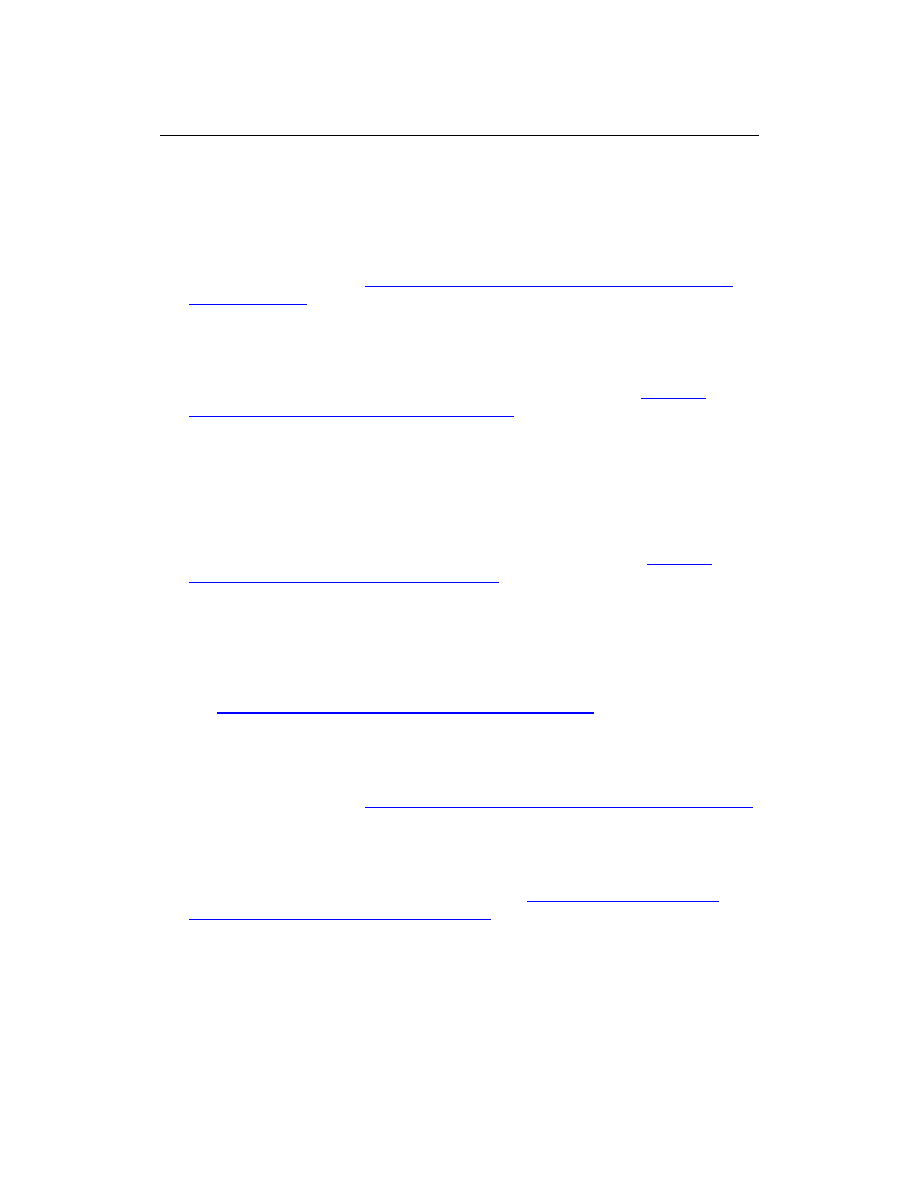
50
we recommend that you first perform the following administrative tasks by using the
SharePoint Central Administration Web site:
Configure usage and health data collection You can configure usage and health
data collection in your server farm. The system writes usage and health data to the
logging folder and to the logging database.
For more information, see
Configure usage and health data collection (SharePoint
Foundation 2010)
(http://technet.microsoft.com/library/5c97fd40-008a-4fbc-8b3a-
98244d8f0016(Office.14).aspx).
Configure diagnostic logging You can configure diagnostic logging that might be
required after initial deployment or upgrade. The default settings are sufficient for
most situations, but depending upon the business needs and lifecycle of the farm,
you might want to change these settings. For more information, see
Configure
diagnostic logging (SharePoint Foundation 2010)
(http://technet.microsoft.com/library/a5641210-8224-4e11-9d93-
4f96fa4c327c(Office.14).aspx).
Configure incoming e-mail You can configure incoming e-mail so that SharePoint
sites accept and archive incoming e-mail. You can also configure incoming e-mail so
that SharePoint sites can archive e-mail discussions as they happen, save e-mailed
documents, and show e-mailed meetings on site calendars. In addition, you can
configure the SharePoint Directory Management Service to provide support for e-mail
distribution list creation and management. For more information, see
Configure
incoming e-mail (SharePoint Foundation 2010)
(http://technet.microsoft.com/library/445dd72e-a63b-46d0-b92d-
bcf0aa9d8d06(Office.14).aspx).
Configure outgoing e-mail You can configure outgoing e-mail so that your Simple
Mail Transfer Protocol (SMTP) server sends e-mail alerts to site users and
notifications to site administrators. You can configure both the "From" e-mail address
and the "Reply" e-mail address that appear in outgoing alerts. For more information,
see
Configure outgoing e-mail (SharePoint Foundation 2010)
(http://technet.microsoft.com/library/ebb924d4-b9a2-4e40-bcb3-
0ee582cc5a21(Office.14).aspx).
Configure a mobile account You can configure a mobile account so that
SharePoint sends text message (SMS) alerts to your, or site users', mobile phones.
For more information, see
Configure a mobile account (SharePoint Foundation 2010)
(http://technet.microsoft.com/library/36d537dc-2726-4594-a6e6-
f7b2c035179f(Office.14).aspx).
Install and configure Remote BLOB Storage You can install and configure
Remote BLOB Storage (RBS) for an instance of SQL Server 2008 that supports a
SharePoint server farm. For more information, see
Install and configure Remote
BLOB Storage (SharePoint Foundation 2010)
(http://technet.microsoft.com/library/6348e3a7-e2f4-4321-b145-
da42269883aa(Office.14).aspx).
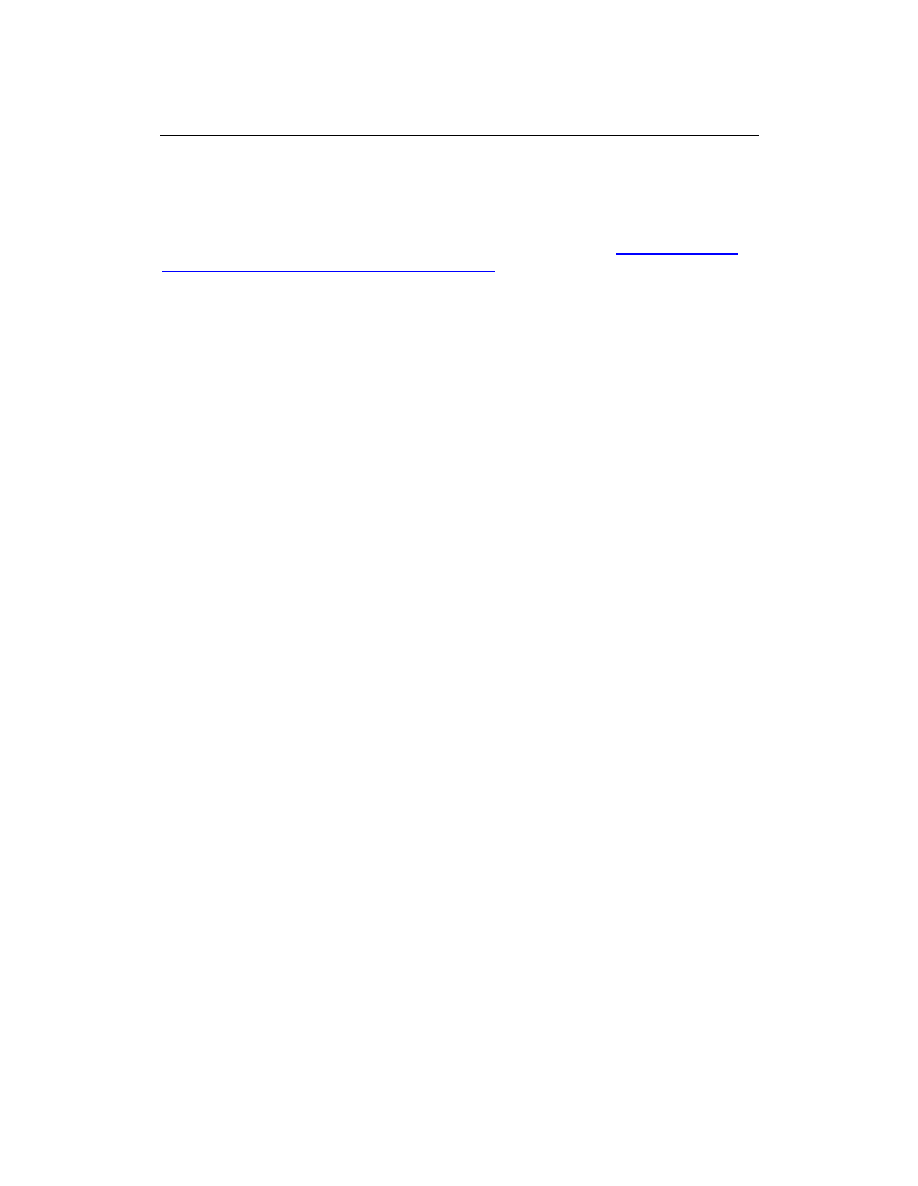
51
Configure Windows Server Backup
If you want to use Windows Server Backup with SharePoint Foundation 2010, you must
register the SharePoint 2010 VSS Writer with Windows Server Backup by running the
stsadm -o registerwsswriter command. For more information, see
Registerwsswriter:
Stsadm operation (Windows SharePoint Services)
(http://technet.microsoft.com/en-
us/library/cc287616.aspx).
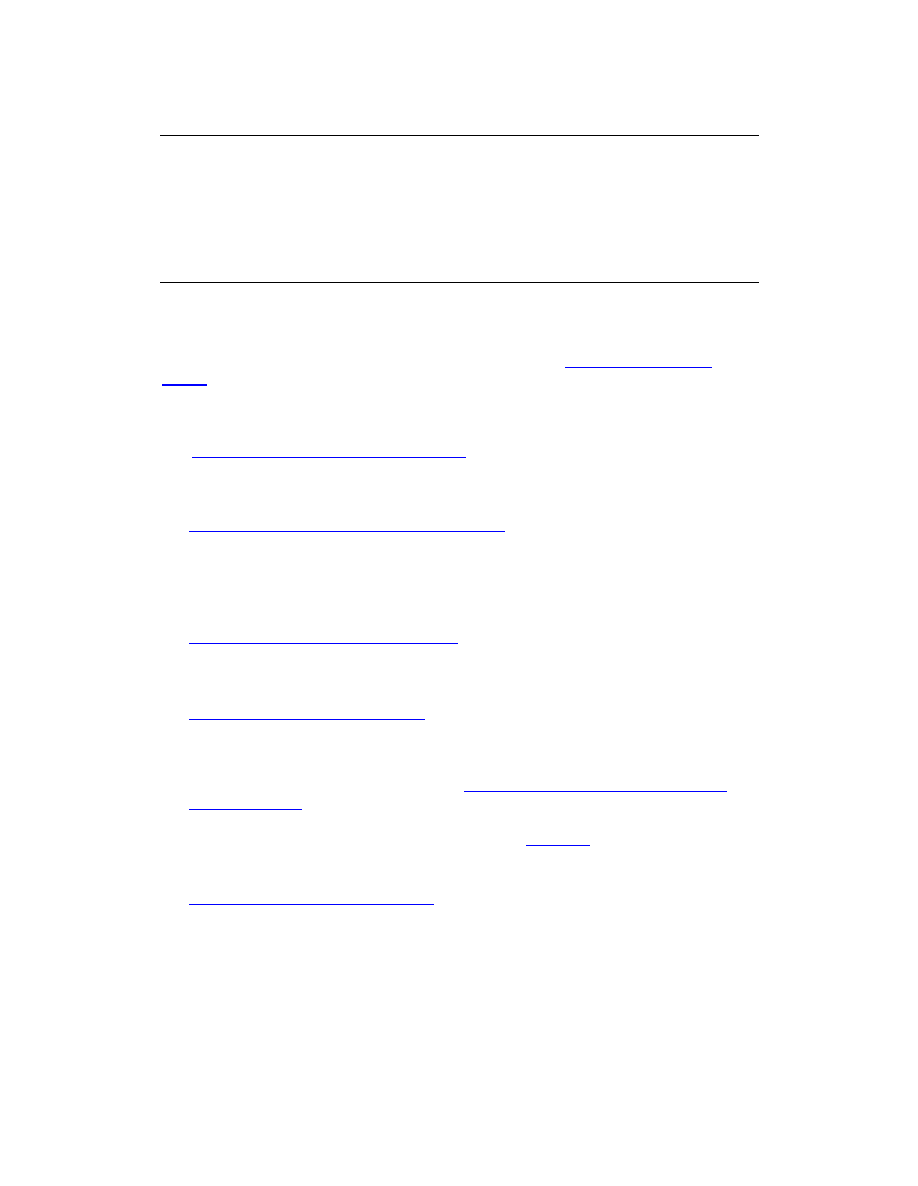
52
Roadmap to SharePoint Foundation 2010
content
Published: May 12, 2010
This article describes the content available for IT professionals to assist you when you
are planning, deploying, administering, and troubleshooting SharePoint Foundation 2010.
For SharePoint Foundation 2010 developer content, see the
SharePoint Developer
Center
(http://go.microsoft.com/fwlink/?LinkId=159918).
Content resources
The
SharePoint Foundation 2010 TechCenter
(http://go.microsoft.com/fwlink/?LinkId=188950) is your primary gateway to in-depth
technical information about SharePoint Foundation 2010. Through the TechCenter, you
can access the following:
SharePoint Foundation 2010 Resource Centers
(http://go.microsoft.com/fwlink/?LinkId=188951) Resource centers provide specific
links to more information specific to a particular feature of SharePoint Foundation
2010. You can find resource centers for features such as installation and
deployment, Business Connectivity Services, enterprise content management, and
enterprise search, to name a few.
SharePoint Foundation 2010 Downloads
(http://go.microsoft.com/fwlink/?LinkId=188952) Go to this page to download service
packs, add-ins, tools, and trial software to help you optimize your SharePoint
Foundation organization.
SharePoint Foundation 2010 library
(http://technet.microsoft.com/library/7019bcb6-
43fe-455b-889d-b845cb43286f(Office.14).aspx) The library contains the most up-to-
date IT pro content. This content is reviewed and approved by the SharePoint
Foundation product team and will evolve over the life cycle of SharePoint Foundation
2010. Also make sure that you check out
Newly published content for SharePoint
Foundation 2010
(http://technet.microsoft.com/library/8a9690e4-6917-4aab-82ce-
cdbe989a2053(Office.14).aspx) in the library. This article contains a list of new or
updated library content and is also available as an
RSS feed
.
(http://go.microsoft.com/fwlink/?LinkId=188953). It is updated whenever a new article
is published or an existing article is updated.
SharePoint Foundation 2010 support
(http://go.microsoft.com/fwlink/?LinkId=188954) Locate support and troubleshooting
resources for SharePoint Foundation. You can search the Microsoft Knowledge
Base, TechNet, or blogs for additional help.
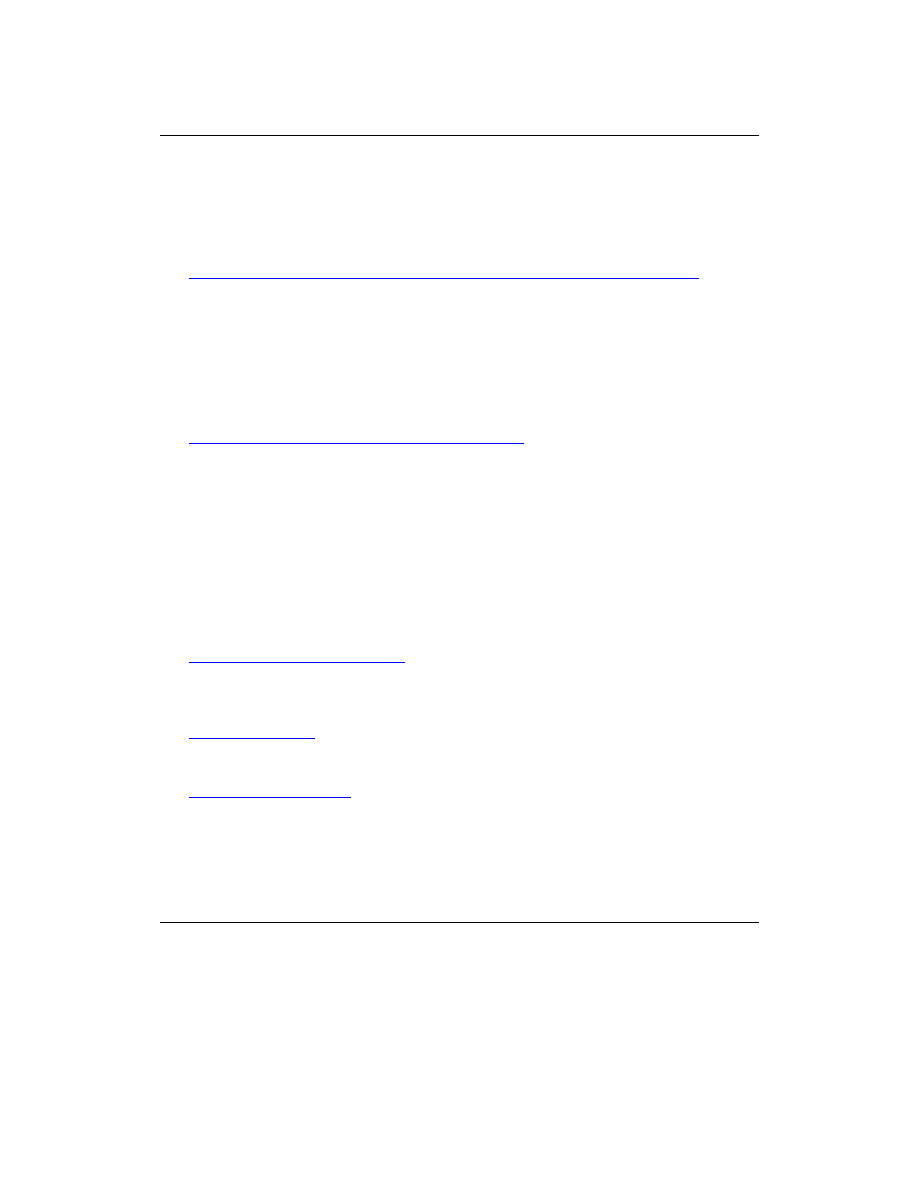
53
Offline resources
If you are working offline and need access to library articles, the following option is
available to you:
SharePoint Foundation 2010 Beta Technical Library in Compiled Help format
(http://go.microsoft.com/fwlink/?LinkId=188955) This downloadable .chm file is
updated monthly and includes all articles published to the library as of the .chm file's
release date.
Additional resources
The following visual resources supplement the library articles and can assist you when
you plan your projects:
Technical diagrams (SharePoint Foundation 2010)
(http://technet.microsoft.com/library/99462701-d16a-4477-af4e-
36c8f5083dbf(Office.14).aspx) These poster-size models provide a visual
representation of recommended solutions and correspond to various articles in the
library. You can modify these models by using Microsoft Office Visio 2007 to reflect
your plans for SharePoint Foundation and how it will fit into your own environment.
Community resources
You can use the community resources to learn more about SharePoint Foundation 2010
and to foster discussion, ask questions, and exchange ideas about your experiences with
SharePoint Foundation 2010:
Microsoft SharePoint Team Blog
(http://go.microsoft.com/fwlink/?LinkID=82560) This is the official blog of the
SharePoint product group. It includes articles written by members of the product
team, and product announcements and updates.
To The SharePoint
(http://go.microsoft.com/fwlink/?LinkId=188956) This is the IT
pro documentation team blog. This blog includes documentation highlights and
announcements for SharePoint Foundation 2010.
SharePoint 2010 forums
(http://go.microsoft.com/fwlink/?LinkId=188957) The forum
provides a place for users and SharePoint Foundation product team members to
discuss the product.
Wyszukiwarka
Podobne podstrony:
1 3 Getting started with Data Studio Lab
Getting Started with PostHASTE
Packt Publishing Getting Started with Backbone Marionette (2014)
Getting Started with Arduino
GETTING STARTED WITH MAT000
Getting Started with MediaFire
Getting Started with Data Warehouse and Business Intelligence
Getting Started with Arduino Table of Contents
1 3 Getting started with Data Studio Lab
Packt Publishing Getting Started with Backbone Marionette (2014)
Borland Delphi Magazine Getting Started With Sql Part 2
Getting Started With Asterisk
Getting Started with QuadriSpace
Getting Started with PECS
6624 Getting started with the Power BI for Android app WSG 2
6623 Getting started with the Power BI mobile app for Windows 10 WSG 2
getting started with pyparsing
więcej podobnych podstron