
2012 Samsung TV
F/W Upgrade Guide
Samsung Electronics
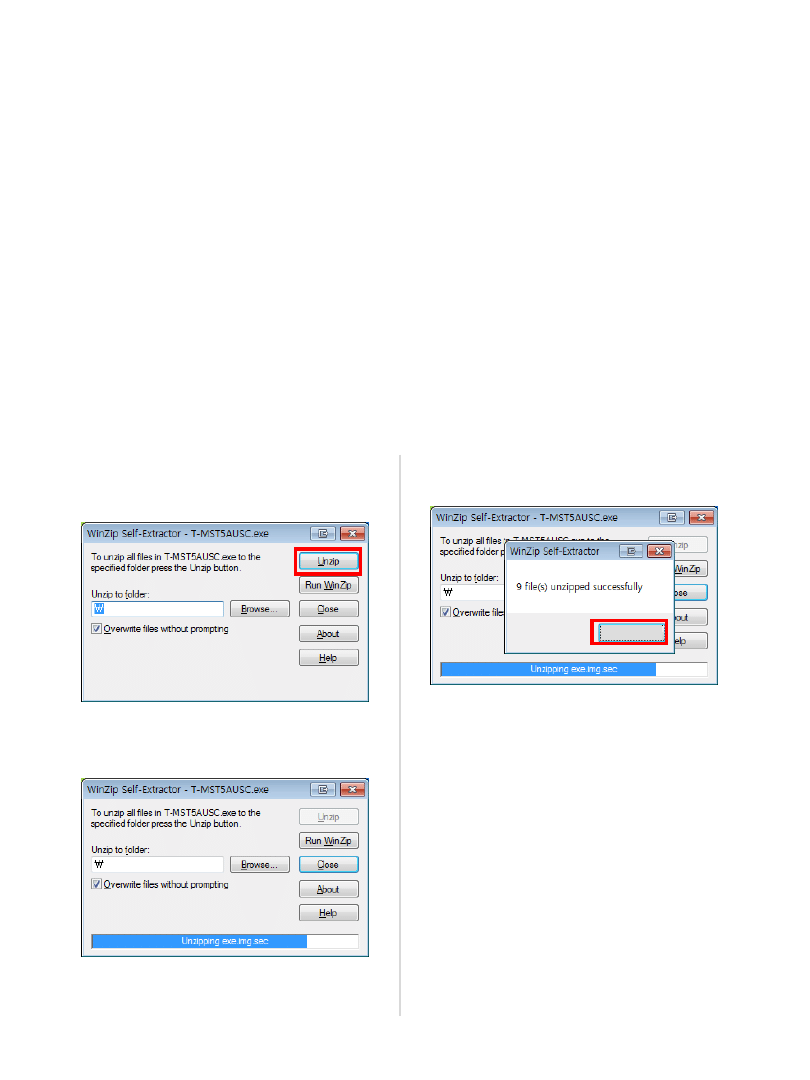
Step1. How to prepare the USB Memory Drive
2. Connect the USB Memory Drive to the USB port of your PC.
Copy the file onto the USB Memory Drive.
3. Go to the USB Memory Drive, and then double click the file.
1. Download the firmware file from Samsung.com to your computer.
File Name : T-ECPAKUC.exe
4. Click the “Unzip” button.
5. The file unzips.
6. After the file unzips completely,
click the “OK” and “Close” buttons.
7. Confirm that a folder containing the
firmware files has been added to the USB
memory drive.
Folder name : T-ECPAKUC
8. Safely disconnect the USB memory drive
by right clicking the green check mark
on the taskbar, and then left clicking
“Safely Remove”.
O K

1. Turn on the TV.
2. Insert the USB Memory Drive
containing the firmware into the USB
port of TV.
3. Press the MENU button, select
„Support‟, „Software Upgrade‟, and then
„By USB‟.
7. When the firmware upgrade
is complete, the TV turns off and
then back on by itself.
4. The message “Scanning for update files.
This may take
a minute or so.” is
displayed.
Step2. How to upgrade the Firmware
Searching for update files…
This may take a minute or so.
5. If the TV finds a valid firmware version,
it displays the message below.
Update from version 0010□□ to version
0010□□ ?
Yes
No
6. Press Yes, the upgrade starts.
Updating TV software…
Please don‟t disconnect your USB device before
the update finishes.
80%
Your TV software has been updated.
Your TV will turn itself off and on again
automatically.
OK
Cancel
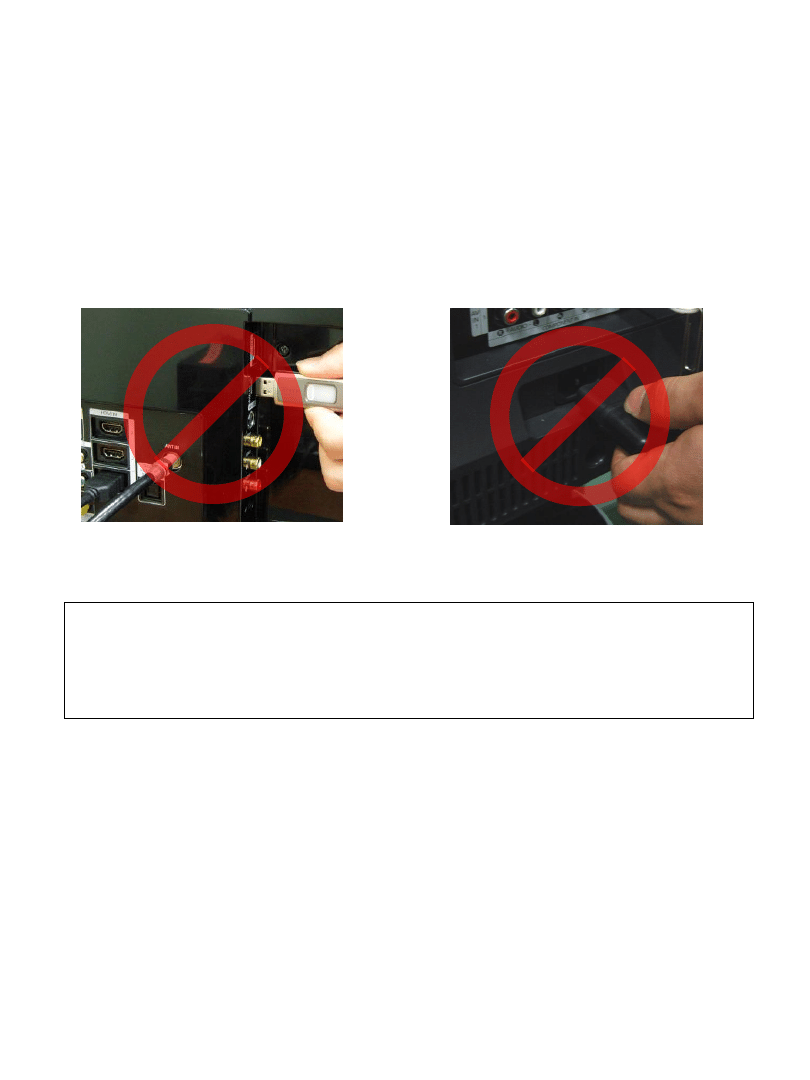
Cautions
While upgrading,
Do not pull the USB Memory drive out.
Do not unplug the power cable.
Do not turn off the TV.
※ Warning
Pulling the USB Memory drive out or unplugging the power cable will cause a
firmware error or main board failure. Firmware errors and main board failures are
not covered by Samsung warranty policy.
Wyszukiwarka
Podobne podstrony:
2012 TV Firmware Upgrade Instruction T MX9FAUSC
2012 TV Firmware Upgrade Instruction
2011 TV Firmware Upgrade Instruction T GAP8AKUC
Firmware Upgrade Instruction T KTM2DEUC
Firmware Upgrade Instruction Polish
Instrukcja Aktualizacji modelu KDL 32EX720 TV Firmware update
Atmel Avr USB Firmware Upgrade For AT90USB doc7769
G500 GPS firmware Update Instruction Guide
Manual firmware upgrade NR411
Od 20 kwietnia 2015 r, Sony Bravia KDL-32EX720 - TV Firmware update
Upgrade instructions
Jaguar X XKR Hydraulic Top Upgrade Instructions
Atmel Avr USB Firmware Upgrade For AT90USB doc7769
firmware update instruction
firmware upgrade DE
więcej podobnych podstron