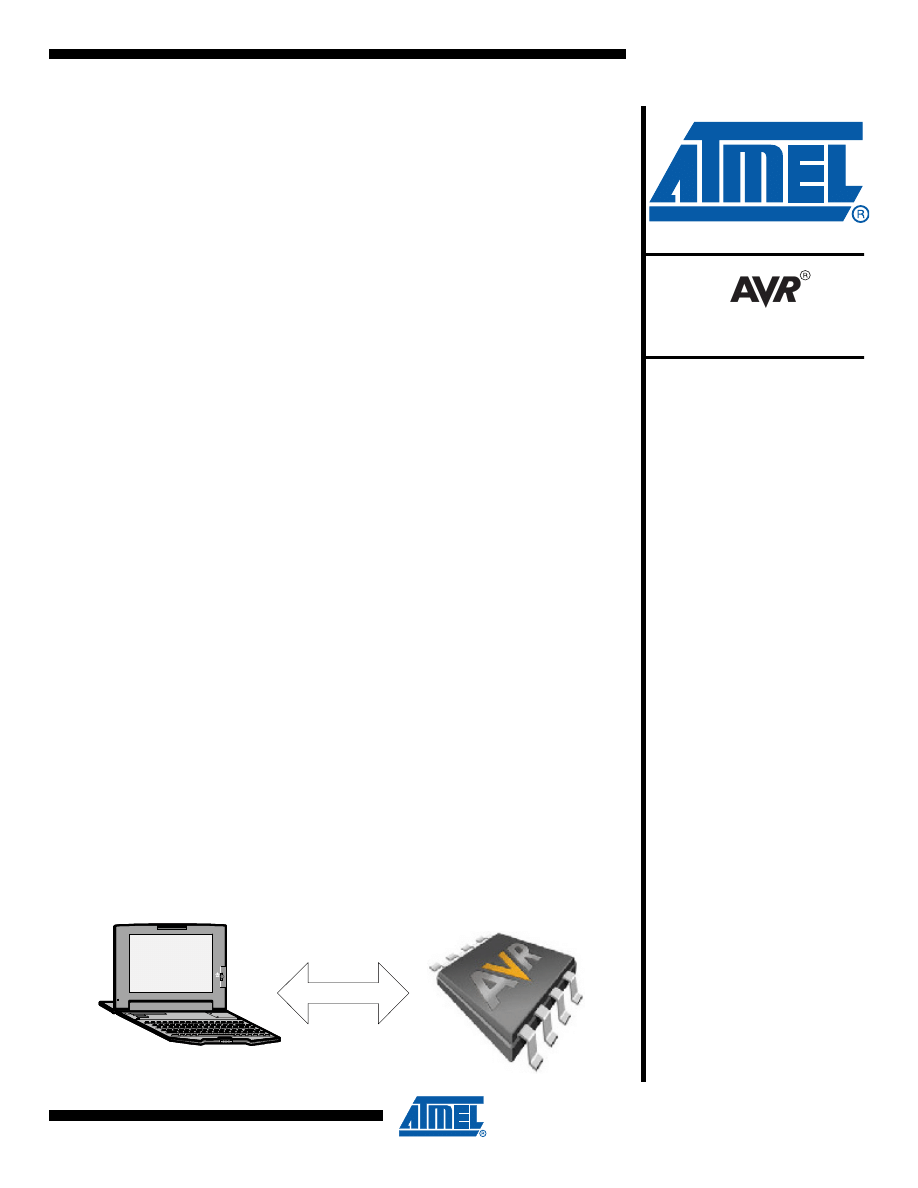
AVR282: USB Firmware Upgrade for AT90USB
Features
•
Supported by Atmel FLIP program on all Microsoft
®
O/S from Windows
®
98SE and later
•
FLIP 3.2.1 or greater supports Linux
•
Default on chip USB bootloader
•
In-System programming through the USB interface/No external hardware needed
•
Up to 32Kbytes/s
1.
Introduction
The aim of this document is to describe how to perform the firmware upgrade of the
AT90USB products using the on-chip bootloader and FLIP software.
2.
Description
The AT90USB products are delivered with an on-chip bootloader. This bootloader
allows the user to program the FLASH/EEPROM memories through the USB
interface.
To perform firmware upgrade, Atmel has developed an application called “
FLIP”. This
software is a flexible application which lets you program and configure Atmel's micro-
controller devices in their final environment without needing any dedicated hardware.
The latest release of FLIP offers the following capabilities:
• Perform In-System Programming through RS232, USB or CAN interfaces.
• May be used through its intuitive Graphical User Interface or launched from
a DOS window, from an embedded software IDE (AVR Studio), or even from
your own application
• Buffer editing capabilities: fill, search, copy, reset, modify, goto address.
• Target device memory control: erase, blank check, program, verify, read,
security level and special bytes reading and setting.
• Parts serialization capability (from batchisp only).
• ISP hardware conditions may be set by software.
USB interface
Rev. 7769A–AVR–01/08
8-bit
Microcontrollers
Application Note
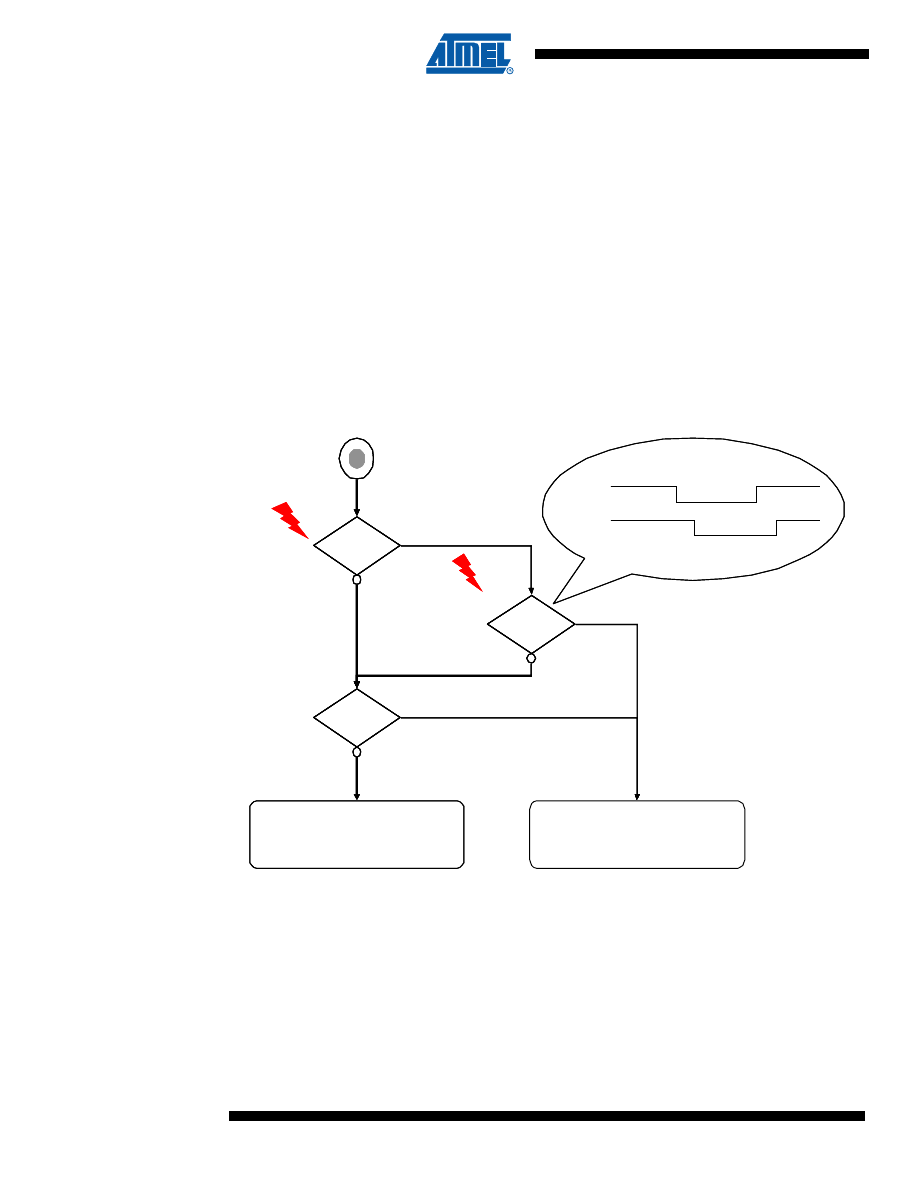
2
7769A–AVR–01/08
AVR282
3.
Hardware Requirements
1.
AVR USB evaluation board (ATSTK525/STK526, AT90USBKey or any kit for the
AT90USB family)
2.
AT90USB microcontroller
3.
USB cable (Standard A to Mini B)
4.
PC running on Windows (98SE, ME, 2000, XP) with USB support.
4.
Software Requirement
The software needed for this application include:
• FLIP software (Device Firmware Upgrade tool)
version 3.2.0 or above.
5.
Bootloader Process
Figure 5-1.
Bootloader Process
As shown in the above figure, the AT90USB products have a new fuse bit (Comparing to a stan-
dard AVR device). This fuse bit is the HWBE, it is enabled by default. Adding to this new fuse bit,
the AT90USB products have a new pin: the HWB. This pin should be active low under RESET to
launch the bootloader.
To allow the user to perform the bootloader function, all AT90USB kits have two buttons: RST to
active the reset and the HWB to active the HWB pin.
On-Chip Bootloader Execution
Reset Vector -> Boot Section
HWBE
Fuse
New !
HWBE
Fuse
HWBE
Fuse
HWBE
Fuse
New !
HWB?
New !
RST
HWB
HWB?
HWB?
HWB?
New !
New !
RST
HWB
RST
HWB
BOOTRST
Fuse ?
User Application execution
Reset Vector -> Application Section
BOOTRST
Fuse ?
BOOTRST
Fuse ?
BOOTRST
Fuse ?
User Application execution
Reset Vector -> Application Section
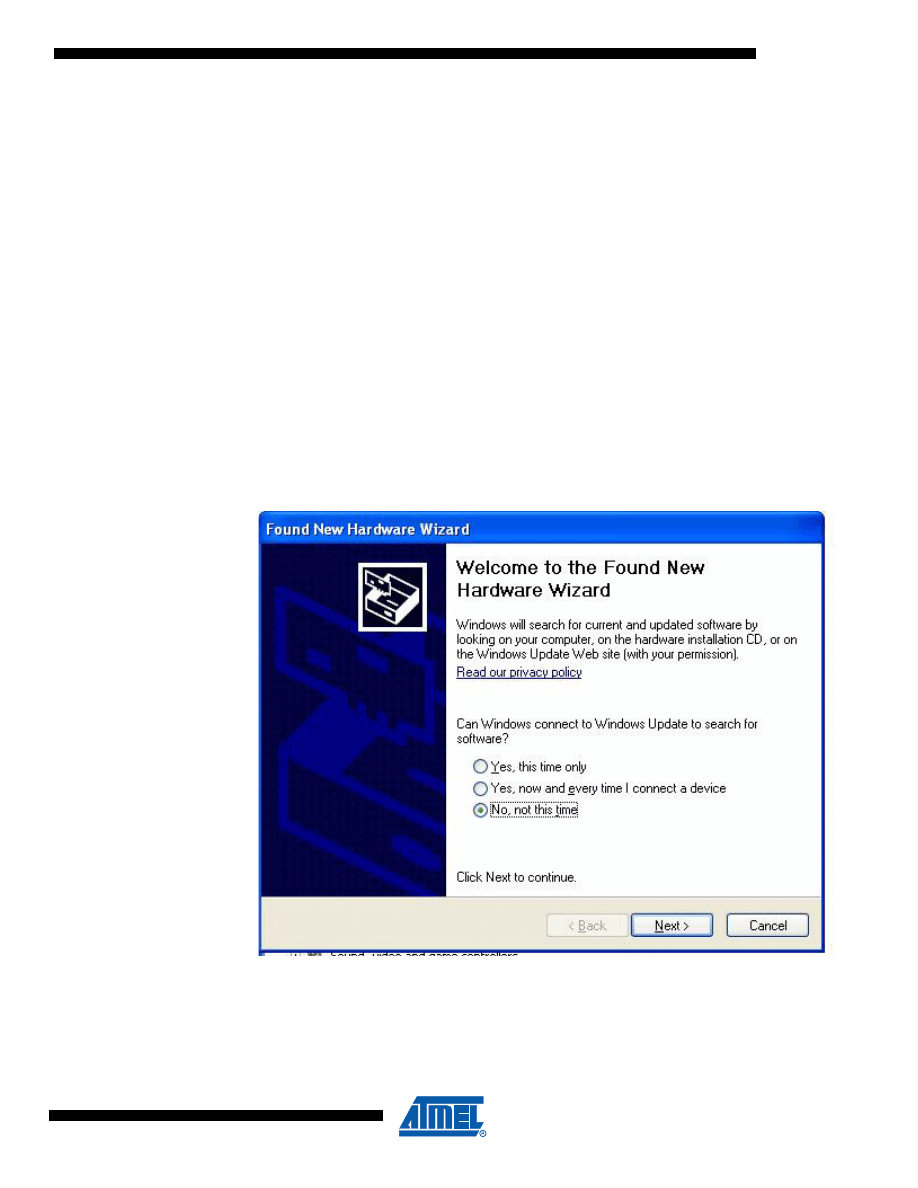
3
7769A–AVR–01/08
AVR282
6.
Device Firmware Upgrade
The “Flip” software is the tool used to upgrade the firmware (available freely in the USB CD-
ROM or Atmel website).
The following steps should be completed to allow the device starting DFU mode (bootloader),
and program the FLASH or the EEPROM memory:
1.
Install Flip software (Flip version 3.0 or above is required).
2.
Connect the AT90USB board (STK525, AT90USBKey...) to the PC using the USB cable
(Standard A to Mini B).
3.
Push the HWB (Hardware Bootloader) button
4.
Push the RST (Reset) button
5.
Release the RST button
6.
Release the HWB button
7.
If your hardware conditions explained above are correct, a new device detection wizard
will be displayed. Please follow the instructions (the INF file is located in the USB subdi-
rectory from Flip installation: “install path:\ATMEL\FLIP\FLIPx.x.x\usb”). The new
device detection wizard may not appear if the suitable hardware is already installed,
you can jump to step 8.
Figure 6-1.
New Device Detection Wizard
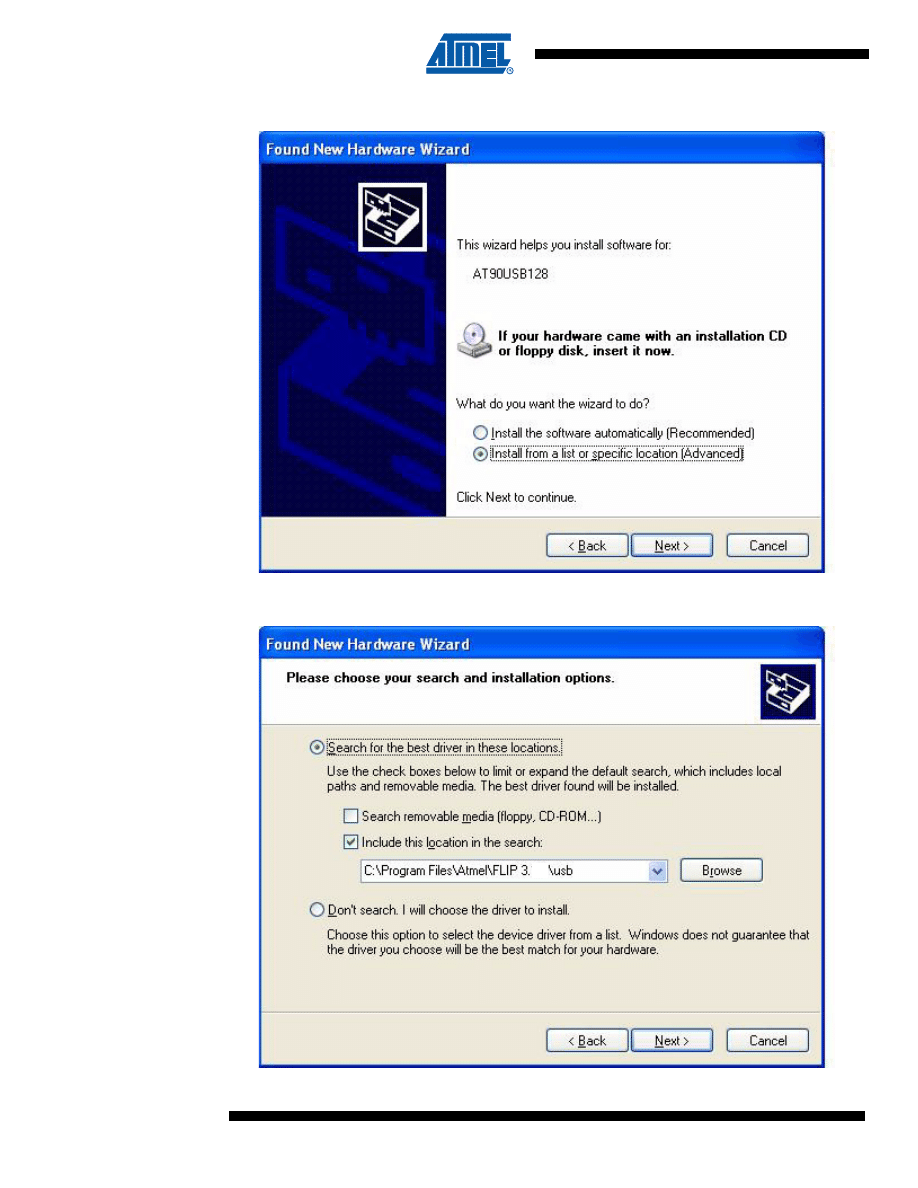
4
7769A–AVR–01/08
AVR282
Figure 6-2.
Driver Location
Figure 6-3.
Driver selection
2.0
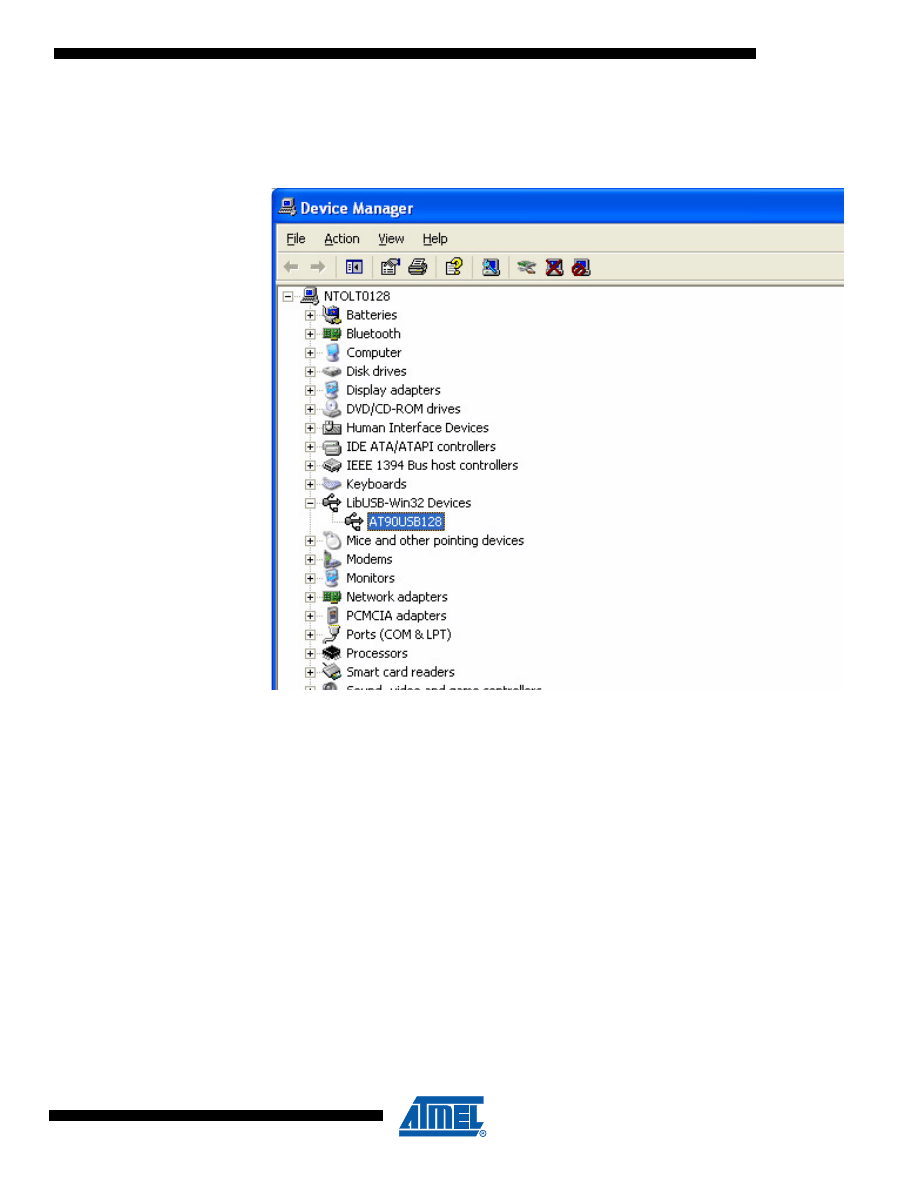
5
7769A–AVR–01/08
AVR282
8.
Check the Device Manager Figure 6-4. and you should see the same icon (Atmel DFU
icon) as shown in the figure below. If not, repeat step 2.
Figure 6-4.
Device Manager
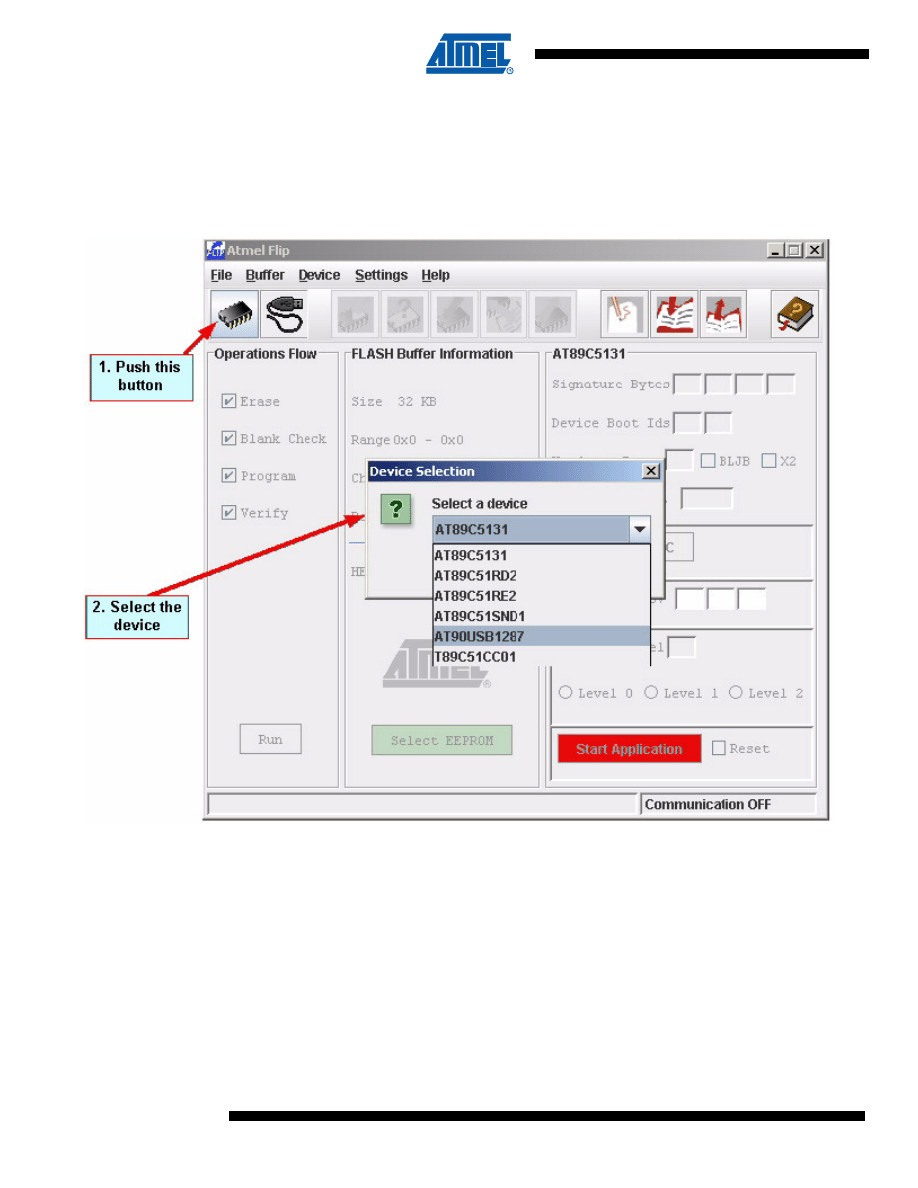
6
7769A–AVR–01/08
AVR282
Once your device is in DFU mode, launch the Flip software and follow the instructions explained
below, Figure 6-5.
1.
Select AT90USB device
Figure 6-5.
Device Selection
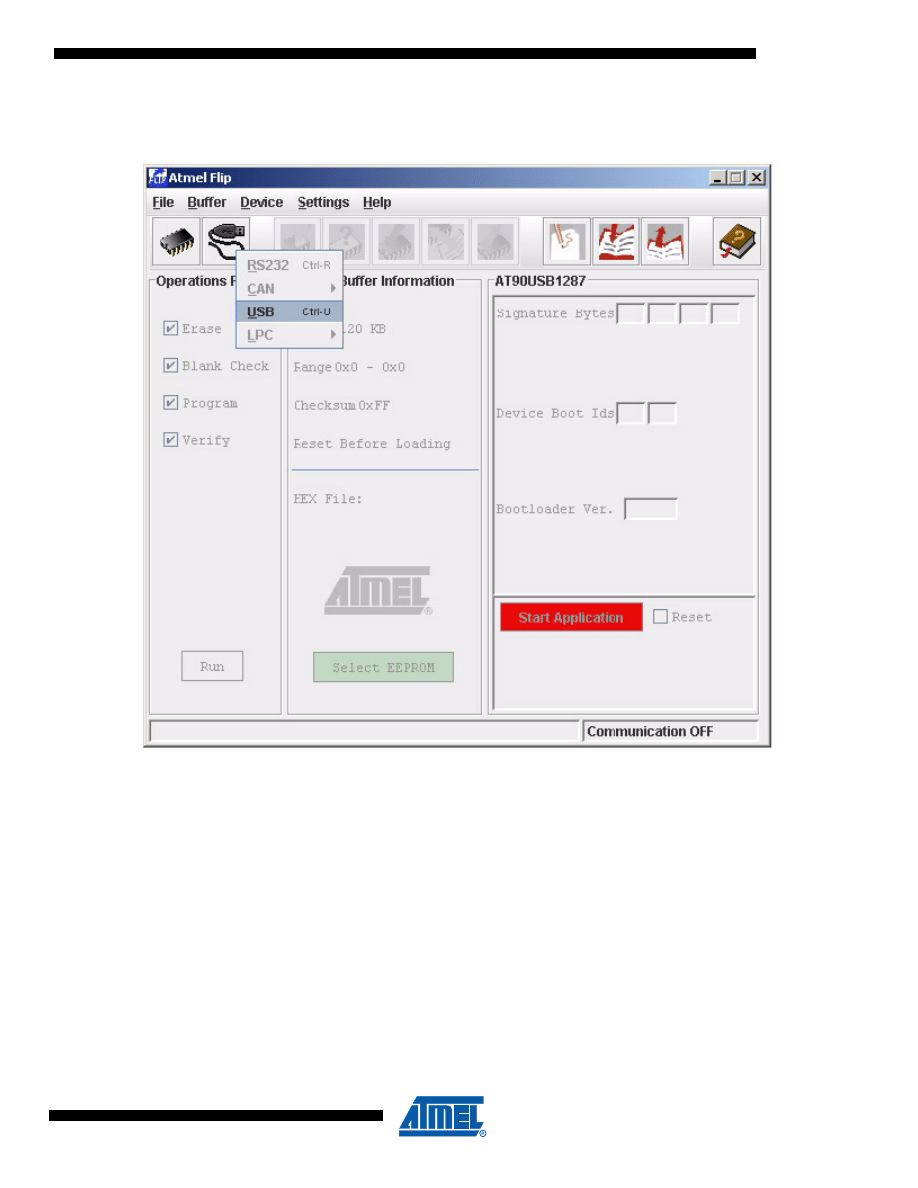
7
7769A–AVR–01/08
AVR282
2.
Select USB as communication mode
a.
USB Communication Mode
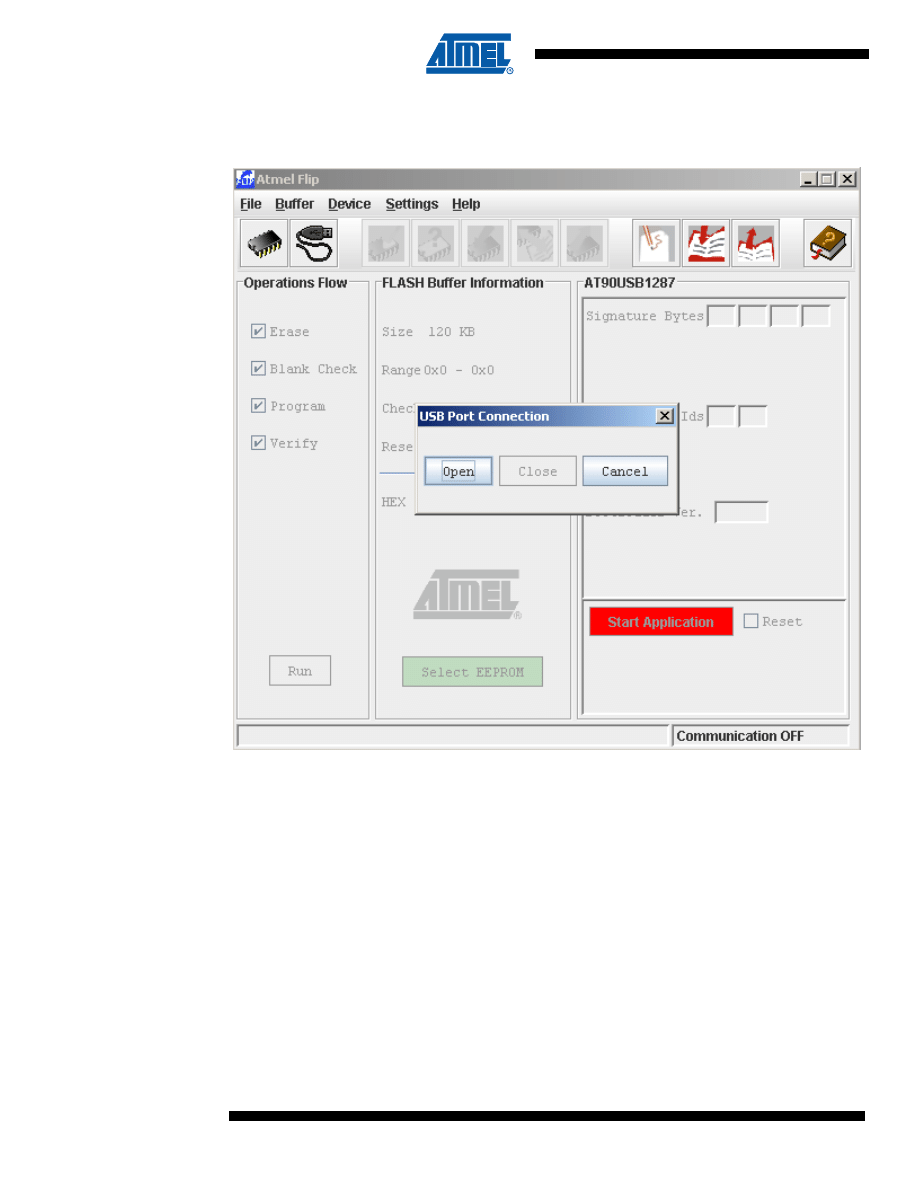
8
7769A–AVR–01/08
AVR282
3.
Open the communication
Figure 6-6.
Open the USB Communication
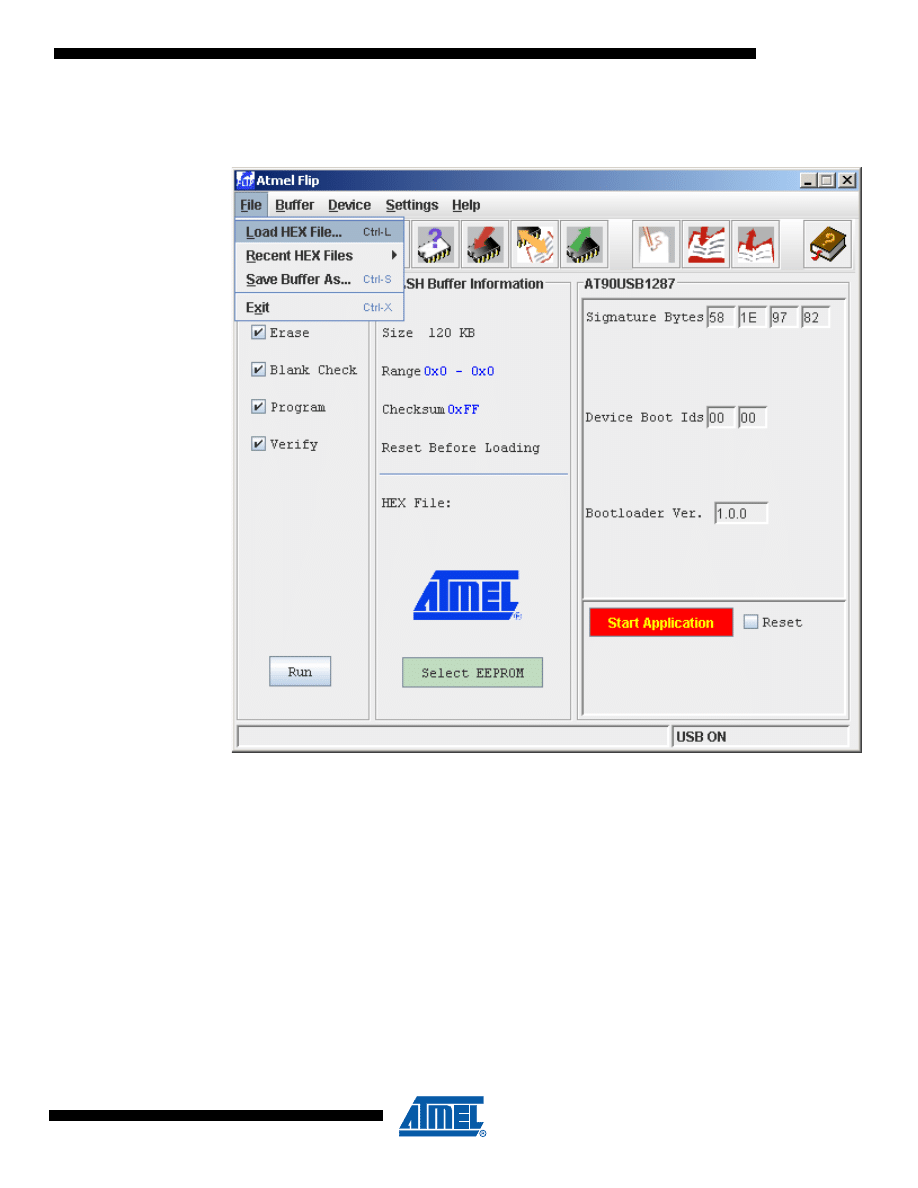
9
7769A–AVR–01/08
AVR282
4.
Choose the HEX file to load:
Figure 6-7.
HEX File to Load
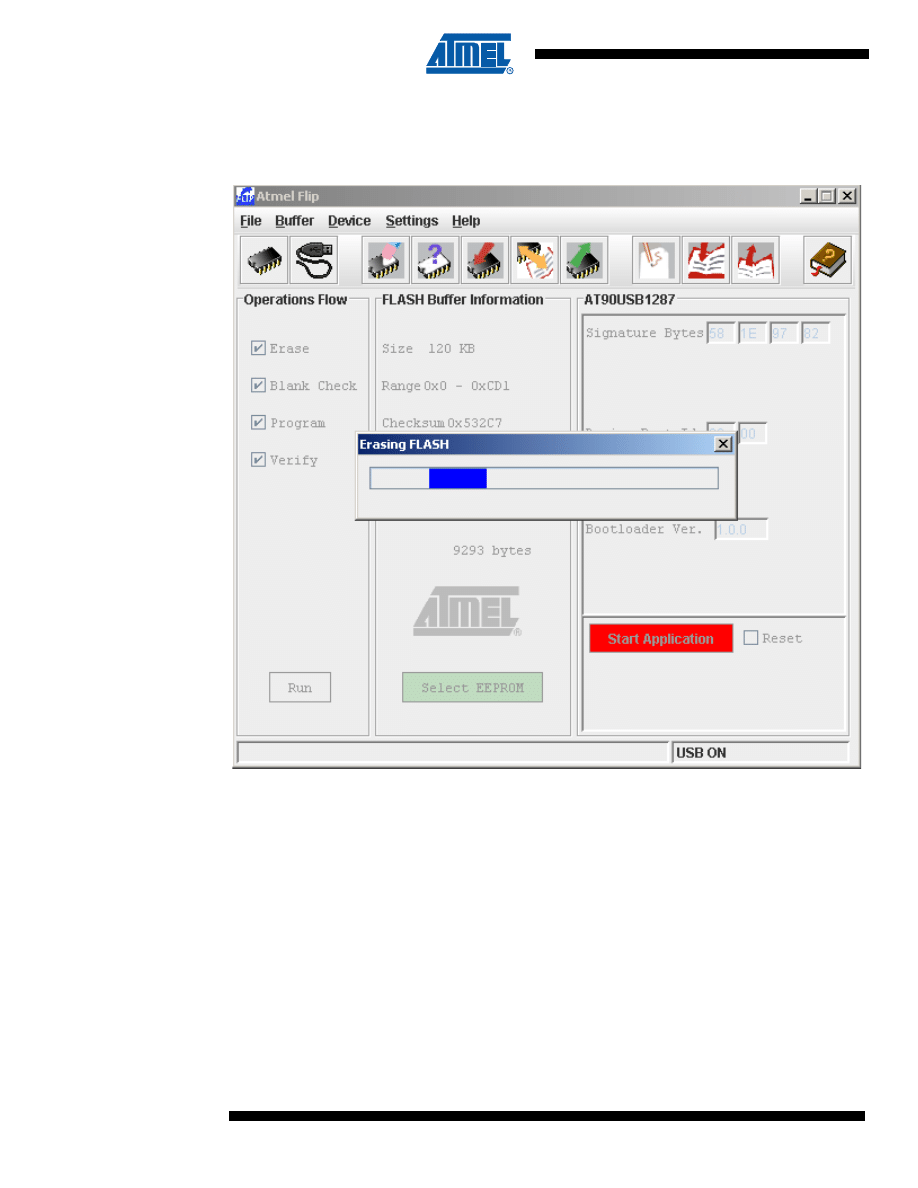
10
7769A–AVR–01/08
AVR282
5.
Load the HEX file (Check Erase, Blank Check, Program and Verify, then Push Run
button)
Figure 6-8.
HEX File Loading
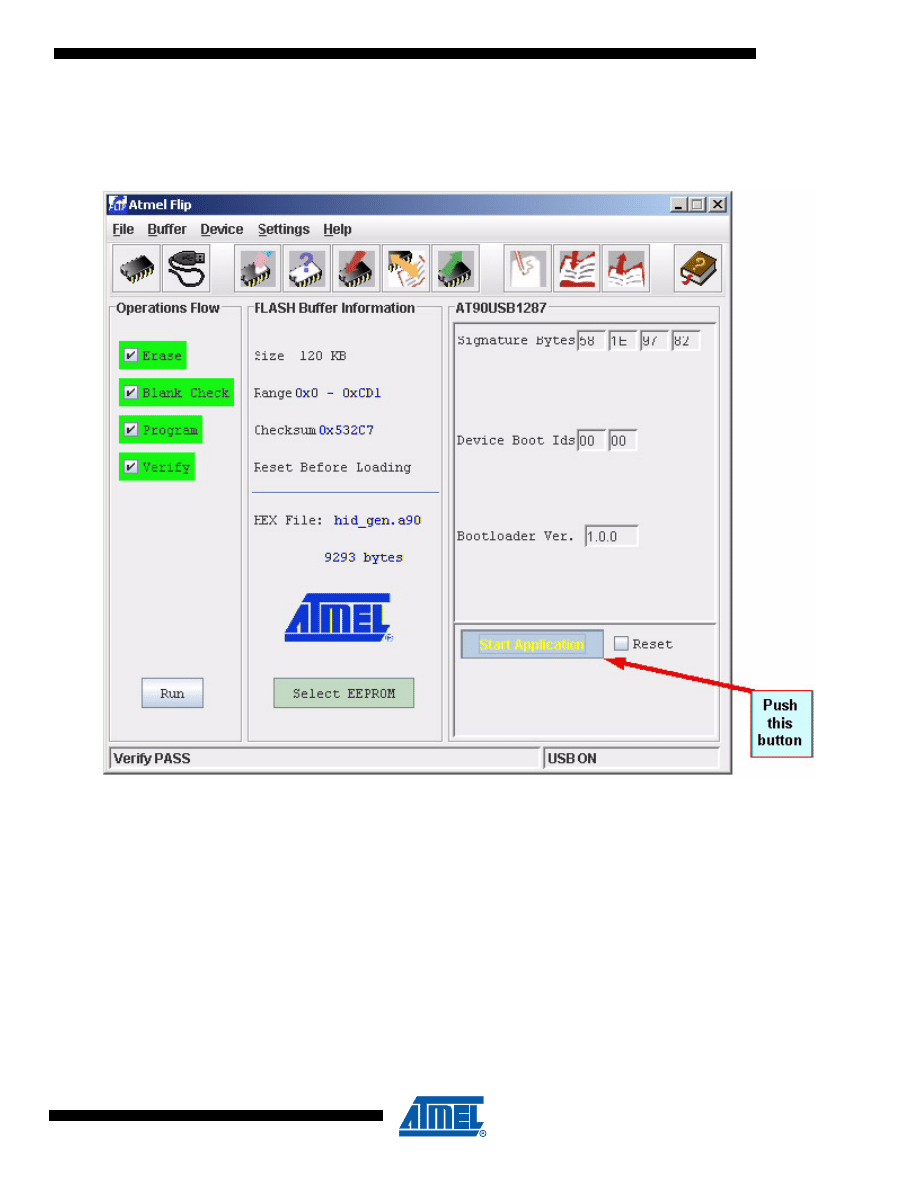
11
7769A–AVR–01/08
AVR282
6.
Start the application
Figure 6-9.
Start Application
Note:
The AT90USB bootloader will detach and jump into the user application when “Start Application” button is pressed.
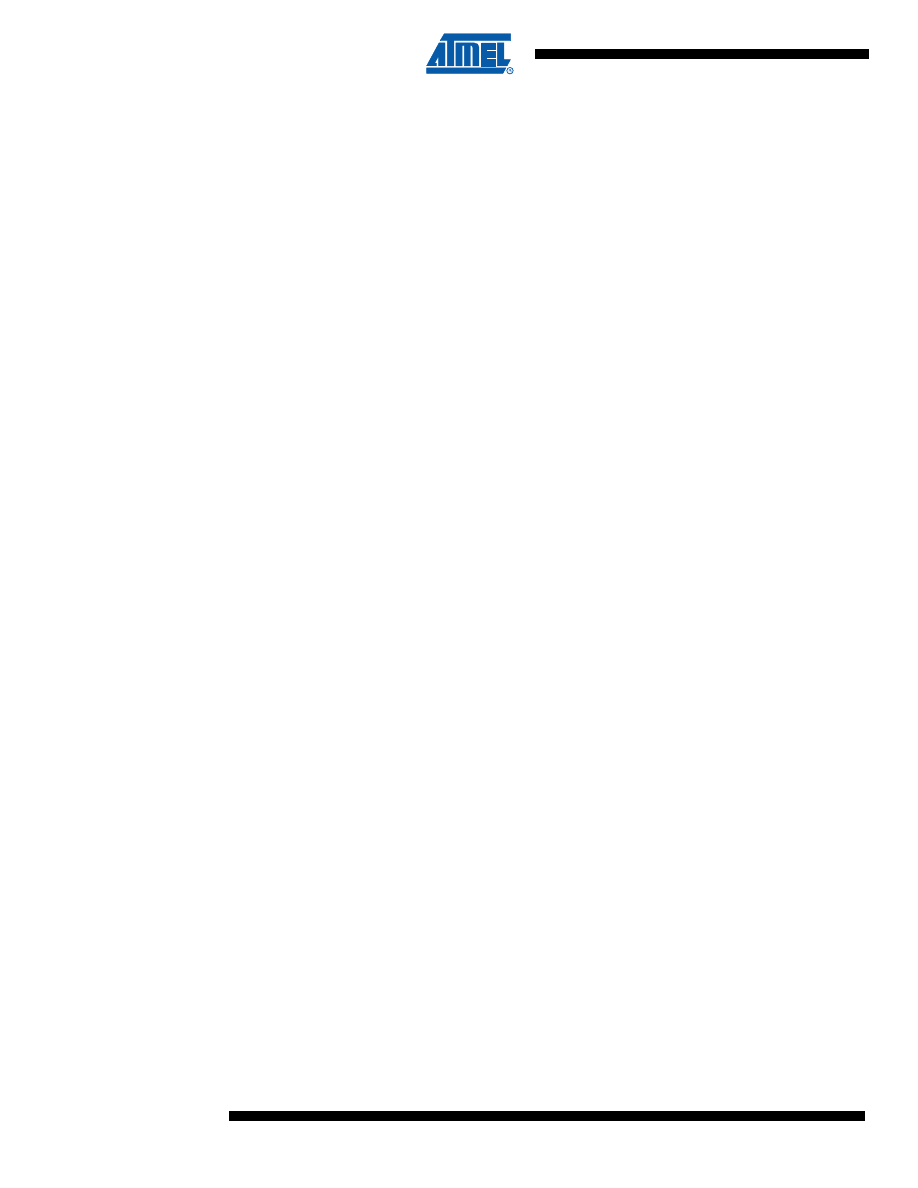
12
7769A–AVR–01/08
AVR282
7.
FAQs
1.
After programming my device using the JTAGICE MKII or the AVRISP, I cannot start the
bootloader anymore?
• When you use the JTAGICE MKII or AVRISP, the first instruction performed is the full chip
erase. This instruction erases the whole of the flash memory and deletes the bootloader. You
have to load the bootloader HEX file again using the JTAGICE MKII or the AVRISP to be able
to use flip software to program the device.
2.
I have a Flip 2.4.x/3.0.x version on my computer. I installed Flip 3.1.y, When I start the
bootloader, I cannot see the Amel DFU icon in my device manager window as shown in
the figure 6.4, I still have the Jungo icon?
• Flip 2.4.x and Flip 3.1.y are not using the same USB driver. You have to update the driver
used for the bootloader:
– Open the device manager
– Right-click on the AT90USB Jungo icon
– Select Update Driver
– Continue as described in the section 6 (Device Firmware Upgrade)
3.
Can I modify the fuse bits using Flip?
• No, Flip cannot modify the fuse bits. To modify the fuse bit you can use either the JTAG ICE
MKII, the AVRISP MKII, or parallel programming.
4.
What is the difference between starting the application with the Reset box checked off
or not?
• If you start the application with the Reset box checked off, the device will start after a
Watchdog reset and this watchdog will remain active. You need to disable the Watchdog in
your application. Resetting the device, ensures there is no side effect from resources used by
the boot-loader before starting the user application.
8.
Related Documents
• USB DFU Bootloader Datashet (doc 7618)
• Help content of Flip
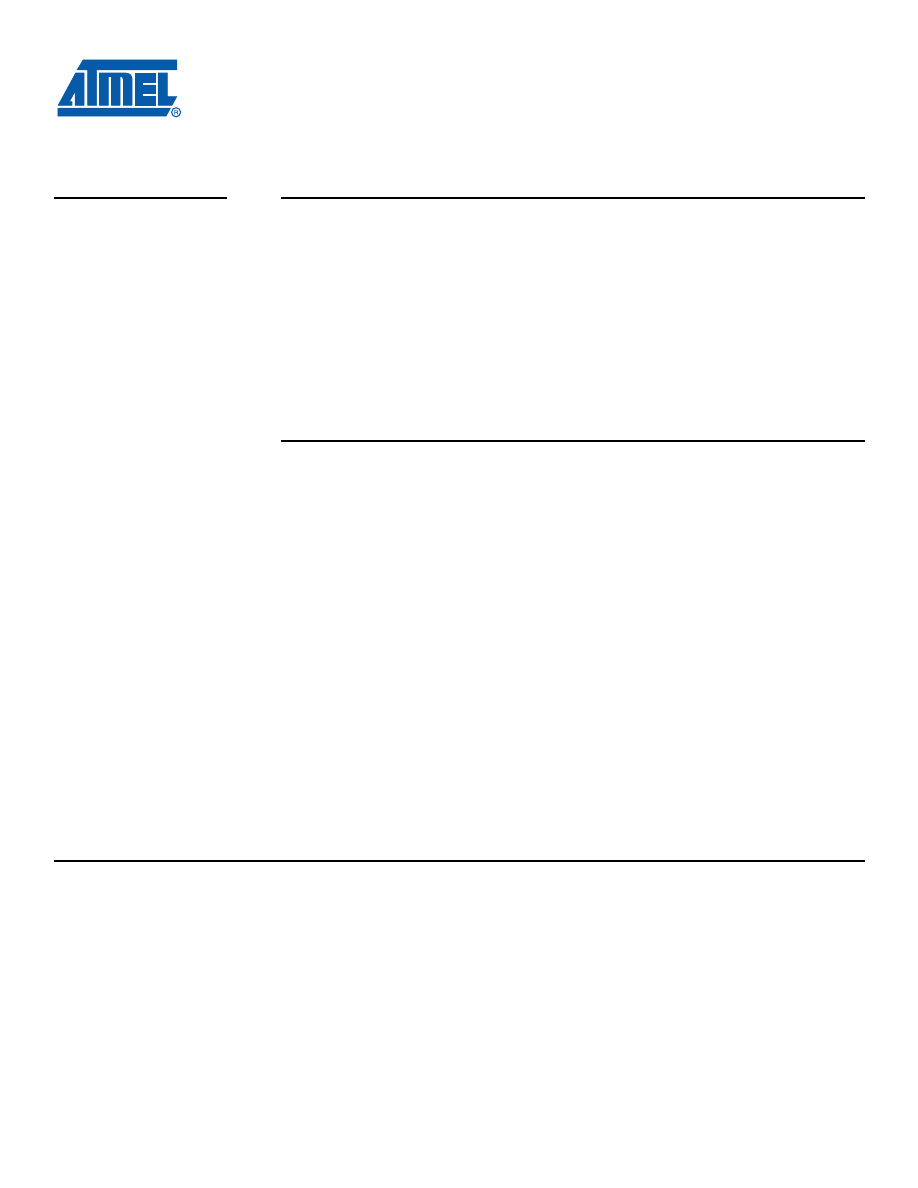
7769A–AVR–01/08
Headquarters
International
Atmel Corporation
2325 Orchard Parkway
San Jose, CA 95131
USA
Tel: 1(408) 441-0311
Fax: 1(408) 487-2600
Atmel Asia
Room 1219
Chinachem Golden Plaza
77 Mody Road Tsimshatsui
East Kowloon
Hong Kong
Tel: (852) 2721-9778
Fax: (852) 2722-1369
Atmel Europe
Le Krebs
8, Rue Jean-Pierre Timbaud
BP 309
78054 Saint-Quentin-en-
Yvelines Cedex
France
Tel: (33) 1-30-60-70-00
Fax: (33) 1-30-60-71-11
Atmel Japan
9F, Tonetsu Shinkawa Bldg.
1-24-8 Shinkawa
Chuo-ku, Tokyo 104-0033
Japan
Tel: (81) 3-3523-3551
Fax: (81) 3-3523-7581
Product Contact
Web Site
www.atmel.com
Technical Support
Enter Product Line E-mail
Sales Contact
www.atmel.com/contacts
Literature Requests
www.atmel.com/literature
Disclaimer: The information in this document is provided in connection with Atmel products. No license, express or implied, by estoppel or otherwise, to any
intellectual property right is granted by this document or in connection with the sale of Atmel products.
EXCEPT AS SET FORTH IN ATMEL’S TERMS AND CONDI-
TIONS OF SALE LOCATED ON ATMEL’S WEB SITE, ATMEL ASSUMES NO LIABILITY WHATSOEVER AND DISCLAIMS ANY EXPRESS, IMPLIED OR STATUTORY
WARRANTY RELATING TO ITS PRODUCTS INCLUDING, BUT NOT LIMITED TO, THE IMPLIED WARRANTY OF MERCHANTABILITY, FITNESS FOR A PARTICULAR
PURPOSE, OR NON-INFRINGEMENT. IN NO EVENT SHALL ATMEL BE LIABLE FOR ANY DIRECT, INDIRECT, CONSEQUENTIAL, PUNITIVE, SPECIAL OR INCIDEN-
TAL DAMAGES (INCLUDING, WITHOUT LIMITATION, DAMAGES FOR LOSS OF PROFITS, BUSINESS INTERRUPTION, OR LOSS OF INFORMATION) ARISING OUT
OF THE USE OR INABILITY TO USE THIS DOCUMENT, EVEN IF ATMEL HAS BEEN ADVISED OF THE POSSIBILITY OF SUCH DAMAGES. Atmel makes no
representations or warranties with respect to the accuracy or completeness of the contents of this document and reserves the right to make changes to specifications
and product descriptions at any time without notice. Atmel does not make any commitment to update the information contained herein. Unless specifically provided
otherwise, Atmel products are not suitable for, and shall not be used in, automotive applications. Atmel’s products are not intended, authorized, or warranted for use
as components in applications intended to support or sustain life.
© 2008 Atmel Corporation. All rights reserved. Atmel
®
, logo and combinations thereof, and others are registered trademarks or trademarks of
Atmel Corporation or its subsidiaries. Other terms and product names may be trademarks of others.
Document Outline
- Features
- 1. Introduction
- 2. Description
- 3. Hardware Requirements
- 4. Software Requirement
- 5. Bootloader Process
- 6. Device Firmware Upgrade
- 7. FAQs
- 8. Related Documents
Wyszukiwarka
Podobne podstrony:
Atmel Avr USB Software Library for AT90USBxxx Microcontrollers doc7675
Atmel AVR Assembler id 71678 Nieznany (2)
Manual firmware upgrade NR411
Atmel Avr Efficient C Coding
Atmel Avr Self Programming
Atmel AVR Assembler id 71678 Nieznany (2)
USB to RS232 for MAC DOC
firmware upgrade DE
Geschwindigkeit ist keine Hexerei Experimente mit dem ATMEL AVR RISC Prozessor
2011 TV Firmware Upgrade Instruction T GAP8AKUC
2012 TV Firmware Upgrade Instruction T MX9FAUSC
USB Firmware Update AVRX520BT
N515 Firmware Upgrading
więcej podobnych podstron