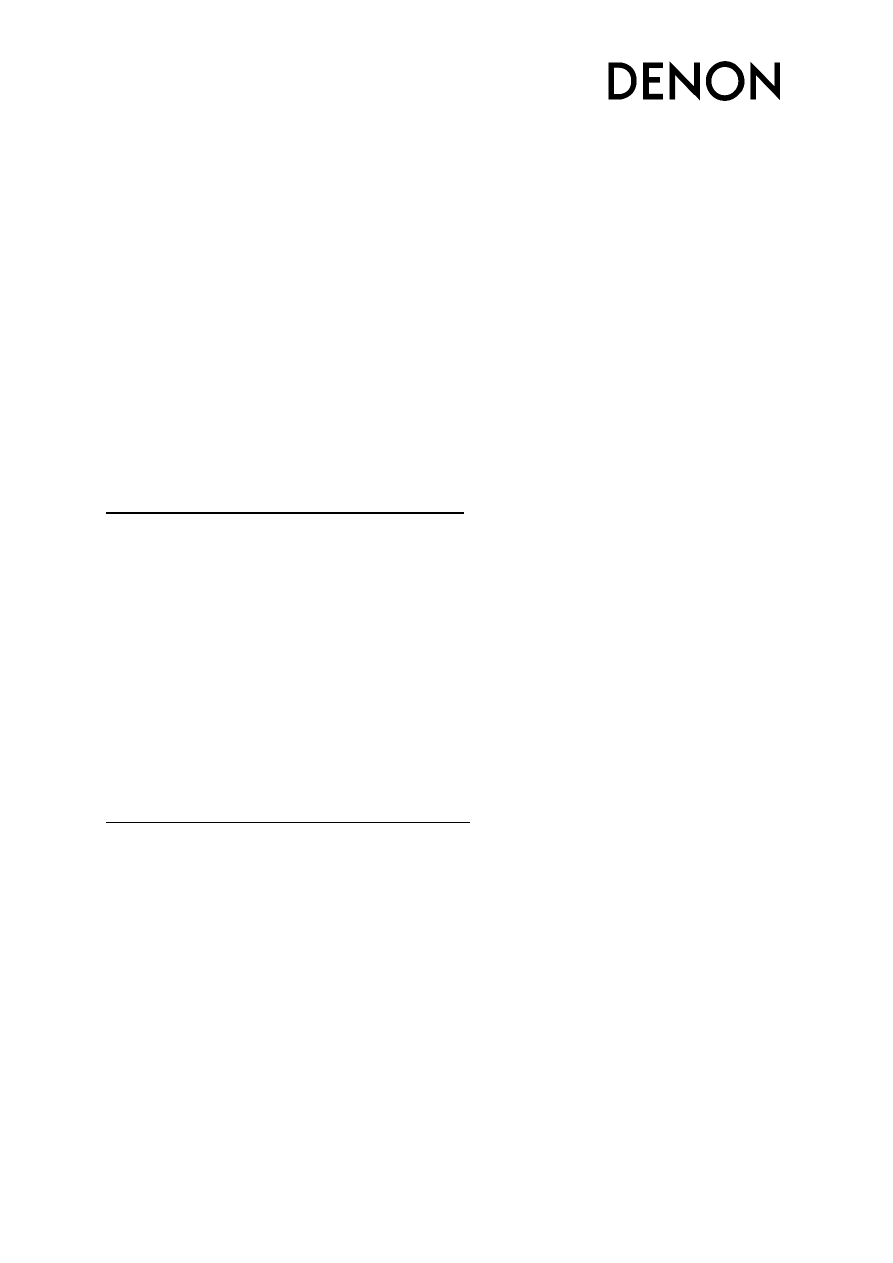
USB Firmware Update Instruction Manual
AVR-X520BT
For the USB Update you will need an empty FAT16 or FAT32 formatted stick with at least 2GB
capacity. Download the firmware archive (zip file) from the Denon firmware download page and save
it to your local HDD. Unzip the downloaded file. You now should see the following two files:
MCS_ANAM_S510BT_XXX.MCS
S510BT_USB_V00_XX.fw
Please note that after USB update an initialization of the microprocessor may be necessary. This will
result in all settings being erased and the unit may need reconfigured/recalibrated. We recommend
taking note of your setting before updating.
The update includes two steps, a USB Flash part and a MCU Flash part.
Please read the following instructions carefully before updating:
USB Flash - Update the firmware by USB thumb drive:
Please do not disconnect the USB drive during the USB firmware update.
Please do not power cycle during the USB firmware update.
1. Please copy the two files to the root of an USB thumb drive.
1.1. MCS_ANAM_S510BT_XXX.MCS
1.2. S510BT_USB_V00_XX.fw
2. Connect the AC cord and turn on the AVR-X520BT.
3. Insert the USB drive to the USB terminal of the front panel. Please wait at least 5 seconds.
4. Press the STATUS button for more than 4 seconds. The update of the Firmware will start. The
progress will be displayed in percent. The AVR restarts automatically if the update is finished.
MCU Flash - Update the firmware by USB thumb drive:
1. If the setup assistant appears, cancel it by pressing Back, Cursor up and Enter on the remote.
2. Press the SETUP button to display the Setup Menu.
3. Select: General Firmware Start Yes. The Update will start immediately. The
remaining time will be displayed. The AVR restarts automatically once the update is
completed.
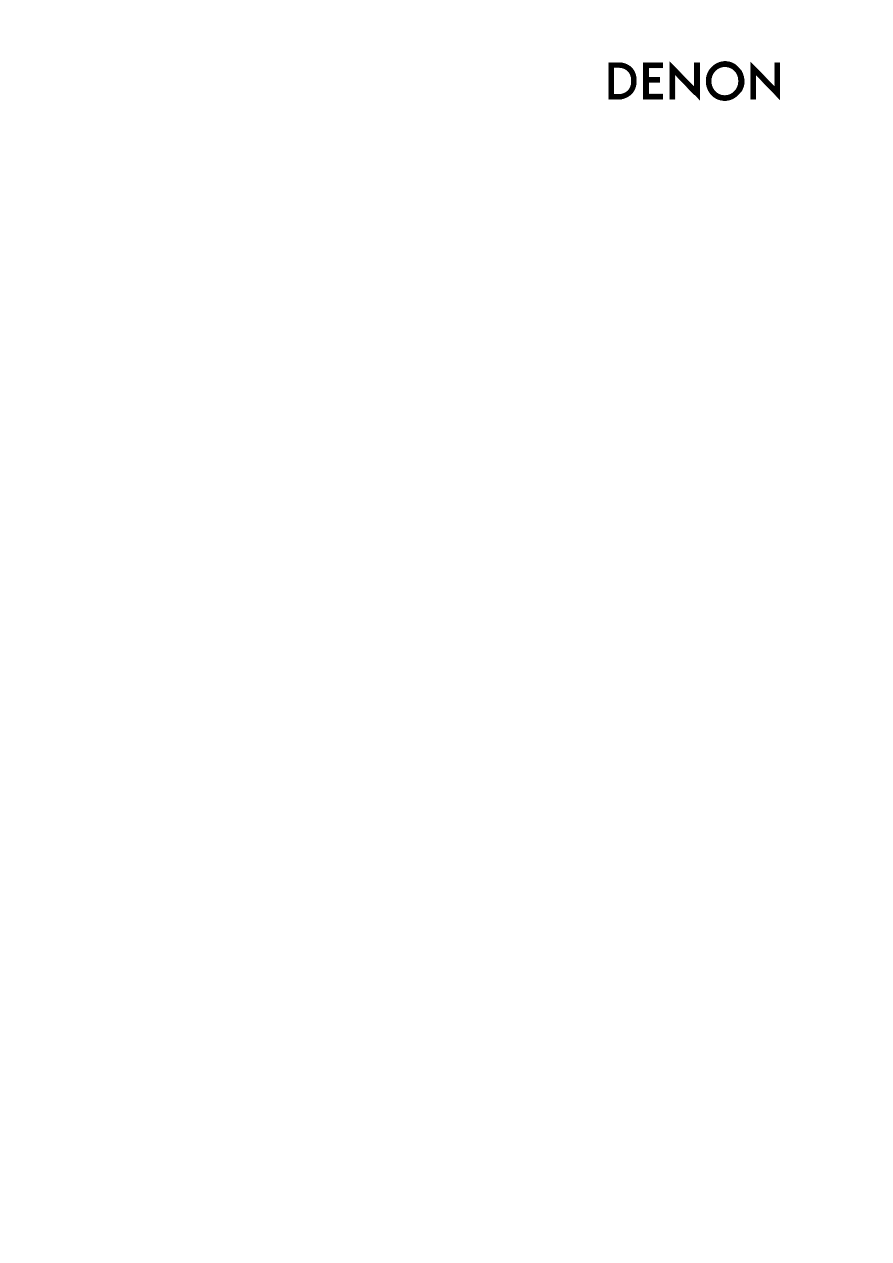
Check the Firmware Version
If you want to check the current Firmware Version, please execute the below:
1. Switch off the AVR.
2. While pushing the TUNE + and DIMMER button, also push ON/STANDBY of the unit.
3. Press STATUS twice to check the firmware version.
“Main:” followed by the version number will be shown in the FL display.
4. Push ON/STANDBY to turn off the power.
Initialise the unit
In rare case, there may be issues with the USB playback functionality after the update. Only in that
case, we recommend to initialize the unit.
This will result in all settings being erased and the unit may need reconfigured/recalibrated. We
recommend taking note of your setting before updating.
1. While pushing the PRESET CH + and TUNE + button, push ON/STANDBY button of the unit.
2. Release the buttons after all segments of the display are blining.
3. Push ON/STANDBY to turn off the power.
4. Unplug AC cord.
Wyszukiwarka
Podobne podstrony:
Atmel Avr USB Firmware Upgrade For AT90USB doc7769
Instrukcja Aktualizacji modelu KDL 32EX720 TV Firmware update
G500 GPS firmware Update Instruction Guide
Od 20 kwietnia 2015 r, Sony Bravia KDL-32EX720 - TV Firmware update
Atmel Avr USB Firmware Upgrade For AT90USB doc7769
firmware update instruction
Manual for BenQ Siemens (firmware) Update tool
Firmware Update
firmware update HDplayer EN PL DE v3
MMI 3G Firmware Update
Firmware Update Procedure TX NR807 English
TV Box CX S806 firmware update now available AndroidOpinions com
Installing Windows 7 or Windows Server 2008 R2 from USB Stick Jaxidian Update
How to build a USB device with PIC 18F4550 or 18F2550 (and the microchip CDC firmware)
How to write firmware via USB Recovery
AVTech Guide upgrade firmware via USB flash drive
więcej podobnych podstron