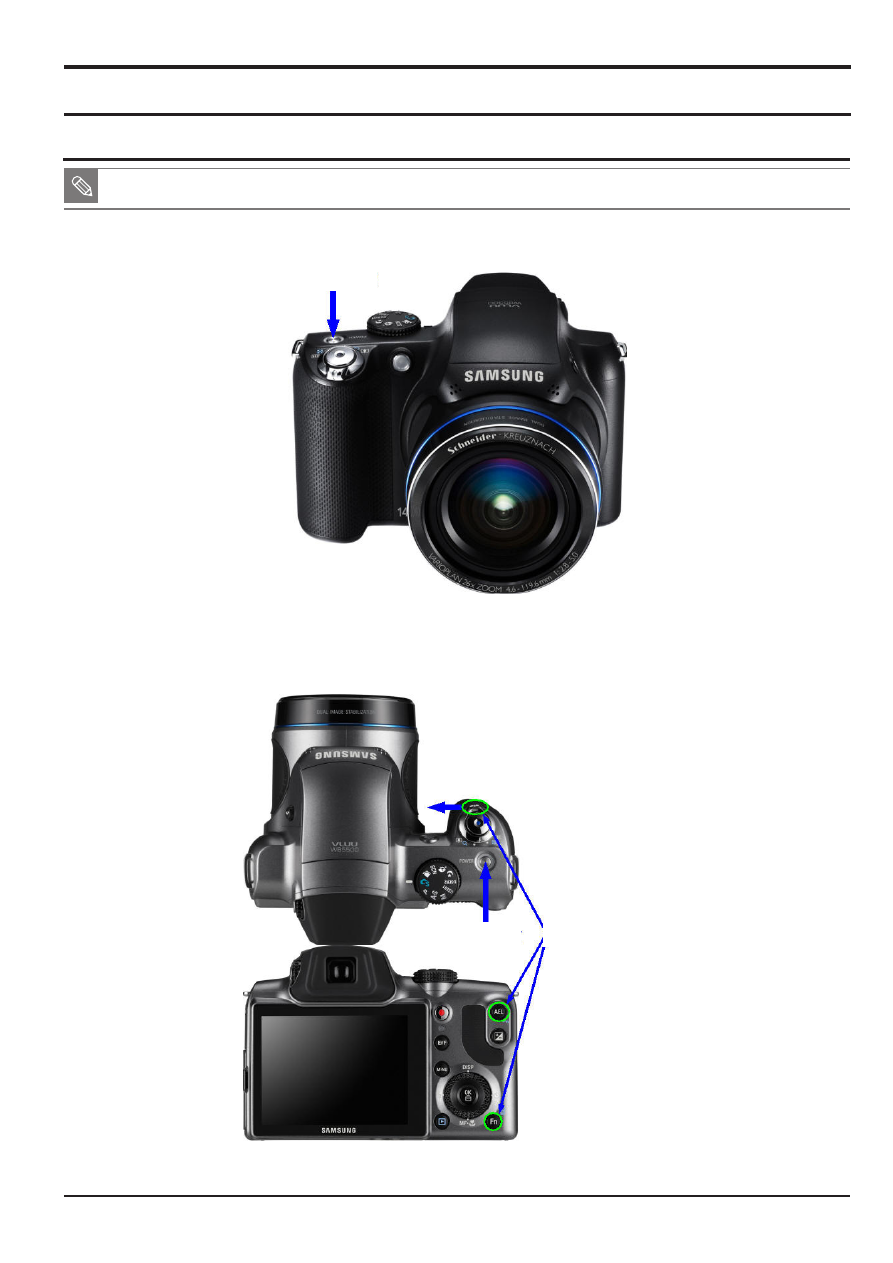
SAMSUNG
This Document can not be used without Samsung’s authorization
4-1
Firmware update
4. Firmware update
Power ON
w
Power OFF
q
Fn + AEL + WIDE button
4-1 Product reset
Fig. 4-1
Fig. 4-2
1. First turn on the power of the camera.
2. Press the
q
Zoom WIDE button + Fn + AEL button and then turn the
w
POWER off.
■
This describes how to reset the camera to factory default setting.

Firmware update
4-2
This Document can not be used without Samsung's authorization
SAMSUNG
Fig. 4-3
3. Turn the power of the camera on again to check whether it has been reset.

SAMSUNG
This Document can not be used without Samsung’s authorization
4-3
Firmware update
4-2 Upgrade
Fig. 4-4
Fig. 4-5
1. Insert SD card with the firmware data files into the camera.
*Asalldatasavedontheflashdrivewillbeerasedwiththefirmwareupgrade,savealldataasbackupfiles
beforeyouselectupgrade.
2. You shall only use fully-recharged batteries.
*Upgradewillonlytakeplacewhenthebatterylevelisfull(displayingthreelevels).
*Whenthebatterlevelislow,theLOWBATTERYsignwillbelightedandthecamerawillbeturnedoffautomatically.
3. Press the POWER button to turn on the camera.
4. The firmware version for upgrade will be displayed on the LCD screen.
Select YES with the dial on the right, then press the OK button.
Power ON

Firmware update
4-4
This Document can not be used without Samsung's authorization
SAMSUNG
Fig. 4-6
Fig. 4-7
5. The FIRMWARE UPDATE PROCESSING will be displayed on the LCD screen as update takes place.
6. When the upgrade is completed, the following message will be displayed on the screen before the camera is
automatically turned off.
Document Outline
Wyszukiwarka
Podobne podstrony:
Instrukcja Aktualizacji modelu KDL 32EX720 TV Firmware update
G500 GPS firmware Update Instruction Guide
Od 20 kwietnia 2015 r, Sony Bravia KDL-32EX720 - TV Firmware update
firmware update instruction
Manual for BenQ Siemens (firmware) Update tool
USB Firmware Update AVRX520BT
firmware update HDplayer EN PL DE v3
MMI 3G Firmware Update
Firmware Update Procedure TX NR807 English
TV Box CX S806 firmware update now available AndroidOpinions com
updatejpegprocessing(1)
cpu364 update instructions
Atmel Avr USB Firmware Upgrade For AT90USB doc7769
Bluetooth update AVIC Fxxx Ver330
cpu363 update instructions
5 4 5 Lab Create Accounts and Update
mpdm upDATE
więcej podobnych podstron