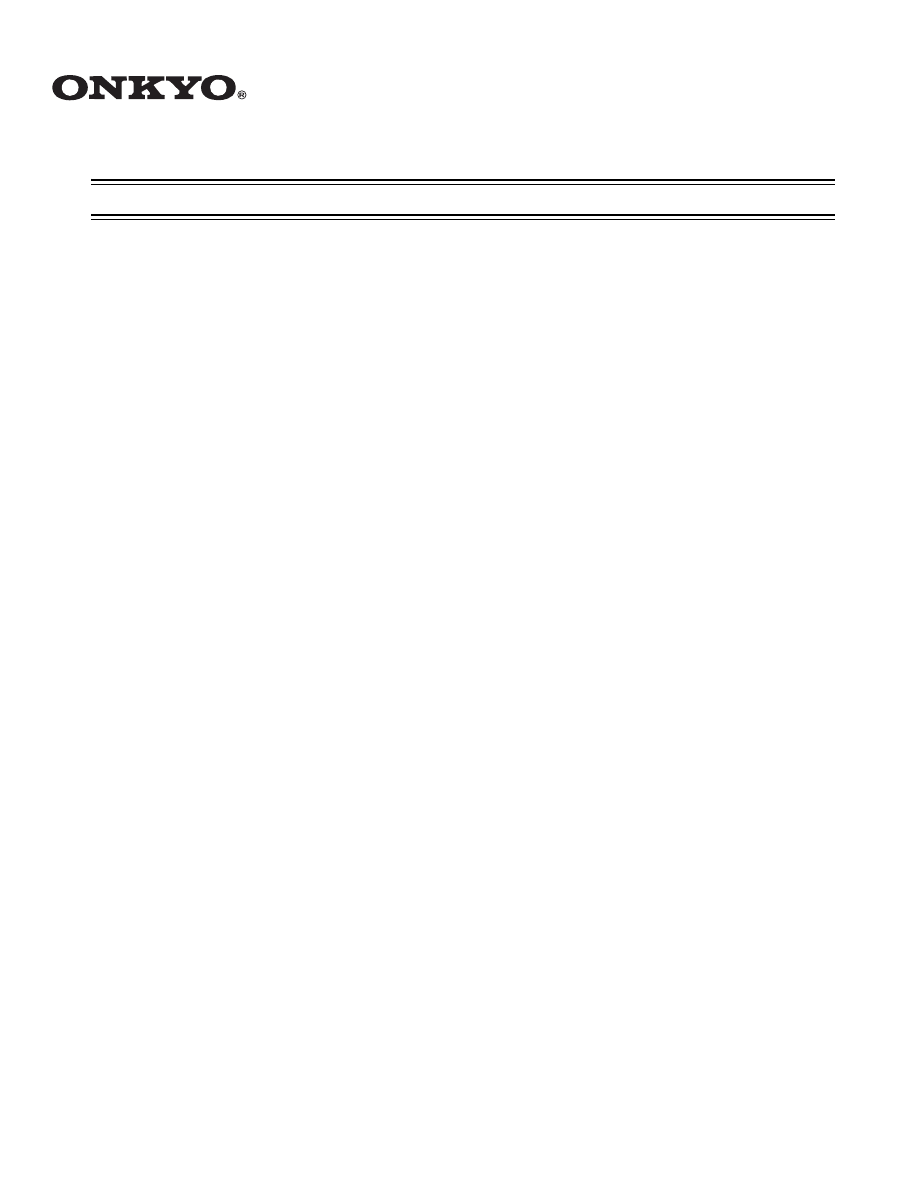
Firmware Update Procedure for TX-NR807
We are pleased to offer this firmware update for the best possible performance of your AV Receiver.
A firmware update is now available through the Network connection on the TX-NR807. This update will
address the following items:
1. New Windows 7 compatibility, adds “Play to” function for Audio streaming from PC running
Windows 7 (Oct 2009 release date).
2. Improved picture quality for iPod/iPhone through UP-A1.
We hope you enjoy the improved functionality this update provides to your AV Receiver.
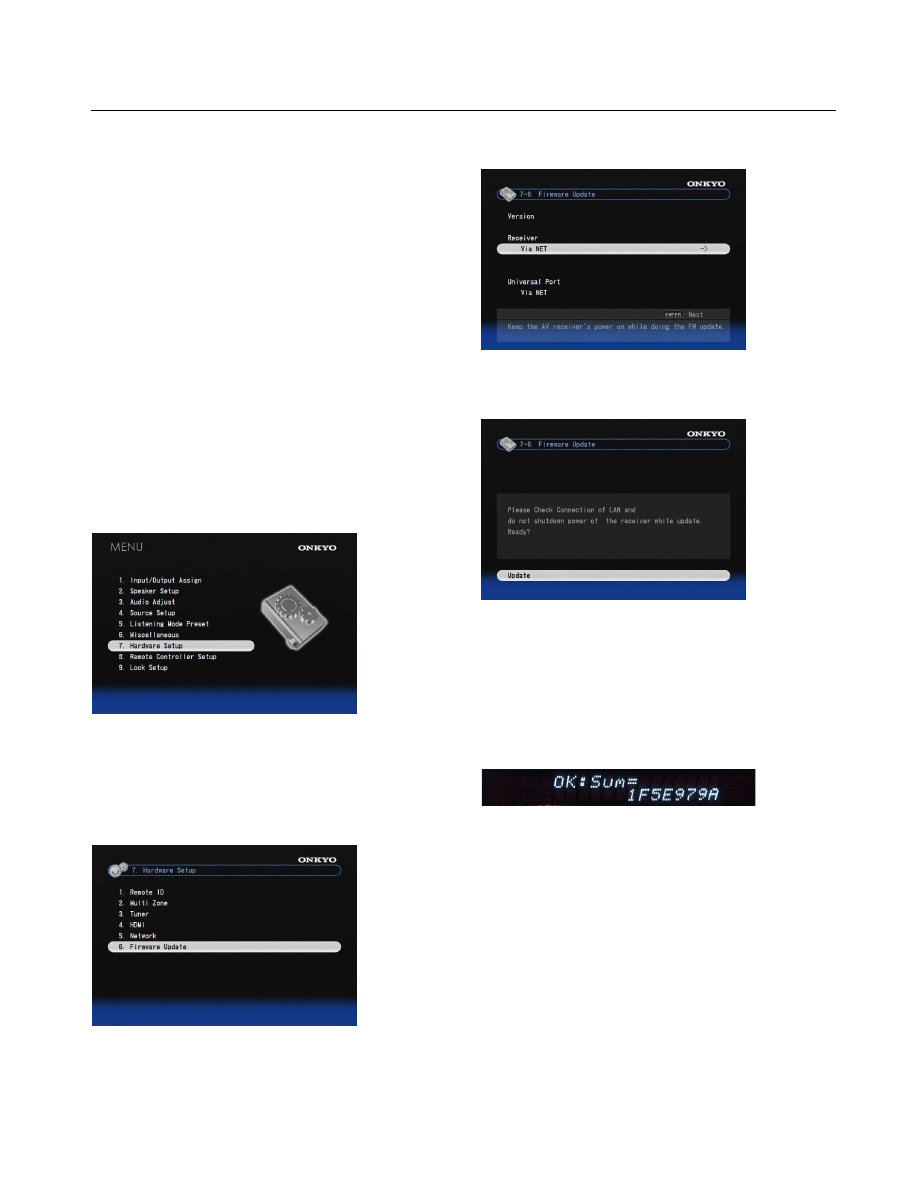
En-
2
TX-NR807 allows you to update firmware using
Network connection on rear panel.
Notice:
1. Make sure your AV receiver and TV are turned
on and Ethernet cable is connected to rear panel
of the AV receiver.
2. Never unplug or turn off the AV receiver during
updating process.
3. It will take 15 to 25 minutes to update the
firmware.
4. The AV receiver will retain all your settings
after update is finished.
Step1:
Push [RECEIVER] followed by [SETUP] on the
remote controller.
Main menu will be displayed on TV screen.
Step2:
Go to “7. Hardware Setup” menu.
Step3:
Go to “7-6. Firmware Update” menu.
Note that the Firmware Update option will be grayed
out for 30 seconds after AV receiver is turned on.
Please wait.
Step4:
Select “Via NET” and push [ENTER].
Step5:
Select “Update” and push [ENTER].
Updating will begin.
Step6:
After about 15 to 25 minutes, message
“OK:Sum = ********” appears on the front display of
the AV receiver, indicating that the update has been
completed. (Alpha-numeric characters on the front
display are denoted by asterisks.)
Step7:
Using the [ON/STANDBY] button on the front panel,
turn off and on the AV receiver.
Do not use the [ON] or [STANDBY] button on the
remote controller.
Congratulations!! Now you have the latest firmware
on your Onkyo AV receiver.
(Go to the next page for troubleshooting.)
Firmware Update Procedure
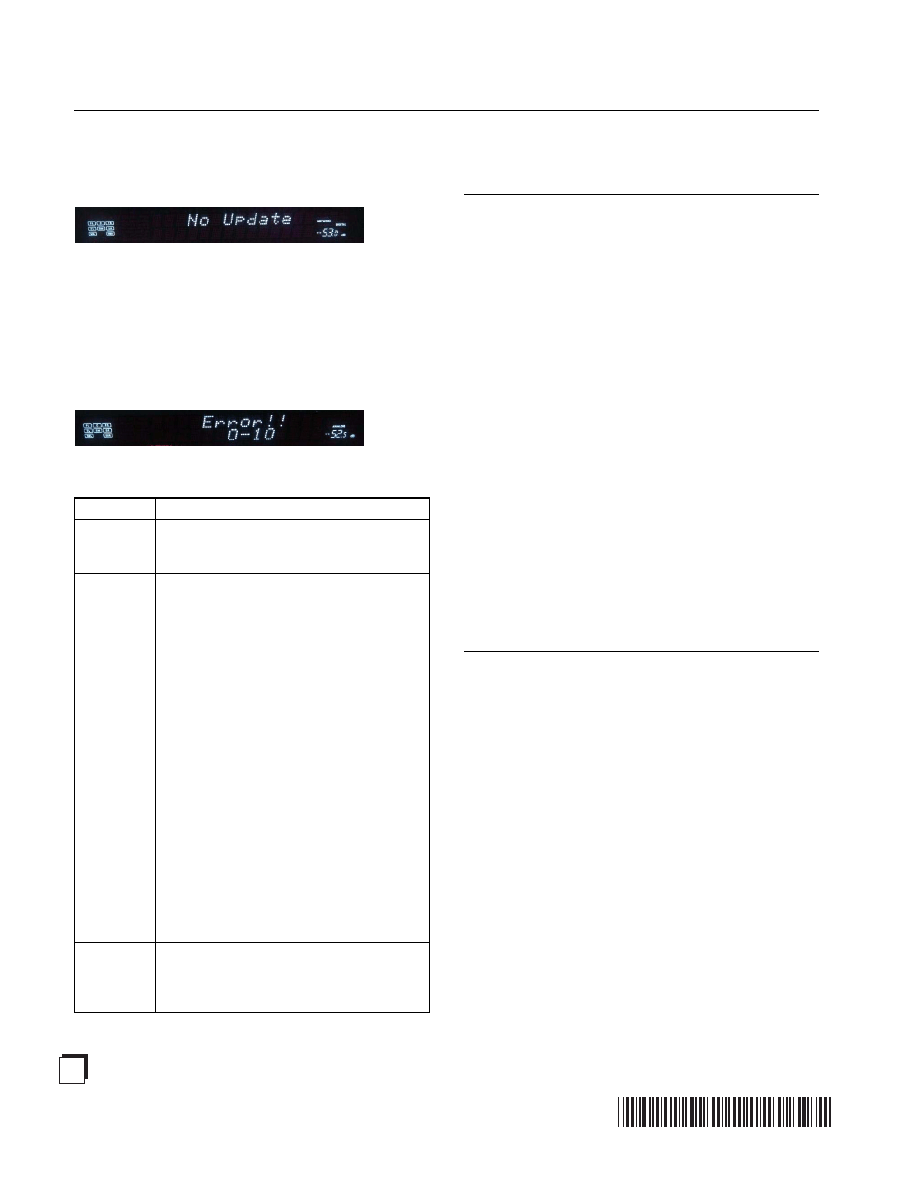
SN 29400250
Y0909-1
(C) Copyright 2009 ONKYO CORPORATION Japan. All rights reserved.
* 2 9 4 0 0 2 5 0 *
En
Case1:
If “No Update” is displayed on the front display of the
AV receiver as below, the firmware has already been
updated. You do not need to do anything further.
Case2:
If an error occurs, “Error!! *-**” is displayed on the
front display of the AV receiver. (Alpha-numeric
characters on the front display are denoted by
asterisks.) The example below is displaying error code
0-10. See the following table and take appropriate
action.
Errors during update via Network
Case3:
If you do not have a wired connection to the network,
please contact below.
Troubleshooting
Error Code
Description
*-10, *-20
Ethernet cable is not detected. Connect the
cable properly. See the instruction manual for
the network connection.
*-11, *-13,
*-21, *-28
Internet connection error.
Check the following items:
• Make sure IP address, subnet mask, gateway
address, and DNS server are configured
properly.
• Make sure the router is turned on.
• Make sure the AV receiver and the router are
connected with Ethernet cable.
• Make sure the setup configuration of the
router is set properly. See the instruction
manual of the router.
• If your network allows only one client
connection and there is any other device
already connected, the AV receiver cannot
access the network. Consult your Internet
Service Provider (ISP).
• If your modem does not function as a router,
you will need a router. Depending on your
network, you may need to configure the proxy
server if needed. See the document provided
by your ISP. If you still cannot access the
Internet, DNS or proxy server may be
temporarily down. Contact your ISP.
Others
Retry the update procedure from the
beginning. If the error persists, please contact
Onkyo Support (indicated at the end of this
page) and provide the error code.
ONKYO CORPORATION
2-1, Nisshin-cho, Neyagawa-shi, OSAKA 572-8540, JAPAN
The Americas
ONKYO U.S.A. CORPORATION
18 Park Way, Upper Saddle River, N.J. 07458, U.S.A.
Tel: +1-201-785-2600 Fax: +1-201-785-2650
http://www.us.onkyo.com/
Europe
ONKYO EUROPE ELECTRONICS GmbH
Liegnitzerstrasse 6, 82194 Groebenzell, GERMANY
Tel: +49-8142-4401-0 Fax: +49-8142-4401-555
http://www.eu.onkyo.com/
China, Hong Kong
ONKYO CHINA LIMITED
Unit 1&12, 9/F, Ever Gain PlazaTower 1, 88, Container Port Road,
Kwai Chung, N.T., HONG KONG
Tel: 852-2429-3118 Fax: 852-2428-9039
http://www.onkyochina.com/
Asia, Oceania, Middle East, Africa
Please contact an ONKYO distributor referring to Onkyo
SUPPORT site.
<http://www.intl.onkyo.com/support/local_support/index.html>
Wyszukiwarka
Podobne podstrony:
Instrukcja Aktualizacji modelu KDL 32EX720 TV Firmware update
G500 GPS firmware Update Instruction Guide
Od 20 kwietnia 2015 r, Sony Bravia KDL-32EX720 - TV Firmware update
Naviflash monochrome Updateanleitung procedura aktualizacji
Naviflash Color Updateanleitung procedura aktualizacji
firmware update instruction
Manual for BenQ Siemens (firmware) Update tool
USB Firmware Update AVRX520BT
Firmware Update
firmware update HDplayer EN PL DE v3
MMI 3G Firmware Update
TV Box CX S806 firmware update now available AndroidOpinions com
Krótka procedura na update5500, HP 3com H3C Huwaei, --== 3Com ==---
Mounting procedure lower gear030 CP englisch
121127110229 english at work episode 41 updated
ML2165W Firmware ReleaseNote English
ML2165W Firmware ReleaseNote English
więcej podobnych podstron