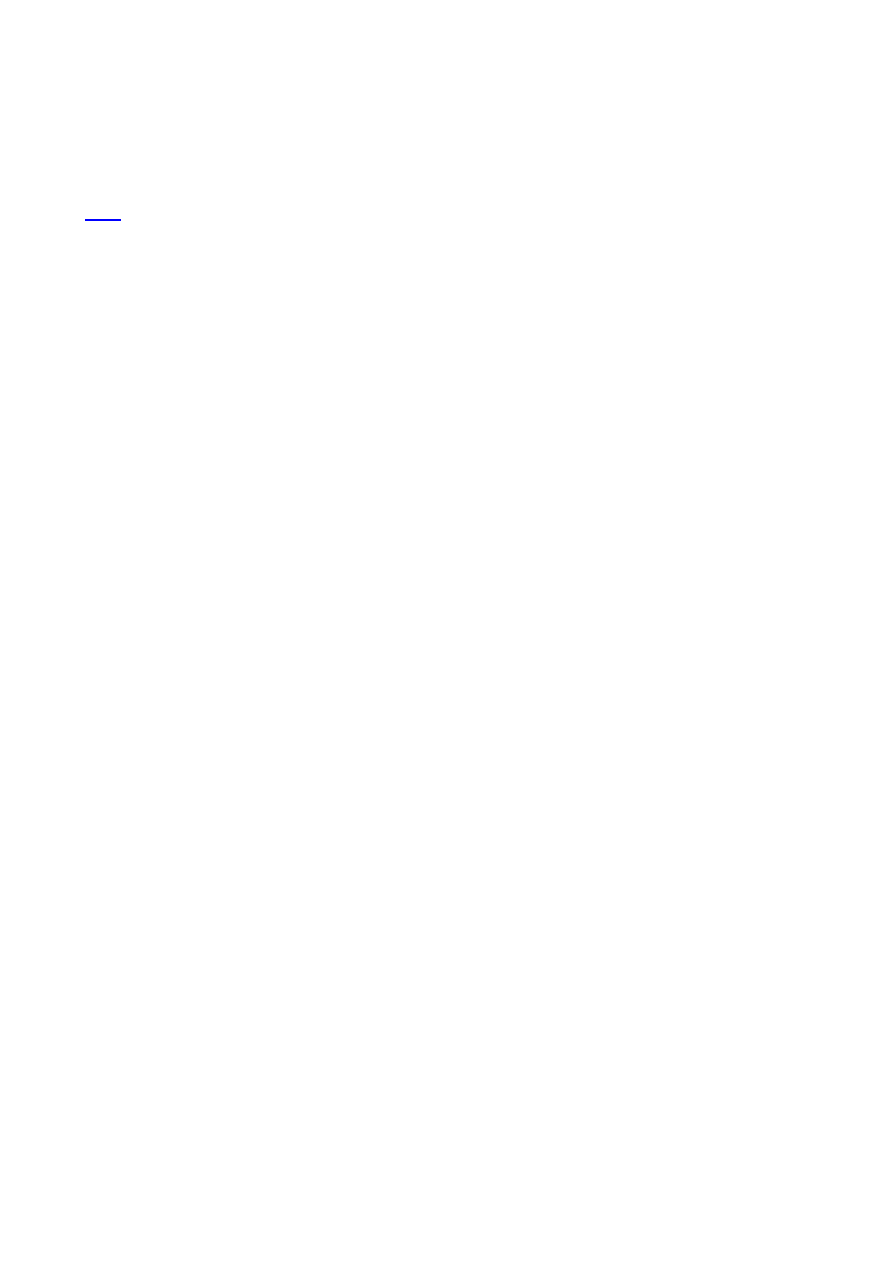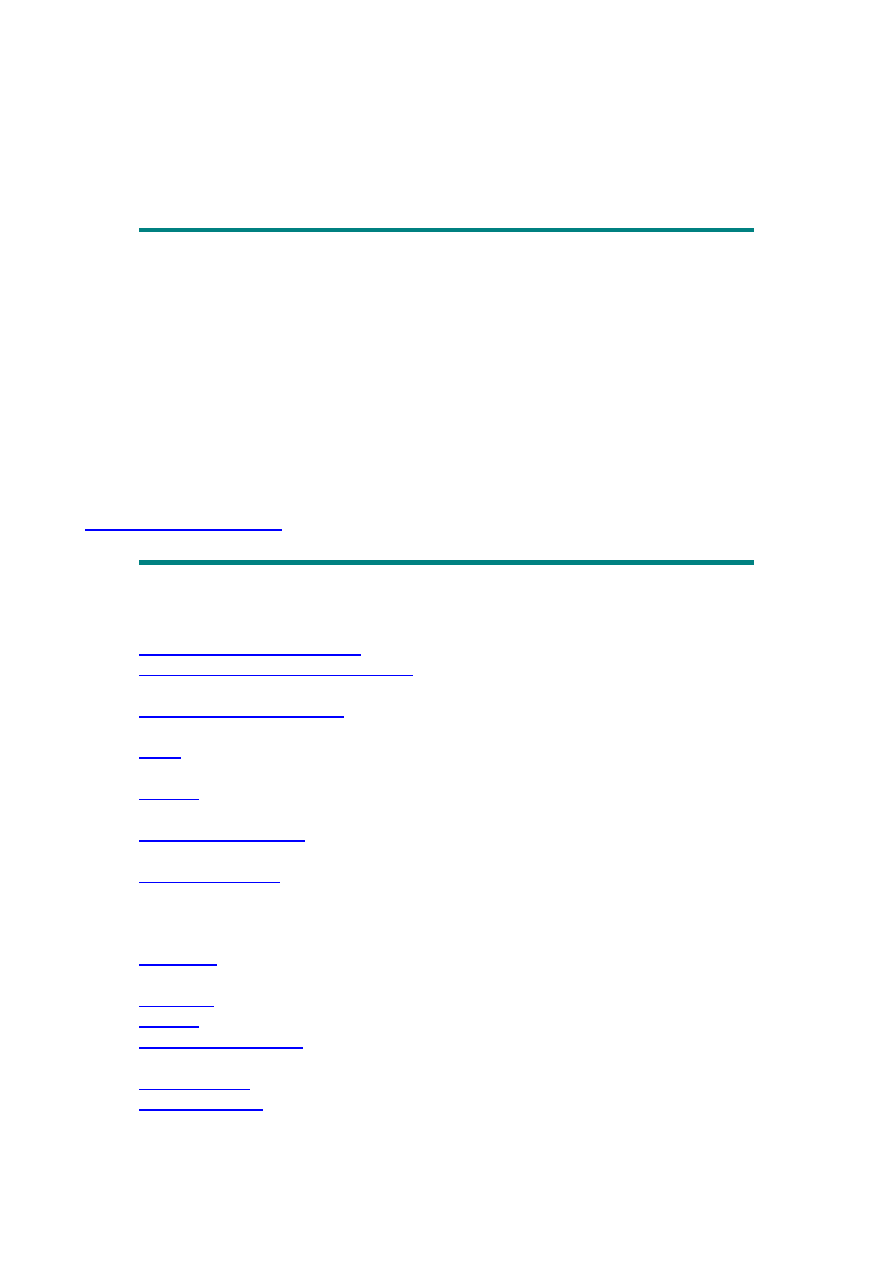
Microsoft Excel VBA Examples
The intent of this page is to show some useful Excel VBA (Visual Basic for Applications)
examples that I have picked up in the process of creating my own applications. It is not
intended that this page be "state of the art" VBA programming (for that I recommend
microsoft.public.excel.programming) but just fairly simple subroutines that illustrate formats
and how to use the syntax. Most of these routines I wrote myself, but some were "cloned"
from other sources.
Note: I have tried to make these subroutines as "vanilla " as possible, however some of the
subs were copied directly from my applications. In those cases, you will need to substitute
your own sheet names, range names, cell addresses, etc.
•
This sub sends an Outlook mail message from Excel.
•
Show Index No. & Name of Shapes:
To show the index number (ZOrderPosition) and
name of all shapes on a worksheet.
•
To create, open and put some text on a MS Word
document from Excel.
•
This is a sub that uses the Find method to find a series of dates and copy them to
another worksheet.
•
An example of building an array. You will need to substitute meaningful
information for the elements.
•
This sub will find and replace information in all of the
worksheets of the workbook.
•
If you download mainframe files that have the nasty habit of
putting the negative sign (-) on the right-hand side, this sub will put it where it
belongs. I have seen much more elaborate routines to do this, but this has worked for
me every time.
•
Several subs that count various things and show the results in a Message
Box.
•
Some handy subs for doing different types of selecting.
•
Various listing subs.
•
This sub deletes all of the range names in the current
workbook. This is especially handy for converted Lotus 123 files.
•
Sub returns in a Message Box the type of the active sheet.
•
This sub adds a new worksheet, names it based on a string in cell A1
of Sheet 1, checks to see if sheet name already exists (if so it quits) and places it as the
last worksheet in the workbook. A couple of variations of this follow. The first one
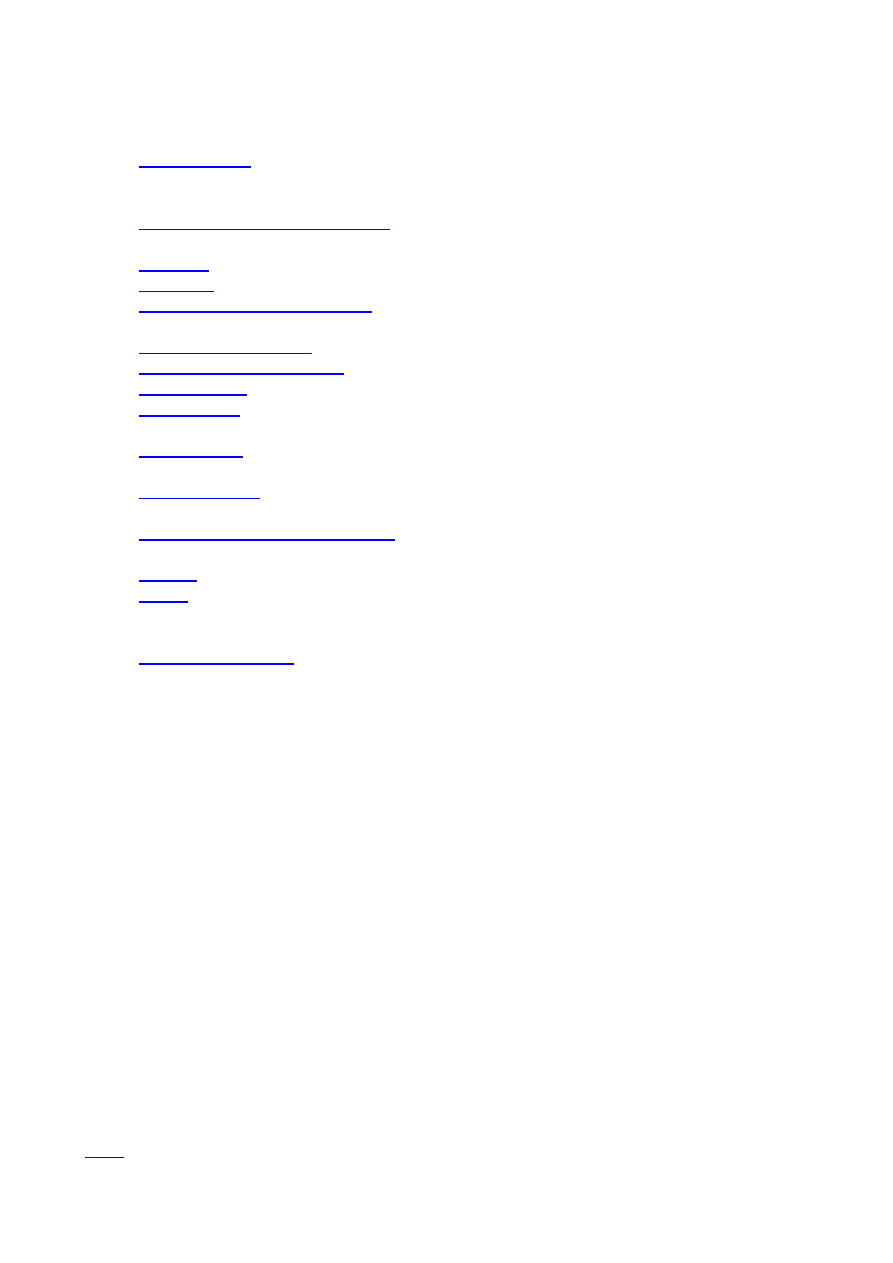
creates a new sheet and then copies "some" information from Sheet1 to the new sheet.
The next one creates a new sheet which is a clone of Sheet1 with a new name.
•
Various different approaches that reset values. All of the sheet names,
range names and cell addresses are for illustration purposes. You will have to
substitute your own.
•
Input Boxes and Message Boxes:
A few simple examples of using input boxes to collect
information and messages boxes to report the results.
•
Various examples of different print situations.
•
A simple example of using the OnEntry property.
•
To place the value (result) of a formula into a cell rather
than the formula itself.
•
Various ways of adding a range name.
•
Some basic (no pun intended) examples of for-next loops.
•
Some examples of how to hide and unhide sheets.
•
A sub that inserts random stars into a worksheet and then removes
them.
•
This sub unlocks all cells that do NOT contain a formula, a date or text
and makes the font blue. It then protects the worksheet.
•
in each cell of a range and the values that are greater than a given
amount are placed in another column.
•
Determine the "real" UsedRange
on a worksheet. (The UsedRange property works
only if you have kept the worksheet "pure".
•
Illustrates some simple event procedures.
•
This sub selects a series of dates (using InputBoxes to set the start/stop dates)
from a table of consecutive dates, but only lists/copies the workday dates (Monday-
Friday).
•
An example of passing an argument to another sub.
Microsoft Excel VBA Examples
' You should create a reference to the Outlook Object Library in the VBEditor
Sub Send_Msg()
Dim objOL As New Outlook.Application
Dim objMail As MailItem
Set objOL = New Outlook.Application
Set objMail = objOL.CreateItem(olMailItem)
With objMail
.To = "name@domain.com"
.Subject = "Automated Mail Response"
.Body = "This is an automated message from Excel. " & _
"The cost of the item that you inquired about is: " & _
Format(Range("A1").Value, "$ #,###.#0") & "."
.Display
End With
Set objMail = Nothing
Set objOL = Nothing
End Sub
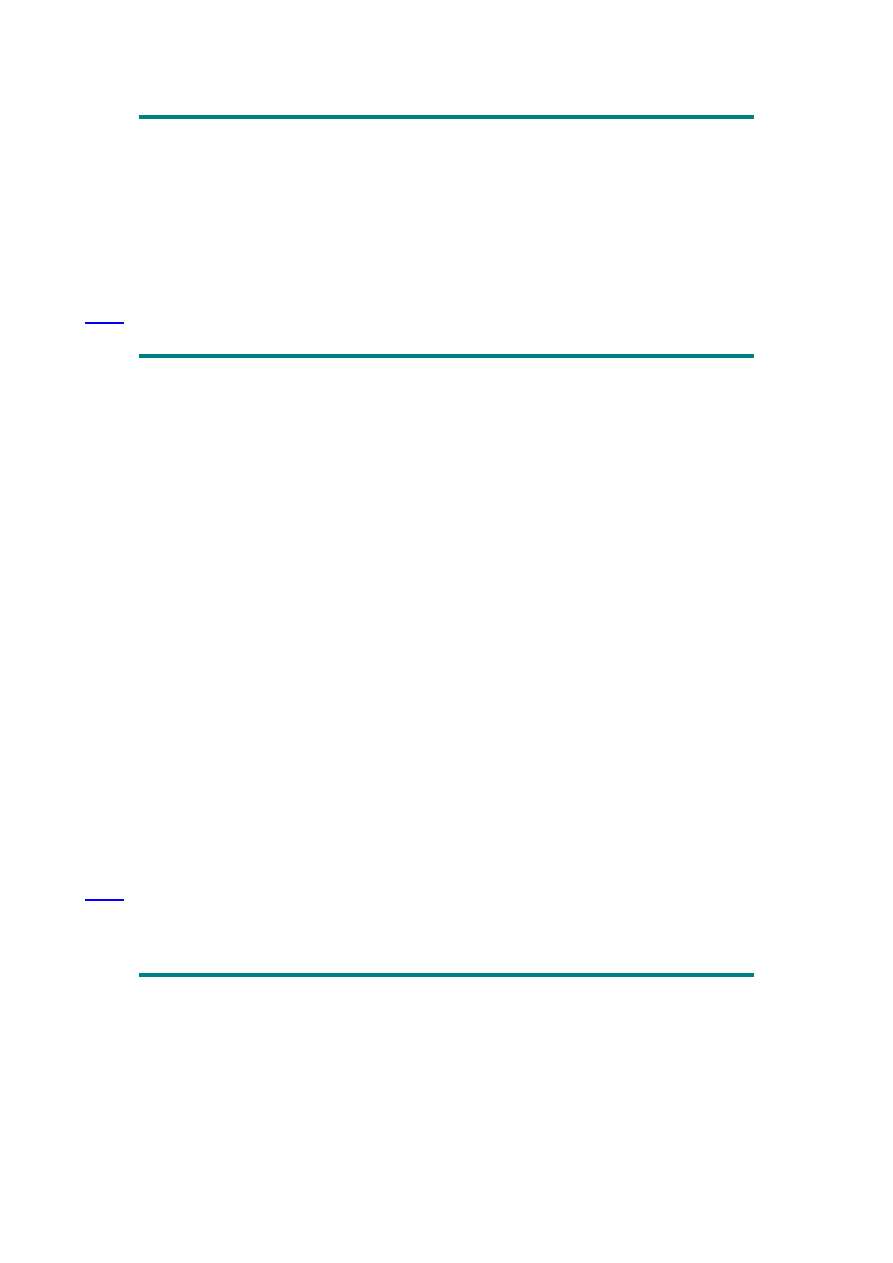
Sub Shape_Index_Name()
Dim myVar As Shapes
Dim shp As Shape
Set myVar = Sheets(1).Shapes
For Each shp In myVar
MsgBox "Index = " & shp.ZOrderPosition & vbCrLf & "Name = " _
& shp.Name
Next
End Sub
' You should create a reference to the Word Object Library in the VBEditor
Sub Open_MSWord()
On Error GoTo errorHandler
Dim wdApp As Word.Application
Dim myDoc As Word.Document
Dim mywdRange As Word.Range
Set wdApp = New Word.Application
With wdApp
.Visible = True
.WindowState = wdWindowStateMaximize
End With
Set myDoc = wdApp.Documents.Add
Set mywdRange = myDoc.Words(1)
With mywdRange
.Text = Range("F6") & " This text is being used to test subroutine." & _
" More meaningful text to follow."
.Font.Name = "Comic Sans MS"
.Font.Size = 12
.Font.ColorIndex = wdGreen
.Bold = True
End With
errorHandler:
Set wdApp = Nothing
Set myDoc = Nothing
Set mywdRange = Nothing
End Sub
Sub ShowStars()
Randomize
StarWidth = 25
StarHeight = 25
For i = 1 To 10
TopPos = Rnd() * (ActiveWindow.UsableHeight - StarHeight)
LeftPos = Rnd() * (ActiveWindow.UsableWidth - StarWidth)
Set NewStar = ActiveSheet.Shapes.AddShape _
(msoShape4pointStar, LeftPos, TopPos, StarWidth, StarHeight)
NewStar.Fill.ForeColor.SchemeColor = Int(Rnd() * 56)
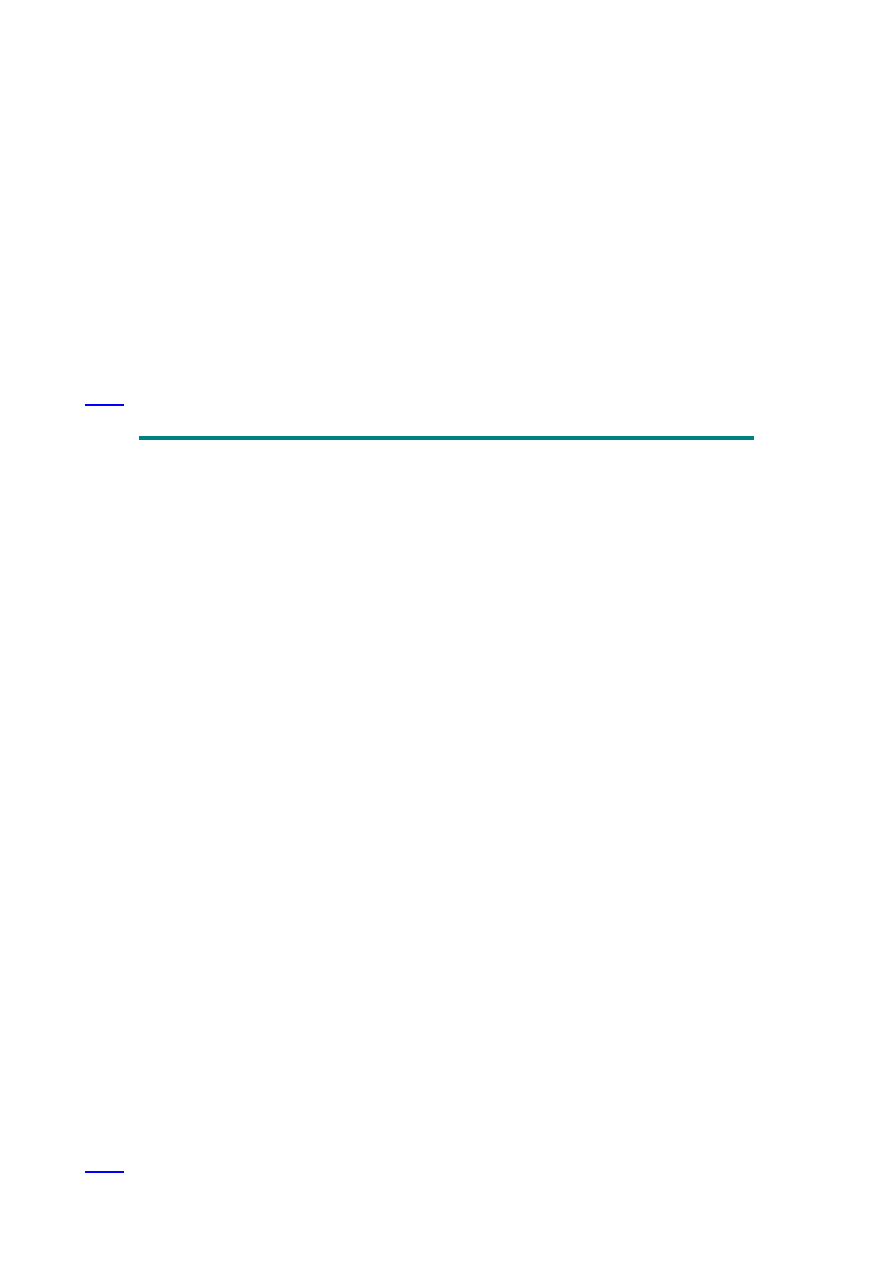
Application.Wait Now + TimeValue("00:00:01")
DoEvents
Next i
Application.Wait Now + TimeValue("00:00:02")
Set myShapes = Worksheets(1).Shapes
For Each shp In myShapes
If Left(shp.Name, 9) = "AutoShape" Then
shp.Delete
Application.Wait Now + TimeValue("00:00:01")
End If
Next
Worksheets(1).Shapes("Message").Visible = True
End Sub
' This sub looks at every cell on the worksheet and
' if the cell DOES NOT have a formula, a date or text
' and the cell IS numeric, it unlocks the cell and
' makes the font blue. For everything else, it locks
' the cell and makes the font black. It then protects
' the worksheet.
' This has the effect of allowing someone to edit the
' numbers but they cannot change the text, dates or
' formulas.
Sub Set_Protection()
On Error GoTo errorHandler
Dim myDoc As Worksheet
Dim cel As Range
Set myDoc = ActiveSheet
myDoc.UnProtect
For Each cel In myDoc.UsedRange
If Not cel.HasFormula And _
Not TypeName(cel.Value) = "Date" And _
Application.IsNumber(cel) Then
cel.Locked = False
cel.Font.ColorIndex = 5
Else
cel.Locked = True
cel.Font.ColorIndex = xlColorIndexAutomatic
End If
Next
myDoc.Protect
Exit Sub
errorHandler:
MsgBox Error
End Sub
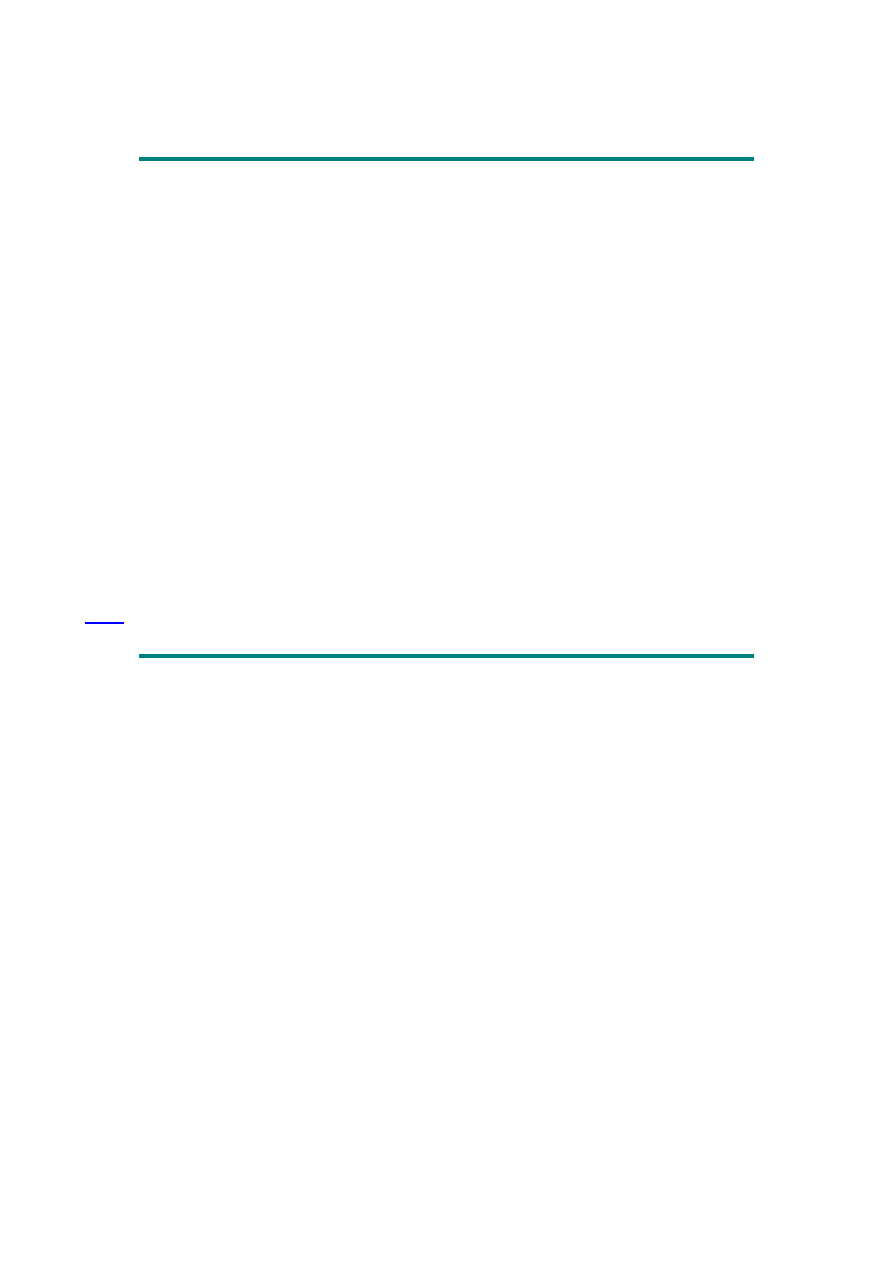
' Tests the value in each cell of a column and if it is greater
' than a given number, places it in another column. This is just
' an example so the source range, target range and test value may
' be adjusted to fit different requirements.
Sub Test_Values()
Dim topCel As Range, bottomCel As Range, _
sourceRange As Range, targetRange As Range
Dim x As Integer, i As Integer, numofRows As Integer
Set topCel = Range("A2")
Set bottomCel = Range("A65536").End(xlUp)
If topCel.Row > bottomCel.Row Then End
' test if source range is empty
Set sourceRange = Range(topCel, bottomCel)
Set targetRange = Range("D2")
numofRows = sourceRange.Rows.Count
x = 1
For i = 1 To numofRows
If Application.IsNumber(sourceRange(i)) Then
If sourceRange(i) > 1300000 Then
targetRange(x) = sourceRange(i)
x = x + 1
End If
End If
Next
End Sub
Sub CountNonBlankCells()
'Returns a count of non-blank cells in a selection
Dim myCount As Integer
'using the CountA ws function
(all non-blanks)
myCount = Application.CountA(Selection)
MsgBox "The number of non-blank cell(s) in this selection is : "_
& myCount, vbInformation, "Count Cells"
End Sub
Sub CountNonBlankCells2()
'Returns a count of non-blank cells in a selection
Dim myCount As Integer
'using the Count ws function (only counts numbers, no text)
myCount = Application.Count(Selection)
MsgBox "The number of non-blank cell(s) containing numbers is : "_
& myCount, vbInformation, "Count Cells"
End Sub
Sub CountAllCells
'Returns a count of all cells in a selection
Dim myCount As Integer
'using the Selection and Count properties
myCount = Selection.Count
MsgBox "The total number of cell(s) in this selection is : "_
& myCount, vbInformation, "Count Cells"
End Sub
Sub CountRows()
'Returns a count of the number of rows in a selection
Dim myCount As Integer
'using the Selection & Count properties & the Rows method
myCount = Selection.Rows.Count
MsgBox "This selection contains " & myCount & " row(s)", vbInformation, "Count Rows"
End Sub
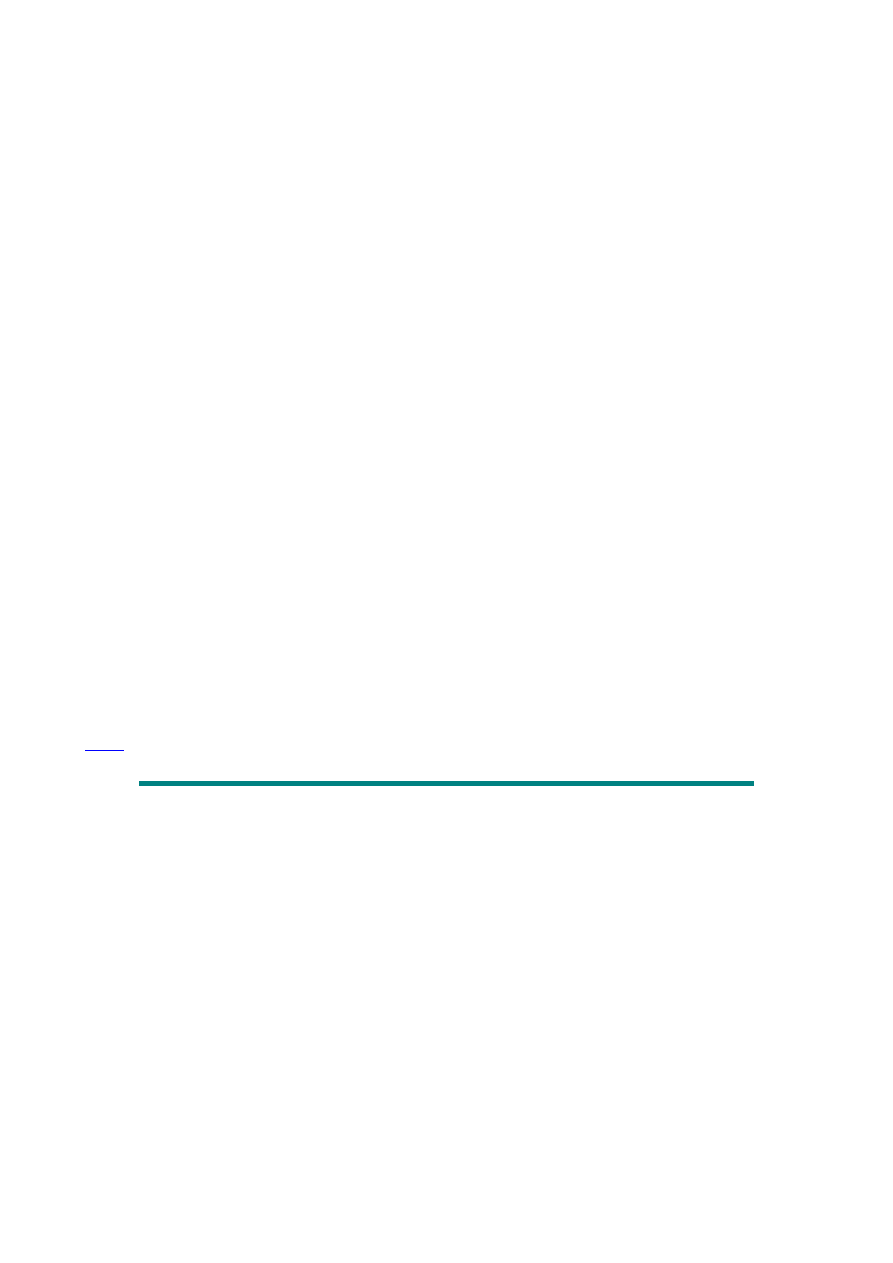
Sub CountColumns()
'Returns a count of the number of columns in a selection
Dim myCount As Integer
'using the Selection & Count properties & the Columns method
myCount = Selection.Columns.Count
MsgBox "This selection contains " & myCount & " columns", vbInformation, "Count Columns"
End Sub
Sub CountColumnsMultipleSelections()
'Counts columns in a multiple selection
AreaCount = Selection.Areas.Count
If AreaCount <= 1 Then
MsgBox "The selection contains " & _
Selection.Columns.Count & " columns."
Else
For i = 1 To AreaCount
MsgBox "Area " & i & " of the selection contains " & _
Selection.Areas(i).Columns.Count & " columns."
Next i
End If
End Sub
Sub addAmtAbs()
Set myRange = Range("Range1")
' Substitute your range here
mycount = Application.Count(myRange)
ActiveCell.Formula = "=SUM(B1:B" & mycount & ")"
' Substitute your cell address here
End Sub
Sub addAmtRel()
Set myRange = Range("Range1")
' Substitute your range here
mycount = Application.Count(myRange)
ActiveCell.Formula = "=SUM(R[" & -mycount & "]C:R[-1]C)"
' Substitute your cell address here
End Sub
Sub SelectDown()
Range(ActiveCell, ActiveCell.End(xlDown)).Select
End Sub
Sub Select_from_ActiveCell_to_Last_Cell_in_Column()
Dim topCel As Range
Dim bottomCel As Range
On Error GoTo errorHandler
Set topCel = ActiveCell
Set bottomCel = Cells((65536), topCel.Column).End(xlUp)
If bottomCel.Row >= topCel.Row Then
Range(topCel, bottomCel).Select
End If
Exit Sub
errorHandler:
MsgBox "Error no. " & Err & " - " & Error
End Sub
Sub SelectUp()
Range(ActiveCell, ActiveCell.End(xlUp)).Select
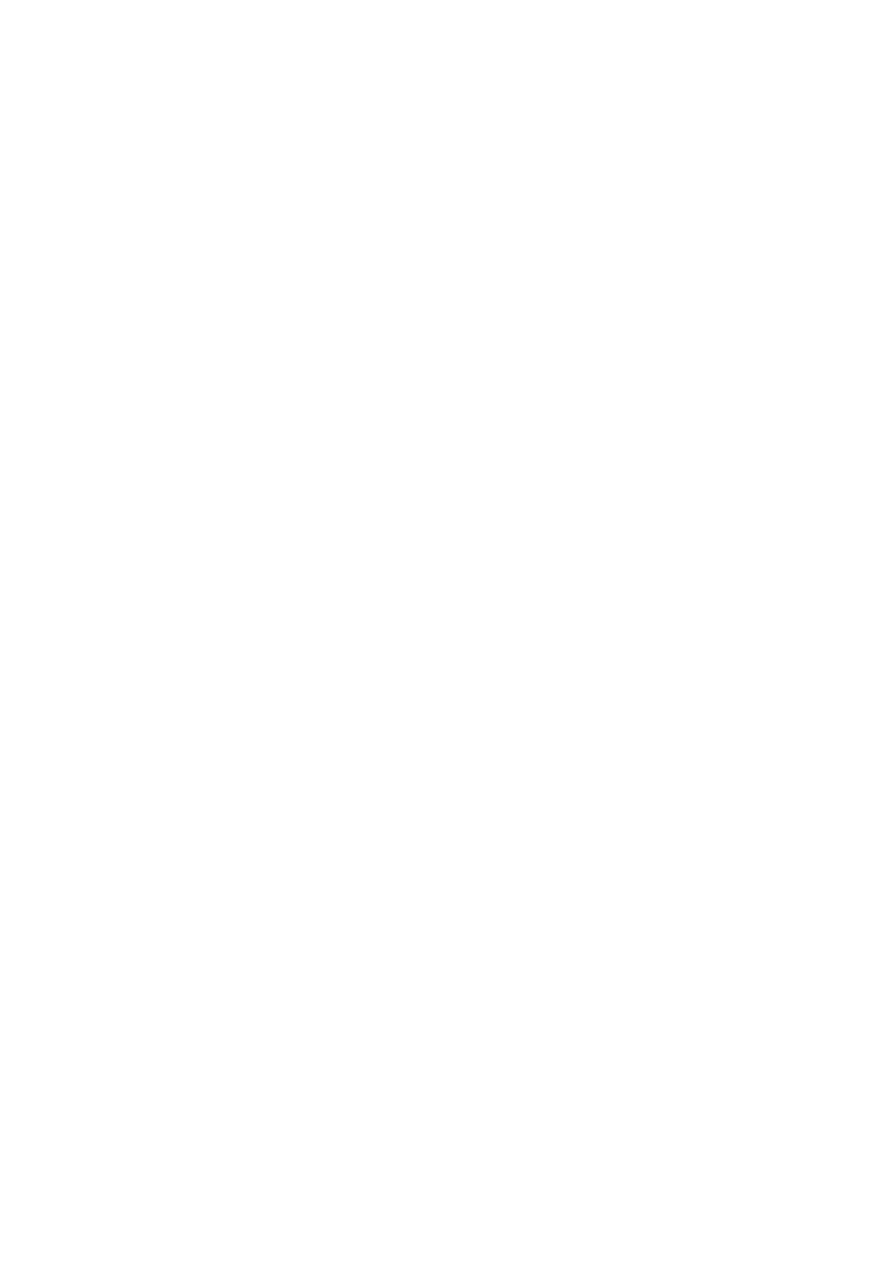
End Sub
Sub SelectToRight()
Range(ActiveCell, ActiveCell.End(xlToRight)).Select
End Sub
Sub SelectToLeft()
Range(ActiveCell, ActiveCell.End(xlToLeft)).Select
End Sub
Sub SelectCurrentRegion()
ActiveCell.CurrentRegion.Select
End Sub
Sub SelectActiveArea()
Range(Range("A1"), ActiveCell.SpecialCells(xlLastCell)).Select
End Sub
Sub SelectActiveColumn()
If IsEmpty(ActiveCell) Then Exit Sub
On Error Resume Next
If IsEmpty(ActiveCell.Offset(-1, 0)) Then Set TopCell = ActiveCell Else Set TopCell =
ActiveCell.End(xlUp)
If IsEmpty(ActiveCell.Offset(1, 0)) Then Set BottomCell = ActiveCell Else Set BottomCell =
ActiveCell.End(xlDown)
Range(TopCell, BottomCell).Select
End Sub
Sub SelectActiveRow()
If IsEmpty(ActiveCell) Then Exit Sub
On Error Resume Next
If IsEmpty(ActiveCell.Offset(0, -1)) Then Set LeftCell = ActiveCell Else Set LeftCell =
ActiveCell.End(xlToLeft)
If IsEmpty(ActiveCell.Offset(0, 1)) Then Set RightCell = ActiveCell Else Set RightCell =
ActiveCell.End(xlToRight)
Range(LeftCell, RightCell).Select
End Sub
Sub SelectEntireColumn()
Selection.EntireColumn.Select
End Sub
Sub SelectEntireRow()
Selection.EntireRow.Select
End Sub
Sub SelectEntireSheet()
Cells.Select
End Sub
Sub ActivateNextBlankDown()
ActiveCell.Offset(1, 0).Select
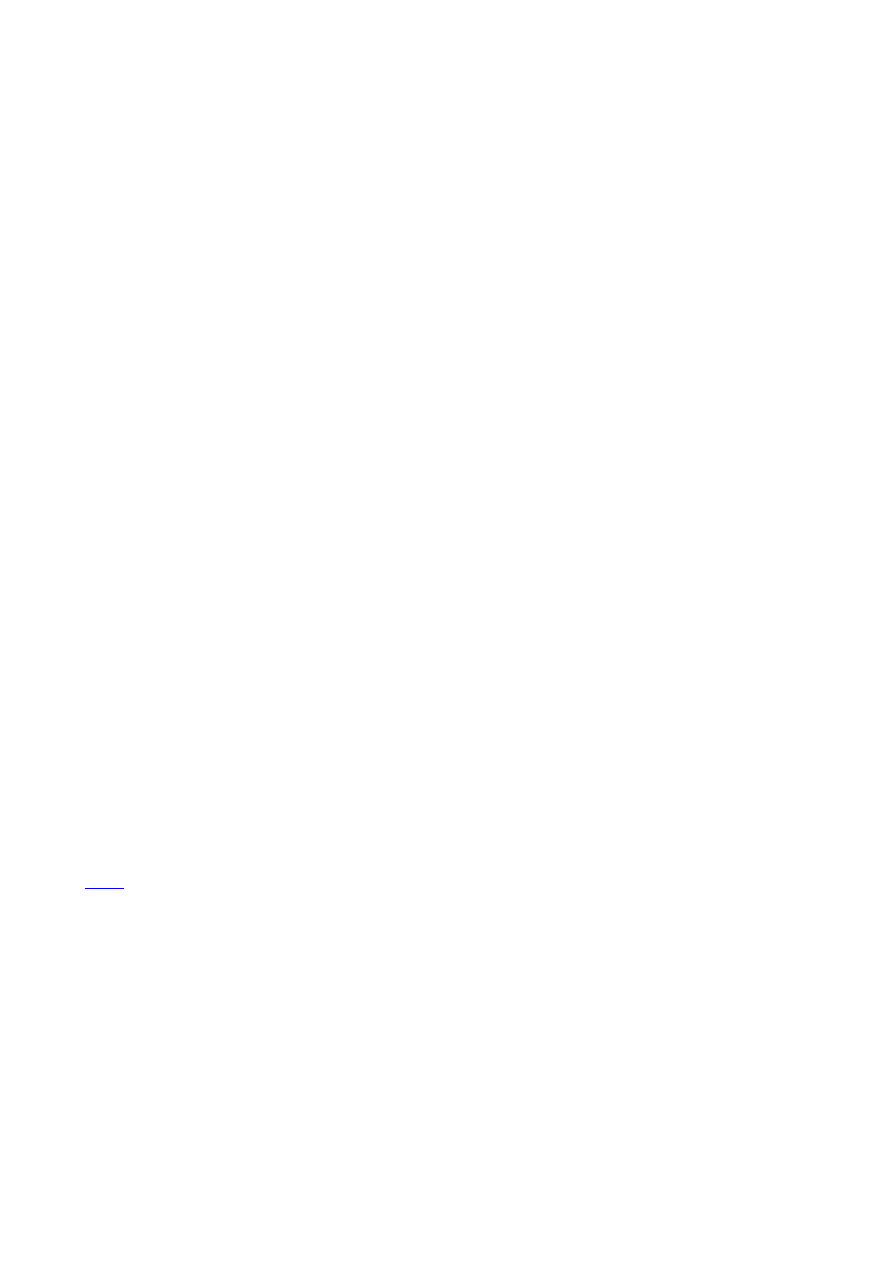
Do While Not IsEmpty(ActiveCell)
ActiveCell.Offset(1, 0).Select
Loop
End Sub
Sub ActivateNextBlankToRight()
ActiveCell.Offset(0, 1).Select
Do While Not IsEmpty(ActiveCell)
ActiveCell.Offset(0, 1).Select
Loop
End Sub
Sub SelectFirstToLastInRow()
Set LeftCell = Cells(ActiveCell.Row, 1)
Set RightCell = Cells(ActiveCell.Row, 256)
If IsEmpty(LeftCell) Then Set LeftCell = LeftCell.End(xlToRight)
If IsEmpty(RightCell) Then Set RightCell = RightCell.End(xlToLeft)
If LeftCell.Column = 256 And RightCell.Column = 1 Then ActiveCell.Select Else Range(LeftCell,
RightCell).Select
End Sub
Sub SelectFirstToLastInColumn()
Set TopCell = Cells(1, ActiveCell.Column)
Set BottomCell = Cells(16384, ActiveCell.Column)
If IsEmpty(TopCell) Then Set TopCell = TopCell.End(xlDown)
If IsEmpty(BottomCell) Then Set BottomCell = BottomCell.End(xlUp)
If TopCell.Row = 16384 And BottomCell.Row = 1 Then ActiveCell.Select Else Range(TopCell,
BottomCell).Select
End Sub
Sub SelCurRegCopy()
Selection.CurrentRegion.Select
Selection.Copy
Range("A17").Select
' Substitute your range here
ActiveSheet.Paste
Application.CutCopyMode = False
End Sub
Microsoft Excel VBA Examples
'-----You might want to step through this using the "Watch" feature-----
Sub Accumulate()
Dim n As Integer
Dim t As Integer
For n = 1 To 10
t = t + n
Next n
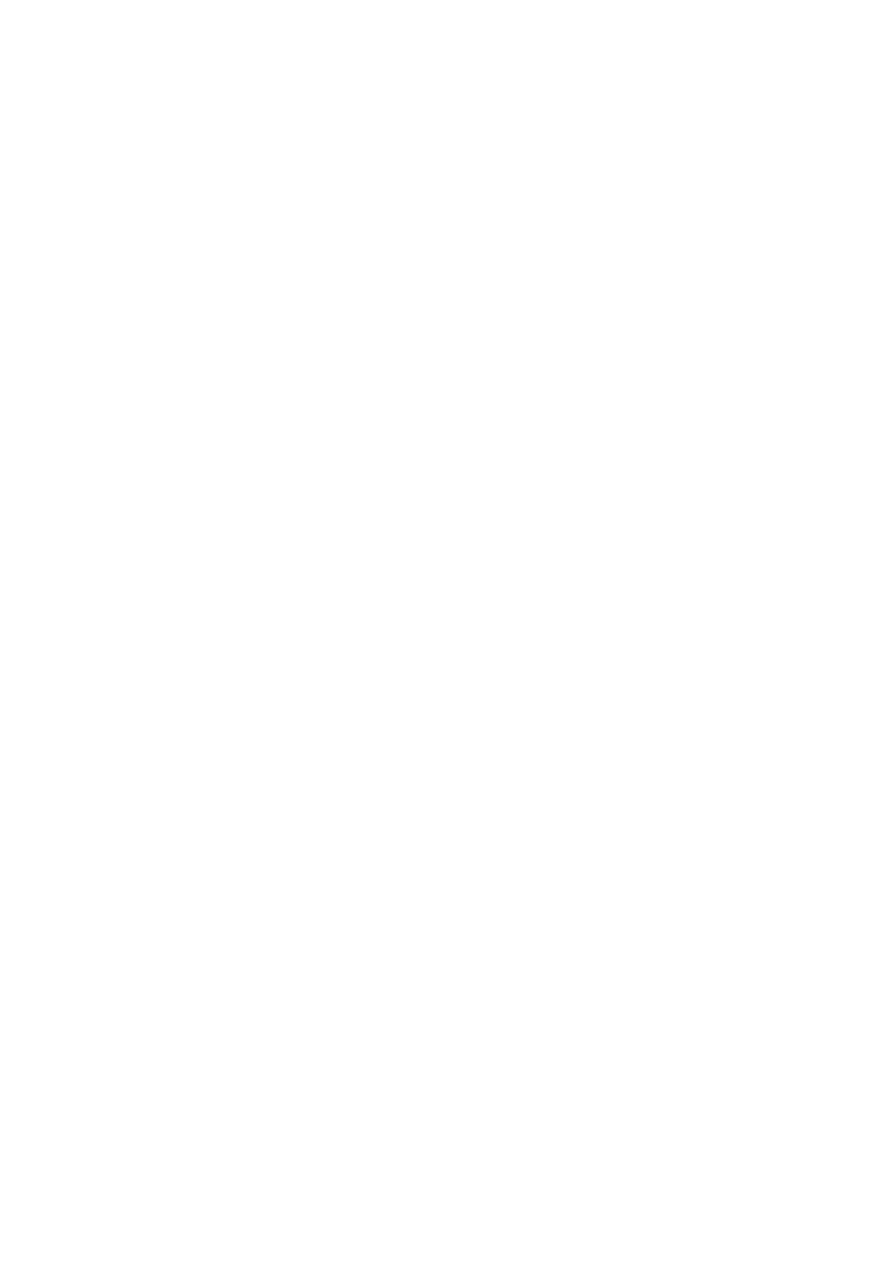
MsgBox " The total is " & t
End Sub
'-----This sub checks values in a range 10 rows by 5 columns
'moving left to right, top to bottom-----
Sub CheckValues1()
Dim rwIndex As Integer
Dim colIndex As Integer
For rwIndex = 1 To 10
For colIndex = 1 To 5
If Cells(rwIndex, colIndex).Value <> 0 Then _
Cells(rwIndex, colIndex).Value = 0
Next colIndex
Next rwIndex
End Sub
'-----Same as above using the "With" statement instead of "If"-----
Sub CheckValues2()
Dim rwIndex As Integer
Dim colIndex As Integer
For rwIndex = 1 To 10
For colIndex = 1 To 5
With Cells(rwIndex, colIndex)
If Not (.Value = 0) Then Cells(rwIndex, colIndex).Value = 0
End With
Next colIndex
Next rwIndex
End Sub
'-----Same as CheckValues1 except moving top to bottom, left to right-----
Sub CheckValues3()
Dim colIndex As Integer
Dim rwIndex As Integer
For colIndex = 1 To 5
For rwIndex = 1 To 10
If Cells(rwIndex, colIndex).Value <> 0 Then _
Cells(rwIndex, colIndex).Value = 0
Next rwIndex
Next colIndex
End Sub
'-----Enters a value in 10 cells in a column and then sums the values------
Sub EnterInfo()
Dim i As Integer
Dim cel As Range
Set cel = ActiveCell
For i = 1 To 10
cel(i).Value = 100
Next i
cel(i).Value = "=SUM(R[-10]C:R[-1]C)"
End Sub
' Loop through all worksheets in workbook and reset values
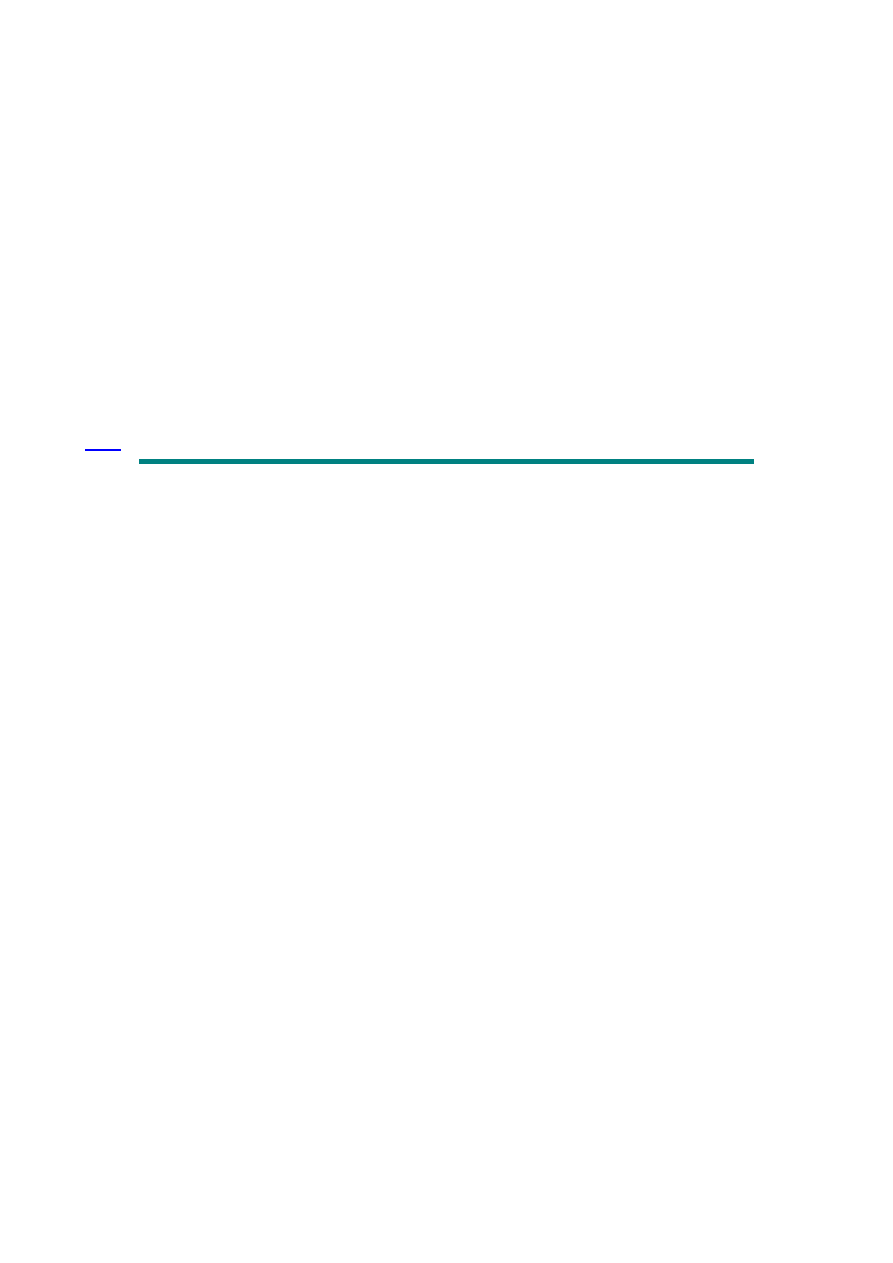
' in a specific range on each sheet.
Sub Reset_Values_All_WSheets()
Dim wSht As Worksheet
Dim myRng As Range
Dim allwShts As Sheets
Dim cel As Range
Set allwShts = Worksheets
For Each wSht In allwShts
Set myRng = wSht.Range("A1:A5, B6:B10, C1:C5, D4:D10")
For Each cel In myRng
If Not cel.HasFormula And cel.Value <> 0 Then
cel.Value = 0
End If
Next cel
Next wSht
End Sub
' The distinction between Hide(False) and xlVeryHidden:
' Visible = xlVeryHidden - Sheet/Unhide is grayed out. To unhide sheet, you must set
' the Visible property to True.
' Visible = Hide(or False) - Sheet/Unhide is not grayed out
' To hide specific worksheet
Sub Hide_WS1()
Worksheets(2).Visible = Hide
' you can use Hide or False
End Sub
' To make a specific worksheet very hidden
Sub Hide_WS2()
Worksheets(2).Visible = xlVeryHidden
End Sub
' To unhide a specific worksheet
Sub UnHide_WS()
Worksheets(2).Visible = True
End Sub
' To toggle between hidden and visible
Sub Toggle_Hidden_Visible()
Worksheets(2).Visible = Not Worksheets(2).Visible
End Sub
' To set the visible property to True on ALL sheets in workbook
Sub Un_Hide_All()
Dim sh As Worksheet
For Each sh In Worksheets
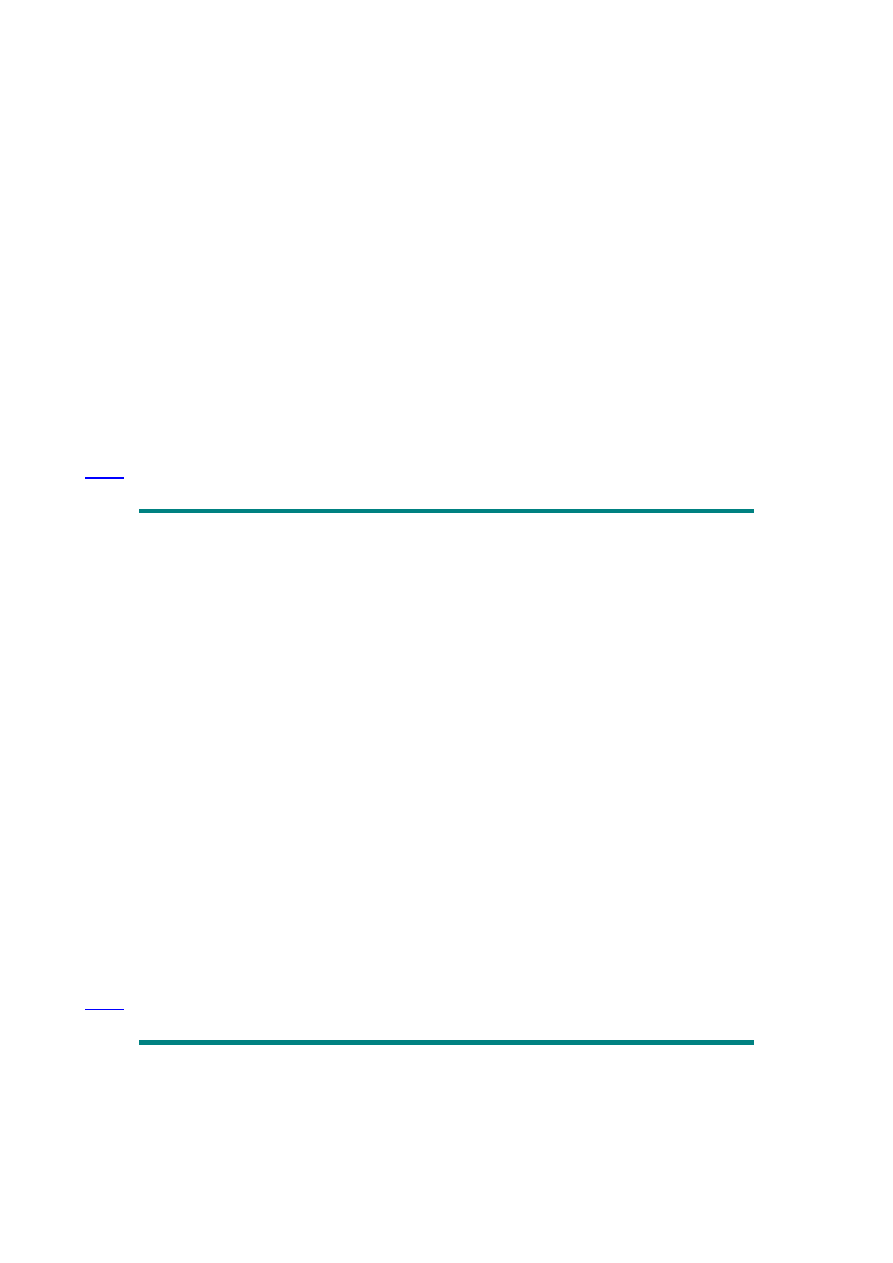
sh.Visible = True
Next
End Sub
' To set the visible property to xlVeryHidden on ALL sheets in workbook.
' Note: The last "hide" will fail because you can not hide every sheet
' in a work book.
Sub xlVeryHidden_All_Sheets()
On Error Resume Next
Dim sh As Worksheet
For Each sh In Worksheets
sh.Visible = xlVeryHidden
Next
End Sub
'///....To find and select a range of dates based on the month and year only....\\\
Sub FindDates()
On Error GoTo errorHandler
Dim startDate As String
Dim stopDate As String
Dim startRow As Integer
Dim stopRow As Integer
startDate = InputBox("Enter the Start Date: (mm/dd/yy)")
If startDate = "" Then End
stopDate = InputBox("Enter the Stop Date: (mm/dd/yy)")
If stopDate = "" Then End
startDate = Format(startDate, "mm/??/yy")
stopDate = Format(stopDate, "mm/??/yy")
startRow = Worksheets("Table").Columns("A").Find(startDate, _
lookin:=xlValues, lookat:=xlWhole).Row
stopRow = Worksheets("Table").Columns("A").Find(stopDate, _
lookin:=xlValues, lookat:=xlWhole).Row
Worksheets("Table").Range("A" & startRow & ":A" & stopRow).Copy _
destination:=Worksheets("Report").Range("A1")
End
errorHandler:
MsgBox "There has been an error: " & Error() & Chr(13) _
& "Ending Sub.......Please try again", 48
End Sub
Sub MyTestArray()
Dim myCrit(1 To 4) As String
' Declaring array and setting bounds
Dim Response As String
Dim i As Integer
Dim myFlag As Boolean
myFlag = False
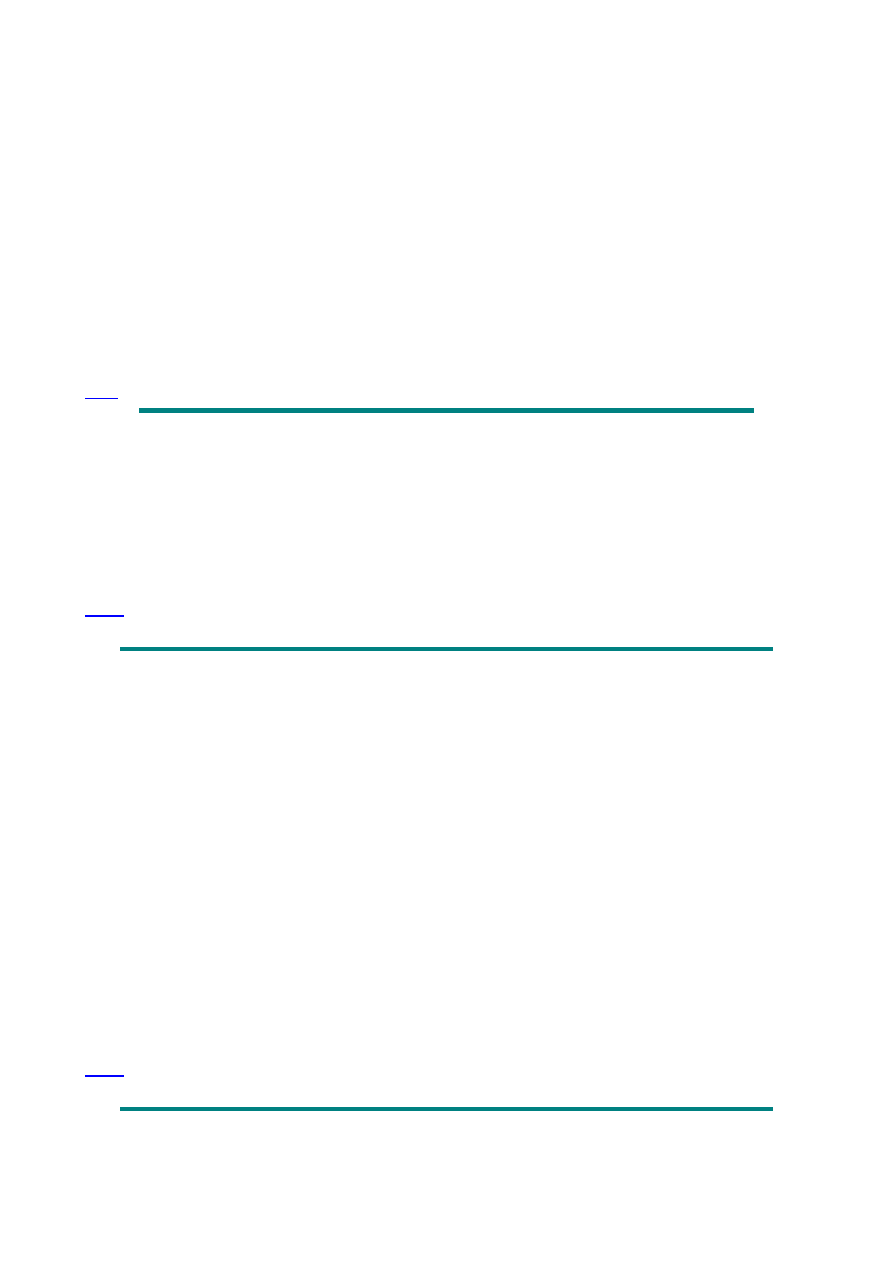
' To fill array with values
myCrit(1) = "A"
myCrit(2) = "B"
myCrit(3) = "C"
myCrit(4) = "D"
Do Until myFlag = True
Response = InputBox("Please enter your choice: (i.e. A,B,C or D)")
' Check if Response matches anything in array
For i = 1 To 4
'UCase ensures that Response and myCrit are the same case
If UCase(Response) = UCase(myCrit(i)) Then
myFlag = True: Exit For
End If
Next i
Loop
End Sub
'// This sub will replace information in all sheets of the workbook \\
'//...... Replace "old stuff" and "new stuff" with your info ......\\
Sub ChgInfo()
Dim Sht As Worksheet
For Each Sht In Worksheets
Sht.Cells.Replace What:="old stuff", _
Replacement:="new stuff", LookAt:=xlPart, MatchCase:=False
Next
End Sub
' This sub will move the sign from the right-hand side thus changing a text string
into a value.
Sub MoveMinus()
On Error Resume Next
Dim cel As Range
Dim myVar As Range
Set myVar = Selection
For Each cel In myVar
If Right((Trim(cel)), 1) = "-" Then
cel.Value = cel.Value * 1
End If
Next
With myVar
.NumberFormat = "#,##0.00_);[Red](#,##0.00)"
.Columns.AutoFit
End With
End Sub
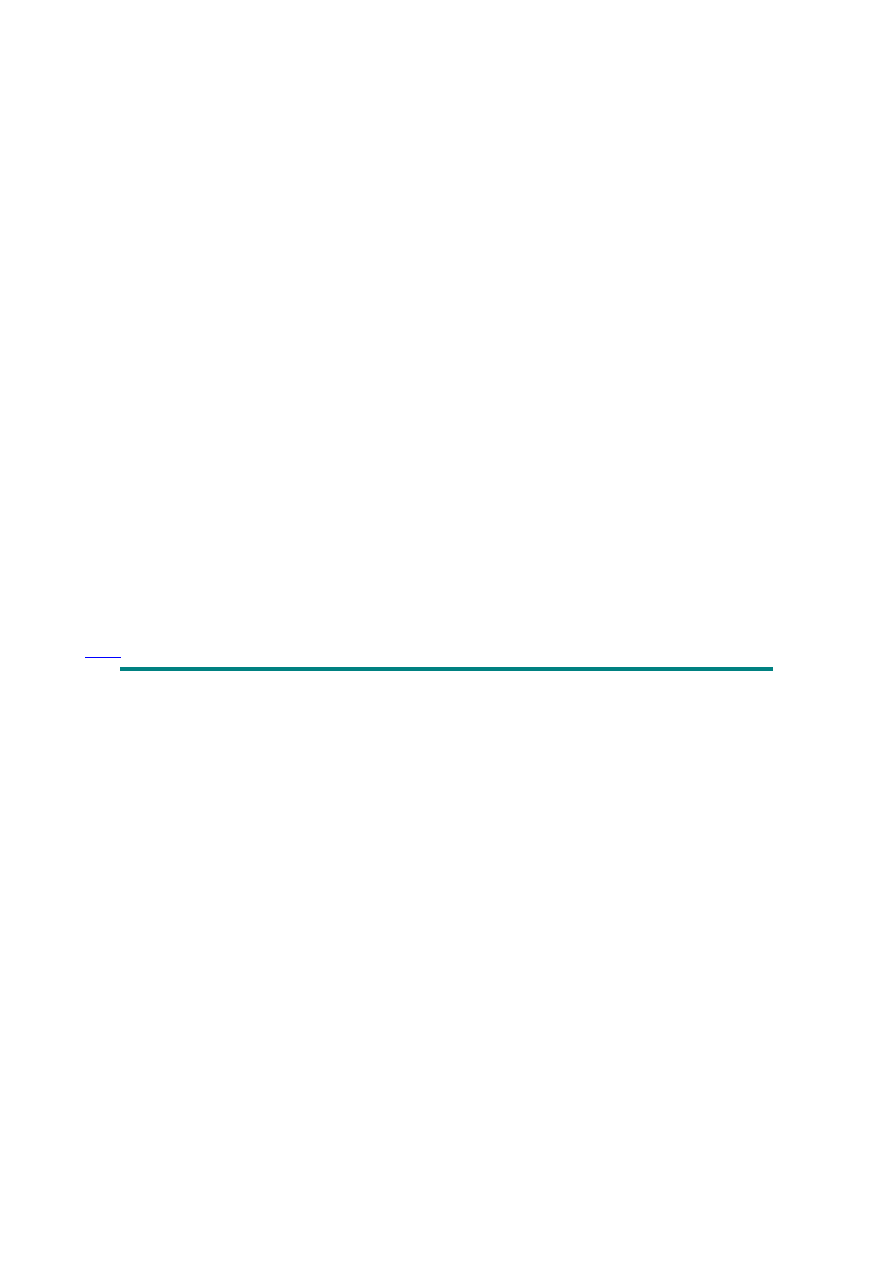
' This sub calls the DetermineUsedRange sub and passes
' the empty argument "usedRng".
Sub CallDetermineUsedRange()
On Error Resume Next
Dim usedRng As Range
DetermineUsedRange usedRng
MsgBox usedRng.Address
End Sub
' This sub receives the empty argument "usedRng" and determines
' the populated cells of the active worksheet, which is stored
' in the variable "theRng", and passed back to the calling sub.
Sub DetermineUsedRange(ByRef theRng As Range)
Dim FirstRow As Integer, FirstCol As Integer, _
LastRow As Integer, LastCol As Integer
On Error GoTo handleError
FirstRow = Cells.Find(What:="*", _
SearchDirection:=xlNext, _
SearchOrder:=xlByRows).Row
FirstCol = Cells.Find(What:="*", _
SearchDirection:=xlNext, _
SearchOrder:=xlByColumns).Column
LastRow = Cells.Find(What:="*", _
SearchDirection:=xlPrevious, _
SearchOrder:=xlByRows).Row
LastCol = Cells.Find(What:="*", _
SearchDirection:=xlPrevious, _
SearchOrder:=xlByColumns).Column
Set theRng = Range(Cells(FirstRow, FirstCol), _
Cells(LastRow, LastCol))
handleError:
End Sub
'Copies only the weekdates from a range of dates.
Sub EnterDates()
Columns(3).Clear
Dim startDate As String, stopDate As String, startCel As Integer, stopCel As Integer, dateRange As
Range
On Error Resume Next
Do
startDate = InputBox("Please enter Start Date: Format(mm/dd/yy)", "START DATE")
If startDate = "" Then End
Loop Until startDate = Format(startDate, "mm/dd/yy") _
Or startDate = Format(startDate, "m/d/yy")
Do
stopDate = InputBox("Please enter Stop Date: Format(mm/dd/yy)", "STOP DATE")
If stopDate = "" Then End
Loop Until stopDate = Format(stopDate, "mm/dd/yy") _
Or stopDate = Format(stopDate, "m/d/yy")
startDate = Format(startDate, "mm/dd/yy")
stopDate = Format(stopDate, "mm/dd/yy")
startCel = Sheets(1).Columns(1).Find(startDate, LookIn:=xlValues, lookat:=xlWhole).Row
stopCel = Sheets(1).Columns(1).Find(stopDate, LookIn:=xlValues, lookat:=xlWhole).Row
On Error GoTo errorHandler
Set dateRange = Range(Cells(startCel, 1), Cells(stopCel, 1))
Call CopyWeekDates(dateRange)
' Passes the argument dateRange to the CopyWeekDates sub.
Exit Sub
errorHandler:
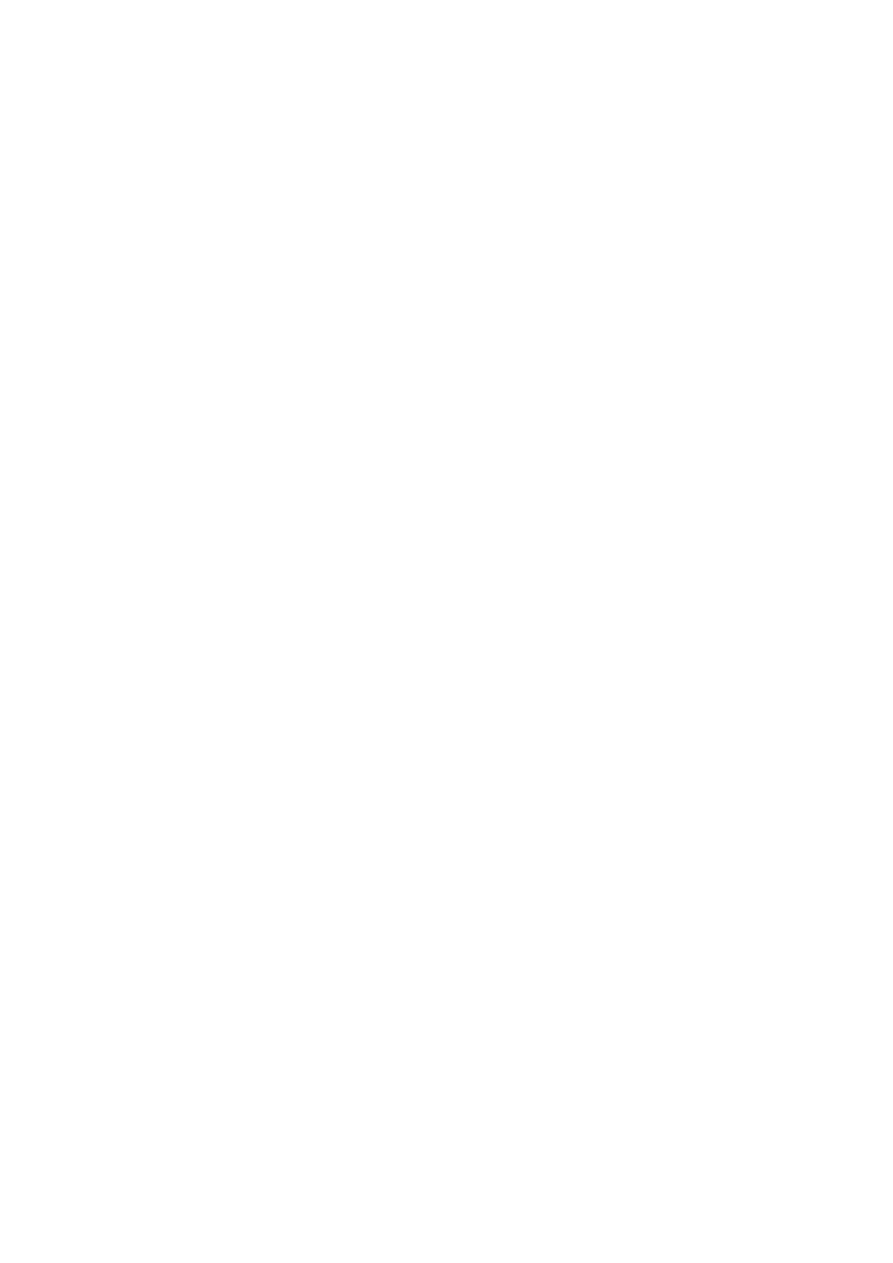
If startCel = 0 Then MsgBox "Start Date is not in table.", 64
If stopCel = 0 Then MsgBox "Stop Date is not in table.", 64
End Sub
Sub CopyWeekDates(myRange)
Dim myDay As Variant, cnt As Integer
cnt = 1
For Each myDay In myRange
If WeekDay(myDay, vbMonday) < 6 Then
With Range("C1")(cnt)
.NumberFormat = "mm/dd/yy"
.Value = myDay
End With
cnt = cnt + 1
End If
Next
End Sub
Microsoft Excel VBA Examples
Sub ListFormulas()
Dim counter As Integer
Dim i As Variant
Dim sourcerange As Range
Dim destrange As Range
Set sourcerange = Selection.SpecialCells(xlFormulas)
Set destrange = Range("M1")
' Substitute your range here
destrange.CurrentRegion.ClearContents
destrange.Value = "Address"
destrange.Offset(0, 1).Value = "Formula"
If Selection.Count > 1 Then
For Each i In sourcerange
counter = counter + 1
destrange.Offset(counter, 0).Value = i.Address
destrange.Offset(counter, 1).Value = "'" & i.Formula
Next
ElseIf Selection.Count = 1 And Left(Selection.Formula, 1) = "=" Then
destrange.Offset(1, 0).Value = Selection.Address
destrange.Offset(1, 1).Value = "'" & Selection.Formula
Else
MsgBox "This cell does not contain a formula"
End If
destrange.CurrentRegion.EntireColumn.AutoFit
End Sub
Sub AddressFormulasMsgBox()
'Displays the address and formula in message box
For Each Item In Selection
If Mid(Item.Formula, 1, 1) = "=" Then
MsgBox "The formula in " & Item.Address(rowAbsolute:=False, _
columnAbsolute:=False) & " is: " & Item.Formula, vbInformation
End If
Next
End Sub
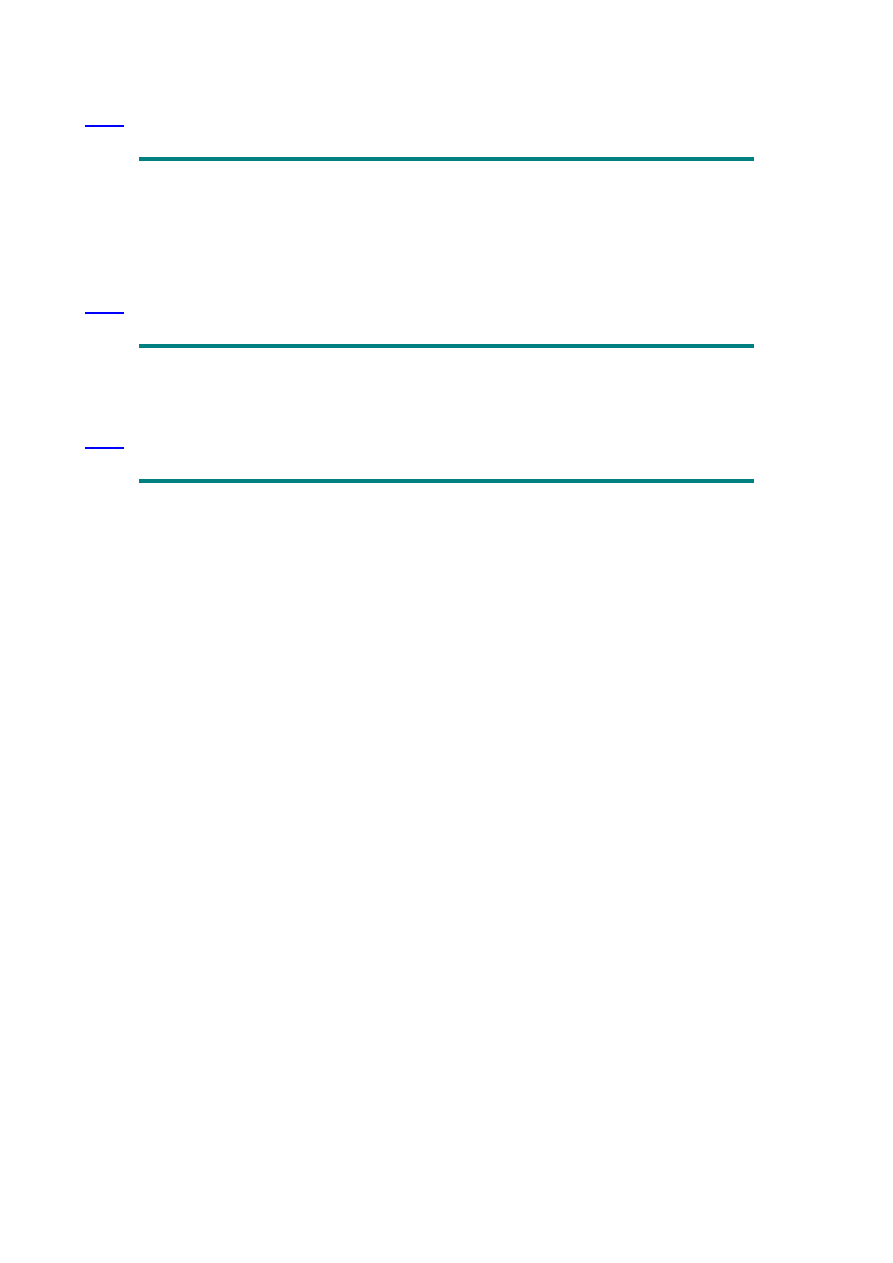
Sub DeleteRangeNames()
Dim rName As Name
For Each rName In ActiveWorkbook.Names
rName.Delete
Next
rName
End Sub
Sub TypeSheet()
MsgBox "This sheet is a " & TypeName(ActiveSheet)
End Sub
Sub AddSheetWithNameCheckIfExists()
Dim ws As Worksheet
Dim newSheetName As String
newSheetName = Sheets(1).Range("A1")
' Substitute your range here
For Each ws In Worksheets
If ws.Name = newSheetName Or newSheetName = "" Or IsNumeric(newSheetName) Then
MsgBox "Sheet already exists or name is invalid", vbInformation
Exit Sub
End If
Next
Sheets.Add Type:="Worksheet"
With ActiveSheet
.Move after:=Worksheets(Worksheets.Count)
.Name = newSheetName
End With
End Sub
Sub Add_Sheet()
Dim wSht As Worksheet
Dim shtName As String
shtName = Format(Now, "mmmm_yyyy")
For Each wSht In Worksheets
If wSht.Name = shtName Then
MsgBox "Sheet already exists...Make necessary " & _
"corrections and try again."
Exit Sub
End If
Next wSht
Sheets.Add.Name = shtName
Sheets(shtName).Move After:=Sheets(Sheets.Count)
Sheets("Sheet1").Range("A1:A5").Copy _
Sheets(shtName).Range("A1")
End Sub
Sub Copy_Sheet()
Dim wSht As Worksheet
Dim shtName As String
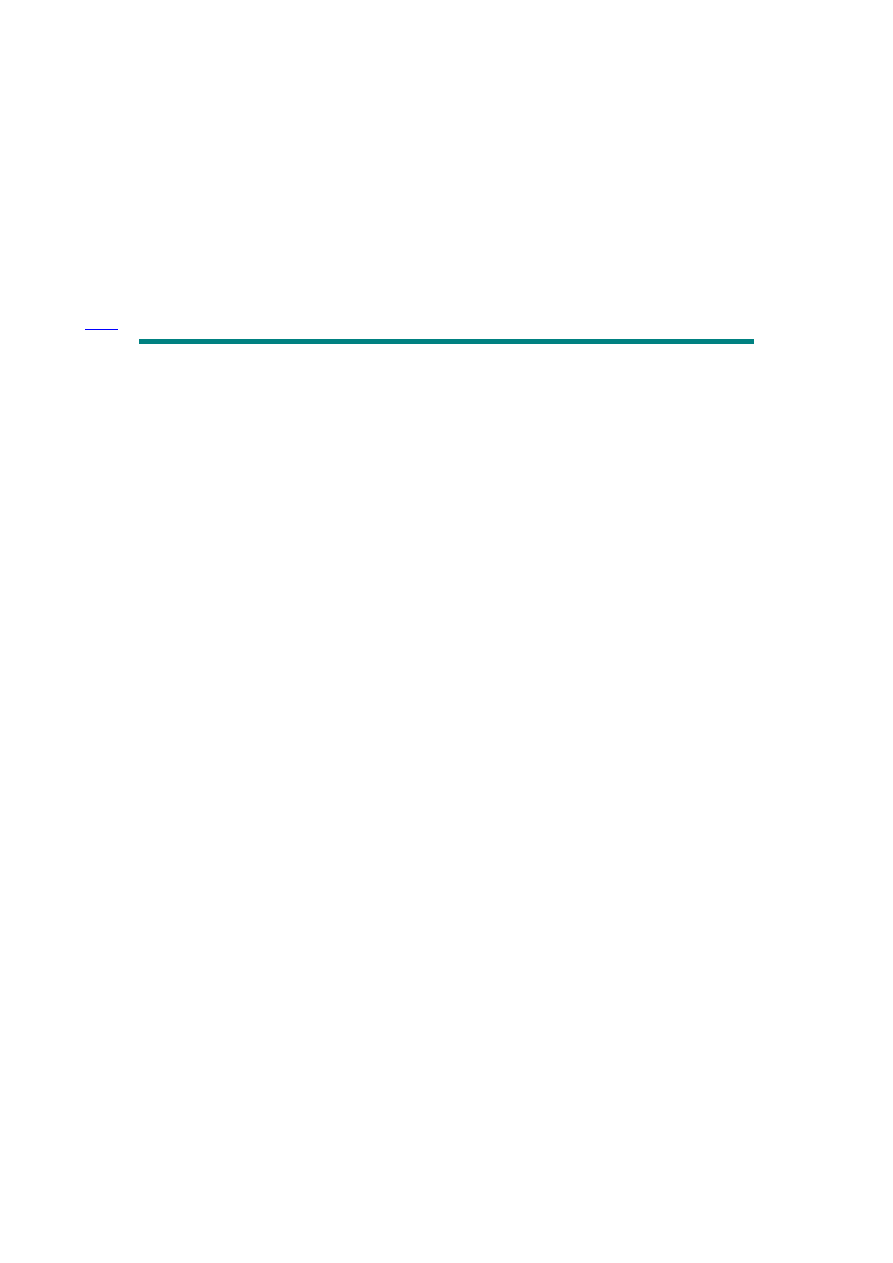
shtName = "NewSheet"
For Each wSht In Worksheets
If wSht.Name = shtName Then
MsgBox "Sheet already exists...Make necessary " & _
"corrections and try again."
Exit Sub
End If
Next wSht
Sheets(1).Copy before:=Sheets(1)
Sheets(1).Name = shtName
Sheets(shtName).Move After:=Sheets(Sheets.Count)
End Sub
Sub ResetValuesToZero2()
For Each n In Worksheets("Sheet1").Range("WorkArea1")
' Substitute your information here
If n.Value <> 0 Then
n.Value = 0
End If
Next n
End Sub
Sub ResetTest1()
For Each n In Range("B1:G13")
' Substitute your range here
If n.Value <> 0 Then
n.Value = 0
End If
Next n
End Sub
Sub ResetTest2()
For Each n In Range("A16:G28")
' Substitute your range here
If IsNumeric(n) Then
n.Value = 0
End If
Next n
End Sub
Sub ResetTest3()
For Each amount In Range("I1:I13")
' Substitute your range here
If amount.Value <> 0 Then
amount.Value = 0
End If
Next amount
End Sub
Sub ResetTest4()
For Each n In ActiveSheet.UsedRange
If n.Value <> 0 Then
n.Value = 0
End If
Next n
End Sub
Sub ResetValues()
On Error GoTo ErrorHandler
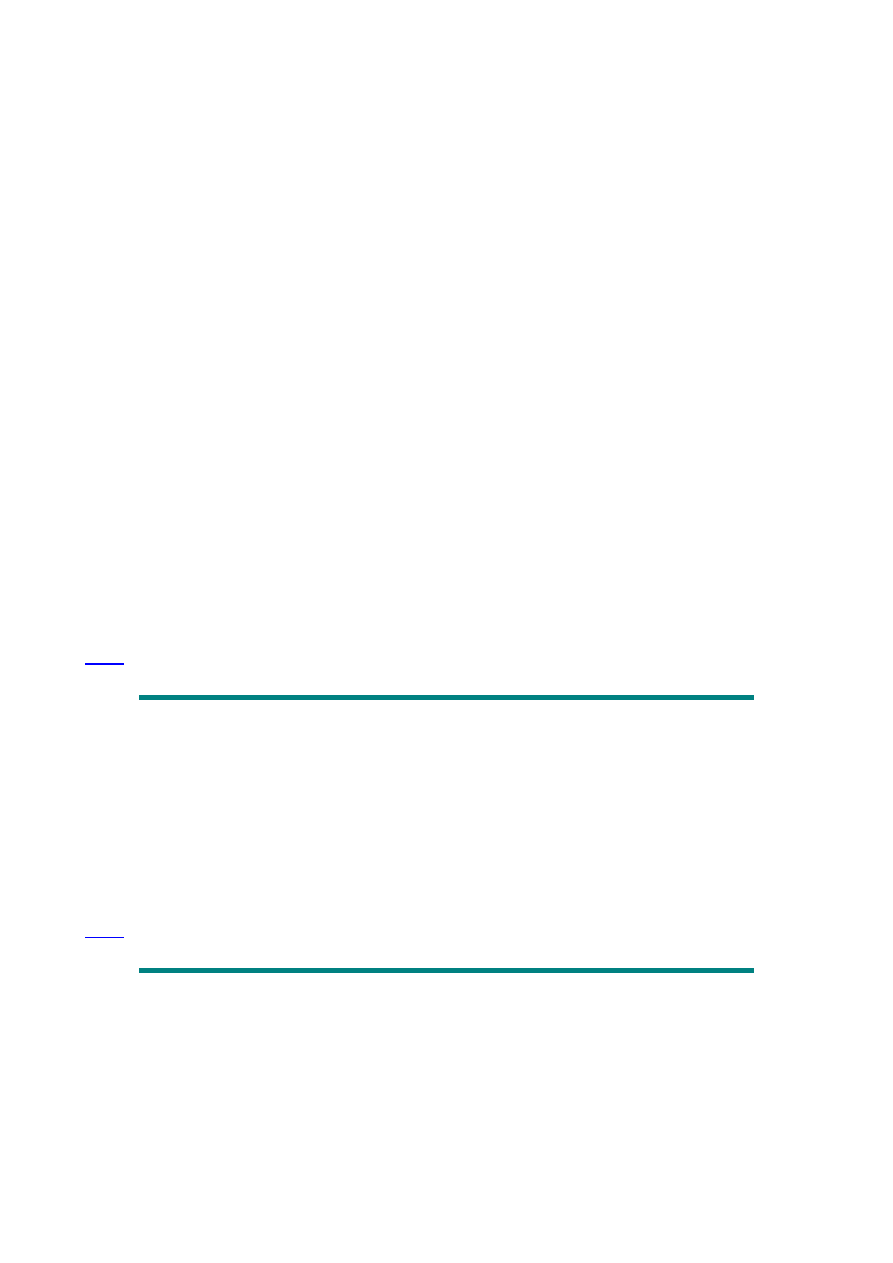
For Each n In ActiveSheet.UsedRange
If n.Value <> 0 Then
n.Value = 0
End If
TypeMismatch:
Next n
ErrorHandler:
If Err = 13 Then
'Type Mismatch
Resume TypeMismatch
End If
End Sub
Sub ResetValues2()
For i = 1 To Worksheets.Count
On Error GoTo ErrorHandler
For Each n In Worksheets(i).UsedRange
If IsNumeric(n) Then
If n.Value <> 0 Then
n.Value = 0
ProtectedCell:
End If
End If
Next n
ErrorHandler:
If Err = 1005 Then
Resume ProtectedCell
End If
Next i
End Sub
Sub CalcPay()
On Error GoTo HandleError
Dim hours
Dim hourlyPay
Dim payPerWeek
hours = InputBox("Please enter number of hours worked", "Hours Worked")
hourlyPay = InputBox("Please enter hourly pay", "Pay Rate")
payPerWeek = CCur(hours * hourlyPay)
MsgBox "Pay is: " & Format(payPerWeek, "$##,##0.00"), , "Total Pay"
HandleError:
End Sub
'To print header, control the font and to pull second line of header (the date) from worksheet
Sub Printr()
ActiveSheet.PageSetup.CenterHeader = "&""Arial,Bold Italic""&14My Report" & Chr(13) _
& Sheets(1).Range("A1")
ActiveWindow.SelectedSheets.PrintOut Copies:=1
End Sub
Sub PrintRpt1()
'To control orientation
Sheets(1).PageSetup.Orientation = xlLandscape
Range("Report").PrintOut Copies:=1
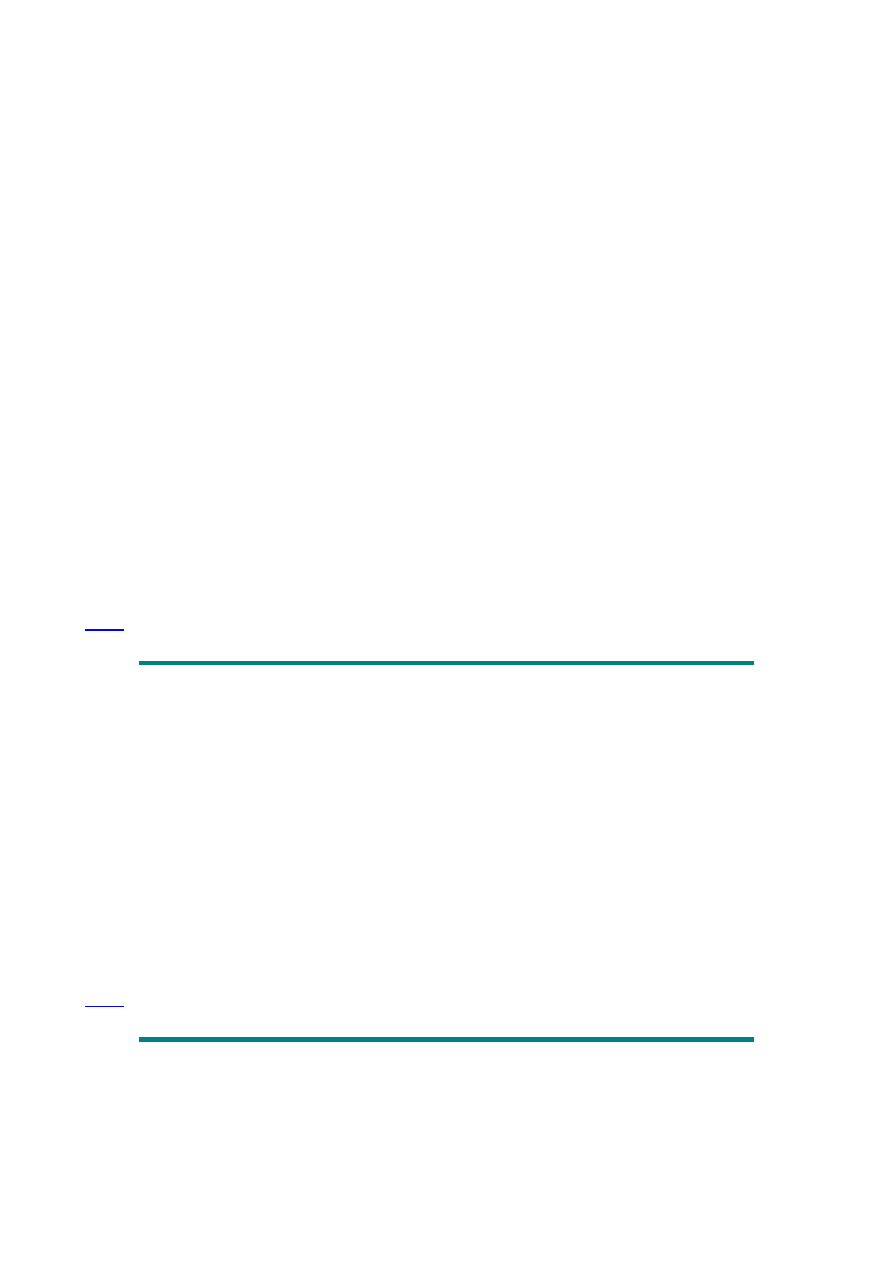
End Sub
Sub PrintRpt2()
'To print several ranges on the same sheet - 1 copy
Range("HVIII_3A2").PrintOut
Range("BVIII_3").PrintOut
Range("BVIII_4A").PrintOut
Range("HVIII_4A2").PrintOut
Range("BVIII_5A").PrintOut
Range("BVIII_5B2").PrintOut
Range("HVIII_5A2").PrintOut
Range("HVIII_5B2").PrintOut
End Sub
'To print a defined area, center horizontally, with 2 rows as titles,
'in portrait orientation and fitted to page wide and tall - 1 copy
Sub PrintRpt3()
With Worksheets("Sheet1").PageSetup
.CenterHorizontally = True
.PrintArea = "$A$3:$F$15"
.PrintTitleRows = ("$A$1:$A$2")
.Orientation = xlPortrait
.FitToPagesWide = 1
.FitToPagesTall = 1
End With
Worksheets("Sheet1").PrintOut
End Sub
' This is a simple example of using the OnEntry property. The Auto_Open sub calls the Action
' sub. The font is set to bold in the ActiveCell if the value is >= 500. Thus if the value is >=500,
' then ActiveCell.Font.Bold = True. If the value is less than 500, then ActiveCell.Font.Bold = False.
' The Auto_Close sub "turns off" OnEntry.
Sub Auto_Open()
ActiveSheet.OnEntry = "Action"
End Sub
Sub Action()
If IsNumeric(ActiveCell) Then
ActiveCell.Font.Bold = ActiveCell.Value >= 500
End If
End Sub
Sub Auto_Close()
ActiveSheet.OnEntry = ""
End Sub
'These subs place the value (result) of a formula into a cell rather than the formula.
Sub GetSum()
' using the shortcut approach
[A1].Value = Application.Sum([E1:E15])
End Sub
Sub EnterChoice()
Dim DBoxPick As Integer
Dim InputRng As Range
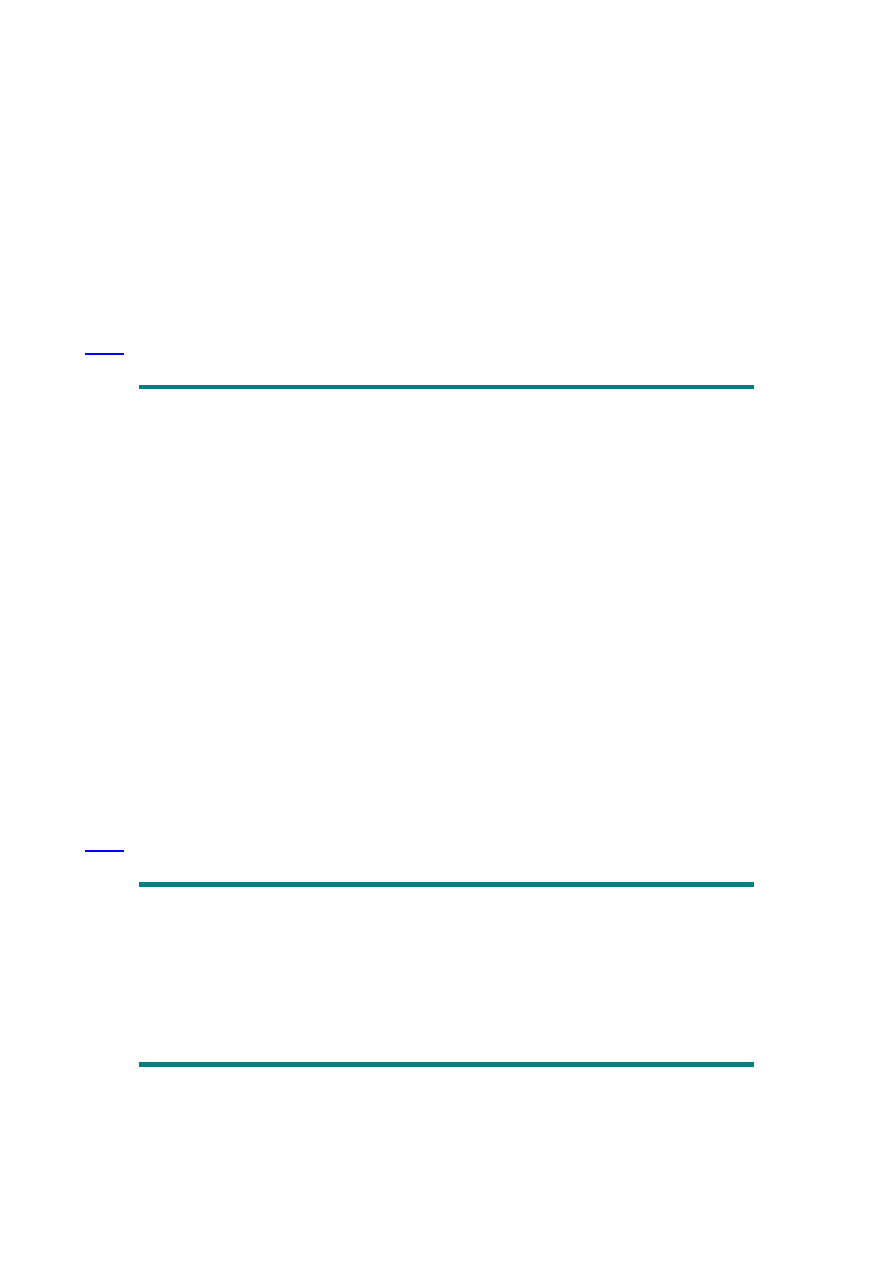
Dim cel As Range
DBoxPick = DialogSheets(1).ListBoxes(1).Value
Set InputRng = Columns(1).Rows
For Each cel In InputRng
If cel.Value = "" Then
cel.Value = Application.Index([InputData!StateList], DBoxPick, 1)
End
End If
Next
End Sub
' To add a range name for known range
Sub AddName1()
ActiveSheet.Names.Add Name:="MyRange1", RefersTo:="=$A$1:$B$10"
End Sub
' To add a range name based on a selection
Sub AddName2()
ActiveSheet.Names.Add Name:="MyRange2", RefersTo:="=" & Selection.Address()
End Sub
' To add a range name based on a selection using a variable. Note: This is a shorter version
Sub AddName3()
Dim rngSelect As String
rngSelect = Selection.Address
ActiveSheet.Names.Add Name:="MyRange3", RefersTo:="=" & rngSelect
End Sub
' To add a range name based on a selection. (The shortest version)
Sub AddName4()
Selection.Name = "MyRange4"
End Sub
Microsoft Excel VBA Examples
Events
The code for a sheet event is located in, or is called by, a procedure in the code section of the
worksheet. Events that apply to the whole workbook are located in the code section of
ThisWorkbook.
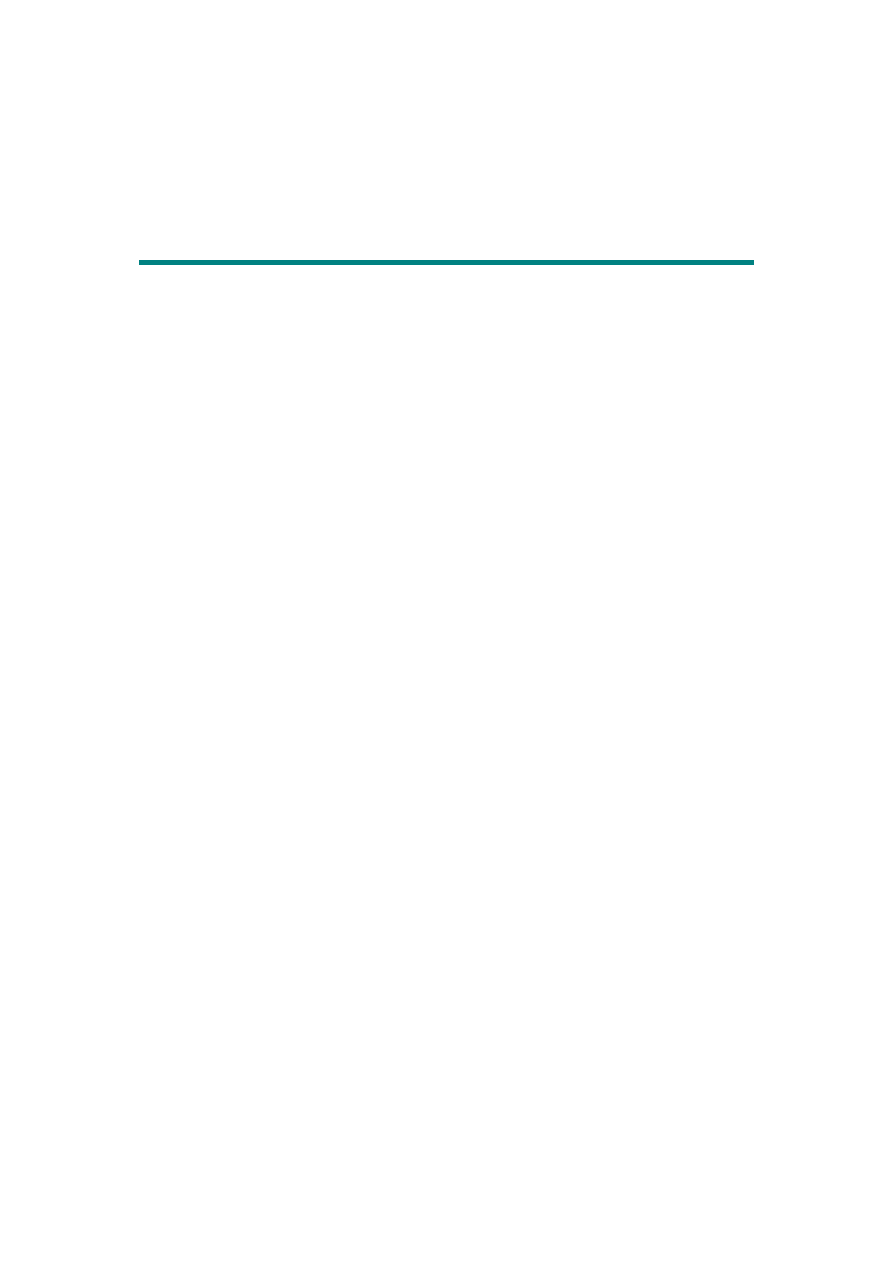
Events are recursive. That is, if you use a Change Event and then change the contents of a
cell with your code, this will innate another Change Event, and so on, depending on the code.
To prevent this from happening, use:
Application.EnableEvents = False at the start of your code
Application.EnabeEvents = True at the end of your code
' This is a simple sub that changes what you type in a cell to upper case.
Private Sub Worksheet_Change(ByVal Target As Excel.Range)
Application.EnableEvents = False
Target = UCase(Target)
Application.EnableEvents = True
End Sub
' This sub shows a UserForm if the user selects any cell in myRange
Private Sub Worksheet_SelectionChange(ByVal Target As Excel.Range)
On Error Resume Next
Set myRange = Intersect(Range("A1:A10"), Target)
If Not myRange Is Nothing Then
UserForm1.Show
End If
End Sub
' You should probably use this with the sub above to ensure
' that the user is outside of myRange when the sheet is activated.
Private Sub Worksheet_Activate()
Range("B1").Select
End Sub
' In this example, Sheets("Table") contains, in Column A, a list of
' dates (for example Mar-97) and in Column B, an amount for Mar-97.
' If you enter Mar-97 in Sheet1, it places the amount for March in
' the cell to the right. (The sub below is in the code section of
' Sheet 1.)
Private Sub Worksheet_Change(ByVal Target As Excel.Range)
On Error GoTo iQuitz
Dim cel As Range, tblRange As Range
Set tblRange = Sheets("Table").Range("A1:A48")
Application.EnableEvents = False
For Each cel In tblRange
If UCase(cel) = UCase(Target) Then
With Target(1, 2)
.Value = cel(1, 2).Value
.NumberFormat = "#,##0.00_);[Red](#,##0.00)"
End With
Columns(Target(1, 2).Column).AutoFit
Exit For
End If
Next
iQuitz:
Application.EnableEvents = True
End Sub
'If you select a cell in a column that contains values, the total
'of all the values in the column will show in the statusbar.
Private Sub Worksheet_SelectionChange(ByVal Target As Excel.Range)
Dim myVar As Double
myVar = Application.Sum(Columns(Target.Column))
If myVar <> 0 Then
Application.StatusBar = Format(myVar, "###,###")
Else
Application.StatusBar = False
Document Outline
- Microsoft Excel VBA Examples
- Microsoft Excel VBA Examples
- Microsoft Excel VBA Examples
- Microsoft Excel VBA Examples
- Microsoft Excel VBA Examples
Wyszukiwarka
Podobne podstrony:
Microsoft Excel Functions Examples
Microsoft Excel 2010 PL Jezyk VBA i makra Akademia Excela e21vba
Microsoft Excel 2010 PL Jezyk VBA i makra Akademia Excela e21vba
Microsoft Excel 2010 PL Jezyk VBA i makra Akademia Excela e21vba
Microsoft Excel 2010 PL Jezyk VBA i makra Akademia Excela e21vba
Microsoft Excel 2010 PL Jezyk VBA i makra Akademia Excela e21vba
Microsoft Excel 2010 PL Jezyk VBA i makra Akademia Excela e21vba
Microsoft Excel 2010 PL Jezyk VBA i makra Akademia Excela
Microsoft Excel 2010 PL Jezyk VBA i makra Akademia Excela 2
Excel VBA Course Notes 1 Macro Basics
Microsoft Excel dla Windows
Nowy Arkusz programu Microsoft Excel
Importowanie danych z bazy Accessa do Excela, excel + vba, excel duzo-np
Wykorzystanie arkusza kalkulacyjnego Microsoft Excel
Excel VBA Course Notes 1 Macro Basics
Microsoft Excel 2007 PL Wykresy jako wizualna prezentacja informacji Rozwiazania w biznesie ex27wy
Skróty klawiszowe Microsoft Excel
Analiza i prezentacja danych w Microsoft Excel Vademecum Walkenbacha andaex
Microsoft Excel 2007 PL Analiza danych za pomoca tabel przestawnych Akademia Excela e27aae
więcej podobnych podstron