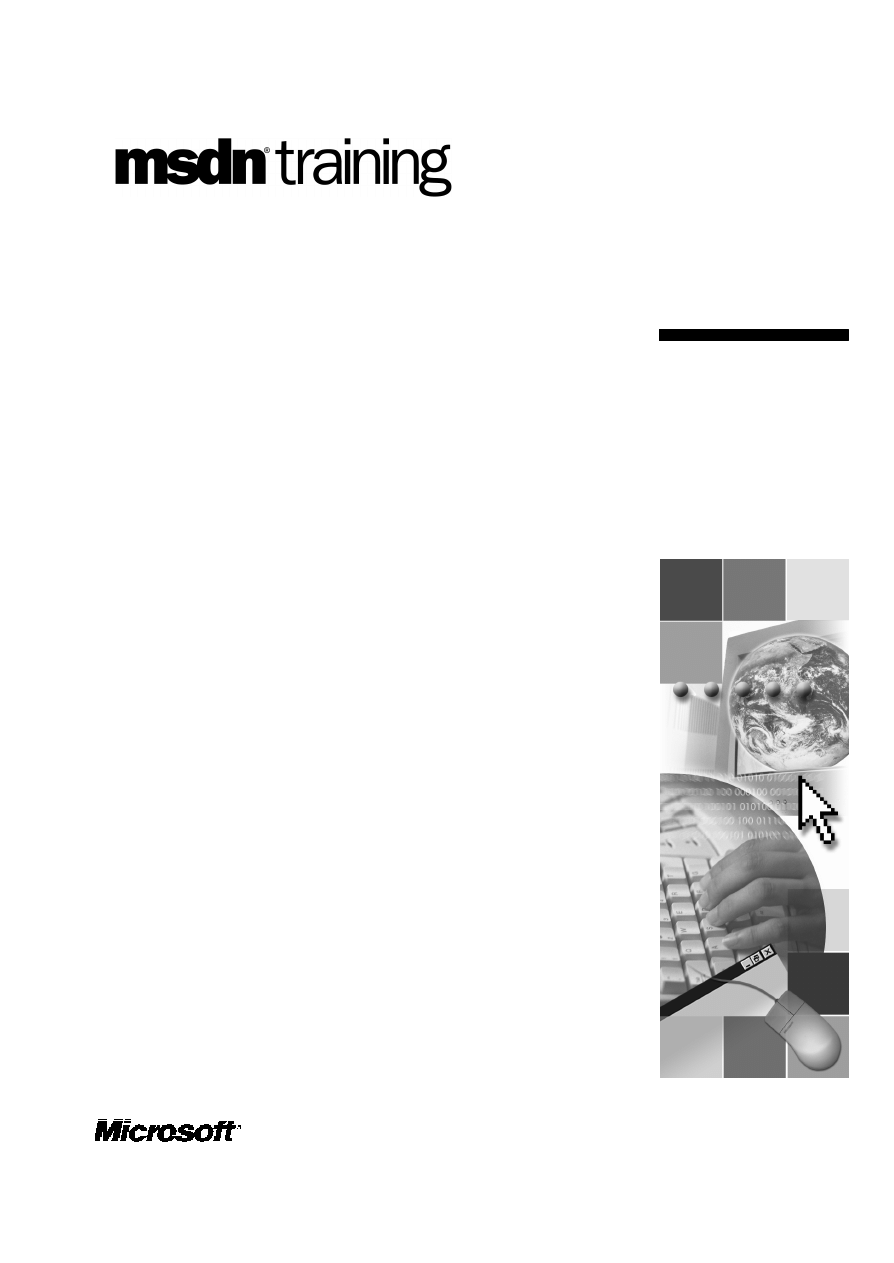
Contents
Overview
1
Introducing ASP.NET
2
Creating Web Forms
11
Adding ASP.NET Code to a Page
23
Handling Page Events
30
Discussion: ASP vs. ASP.NET
35
Lab 1: Using ASP.NET to Output Text
36
Review
42
Module 1: Working with
Microsoft ASP.NET
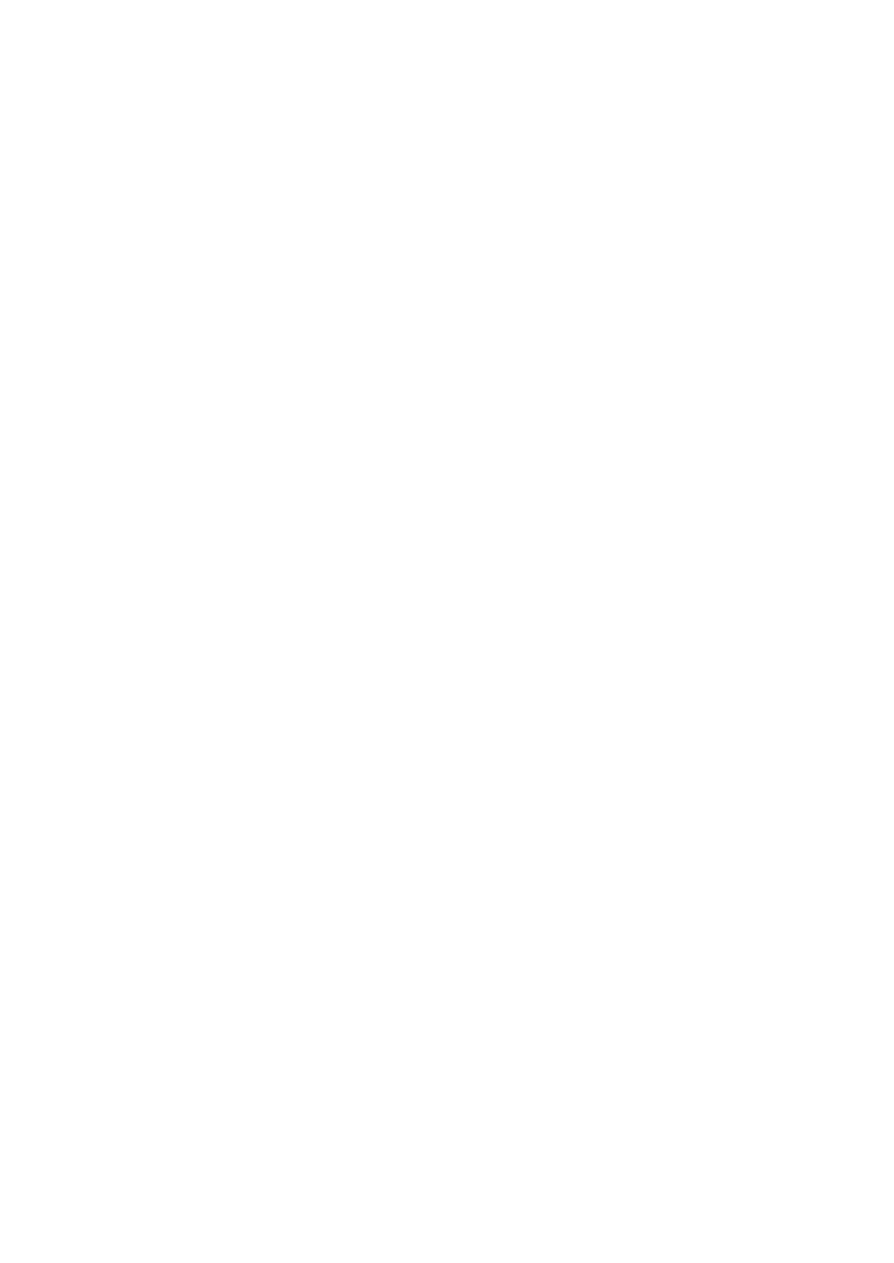
Information in this document, including URL and other Internet Web site references, is subject to
change without notice. Unless otherwise noted, the example companies, organizations, products,
domain names, e-mail addresses, logos, people, places, and events depicted herein are fictitious,
and no association with any real company, organization, product, domain name, e-mail address,
logo, person, places or events is intended or should be inferred. Complying with all applicable
copyright laws is the responsibility of the user. Without limiting the rights under copyright, no
part of this document may be reproduced, stored in or introduced into a retrieval system, or
transmitted in any form or by any means (electronic, mechanical, photocopying, recording, or
otherwise), or for any purpose, without the express written permission of Microsoft Corporation.
Microsoft may have patents, patent applications, trademarks, copyrights, or other intellectual
property rights covering subject matter in this document. Except as expressly provided in any
written license agreement from Microsoft, the furnishing of this document does not give you any
license to these patents, trademarks, copyrights, or other intellectual property.
2001 Microsoft Corporation. All rights reserved.
Microsoft, MS-DOS, Windows, Windows NT,
ActiveX, FrontPage, IntelliSense, Jscript, Outlook,
PowerPoint, Visual Basic, Visual InterDev, Visual C++, Visual C#, Visual Studio, and Windows
Media are either registered trademarks or trademarks of Microsoft Corporation in the U.S.A.
and/or other countries.
The names of actual companies and products mentioned herein may be the trademarks of their
respective owners.
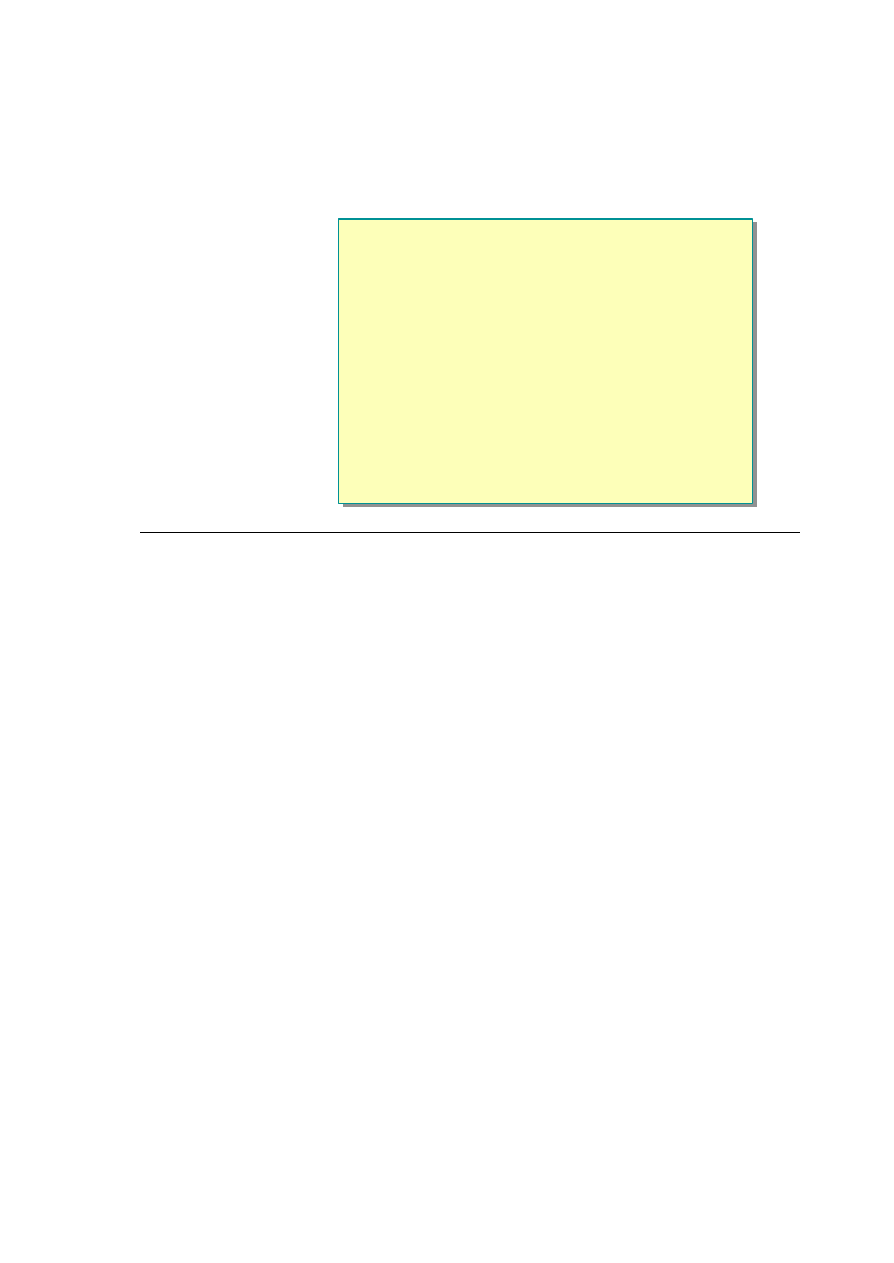
Module 1: Working with Microsoft ASP.NET 1
Overview
n
Introducing ASP.NET
n
Creating Web Forms
n
Adding ASP.NET Code to a Page
n
Handling Page Events
n
Discussion: ASP vs. ASP.NET
*****************************illegal for non-trainer use******************************
Microsoft
®
Active Server Pages (ASP) technology is widely used to create
dynamic Web sites and applications. However, ASP has several limitations,
such as the need for redundant and lengthy coding to accomplish simple goals.
To overcome these limitations of ASP, Microsoft has developed a new
technology called Microsoft ASP.NET, which is a part of the Microsoft .NET
strategy for Web development. ASP.NET is a unified Web development
platform that provides the services necessary for developers to build enterprise-
class Web applications.
In this module, you will learn about the main features of ASP.NET and
discover the differences between ASP and ASP.NET. You will also learn about
server controls and see how to add server -side script to an ASP.NET page.
After completing this module, you will be able to:
n
Identify the main features of ASP.NET.
n
Identify the differences between ASP and ASP.NET.
n
Describe the working model of ASP.NET.
n
Describe the architecture of server controls.
n
Add a Hypertext Markup Language (HTML) server control to a page.
n
Access the properties and methods of server controls in code.
n
Add event handlers for page events.
n
Use the IsPostback property to handle postback forms.
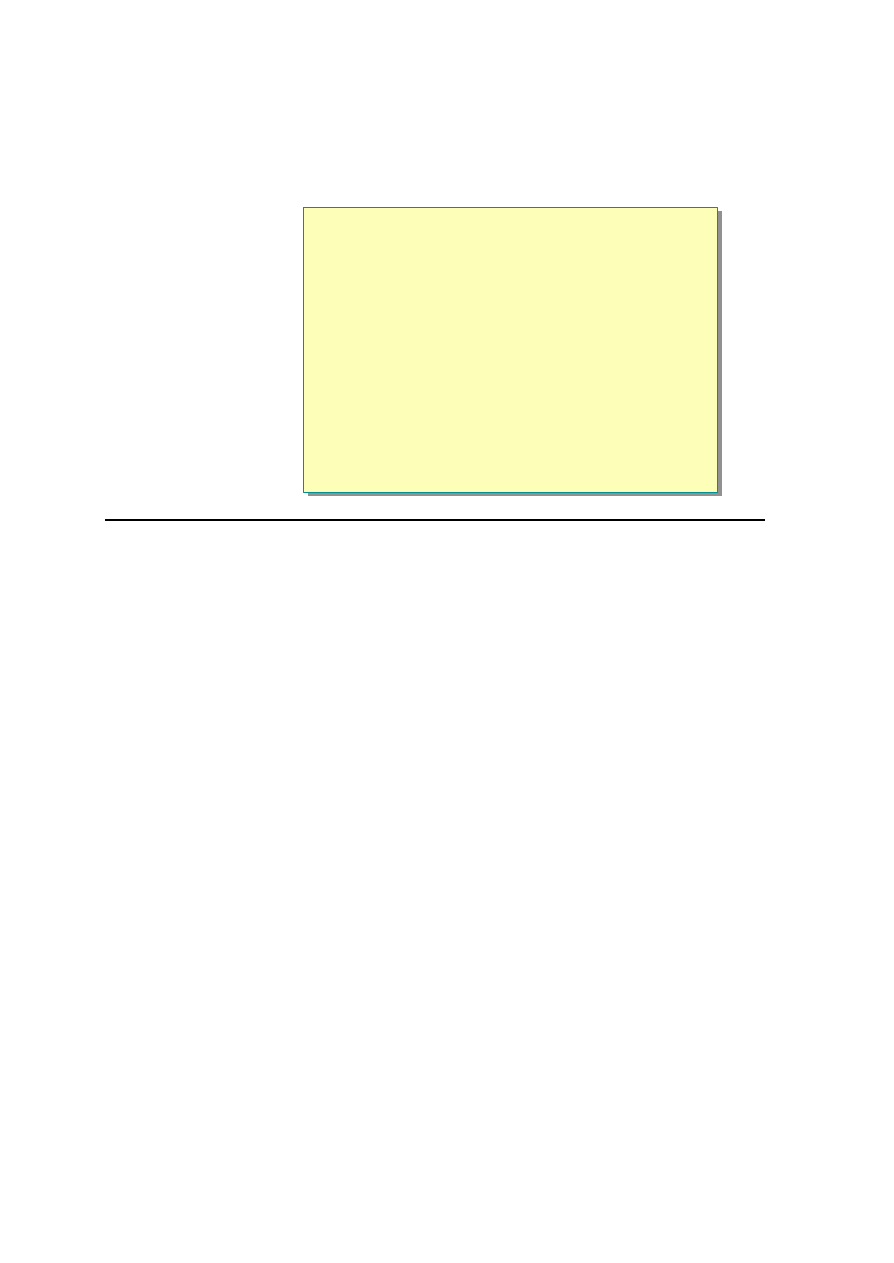
2 Module 1: Working with Microsoft ASP.NET
u
Introducing ASP.NET
n
The Microsoft .NET Framework
n
ASP.NET Features
n
Animation: ASP.NET Execution Model
*****************************illegal for non-trainer use**************************** * *
In this section, you will read an overview of the Microsoft .NET Framework
and see how ASP.NET fits in. Next, you will learn about the various features of
ASP.NET and see a working model. You will also learn about the main
differences between ASP and AS P.NET.
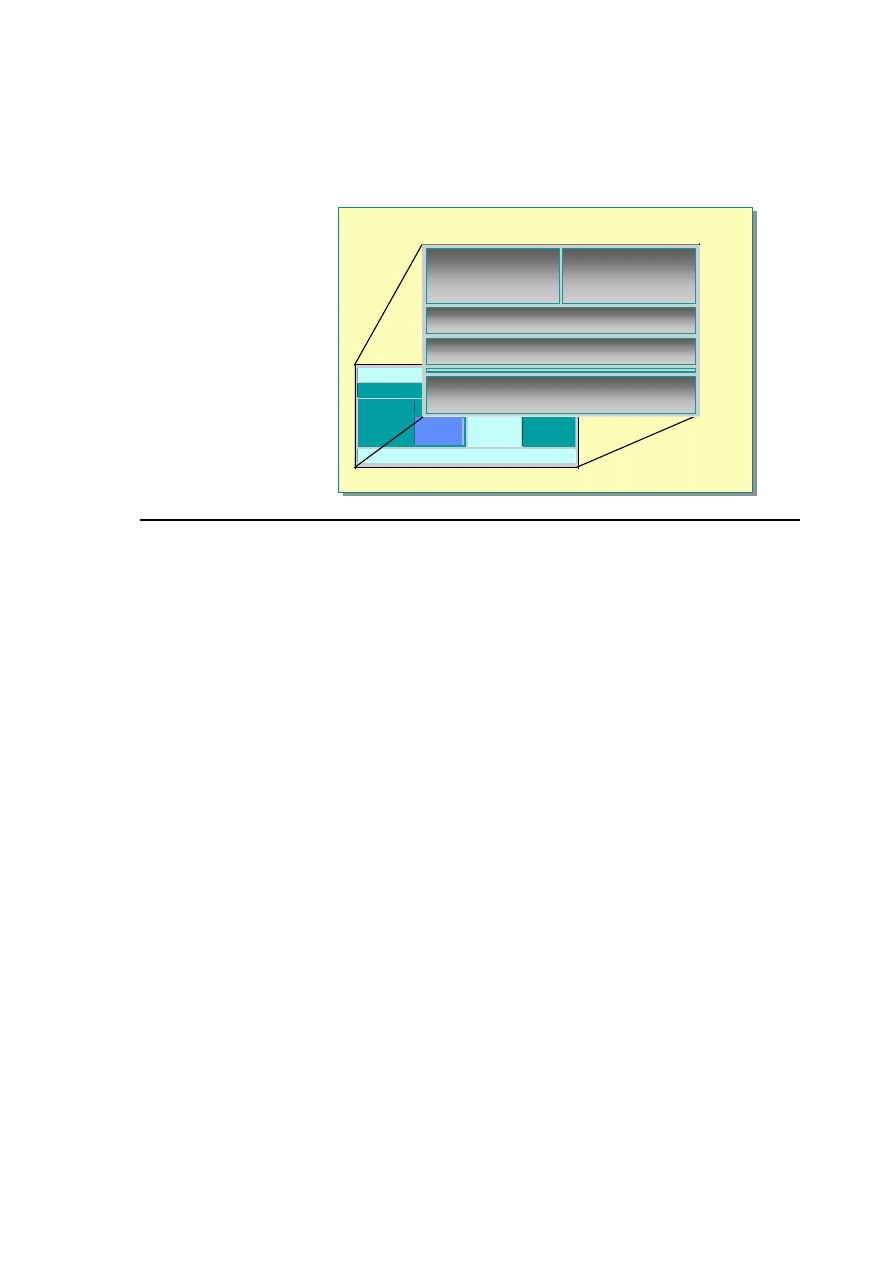
Module 1: Working with Microsoft ASP.NET 3
The Microsoft .NET Framework
.NET
.NET
Framework
Framework
Internet
Internet
COM+
COM+
Orchestration
Orchestration
Windows
.NET
Enterprise
Servers
Building
Building
Block
Block
Services
Services
Visual Studio.NET
Base Class Library
Base Class Library
ADO.NET: Data & XML
ADO.NET: Data & XML
User
User
Interface
Interface
Common Language Runtime
Common Language Runtime
Web
Web
Services
Services
*****************************illegal for non-trainer use******************************
The Microsoft .NET Platform provides all of the tools and technologies that are
needed to build distributed Web applications. It exposes a consistent, language-
independent programming model across all tiers of an application, while
providing seamless interoperability with and easy migration from existing
technologies.
The Microsoft .NET Platform is composed of several core technologies:
n
The Microsoft .NET Framework
n
The Microsoft .NET Building Block Services
n
The Microsoft .NET Enterprise Servers
n
Microsoft Visual Studio
®
.NET
n
Microsoft Windows. NET
The Microsoft .NET Framework is a set of technologies that is integral to the
Microsoft .NET Platform. It provides the basic building blocks for developing
Web applications and services. The Microsoft .NET Framework includes the
following components:
n
Common Language Runtime
n
Base class library
n
Data
n
Web forms and Web services
n
WinForms
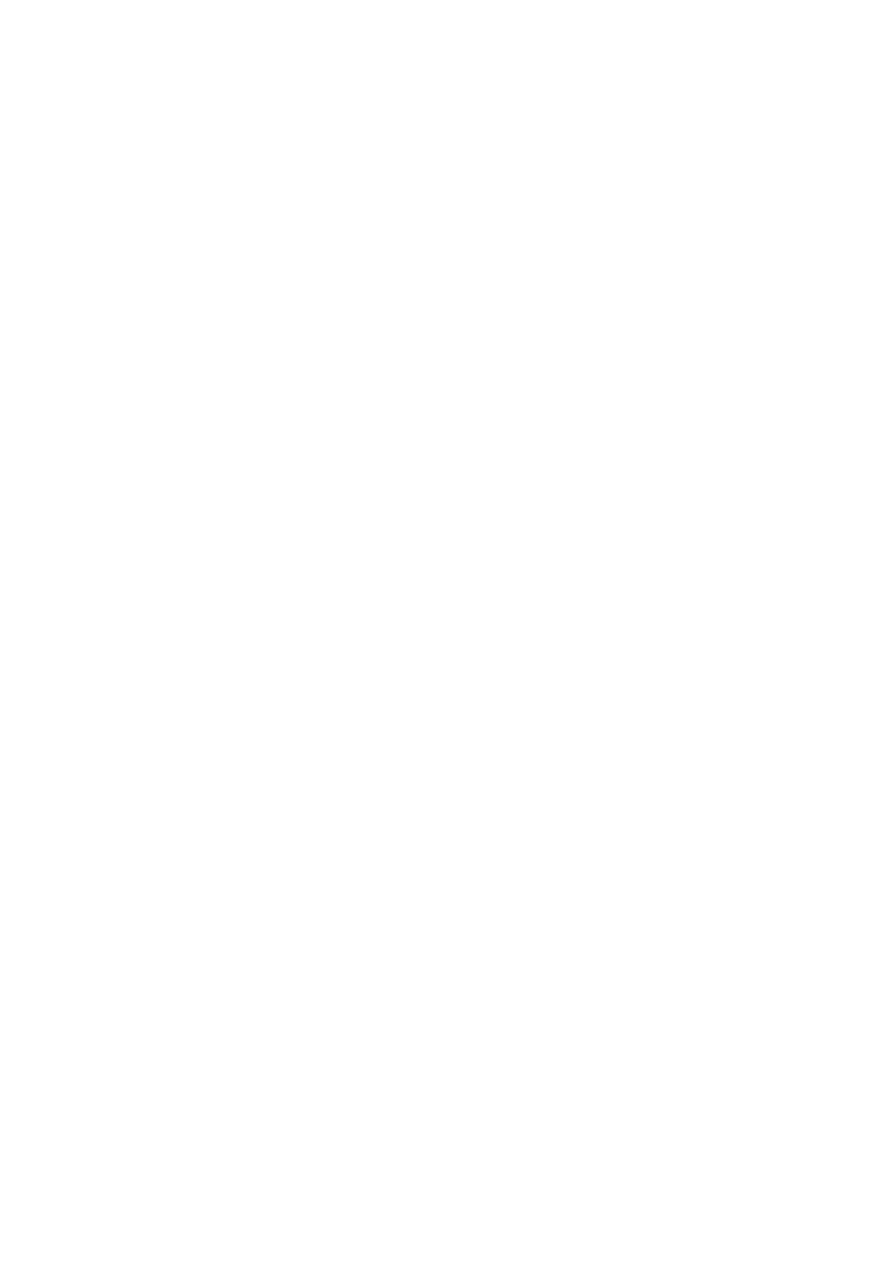
4 Module 1: Working with Microsoft ASP.NET
Common Language Runtime
The Common Language Runtime provides the programming interface between
the Microsoft .NET Framework and the programming languages available for
the Microsoft .NET Platform. It simplifies application development, provides a
robust and secure execution environment, supports multiple languages, and
simplifies application deployment and management. The run time loads and
runs code written in any run time-aware programming language. Code that
targets the run time is called managed code. Managed code simply means that
there is a defined contract of cooperation between natively executing code and
the run time itself. Responsibility for tasks like creating objects, making method
calls, and so on is delegated to the run time, which enables the run time to
provide additional services to the executing code.
Base Classes and Libraries
The Microsoft .NET Framework includes classes that encapsulate data
structures, perform Input/Output (I/O), provide access to information about a
loaded class, and provide a way to invoke security checks. It also includes
classes that encapsulate exceptions and other helpful functionality such as data
access, server-side user interface (UI) projections, and rich graphical user
interface (GUI) generation. The Microsoft .NET Framework provides both
abstract base classes and class implementations derived from those base classes.
You can use these derived classes “as is” or derive your own classes from them.
The Microsoft .NET Framework classes are named using a dot-syntax naming
scheme that connotes a naming hierarchy. This technique is used to group
related classes logically together so that they can be searched and referenced
more easily. A grouping of classes is called a namespace. For example, a
program can use classes in the System.Data.SqlClient
namespace to read data
from a SQL Server database.
The root namespace for the Microsoft .NET Framework is the System
namespace.
Data
Microsoft ADO.NET is the next generation of ActiveX
®
Data Object (ADO)
technology. ADO.NET provides improved support for the disconnected
programming model and also provides rich Extensible Markup Language
(XML) support. ADO was created to provide data services to traditional client
applications that were tightly coupled to the database; consequently it was not
effective for Web applications. ADO.NET was created with the characteristics
of Web applications in mind.
Web Forms and Web Services
ASP.NET is a programming framework built on the Common Language
Runtime that can be used on a server to build powerful Web applications.
ASP.NET Web forms provide an easy and powerful way to build dynamic user
interfaces. ASP.NET Web services provide the building blocks for constructing
distributed Web-based applications. Web services are based on the Simple
Object Access Protocol (SOAP) specification.
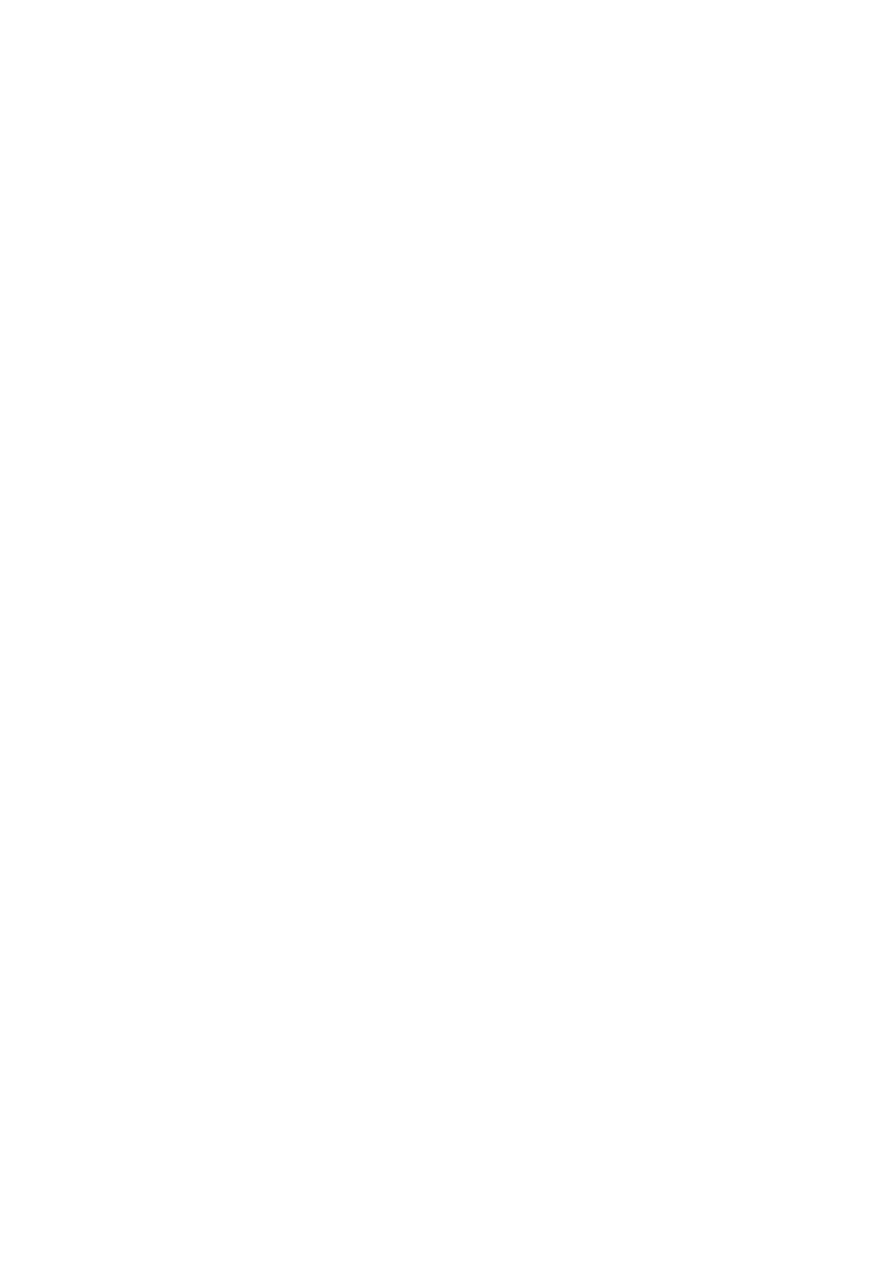
Module 1: Working with Microsoft ASP.NET 5
Win Forms
For applications that are based on Microsoft Windows
®,
the Microsoft .NET
Framework provides the System.Windows.Forms namespace to create the user
interface. You can use System.Windows.Forms to do rapid application design
(RAD). It provides inheritance in the same client user interface library. You can
build components by using inheritance and then aggregate them by using a form
designer such as Microsoft Visual Basic
®
.
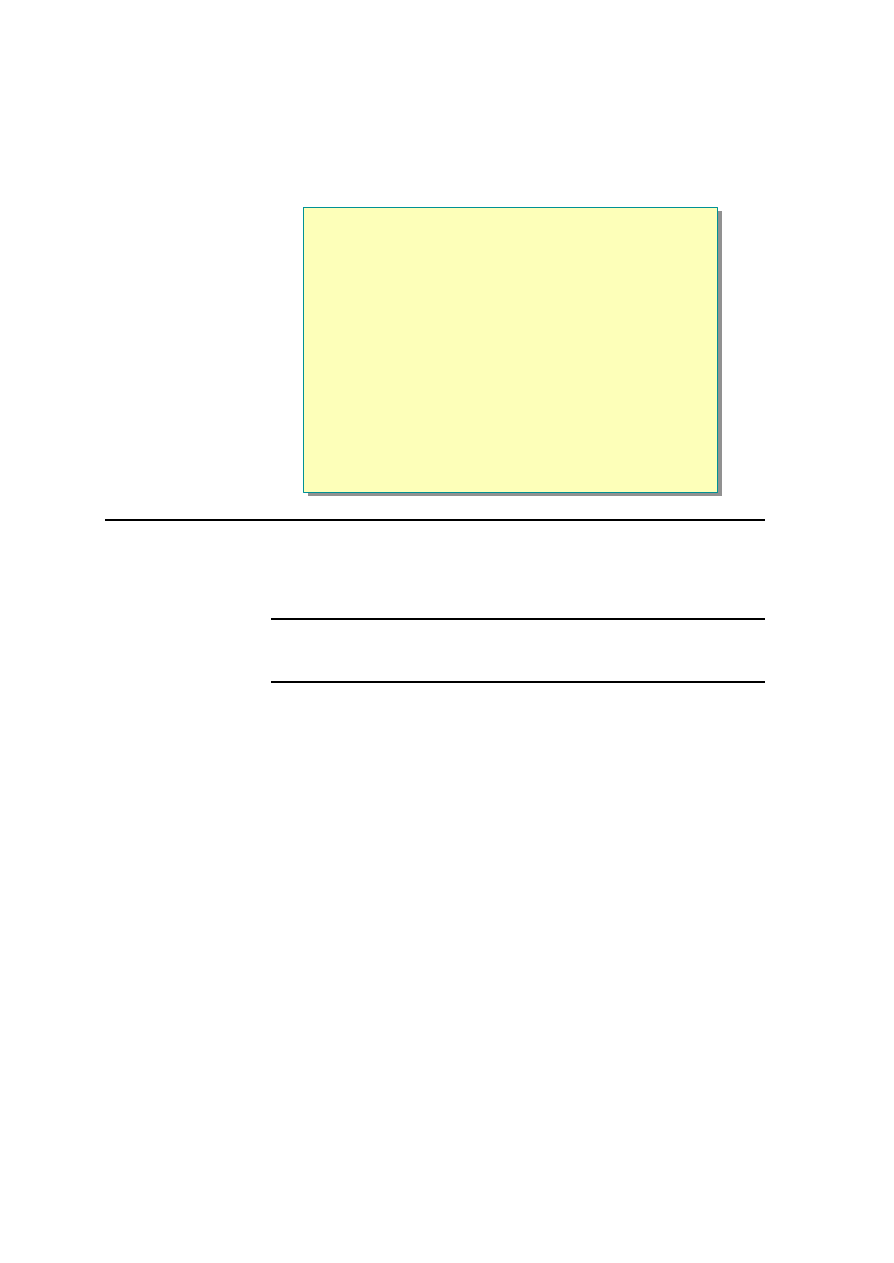
6 Module 1: Working with Microsoft ASP.NET
ASP.NET Features
n
Multiple Language Support
n
Increased Performance
l
Compiled code
l
Cache
n
Classes and Namespaces
n
Server Controls
n
Web Services
*****************************illegal for non-trainer use******************************
ASP.NET is more than just the next version of ASP. It is a totally re-architected
technology for creating dynamic, Web-based applications. ASP pages use
the .asp extension and ASP.NET pages use the extension .aspx.
Both ASP and ASP.NET pages can be used on the same Web site.
Existing ASP pages will still work along with new ASP.NET pages; they do not
need to be converted into ASP.NET pages.
ASP.NET, with a host of new features, allows developers to write cleaner code
that is easy to reuse and share. ASP.NET boosts performance and scalability by
offering access to compiled languages. Some of the main features of ASP.NET
are described below.
Multiple Language Support
ASP.NET provides a true language-neutral execution framework for Web
applications.
You can currently use over 20 languages to build .NET applications. Microsoft
has compilers for Visual Basic, Microsoft Visual C#
™
, Microsoft Visual C++
®
,
and Microsoft JScript
®
. Third-party vendors are writing .NET compilers for
Cobol, Pascal, Perl, and Smalltalk, among others.
The labs and the sample code in this course will use Visual Basic.
Increased Performance
In ASP.NET, code is compiled. When you request a page for the first time, the
run time compiles the code and the page itself, and keeps a cached copy of the
compiled result. When you request the page the second time, the cached copy is
used. This results in greatly increased performance because, after this first
request, the code can run from the much faster compiled version and the content
on the page does not need to be parsed again.
Note
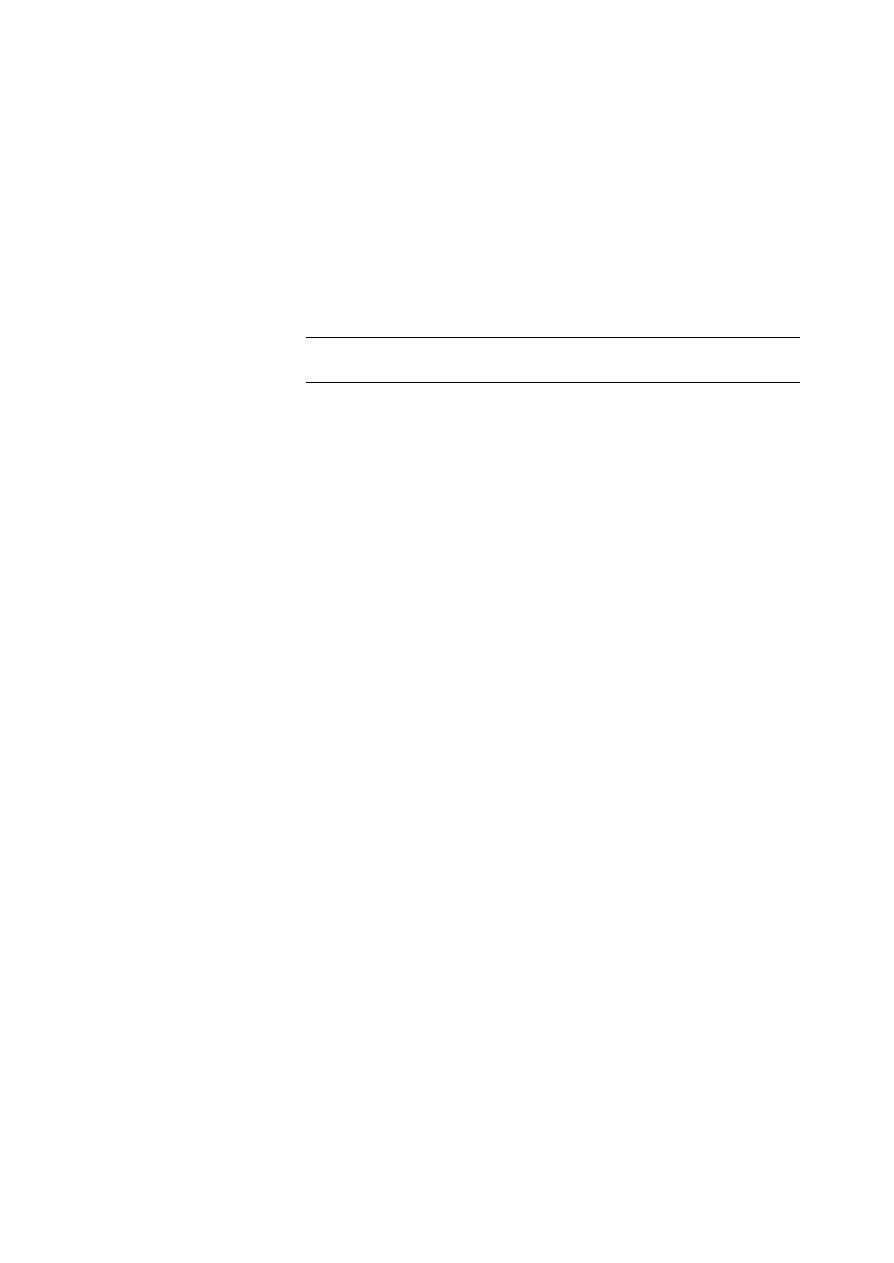
Module 1: Working with Microsoft ASP.NET 7
Classes and Namespaces
ASP.NET includes a range of useful classes and namespaces. Namespaces are
used as an organizational system— a way to present program components that
are exposed to other programs and applications. Namespaces contains classes.
Namespaces are like class libraries and can make writing Web applications
easier. Some of the classes included with ASP.NET are HtmlAnchor,
HtmlControl, and HtmlForm, which are included within the
System.Web.UI.HtmlControls namespace.
Namespaces may change between the Beta 2 and the final release
versions of ASP.NET.
Server Controls
ASP.NET provides several server controls that simplify the task of creating
pages. These server controls encapsulate common tasks that range from
displaying calendars and tables to validating user input. They automatically
maintain their selection states and expose properties, methods, and events for
server-side code, thereby providing a clean programming model.
For more information about using server controls, see Module 2, “Using Web
Controls,” in Course 2063B, Introduction to Microsoft ASP.NET.
Web Services
A Web service is an application delivered as a service that can be integrated
with other Web services by using Internet standards. ASP.NET allows you to
use and create Web services.
For example, a company can assemble an online store by using the Microsoft
Passport service to authenticate users, a third-party personalization service to
adapt Web pages to each user’
s preferences, a credit-card processing service, a
sales tax service, package-tracking services from each shipping company, and
an in-house catalog service that connects to the company’
s internal inventory
management applications.
Web services provide the building blocks for constructing distributed Web-
based applications. ASP.NET files have an .aspx extension and Web services
have an .asmx extension. The technologies are similar; however, instead of
outputting HTML, a Web service outputs a computer-readable answer to the
input it receives.
For more information about Web services, see Module 6, “Using Web
Services,” in Course 2063B, Introduction to Microsoft ASP.NET.
Note
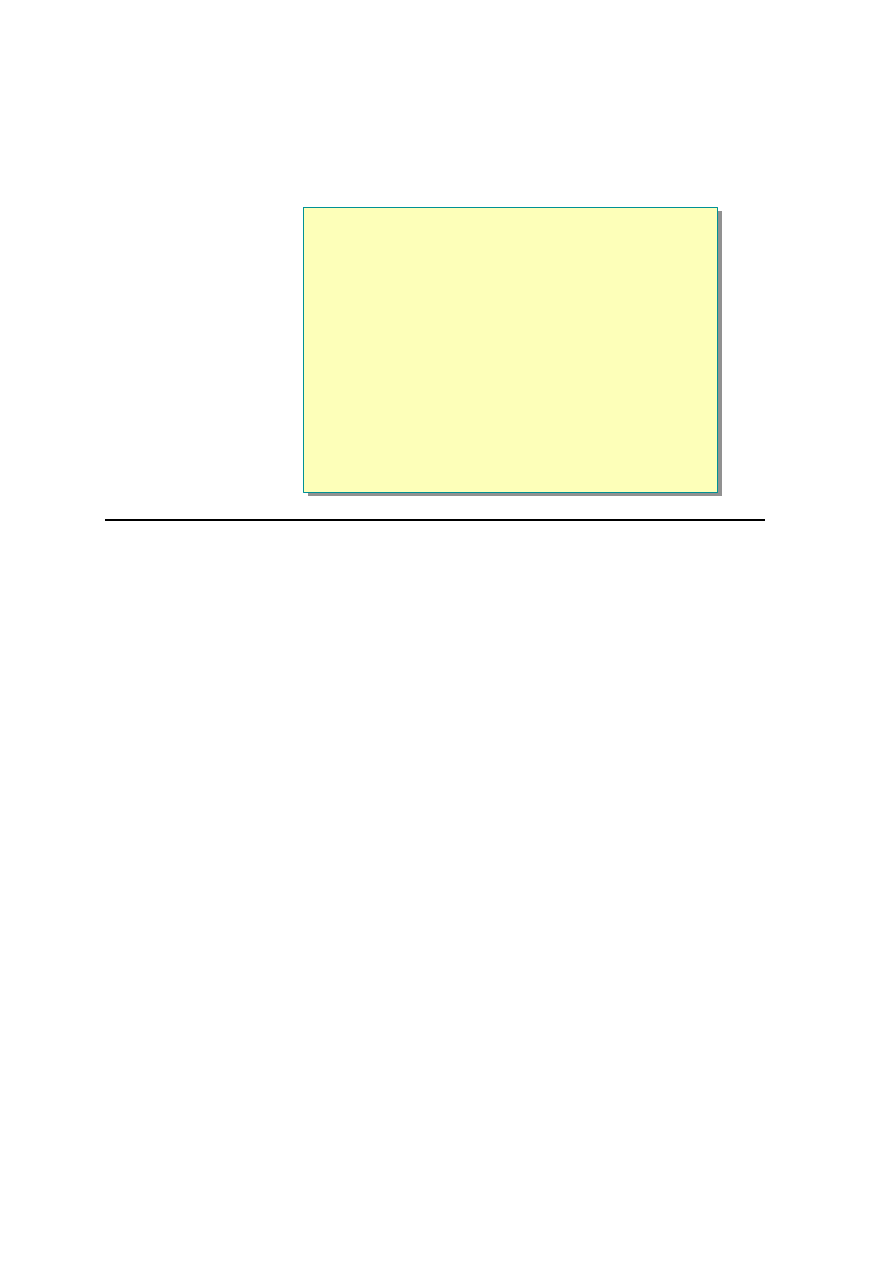
8 Module 1: Working with Microsoft ASP.NET
ASP.NET Features (
continued)
n
Improved Security
n
Greater Scalability
n
Cookie-less Sessions
n
Easy Configuration and Deployment
*****************************illegal for non-trainer use******************************
Improved Security
In ASP, the only type of authentication that you can use is the Windows
authentication, whereas ASP.NET allows different types of logon and user
authentication: Windows, Passport, and Cookies.
ASP.NET also enables you to get real account impersonation and have the
server execute code as if the user were present. You can also programmatically
check to see if the user is in a given role and conditionally let him or her
perform certain tasks when given permission.
In addition, creating forms-based authentication, in whic h you can create your
own custom logon screen and credential checking, is much easier if you are
using ASP.NET.
For more information about authentication and creating login forms, see
Module 7, “Creating a Microsoft ASP.NET Web Application,” in Course
2063B, Introduction to Microsoft ASP.NET.
Greater Scalability
In ASP.NET, session state can now be maintained in a separate process on a
separate machine or database, allowing for cross-server sessions. This allows
you to add more Web servers as your traffic grows.
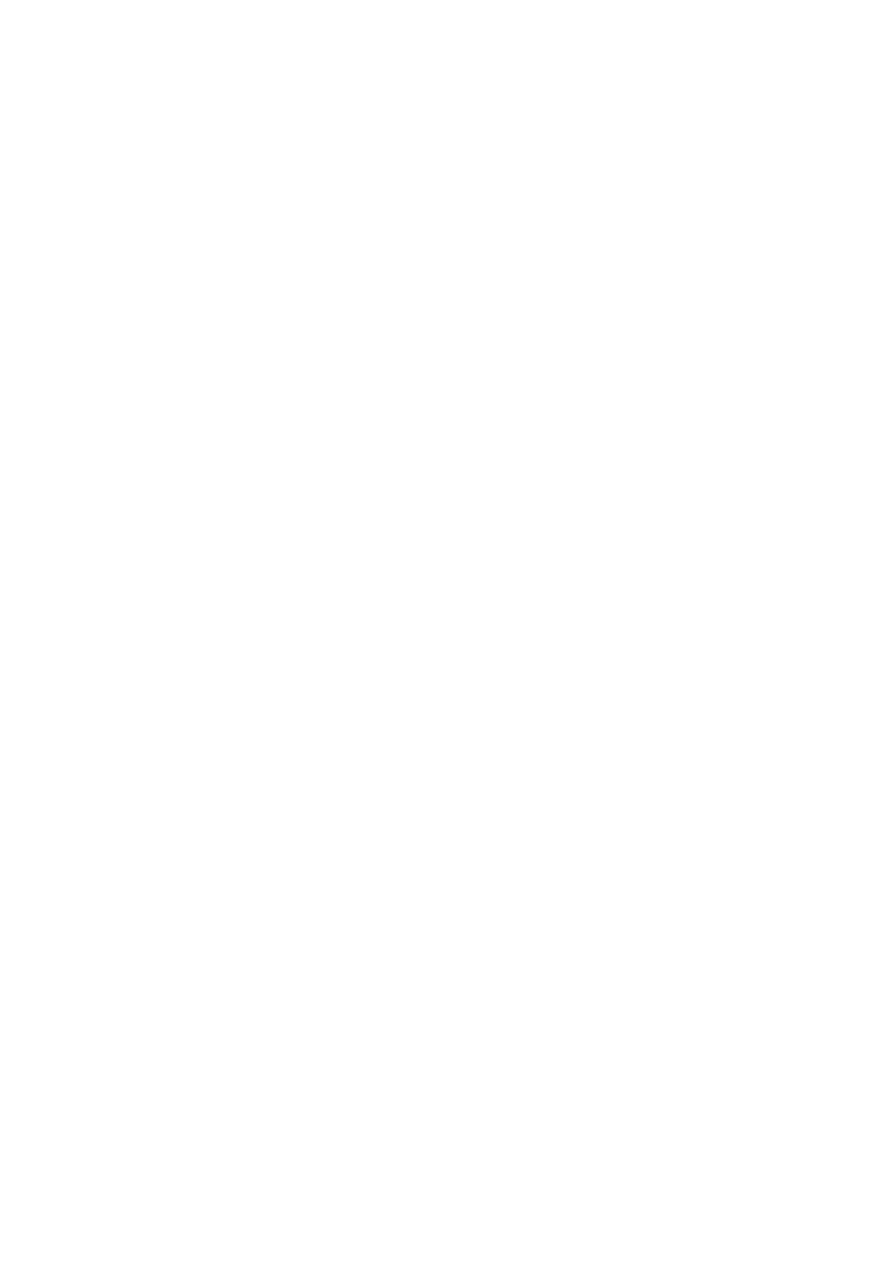
Module 1: Working with Microsoft ASP.NET 9
Cookie-less Sessions
ASP.NET enables you to use session state even with browsers that have cookie
support disabled. Cookie-less sessions use Uniform Resource Locators (URLs),
as opposed to cookies, to pass the SessionID to an ASP.NET page. A cookie-
less session involves encoding data into a URL, which is done automatically by
the browser.
For more information about maintaining state, see Module 7, “Creating a
Microsoft ASP.NET Web Application,” in Course 2063B, Introduction to
Microsoft ASP.NET.
Easy Configuration and Deployment
Configuration and deployment are now easier with the use of human-readable
configuration files and DLLs that do not need to be registered.
In ASP.NET, all the configuration details for all Web applications are kept in
human-readable files named web.config. The standard format for the
configuration files is XML, and each application inherits the settings in the
default web.config file.
With .NET, all files that a Web site needs are located under the site’s root
folder. DLLs are in the /bin folder, and the web.config file is in the root folder.
To deploy a Web site, all you need to do is copy the site’s root folder by using
file copy commands, the Microsoft FrontPage
®
server extensions, or File
Transfer Protocol (FTP).
For more information about configuration options, see Module 7, “Creating a
Microsoft ASP.NET Web Application,” in Course 2063B, Introduction to
Microsoft ASP.NET.
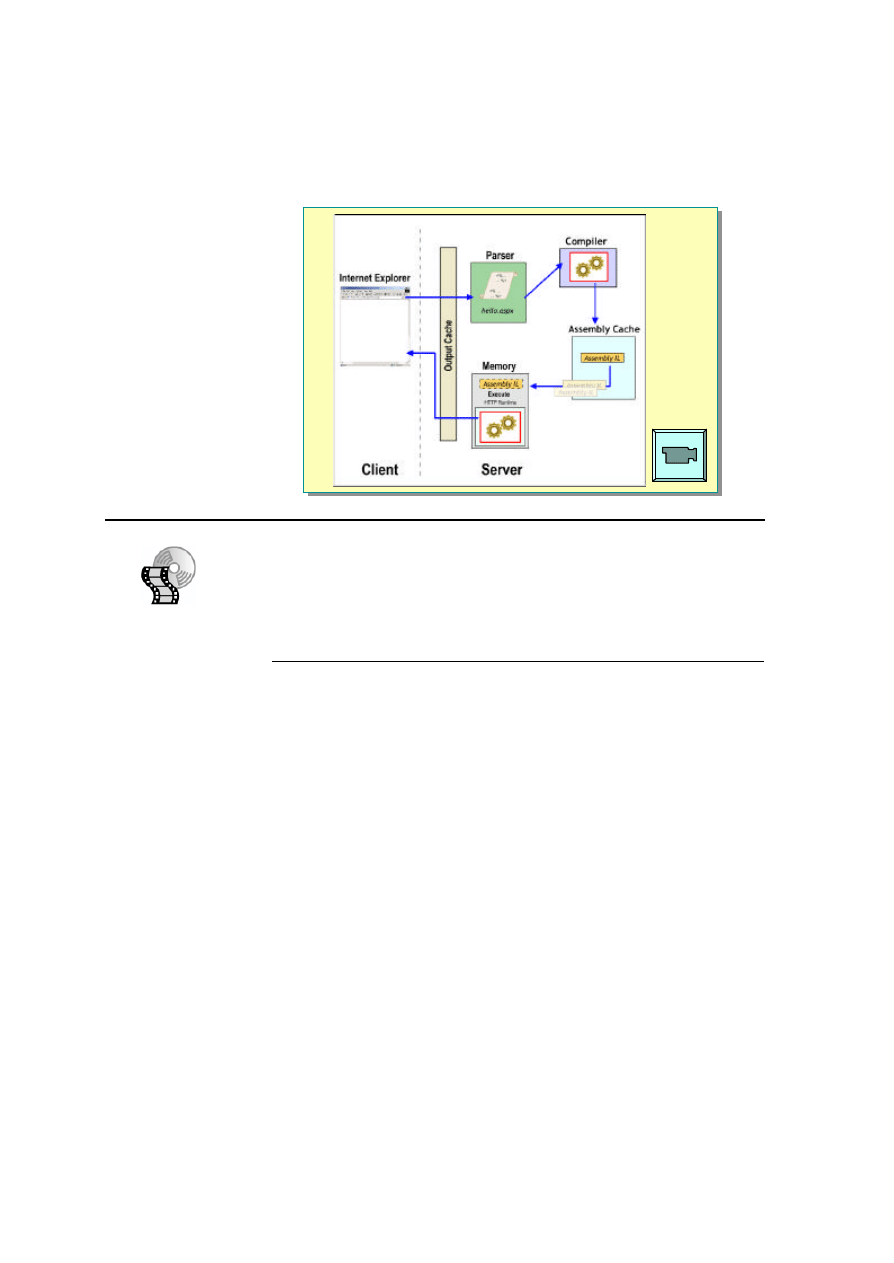
10 Module 1: Working with Microsoft ASP.NET
Animation: ASP.NET Execution Model
*****************************illegal for non-trainer use******************************
In this animation, you will see how ASP.NET pages are processed on the server.
To view the animation, open the 2063B_01A001.swf file from the Media
folder.
The following table describes the elements that are depicted in the animation.
Element
Description
Parser
The parser checks and interprets the contents of the aspx page and
passes the page to a compiler.
Compiler
The run-time compiler is responsible for compiling the contents of
the page into an intermediate language.
Assembly Cache
Each machine on which the Microsoft .NET Framework is installed
has a machine-wide code cache called the assembly cache. One of
the functions of the assembly cache is to hold the native code
versions of pages that have been pre-compiled.
Memory
Some items that are expensive to construct can be built once and
used for a period of time before they are considered invalid. These
items are stored in memory where they can be efficiently retrieved
without incurring the cost of being reconstructed.
Output Cache
The output cache is a cache for entire pages, including their objects
and data. After a page is built, it can be placed in the output cache.
If a user makes another request for the page, the request is returned
from the output cache.
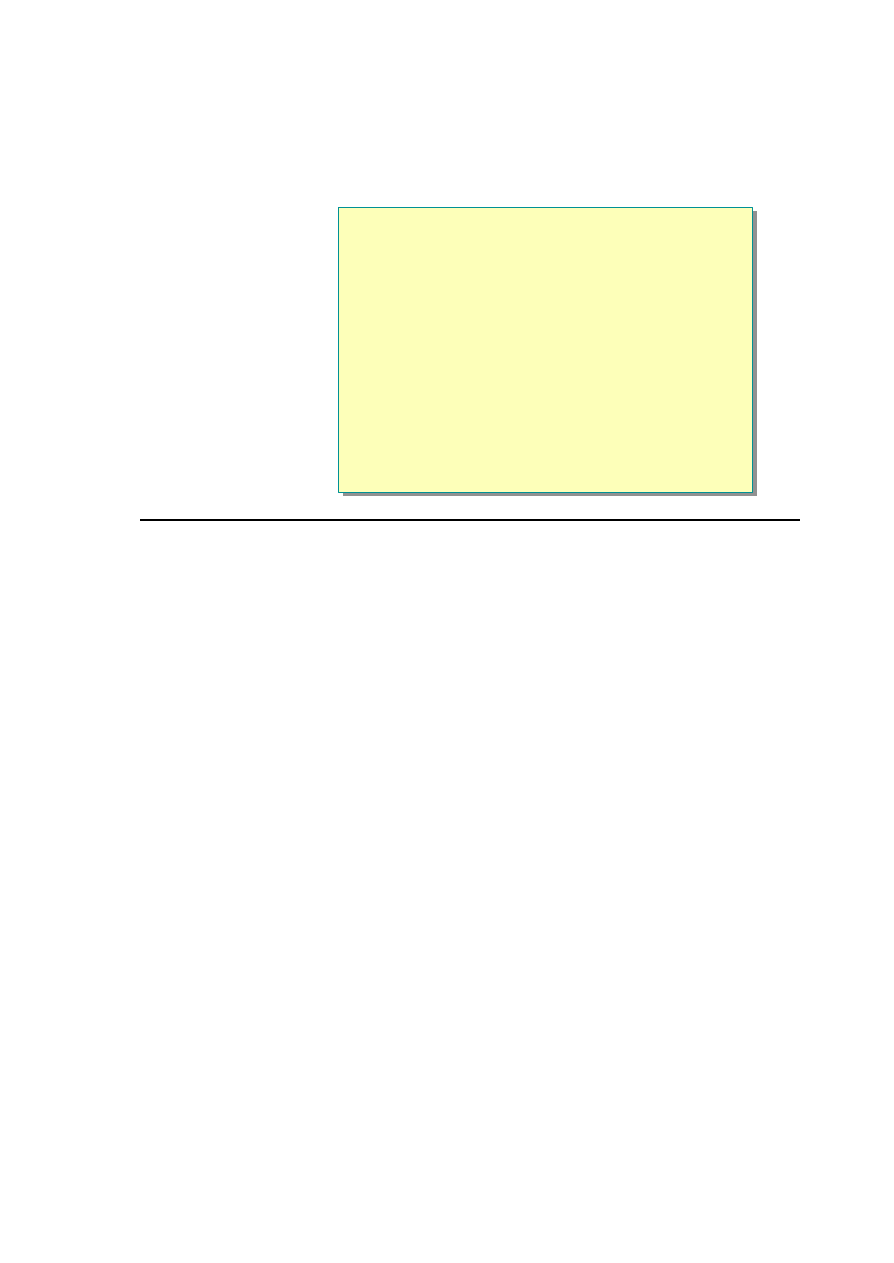
Module 1: Working with Microsoft ASP.NET 11
u
Creating Web Forms
n
What Are Web Forms?
n
What Are Server Controls?
n
Types of Server Controls
n
How Do Server Controls Work?
n
Demonstration:
Adding Server Controls to an ASP.NET Page
*****************************illegal for non-trainer use* *****************************
ASP.NET introduces the concept of server controls that encapsulate common
tasks and provide a clean programming model. In this section, you will learn
about types of server controls and see how they work. You will also learn how
to use server controls on ASP.NET pages.
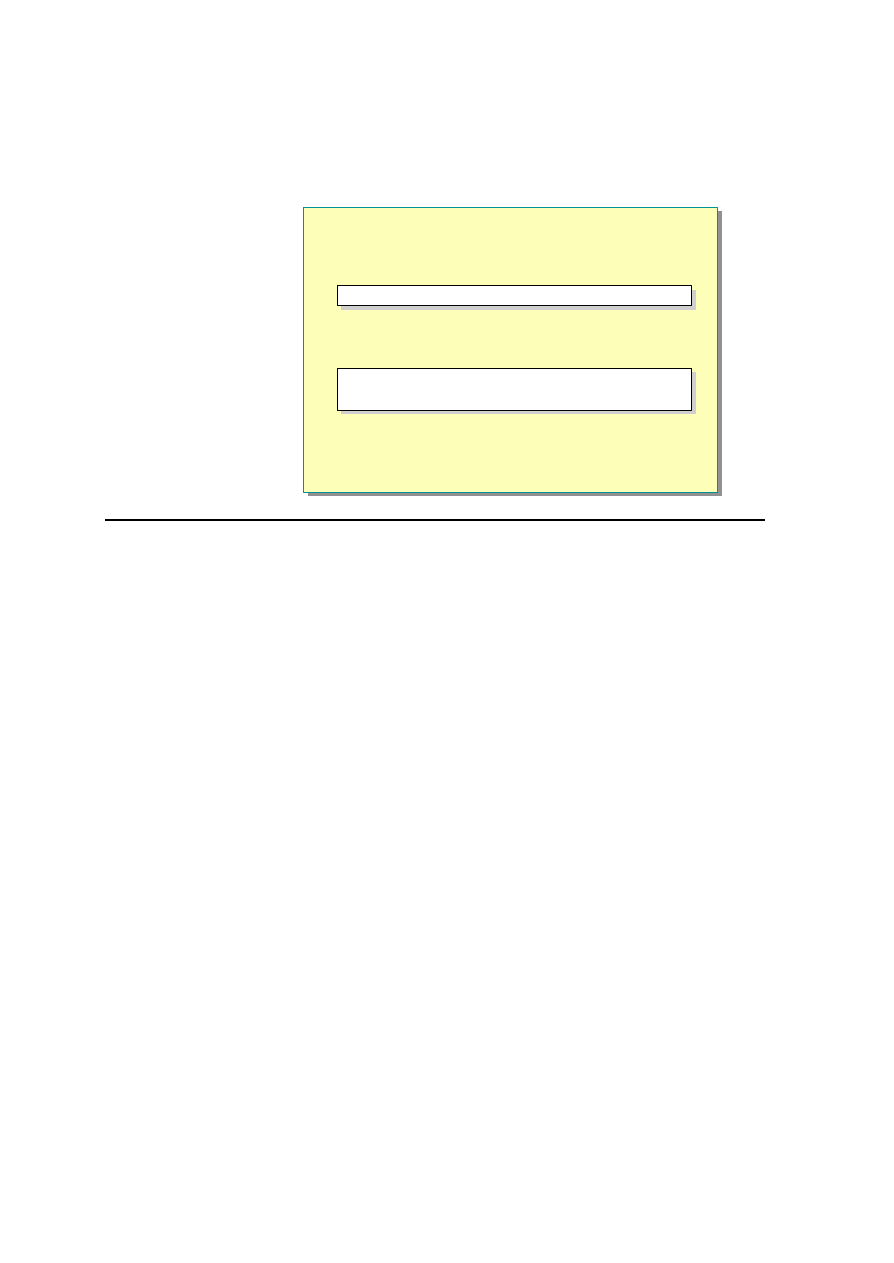
12 Module 1: Working with Microsoft ASP.NET
What Are Web Forms?
n
.aspx extension
n
@Page Directive
n
Framework Is an Object Model
n
Denoted by the runat="server" Attribute
n
Contain Client-side and Server-side Code
n
Contain HTML and Server Controls
<Form runat="server">
</Form>
<Form runat="server">
</Form>
<%@ Page Language="vb" %>
<%@ Page Language="vb" %>
*****************************illegal for non-trainer use******************************
Web Forms divide Web applications into two pieces: the visual component and
the user interface logic.
n
Web Forms have an .aspx extension
Web forms are commonly referred to as ASP.NET pages or ASPX pages.
They have an .aspx extension and work as the containers for the text and
controls that you want to display.
n
@Page directive
The @Page directive defines page-specific attributes that are used by the
ASP.NET page parser and compiler. You can set the language attribute to
the language that will be used throughout all code on the page.
You can include only one @ Page directive per .aspx file.
n
The Web Forms framework is an object model
Although you create Web forms from separate components, they form a unit.
When the Web form is compiled, ASP.NET parses the page and its code,
generates a new class dynamically, and then compiles the new class. The
dynamically generated class is derived from the ASP.NET Page class, but is
extended with controls, your code, and the static HTML text in the .aspx file.
This is different from AS P. In ASP, the page consists of static HTML
interspersed with executable code. The ASP processor reads the page,
extracts and runs the code, and then inserts the results back into the static
HTML before sending the results to the browser.
Unlike controls in an ASP form, all intrinsic controls in an ASP.NET form
are objects. Therefore, all the controls on a form have properties, methods,
and events.
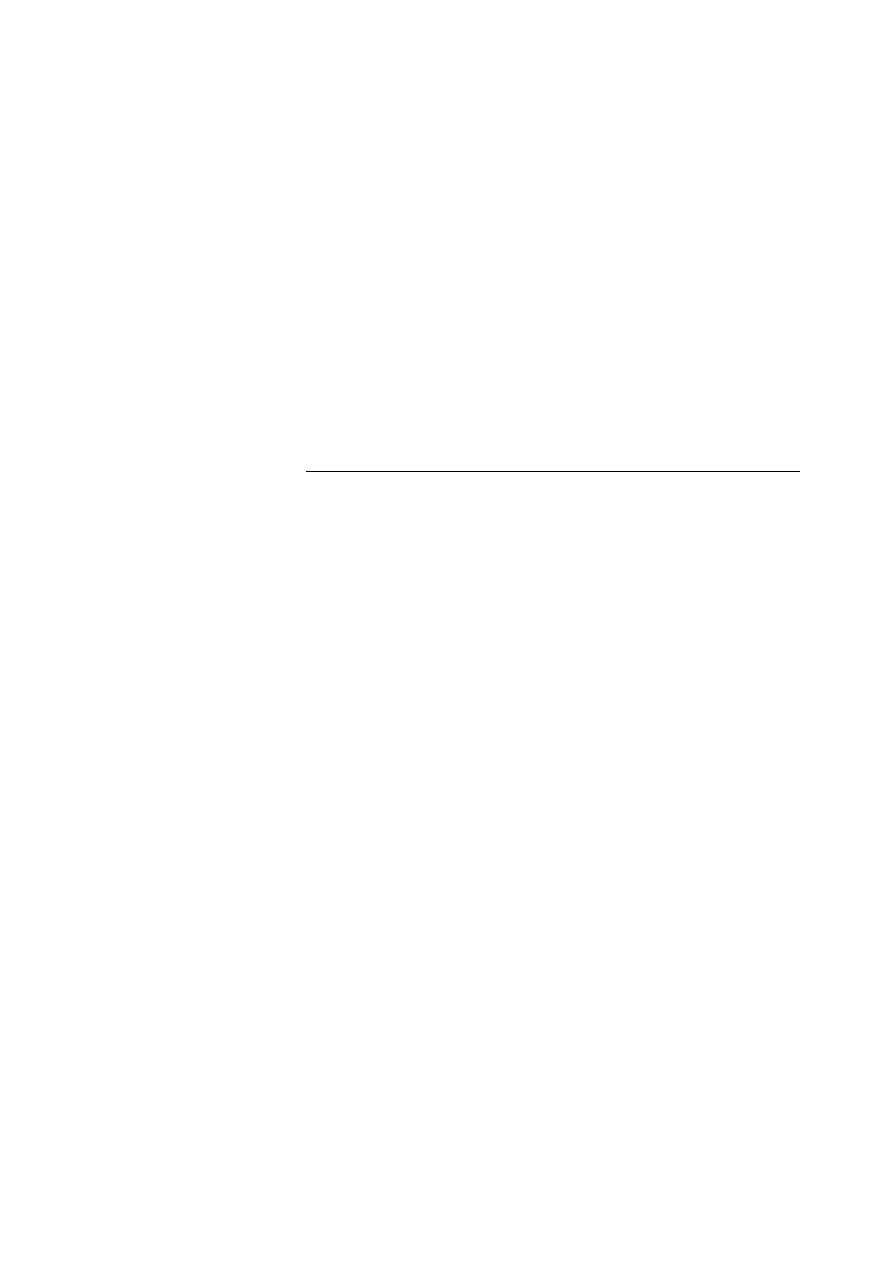
Module 1: Working with Microsoft ASP.NET 13
n
A Web form is denoted by the runat="server" attribute
The runat="server" attribute ensures that the form is executed at the server.
<Form runat="server">
</Form>
n
Contain client-side and server-side code
In the previous versions of ASP, controls on forms could invoke only client-
side functions. This has been changed in ASP.NET by the introduction of
server controls and server-side events.
Like ASP pages, Web forms can contain client-side and server-side code.
n
Contain HTML and server controls
Server controls are new in ASP.NET. Web forms can contain HTML and
server controls.
ASP.NET and ASP pages can coexist on the same machine. The file
extension determines only whether ASP or ASP.NET processes it.
Note
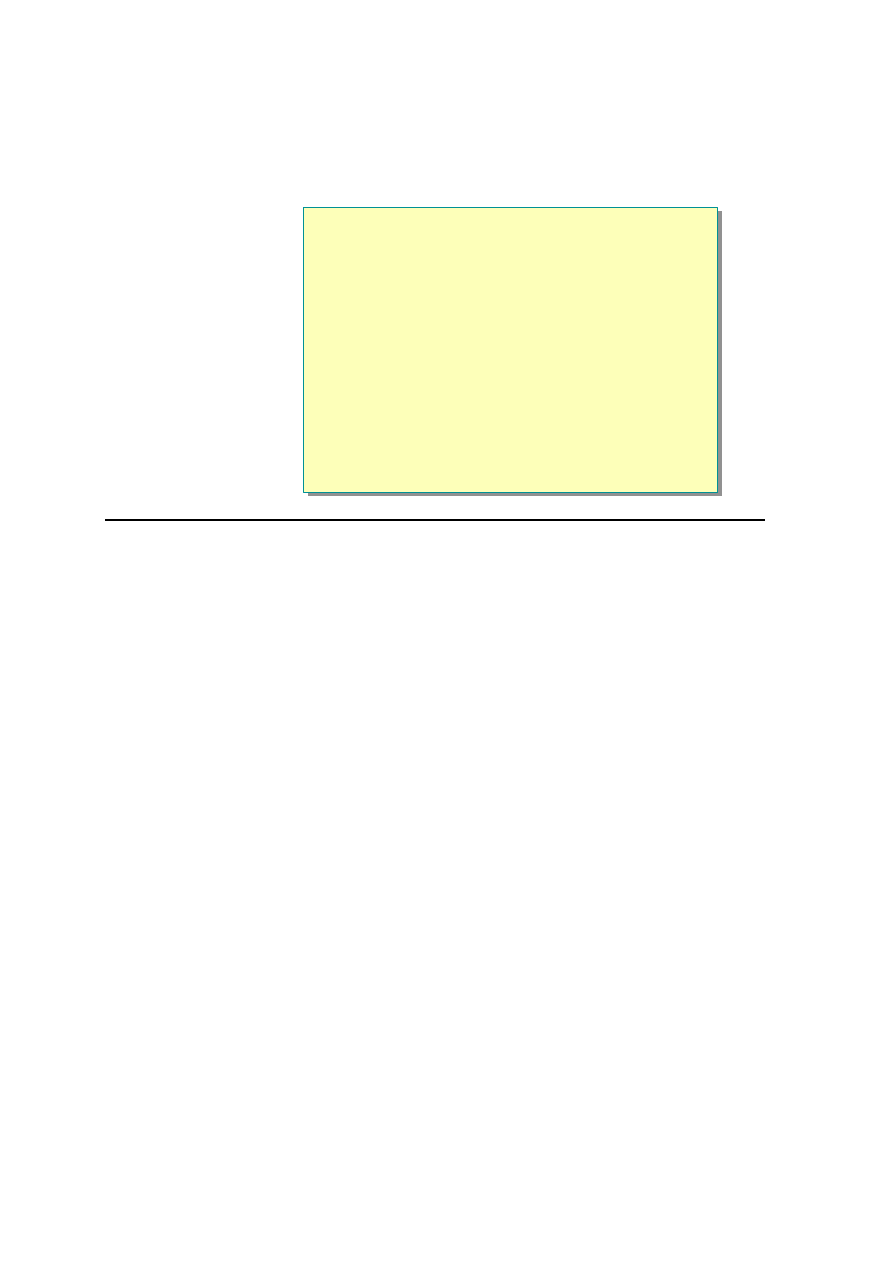
14 Module 1: Working with Microsoft ASP.NET
What Are Server Controls?
n
Server-programmable Objects
n
Denoted by Tag with the runat = "server" Attribute
n
Encapsulate Both Behavior and Rendering
n
Fully Declarative
n
Render Different HTML to Support Multiple Browsers or
Other Web Clients
*****************************illegal for non -trainer use******************************
ASP allowed developers to execute components on the server. ASP.NET
extends this concept with the introduction of server controls.
Server controls are controls that have built-in behavior. They have properties,
methods, and events that can be accessed at run time from code running on the
server.
They provide client-specific HTML that is displayed on the client. This means
that you do not need to create separate pages for each browser type, nor query
what type of browser is being used, because the control does that for you. For
example, server controls can determine whether a presentation task, such as
making a Web page text dynamically appear or disappear, should be performed
by the browser or server code. If Microsoft Internet Explorer, version 4.0 or
above, was the destination, the code is on the client side because
Internet Explorer 4.0 can handle dynamic text operations. If an older version of
Internet Explorer (for example, Internet Explorer 3.0) is the destination, the
code is on the server side, resulting in an extra transaction with the server to
change the text. From the user point of view, the text would change, but
depending on the browser type, changes would occur either on the client or
server. All this can be accomplished by a server control, which determines the
browser type and generates the appropriate code.
Server controls also provide a consistent object model for the controls,
providing standard properties, methods, and events.
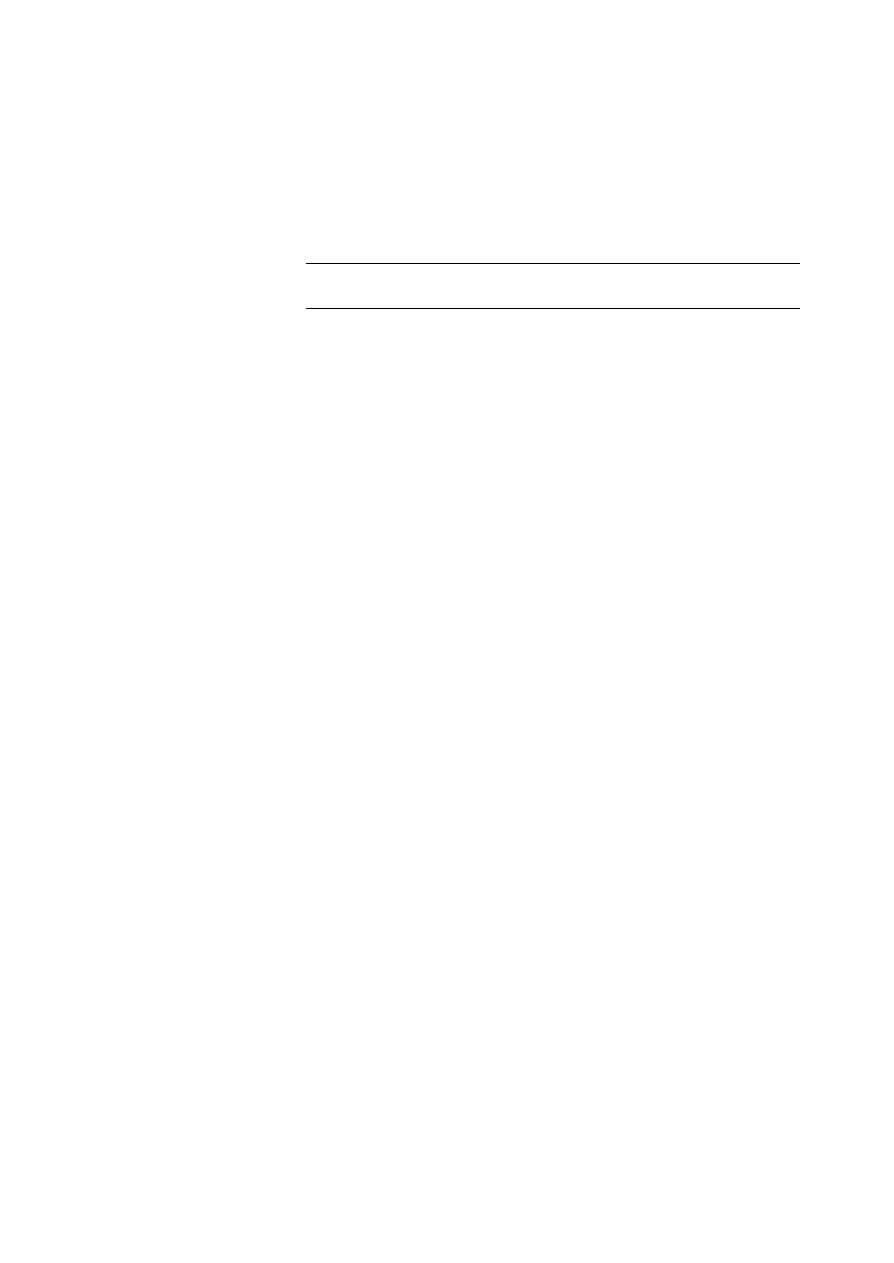
Module 1: Working with Microsoft ASP.NET 15
Users can easily create server controls from existing HTML controls. To create
a server control, simply add the runat attribute to the control’s tag. For
example, the following is an HTML input box, turned into a server control:
<INPUT TYPE="TEXT" runat="server">
Without the runat="server" attribute, this line of HTML would be parsed
into a standard HTML text box.
After you create a server control, you can access its properties, methods, and
events through server-side code, making it easy to obtain user input and provide
user feedback.
Note
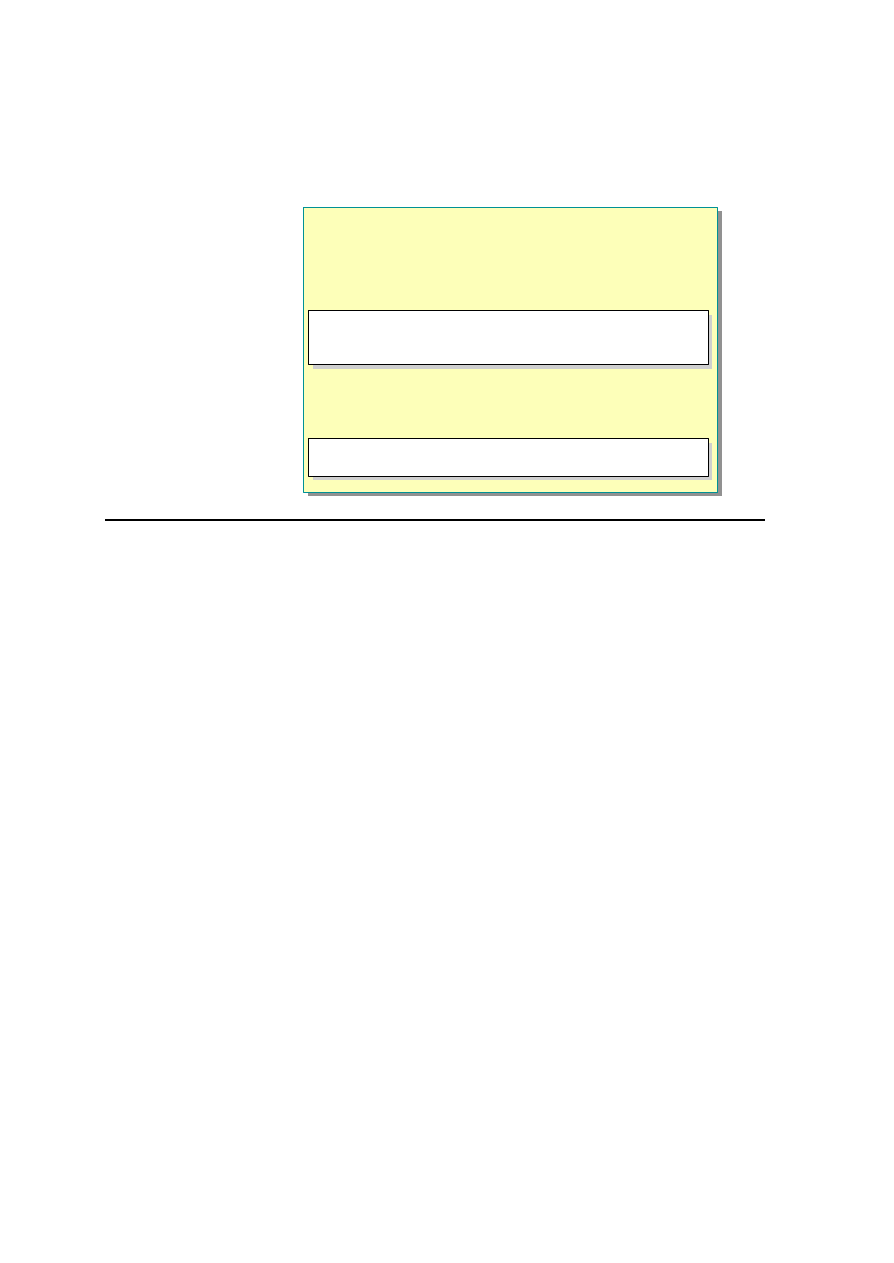
16 Module 1: Working with Microsoft ASP.NET
Types of Server Controls
n
HTML Controls
l
Exist within the System.Web.UI.HtmlControls
namespace
n
Web Controls
l
Exist within the System.Web.UI.WebControls
namespace
<input type="text" id="txtName" runat="server ">
<span id="spnStarter " runat="server ">
starter</span>
<input type= "text" id= "txtName" runat="server">
<span id="spnStarter" runat="server">
starter</span>
<asp:TextBox id="txtName" runat="server"
Text="[Entry Keywords]"/>
<asp:TextBox id="txtName" runat="server "
Text="[Entry Keywords]"/>
*****************************illegal for non-trainer use******************************
Server controls are us ed to create the user interface for your Web application.
They can generate any output that is suitable for the device or browser they are
targeting and can maintain state between trips to the server. There are two sets
of server controls in the ASP.NET Framework: HTML controls and Web
controls. Both render HTML that is displayed by Web browsers.
HTML Controls
HTML controls offer Web developers the power of the Web Forms page
framework while retaining the familiarity and ease of use of HTML elements.
These controls look exactly like HTML, except that they have a
runat="server" attribute/value pair in the opening tag of the HTML element.
For example, the following HTML not only creates a text box on a Web page,
but also creates an instance of the text box server control:
<input type="text" runat="server" id="txtName" value="some
text">
To enable programmatic referencing of the control, include a unique id attribute.
In the preceding example, the id="txtName" defines this programmatic id,
allowing developers to manipulate the contents of this text box with server-side
events and other code.
ASP.NET offers direct object model support for the most commonly used
HTML elements. For object models that are not directly supported, there is the
HtmlGenericControl object, which supports the <span>, <div>, <body>, and
<font> elements, among others.
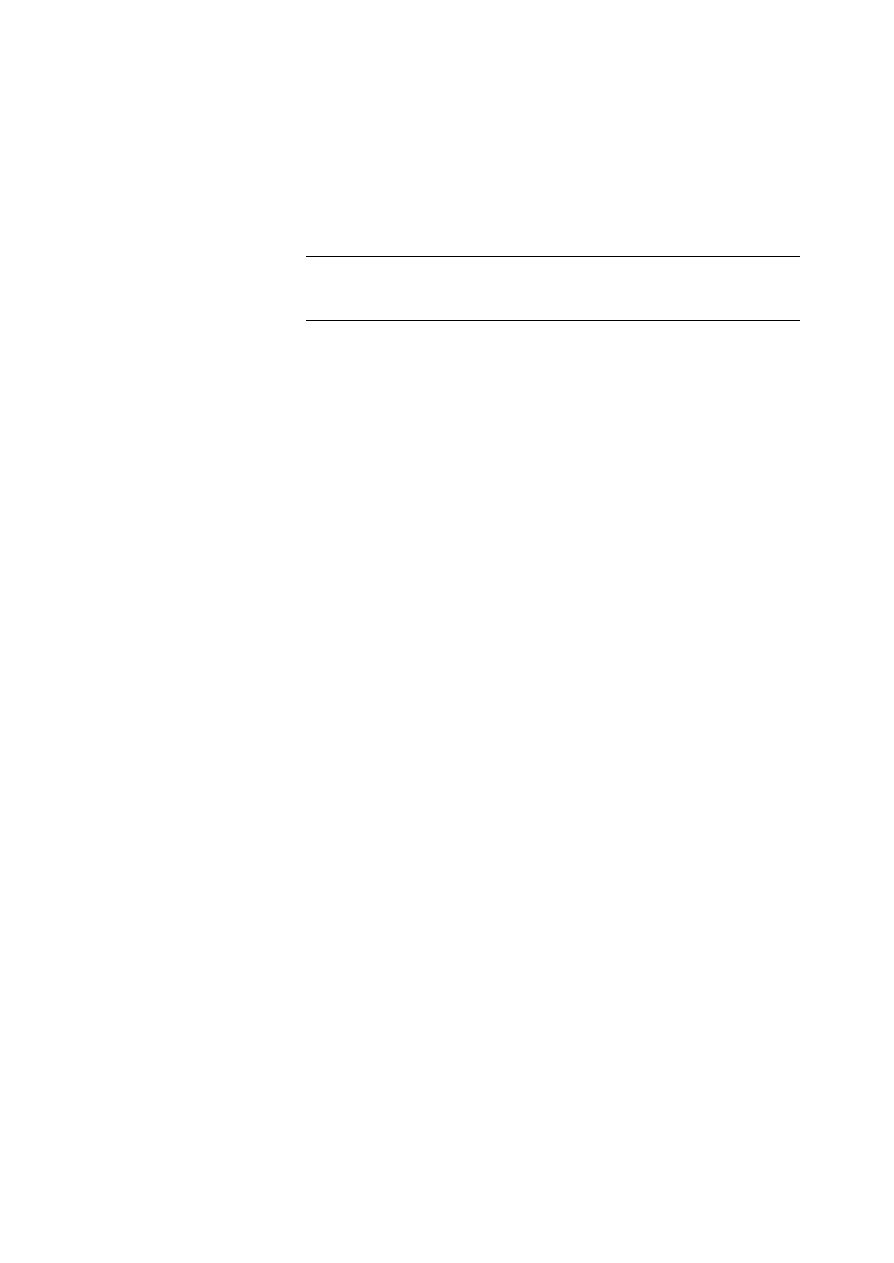
Module 1: Working with Microsoft ASP.NET 17
For example, you can use the following code to create a SPAN server element.
<span id="spnStarter" runat="server">starter text</span>
The HTML controls exist in the System.Web.UI.HtmlControls namespace.
All HTML controls must be well-formed and must not overlap. Unless
otherwise noted, elements must be closed, either with an ending slash within the
tag or with a closing tag, like the XML syntax.
Web Controls
Web controls include traditional form controls such as the TextBox and Button
controls, as well as other higher-level abstractions such as the Calendar and
DataGrid controls. Web controls can be further classified into Intrinsic, Rich,
Validation, and List controls.
Web controls appear in the HTML markup as namespaced tags— that is, tags
with a prefix. The prefix is used to map the tag to the namespace of the run-
time component. The remainder of the tag is the name of the run-time class
itself. Like HTML controls, these tags must also contain a runat="server"
attribute. An example declaration is as follows:
<asp:TextBox id="txtName" runat="server"
Text="[Entry
Keywords]"></asp:TextBox>
In the preceding example, "asp" is the namespace tag prefix and it maps to the
System.Web.UI.WebControls namespace. This namespace is automatically
included in an ASP.NET page; you do not need to import it.
Note
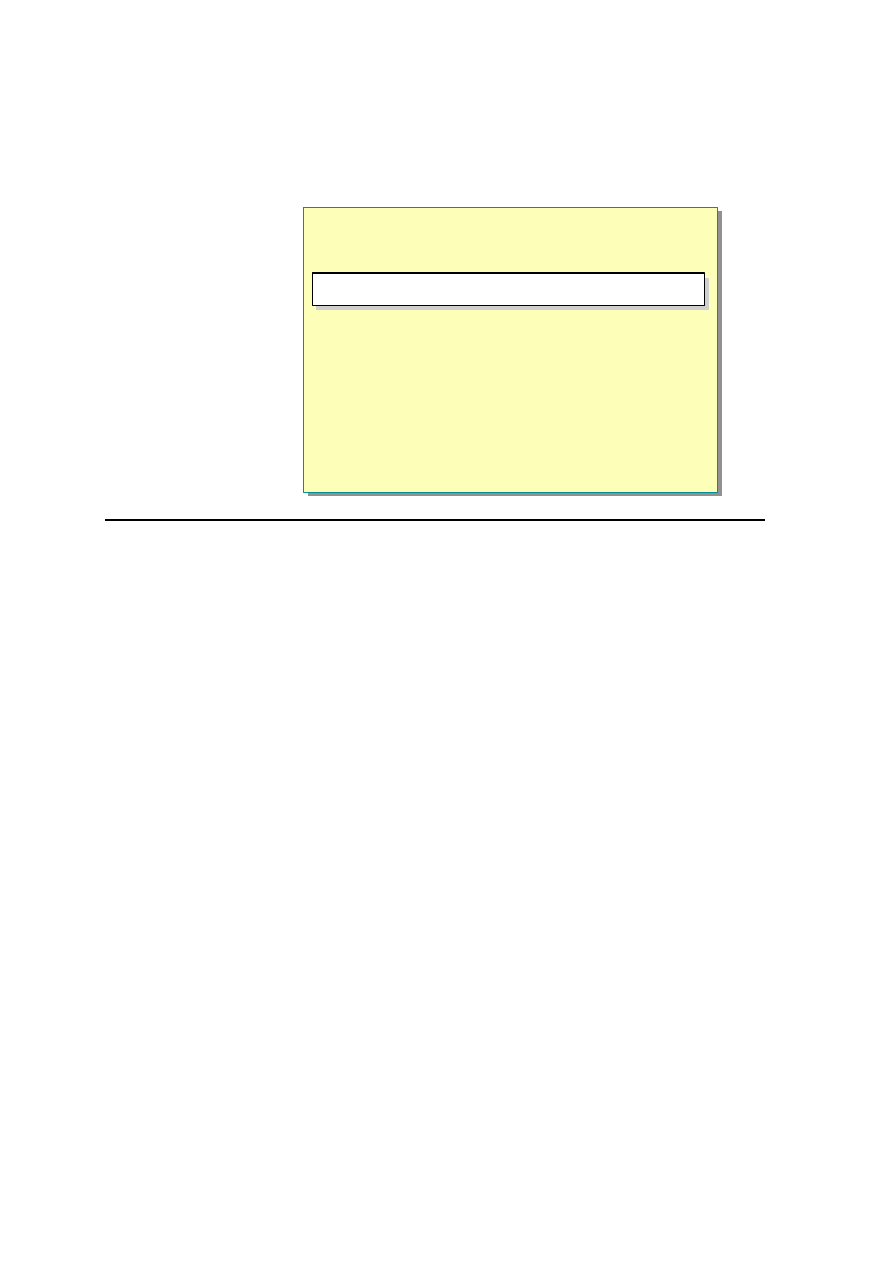
18 Module 1: Working with Microsoft ASP.NET
How Do Server Controls Work?
n
Declared with runat="server" Attribute
n
When the ASP.NET Page Is Executed:
l
Creates action and method attributes of form
l
Adds unique id and name attributes to controls
l
Adds value attribute to controls
l
Adds a hidden control to the form to save view state
information
<input type="text" id="text2" runat="server">
<input type="text" id="text2" runat="server">
*****************************illegal for non -trainer use******************************
The key to the working of server controls is the runat="server" attribute.
When you set the runat attribute, you enable the server -side events and view
state maintenance for controls. If you do not set the runat attribute, the control
works as a plain HTML control. The state for the controls is not maintained and
no server-side events are available. You can have both server and plain HTML
controls on a form.
Web controls usually reside on a form. Forms also have the runat="server"
attribute. The runat attribute enables forms to maintain the view state of their
controls in an ASP.NET page. When an ASP.NET page is submitted to the
server, ASP.NET automatically adds a hidden control named _VIEWSTATE
to the form. If the state of a control has been modified, the _VIEWSTATE
control is used to remember the values. This way, changes made to a page can
be saved across multiple requests.
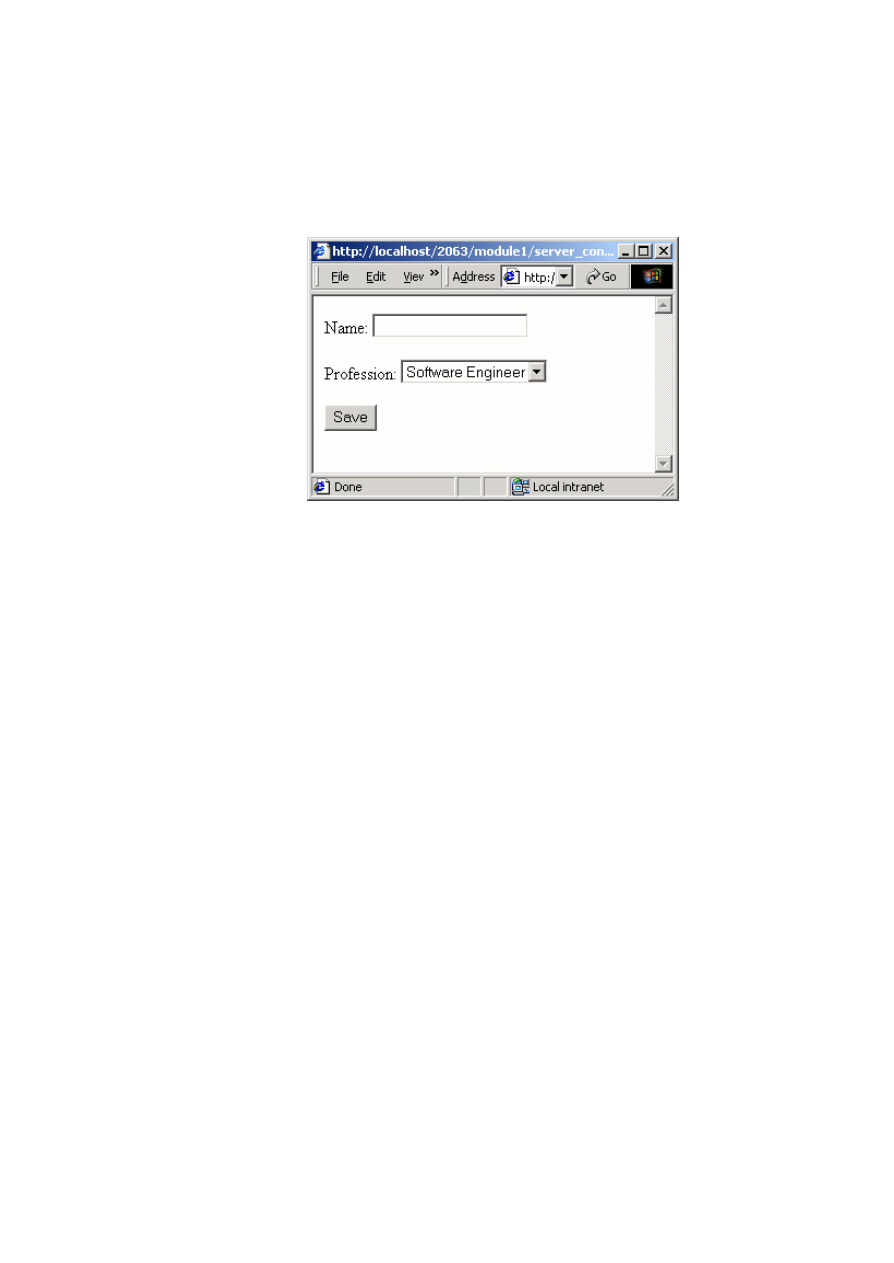
Module 1: Working with Microsoft ASP.NET 19
To understand how server controls work, consider an example.
The following example is a simple form that allows you to type your name and
select your job title from a list box.
<FORM runat="server">
Name: <INPUT type="text" runat="server">
<p>Profession: <SELECT runat="server">
<OPTION> Software Engineer </OPTION>
<OPTION> Software Tester </OPTION>
<OPTION> Program Manager </OPTION>
</SELECT>
<p><INPUT type="Submit" Value="Save" runat="server">
</FORM>
Assume that a software engineer named Jane fills in and submits this form.
When your ASP.NET code is executed, it does the following:
1. Creates the action and method attributes of the form so that the values of
the controls in the form are posted back to the same page.
2. Adds a unique id and name attribute to the form. However, if you specify
these on the form tag, the values that you specify will be used.
3. For each control, adds the value attribute with the text value that was in the
control when the form was submitted. This maintains the state of the server
controls.
4. Adds a hidden control named __VIEWSTATE to the form that stores state
changes of a page.
Example
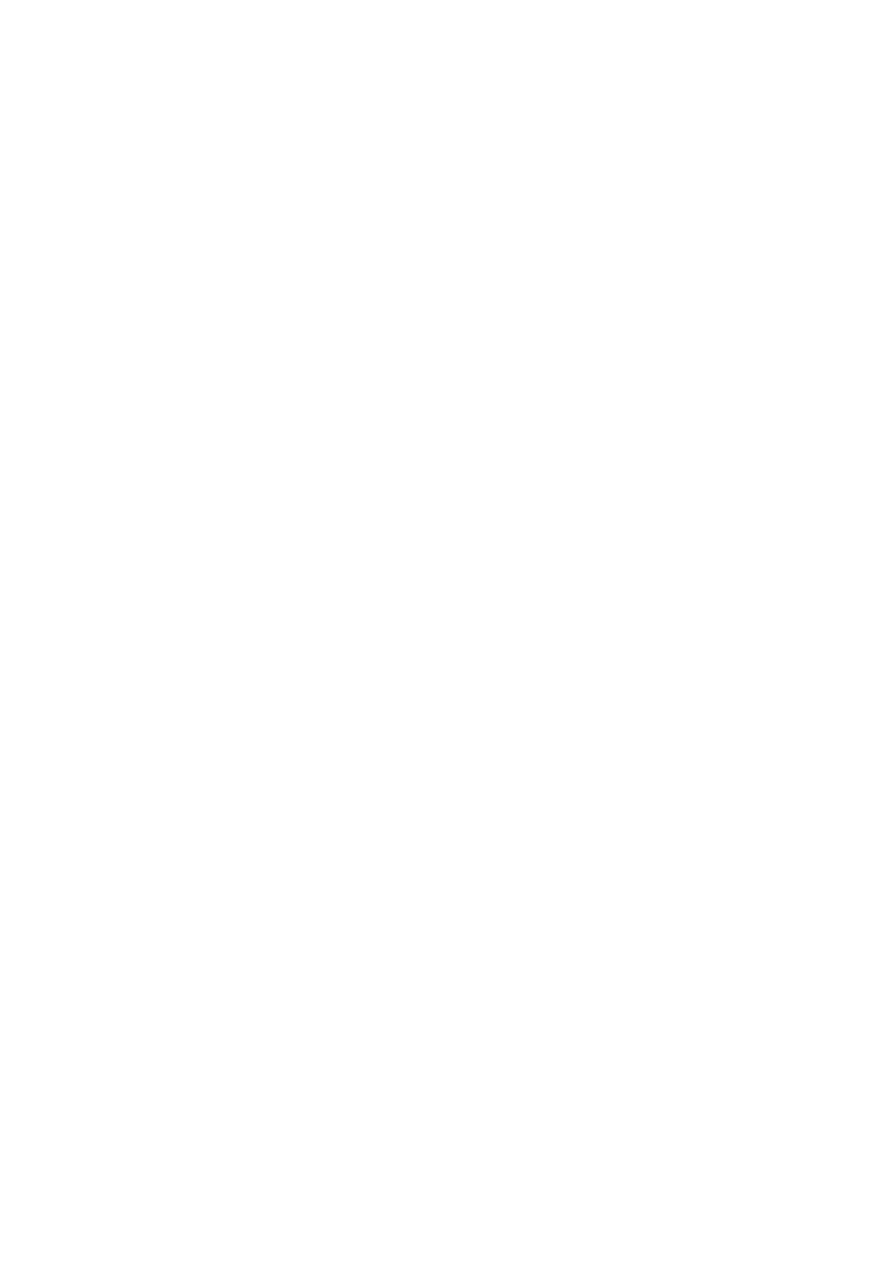
20 Module 1: Working with Microsoft ASP.NET
This is the HTML that is returned to the browser:
<FORM name="ctrl1" method="post" action="server_controls.aspx"
id="ctrl1">
<INPUT type="hidden" name="__VIEWSTATE"
value="a0z-1466413384__x">
Name: <INPUT value="Jane" name="ctrl3" type="text">
<p>
Profession: <SELECT name="ctrl5">
<OPTION value="Software Engineer">
Software Engineer</OPTION>
<OPTION value="Software Tester">
Software Tester</OPTION>
<OPTION selected value="Program Manager">
Program Manager</OPTION>
</SELECT>
<p>
<input type="submit" value="Save">
</FORM>
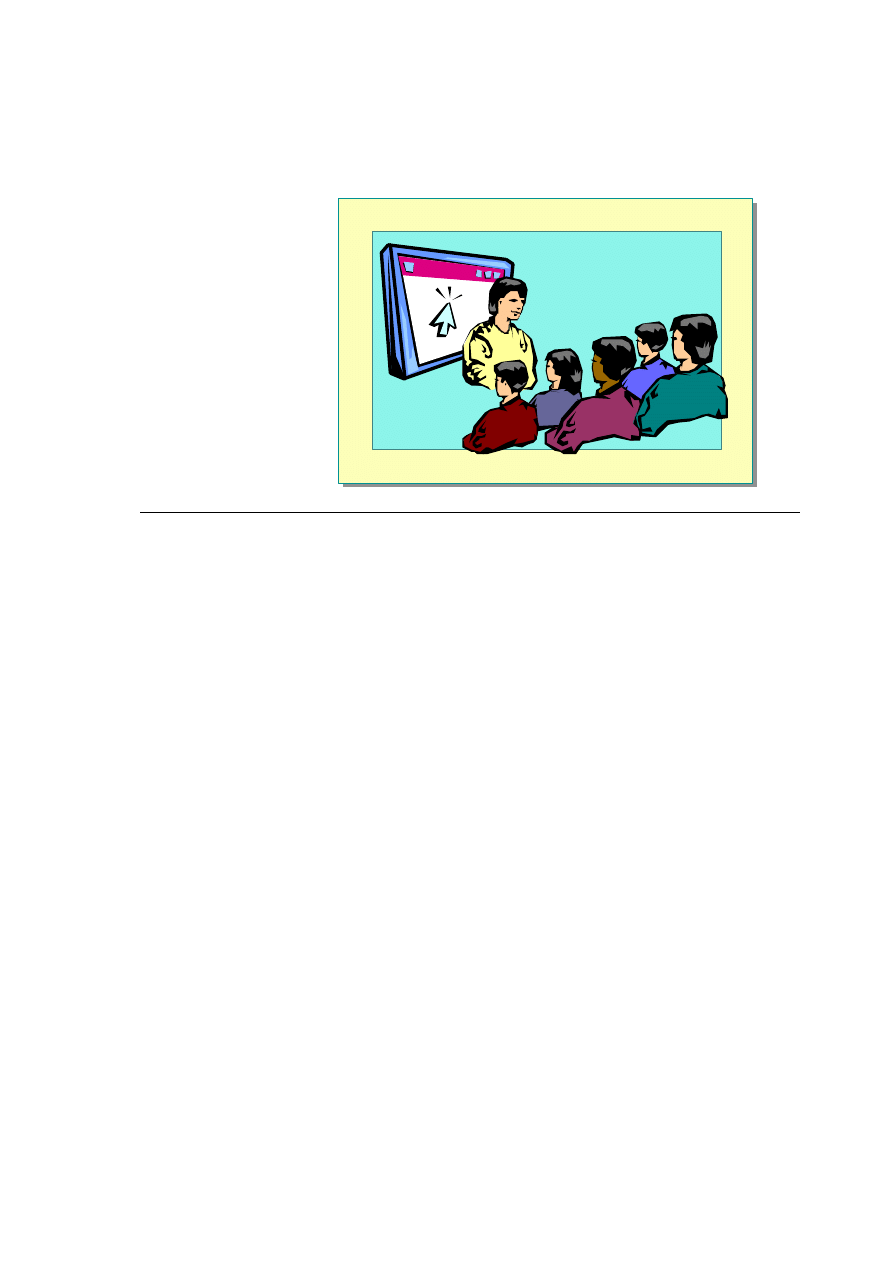
Module 1: Working with Microsoft ASP.NET 21
Demonstration: Adding Server Controls to an ASP.NET Page
* * ***************************illegal for non -trainer use******************************
In this demonstration, you will see how to add HTML server controls to an
ASP.NET page.
å
To run this demonstration
1. Open the file <install folder>\Democode\Mod01\server_controls.aspx with
Microsoft
Notepad.
This file has a form with an input box, a list box, and a Submit button.
2. View the page in Internet Explorer.
3. Enter information in the controls and click Save.
When the page is re-displayed, the information in the controls is lost.
4. Edit the page and add a runat="server" attribute to the three controls.
5. View the page in the browser again. View the source of the page to show
the changes that were made.
Among other changes made, a name attribute was added to each control.
6. Enter information in the controls and click Save. The controls still lose their
values.
7. Edit the page and add a runat="server" attribute to the form.
8. View the page in the browser again. View the source of the page to show
the changes that were made.
Among other changes made, action and method attributes were added to
the form and a hidden control was created.
9. Enter information in the controls and click Save. The controls now save
their values.
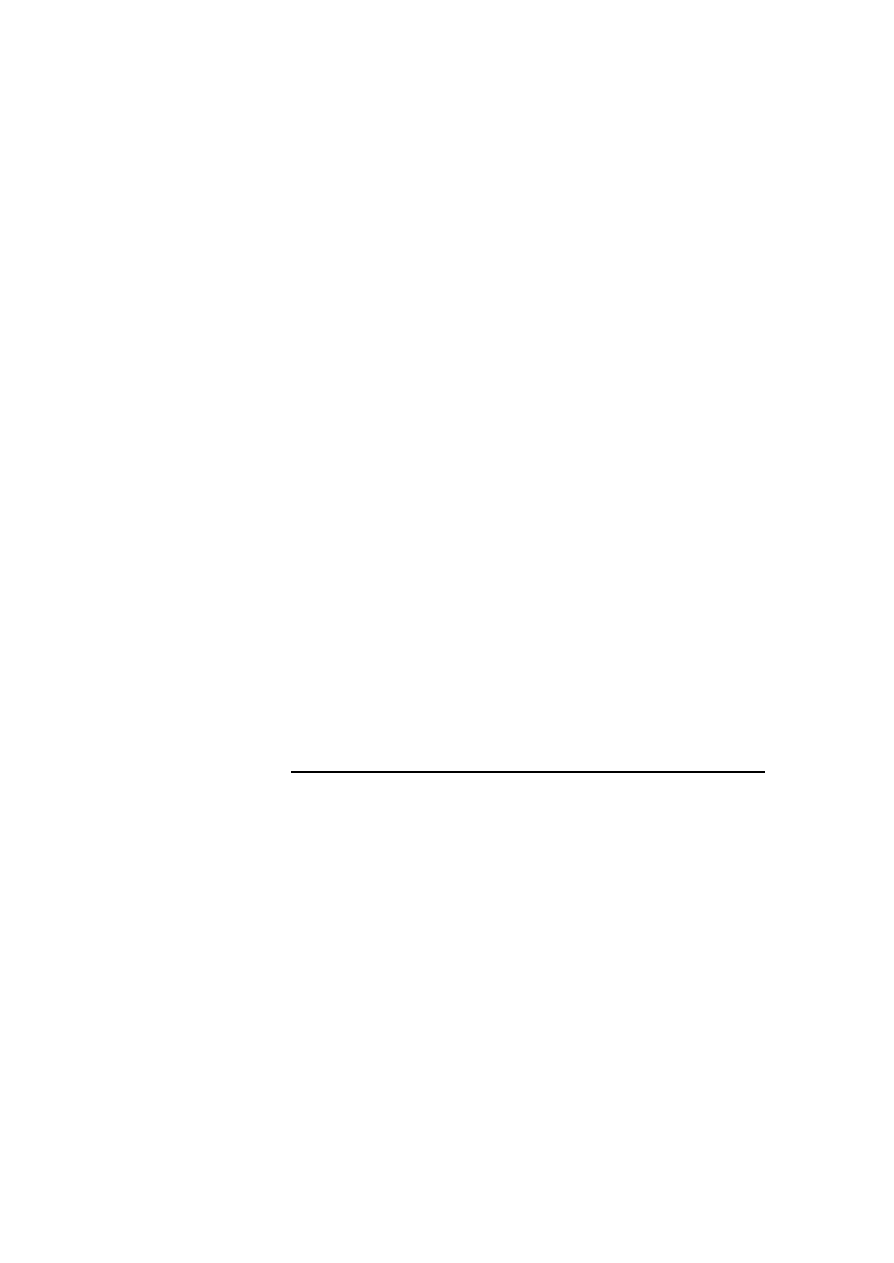
22 Module 1: Working with Microsoft ASP.NET
10. Edit the page and add an intrinsic label Web control to the page:
<asp:label id="label1" runat="server"/>
11. View the page in the browser and show the source of the page.
The intrinsic control generates a <span> element.
å
To demonstrate how to use Microsoft Visual Studio
®
.NET
1. Open Visual Studio .NET and create a new Visual Basic ASP.NET Web
Application project.
A number of files are added to the project by default. For most of the course,
we will be working only with ASPX files.
An ASPX file, WebForm1.aspx, is created by default and opened in Design
view.
2. In the Solution Explorer window, click the Show All Files button.
3. By default, a number of windows are opened in Visual Studio .NET.
Windows can be “pinned” to the work area, or open only when you want to
see them. Click the Auto Hide button in the upper right corner of the
Solution Explorer window. Now the window will open only when you
hover over or click its tab on the side of the workspace.
4. Click the Toolbox tab to display the toolbox window.
5. Add a text box and a button to the default Web form by dragging and
dropping the controls from the toolbox onto the page.
The Properties window is a great way to learn about the properties of the
Web controls.
6. A code-behind page is created by default for the ASPX page named
WebForm1.aspx
.
vb. Double-click the button to create an OnClick event
procedure in the code-behind page.
You will not be using this feature of Visual Studio .NET in this
course. You will create event procedures manually.
7. Go back to the WebForm1.aspx page and click the HTML tab to go into
HTML view.
By default, ASPX pages are created with code-behind pages. To remove this
feature, delete all the attributes in the @Page directive except the Language
attribute.
8. Add an HTML text box to the default form. Microsoft IntelliSense
®
is built
into Visual Studio .NET and supplies many of the attributes of the control.
<input type="text" runat="server">
9. Add a <script> section to the page by right-clicking on the page, clicking
Insert Script Block, and then clicking Server.
10. To view the page, right-click and click View in Brows er.
Note
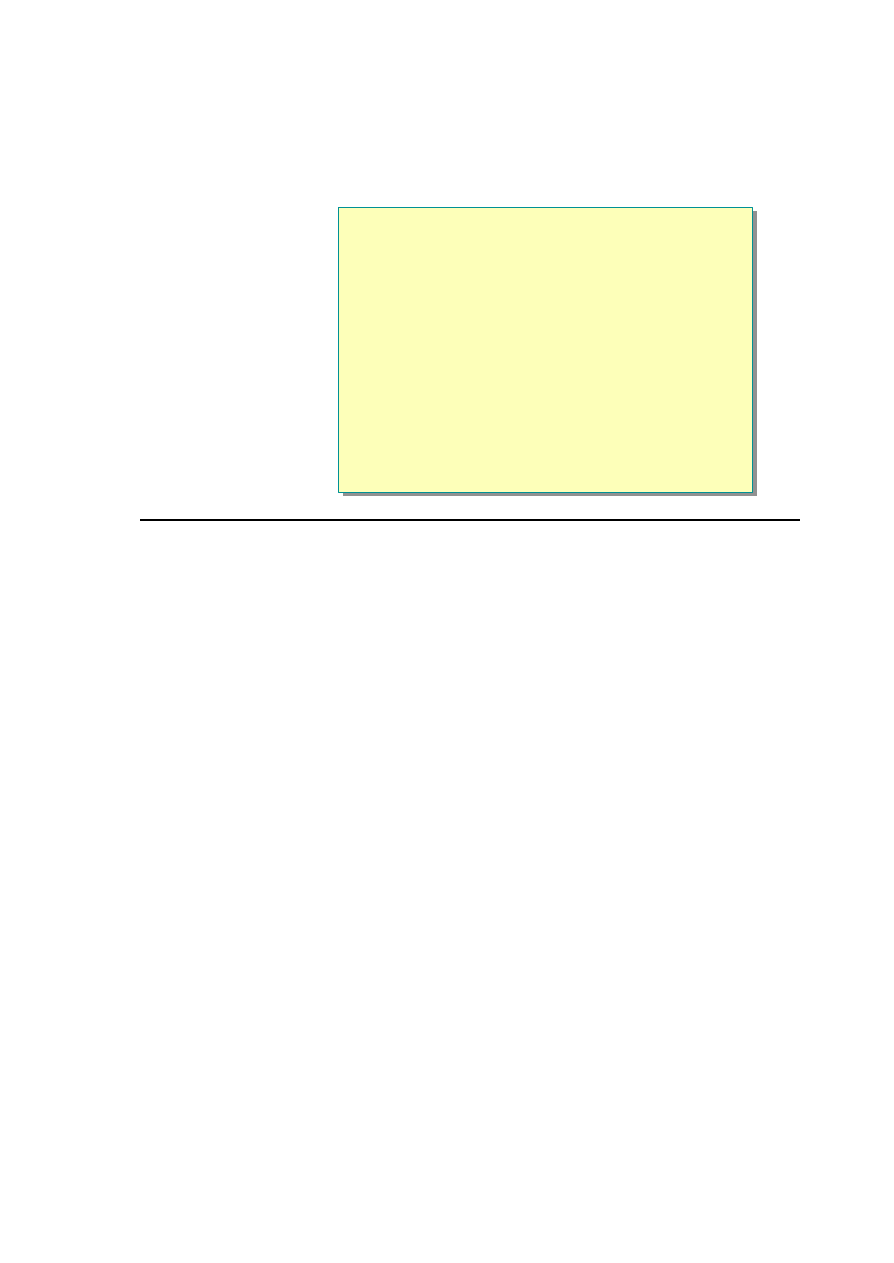
Module 1: Working with Microsoft ASP.NET 23
u
Adding ASP.NET Code to a Page
n
Creating an ASP.NET <SCRIPT> Section
n
Visual Basic 6.0 vs. Visual Basic. NET Version 7.0
n
Creating Event Procedures
n
Demonstration: Adding Code to Controls
*****************************illegal for non-trainer use******************************
ASP.NET introduces a new way of coding that is very similar to coding in
event-driven languages, such as Visual Basic and dynamic HTML (DHTML)
scripting. In this section, you will learn how to create a basic ASP.NET page.
You will learn about the major differences between Visual Basic version 6.0
and Visual Basic .NET version 7.0. Finally, you will also learn how to add
functionality to the controls on an ASP.NET page.
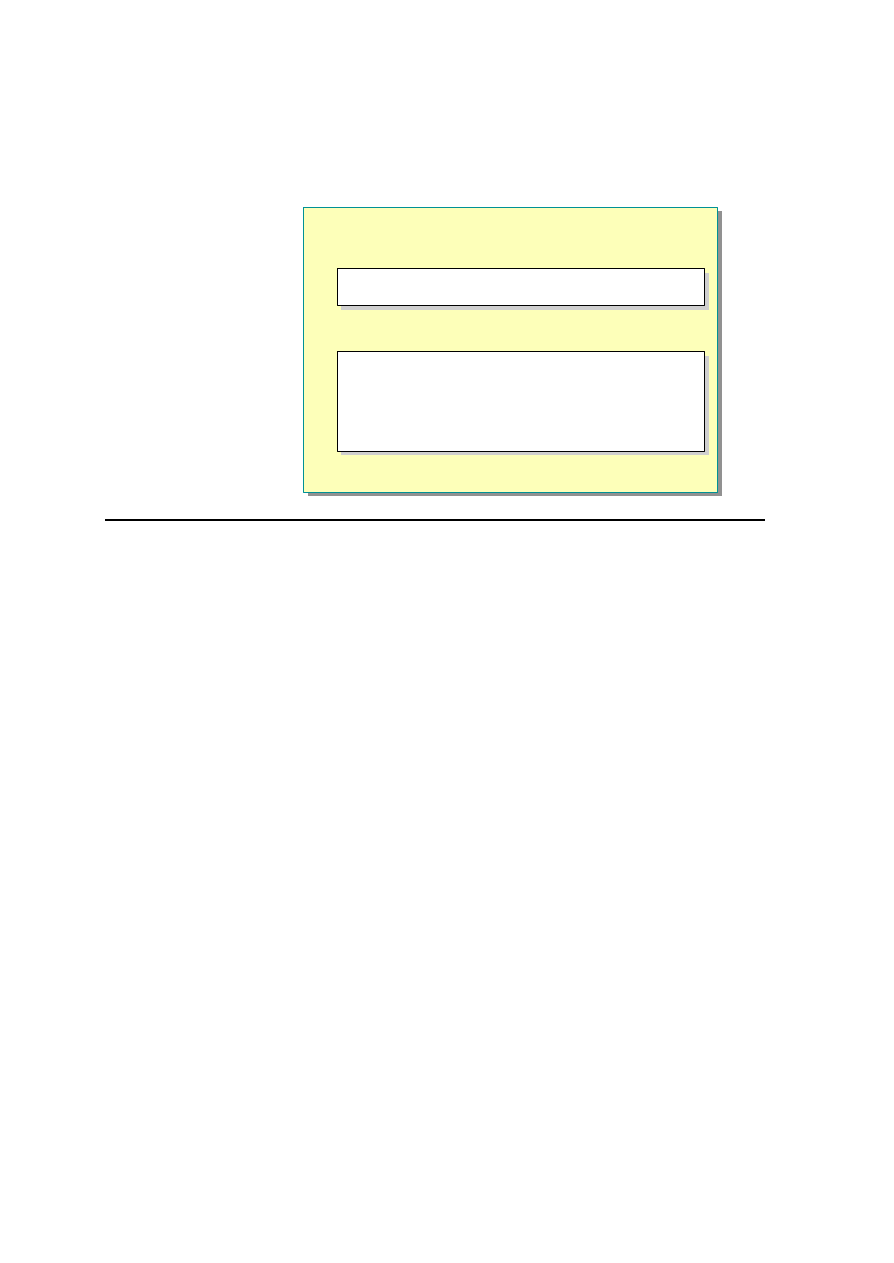
24 Module 1: Working with Microsoft ASP.NET
Creating an ASP.NET <SCRIPT> Section
n
Declaring the Language
n
Declaring Functions and Subroutines
<script language="VB" runat="server">
<script language="C#" runat="server">
<script language="VB" runat="server">
<script language="C#" runat="server">
<SCRIPT LANGUAGE="VB" runat="server">
Sub login ()
'contents of routine
End Sub
</SCRIPT>
<SCRIPT LANGUAGE="VB" runat="server">
Sub login ()
'contents of routine
End Sub
</SCRIPT>
*****************************illegal for non-trainer use******************************
Most code in an ASP.NET page is placed in <SCRIPT> sections. You can use
the ASP <% and %> syntax, but it is not the preferred method. Although
<% %> code blocks provide a powerful way to custom-manipulate the text
output returned from an ASP.NET page, they do not provide much help in
providing a clean HTML programming model. Developers using only <% %>
code blocks must custom-manage page state between round trips and custom
interpret posted values.
When you create a <SCRIPT> section for server-side code, you need to declare
the language being used for the code and set the runat attribute to "server". The
default language is Visual Basic, which is a superset of Microsoft Visual Basic
Scripting Edition (VBScript). For example, the following code example
declares Visual Basic as the language.
<SCRIPT LANGUAGE="VB" runat="server">
In ASP.NET, you declare functions and sub-procedures within the <SCRIPT>
tags.
<SCRIPT LANGUAGE="VB" runat="server">
Sub login()
'contents of routine
End Sub
</SCRIPT>
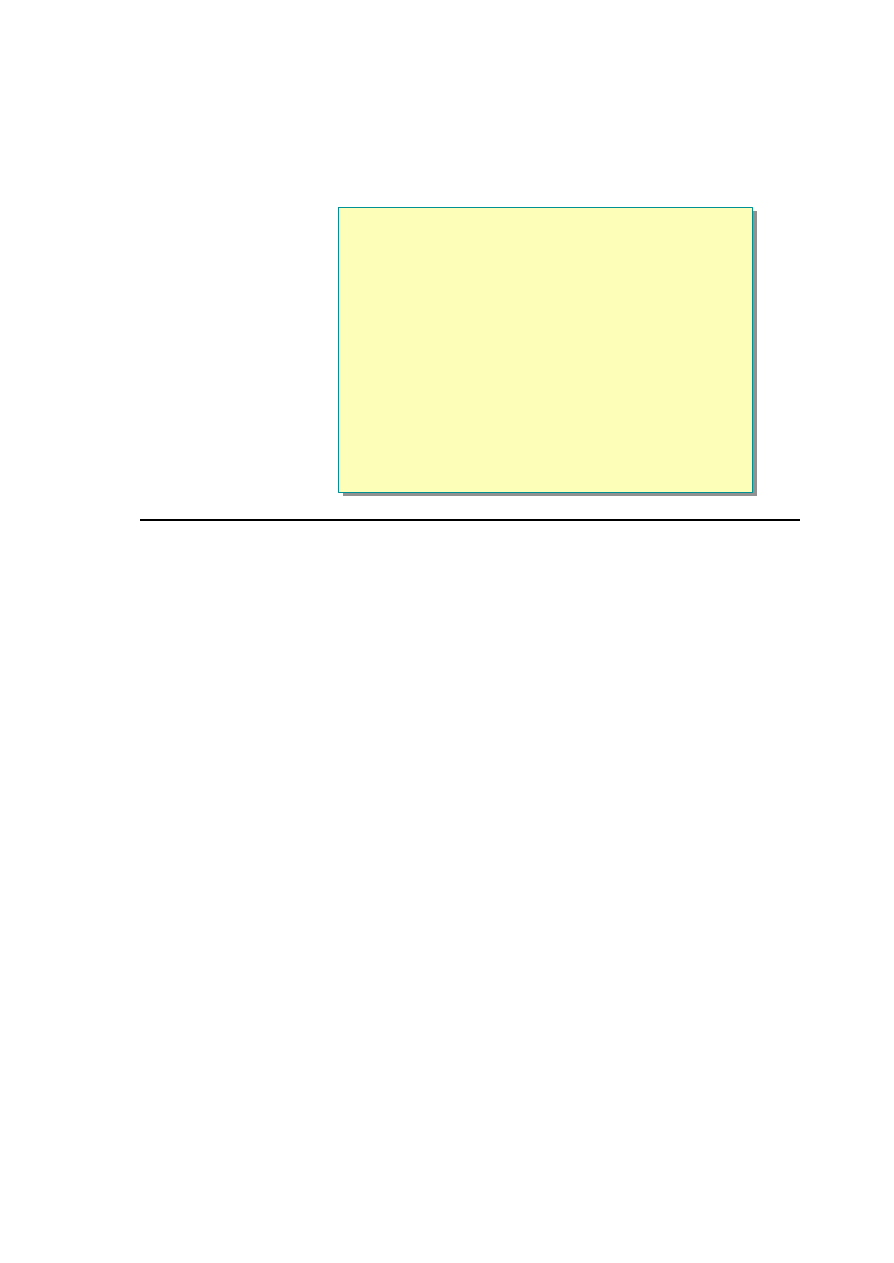
Module 1: Working with Microsoft ASP.NET 25
Visual Basic 6.0 vs. Visual Basic .NET Version 7.0
n
No More Set and Let
n
Need to Use Parentheses When Calling Functions and
Sub-Procedures
n
Parameters Are Passed by Value
n
You Can Specify the Data Type of a Variable; Variants
Are Not Supported
n
Variables Can Be Initialized When They Are Declared
n
Improved Type Safety
n
Structured Error Handling with Try/Catch/Finally
n
New Conversion Methods
******************** *********illegal for non-trainer use******************************
Visual Basic .NET version 7.0 is very different from earlier versions. Following
are some of the major differences between Visual Basic .NET version 7.0 and
earlier versions of Visual Basic .
n
No more Set and Let
You assign values to object variables; you no longer use the Set syntax.
This is because the concept of default properties and methods does not exist
any more. Furthermore, when comparing objects, you must use the is
operator, not the = operator:
objThis is objThat
n
Use parentheses when calling functions and sub-procedures
All methods, functions, and sub-procedures must now use parentheses to
enclose the parameter list.
Response.Write (“Hello”)
n
Parameters are passed by value
Previously, parameters were passed by reference in Visual Basic. Now they
are passed by value. You can add the ByRef keyword to the parameter list if
you want to pass a parameter by reference.

26 Module 1: Working with Microsoft ASP.NET
n
Declaring variables
As in Visual Basic 6.0, you can specify the data type of a variable when you
declare it. However, the Variant data type is no longer supported in Visual
Basic .NET.
Dim strName as String
Dim strTitle, strAddress as String
You can turn on Option Explicit by setting the Explicit attribute of the
@Page direc tive to true.
<%@Page Language="vb" Explicit="true" %>
n
Initializers
Visual Basic .NET version 7.0 supports initialization of variables on the line
in which they are declared. Initializers can be used anywhere, including
inside a control structure. The semantics of a procedure-level declaration,
which include an initalizer, are the same as those for a declaration statement
immediately followed by an assignment statement. In other words, the
following statement:
Dim X As Integer = 1
is equivalent to these statements:
Dim X As Integer
X = 1
n
Type Safety
Visual Basic .NET version 7.0 offers improved type safety by generating
errors when a conversion that could fail at run time or is unexpected by the
user is required.
n
Structured Error Handling
In the past, developers needed to provide error-handling code in every
function and subroutine. Developers have found that a consistent error-
handling scheme means writing a great deal of duplicated code.
With Try...Catch...Finally, these problems are eliminated. Developers can
nest their exception handling, and there is a control structure for writing
cleanup code that executes in both normal and exception conditions.
Sub SEH()
Try
Open "TESTFILE" For Output As #1
Write #1, CustomerInformation
Catch
Kill "TESTFILE"
Finally
Close #1
End try
End Sub
n
New Conversion Methods
Visual Basic .NET supports new conversion methods such as ToString for
converting data types. You can still use conversion functions such as CStr,
but ToString is the recommended method.

Module 1: Working with Microsoft ASP.NET 27
Creating Event Procedures
n
Assign a Method Name to the Event Attribute
n
Create an Event Procedure in Your Page Code
n
Access Properties of Controls in the Event Procedure
<input type="submit" value="Submit!"
onServerClick ="GreetMe" runat="server">
<input type="submit" value="Submit!"
onServerClick="GreetMe" runat ="server">
Sub GreetMe(s As Object, e As EventArgs)
Sub GreetMe(s As Object, e As EventArgs )
Sub GreetMe(s As Object, e As EventArgs)
spnGreeting.InnerHTML = "Hello " & _
txtName.Value
End Sub
Sub GreetMe(s As Object, e As EventArgs )
spnGreeting.InnerHTML = "Hello " & _
txtName.Value
End Sub
*****************************illegal for non-trainer use******************************
You can create event handlers for server controls by using the ASP.NET syntax.
In the event handlers, you can access the properties of a control.
å
To create event handlers by using the ASP.NET syntax
1. In the tag for the control, assign a method name to the name of the event.
For example:
<input type="submit" value="Submit!"
onServerClick="GreetMe" runat="server">
OnClick is a client-side event, whereas OnServerClick is a server-
side event for an HTML button.
2. Create an event-handling sub-procedure in your page code and access the
properties of a control. The event handler takes two parameters as shown in
the following sample code:
Sub GreetMe(s As Object, e As EventArgs)
spnGreeting.InnerHTML = "Hello " & txtName.Value
End Sub
Note
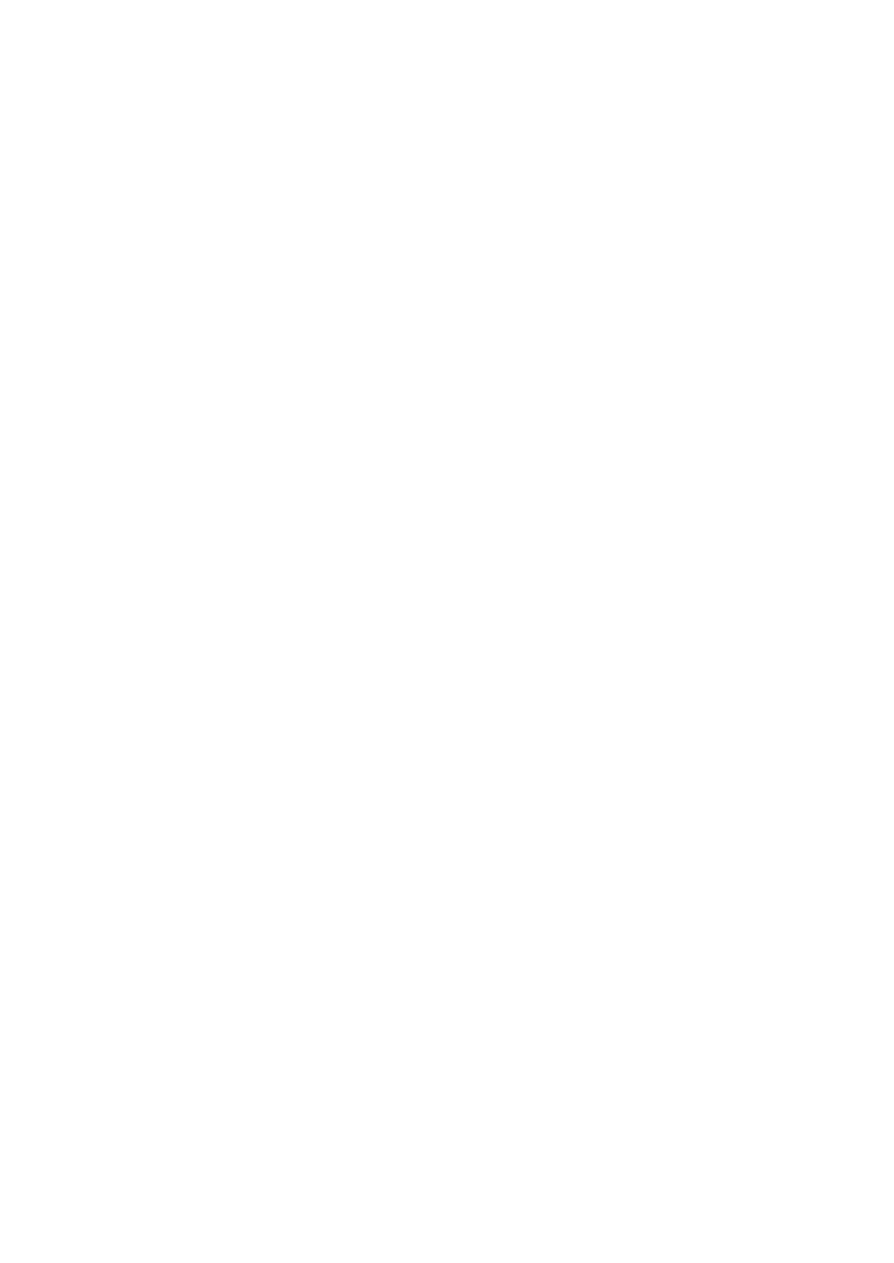
28 Module 1: Working with Microsoft ASP.NET
Event arguments
All events pass two arguments to the event procedure: the sender of the event,
and an instance of the class that holds data for the event, if any. The second
argument is usually of type EventArgs and often does not contain any
additional information but, for some controls, it is of a type specific to that
control.
For example, for an ImageButton Web control, the second argument is of the
type ImageClickEventArgs, which includes information about the coordinates
where the user clicked. The following event procedure outputs the coordinates
of the click in a label control:
Sub img_OnClick(s As Object, e As ImageClickEventArgs)
label1.Text = e.x & ", " & e.y
End Sub
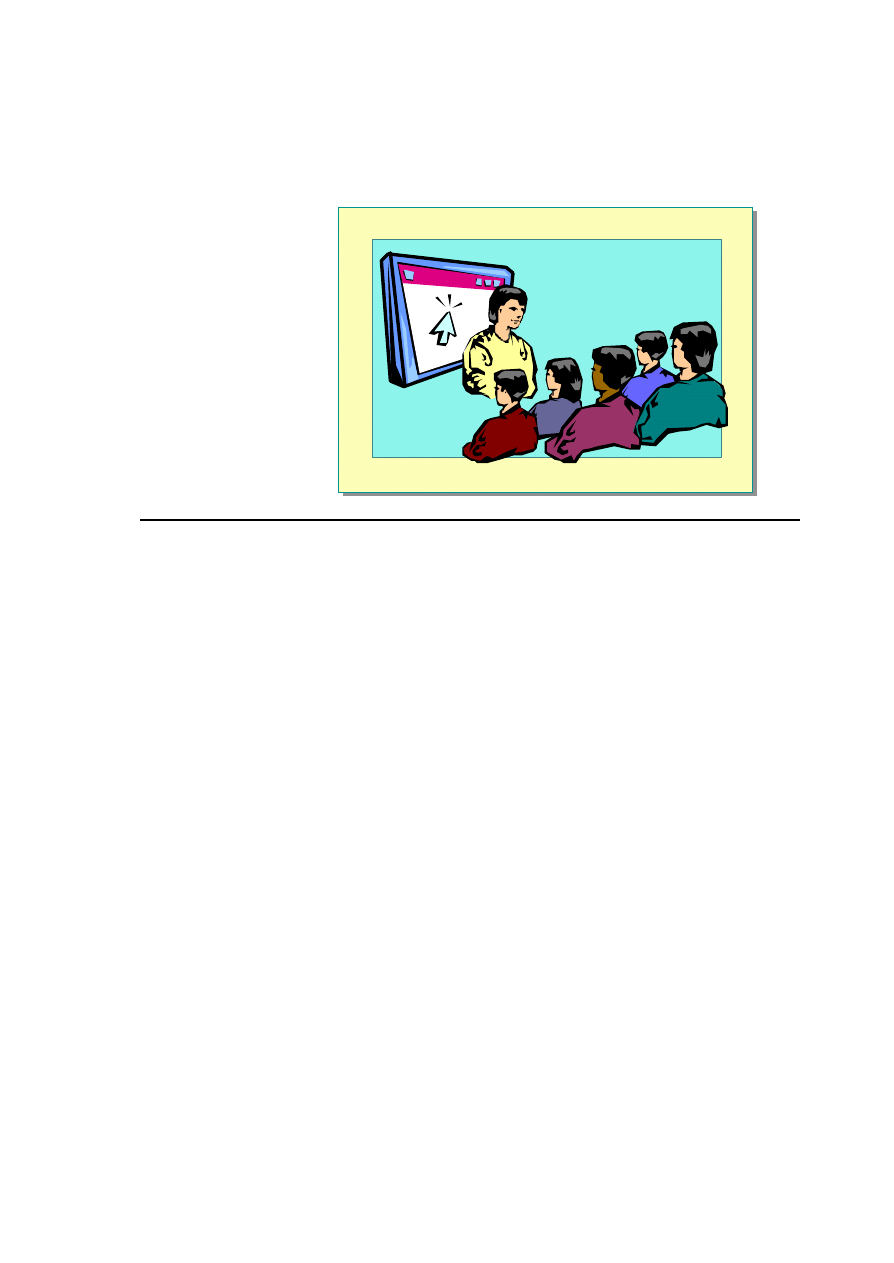
Module 1: Working with Microsoft ASP.NET 29
Demonstration: Adding Code to Controls
*****************************illegal for non -trainer use******************************
In this demonstration, you will see how to add event procedures to an ASP.NET
page.
The file <install folder>\Democode\Mod01\eventproc.aspx has the completed
code for this demonstration.
å
To run this demonstration
1. Open the file <install folder>\democode\Mod01\server_controls.aspx.
2. Add id attributes to the text box and the list box: txtName and lstTitle.
3. Add an onServerClick attribute to the button that will call the GreetMe
procedure.
<input type="submit" onserverclick="GreetMe"
value="Save" runat="server">
4. Create a SCRIPT section for server -side code.
<SCRIPT language="VB" runat="server">
5. Create the GreetMe sub-procedure.
Sub GreetMe(s As Object, e As EventArgs)
label1.Text = "Hello " & txtName.Value & _
". I see your occupation is " & lstTitle.Value
End Sub
6. View the page in Internet Explorer. When you click the button, the values of
the controls are displayed in the <span> element.
7. View the source of the page. The code is server-side code so it is not
included in the page.
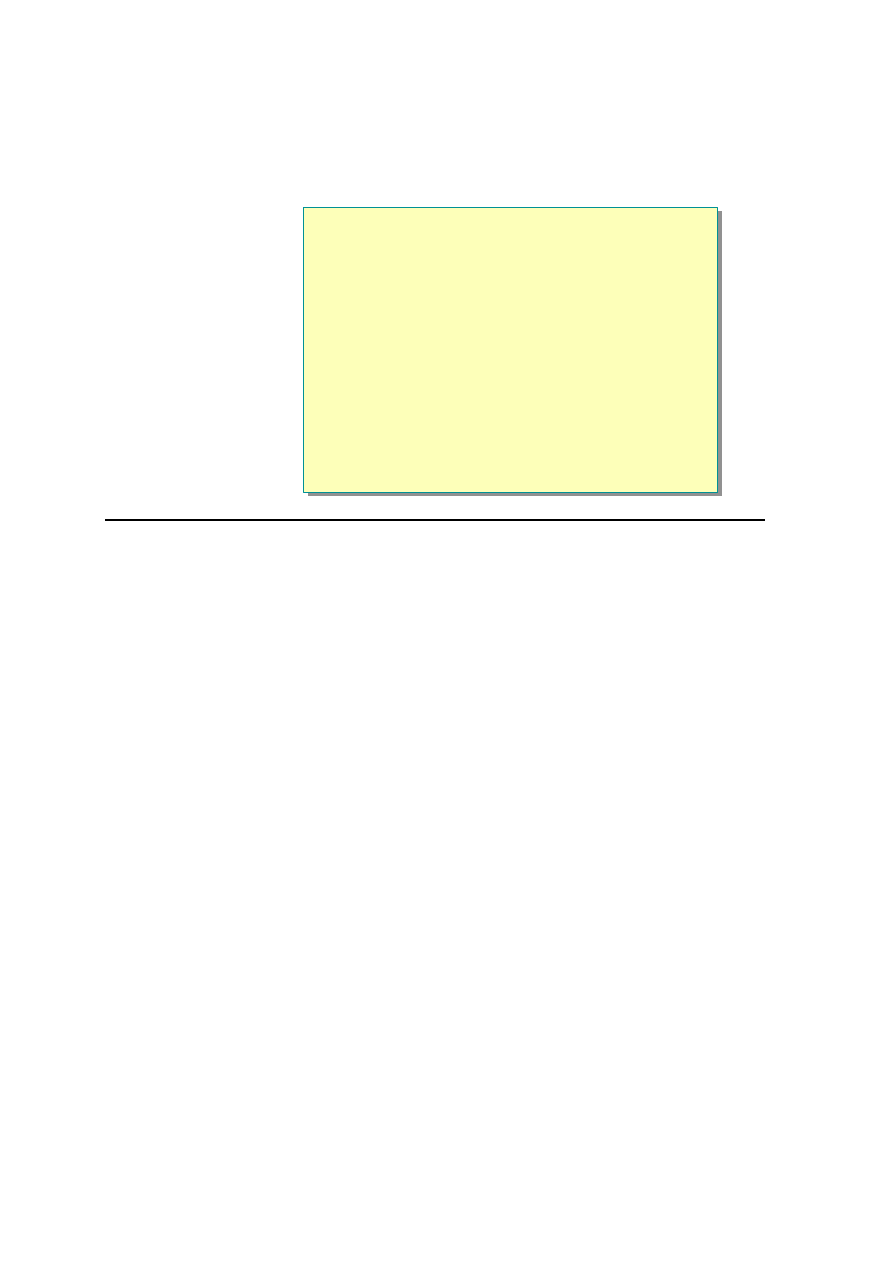
30 Module 1: Working with Microsoft ASP.NET
u
Handling Page Events
n
Page Event Life Cycle
n
Handling Postback Forms
n
Demonstration: Using Postback Forms
*****************************illegal for non-trainer use******************************
In this section, you will learn about the event life cycle of an ASP.NET page.
You will learn about using the Load and Unload events of the Page object.
Finally, you will learn how to use the IsPostBack property to handle postback
forms.
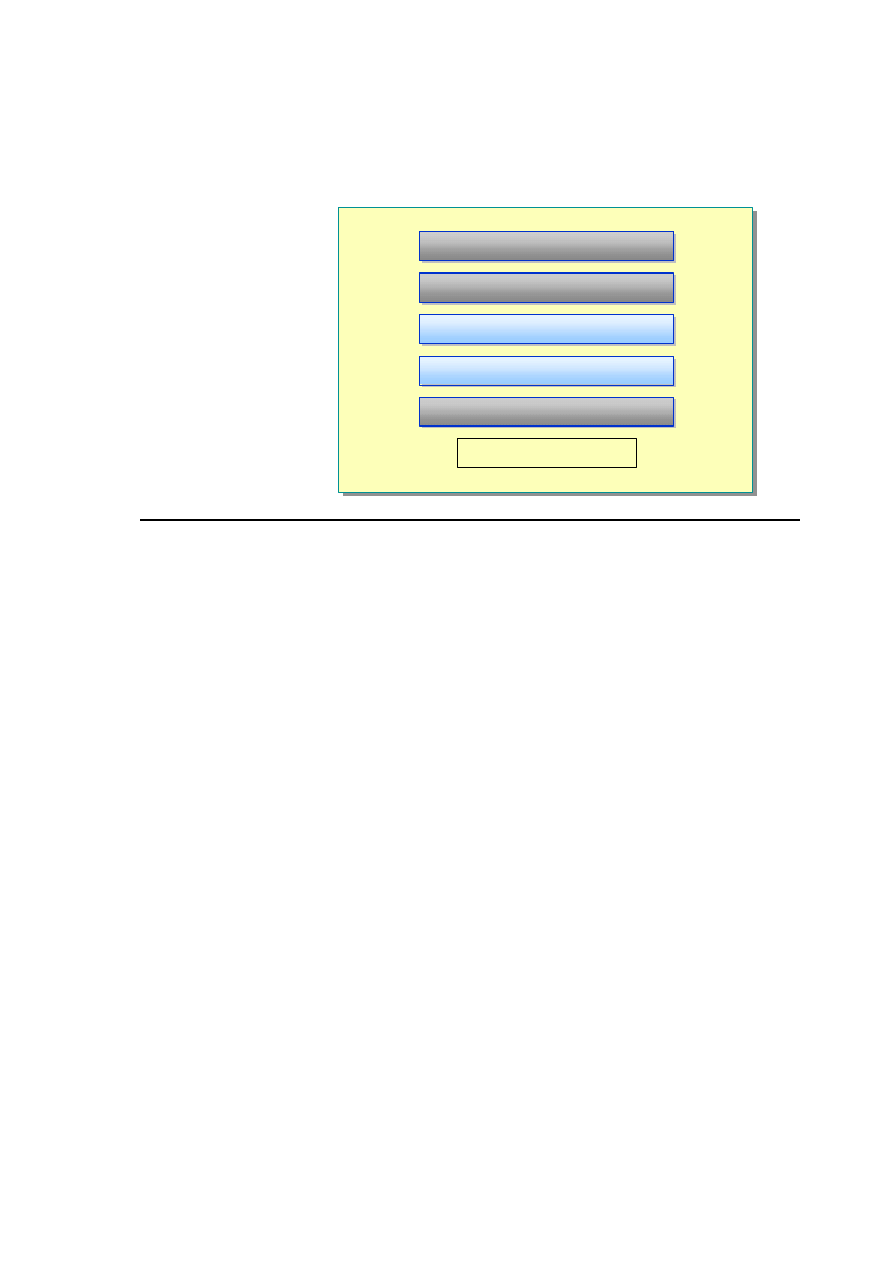
Module 1: Working with Microsoft ASP.NET 31
Page Event Life Cycle
Page_Load
Page_Load
Page_Unload
Page_Unload
Textbox1_Changed
Textbox1_Changed
Button1_Click
Button1_Click
Page is disposed
Page_Init
Page_Init
*****************************illegal for non-trainer use******************************
In ASP.NET, a structured set of events occurs every time a page is viewed. The
event order is:
1. Page_Init
After this event, a page is initialized. This event is responsible for all the
initialization activities. If you want to initialize certain variables and so on,
before a page loads, you declare it in the Page_Init event.
2. Page_Load
The Page_Load event automatically fires every time a page is loaded. It
fires at the beginning of a request after controls are initialized. Because
server controls can be accessed on the server, you can load their data in the
Page_Load event.
Sub Page_Load(s As Object, e As EventArgs)
txtName.Text = 'value from database
End Sub
3. Change events
After the Page_Load event, control-specific events are fired. An example of
a control-specific event is a Change event or a Click event.
By default, only Click events submit a form to the server. Change events
are stored in a queue and handled in a random order on the server after the
form is posted.
For example, if a user enters text into a number of controls on a form and
then clicks a submit button, the Change events for the text controls will not
be processed until the form is sent to the server by the Click event.
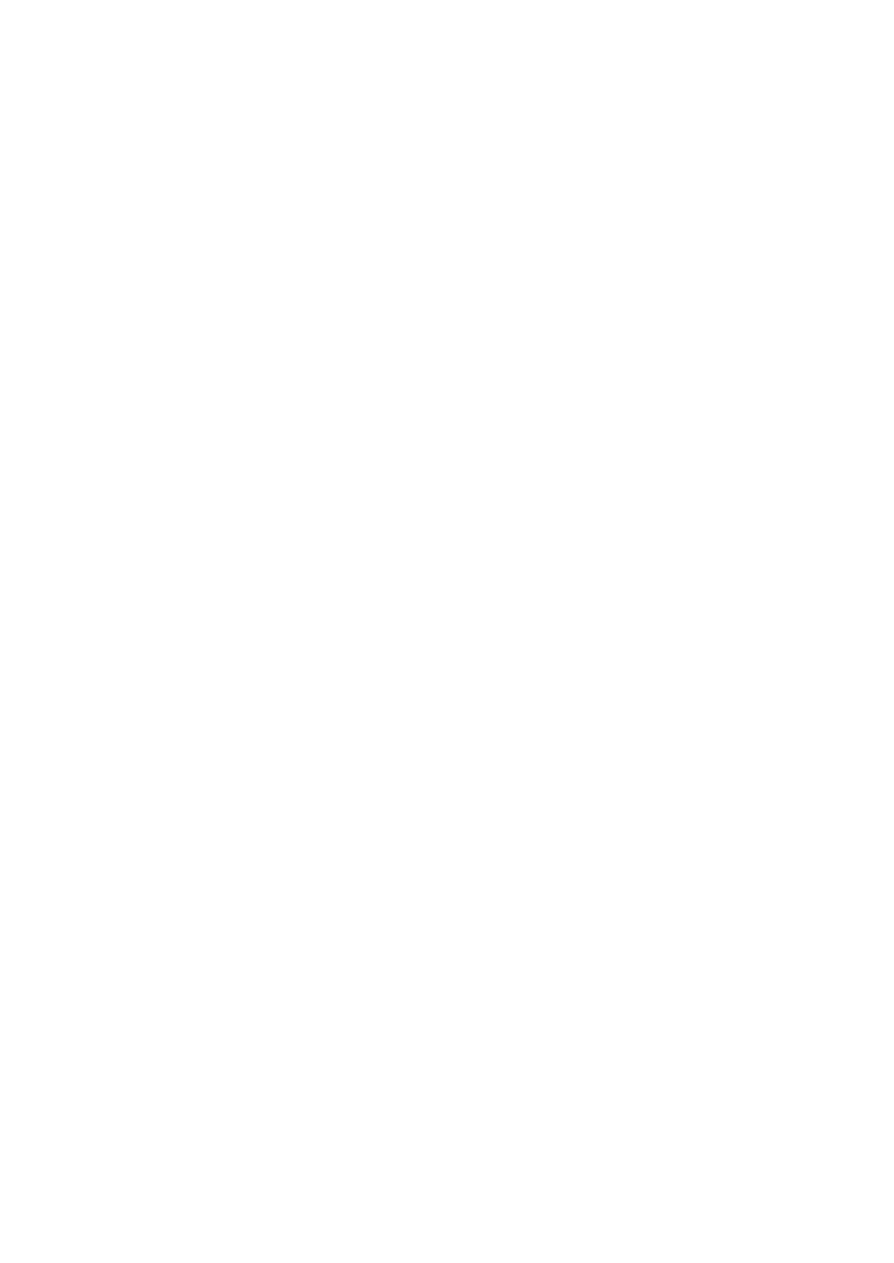
32 Module 1: Working with Microsoft ASP.NET
4. Click event
Whatever event caused the posting of the form fires after all Change events
have completed.
5. Page_Unload
The Page_Unload event is the last event fired before the page is discarded.
This event is fired when the user goes to another page. You cannot read the
values of controls in the Page_Unload event because by the time the event
fires, the controls no longer exist. Page_Unload events are useful for
cleanup activities such as logging, closing files, closing databases, and
discarding objects.
Sub Page_Unload(s As Object,e As EventArgs)
MyApp.LogPageComplete()
End Sub
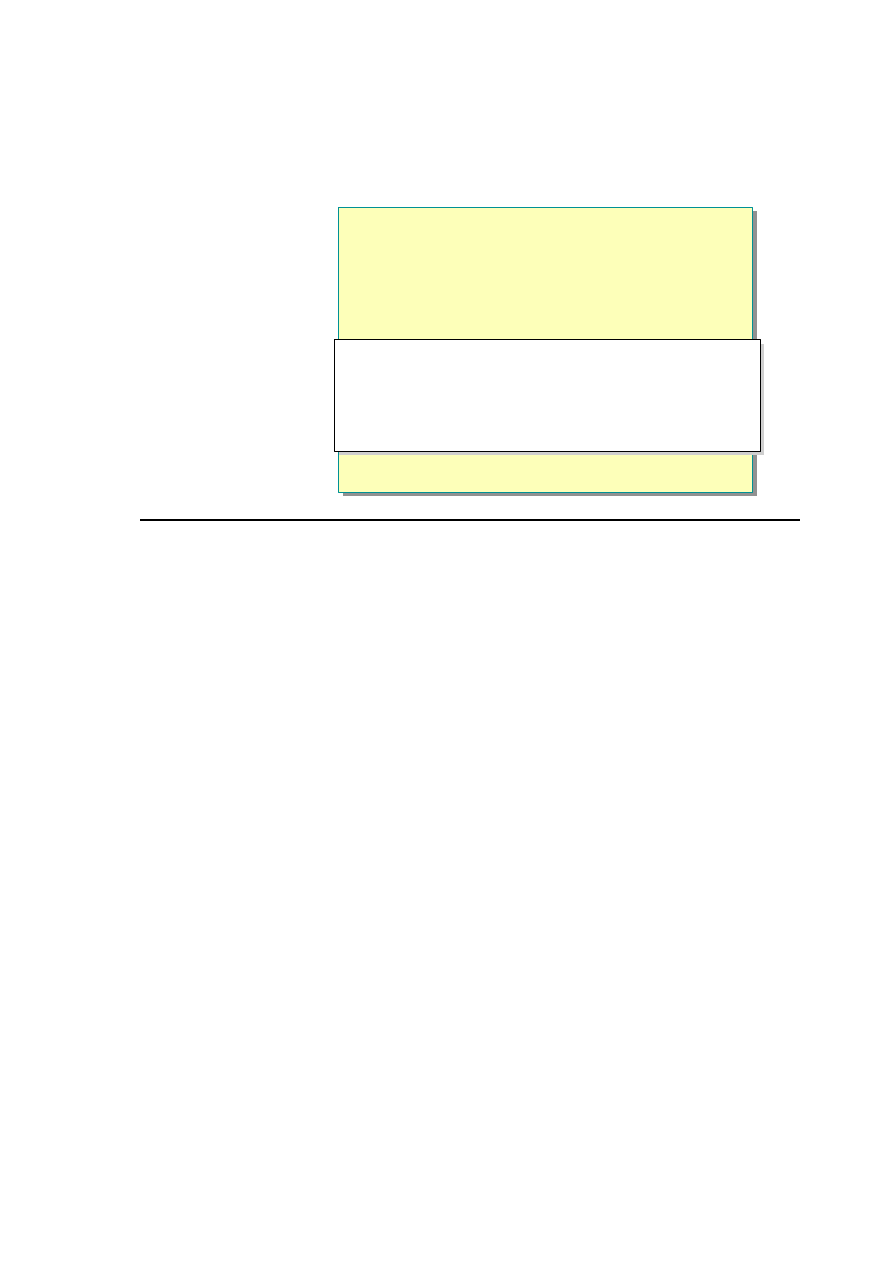
Module 1: Working with Microsoft ASP.NET 33
Handling Postback Forms
n
ViewState Control Maintains the State of a Page During
Postback
n
Page_Load Fires on Every Request
l
Use Page.IsPostBack to execute conditional logic
Sub Page_Load(s As Object, e As EventArgs )
If Not Page.IsPostBack Then
'executes only on initial page load
End If
'Rest of procedure executes on every request
End Sub
Sub Page_Load(s As Object, e As EventArgs)
If Not Page.IsPostBack Then
'executes only on initial page load
End If
'Rest of procedure executes on every request
End Sub
*****************************illegal for non-trainer use******************************
If you do not specify an action attribute on a form, ASP.NET pages post back to
themselves. The __VIEWSTATE hidden control on a form maintains the state
on the form so that the values previously entered do not disappear. This is very
useful for form validation and building dynamic pages.
However, code in the Page_Load event runs each time the page is loaded. This
code could re-execute data lookup to fill a list box, which is unnecessary, or
override previous selections made by the user and maintained by the
__VIEWSTATE
control.
The IsPostBack property of the Page object is a Boolean value that is set to
True whenever the page is posted back. This property can be used in the
Page_Load event to specify which code in the Page_Load event run should
run on every page load, and which should run only the first time the page is
loaded.
For example, in the following code sample, the IsPostBack property is used to
ensure that the text box is filled in only the first time.
Sub Page_Load(s As Object,e As EventArgs)
If Not Page.IsPostBack Then
'executes only on initial page load
txtComment.Value = "initial value"
End If
'Rest of procedure executes on every request
End Sub
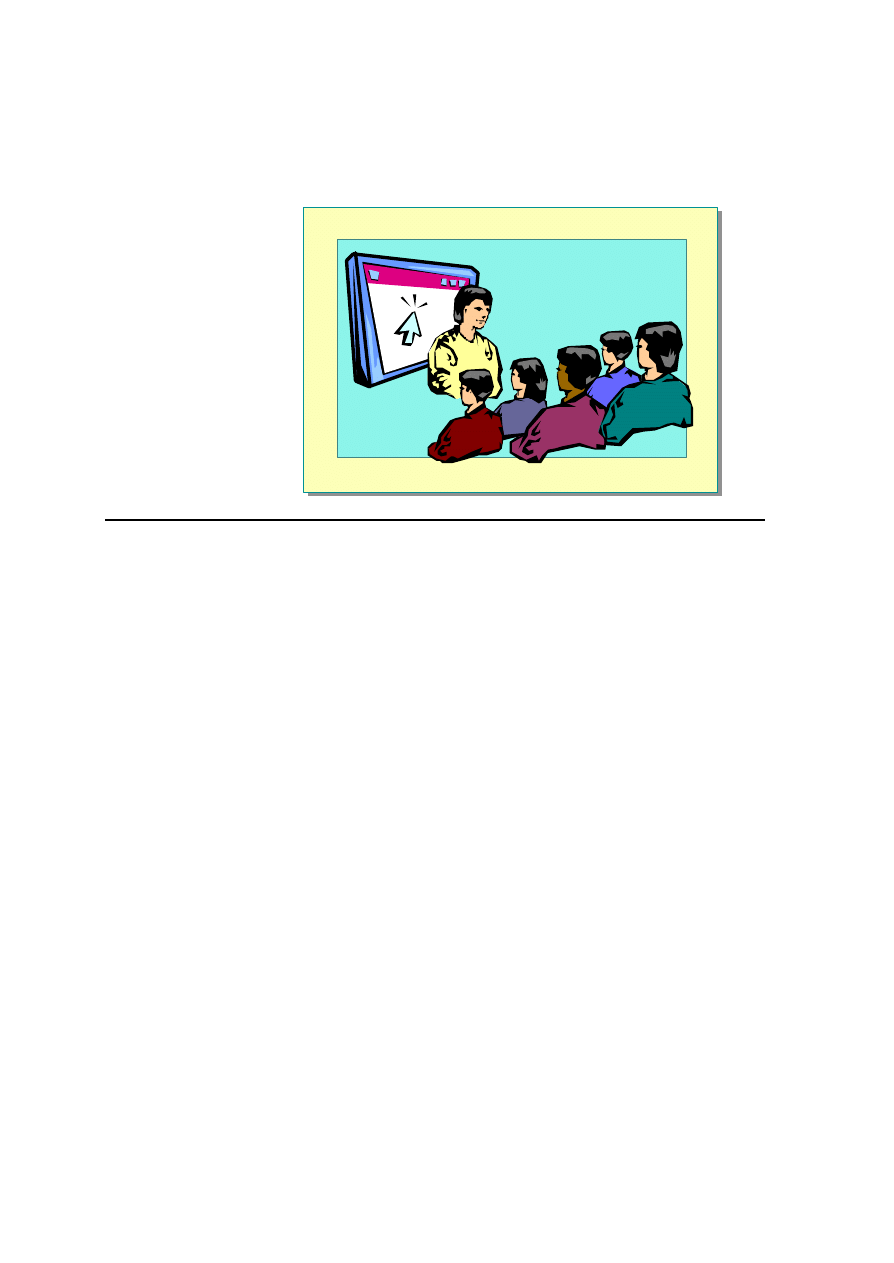
34 Module 1: Working with Microsoft ASP.NET
Demonstration: Using Postback Forms
*****************************illegal for non-trainer use******************************
In this demonstration, you will see how to use the IsPostBack property of an
ASP.NET page.
The file <install folder>\Democode\Mod01\postback.aspx has the completed
code for this demonstration.
å
To run this demonstration
1. Open the file <install folder>\Democode\Mod01\server_controls.aspx.
2. Add a Page_Load event procedure that initializes the text box.
Sub Page_Load(s As Object, e As EventArgs)
txtName.Value = "Enter your name"
End Sub
3. View the page in Internet Explorer. Enter text in the text box and click Save.
The text box is loaded with default text.
4. In the Page_Load event procedure, check for IsPostBack and initialize the
text box only the first time the page is loaded.
If Not Page.IsPostBack Then
txtName.Value = "Enter your name"
End If
5. View the page again. Enter text in the text box and click Save.
Now the initial text is displayed only the first time the page is displayed.
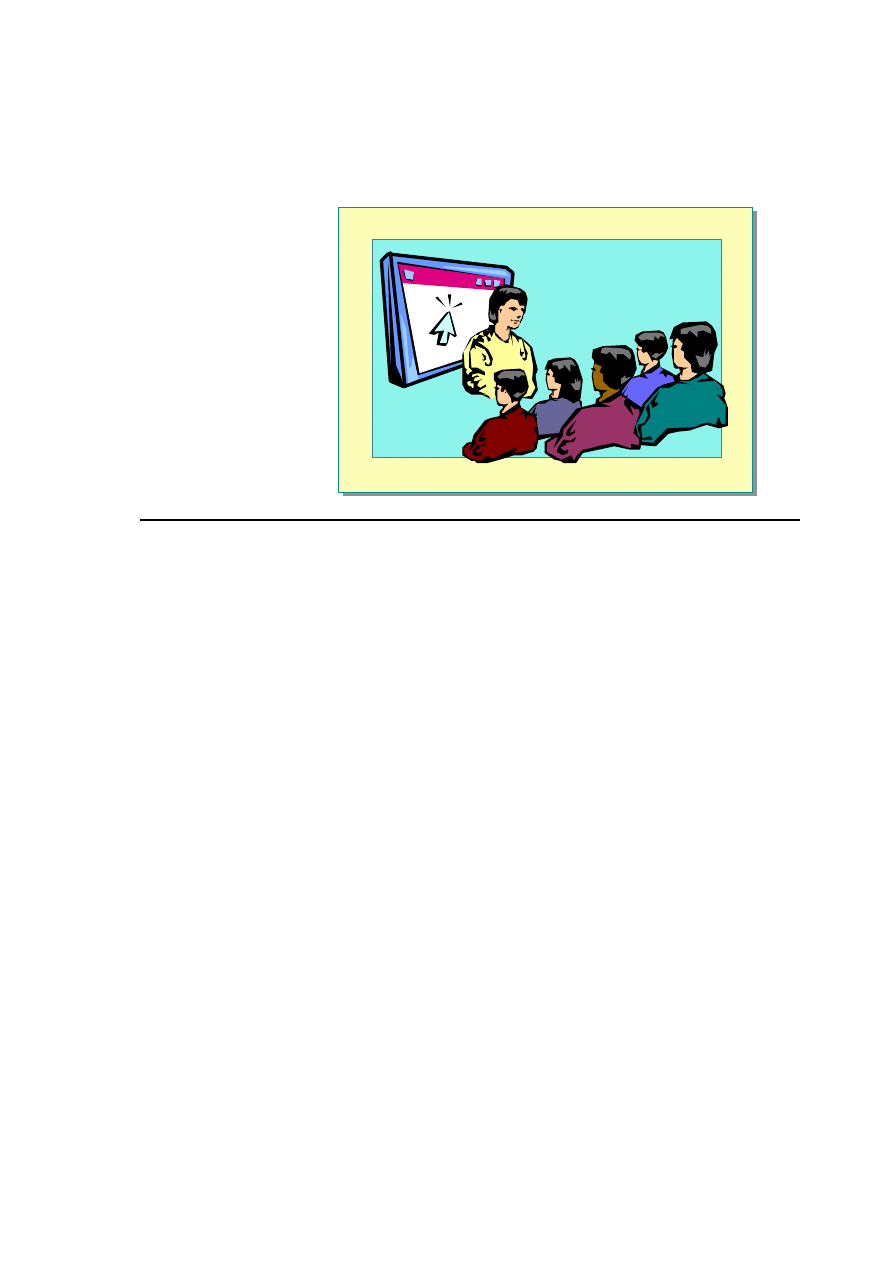
Module 1: Working with Microsoft ASP.NET 35
Discussion: ASP vs. ASP.NET
*****************************illegal for non-trainer use******************************
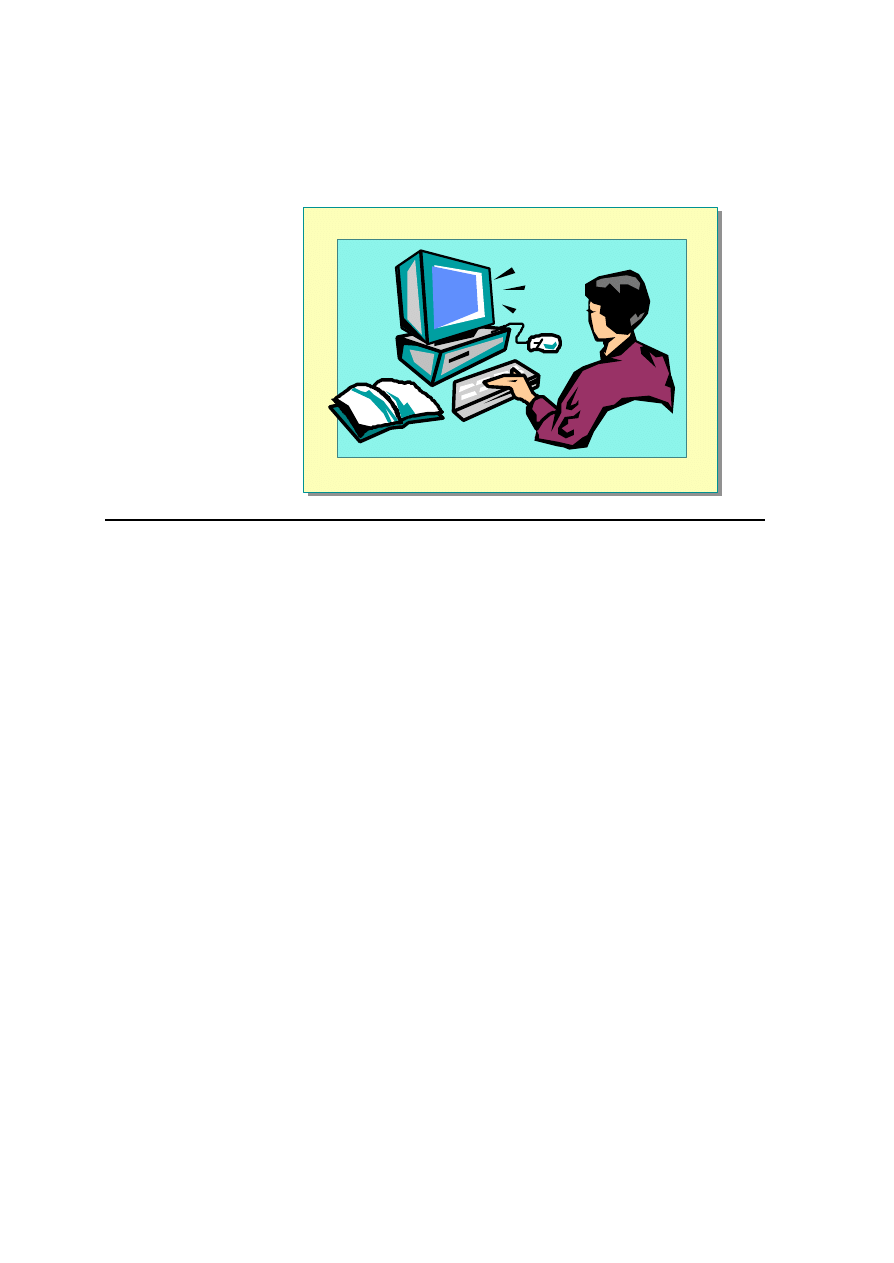
36 Module 1: Working with Microsoft ASP.NET
Lab 1: Using ASP.NET to Output Text
*****************************illegal for non -trainer use******************************
Objectives
After completing this lab, you will be able to:
n
Integrate HTML server controls in an ASP.NET page
n
Write page event procedures and event procedure for server controls in an
ASP.NET page
Prerequisite
Before working on this lab, you must know how to create an HTML page.
Lab Setup
There are starter and solution files associated with this lab. The starter files are
in the folder <install folder>\Labs\Lab01\Starter and the solution files for this
lab are in the folder <install folder>\Labs\Lab01\Solution.
Scenario
A user must type an e-mail name and password in order to sign into the
conference system. This is done on the login.aspx page. In this lab, you will
first create an ASP.NET page with HTML server controls and then create event
procedures for the button.
Estimated time to complete this lab: 60 minutes
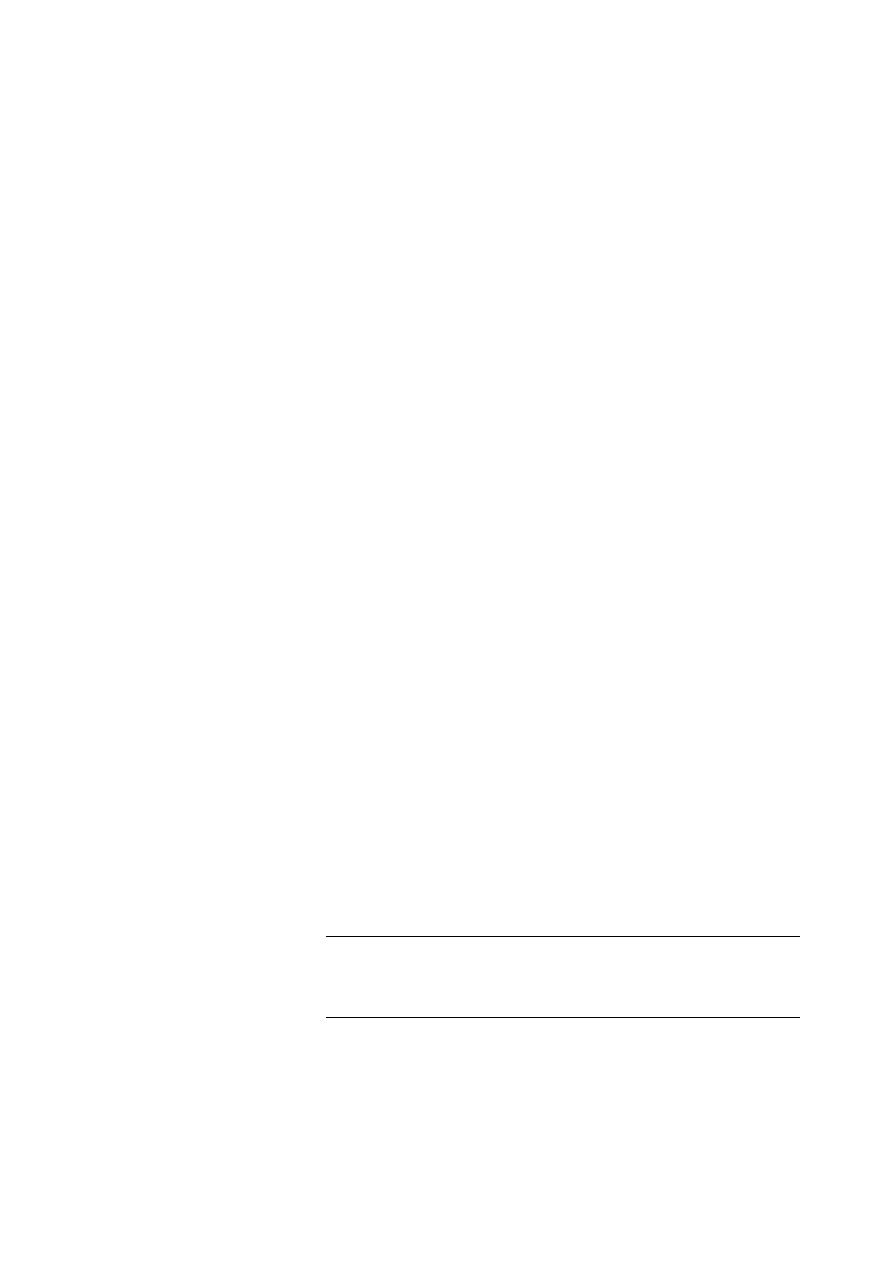
Module 1: Working with Microsoft ASP.NET 37
Exercise 1
Creating an ASP.NET Page
In this exercise, you will create a simple ASP.NET page with a form, two
HTML text boxes, an HTML button, and an HTML <span> element. You will
then create an event procedure for the button.
å
To create the Web application
1. Using Microsoft Visual Studio .NET, create a new Web project named
ASPNET.
a. On the File menu, click New, and then click Project.
b. In the New Project dialog box, click ASP .NET Web Application, set
the Name to ASPNET, and then click OK.
Visual Studio .NET creates a virtual root named ASPNET, and the
following files:
•
aspnet.vbproj
•
aspnet.vbproj.webinfo
•
aspnet.vsdisco
•
AssemblyInfo.vb
•
Global.asax
•
Global.asax.resx
•
Global.asax.vb
•
Styles.css
•
Web.config
•
WebForm1.aspx
•
WebForm1.aspx.resx
•
WebForm1.aspx.vb
2. Add the starter lab files to the project.
a. On the Project menu, click Add Existing Item.
b. In the Add Existing Item dialog box, navigate to the
<install folder>\Labs\Lab01\Starter folder.
c. Select All Files (*.*) in the Files of type list box.
d. Select all 19 files, and then click Open.
When copying the files, you will be asked if you want to replace the
existing Web.config file. Click Yes . You will also be asked multiple times if
you want to create a new class file. Click No for each new class file that you
are asked to create.
Note

38 Module 1: Working with Microsoft ASP.NET
e. Start Windows Explorer and navigate to the
<install folder>\Labs\Lab01\Starter folder.
f. Select the bin, Components, and images folders and drag them to the
root of the ASPNET Web site in the Visual Studio .NET Solution
Explorer window.
When copying the folders, you will be asked if you want to replace
the bin directory. Click Yes.
å
To create a blank .aspx page
1. Open the WebForm1.aspx file.
2. Click the HTML tab (at the bottom of the page) to view the contents of the
page.
3. Delete all attributes except the Language attribute from the @Page
directive at the top of the page.
The @Page directive should look like the following:
<@ Page Language="vb" %>
4. Save the page as login.aspx.
å
To add a SCRIPT section
1. Add a SCRIPT section to the beginning of the login.aspx page (just before
the <HTML> tag).
2. Set the Language attribute to Visual Basic.
Your script section should look the follow ing:
<script language="VB" runat="server">
</script>
å
To create the logon form
1. Add text and HTML server controls to the default form section of the file
to make it look like the following illustration. Be sure to add a <span> tag
after the Sign In Now button.
Note
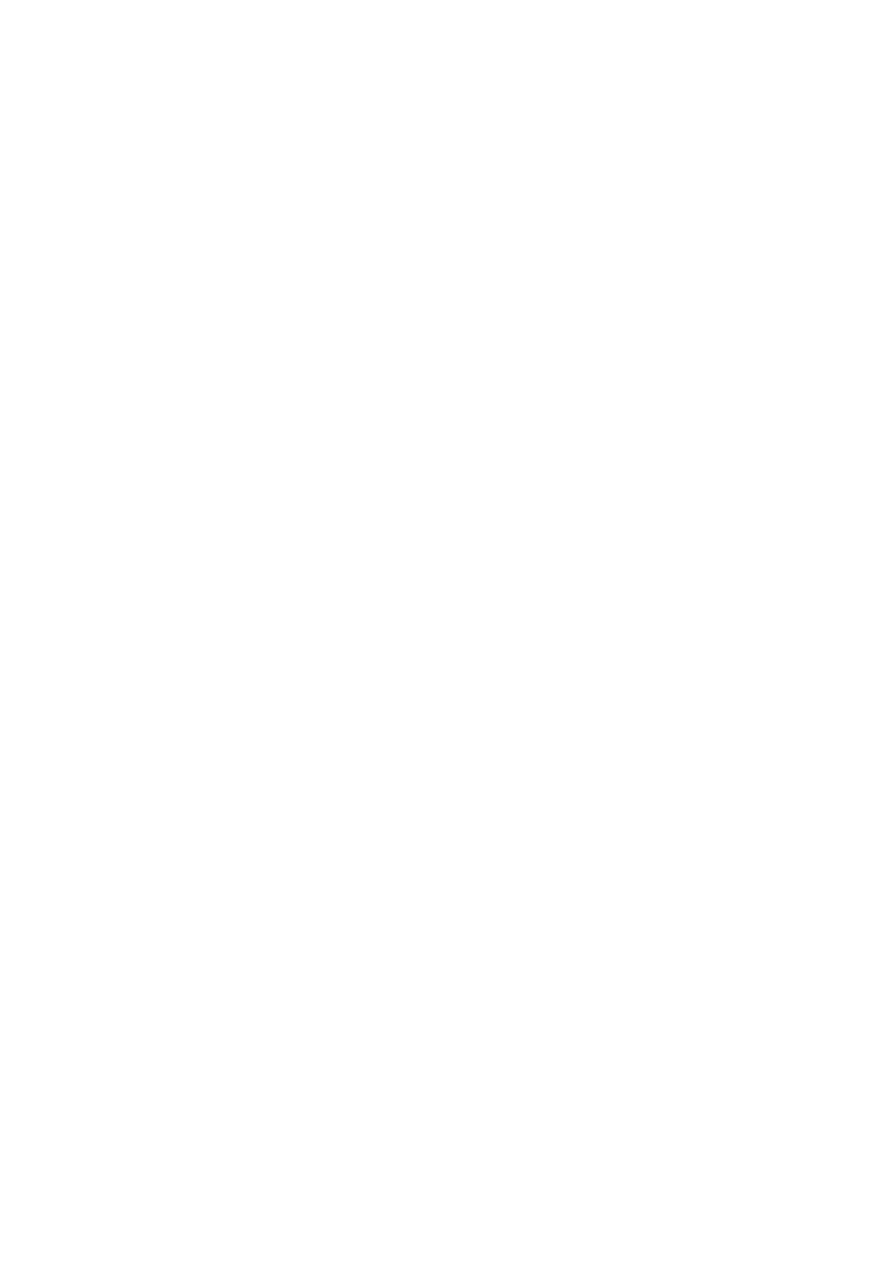
Module 1: Working with Microsoft ASP.NET 39
Use the following table to create the controls:
Control
Attributes
type = "text "
id = "txtEmail"
Listbox (select)
id = "selMailClient"
Password
type = "password"
id = "txtPassword"
Button
type = "submit"
value = "Sign In Now"
Span
id = "spnInfo"
Your form should look like the following:
<form id="WebForm1" method="post" runat="server">
Email:<br>
<input type="text" id="txtEmail" runat="server">
<br><br>
What kind of mail client do you use:<br>
<select id="selMailClient" runat="server">
</select>
<br><br>
Password:<br><input type="password" id="txtPassword"
runat="server"><br><br>
<input type="submit" value="Sign In Now"
runat="server">
<span id="spnInfo" runat="server"> </span>
</form>
2. Fill the listbox server-control with the following options:
•
Microsoft Outlook
®
•
Microsoft Outlook Express
•
Web-based
3. Make the first option the default selection.
Your HTML for the list box should look the following:
<select id="selMailClient" runat="server">
<option selected>Microsoft Outlook</option>
<option>Microsoft Outlook Express</option>
<option>Web-based</option>
</select>
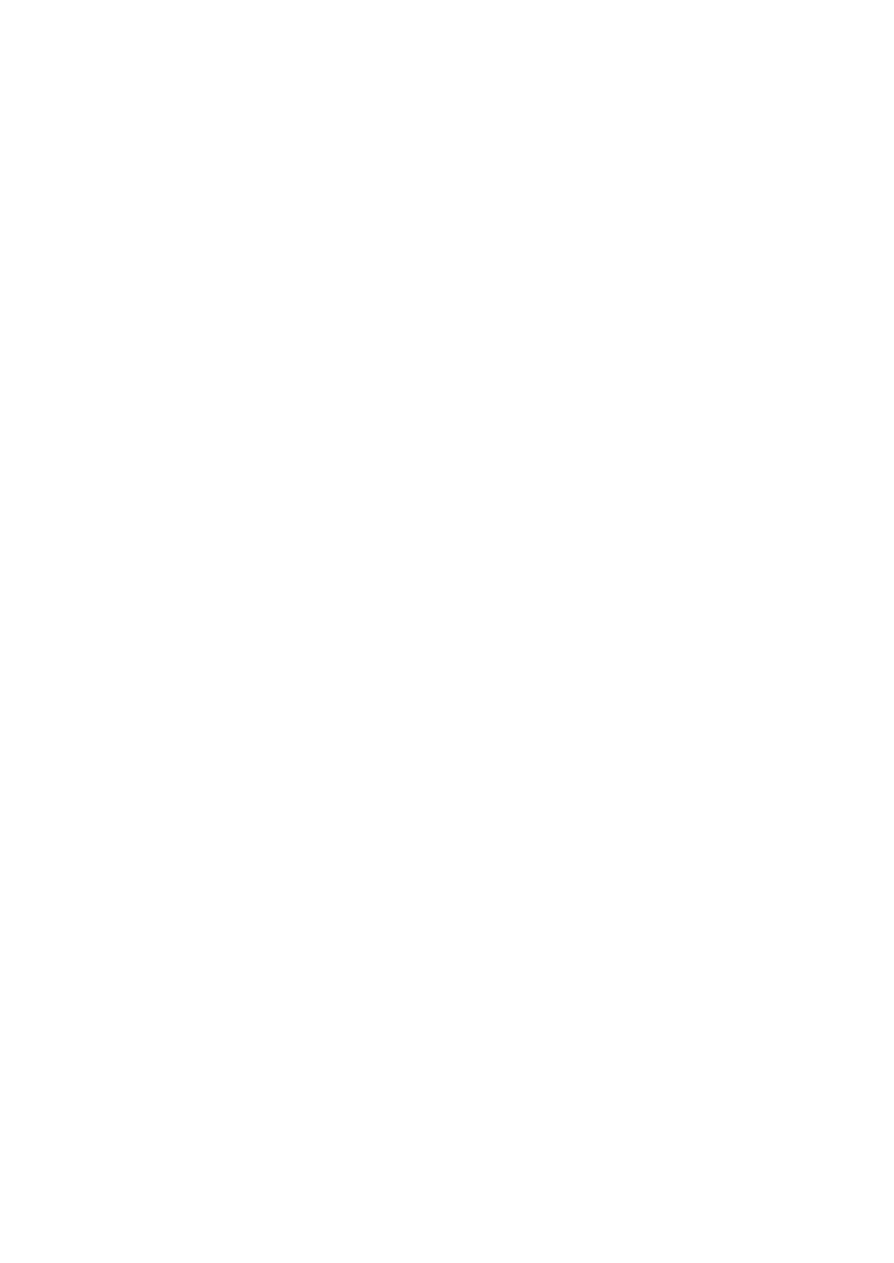
40 Module 1: Working with Microsoft ASP.NET
å
To add an event procedure for the button
1. Set the onServerClick attribute of the button to cmdLogin_Click.
2. In the <script> section, create the cmdLogin_Click event procedure.
3. Display the contents of the controls in the spnInfo SPAN element.
To see all the comments written to the spnInfo SPAN element, concatenate
the spnInfo.innerHTML content with the values from the other controls.
Your event procedure should look like the following:
Sub cmdLogin_Click(s As Object, e As EventArgs)
spnInfo.innerHTML = spnInfo.innerHTML & _
"Your email: " & _
txtEmail.Value & _
"<br>Your mail client is: " & _
selMailClient.Value & _
"<br><br>"
End Sub
å
To save and test your work
1. Save your changes.
2. Using Microsoft Internet Explorer, go to the login page of the ASPNET
Web site by viewing http://localhost/ASPNET/login.aspx.
3. Fill the Email field with your e-mail address and click Sign In Now.
You should see your e-mail address at the bottom of the page.
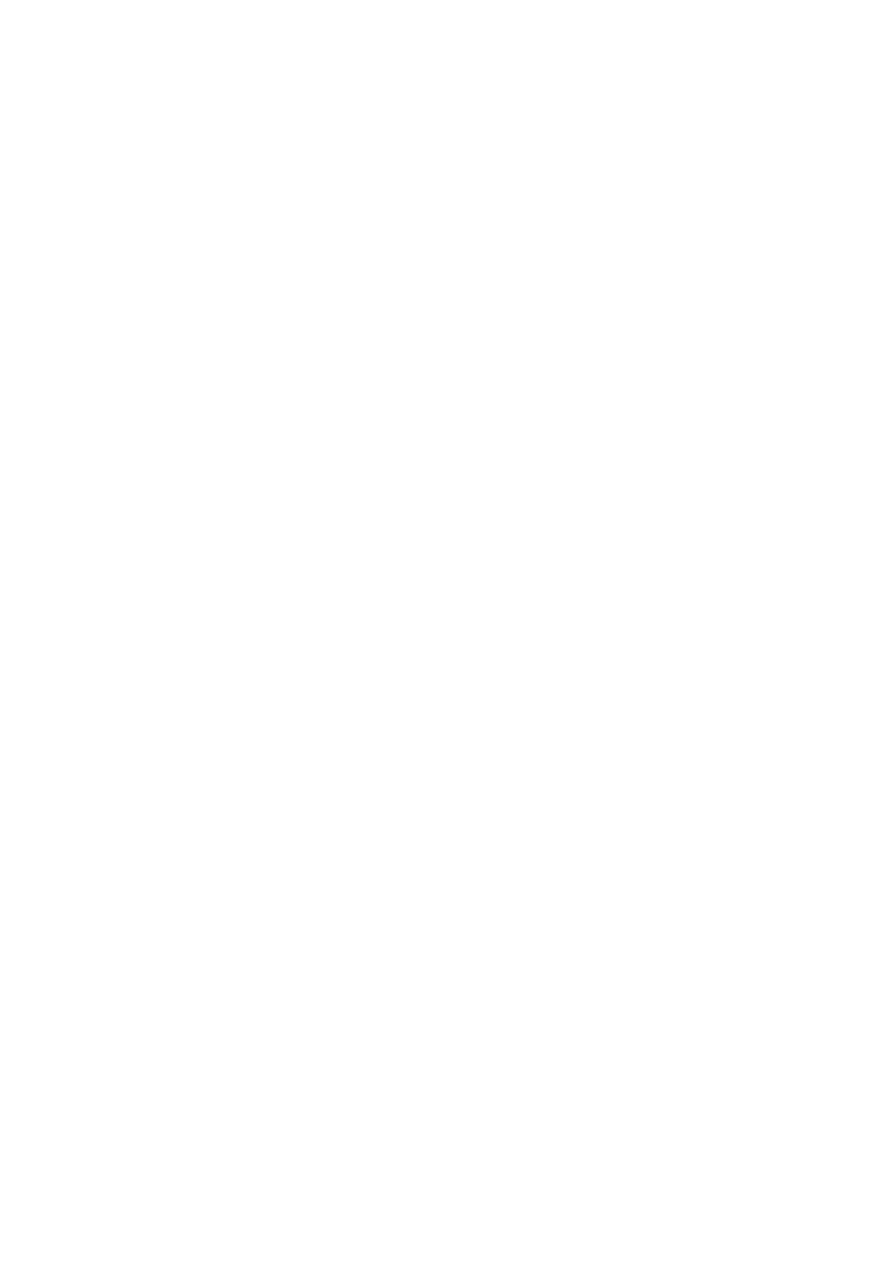
Module 1: Working with Microsoft ASP.NET 41
Exercise 2
Creating Page Event Procedures
In this exercise, you will add page event procedures to the page.
å
To add a Page Load event procedure
1. In the script section, add a Page_Load event procedure that displays the
value of Page.IsPostBack .
Concatenate the value of the IsPostBack property with the current text in
the spnInfo element.
Your event procedure should look like the following:
Sub Page_Load(s As Object, e As EventArgs)
spnInfo.innerHTML = spnInfo.innerHTML & _
"One more Page_Load event!<br>" & _
"Page.IsPostBack=" & _
Page.IsPostBack.ToString() & _
"<br><br>"
End Sub
2. Save your changes.
3. Using Internet Explorer, go to the logon page of the ASPNET Web site by
viewing http://localhost/ASPNET/login.aspx.
Notice the message on the page.
4. Click Sign In Now.
Notice the postback message.
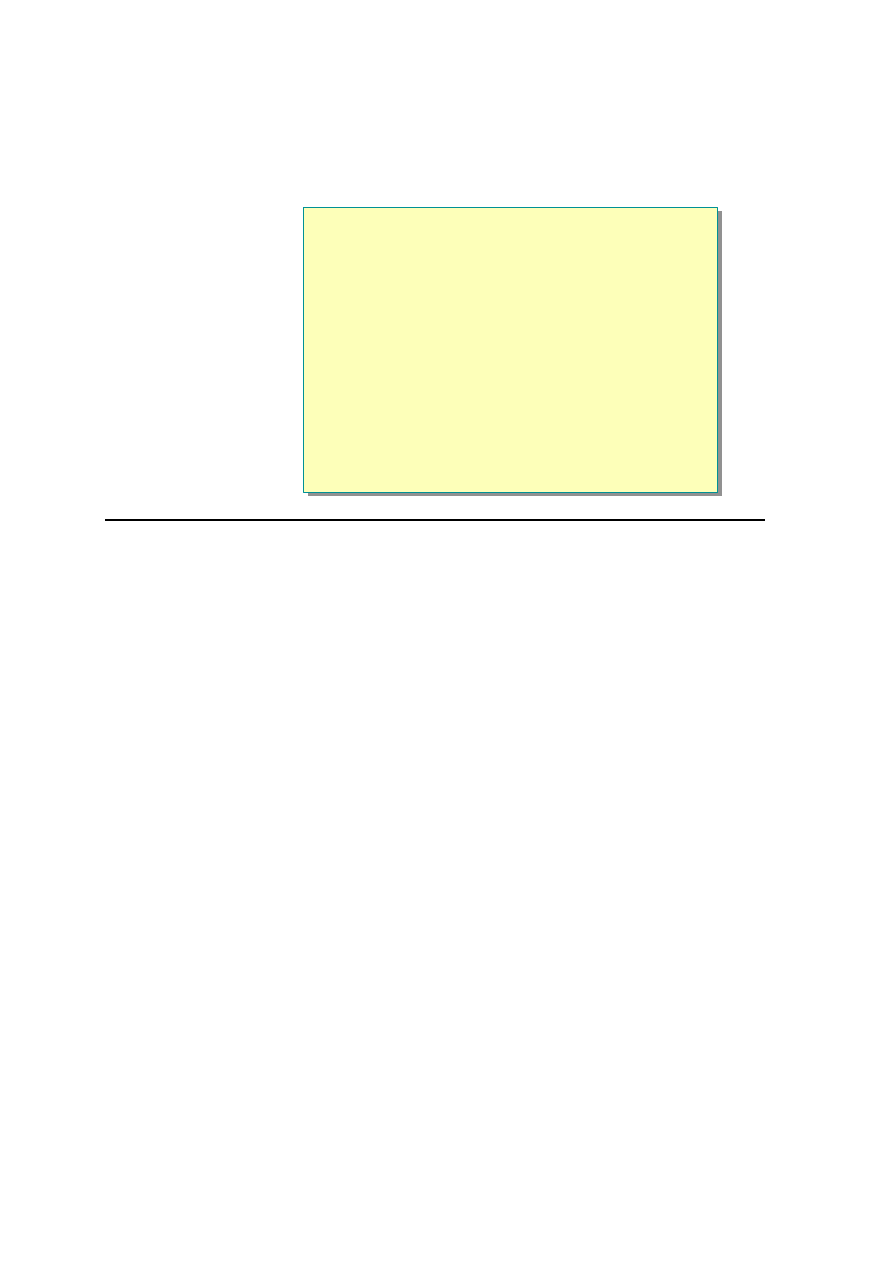
42 Module 1: Working with Microsoft ASP.NET
Review
n
Introducing ASP.NET
n
Creating Web Forms
n
Adding ASP.NET Code to a Page
n
Handling Page Events
n
Discussion: ASP vs. ASP.NET
*****************************illegal for non-trainer use******************************
1. List some of the differences between ASP and ASP.NET.
2. What are the main features of ASP.NET?
3. What attribute is used to denote server controls?
4. How is the view state of controls maintained?
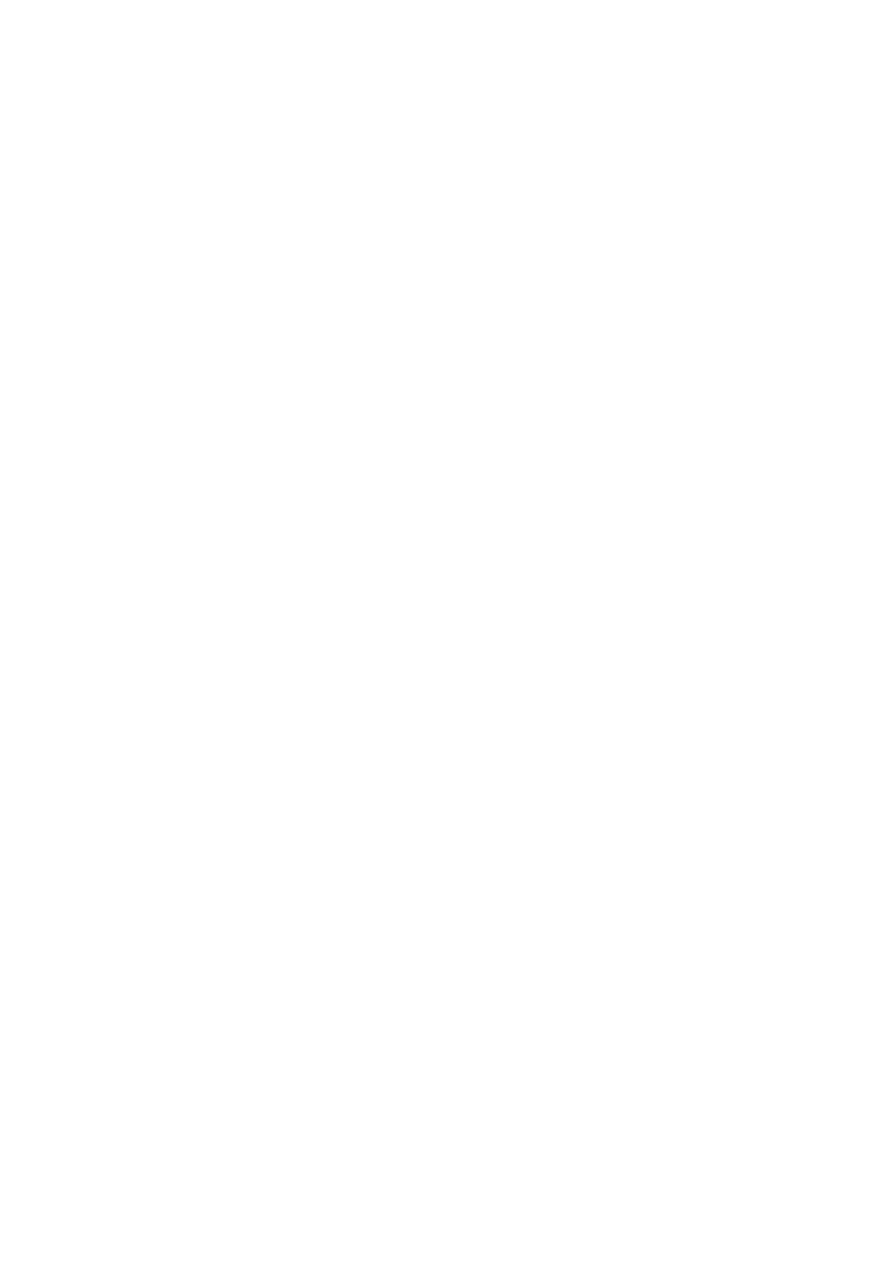
Module 1: Working with Microsoft ASP.NET 43
5. How do you create an event procedure for the click event of an HTML
button control?
6. What is the order of events that occur when a page is displayed?
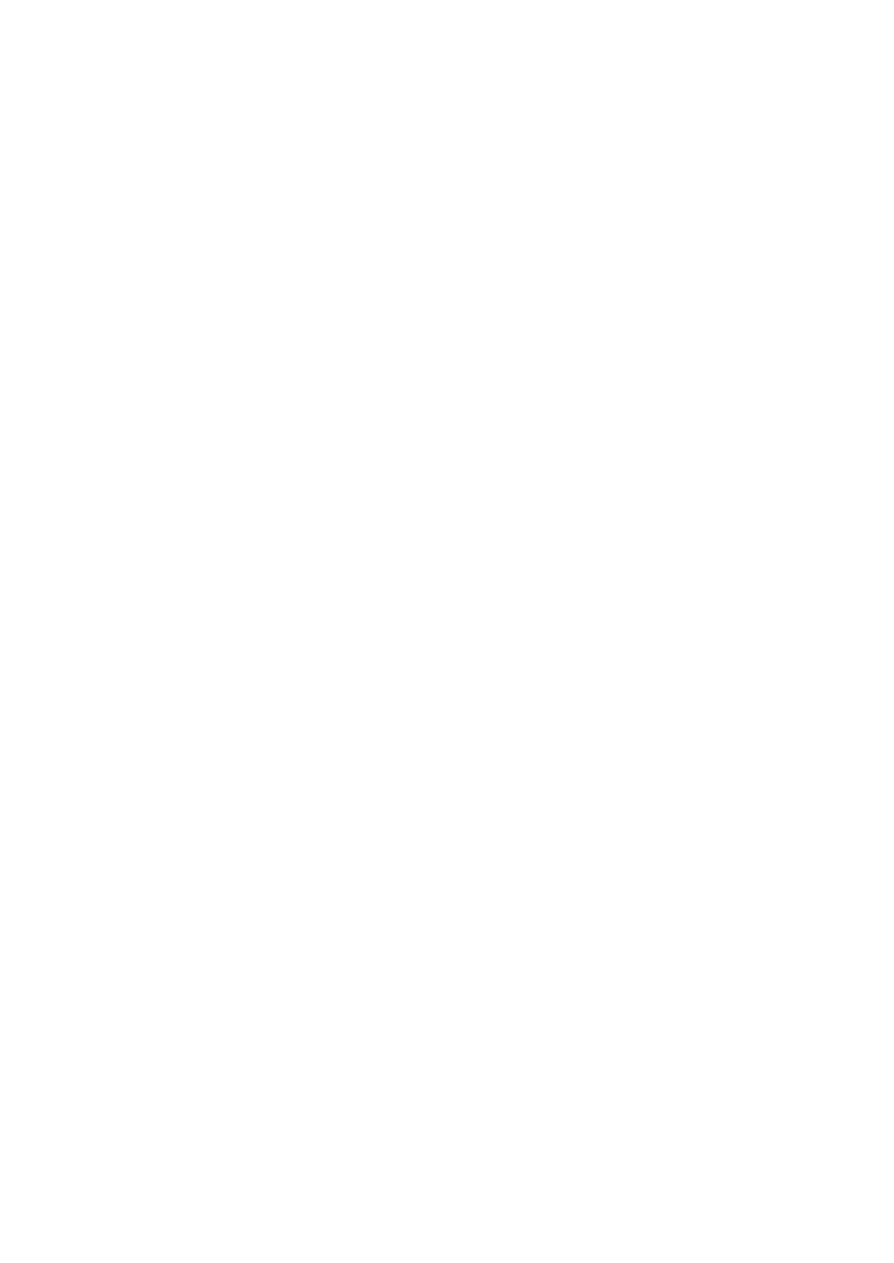
THIS PAGE INTENTIONALLY LEFT BLANK
Wyszukiwarka
Podobne podstrony:
AMACOM, A Survival Guide for Working With Bad Bosses Dealing With Bullies, Idiots, Back stabber
GWT Working with the Google Web Toolkit (2006 05 31)
18 Lesson18 Working With Templates
(Ebook English) Crafts Beading Working With Metal Clay
Benefits of Working with a Coach
GT1 Working With Manual
Working with agar
Working with Dryads
Working with Sources
#0936 Working With the IT Department
Working with Oneness by Llewellyn Vaughan Lee
MAPS Vol11 No2 Working with Difficult Psychedelic Experiences
6625 Configuring Power BI mobile apps with Microsoft Intune WSG 2
Handbook for Working with Defendants and Offenders with Mental Disorders Third Edition
With Microscope and Tweezers An Analysis of the Internet Virus of November 1988
FIDE Trainers Surveys 2017 05 19 Miguel Illescas Working with Computers
AMACOM, A Survival Guide for Working With Bad Bosses Dealing With Bullies, Idiots, Back stabbers, A
więcej podobnych podstron