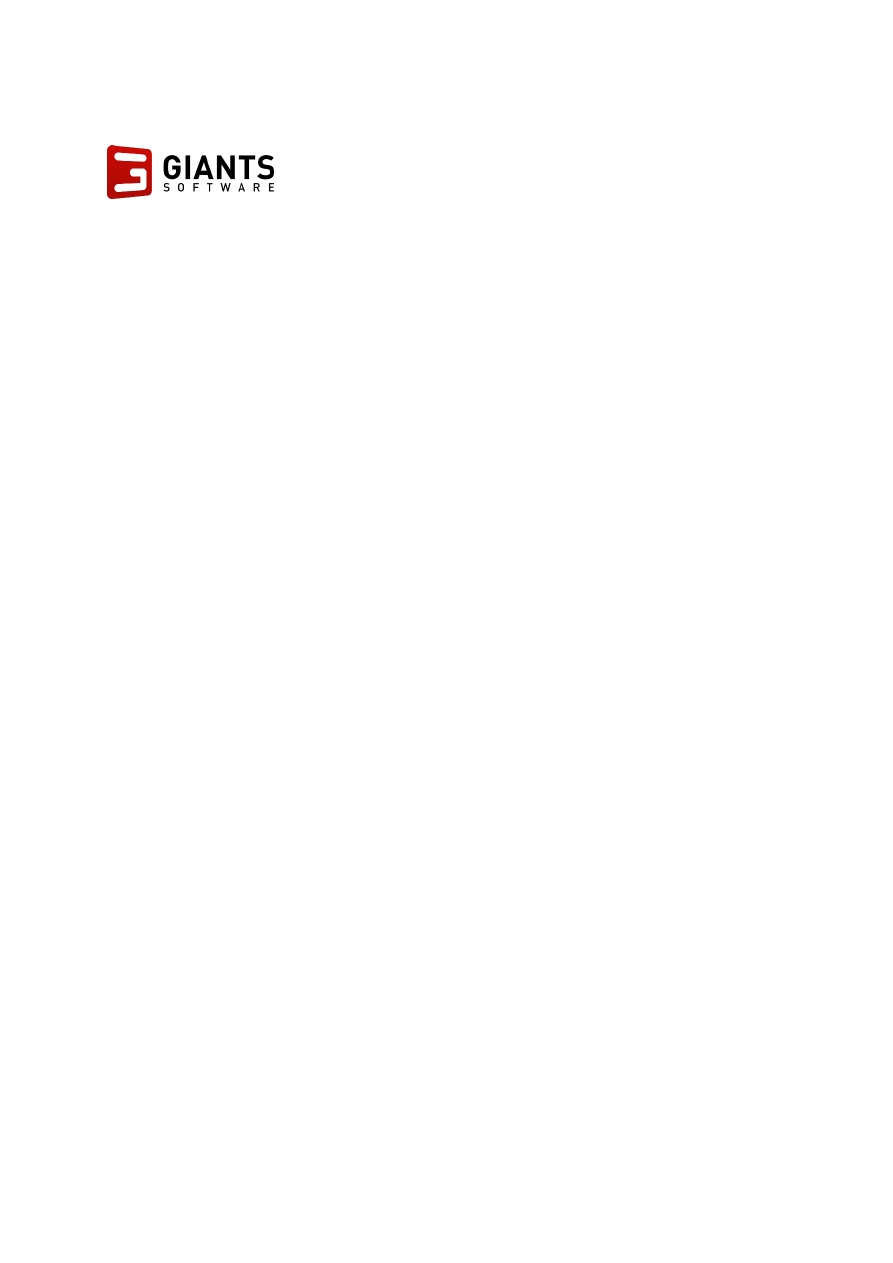
GIANTS Software Dedicated Server Software Documentation
Copyright © 2016 GIANTS Software GmbH, All Rights Reserved.
1/9
DEDICATED SERVER SOFTWARE
DOCUMENTATION
Release 7.0.0.0
August 11th, 2016
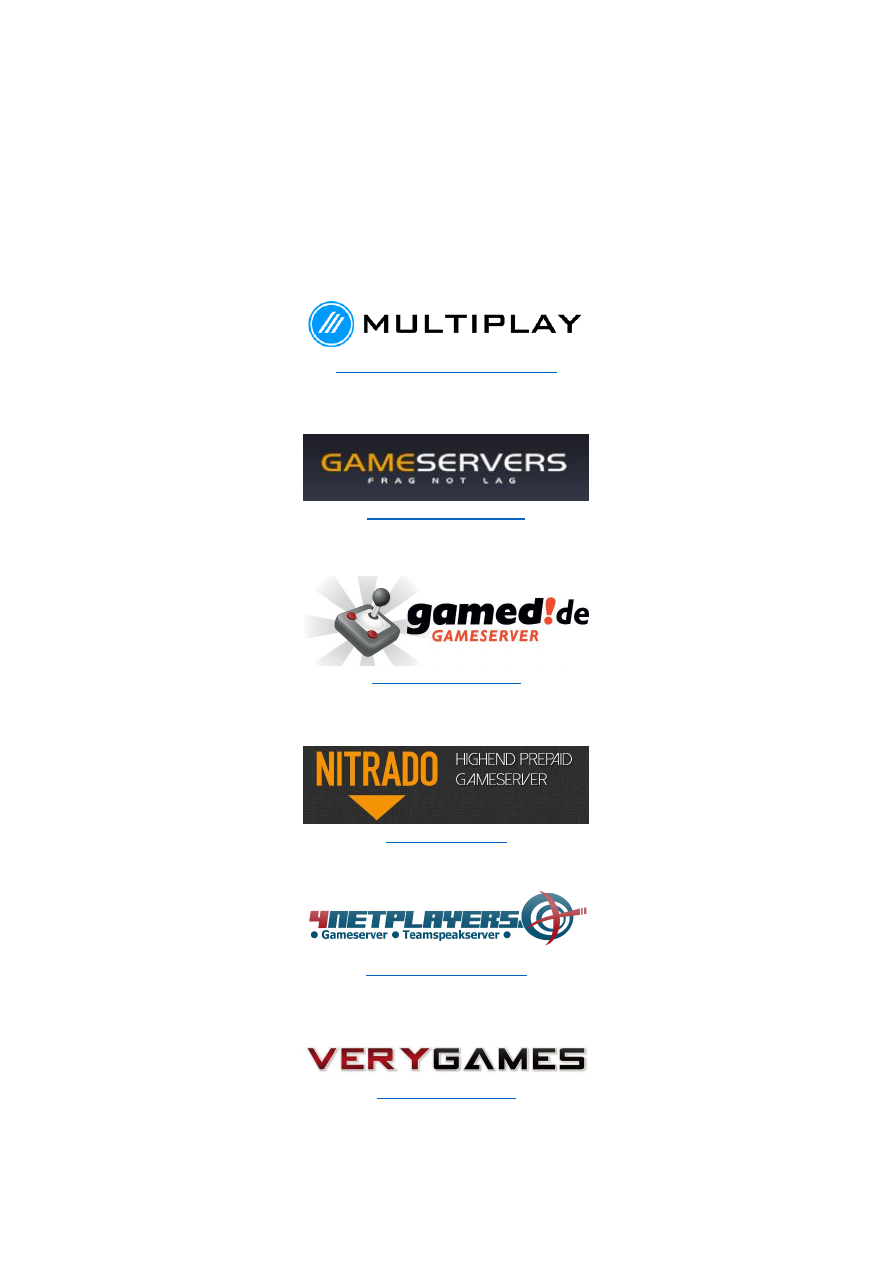
GIANTS Software Dedicated Server Software Documentation
Copyright © 2016 GIANTS Software GmbH, All Rights Reserved.
2/9
RENT A DEDICATED SERVER
Alternatively pre-installed servers can be rented at the following GSPs (Game Server Provider):
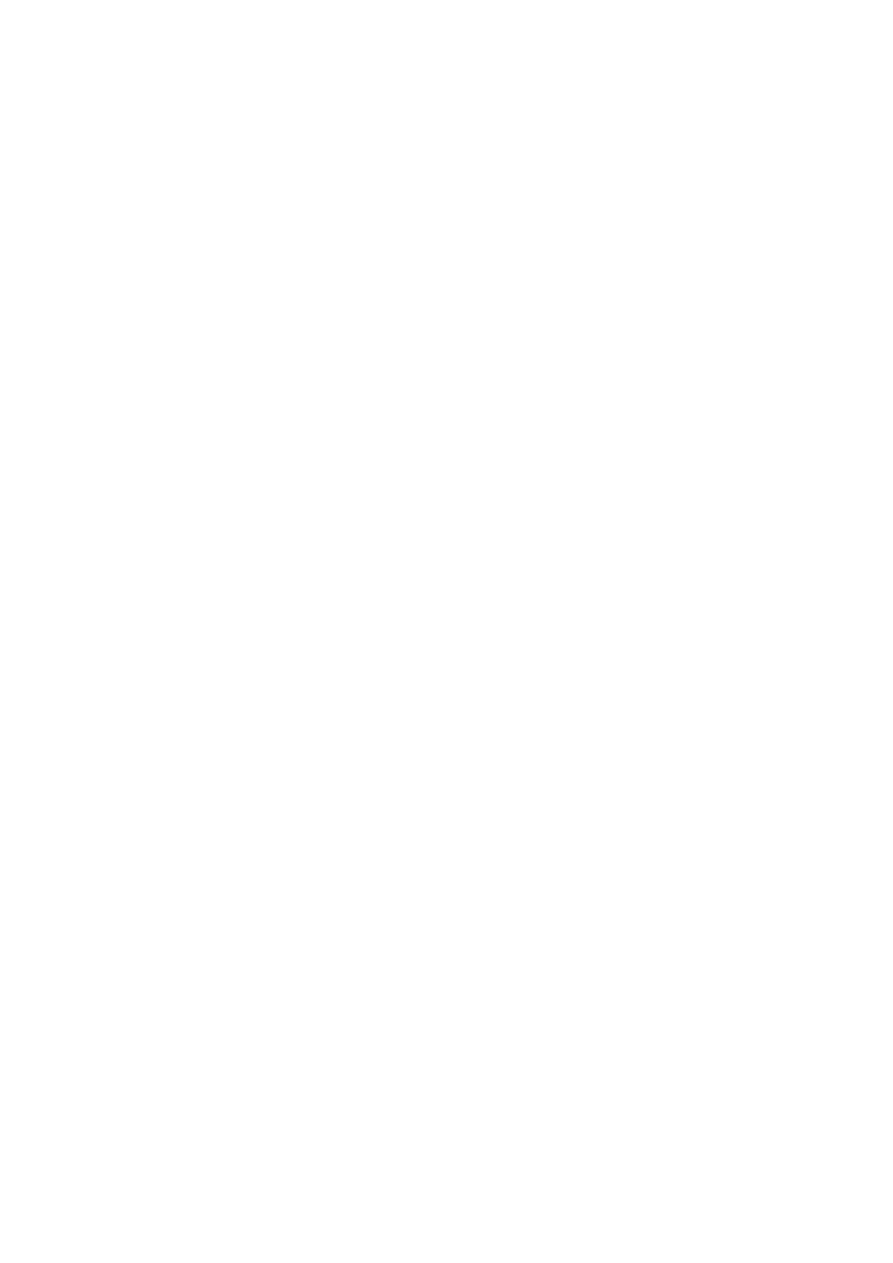
GIANTS Software Dedicated Server Software Documentation
Copyright © 2016 GIANTS Software GmbH, All Rights Reserved.
3/9
WHAT'S NEW
Public mod downloads are limited to active mods (7.0.0.0)
Added hardware resource monitor (7.0.0.0)
New Web GUI (7.0.0.0)
Added support for HTTPS/TLS/SSL (7.0.0.0)
Added mod meta cache (7.0.0.0)
Added support for large ZIP files (>2GB) for download all or all active mods (7.0.0.0)
Added Dedi App support (7.0.0.0)
CHANGE LOG
Initial Farming Simulator 17 version (7.0.0.0)
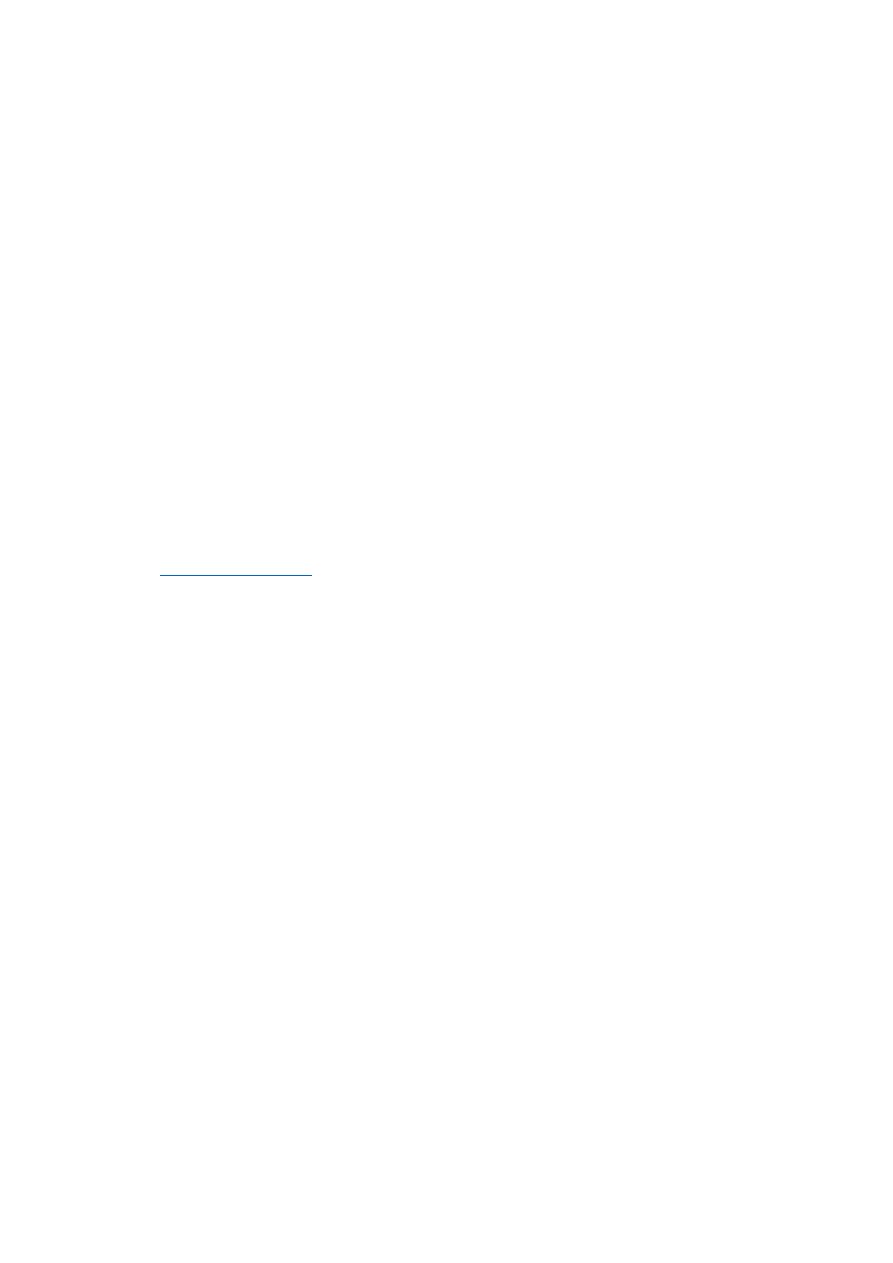
GIANTS Software Dedicated Server Software Documentation
Copyright © 2016 GIANTS Software GmbH, All Rights Reserved.
4/9
SYSTEM REQUIREMENTS
Microsoft Windows 7, Windows 8, Windows 10 and Windows Server 2008, 2012 with 64-bit
architecture
A separate Farming Simulator 17 license is needed for each Dedicated Server. You can't play
with the same license key as a client on a server.
2.4 GHZ CPU (Intel or AMD)
2 GB RAM
6 GB free hard disk space
Fixed IP address and permanent Internet connection
No graphics or sound card required
SUPPORT
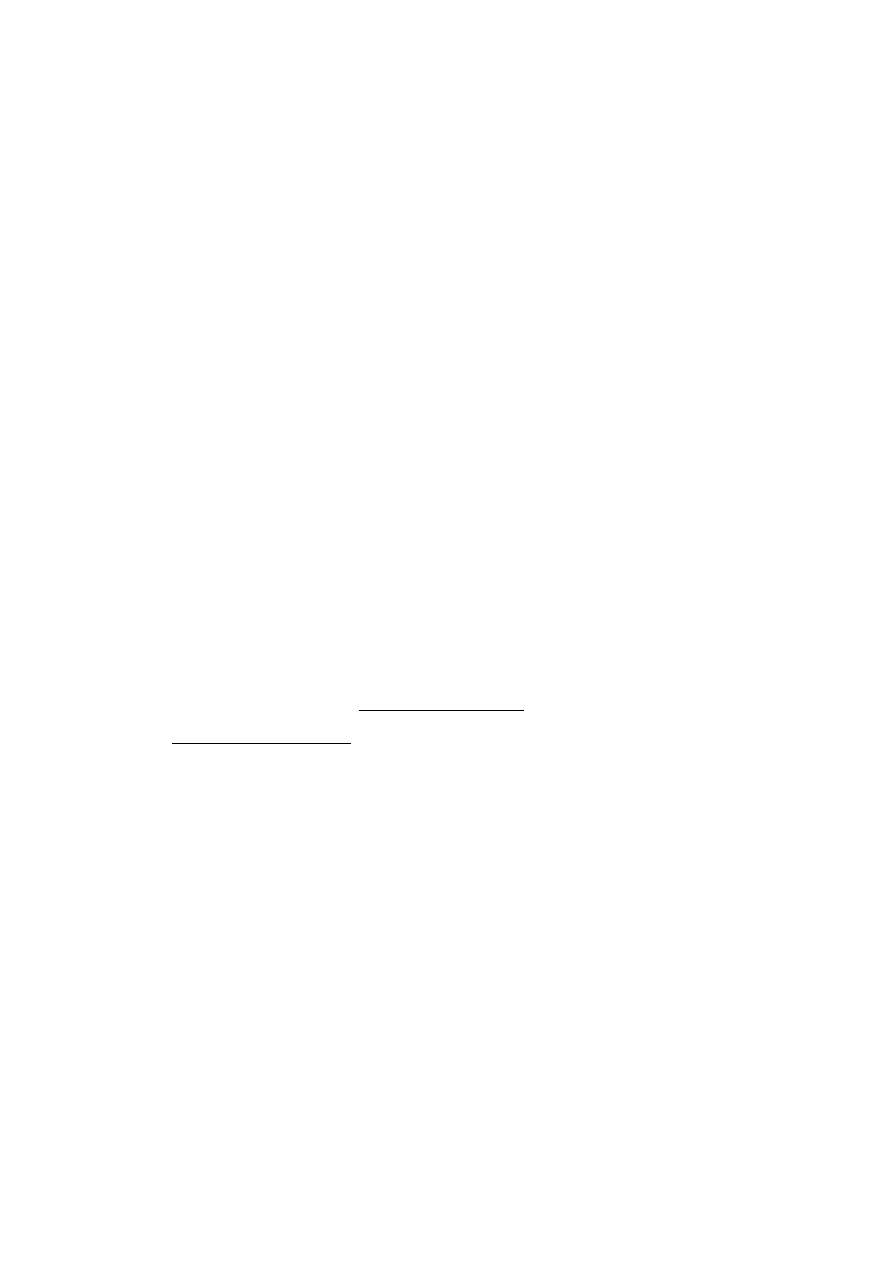
GIANTS Software Dedicated Server Software Documentation
Copyright © 2016 GIANTS Software GmbH, All Rights Reserved.
5/9
STEP-BY-STEP INSTALLATION
1. Game Installation
Install the game.
Download and install the latest game update.
Start the game and enter your product key. On servers without graphics cards, an error
message will appear: "Error: Shader Model 4.0 required". You can ignore this message. Close
the game.
Install and activate any available DLC packs (optional)
2. Dedicated Server
Configure dedicatedServer.xml (optional).
Launch dedicatedServer.exe.
The program dedicatedServer.exe has a built-in web server application. No other
applications such as Apache or IIS are required to run the Dedicated Server.
3. Accessing the Web GUI
Open a web browser.
Open the following URL: http://[SERVER_IP]:8080
Example: http://192.168.0.100:8080
Log in with the automatically generated admin account. You will find this in the
dedicatedServer.xml file.
Open the file in a text editor. You will find your login information there. Example:
<initial_admin>
<username>admin</username>
<password>BA8DBN7</password>
</initial_admin>
Log in with "admin" and "BA8DBN7". You will have a different admin password.
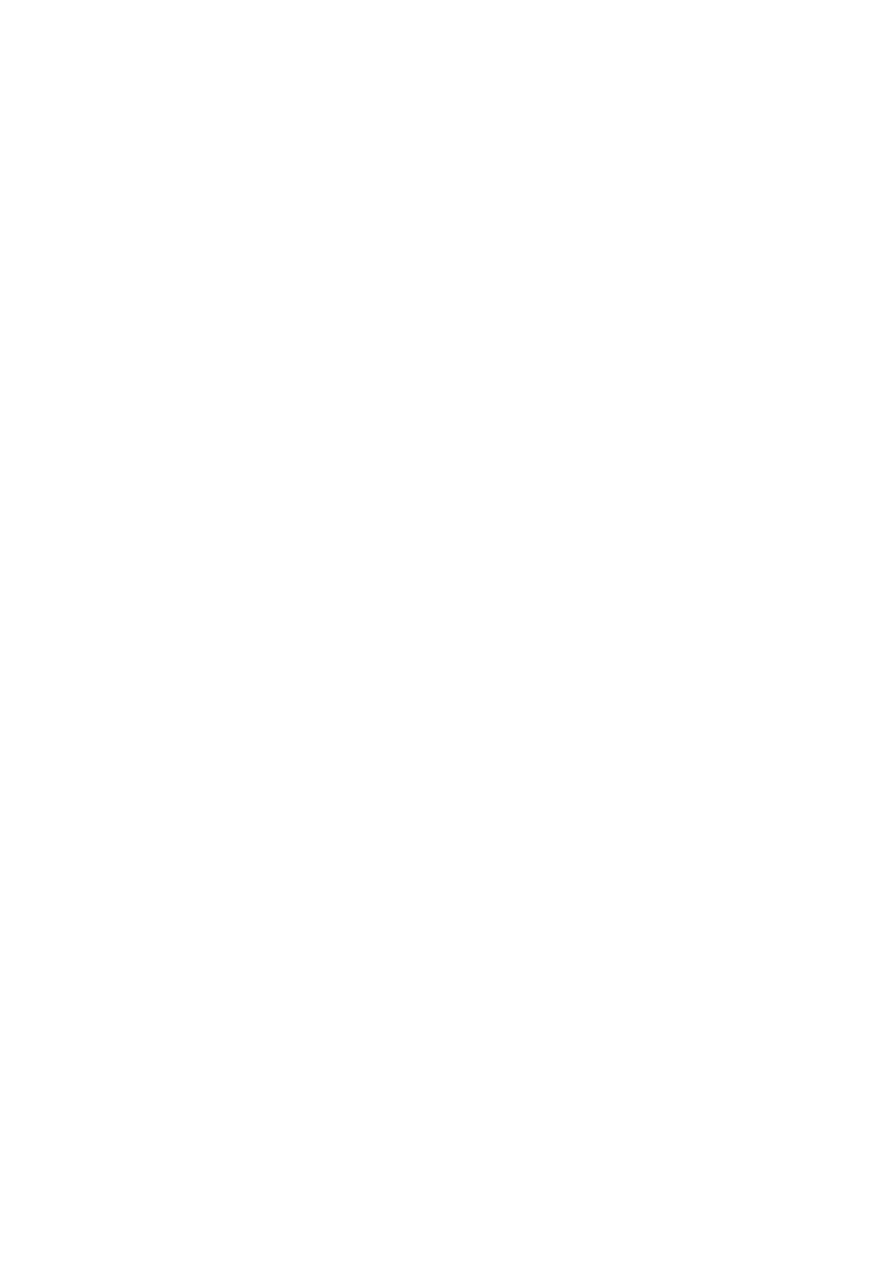
GIANTS Software Dedicated Server Software Documentation
Copyright © 2016 GIANTS Software GmbH, All Rights Reserved.
6/9
4. Starting the Game Server
Start a new Dedicated Game Server by clicking the START button on the main page of the
Web GUI.
You can change the default settings for the game server in the web interface. To change
the game server's settings, the dedicated game must be offline. Click the STOP button to
return the game server to offline mode.
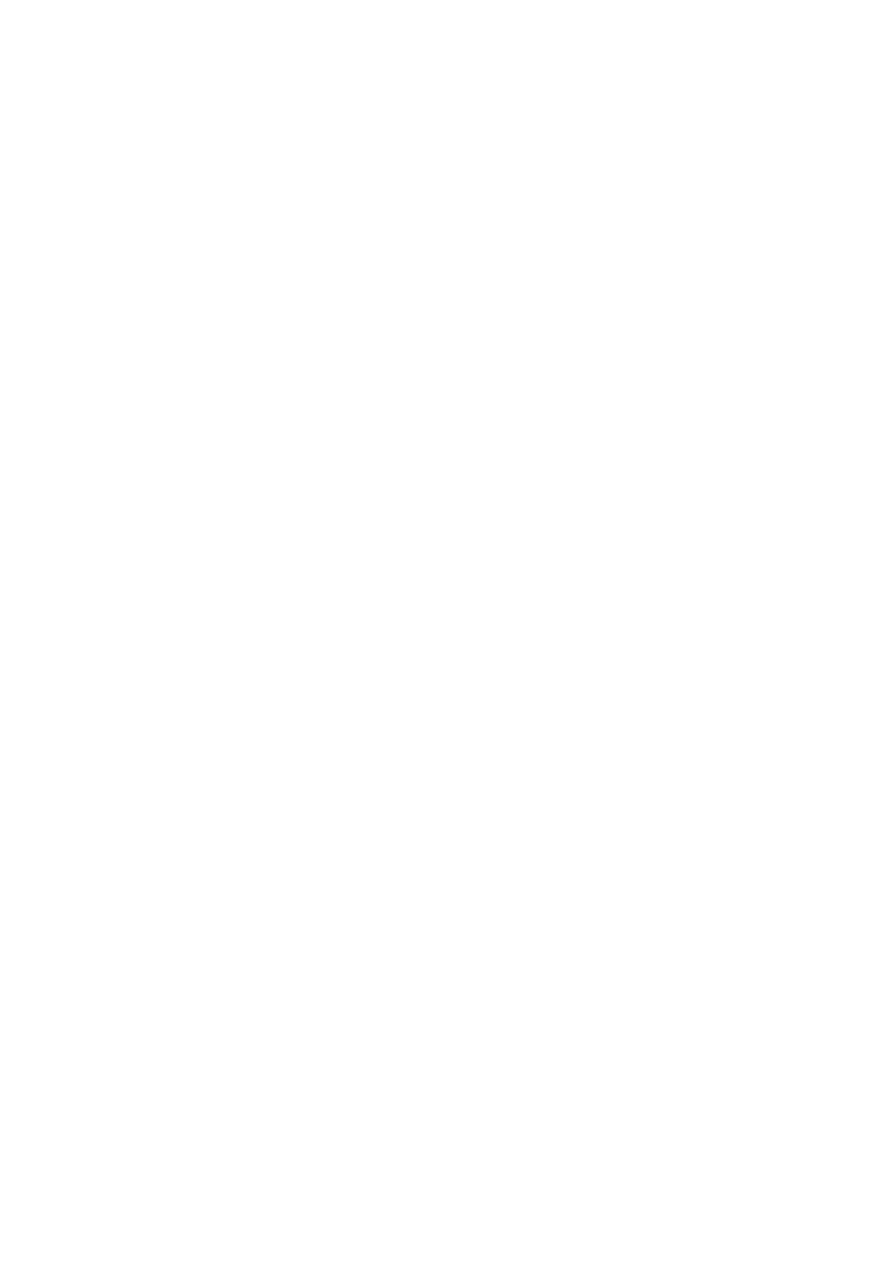
GIANTS Software Dedicated Server Software Documentation
Copyright © 2016 GIANTS Software GmbH, All Rights Reserved.
7/9
TROUBLESHOOTING
1. Problems Connecting to the Web GUI
Make sure that the Dedicated Server is running and that no errors are displayed in the
console.
Make sure that only one instance of the Dedicated Server is running.
Make sure that you have entered the OP and PORT correctly in the web browser.
Adding a new firewall rule:
◦ Open Windows Server Manager.
◦ Open "Server-Manager->Configuration->Windows Firewall with Advanced
Security->Inbound Rules" on the left-hand side.
◦ Click "New rule" on the right.
◦ Select "Port" in the assistant and click "Next".
◦ On the next page, choose "TCP" and "Specific remote ports".
◦ Enter "8080" in the input box.
◦ Click "Next".
◦ On the next page, select "Allow the connection" and click "Next".
◦ Make sure that "Domain", "Private" and "Public" are selected and click "Next".
◦ Enter a name (e.g. GIANTS Dedicated Server) and click "Finish".
◦ Restart the web server and try opening the web interface again.
2. Problem Starting the Game Server
The following errors are written in the log file.
Error: Failed to assign process to job object
Warning: Unable to assign game server process to process group
The game server starts but the Web GUI stays offline.
Solution: Make sure to start the Dedicated Server with administrator privileges.
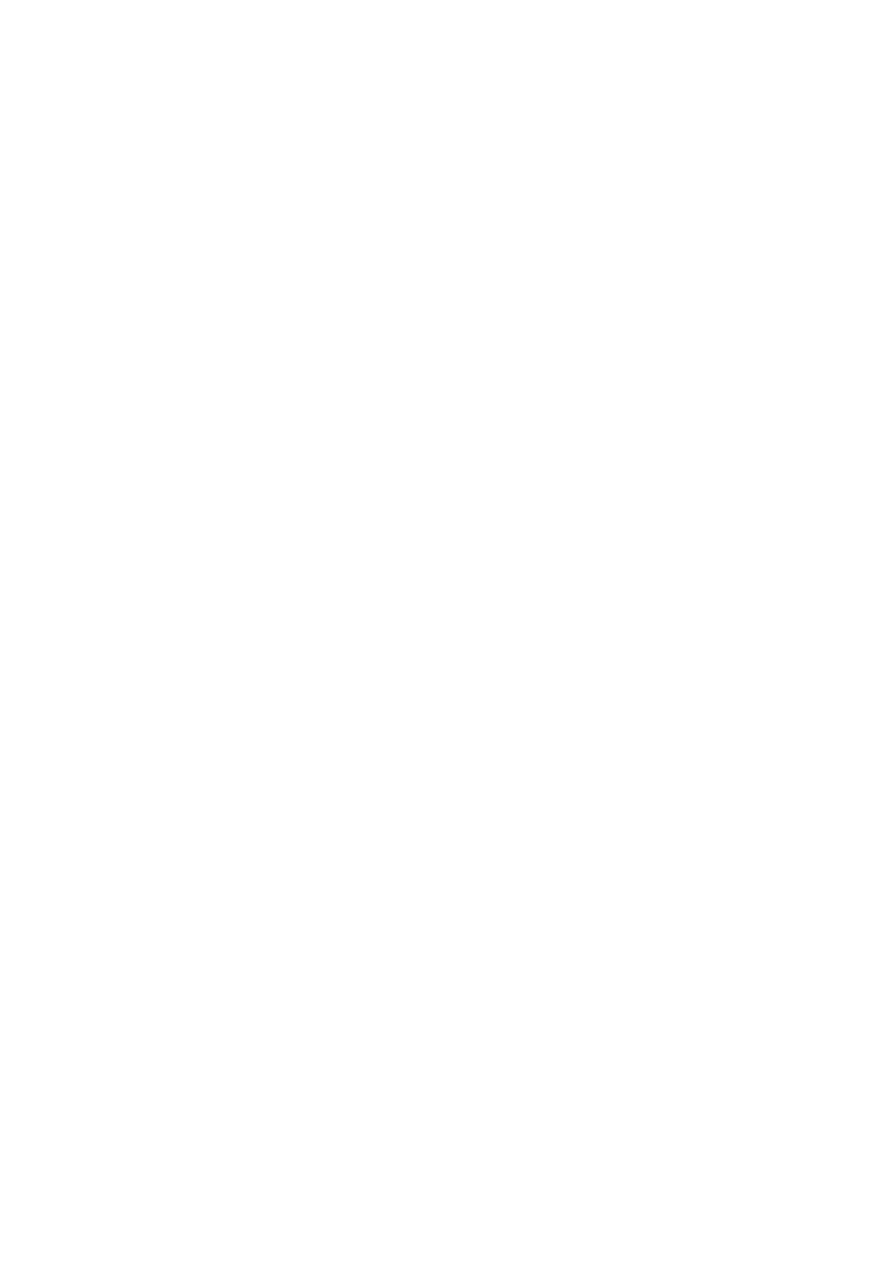
GIANTS Software Dedicated Server Software Documentation
Copyright © 2016 GIANTS Software GmbH, All Rights Reserved.
8/9
3. Java Web/App Server is Already Running on Port 8080
Close dedicatedServer.exe.
Open dedicatedServer.xml with a text editor.
Change <webserver port="8080"> to <webserver port="8090">.
Save and close the XML file.
Add a new firewall rule for port 8090.
Start dedicatedServer.exe again.
4. General Problems During Gameplay or when Joining a Game
If you encounter unexpected problems, for example:
high latency and/or an unstable frame rate - "stuttering"
connection losses
unable to connect
you should first start the game without any modifications (mods), as both small and large errors are
very often hidden in mods, which only then become noticeable in multiplayer mode. This means that
even if all mods run smoothly in single-player mode, they can still cause unexpected issues in
multiplayer mode. So you should first check if the error still occurs when playing the game without
mods. You can then determine which mod is causing the error(s) by process of elimination (activating
a further mod each time the game is started).
5. Proxies
Internet sites can be protected to a certain degree against DDoS attacks by proxy services such as
CloudFlare. Most proxy services, however, including CloudFlare, prevent the upload of large files
through their very short timeouts (under 10 seconds). We therefore advise against using such
services.
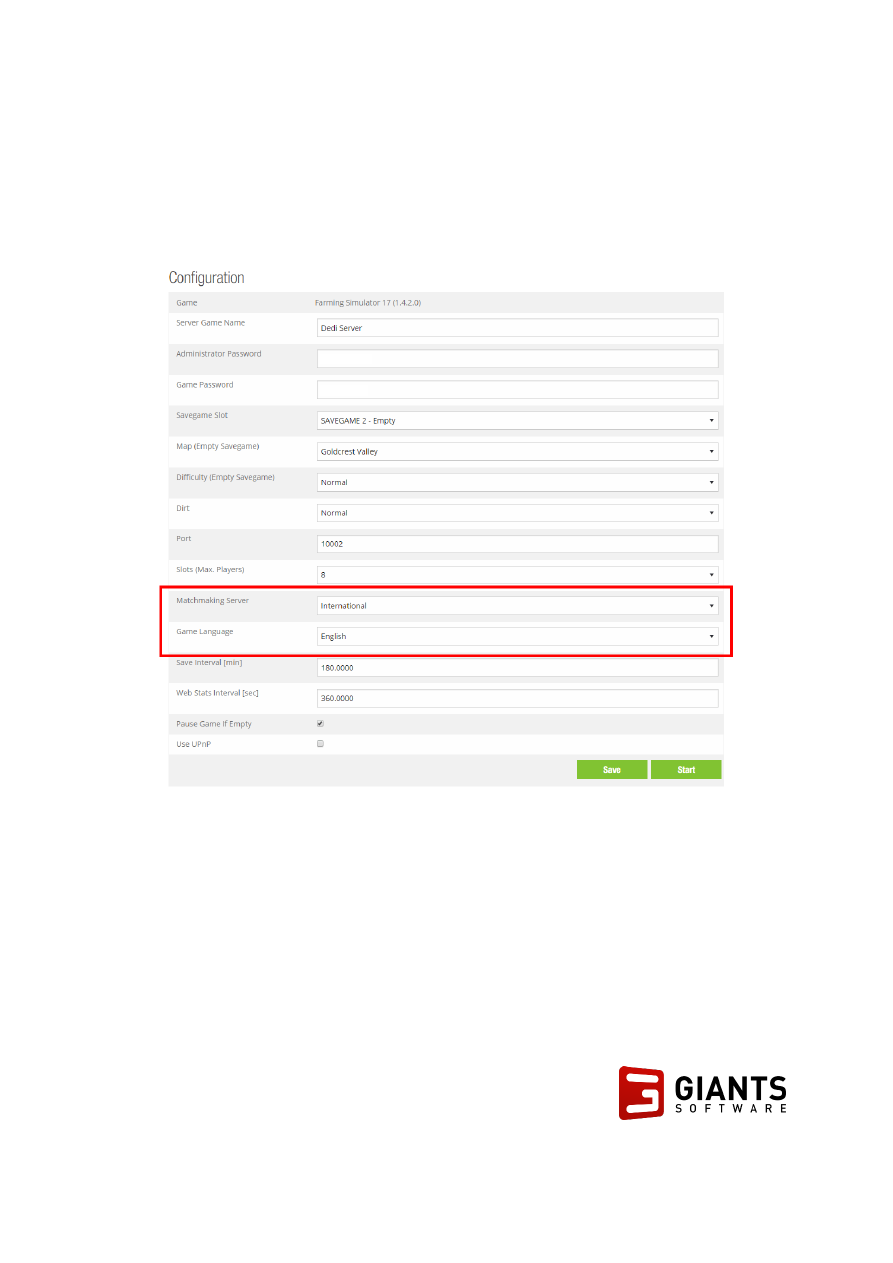
GIANTS Software Dedicated Server Software Documentation
Copyright © 2016 GIANTS Software GmbH, All Rights Reserved.
9/9
6. The Game isn't Visible on Matchmaking Servers
Make sure the Matchmaking Server and game's language are the same. The language filter in the
game itself can be set to "All languages" in the client.
Wyszukiwarka
Podobne podstrony:
Budzik Versa wielkość karty kredytowej instrukcja EN
G2 4 PW EN wn Rys 01
Manual Acer TravelMate 2430 US EN
Ćwiczenie 01 EN DI
eci en
BVSOI 3 001 E en
A Biegus projektowanie konctrukcji stalowych wg PN EN 1993 1 1 cz 1
Flavon Active dopping EN
5817 PN EN ISO IV 2007
Pisownia ę ą en em om
NS2 lab 4 4 7 en Configure Cisco IOS IPSec using Pre Shared Keys
PN EN 1990 2004 AC Podstawy projektowania konstrukcji poprawka
EN w9 wspolpraca z siecia
EN SUPERRAIL
overview simatic controllers 04 2007 en plc
1510478 8000SRM0988 (06 2005) UK EN
więcej podobnych podstron