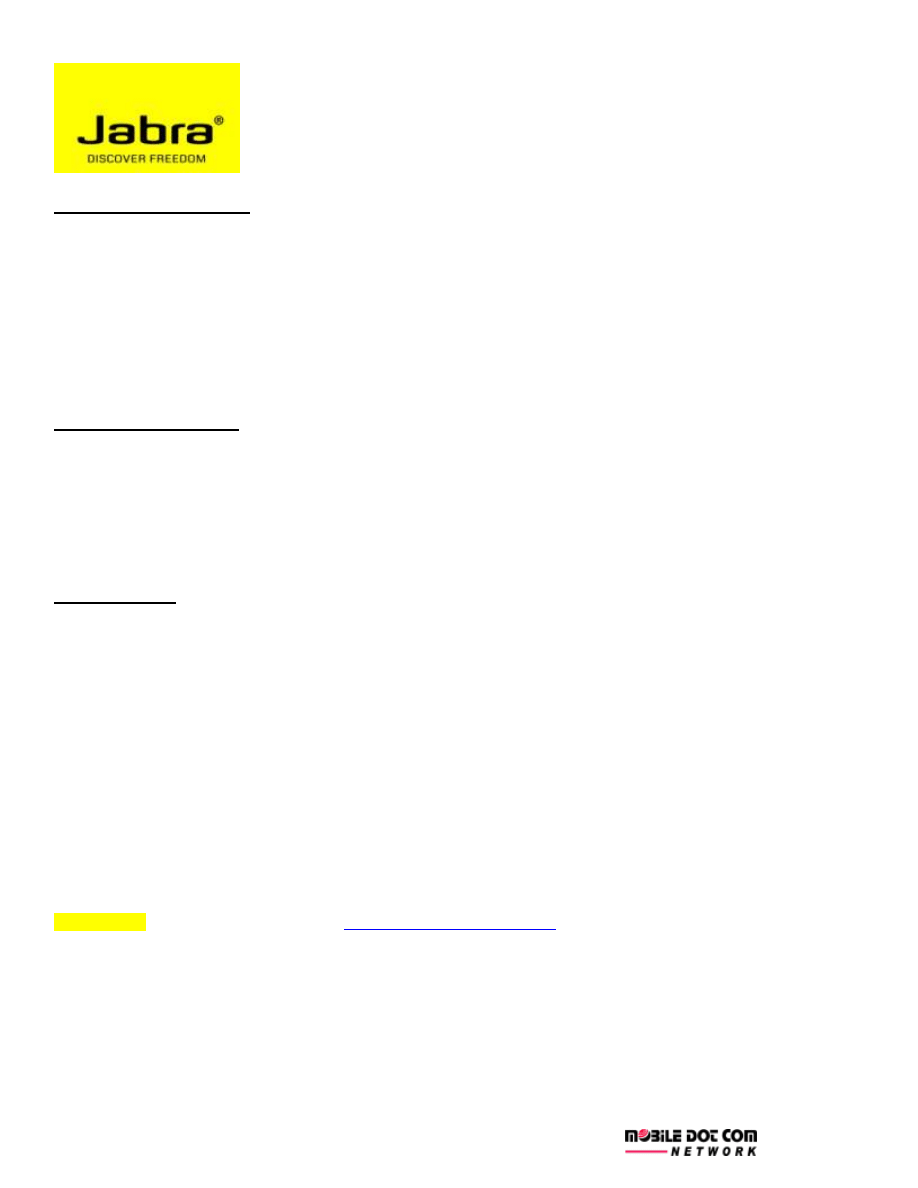
JABRA PAIRING & RESET MODE
Standard Pairing Method
Reset the Jabra headset by plugging it into its charger for 5 to 10 seconds ONLY. Note that leaving the headset plugged in
for more than 10 seconds will only give it a brief charge and will NOT reset it.
A common issue that people have with Jabra headsets is putting them into pairing mode. Make sure that you start with the
unit turned off and when you want to put it into pairing mode, press and hold the answer/end button as long as it takes until
the blue light comes on and stays on steady (without flashing). This is pairing mode.
Once in pairing mode, your cell phone should be able to add the Jabra headset as a new device from within its Bluetooth
menu.
Standard Reset Method
The problem you describe is likely due to a Bluetooth communications error. The way to resolve it is to turn your cell phone
off and remove its battery for 10 to 15 seconds. When you put the battery back and turn the phone back on, it should work
fine.
I'd also recommend resetting the Jabra headset by plugging it into its charger for 5 to 10 seconds ONLY. Note that leaving
the headset plugged in for more than 10 seconds will only give it a brief charge and will NOT reset it.
Pairing with PC
If your PC keeps asking for a device driver, that most probably refers to the Bluetooth adaptor, not the headset. Headsets
need no drivers to be paired with the PC, but the Bluetooth adaptors need the drivers to work properly on the PC. If you
have a USB Bluetooth adaptor, make sure drivers are installed properly. Also, you can try plugging it to a different USB
port.
If your PC has a built in Bluetooth adapter, check the PC’s manufacturer website, new drivers should be available for
download there.
If your using Windows Vista, have in mind this operating system usually installs drivers for Bluetooth adaptors
automatically. I would recommend you to upgrade these drivers with the one provided with the Bluetooth adapter.
To check if headset is working properly, try pairing it with a cell phone. Remember the headset must have a solid blue light
indicating the pairing mode before you’re able to pair it. If the headset is not in pairing mode will not be detected by the PC
or the phone.
Finally, remember the Bluetooth pass code for Jabra products is 0000 (zero zero zero zero).
Hope this information is useful. If you continue having issues with this product, contact us to our tech support line
03-6257 0925, or contact us back by email:
The Jabra headset does not require a driver; the device that brings Bluetooth into the PC does. Separate drivers are
required for each Bluetooth method of communication, or "profiles". The profiles that the headset uses are HSP and HFP
(headset profile and hands-free profile). You would have to make sure that whatever brings Bluetooth communications into
your PC supports those profiles and its drivers are properly loaded.
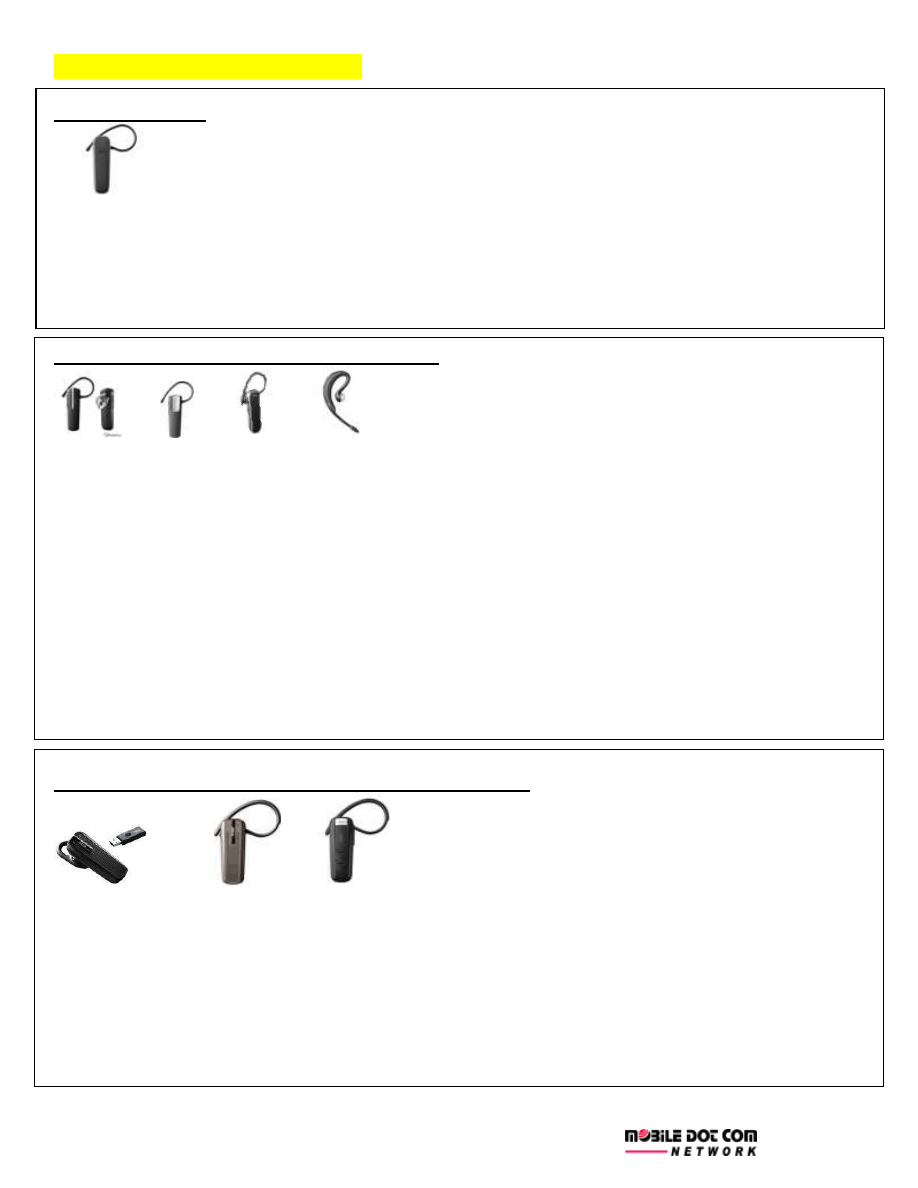
MONO BLUETOOTH HEADSET
JABRA BT2045
Pairing & Reset:
Remove the Bluetooth connection to Jabra BT2045 on your phone
Make sure the headset is turned off
Press and hold the Answer/End button (A) for more than 5 seconds until the indicator light become solid
blue light
Once in pairing mode, your cell phone should be able to add the Jabra headset as a new device
you’re
your cell phone Bluetooth menu
JABRA BT2080/ 2090/ EASYGO/ WAVE
Pairing
Make sure that you start with the unit turned on (the lights go off automatically a few seconds after the
unit is on).
When you want to put it into pairing mode, press and hold the answer/end button as long as it takes until
the Bluetooth light starts flashing in the status display.
Once in pairing mode, your cell phone should be able to add the Jabra headset as a new device
you’re
your cell phone Bluetooth menu.
Reset
Pressing the volume down and the answer/end buttons at the same time until the the battery icon and
Bluetooth icon flash 5 times simultaneously in the Status Display.
In this mode, the pairing list is reset, and you can test if the headset works as you will be able to hear
audio in the speaker from the microphone.
The headset will automatically turn off after approx. 10 seconds.
The next time you power on, the headset will go into pairing mode as the first time you powered your
Bluetooth headset.
JABRA EXTREME FOR PC/ BT540/ EXTREME 2
Pairing
Make sure that you start with the unit turned on and when you want to put it into pairing mode,
Press and hold the answer/end button as long as it takes until the device displays a solid blue light.
Reset
Pressing and holding all three buttons at the same time (First the answer end button, then the volume
plus and then volume minus, or the other way around).
The red, blue and green light will light up in a white light.
In this mode, the pairing list is reset, and you can test if the headset works as you will be able to hear
audio in the speaker from the microphone.
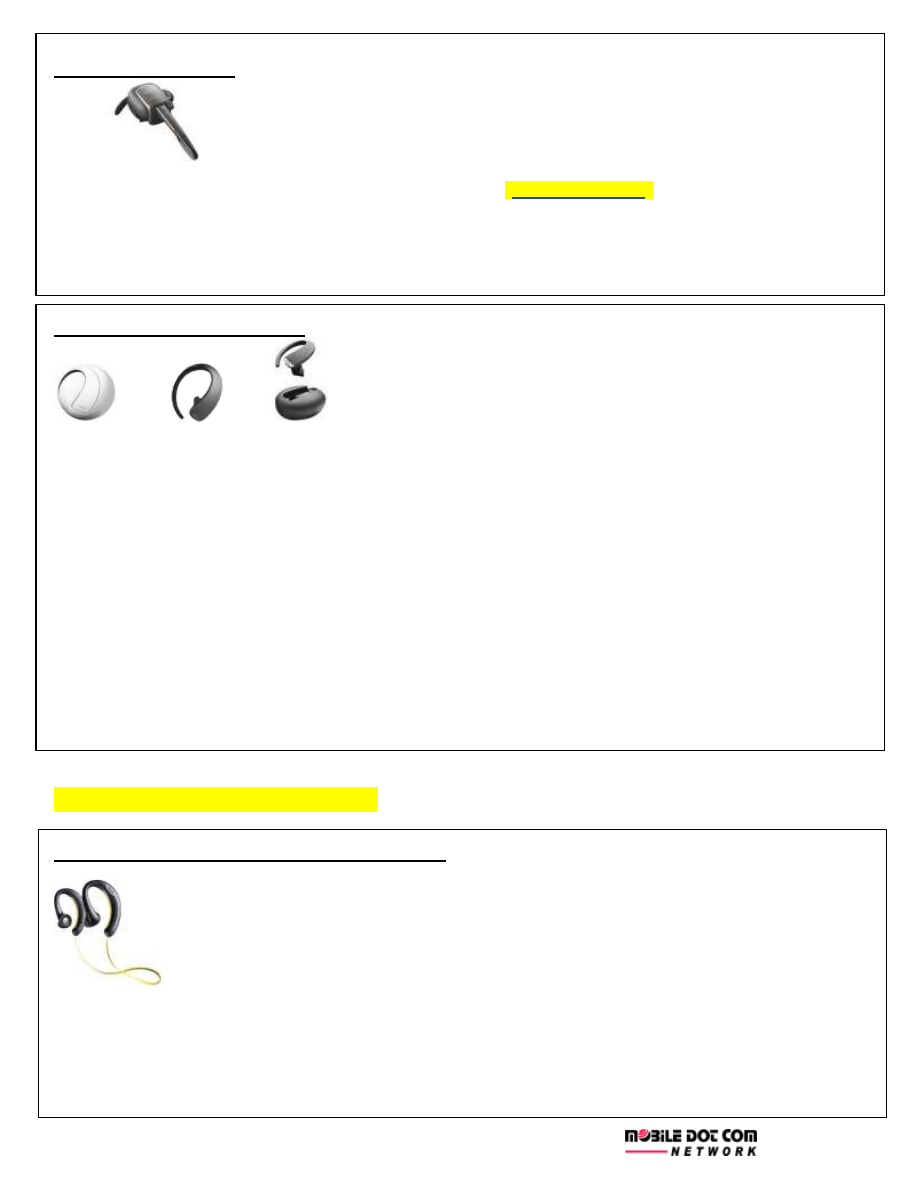
JABRA SUPREME
Pairing
Turn
on power button & press “VOICE” button and SAY “PAIR NEW DEVICE” to enter paring mode.
Search for the Bluetooth device from your Bluetooth menu and select Jabra Supreme to complete paring.
Reset
Turn the SUPREME on while pressing the VOL+ and Answer/end button for about 6 seconds.
The next time you power on the Jabra SUPREME it will automatically go into pairing mode.
JABRA STONE/ STONE 2
Pairing & Reset:
Remove the Bluetooth® connection to Jabra STONE2 on your phone
Make sure the headset is charged
Take the headset out of the portable charging unit
Press the Answer button for 5 seconds until the Battery & Bluetooth® connection indicator bilking 4 times
blue light
Wait for 3 second then ,press the Answer button for 8 seconds until the Bluetooth® connection indicator
bilking blue light
Q&A:
The headset itself can hold a charge for up to two hours of talk time. When not in use or as needed, the headset
should be placed in the portable charging unit. This will give you a total of up to 8 hours of talk time before the
headset and portable charging unit will need to be plugged into a power source again. If the headset is used until
it’s drained of power, it will take the portable charging unit two hours to fully charge the headset again. Repeat
this charging cycle two additional times for a total of 8 hours / 10hours- (Stone 2 only) of talk time until you will
need to plug the Stone back into a power source for recharging.
STEREO BLUETOOTH HEADSET
JABRA SPORT BLUETOOTH HEADSET
Pairing & Reset
Remove the Bluetooth connection to Jabra SPORT on your phone
Make sure the headset is turned off
Press and hold the Answer/End button (A) for more than 5 seconds until the indicator light flashes blue
Once in pairing mode, your cell phone should be able to add the Jabra headset as a new device
you’re
your cell phone Bluetooth menu
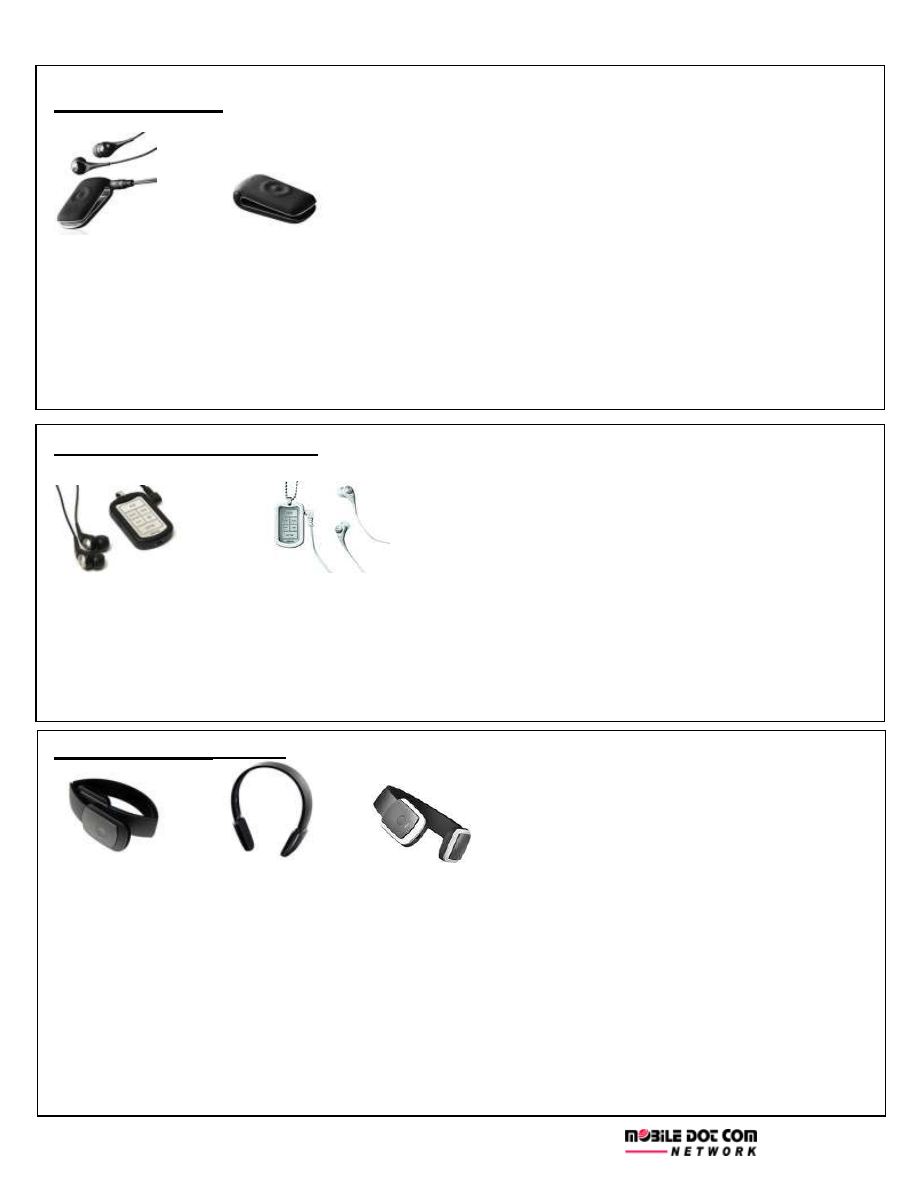
JABRA CLIPPER
Pairing
Make sure that you start with the unit turned off
When you want to put it into pairing mode, press and hold the answer/end button as long as it takes until
the blue light comes on and stays on steady (without flashing). This is pairing mode
Reset
To resetting the Jabra Clipper by tapping the volume keys (- + - + - +).
Then, power off the device (long press > 3sec) and after 5sec power back on (long press> 3sec).
The next time you turn it on, it will go into pairing mode automatically
JABRA BT3030/ STREET 2
Pairing & Reset:
Make sure the headset is off.
Press and hold the answer / end button for approx 5 sec until the light turns solid blue.
Continue press and hold the answer / end button until the solid blue light turns off.
Continue press and hold until a solid purple light turns on.
Once in pairing mode, your cell phone should be able to add the Jabra headset as a new device
you’re
your cell phone Bluetooth menu
JABRA HALO / HALO 2
Pairing
Unfold and press the answer/reject button around 8 second
When solid blue light shown on Bluetooth indicator means you already in paring mode.
Go to your bleutooth menu and search for the devices.
Select the devices and enter passkey “0000” to connect
Reset
Unfold and press the answer/ reject button 15 seconds.
You will see Bluetooth indicator from blinking to
solid blue light
At the same time, the battery indicator will turn to
solid orange colour
as well
Lastly, solid light will turn off.
Fold to turn off the Bluetooth devices.
Unfold the devices and solid blue light will show on Bluetooth indicator means the device has been reset
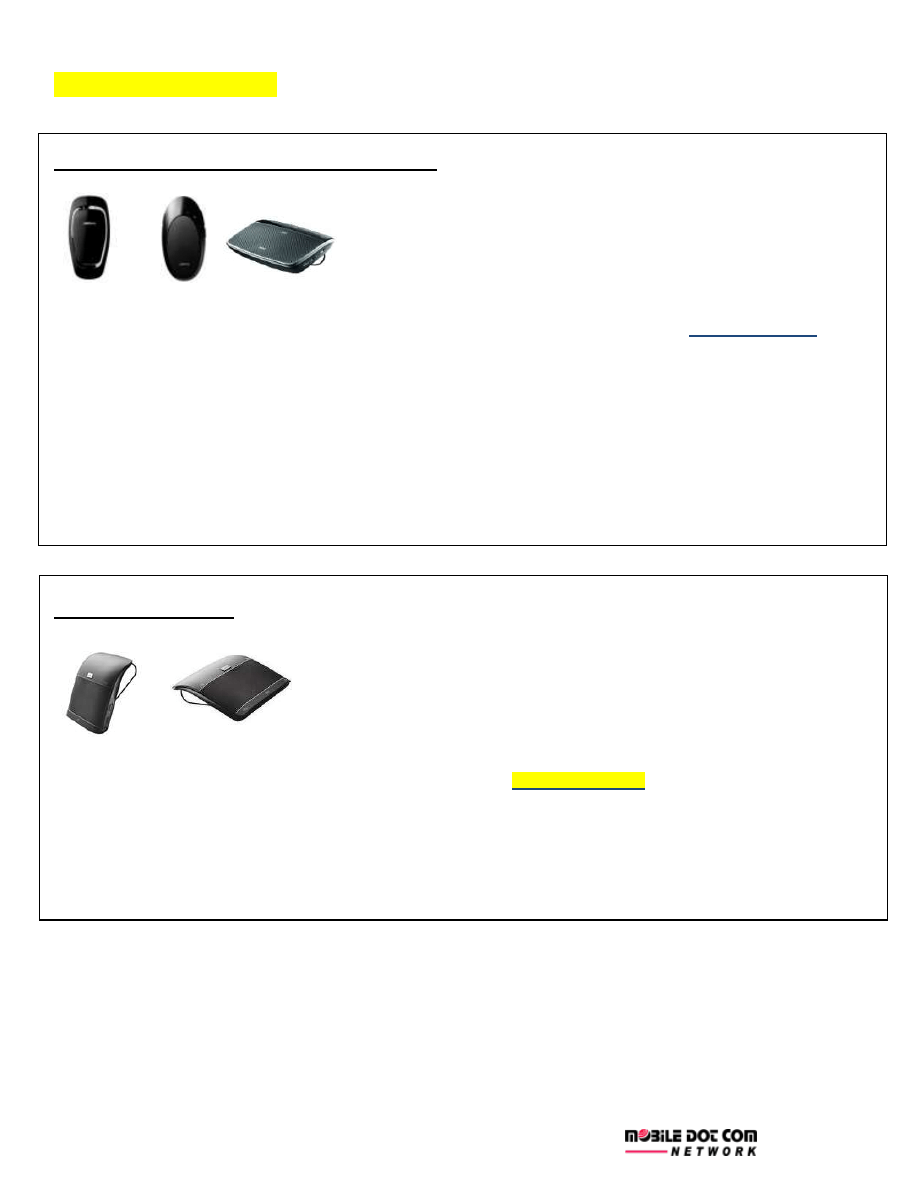
CAR SPEAKERPHONE
JABRA SP700 / CRUISER /CRUISER 2
Pairing
Make sure that you start with the unit turned off
When you want to put it into pairing mode, press and hold the answer/end button as long as it takes until
the device says “pairing mode”.
Reset
Press and holding the Answer/End button, Volume up button and FM button at the same time.
A beep indicates the list was removed from the speakerphone memory.
The next time you power on, the speakerphone will go into pairing mode as the first time you powered
your new Jabra SP700/Cruiser/ Cruiser 2 on.
If this does not work, you can try a hard reset.
You will find a very little hole in the back of the SP700, next to the visor clip.
Please insert a small paper clip or a pin in that hole and hold it down for at least 3 seconds while the
device is on. That will reset the unit.
JABRA FREEWAY
Pairing
Turn
on power button & press “VOICE” button and SAY “PAIR NEW DEVICE” to enter paring mode.
Search for the Bluetooth device from your Bluetooth menu and select Jabra Freeway to complete paring.
Reset
Turn the FREEWAY on while pressing the FM, Voice and Answer/end button for about 6 seconds
The next time you power on the Jabra FREEWAY it will automatically go into pairing mode.
Wyszukiwarka
Podobne podstrony:
Jabra CLIPPER Manual PL 10311 (1)
JABRA BT2046 PL
Jabra EXTREME
Jabra BT135
Jabra CLIPPER DS PL
Jabra BT3030 pl
Jabra CLIPPER Manual PL 10311 (1)
JABRA BT2010 UM PL PL
Jabra BT250v
Jabra TALK PL Instrukcja
Jabra EASYGO RevB web manual PL
Zestaw słuchawkowy JABRA BT2045 PL
więcej podobnych podstron