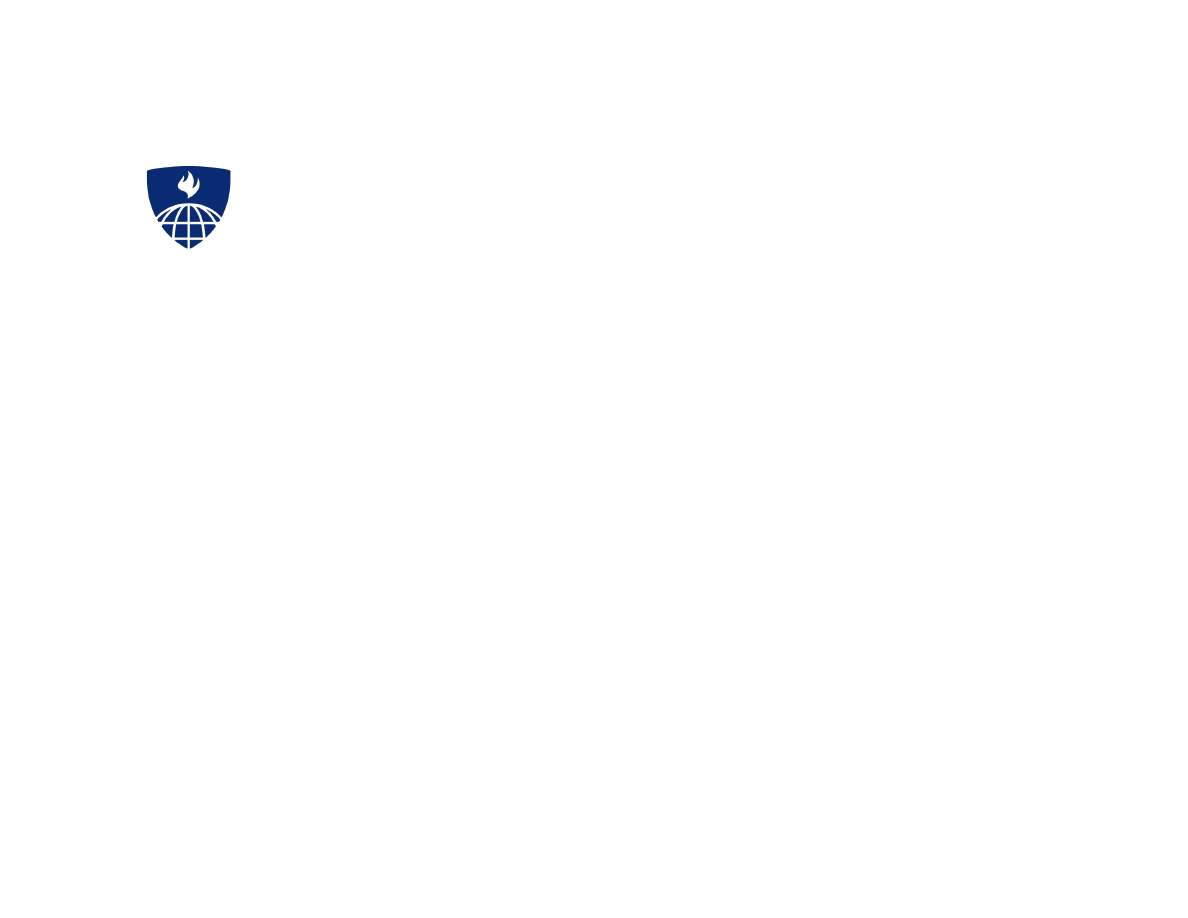
Reading and Writing Data Part I
Reading and Writing Data Part I
Roger D. Peng, Associate Professor of Biostatistics
Johns Hopkins Bloomberg School of Public Health
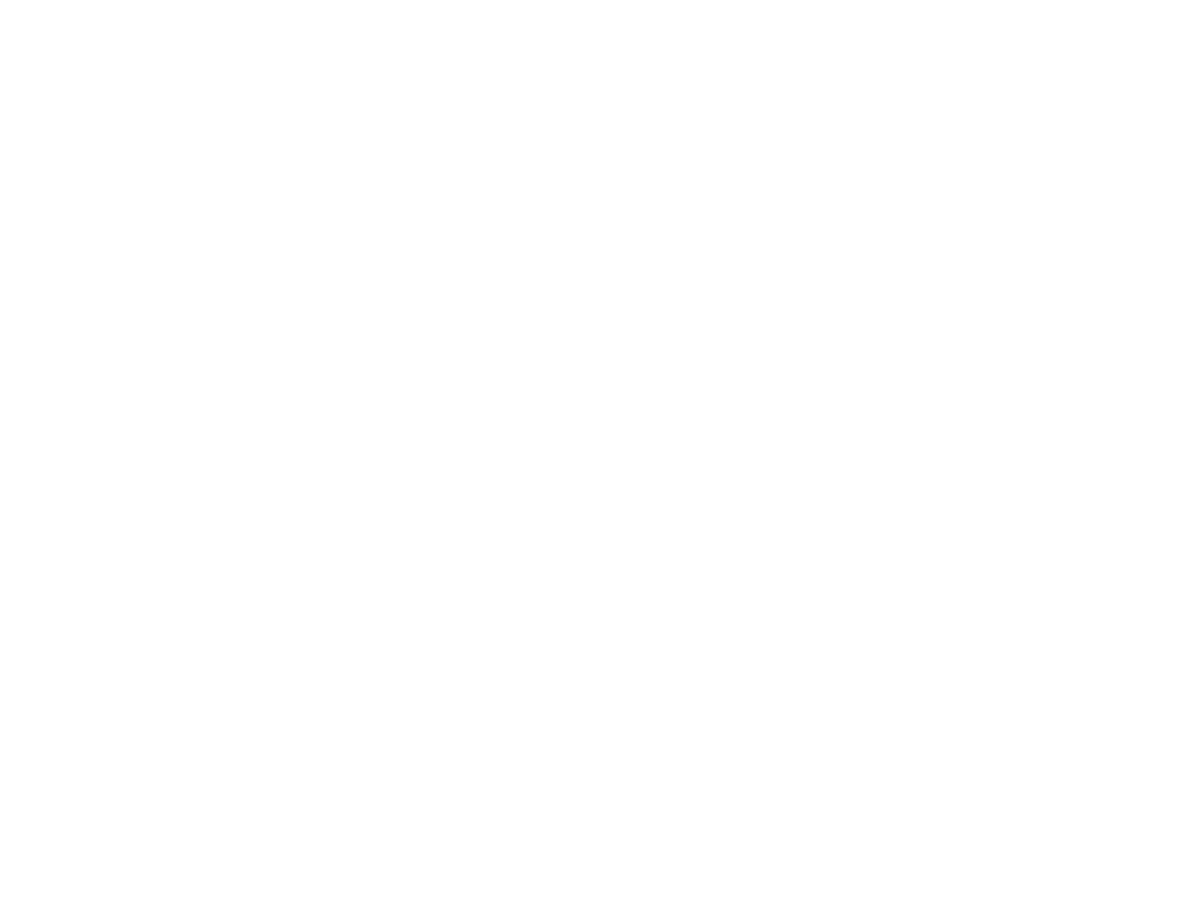
Reading Data
Reading Data
There are a few principal functions reading data into R.
read.table
,
read.csv
, for reading tabular data
readLines
, for reading lines of a text file
source
, for reading in R code files (
inverse
of
dump
)
dget
, for reading in R code files (
inverse
of
dput
)
load
, for reading in saved workspaces
unserialize
, for reading single R objects in binary form
·
·
·
·
·
·
2/9
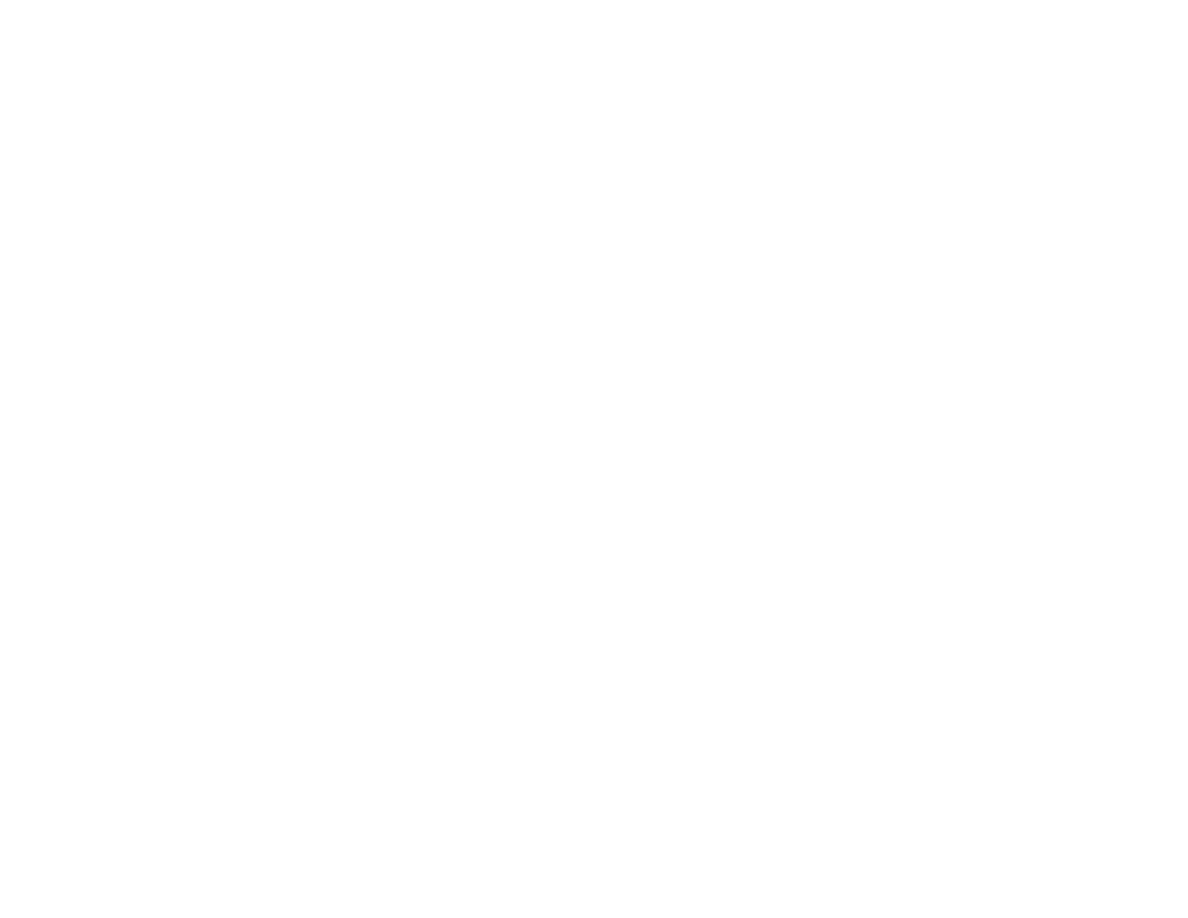
Writing Data
Writing Data
There are analogous functions for writing data to files
write.table
writeLines
dump
dput
save
serialize
·
·
·
·
·
·
3/9
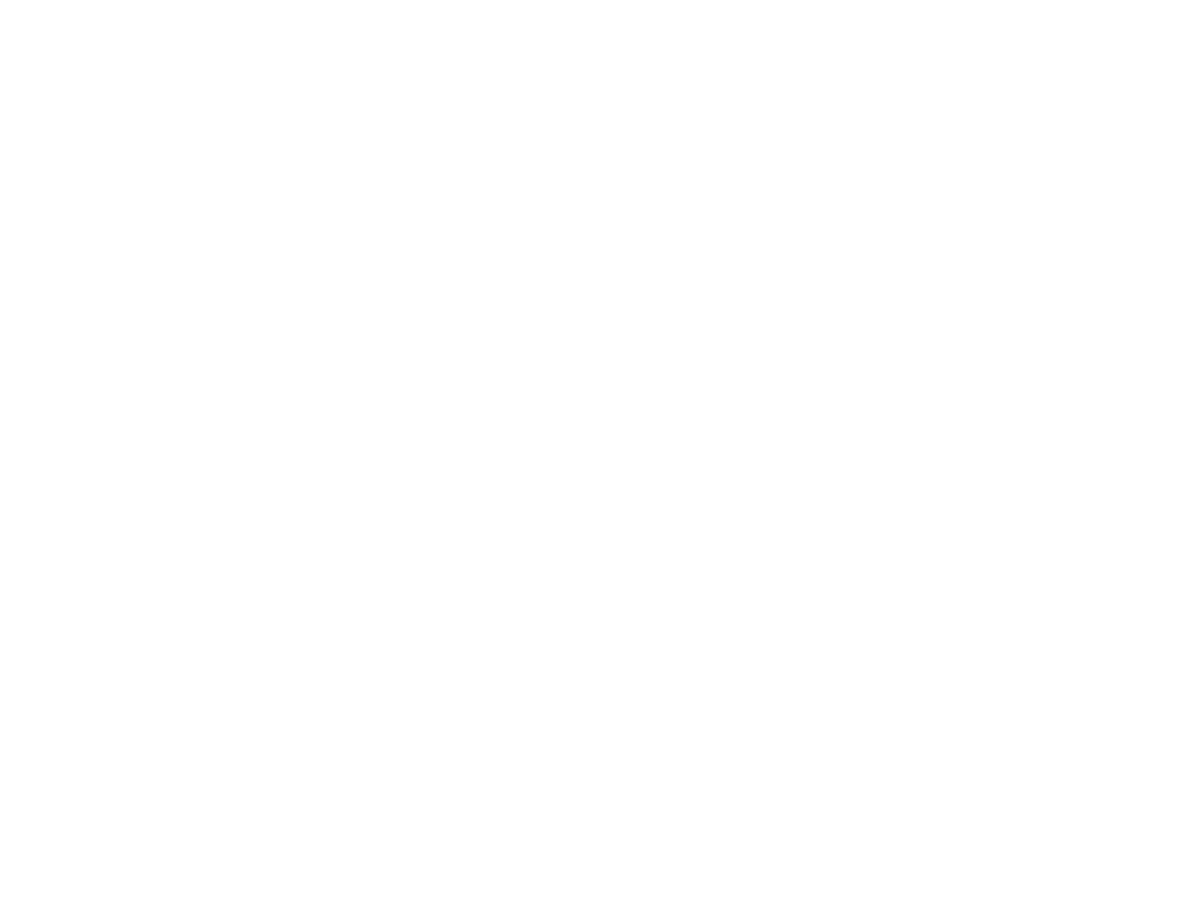
Reading Data Files with read.table
Reading Data Files with read.table
The
read.table
function is one of the most commonly used functions for reading data. It has a few
important arguments:
file
, the name of a file, or a connection
header
, logical indicating if the file has a header line
sep
, a string indicating how the columns are separated
colClasses
, a character vector indicating the class of each column in the dataset
nrows
, the number of rows in the dataset
comment.char
, a character string indicating the comment character
skip
, the number of lines to skip from the beginning
stringsAsFactors
, should character variables be coded as factors?
·
·
·
·
·
·
·
·
4/9
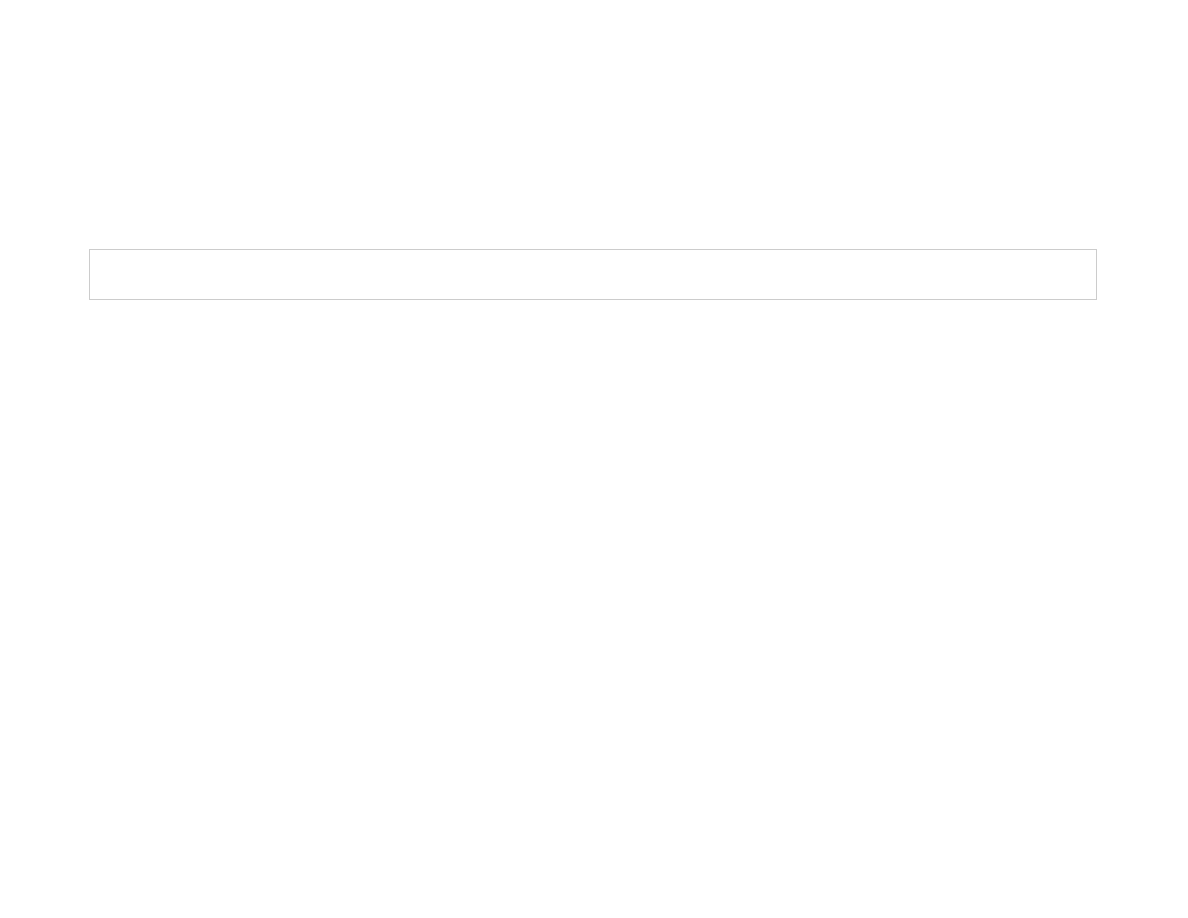
read.table
read.table
For small to moderately sized datasets, you can usually call read.table without specifying any other
arguments
R will automatically
data <- read.table(
"foo.txt"
)
skip lines that begin with a #
figure out how many rows there are (and how much memory needs to be allocated)
figure what type of variable is in each column of the table Telling R all these things directly makes
R run faster and more efficiently.
read.csv
is identical to read.table except that the default separator is a comma.
·
·
·
·
5/9
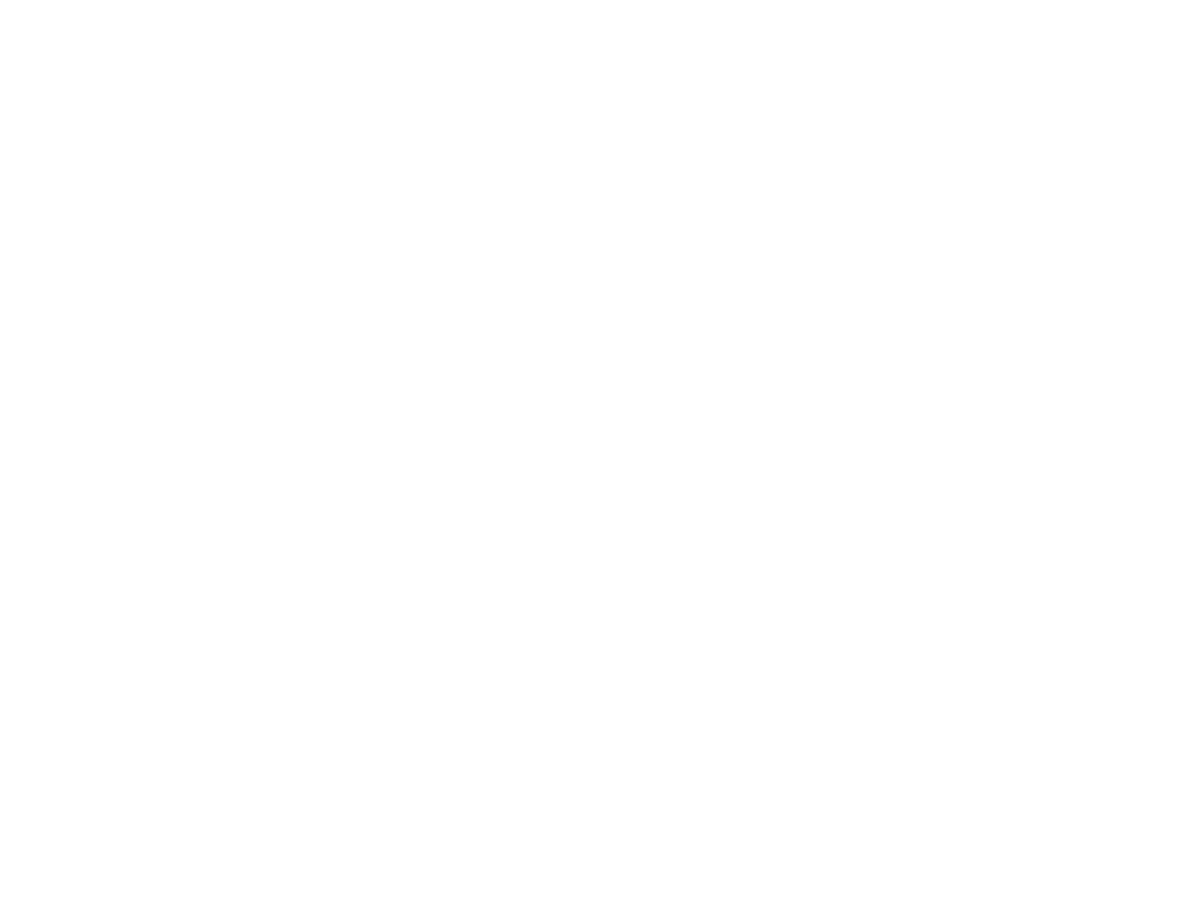
Reading in Larger Datasets with read.table
Reading in Larger Datasets with read.table
With much larger datasets, doing the following things will make your life easier and will prevent R
from choking.
Read the help page for read.table, which contains many hints
Make a rough calculation of the memory required to store your dataset. If the dataset is larger
than the amount of RAM on your computer, you can probably stop right here.
Set
comment.char = ""
if there are no commented lines in your file.
·
·
·
6/9
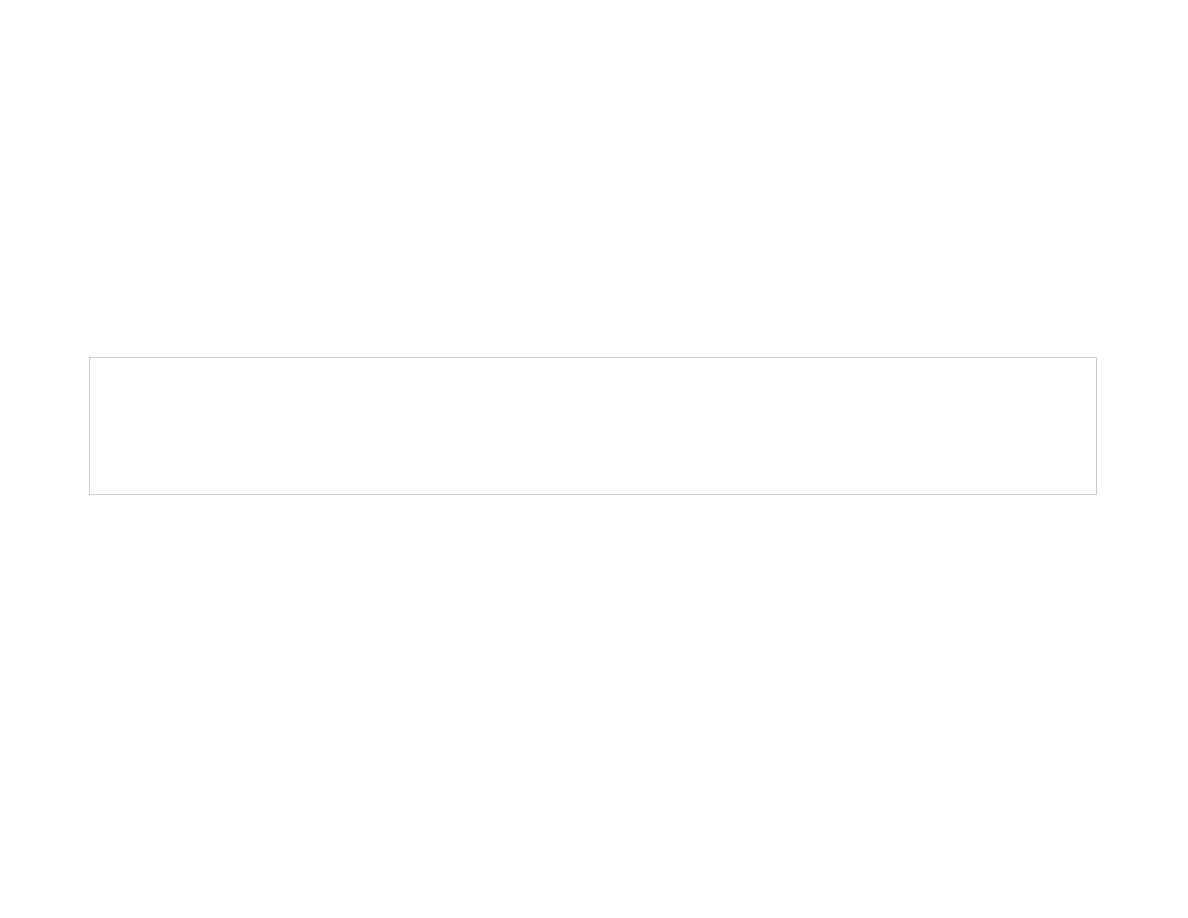
Reading in Larger Datasets with read.table
Reading in Larger Datasets with read.table
Use the
colClasses
argument. Specifying this option instead of using the default can make
’read.table’ run MUCH faster, often twice as fast. In order to use this option, you have to know the
class of each column in your data frame. If all of the columns are “numeric”, for example, then
you can just set
colClasses = "numeric"
. A quick an dirty way to figure out the classes of
each column is the following:
·
initial <- read.table(
"datatable.txt"
, nrows =
100
)
classes <- sapply(initial, class)
tabAll <- read.table(
"datatable.txt"
,
colClasses = classes)
Set
nrows
. This doesn’t make R run faster but it helps with memory usage. A mild overestimate
is okay. You can use the Unix tool
wc
to calculate the number of lines in a file.
·
7/9
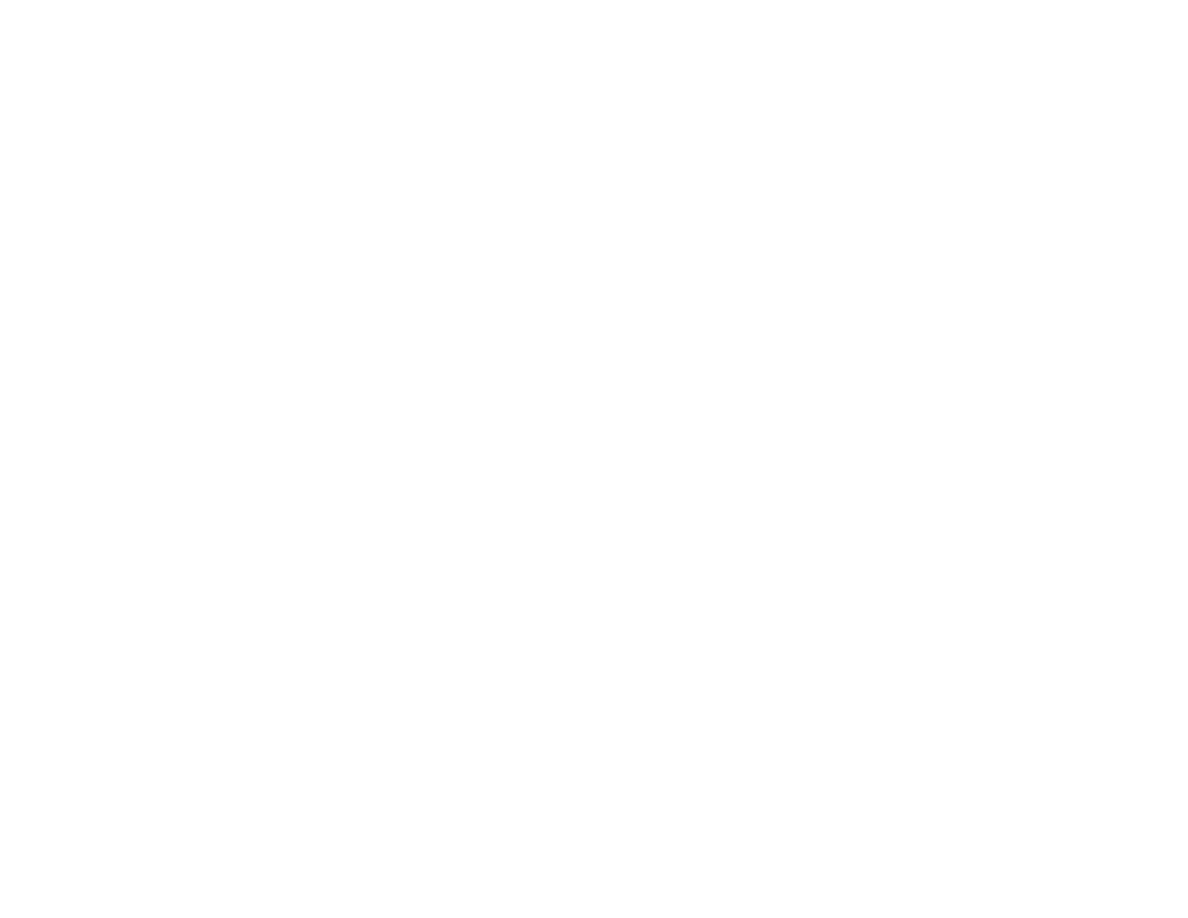
Know Thy System
Know Thy System
In general, when using R with larger datasets, it’s useful to know a few things about your system.
How much memory is available?
What other applications are in use?
Are there other users logged into the same system?
What operating system?
Is the OS 32 or 64 bit?
·
·
·
·
·
8/9
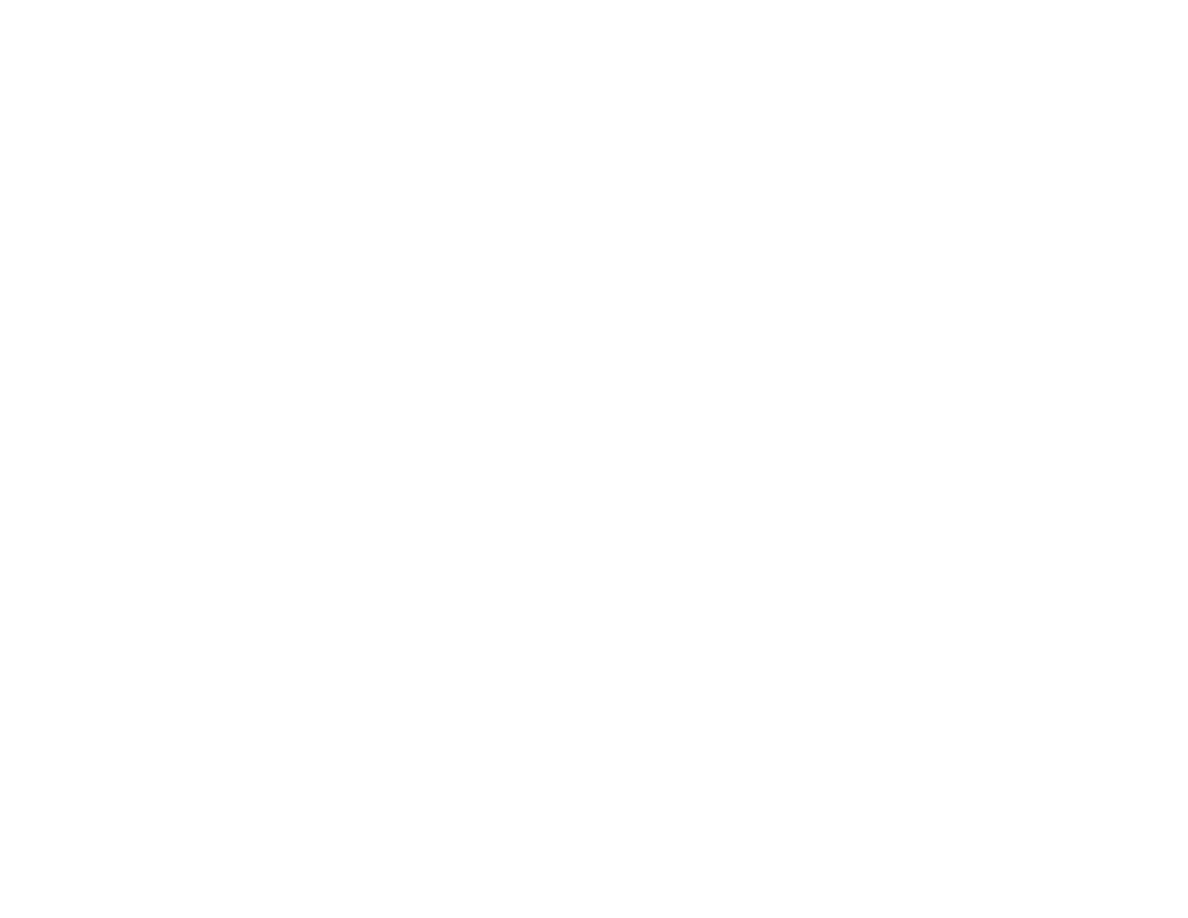
Calculating Memory Requirements
Calculating Memory Requirements
I have a data frame with 1,500,000 rows and 120 columns, all of which are numeric data. Roughly,
how much memory is required to store this data frame?
1,500,000 × 120 × 8 bytes/numeric
= 1440000000 bytes
= 1440000000 /
bytes/MB
= 1,373.29 MB
= 1.34 GB
2
20
9/9
Wyszukiwarka
Podobne podstrony:
reading data II
CW2006EX Mill Turn data sheet web
3 Data Plotting Using Tables to Post Process Results
PAT DS 350 Graphic Modular GM Service Data
An%20Analysis%20of%20the%20Data%20Obtained%20from%20Ventilat
Homework Data Structures
cx5500 data sheet enus
data
Data 09 Święto Niepodległości, Scenariusze i hospitacje - praktyki
affect reading1
auto data 2010pl 789069998 ID6c9Y
Practice Reading G
drivers data tab 1
Audi TB 01 03 05 Readiness Quick Reference
Ogden T A new reading on the origins of object relations (2002)
Improvised Explosive Devices Booklet of Related Readings
MAXTOR DiamondMax 10, diamondmax 10 data sheet
ielts reading test 5
Data 18. 03 Dorastanie zwierząt, Scenariusze i hospitacje - praktyki
więcej podobnych podstron