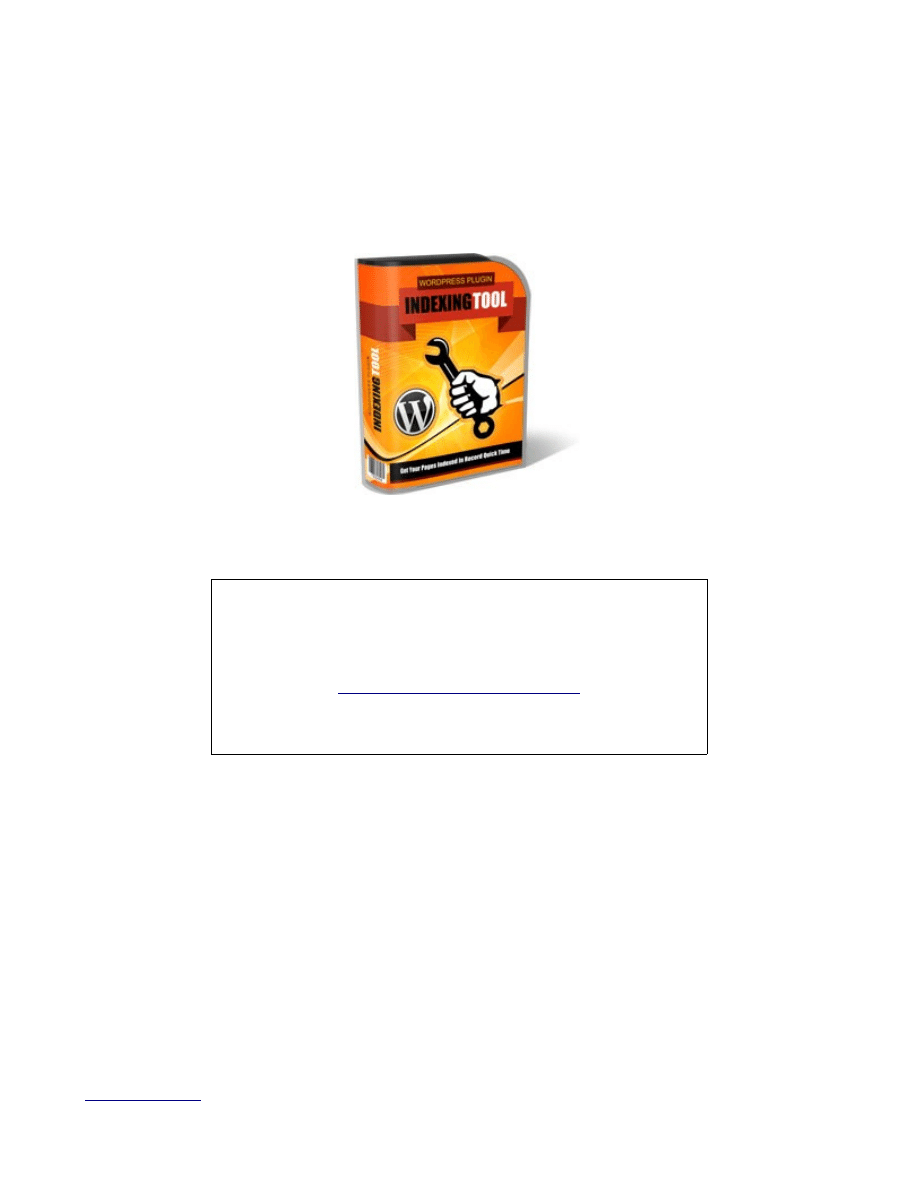
Page 1
Many Thanks For Your Purchase
You may use this plugin on as many sites as you own.
You can also earn 60% of every sale by becoming an affiliate
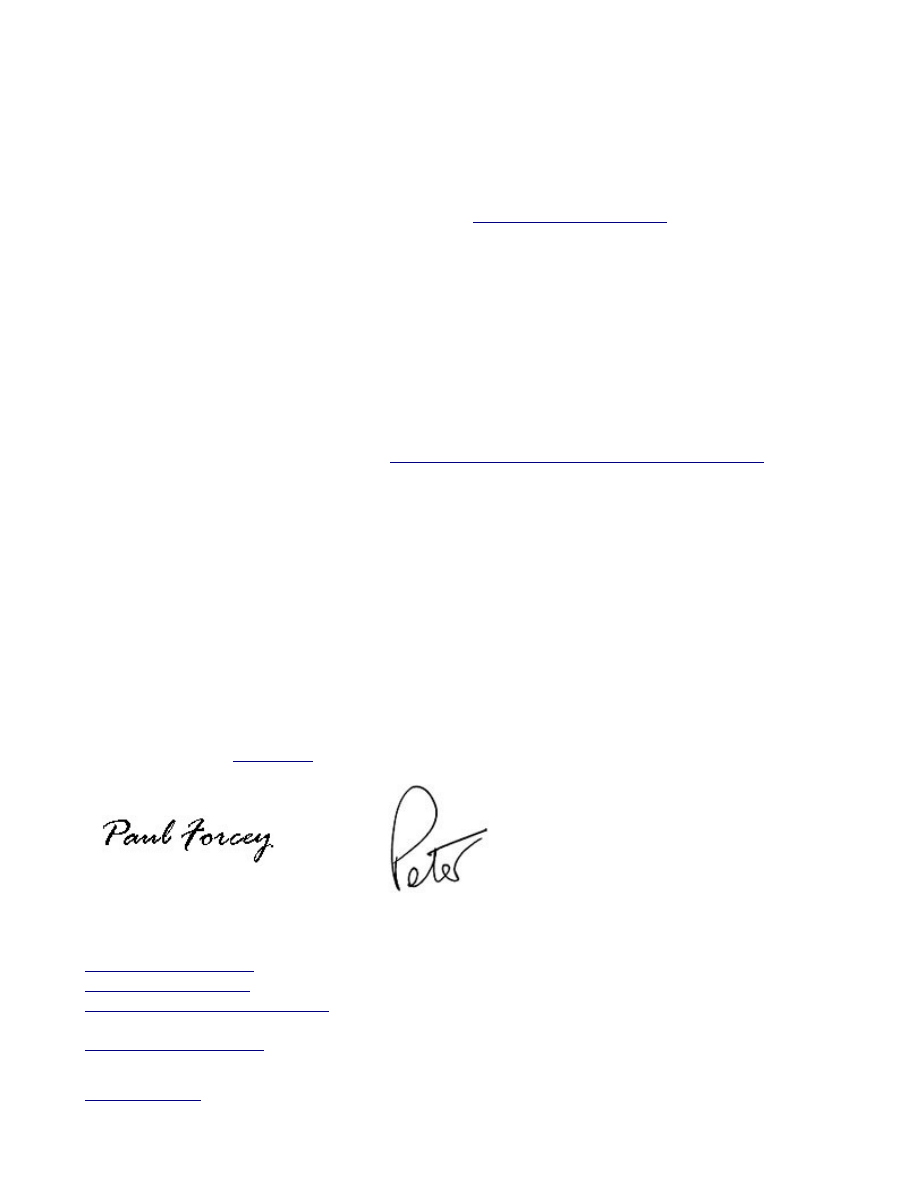
Introduction
Everyone talks about building links, you write articles, you distribute them far and wide and then you
build profiles on high PR sites for the link backs and then you go off and do some forum posts and
include your link in the signature.
There was an extended conversation recently on the
about how do we
know what links are working.. Well one thing is certain, if they aren't indexed then they definitely
aren't working for you.
Enter The Indexing Plugin
Hopefully using this super simple Wordpress plugin will allow you to make sure that your articles,
profiles and even forum sigs are indexed and if they aren't then we show you how to resolve that.
This manual covers the set up of the plugin. The bonus plugin has it's own manual, please make sure
you look through both of them so you can get the maximum benefit from them both.
We have also put together some videos -
http://indexingtool.com/how-to-use-index-checker/
show how to find your rss feeds on various sites and some suggestions on things you can do to with
your rss feeds.
The more you can do with your rss feeds of links the better as it is an extra way to let the search
engines know your links are out there.
Updates
The latest version of the plugins will always be available in the members area
http://indexingtool.com/members/
It is worth checking there every so often just in case you miss our update emails
Hope you find this manual useful and as always if you have any questions or suggestions for possible
updates feel free to
Some Of Our Other Plugins
http://wpeasyads.com/
http://easycbads.com/
http://www.wpeasysitemaps.com
Page 2
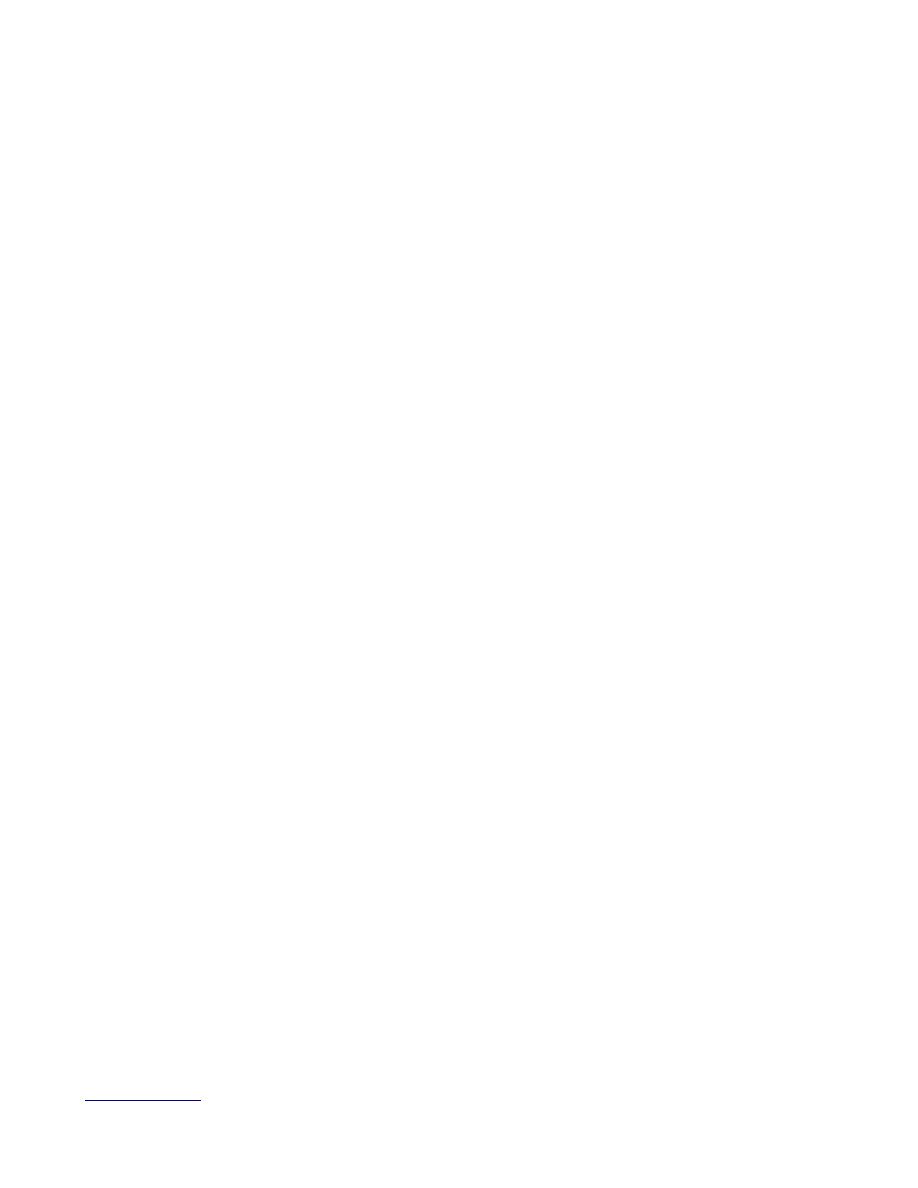
Index
Introduction
Page 1
Installing The Plugin
Page 4
Settings
Page 5
Widget
Page 8
Useful Links
Page 10
Top Tips
Page 11
Page 3
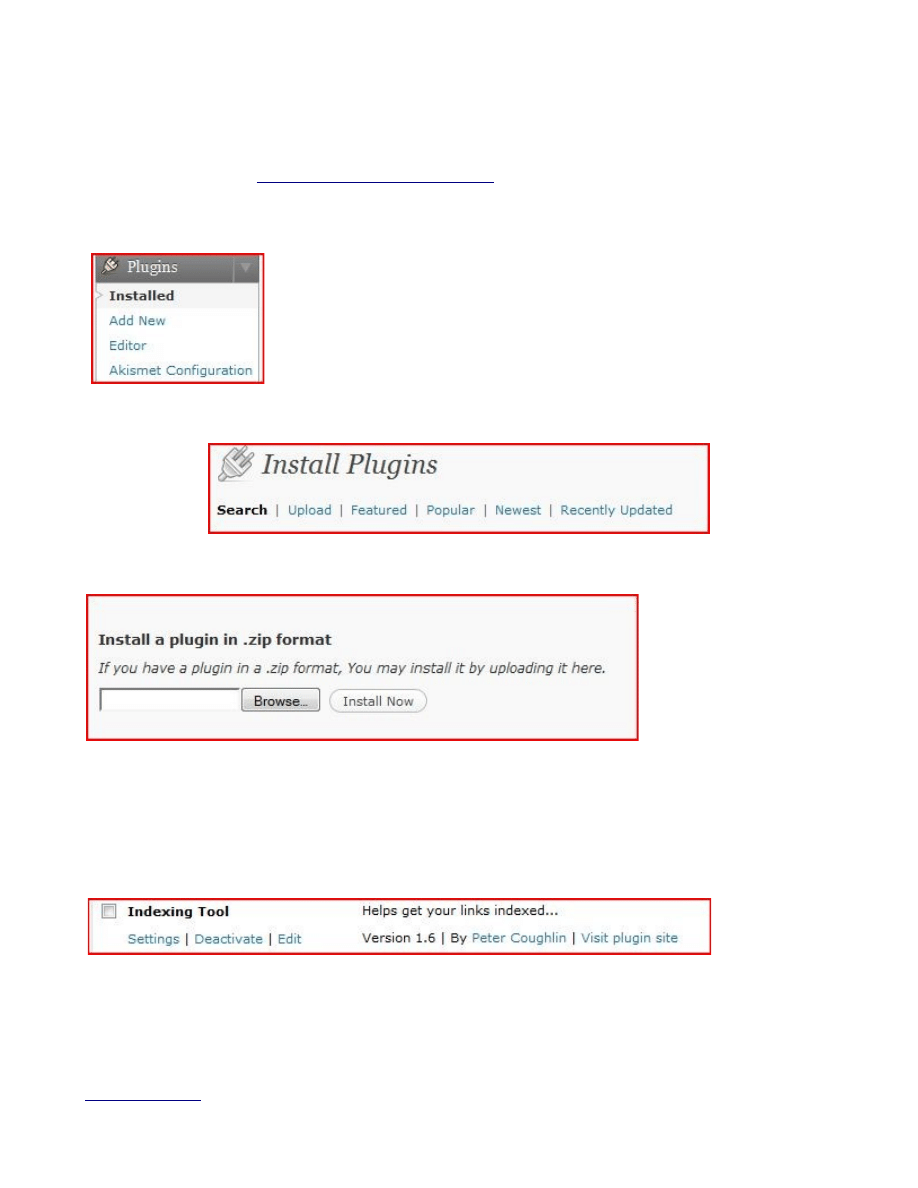
Installing The Plugin
There are two ways to upload a plugin to any wordpress site, You can unzip it onto your computer
and then upload it via ftp. My FTP program of choice is Filezilla and you can see a video of it in use on
my adsense plugin site
http://wpeasyads.com/help.html
However since Wordpress 2.8 they have included the ability to upload plugins and themes still in their
zips and it is very simple. Just go to Plugins >> Add New
At the top of that page you will see some options
Choose Upload , this will take you to a page where you can install a plugin in zip format.
Just click on Browse, this will allow you to look through the folders on your PC and find the plugin you
want to install.
Once found just click on Install Now and the plugin will be installed
You can now to your plugins and activate the Indexing Tool (if it isn't already activated).
Page 4
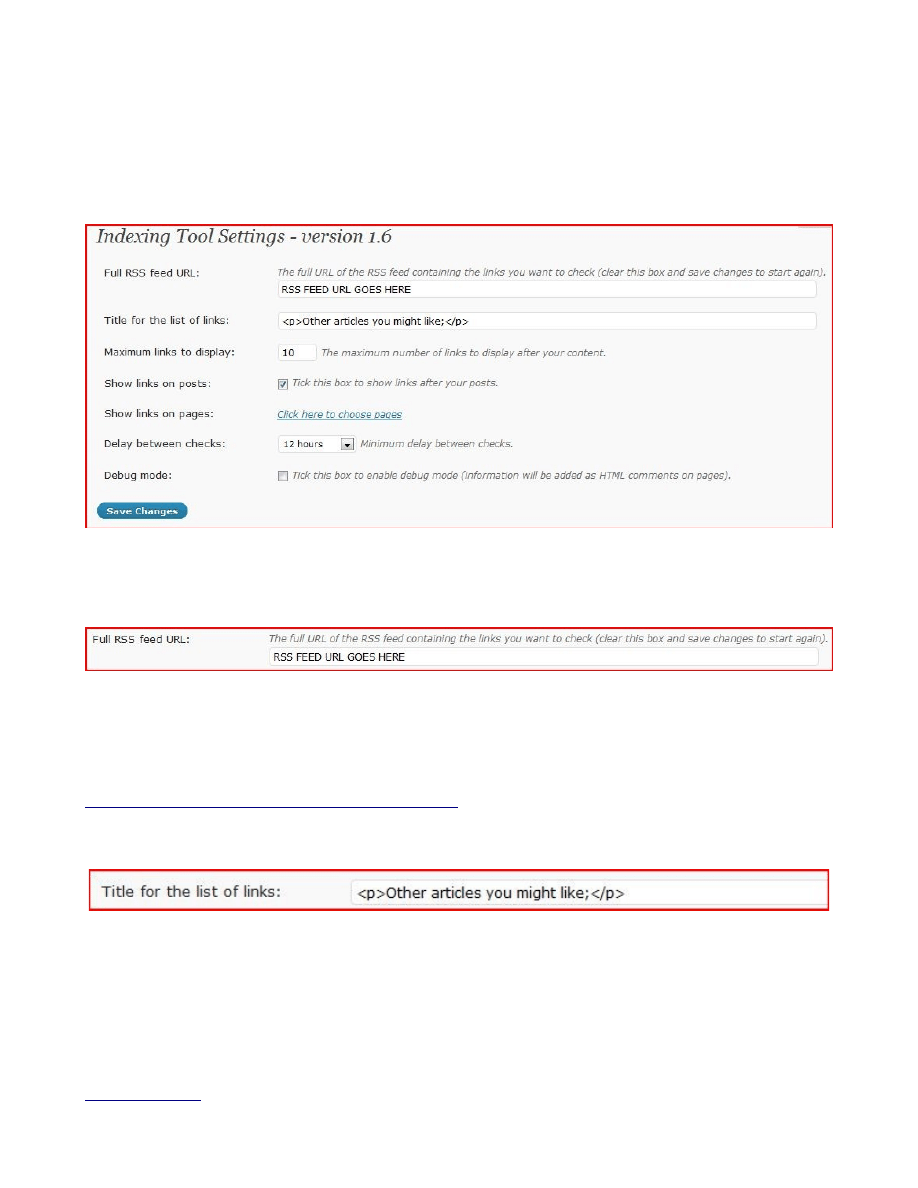
Setting
Once you have installed and activated the plugin you are now able to add in the rss feed of choice
and start using the plugin.
The settings are very simple, here is a general overview of what the settings screen will look like
I will now go through each step individually.
Full RSS Feed URL
This is where you add the rss feed which contains links to the pages you want indexed. This can be a
feed from another site, from one of your article accounts, or one you make up yourself.
I have done videos showing how to add rss feeds together to make new ones, how to take html page
urls and add them all intogether to create a rss feed. You can find them at
http://indexingtool.com/how-to-use-index-checker/
Title For The List Of Links
In between the <p> </p> you put whatever description you would like to appear over the links on
your site.
Page 5

Maximum Links To Display
This is where you enter the number of links you want to be displayed. You can have as many or as
few as you wish. Somewhere between 3 and 10 is what I normally choose.
Show Links On Posts
Do you want links to be shown on the posts or just on the pages you choose? If you want them to be
shown on posts they will show on every post.
Show Links On Pages
Click on the link that says “Click here to choose pages” and a list of the pages on your site will open
up, you then put a tick next to each page that you would like the links to appear on. Choose as many
or as few as you wish.
Delay Between Checks
This controls how often your links are checked on Google. A check on a link is only done when a
visitor comes to your site, so this is the MINIMUM time that the program will take before it goes and
checks google to see if the next page in line is indexed or not.
The time options are 10 mins, 20 mins, 1 hour, 3 hours and 12 hours. This may seem like a long gap,
but if you have a few sites on the same hosting all checking google every few seconds it could lead to
google getting a bit touchy.
If your page is already indexed then it is removed from the list.
I set mine to 3 hours, remember this is not a race!
If you have a few sites on the same hosting you could also set the time delays to be different on each
site.
Page 6
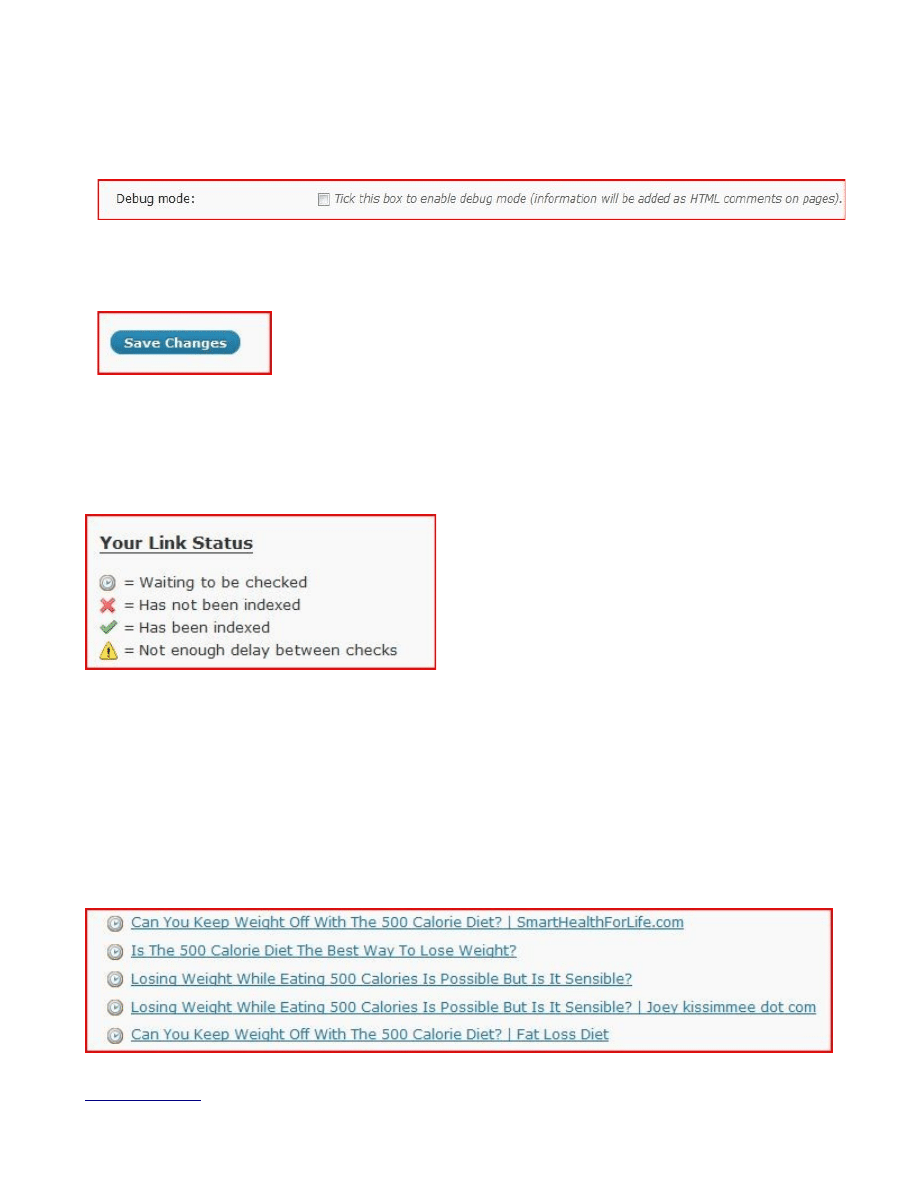
Debug
Hopefully you will never have to use this, but if you encounter any problems then we may well ask
you to use this so we can help you work out the issues.
SAVE
Make sure you always save whatever you are doing!
Link Status
This key explains the signs next to the list of links from your rss feed.
Waiting To Be Checked
When you first load up your list everyone of them will have the little clock next to it. This is perfectly
normal. The software only checks indexing of links one at a time and it may take a while to work
through your list. It depends on how many visitors your site gets and what time between checks you
have set.
Quicker is not better!
Page 7

Has Not Been Indexed
If the plugin checks a link and finds it is not indexed then it will put a little red cross next to it and the
links can be displayed on your blog.
The links in the screen shot above are from a mass article submission I did using UAW, the links are
all from the trackback feed plugin which is a free bonus with the indexing plugin.
Indexed
When the plugin finds that a link is already indexed it will not display the link on your blog.
As the links that are displayed on your site get indexed they will change from having the red cross
next to them to having a green tick.
Widget
While the standard settings are to have your links appear at the bottom of posts and/or pages
(depending on your settings) you can have them appear in a widget.
You can place this widget anywhere in your theme that allows widgets, you can have more than one
widget on your site although they will all show the same links.
The widget option is automatically installed when you install the plugin so there is nothing extra to do.
Page 8
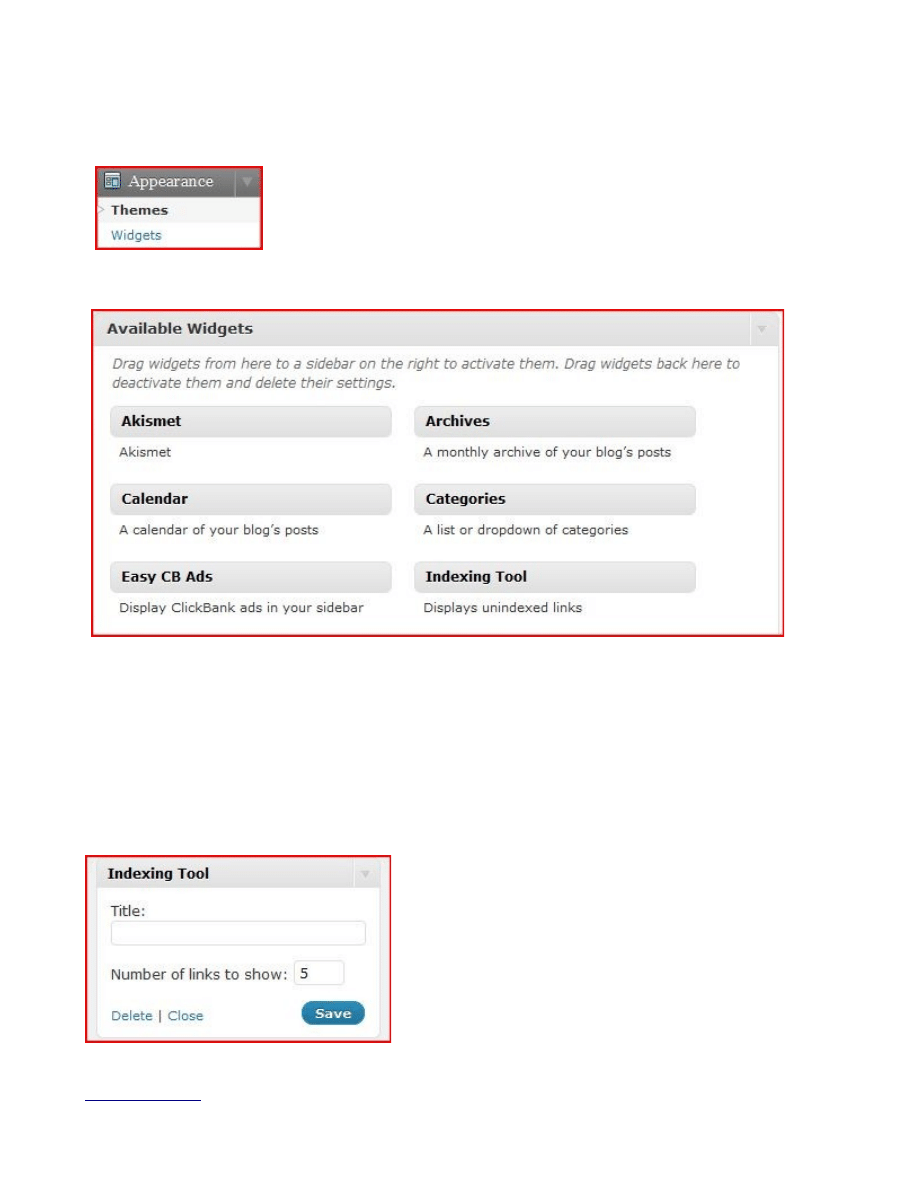
To Use The Widget
Go to Appearance>>Widgets
You will see Indexing Tool in the list of available widgets
Drag The Widget
That is all there is too it, just drag the widget to wherever you want the links to appear. Obviously
you can only put the widget where your theme has widget options. I use Semio-reloaded a lot as a
theme and that has just about every area you could think of with widgetability (if that is even a
word).
You can give the widget a title and you can choose the number of links to show.
Page 9
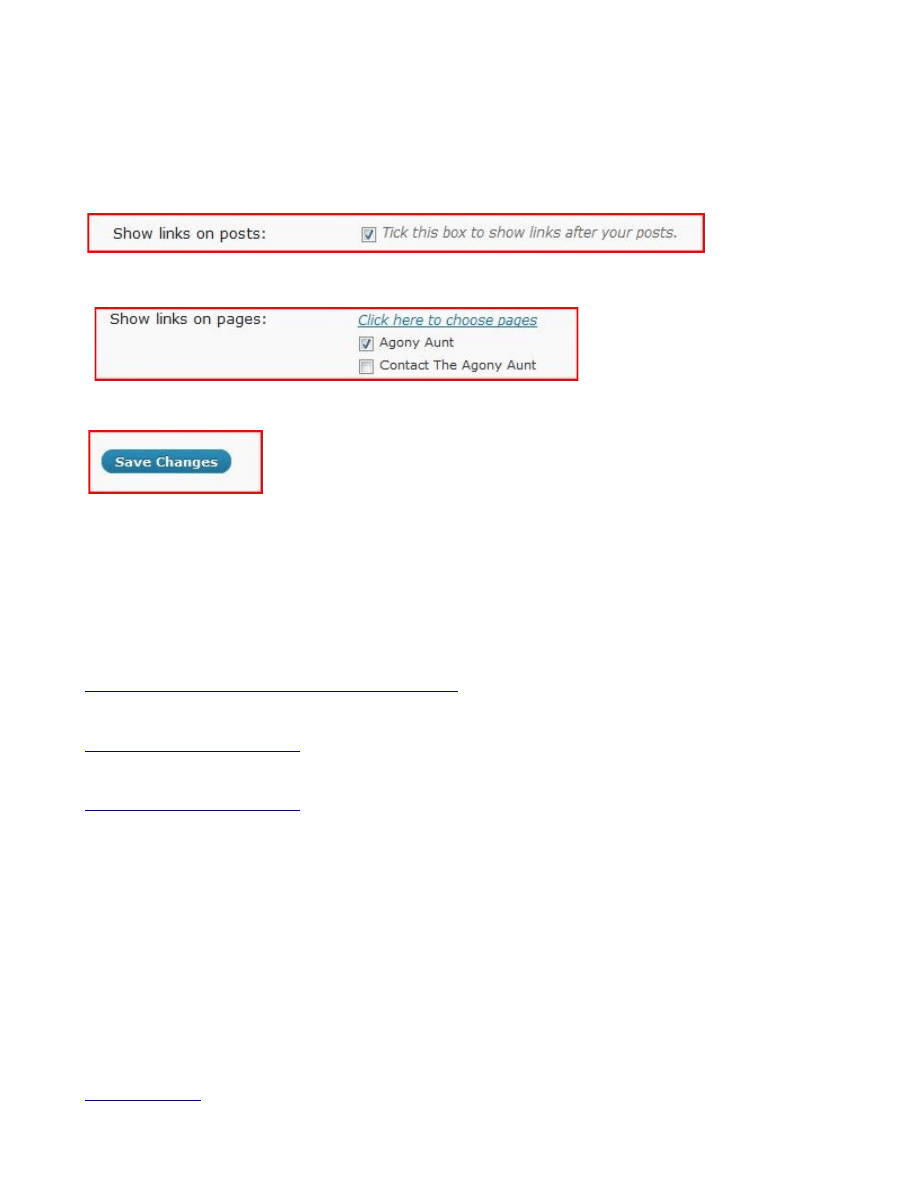
How Do I Make Links Appear ONLY In The Widget, Not On Any Posts Or Pages?
This is a question I have had a couple of times from users and it is very easy to do, just go to the
Indexing Tool Settings and
1) Untick – Show Links On Posts
2) Do NOT Show Links On Pages
3) Click on Save
This way the only links that will show will be the ones in your widgets.
Useful Links To Videos and FAQs
We have made videos showing you how to do everything we cover in the manual
http://indexingtool.com/how-to-use-index-checker/
We also have a FAQ area
And a Blog where we will add blog posts as things come up.
Page 10
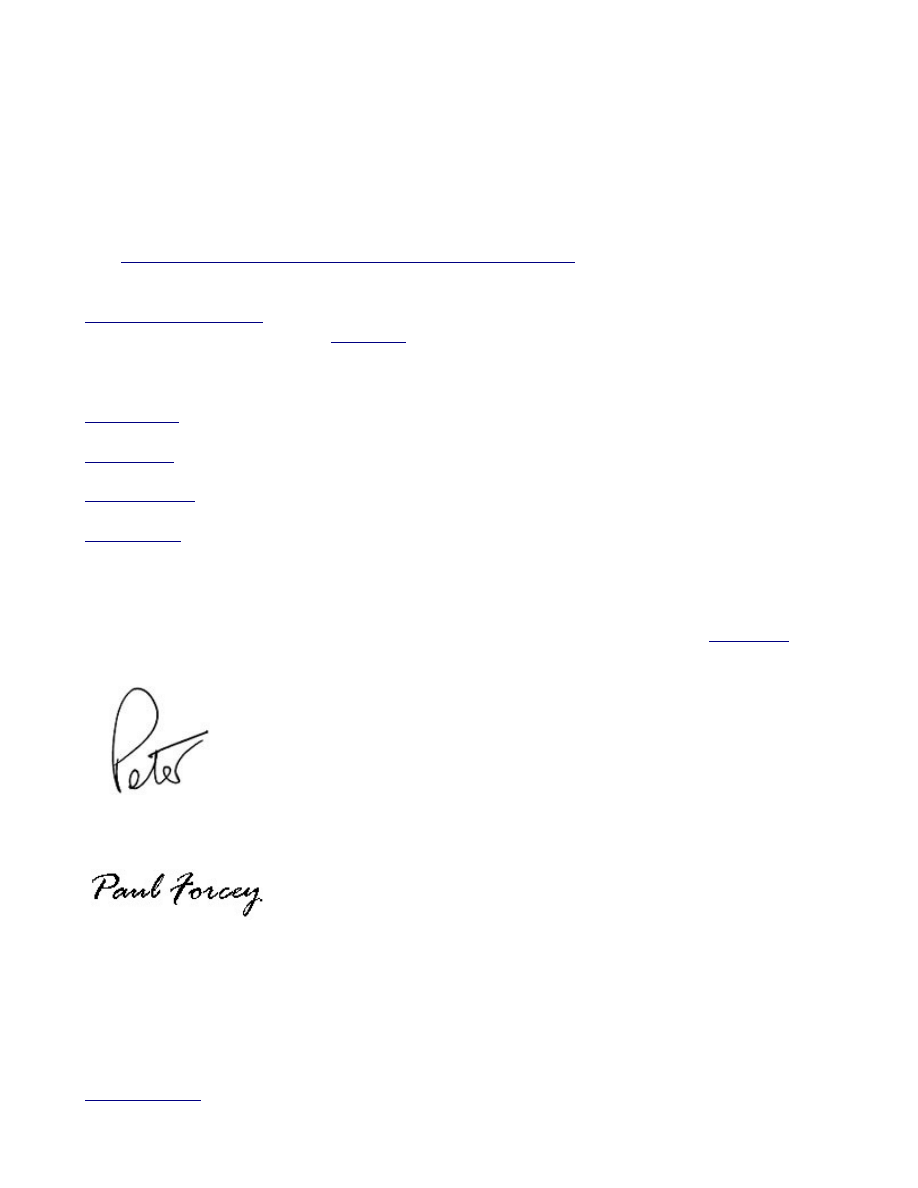
Top Tips
Patience – The plugin won't go and check every link instantly so don't get worried when you don't
instantly see lots of crosses and ticks.
Spiders matter – The more you can get the search engine spiders coming round your site the more
your links will get indexed. So do all you can do to get increased spider activity. You can use a plugin
to tell you how often the search engine spiders are coming to your sites, find more about it in my blog
post
http://www.thenewbiehelper.com/watch-the-creepie-crawlies/
Read and Watch – Before you panic watch the videos I have made and read the faqs on the site
as most peoples questions are answered there. If you don't find what you
are looking for then by all means
Look At Our Other Plugins
– Adsense/clickbank/cpa ads onto yoru site easily.
– Super simple sitemap plugins
– See how your wordpress sites rank for keywords that actually get traffic
As always we hope you love our plugins if you have any questions please feel free to
and
Page 11
Wyszukiwarka
Podobne podstrony:
original c68 retail diy auto diagnostic tool manual
original c68 retail diy auto diagnostic tool manual
mb sbc tool user manual
epb tool user manual
Manual for BenQ Siemens (firmware) Update tool
ford km tool can bus user manual carsets co uk
mb sbc tool user manual
PANsound manual
als manual RZ5IUSXZX237ENPGWFIN Nieznany
93 1343 1362 Tool Failures Causes and Prevention
hplj 5p 6p service manual vhnlwmi5rxab6ao6bivsrdhllvztpnnomgxi2ma vhnlwmi5rxab6ao6bivsrdhllvztpnnomg
BSAVA Manual of Rabbit Surgery Dentistry and Imaging
Okidata Okipage 14e Parts Manual
Bmw 01 94 Business Mid Radio Owners Manual
Manual Acer TravelMate 2430 US EN
więcej podobnych podstron