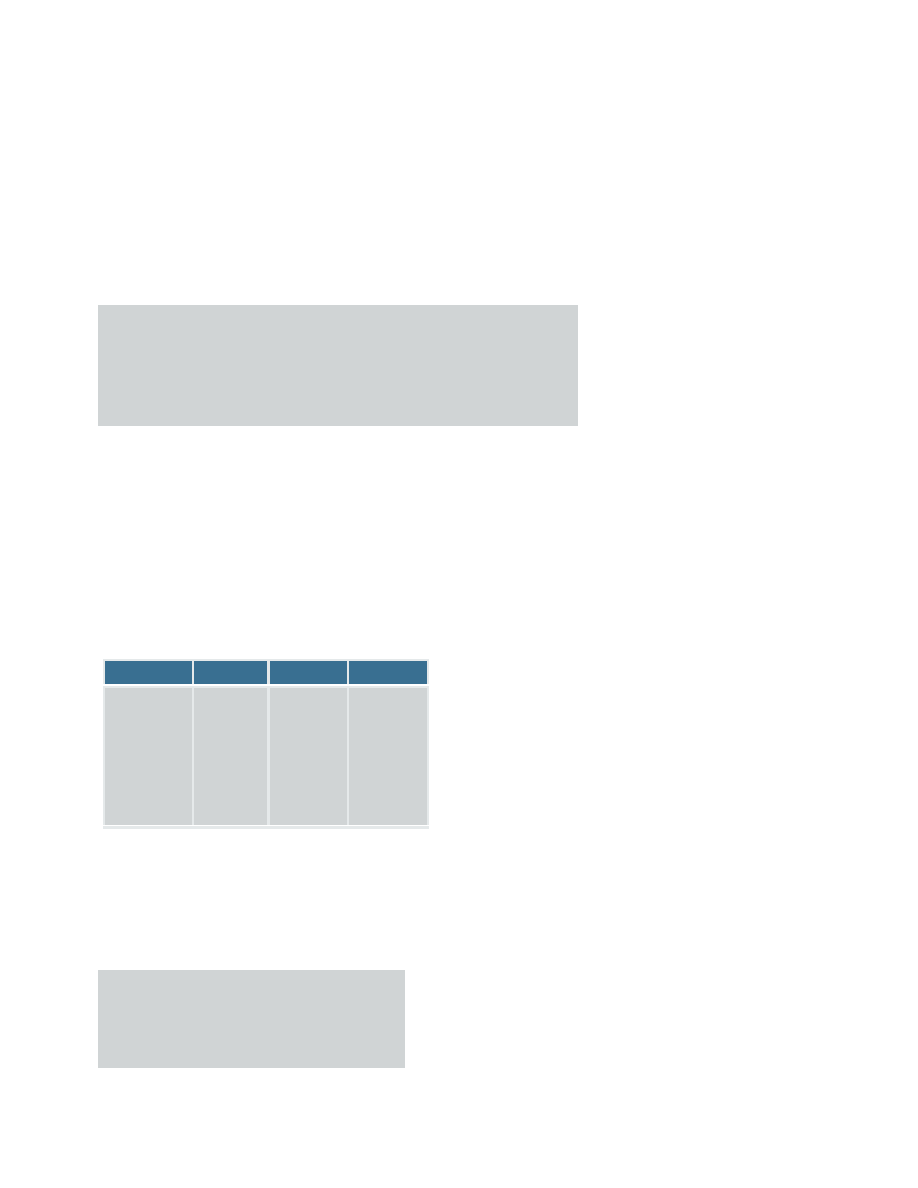
Just Get Me Flying
At the most basic level, getting into the air in Flight Simulator is a simple matter of clicking Fly Now! on the Free
Flight or Missions screen. If you don't make any changes to aircraft, weather, location, date and time, or options,
you start in the default flight.
Depending on your level of experience, there may be more that you need to know to get up and flying.
Novices
If you're neither a pilot nor an experienced Flight Simulator user, the best way to get flying fast is by trying one of the
Mission tutorials.
To fly a Mission tutorial:
1. On the main menu, click Missions
2. Select a Mission from the list, and then click Go To Briefing
3. After reading the briefing, click Fly!
When you're finished, you may want to take a more comprehensive course in flying. Click Learning Center on the
left side of the screen, and then click the Lessons tab.
Even better, if you know someone proficient in Flight Simulator, you can take lessons from them over the Internet or
on a LAN using the Shared Aircraft feature.
The Learning Center provides a wealth of information. Designed as a one-stop location for answers to Flight
Simulator questions, Learning Center articles cover all aspects of using the simulator. Trying to find out how to
change the weather? Wondering how to fly the Cessna 172 or any of Flight Simulator's other aircraft? Looking for tips
on making Flight Simulator run better on your computer? The Learning Center is the place to find all of these
answers, and more.
The Learning Center is divided into four tabs:
Key Topics
Site Map
Index
Lessons
Quick links to
information
about
important
Flight
Simulator
features.
A list of all
the
Learning
Center
articles in
a table of
contents.
Links to the
Learning
Center
articles
organized
by subject.
Lessons
with Rod
Machado
from
Student to
Airline
Transport
Pilot.
Real-World Pilots
For real-world pilots who are new to Flight Simulator, the path to proficiency is a little different than it is for non-pilot
novices. You already know how to fly, but you need to know how to fly in Flight Simulator. How do you change
aircraft, weather conditions, or simulation options? How do you raise and lower landing gear? How do you find more
information about using the simulator?
The best way to get flying fast is by trying one of the Missions.
To fly a Mission tutorial:
1. On the main menu, click Missions
2. Select a Mission from the list, and then
click Go To Briefing
3. After reading the briefing, click Fly!
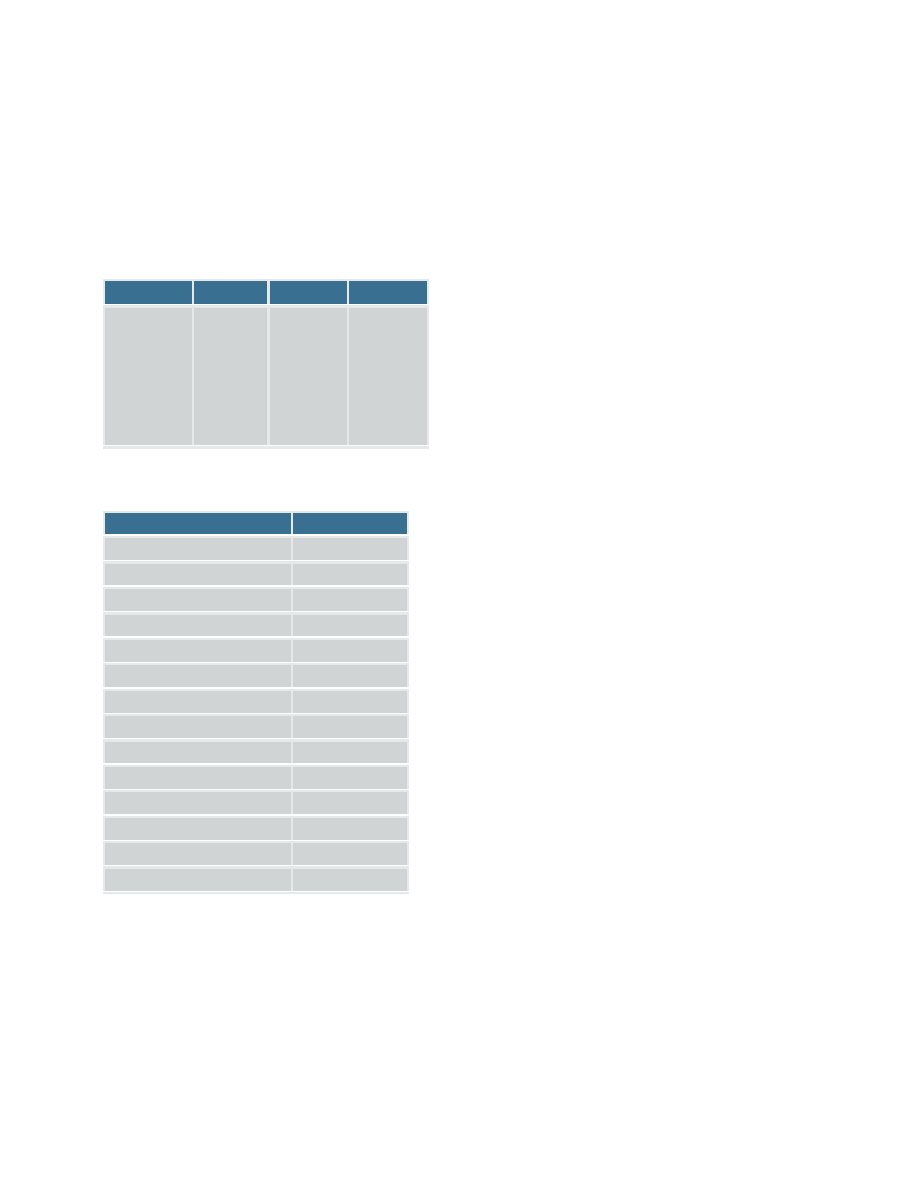
Even better, if you know someone proficient in Flight Simulator, you can take lessons from them over the Internet or
on a LAN using the Shared Aircraft feature.
Use the Learning Center to help you explore what's available and to find answers to questions that arise. Articles in
the Learning Center explain all facets of Flight Simulator's features and options, including how to choose aircraft, how
to adjust the radios, how to set weather conditions, and how to create and share flights with other Flight Simulator
users.
The Learning Center is divided into four tabs:
Key Topics
Site Map
Index
Lessons
Quick links to
information
about
important
Flight
Simulator
features.
A list of all
the
Learning
Center
articles in
a table of
contents.
Links to the
Learning
Center
articles
organized
by subject.
Lessons
with Rod
Machado
from
Student to
Airline
Transport
Pilot.
Essential Key Commands:
Action
Key Command
Bank Left (ailerons)
Num Pad 4
Bank Right (ailerons)
Num Pad 6
Yaw Left (rudder)
Num Pad 0
Yaw Right (rudder)
Num Pad ENTER
Center Ailerons and Rudder
Num Pad 5
Pitch Down (elevator)
Num Pad 8
Pitch Up (elevator)
Num Pad 2
Retract Flaps (in increments) F6
Extend Flaps (in increments) F7
Engine AutoStart
CTRL + E
Cut Throttle
F1
Full Throttle
F4
Landing Gear Up/Down
G
View ATC Menu
ACCENT (')
(You can also press SHIFT+F10 while flying to view all key commands on the kneeboard.)
Experienced Flight Simulator Users
Veteran Flight Simulator users will want to know what's new in this version and where to find all the features that
they're accustomed to using.
The big news in this version of Flight Simulator is Multiplayer Tower and Shared Aircraft (see What's New below).
Use the Learning Center to help you explore what's available and to find answers to questions that arise. Articles in
the Learning Center explain all facets of Flight Simulator's features and options, including how to choose aircraft, how
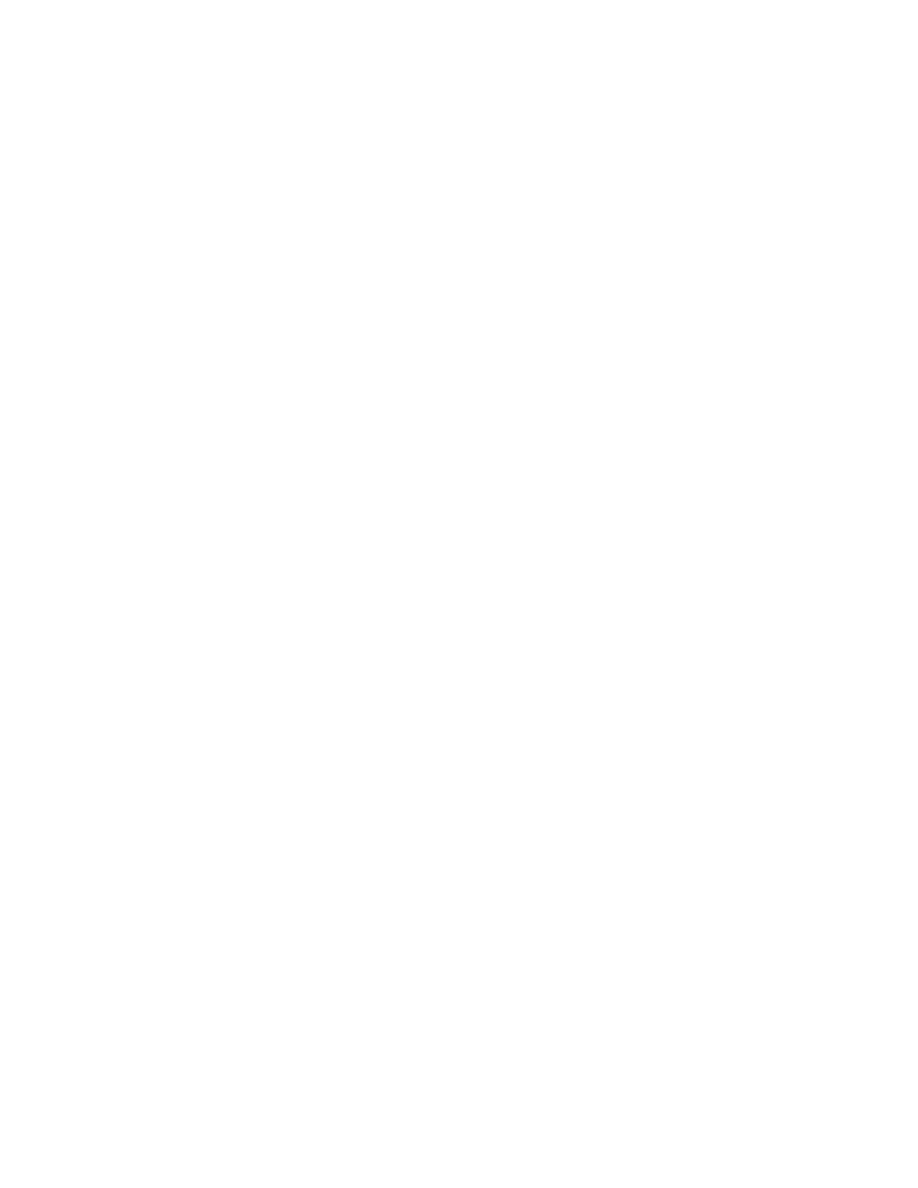
to adjust the radios, how to set weather conditions, and how to create and share flights with other Flight Simulator
users.
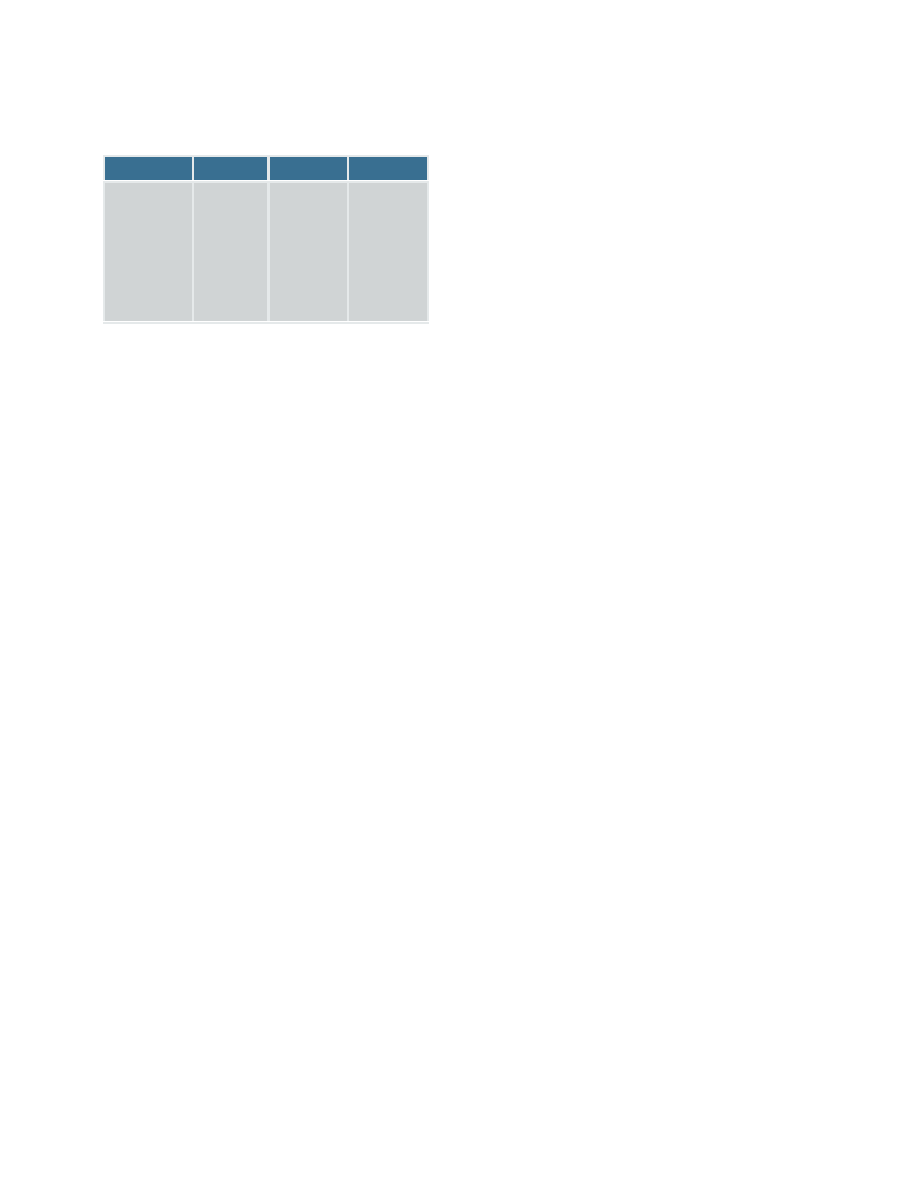
The Learning Center is divided into four tabs:
Key Topics
Site Map
Index
Lessons
Quick links to
information
about
important
Flight
Simulator
features.
A list of all
the
Learning
Center
articles in
a table of
contents.
Links to the
Learning
Center
articles
organized
by subject.
Lessons
with Rod
Machado
from
Student to
Airline
Transport
Pilot.
What's New?
Multiplayer Tower (Deluxe only)
You can act as a Flight Simulator air traffic controller or talk to an air traffic controller over the Internet or a LAN.
Direct other pilots from the control tower in multiplayer mode (Deluxe version only). The multiplayer Tower feature
allows a highly realistic level of air traffic control interaction in Flight Simulator.
Multiplayer Flight Instruction
How about live instruction on any aspect of flying or using Flight Simulator? You can give or receive instruction with
another pilot or friend over the Internet or a LAN using Flight Simulator's Shared Aircraft feature.
Missions
Missions are a new way to experience Flight Simulator. These structured experiences are designed to expose
features
and
places
in
the
Flight
Simulator
world,
as
well
as
provide
instruction.
Garmin G1000 (Deluxe only)
Higher resolution digital elevation data, new textures, new aircraft, and the Garmin G1000 glass cockpit all await your
exploration. What are you reading this for? Get flying!
Tow Plane
There is a tow plane to get you aloft in the DG808S sailplane.
Living World
Flight Simulator is now more alive with moving cars, trucks, boats, animals, and airport vehicles.
Wyszukiwarka
Podobne podstrony:
Marit Larsen If a song could get me you
Just Try Me A Romance Novel Jill Shalvis
You Get Me Closer To God by amercnxidiot
If A Song Could Get Me You
bbc tews 56 get me wrong pdf
Just give me a reason nuty
BDSM How can I get my wife to sexually dominate me
Get Your Ass in the Water & Swim Like Me African American Narrative Poetry from the Oral Tradition
My Baby Just Cares For Me
Get Over It Dream Of Me
Just you and me
Just Can t Get Enough Black Eyed Peas
Just you, Just me (Jesse Greer)
Just Cant Get Enough Trumpet Melody
Viruses Are Beginning to Get to Me!
ME auctions ppt
więcej podobnych podstron