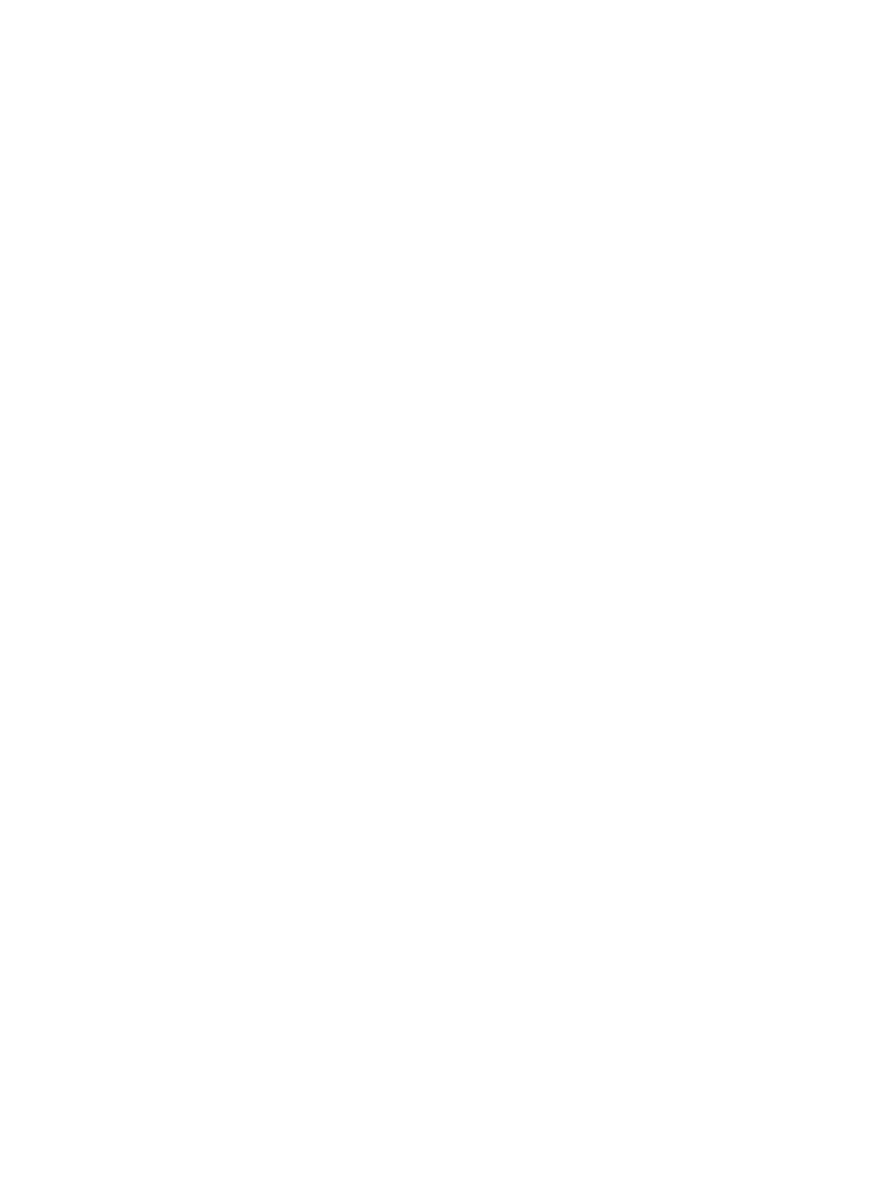
Linux+Solaris HOWTO
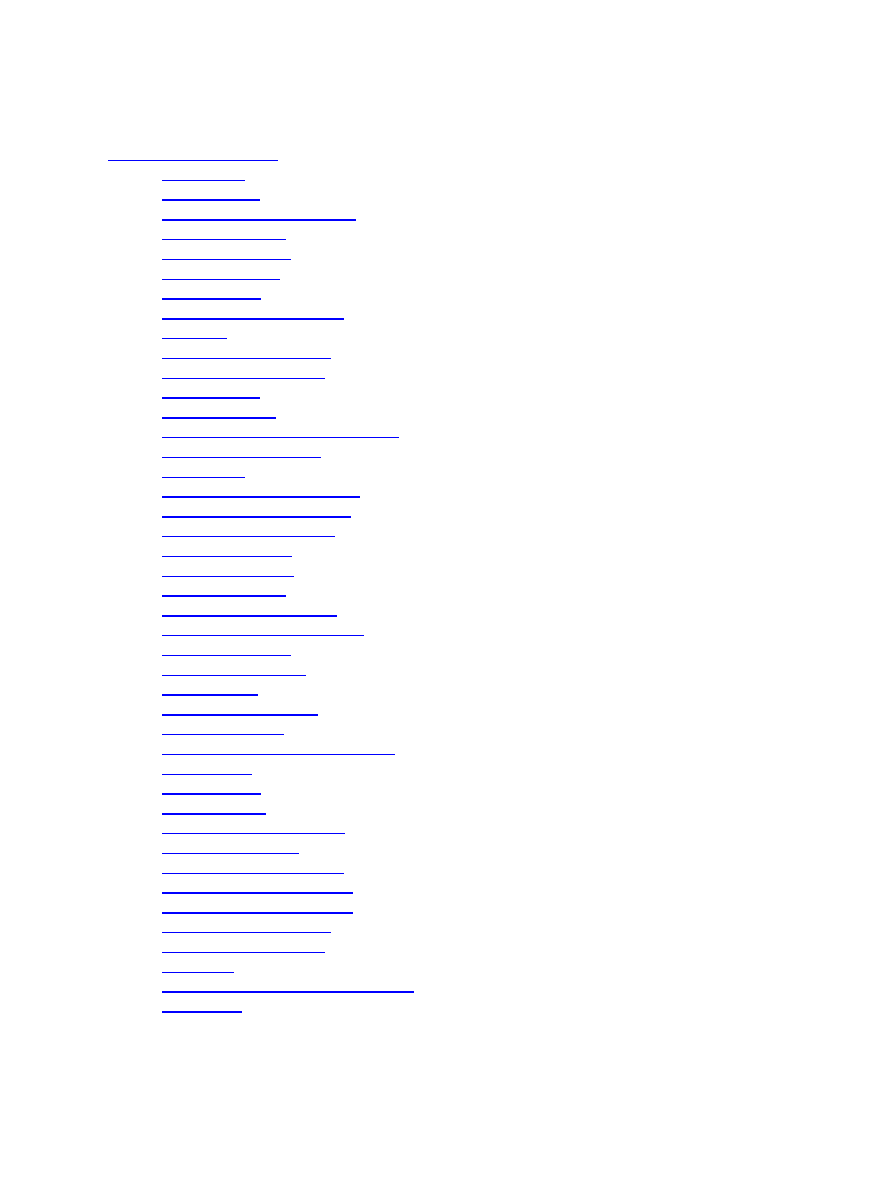
Table of Contents
Max Berger.............................................................................................................................................1
1. Introduction..........................................................................................................................................1
2. Preparing your Hard Drive...................................................................................................................1
3. Preparing Linux...................................................................................................................................1
4. Installing Solaris..................................................................................................................................1
5. Boot managing.....................................................................................................................................1
6. Sharing data.........................................................................................................................................1
7. Running foreign binaries......................................................................................................................2
Appendix..................................................................................................................................................2
8. Finding additional info.........................................................................................................................2
9. Credits and legal stuff..........................................................................................................................2
1. Introduction..........................................................................................................................................2
1.1 Why Solaris?......................................................................................................................................2
1.2 Things covered in this HOWTO........................................................................................................2
1.3 Referenced versions...........................................................................................................................2
1.4 Warning..............................................................................................................................................3
2. Preparing your Hard Drive..................................................................................................................3
2.1 Traditional PC partitions....................................................................................................................3
2.2 Solaris partition labels.......................................................................................................................3
2.3 Hard disk space..................................................................................................................................4
2.4 Quick check list..................................................................................................................................4
3. Preparing Linux...................................................................................................................................4
3.1 Building a new kernel.......................................................................................................................4
3.2 Preparing your boot loader.................................................................................................................5
4. Installing Solaris..................................................................................................................................5
4.1 Solaris interactive...............................................................................................................................5
4.2 Web−Start..........................................................................................................................................6
4.3 Getting GNU−tools............................................................................................................................6
5. Boot managing....................................................................................................................................6
5.1 Using the Solaris boot manager.........................................................................................................6
5.2 Using lilo............................................................................................................................................6
5.3 Using grub..........................................................................................................................................7
6. Sharing data........................................................................................................................................7
6.1 Using a shared partition.....................................................................................................................7
6.2 Alternative ways................................................................................................................................7
7. Running foreign binaries......................................................................................................................8
7.1 Linux binaries on Solaris...................................................................................................................8
7.2 Solaris binaries on Linux...................................................................................................................8
8. Finding additional info.........................................................................................................................8
9. Credits and legal stuff..........................................................................................................................8
9.1 Credits................................................................................................................................................8
9.2 Questions, comments, suggestions....................................................................................................8
9.3 License..............................................................................................................................................8
Linux+Solaris HOWTO
i
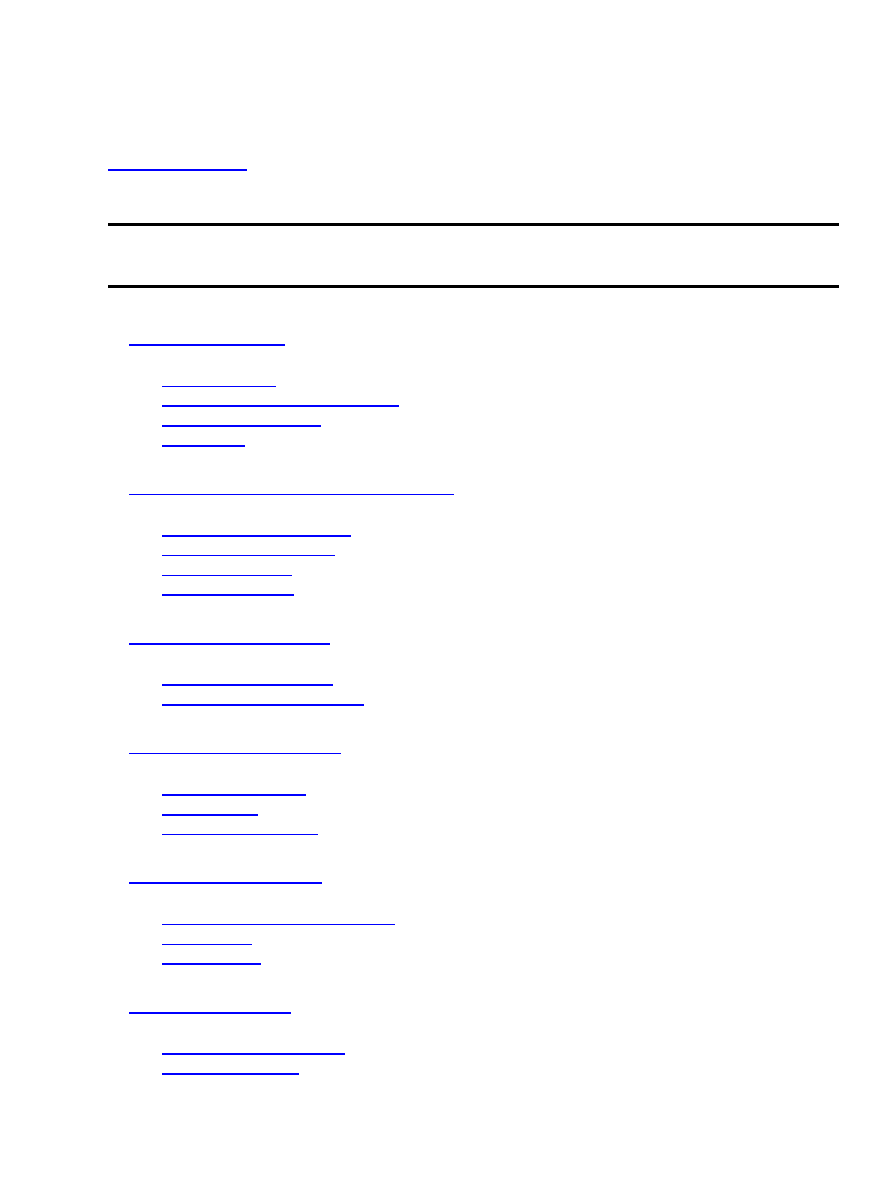
Linux+Solaris HOWTO
v0.8−$Revision: 1.1 $, $Date: 2000/04/17 23:48:03 $
Describes how to use Linux (x86) and Solaris (x86) together on one machine
1.2 Things covered in this HOWTO
3.2 Preparing your boot loader
5.1 Using the Solaris boot manager
Linux+Solaris HOWTO
1
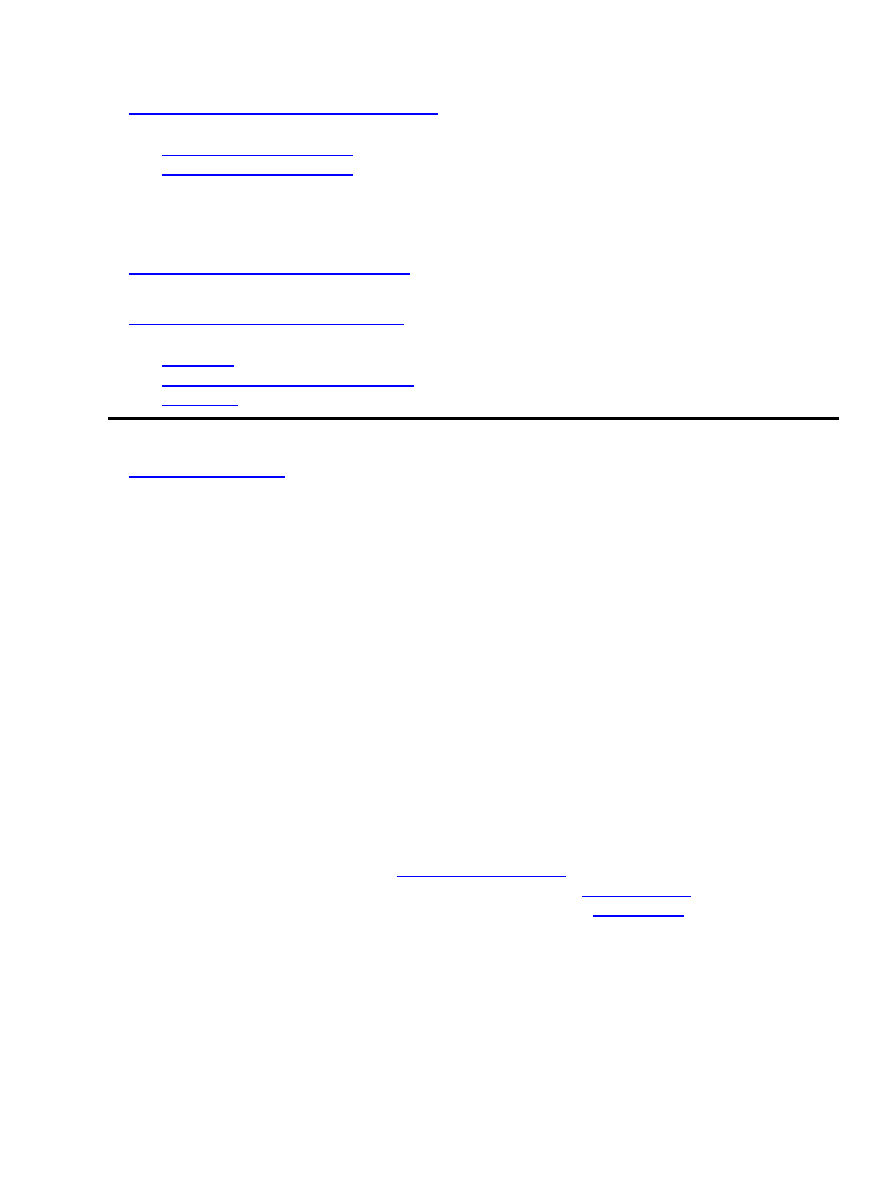
Appendix
9.2 Questions, comments, suggestions
1.1 Why Solaris?
This is actually a good question. Why use Solaris, when you can have Linux? Solaris is a commercial system,
the hardware support is scarce. But if you are reading this you have probably already decided on using
Solaris. If not, here are some reasons:
I have a part−time job administrating Solaris machines. It is of no use that I learning all the neat
command parameters and nifty Linux tricks at home, when I can't use them on my Solaris−Box.
•
Sun was giving away Solaris for what they call ``Shipping and handling cost only'' for some time.
They might do that again. And almost−free−of−charge is always a good deal.
•
Another reason might be that you like CDE.
•
1.2 Things covered in this HOWTO
This HOWTO tries to help you install Solaris 7 or 8 on an x86 computer already running Linux. The main
targets are
not to destroy any data, see section
•
To make Linux and Solaris coexist (boot manager), see section
•
To share data between Linux and Solaris, as described in section
•
1.3 Referenced versions
The reference versions used while creating this document where:
Solaris 7 x86 (= Solaris 2.7 / SunOS 5.7)
•
Solaris 8 x86 (= Solaris 2.8 / SunOS 5.8)
•
Linux 2.2.14, 2.3.99−pre3
•
Linux+Solaris HOWTO
7. Running foreign binaries
2
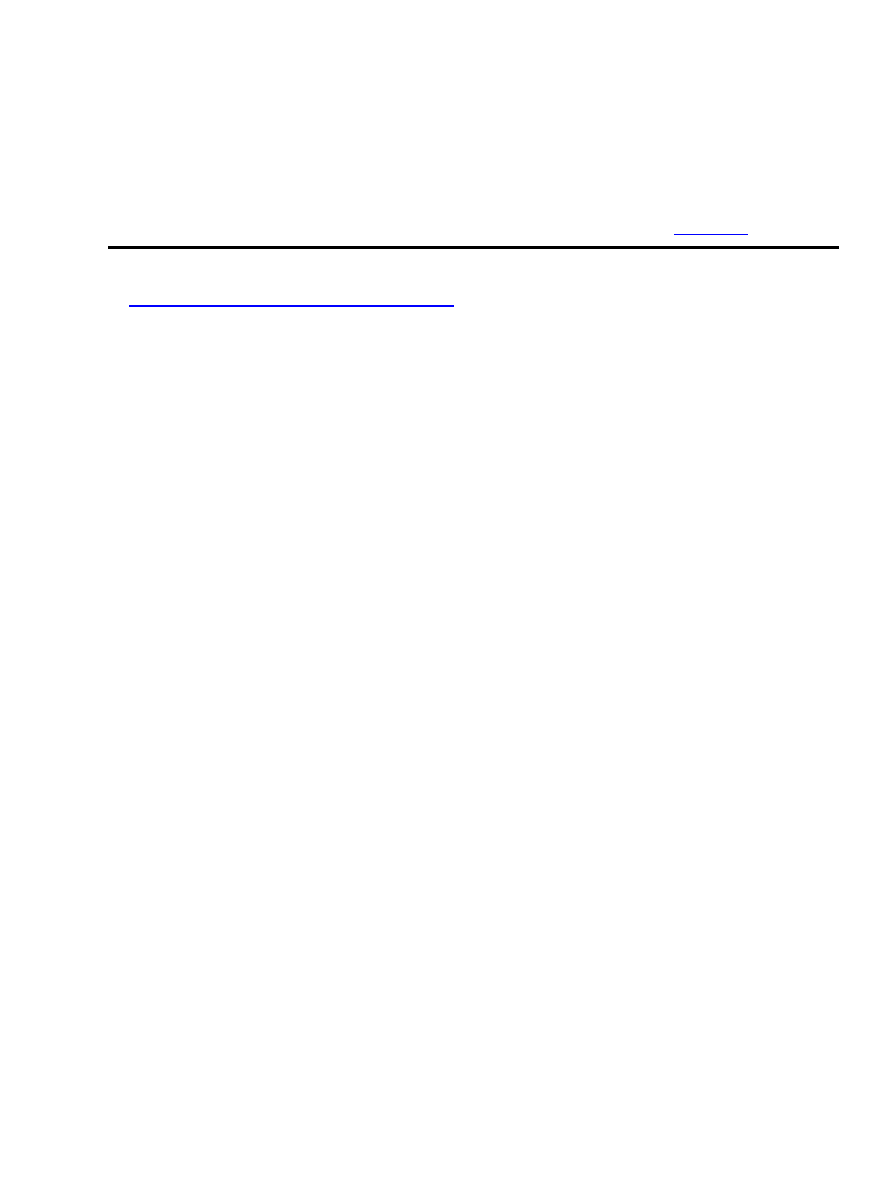
fdisk v2.10f
•
The information might apply to other versions of the software, or it might all be different.
1.4 Warning
Please back up any data before messing with your system! A lot of the things described in this document may
result in excessive data loss! I am not responsible for any data loss! See also section
To Prepare your hard−drive for Solaris, you need to know about standard PC partition tables and about
Solaris disk slices. In this HOWTO I talk about single−disk systems only, but all the information should also
apply to a multi−disk environment.
2.1 Traditional PC partitions
The standard partition−table has only 4 entries. The entries important for us are the following:
A Primary Partition
Takes up one entry, and contains exactly one partition. A waste of resources, but the only partition
you can boot from!
An extended Partition
Takes up one entry, but can contain multiple DOS, Linux, and other partitions
A Solaris Partition
Takes up one entry, but can contain multiple Solaris Partitions
To find out what partitions are present on your system, use the
fdisk
program. Partitions numbers 1 to 4
(
hda1
..
4
,
sda1
..
4
, ...) are the ones in your partition table.
2.2 Solaris partition labels
Solaris has its own partitioning scheme. It uses one entry in the partition table, and this entry is and acts as
this partition would be the entire disk.
This virtual disk is then divided in up to 8 slices. The third slice, s2, covers the whole virtual disk, so you
actually have up to 7 slices for Solaris.
Unfortunately, the Solaris partition entry has the same type as a Linux Swap partition (82). Therefore, you
should not have any Linux swap partitions as primary partitions. Linux doesn't care about this, but who
knows what Solaris does?
Although the Linux fdisk program has some ``Sun disklabel'' support, this doesn't seem to help any.
Linux+Solaris HOWTO
1.4 Warning
3
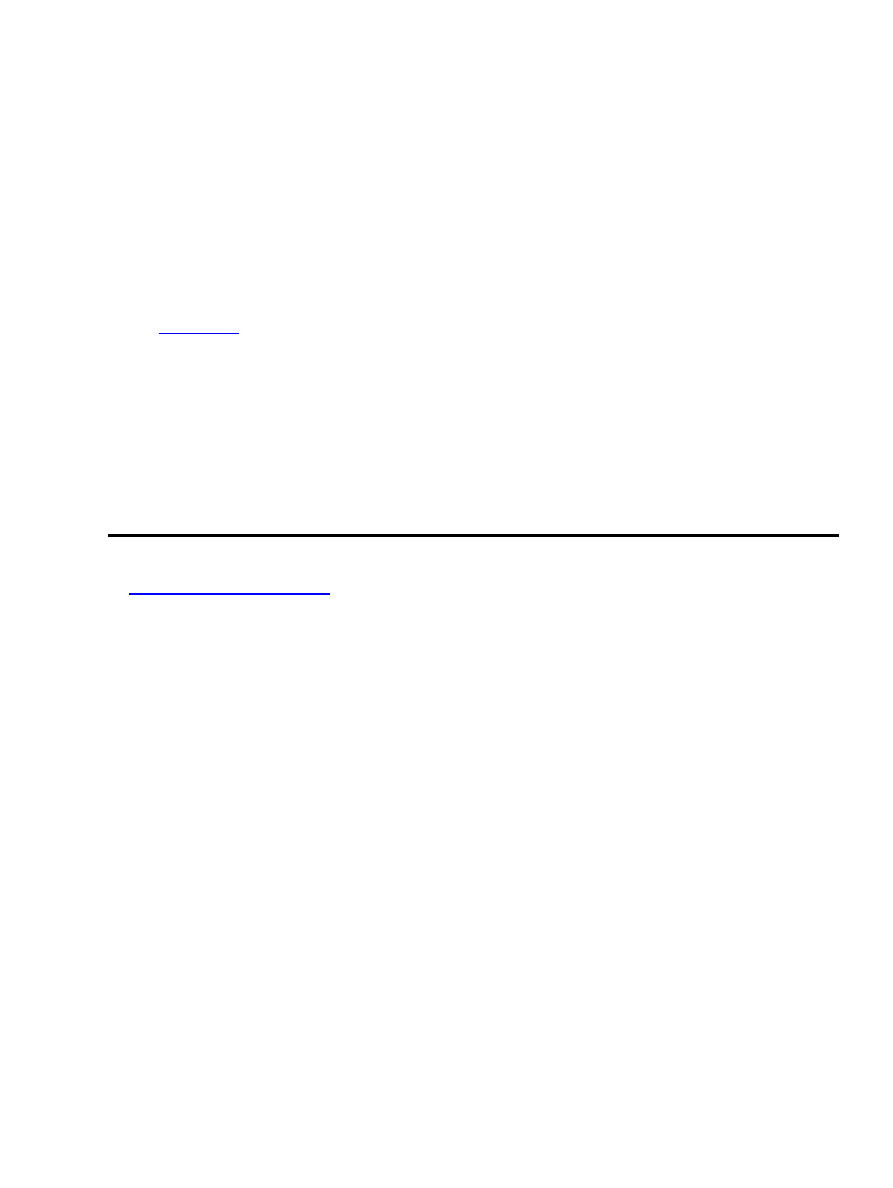
2.3 Hard disk space
Of course, Solaris needs disk space. The minimum installation of Solaris 8 is about 300 MB. For the normal
tools its about 700 MB, and for a ``developer−system'' about 1 GB.
But this is only the space required for the base installation. You might want to add a lot of GNU−Tools, and
other stuff. And if you want to share data between Solaris and Linux, this has to happen on the Solaris
partitions.
You might even think of sharing your home directories between Solaris and Linux. As the time of this
writing: Forget it! I messed up my home directory doing so and I was very happy about my backup. See also
section
2.4 Quick check list
Here's the quick check list. Make sure you:
have used no more than 3 entries in your partition table
•
have no Linux swap partitions as primary partitions
•
Have at least 1 Linux ext2 partition as primary
•
Have at least 1 GB unpartitioned space
•
3.1 Building a new kernel
Some people don´t like building a custom kernel. For those of you: you must build your own kernel if you
want to share data between Solaris and Linux on one hard disk. If, however, you do not want to share data,
you are safe with your old kernel.
Here are your kernel options for ``Solaris compatibility'':
Under
code maturity
:
Prompt for development drivers
Unfortunately UFS writing is still experimental.
•
In
file systems
:
UFS file system support
UFS is the Solaris file system
UFS file system write support
The only way to pass data to Solaris
partition types / Solaris (x86) partition table support
•
Linux+Solaris HOWTO
2.3 Hard disk space
4
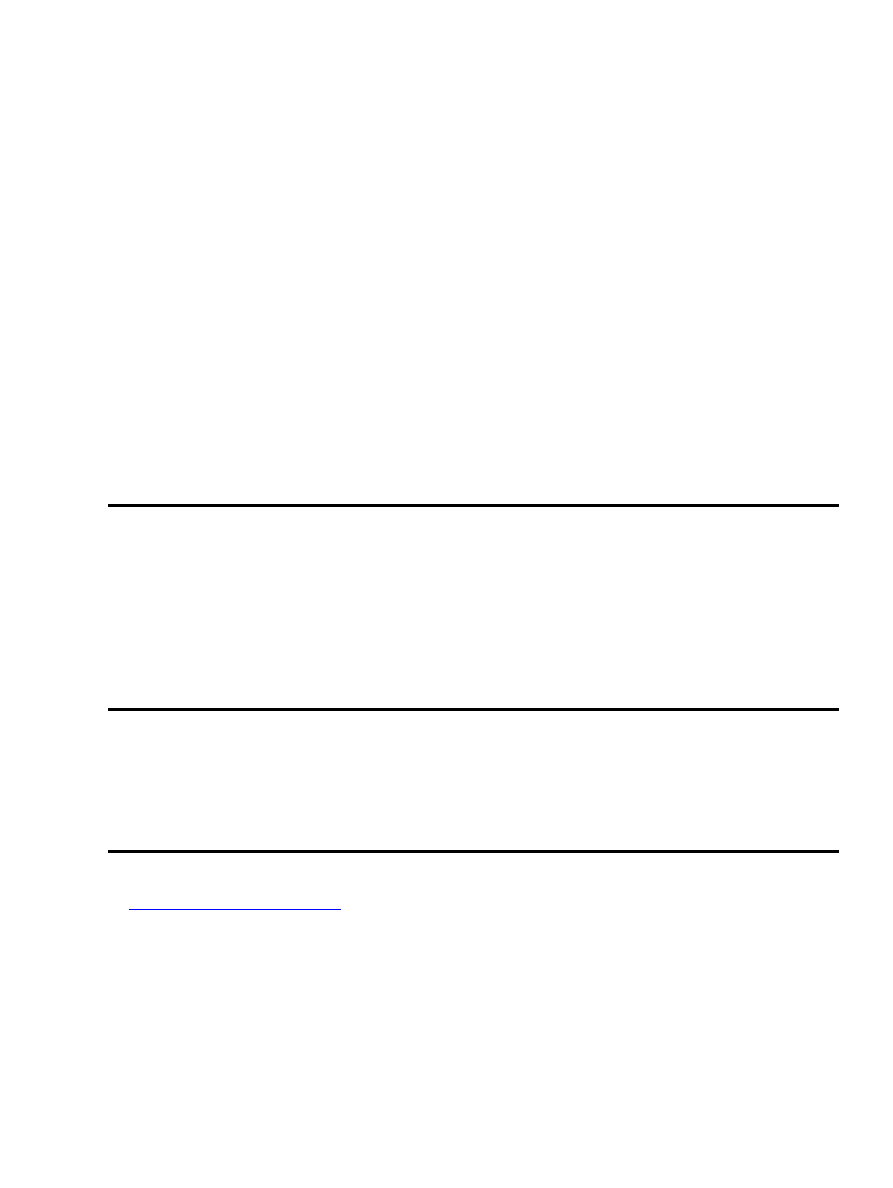
Is needed for the slices within your Solaris partition to be found.
Additional info about kernel building can be found in the Kernel−HOWTO
3.2 Preparing your boot loader
Before messing with your boot loader, please make sure that you have an emergency disk ready which
enables you to boot your old system.
Unfortunately the Solaris install overwrites the master boot record (MBR) and overwrites your old boot
manager.
Fortunately, the Solaris boot manager is able to chain−boot. For this to work you have to put your old boot
loader (e.g. lilo) into the boot sector of one primary Linux partition.
For lilo this means: look at your /etc/lilo.conf. Look for the
boot=
line. If it is something like
boot=/dev/hda1
everything is fine. But if it´s something like
boot=/dev/hda
it points to the MBR.
Please change it to point to a primary Linux partition (e.g.
boot=/dev/hda1
)
A way to check if your boot−loader is chain−loadable is installing lilo in to the MBR and trying to chain load
your other boot−manager. I used the following file called lilo.conf.mbr for this:
#lilo.conf.mbr
#Lilo in Master Boot Record doing nothing but chain−loading another lilo
boot=/dev/hda
root=/dev/hda5
install=/boot/boot.b
map=/boot/map
vga=ask
delay=50
other=/dev/hda1
label=lilochain
You can then run
lilo −C lilo.conf.mbr
to install lilo into your MBR. And don´t forget to run
lilo
to have lilo in the boot sector of your hard−drive.
If you reboot now, you should have a lilo−prompt. When you select
other
this chain loads the old lilo,
which in turn loads Linux.
4.1 Solaris interactive
Solaris 7
Solaris Interactive is on the first CD. Boot it, select Solaris interactive
Solaris 8
Linux+Solaris HOWTO
3.2 Preparing your boot loader
5
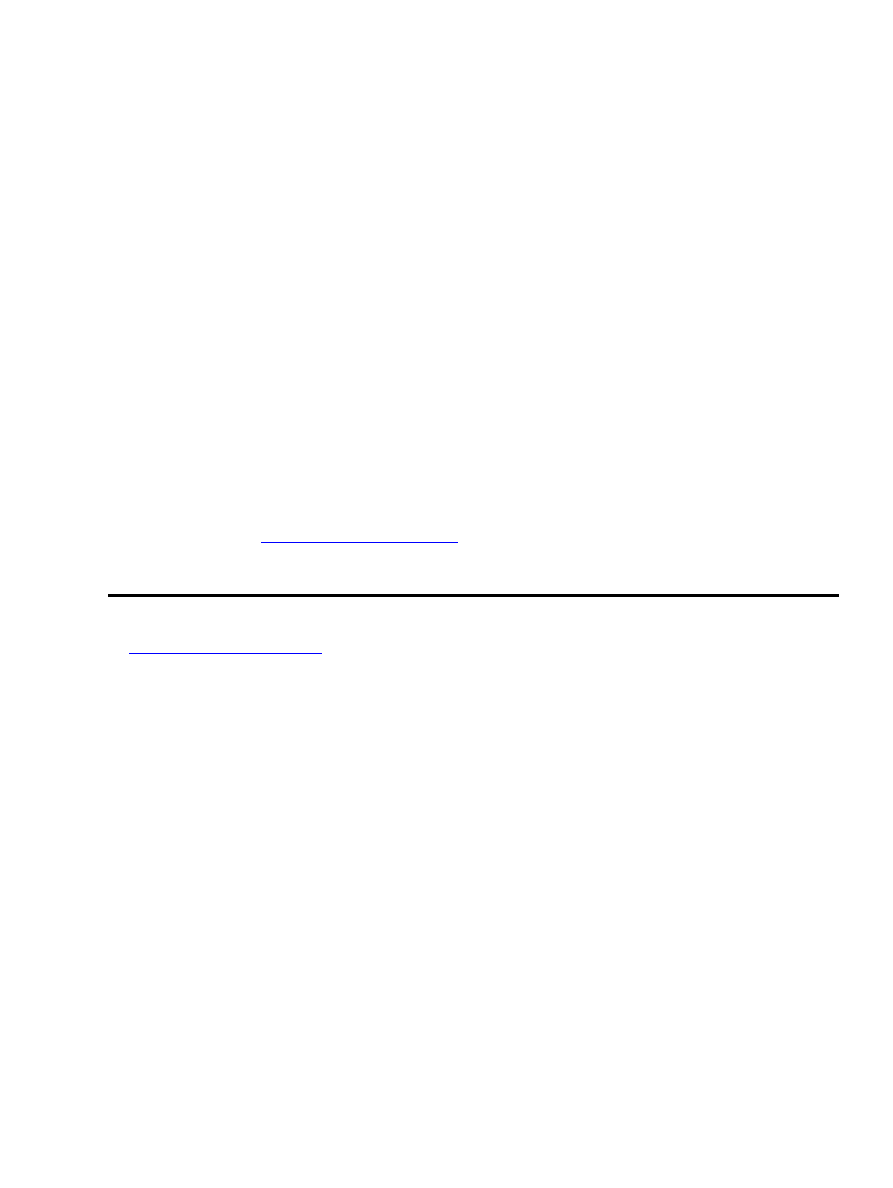
On the Solaris 8 CDs the interactive installer is on the first software CD. You don't need the install
CD at all.
The Solaris installation itself is quite straight forward. One thing that might be confusing is the partitioning.
Solaris will automatically use all the free space on your hard disk, and create it's own virtual disk in it. And
when it comes to slicing up your virtual disk, don´t forget to add space for Solaris/Linux exchange. A good
place for this is an extra /export/share partition.
Please Note: If you abort during the Solaris installation, the MBR of your hard disk may already be
overwritten and you may not be able to boot from the hard disk at all.
4.2 Web−Start
I couldn't get Web−Start to work at all. Please mail me if you have any experience using it.
However, once Solaris was installed, I had no problems adding web−start−packages
4.3 Getting GNU−tools
Solaris standard installation doesn't even have a
less
command. Some people recommend getting the
Redhat Package Manager (RPM) for Solaris, but the standard packaging tool will usually do it. You can find
many nice packages at
The standard packages can be used with
pkgadd <package>
, and the web−start packages with
java <packagewithoutclassextension>
5.1 Using the Solaris boot manager
When booting, the Solaris boot manager gives you all 4 primary partitions for choosing which to boot from.
If you had your boot loader installed on the boot sector of a primary partition, everything should be fine. Just
boot from this partition, and Linux should come up.
5.2 Using lilo
Now you have lilo as a secondary boot loader, but you want it to be your primary boot loader again? No
Problem. Lilo can easily chain boot Solaris. Just add the appropriate
other=
lines to your lilo.conf
For testing, you should add the Solaris chain loading to the lilo in your boot sector first. Then try chain
loading lilo, Solaris, lilo, Solaris, ... until you have enough of it. If this works, you should be able to put lilo
back into the MBR again.
However, Solaris might have messed up your partition table. This has happened on my system after
installation of Solaris 8. Lilo doesn't like the new partition, nor does fdisk. I had no problems with Solaris 7
Linux+Solaris HOWTO
4.2 Web−Start
6
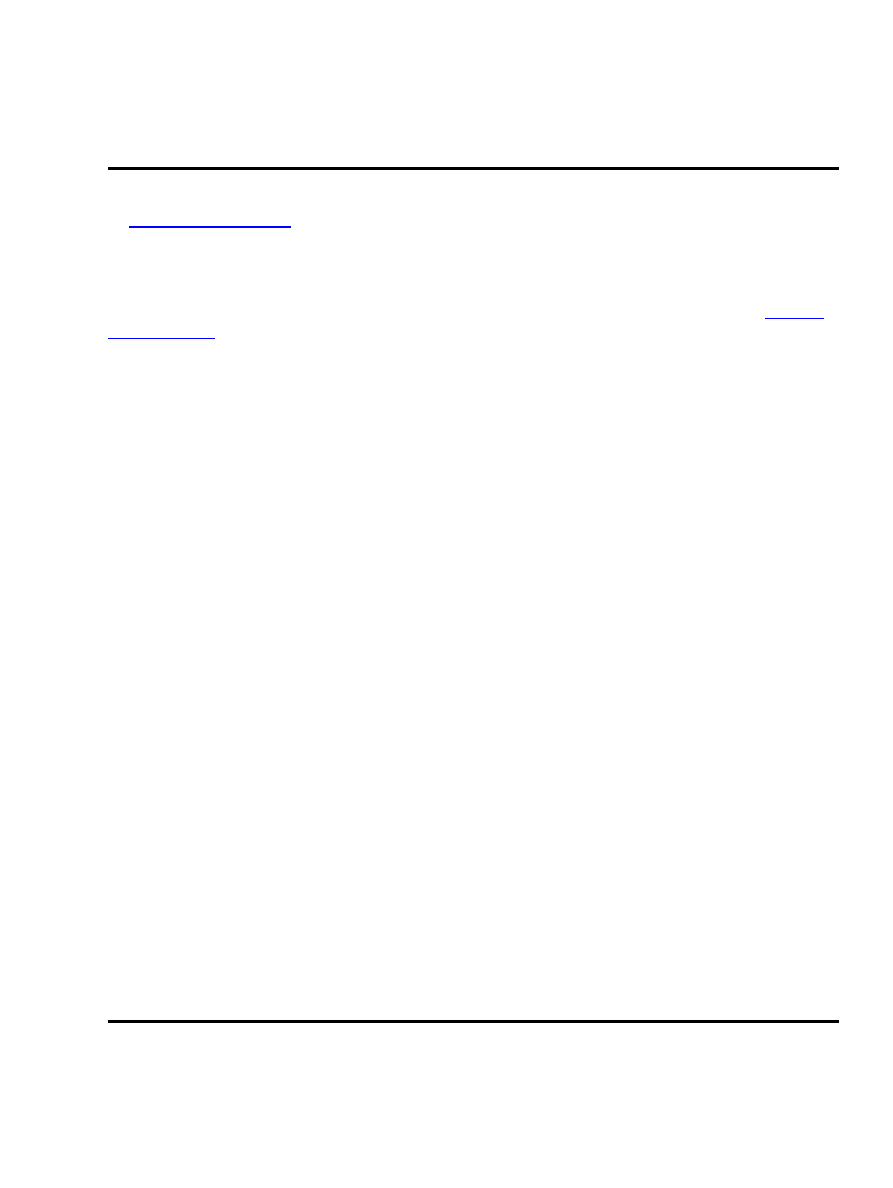
5.3 Using grub
Unfortunately, I have no experience with grub booting Solaris. If you do, please mail me!
6.1 Using a shared partition
If you have build your kernel with Sun disk label support and UFS support as mentioned in section
, you are now able to mount your Solaris partitions. During boot up, you should get
something similar to:
hda: [PTBL] [523/255/63] hda1 hda2 < hda5 hda6 hda7 hda8 > hda3 <Polaris: [s0]
hda9 [s1] hda10 [s2] hda11 [s3] hda12 [s6] hda13 [s7] hda14 >
Meaning (in this case): partition 3 (
hda3
) is a Solaris partition with 6 slices (s0,s1,s2,s3,s6,s7). They are
mapped to Linux devices
hda9
to
hda14
.
Try mounting your Solaris partitions. When mounting UFS partitions, you always have to add an
−oufstype=
argument, in this case
−oufstype=sunx86
. So the command to mount a partition is
something like:
mount −oufstype=sunx86 /dev/hda14 /mnt
Now, test your partition. Please note: The write support on UFS partitions is very experimental. Please don't
trust any data you write on your UFS partitions!
If you want your Solaris partitions automatically mounted at boot time, you can add a line like
/dev/hda14 /solaris ufs ufstype=sunx86 0 0
to your /etc/fstab
6.2 Alternative ways
And, of course there are always other ways of sharing data:
Floppy disk
I don't know which floppy disk file systems are supported by Solaris. Do you? Mail me.
Network
Solaris knows NFS. Linux knows NFS. This might actually be the best way of sharing data
Linux+Solaris HOWTO
5.3 Using grub
7
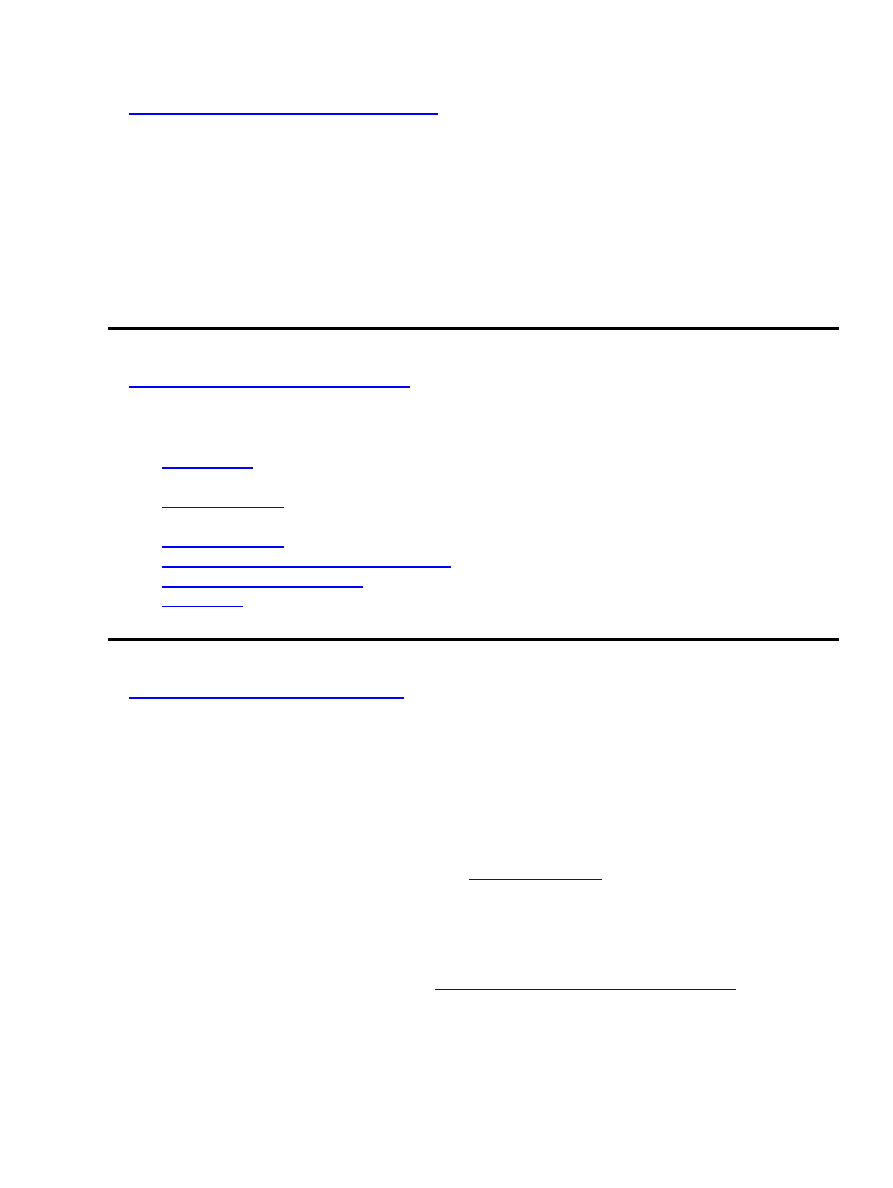
7.1 Linux binaries on Solaris
Is supposed to work using a program called ``lxrun''. I haven't got around to testing it yet. See the Solaris web
site for more information.
7.2 Solaris binaries on Linux
Are as far as I know unsupported
Here are some URI that might help you:
My first stop for Solaris resources. Has many GNU−tools in binary format ready to install.
Suns official web page
Solaris Hardware Compatibility List (HCL)
You will always find the newest version of this document somewhere on this page
9.1 Credits
Thanks to Marcel Meyer for beta testing this HOWTO while installing Solaris on his machine
9.2 Questions, comments, suggestions
Are always welcome. You can reach me via e−mail at
9.3 License
This document is copyrighted © by Max Berger. You may use and/or modify it according to the Linux
Documentation Project License (LDPL) found at
http://www.linuxdoc.org/COPYRIGHT.html
According to the license you don't have to tell me, but I'd very much like to know when you modify and/or
republish this document.
Linux+Solaris HOWTO
7. Running foreign binaries
8
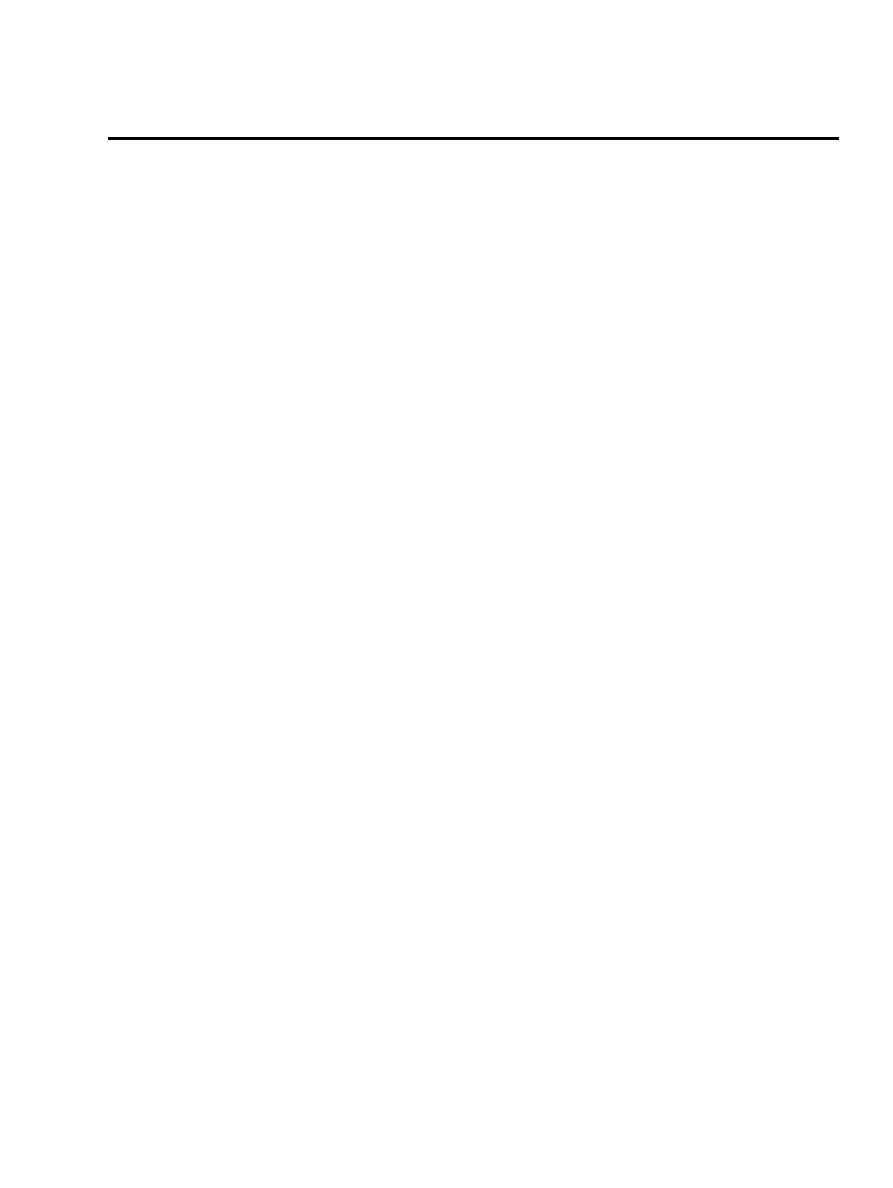
Although the information given in this document is believed to be correct, the author will accept no liability
for the content of this document. Use the tips and examples given herein at your own risk.
Linux+Solaris HOWTO
7. Running foreign binaries
9
Document Outline
- Table of Contents
- Linux+Solaris HOWTO
- Max Berger
- 1. Introduction
- 2. Preparing your Hard Drive
- 3. Preparing Linux
- 4. Installing Solaris
- 5. Boot managing
- 6. Sharing data
- 7. Running foreign binaries
- Appendix
- 8. Finding additional info
- 9. Credits and legal stuff
- 1. Introduction
- 1.1 Why Solaris?
- 1.2 Things covered in this HOWTO
- 1.3 Referenced versions
- 1.4 Warning
- 2. Preparing your Hard Drive
- 2.1 Traditional PC partitions
- 2.2 Solaris partition labels
- 2.3 Hard disk space
- 2.4 Quick check list
- 3. Preparing Linux
- 3.1 Building a new kernel
- 3.2 Preparing your boot loader
- 4. Installing Solaris
- 4.1 Solaris interactive
- 4.2 Web-Start
- 4.3 Getting GNU-tools
- 5. Boot managing
- 5.1 Using the Solaris boot manager
- 5.2 Using lilo
- 5.3 Using grub
- 6. Sharing data
- 6.1 Using a shared partition
- 6.2 Alternative ways
- 7. Running foreign binaries
- 7.1 Linux binaries on Solaris
- 7.2 Solaris binaries on Linux
- 8. Finding additional info
- 9. Credits and legal stuff
- 9.1 Credits
- 9.2 Questions, comments, suggestions
- 9.3 License
Wyszukiwarka
Podobne podstrony:
Unix Commands (Aix Freebsd Hpux Linux Solaris & Tru64)
SOLARIS
Bootowalny pendrive z systemem Linux
Poczta w systemie Linux
neostrada linux id 316732 Nieznany
ANALIZA STRATEGICZNA FIRMY SOLARIS I ANALIZA SWOT SOLARIS
quota, !!!Uczelnia, wsti, materialy, II SEM, systemy operacyjne linux
Administracja, Informatyka, Linux, Linux - Podręcznik
r00-0-spr-spr, ## Documents ##, Debian GNU Linux
Linux wykłady SSH
GNU Linux Tools Summary
intro linux
dokumentacja gentoo linux podręcznik gentoo linux M57EBYYUOP66AXNLPFQ2HEZPW72JOO2Z24YBSFI
oracle solaris 11 ds 186774
więcej podobnych podstron