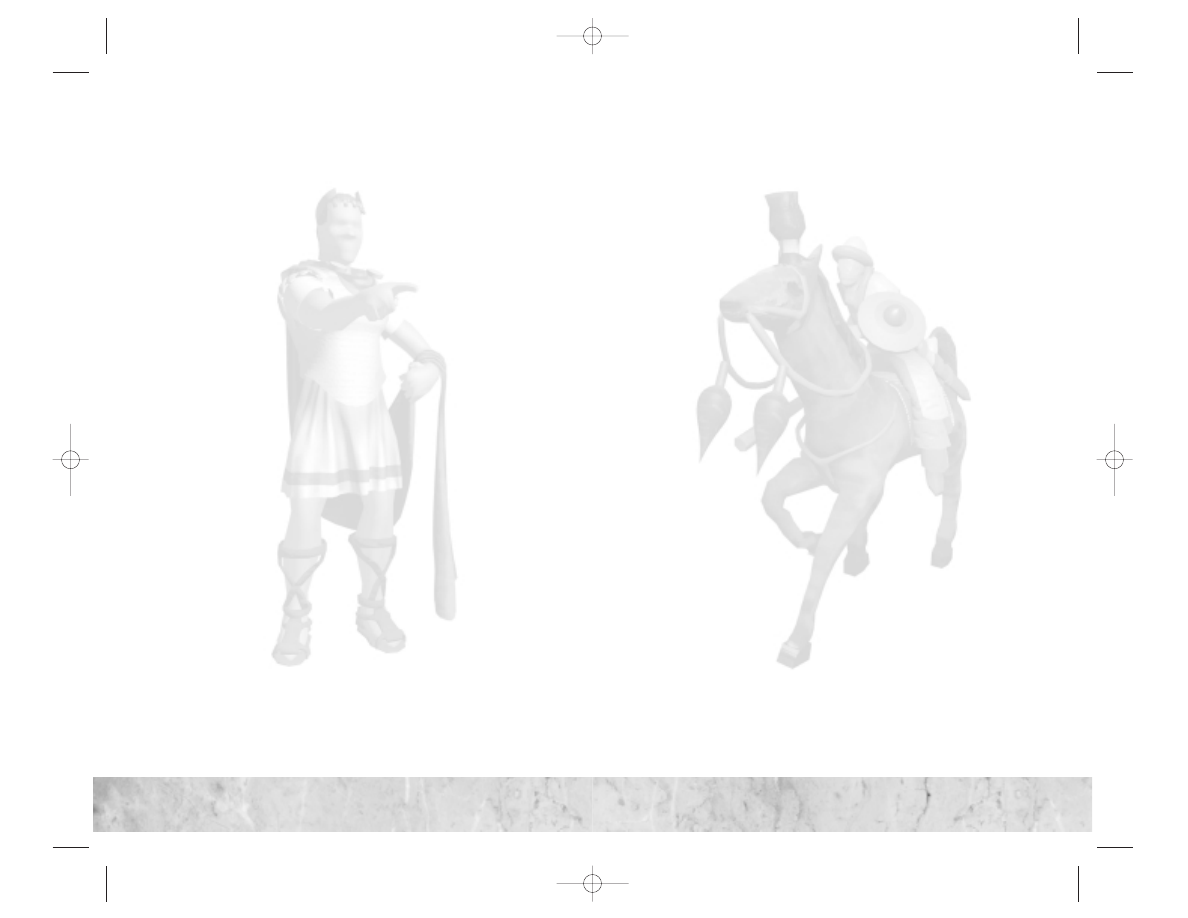
Contents
First Things First...............................................................4
Using this Manual........................................................................4
The ReadMe File ........................................................................4
System Requirements ..................................................................5
Installation........................................................................5
Saving and Loading...........................................................6
Welcome to Civilization
®
III: Play the World
™
..........................7
What’s New ......................................................................7
How to Play Civilization III: Play the World ............................8
Main Menu ................................................................................8
Choose Your World ......................................................................9
Player Setup ................................................................................9
Previewing and Loading Scenarios ............................................11
Hall of Fame..............................................................................11
Civilization III
Editor ..............................................................12
New Interface Elements and Game Features ......................12
Accessing the City Governor ....................................................12
Cycle Cities, Cycle Units, and Stack Movement ........................12
Renaming Units ........................................................................14
Setting Rally Points ..................................................................14
Automated Bombard, Bombing, and Precision Bombing............14
Mouse Controls for Advanced Unit Actions........................15
The Espionage Screen ......................................................16
New Tribes......................................................................18
Improvements, Wonders, and Worker Actions......................22
City Improvements ....................................................................22
Wonders of the World................................................................22
Worker Actions ..........................................................................23
New Units.......................................................................24
Units Available to All Cultures ..................................................24
Culture-Specific Units ..............................................................25
New Victory Conditions ...................................................26
Elimination................................................................................26
Regicide....................................................................................27
Mass Regicide ..........................................................................27
Victory Points............................................................................27
M
ULTIPLAYER
.................................................................29
Getting Connected ....................................................................29
Starting a Multiplayer Game (Multiplayer Lobby) ......................29
Hosting a Multiplayer Game.............................................31
Staging Window (Internet Games) ....................................34
Joining a Multiplayer Game ..............................................35
Quitting a Multiplayer Game ....................................................36
Multiplayer Game Types ...................................................37
Turn-Based ................................................................................37
Simultaneous Movement............................................................37
Turnless ....................................................................................38
Hot Seat ....................................................................................38
Play by E-Mail ..........................................................................40
The Effects of Game Speed ..............................................41
The Multiplayer Interface .................................................42
Multiplayer Information Display ................................................42
Player List ..................................................................................42
Turn Clock................................................................................43
Total Play Time..........................................................................43
Multiplayer Diplomacy.....................................................44
Turn-Based, Simultaneous Movement, and Turnless....................44
Hot Seat and Play by E-Mail ....................................................46
Chatting .........................................................................47
Keyboard Shortcuts .........................................................48
Unit Chart ......................................................................49
Credits............................................................................50
Infogrames Web Sites .......................................................51
Technical Support ...........................................................52
License Agreement ..........................................................54
Index..............................................................................62
2
3
3
2
CivIII Play the World PCManInt 9/19/02 11:16 AM Page 2
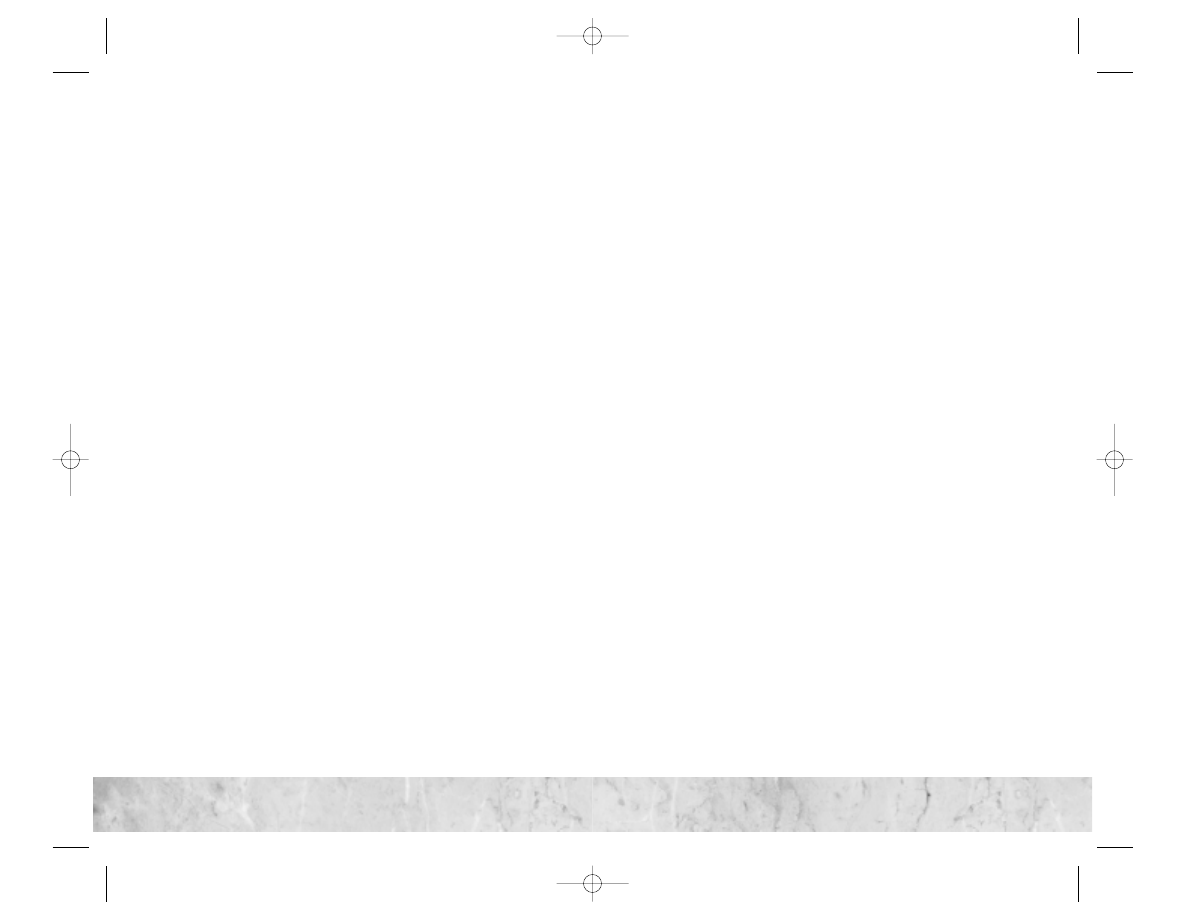
4
4
First Things First
Using this Manual
This manual describes the new features and enhancements in
Civilization
®
III: Play the World
™
. It is not meant to teach you how
to play Civilization
®
III.The manual assumes that you are familiar
with the basic gameplay and concepts of Civilization III.
If you are new to Civilization III, we recommend that you con-
sult the Civilization III game manual for complete gameplay
instructions and a step-by-step walkthrough of the basic game
concepts.
The ReadMe File
The Civilization III: Play the World CD-ROM game has a ReadMe
file where you can view both the License Agreement and updated
information about the game.We strongly encourage you to take
the time to read this file in order to get the benefit of changes
made after this manual went to print.
To view the ReadMe file, double-click on the “ReadMe.txt” icon
on the Civilization III:Play the World directory found on your hard
drive (usually C:\Program Files\Infogrames Interactive\Civiliza-
tion III:Civ3PTW).You can also view the ReadMe file by clicking
on the Start button on your Windows 98/Me/2000/XP Taskbar,
then selecting Programs, then Infogrames, then Civilization III: Play
the World and then clicking View ReadMe.
System Requirements
Operating System: Windows
®
98/Me/2000/XP
Processor:
Pentium
®
II 400 MHz
Memory:
64 MB RAM (128 MB recommended)
Hard Disk Space:
400 MB free (in addition to the 600 MB
required by Civilization III )
CD-ROM Drive:
4X speed or Faster
Video:
Windows
®
98/Me/2000/XP-compatible
video card
*
Sound:
Windows
®
98/Me/2000/XP-compatible
sound card
*
DirectX
®
:
DirectX
®
version 8.1 (included) or higher
LAN or Internet connection required for some multiplayer modes
Microphone required for voice chat
*
Indicates a device that is compatible with DirectX
®
version 8.1 or higher.
Installation
1. Start Windows
®
98/Me/2000/XP.
2. Insert the Civilization
®
III: Play the World
™
CD-ROM game disc
into your CD-ROM drive.
3. If AutoPlay is enabled, an Install screen will appear. Click on the
Install button. If AutoPlay is not enabled, double-click on the
My Computer icon on your Windows
®
desktop.Then, double-
click on your CD-ROM drive icon. If the Install screen still
does not appear, double-click on the “setup.exe” file in the
Civilization III: Play the World CD-ROM to begin installation.
4. Follow the on-screen instructions to finish installing
Civilization III: Play the World.
5. When installation is complete, double-click on the Civilization
III: Play the World game icon to start the game.
Note:
In order to play the expansion, Civilization III must be
installed on your computer and the Civilization III: Play the World
disc must be in your CD-ROM drive.
5
5
CivIII Play the World PCManInt 9/19/02 11:16 AM Page 4

Installing DirectX
®
Civilization III: Play the World requires DirectX
®
8.1 or higher in
order to run. If you do not have DirectX
®
8.1 or higher installed
on your computer, click “Yes” when prompted to install it.
Saving and Loading
Saving and loading a single-player game in Civilization III: Play the
World is identical to saving and loading a game in Civilization III.
See page 21 of the Civilization III manual for more details.
Saving a multiplayer game is identical to saving a game in single-
player game.
To load a multiplayer game, you must first host a game (see page
31 of this manual), and then choose Load Game from the Game
Mode drop-down menu. Note: If you load a multiplayer game
from the Main Menu or from within a single-player game, it will
load and play as a single-player game.
Welcome to CIVILIZATION
®
III:
PLAY THE WORLD
™
This incredibly addictive expansion to the greatest strategy game
of all time adds new tribes, units, city improvements and wonders
of the world, and — best of all — multiplayer capabilities! Five
multiplayer game variations — including an exciting new Turn-
less mode — will let you really play the world!
What’s New
Play the World adds the following exciting new features to Civi-
lization III:
• Multiplayer! Challenge your friends in Internet, local area net-
work (LAN), Hot Seat, and Play by E-Mail games.
• Simultaneous Movement and “Turnless” game types for fast
multiplayer action.
• Voice chat! Talk to your opponents while you play.
• New scenarios for both single-player and multiplayer games.
• Eight new tribes. Play as (or match wits against) the Arabs,
Carthaginians, Celts, Koreans, Mongols, Ottomans, Spanish,
and Scandanavians.
• New victory conditions, including Regicide and Elimination.
• New city improvements including Civil Defense, Commercial
Docks, and Stock Exchange.
• A new Wonder of the World — The Internet.
• New units, including a unique unit for every new tribe.
6
7
7
6
CivIII Play the World PCManInt 9/19/02 11:16 AM Page 6
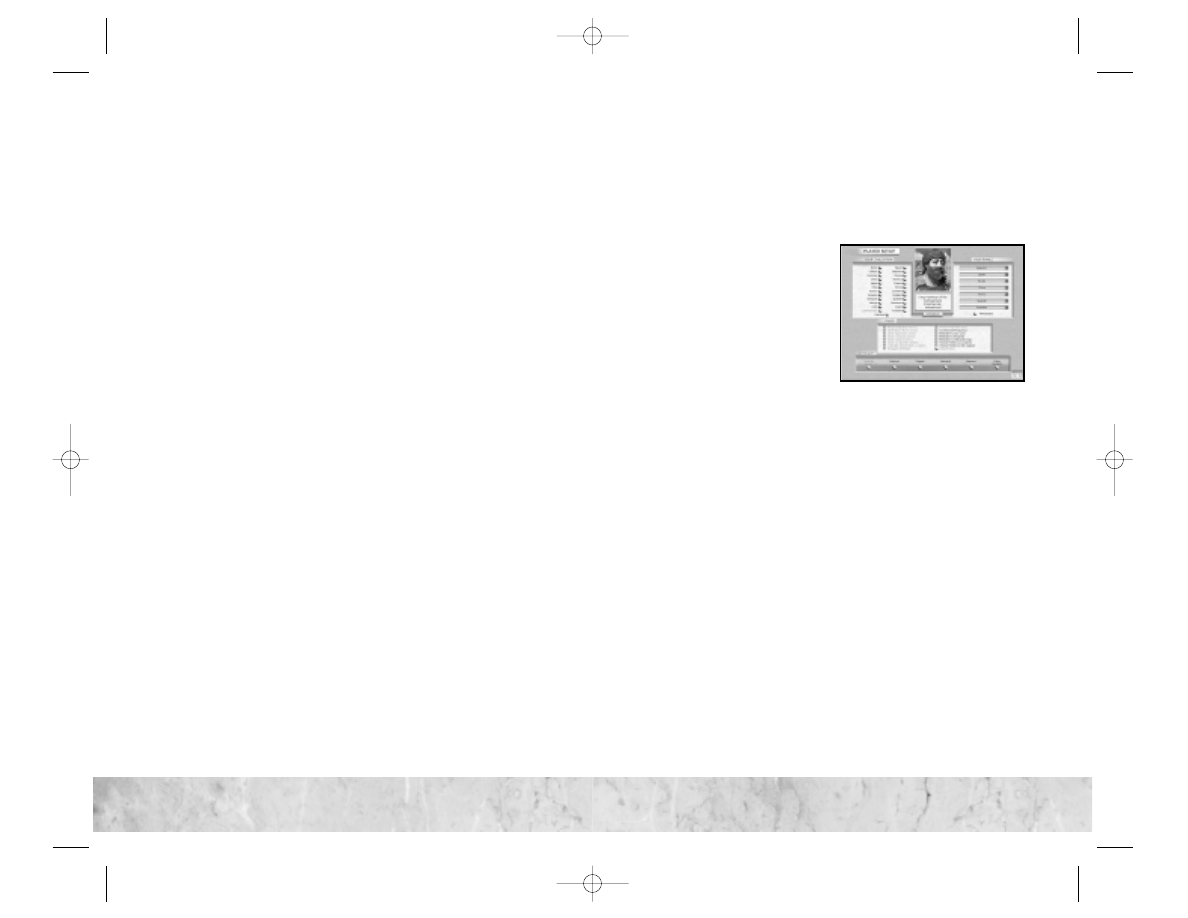
How to Play CIVILIZATION III:
PLAY THE WORLD
• Make sure that the Civilization III: Play the World disc (not your
original Civilization III disc) is in your CD-ROM drive.
• Double-click on the Civilization III: Play the World icon on your
desktop or click on the Start button on your Windows
®
98/Me/2000/XP Taskbar, then select Programs, then Info-
grames, then Civilization III: Play the World and then Play the
World.
Most of the setup options in Play the World are the same as those
in Civilization III.The following sections describe the differences
between the original menus and those in the expansion.
Main Menu
P reference s
The new Preferences screen has been reorganized so that the
options are easier to find. All of the options remain the same as
those in Civilization III, with the following exceptions:
• Show Advanced Unit Action Buttons:You can now activate
many of the unit actions available only through keyboard com-
mands in Civilization III using on-screen Unit Action buttons.
Select this option to display these advanced Unit Action but-
tons. (See “Mouse Controls for Advanced Unit Actions” on
page 15 for details.)
• Audio Preferences: Audio Preferences, which were located on
a separate screen in Civilization III, are now incorporated into
the main Preferences screen.
• Map Scroll Speed: Select the speed at which the map scrolls
(Fast, Normal or Slow).
Mu ltiplayer
This option allows you to host or join a multiplayer game. See
page 29 for complete information on joining and setting up mul-
tiplayer games.
Choose Your World
B a rb a r ia n s
You now have the option to play the game without the interfer-
ence of those pesky Barbarians.To turn the Barbarians off but leave
goody huts, click on the Sedentary option.To turn off Barbarians
and the goody huts, click on the No Barbarians option.
Player Setup
The Your Civilization section
of the Player Setup screen
contains eight new tribes. See
“New Tribes” on page 18 for
more information.
The Rules section of the
Player Setup screen includes a
number of new options:
C u ltu ra l ly L i n ke d St a r t L o cation s
When this option is checked, all civilizations start the game
grouped on the map according to their culture groups — Amer-
ican, Asian, European, Mediterranean, and Mideast. In other
words, all American civilizations start the game close to one
another, all of the Asian civilizations start the game close to one
another, and so on.
Re sp aw n A I Player s
When this option is checked, computer-controlled civilizations
that are eliminated early in the game are “reborn” as new civi-
lizations. If you don’t want AI civilizations to reappear after you
defeat them, un-check this option.
P re s er ve Ra ndom S e e d
When this option is checked, the state of the current game’s ran-
dom number generator is locked when you save a game, so that
saving and loading have no effect on random events in the game.
Here’s an example. Right after you save your game, one of your
units is attacked and destroyed by an enemy unit.You can reload
your last save and allow the combat to occur again. If the Preserve
8
9
9
8
CivIII Play the World PCManInt 9/19/02 11:16 AM Page 8
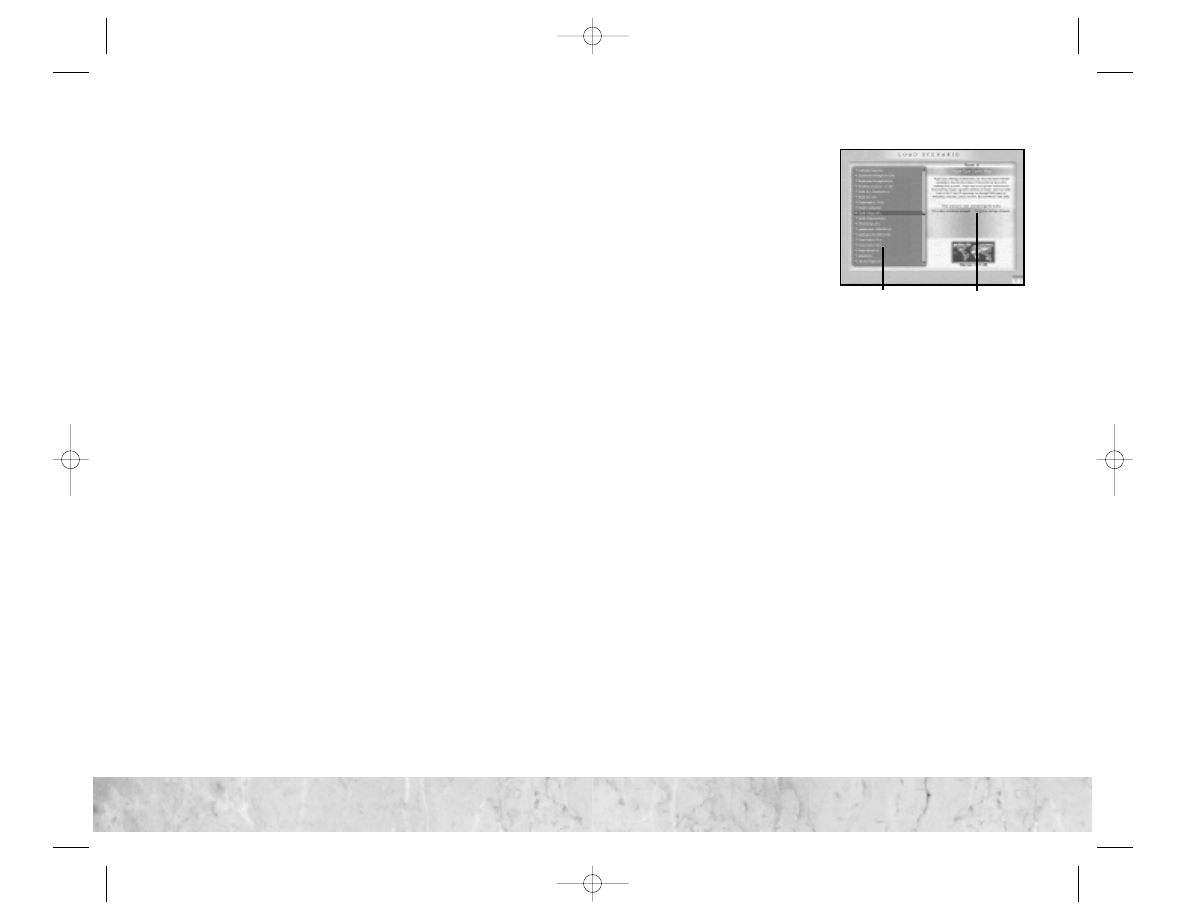
Random Seed option is not checked, a new random number is
generated when the game is reloaded, and the results of the com-
bat might be different. If the Preserve Random Seed option is
checked, the result of the combat is always the same because the
original random number that governed the combat is preserved
in each save.
Accelerate d P ro duc tion
When this option is checked, the number of food, shields, and
commerce generated by cities each turn is doubled. Accelerated
production speeds up the game by increasing the rate of popula-
tion growth and scientific research and decreasing production
time.
E l i m i nation
This is a new victory condition. (See “New Victory Conditions”
on page 26.)
Re g ic ide
This is a new victory condition. (See “New Victory Conditions”
on page 26.)
Ma s s Re g ic ide
This is a new victory condition. (See “New Victory Conditions”
on page 26.)
Vic tor y Poi nt L o cation s
This option allows you to score points by capturing and
occupying designated Victory Locations. (See “New Victory
Conditions” on page 26.)
C aptu re the P r i nce s s
This option enables a new capture-the-flag game mode. (See
“New Victory Conditions” on page 26.)
A l low C u ltu ra l C onver s ion s
When enabled, culturally weak cities adjacent to culturally strong
ones might defect and join their culturally superior neighbor.
Default is ON.
Previewing and Loading Scenarios
Click on Load Scenario in the
Main Menu to access, preview,
and manage Civilization III
scenarios. The Load Scenario
screen is divided into two
regions:
• Scenario Files
: This scroll-
ing menu lists all of the sce-
nario files that are currently
stored in your Civilization III
and Civilization III: Play the World Scenario folders.
• Scenario Preview:
This section shows the title and description
of the selected scenario; the scenario version icon (whether it
was created with Civilization III or Civilization III: Play the
World); the number of players allowed; the Victory Conditions;
and a notification of whether there are custom rules in effect.
If the scenario uses a custom map, a preview image of the map
is displayed.
To preview a scenario, click on the scenario name in the Scenario
Files menu. To load a scenario, click on the scenario name and
then click OK.
Hall of Fame
The Hall of Fame Screen has changed slightly.The civilization-
specific sorting controls that were located around the outside of
the screen are now available from text buttons at the top of the
screen. In addition, you can now sort the scores by the column sub-
ject heading.
To re-sort the scores, click any column header.The scores will re-
sort in ascending order based on the information in the column
you select. Click on a column header again to change the sort
order from ascending to descending order.
10
1
1
1
1
10
Scenario Files
Scenario Preview
CivIII Play the World PCManInt 9/19/02 11:16 AM Page 10
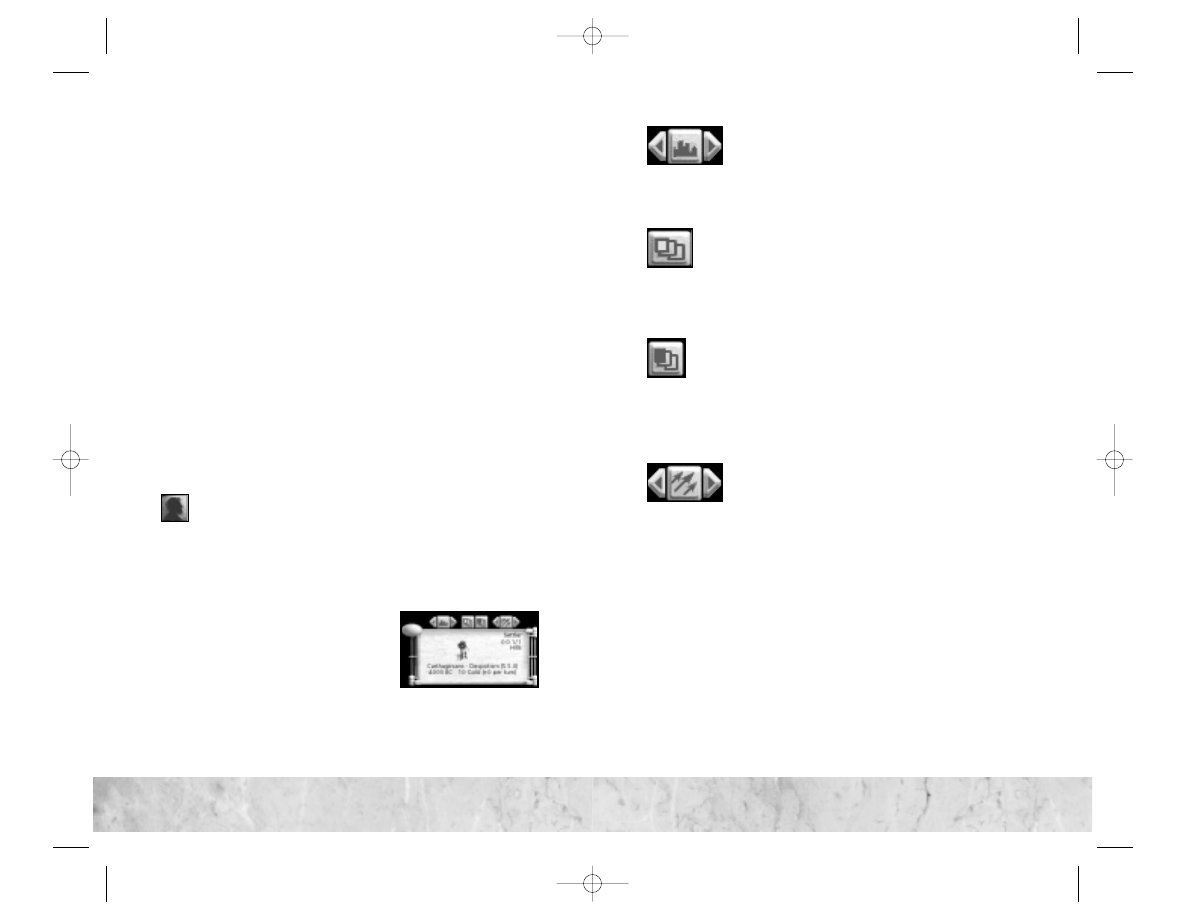
Civilization III Editor
Civilization III: Play the World includes a full-featured editor that
allows you to create new maps and edit existing maps.The editor
also allows you to control and edit every aspect of the game nec-
essary to design and create customized scenarios.
The editor is automatically installed when you install the game,
and is located in the “Civ3PTW” folder.To run the editor, navi-
gate to the Civ3PTW folder and double-click Civ3XEdit.
The editor in Civilization III: Play the World is similar to the edi-
tor included with the original game, but it includes many new fea-
tures. For a list of these features and complete instruction on how
to use the editor, see the Editor Help file.To run the Editor Help
file, navigate to the Civ3PTW folder and double-click the
CIV3XEDIT
help file.You can also access all of the help topics
from the Help menu while running the editor.
New Interface Elements and
Game Features
Civilization III: Play the World includes a number of new interface
elements and features that simplify and enhance gameplay.
Accessing the City Governor
A new control has been added to the City screen that
allows you to access the City Governor screen.You can still access
the City Governor screen using the keyboard shortcut in Civi-
lization III (G).
Cycle Cities, Stack Movement and Cycle Units
Above the Info Box on the main
screen are four new controls that allow
you to easily access your cities and
units, and to move units together as a
group.
Cycle Cities:
Click on the left and right arrows to
cycle through your cities. As you cycle through
cities, the map automatically centers on the selected
city. Click on the icon between the arrows to toggle between
cycling through all cities and cycling through only the cities that
are currently experiencing Civil Disorder.
Move Units in Stack:
Click on this button to give a
GoTo order to all of the units that occupy the same
square as the currently selected unit. Units on transports
must be unloaded before you can give them a stack GoTo order.
Note:
Stacked units move at the movement rate of the slowest
unit in the stack.
Move Units of Same Type in Stack:
Click on this but-
ton to give a GoTo order to all units of the same type as
the currently selected unit in that unit’s square. For exam-
ple, if the selected unit is an Archer, all Archers in the same square
follow the GoTo order but non-Archer units do not.
Note:
Stacked air units given a GoTo order automatically rebase
to the destination location if possible.
Cycle Units:
Click on the left and right arrows to
cycle through your active units. As you cycle
through your units, the map automatically centers
on the selected unit. Units that are automated, fortified, or other-
wise not awaiting orders are skipped.
Click on the icon between the arrows to switch between cycling
through all active units and only units of the currently selected
type. (For example, if you have a Spearman selected and you set
this control to Toggle Units By Type, clicking on the arrows cycles
only through Spearman units.)
12
1
3
1
3
12
CivIII Play the World PCManInt 9/19/02 11:16 AM Page 12
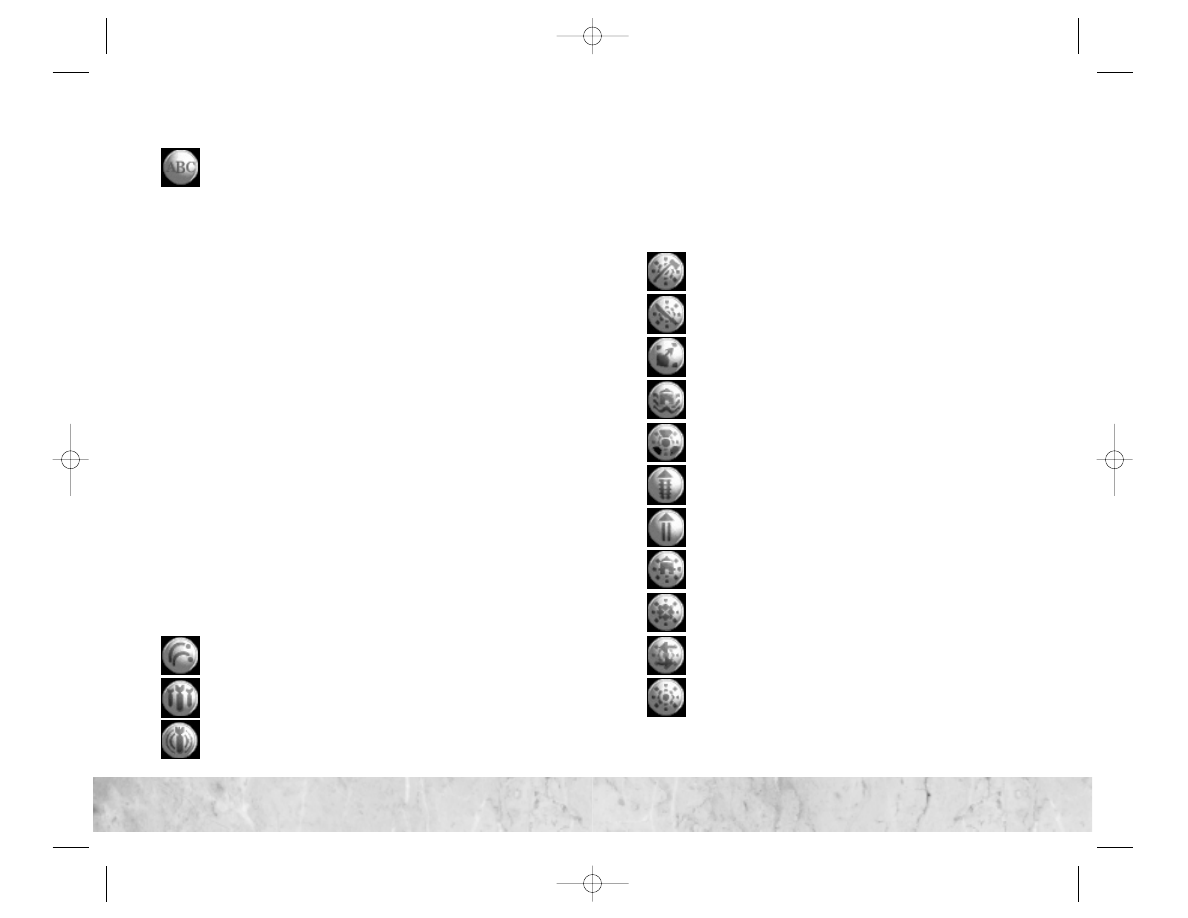
Renaming Units
You can now change the names of individual units. To
change a unit’s name, select the unit and press Shift-N or
click on the Rename Unit action button (provided that
Advanced Unit Action buttons are enabled — see page 15).Type
the new name for the unit in the dialog box, and then press Enter.
Note:
Doing this changes only the name of the selected unit —
not the names of every unit of that type.
Setting Rally Points
Once you set a rally point for a city, all units produced in that city
automatically move to that rally point after they are built. Each city
can have only one rally point. Note: Changing your city pro-
duction to anything other than a unit will clear the rally point.
• To set a city’s rally point:
Right-click on the city and select
Set Rally Point from the menu. Move the cursor to the square
you want to set as the rally point and left-click.
• To clear a city’s rally point:
Right-click on the city and select
Clear Rally Point from the menu.
Automated Bombard, Bombing, and Precision Bombing
These new commands allow you to order units to bombard,
bomb, or precision bomb a single target repeatedly without hav-
ing to issue a new order every turn.
The keyboard shortcuts for these actions are always available (see
“Keyboard Shortcuts” on page 48).You must turn on Advanced
Unit Action
buttons in the Preferences screen if you want the
following buttons for these commands to be displayed on screen
when you select a unit.
Auto Bombard
Auto Precision
Bombing
Auto Bombing
Mouse Controls for
Advanced Unit Actions
In Civilization III, there were a number of advanced unit actions
that you could only initiate using keyboard commands.You can
now initiate these actions using Advanced Unit Action Buttons,
which you can turn ON or OFF in the Preferences screen.
Automate Worker (Clear Forests Only)
Automate Worker (Clear Jungles Only)
Automate Worker (Colony-To)
Automate Worker (Irrigate Nearest City)
Automate Worker (Pollution Only)
Automate Worker (Railroad-To)
Automate Worker (Road-To)
Automate Worker (This City Only)
Automate Worker (This City Only Without
Altering Existing Terrain Improvements)
Automate Worker (Trade Network)
Automate Worker (Without Altering Existing Terrain
Improvements)
14
1
5
1
5
14
Note:
Automated bombard-
ment, bombing, and precision
bombing continue until you
stop the attack.
CivIII Play the World PCManInt 9/19/02 11:16 AM Page 14
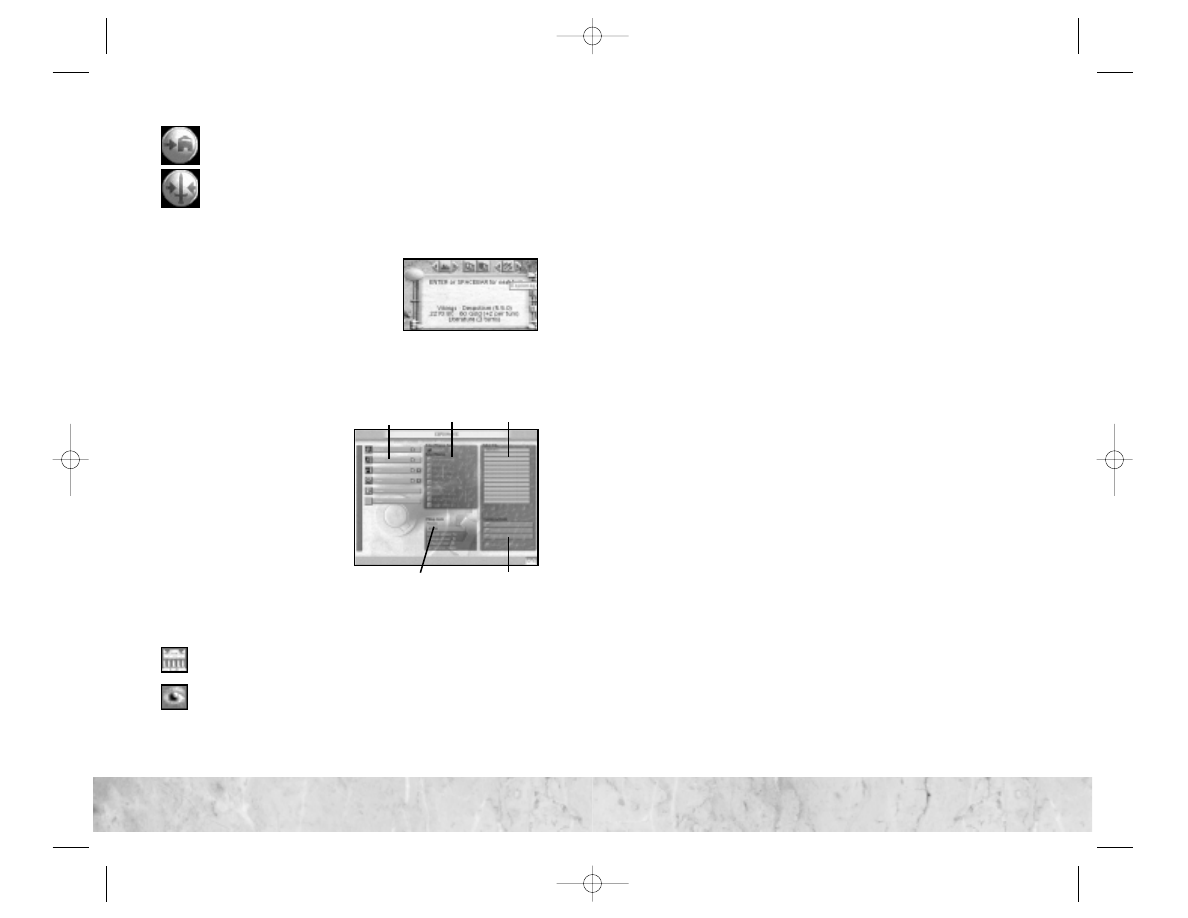
Go To City
Sentry Unit (Enemy Unit Activates)
The Espionage Screen
The Espionage screen lets you manage
and direct all of your diplomatic activ-
ities and clandestine operations from
one convenient location.After the dis-
covery of Writing, you can open the
Espionage screen by clicking on the E
button on the side of the Info Box.
The Espionage screen is divided into five regions:
O pp onent s
The left portion of the Espi-
onage screen shows all of your
opponents. The names and
leader portraits of the civiliza-
tions you have contact with
are shown. Civilizations you
have not yet encountered are
labeled “Unmet.”
Click on a civilization’s name
or leader portrait to initiate an
action against that civilization
in the Espionage screen.
Beside each civilization’s name, one or more icons might be dis-
played:
Indicates that you have established an embassy in that
civilization’s capital.
Indicates that you have a spy planted within that
civilization.
M i s s ion
These controls allow you to select the diplomatic or espionage
mission you want to undertake. First, select an opponent and
then select the proposed mission.You will not be able to select
missions that you cannot afford or cannot perform at your cur-
rent level of technology.
The details and implications of each mission type are discussed in
the Civilization III manual and in the in-game Civilopedia.
A s s et s
This provides a summary of your current monetary and techno-
logical assets, including the amount of gold in your treasury, your
technological achievements that apply to espionage, and your
level of spy experience.
S ele c t C ity
These are the cities that belong to the currently selected civiliza-
tion. Click on a city to select it.
O p erationa l C o st s
Click on one of these choices to set the level of risk you are will-
ing to undertake with regard to the current mission. (Levels of
diplomatic and espionage risk are discussed in the Civilization III
manual.) Choose a risk level and then select Execute or Cancel.
L au nc h i n g a D iplomatic or Spy M i s s ion
Some diplomatic missions are available after you discover Writing,
and others become available as your level of technology increases.
Spy missions become available after you research Espionage. To
launch a diplomatic or spy mission:
• Select the target civilization in the Opponents area.
• Select a mission type (Diplomatic or Spy).
• Select a mission.
• Select the target city for the mission (if appropriate).
• Select an option in the Operational Costs area.
•
Click Execute to launch the mission.
If you decide not to execute the mission, click Cancel or exit the
Espionage screen.
16
1
7
1
7
16
Operational Costs
Assets
Missions Select City
Opponents
CivIII Play the World PCManInt 9/19/02 11:16 AM Page 16
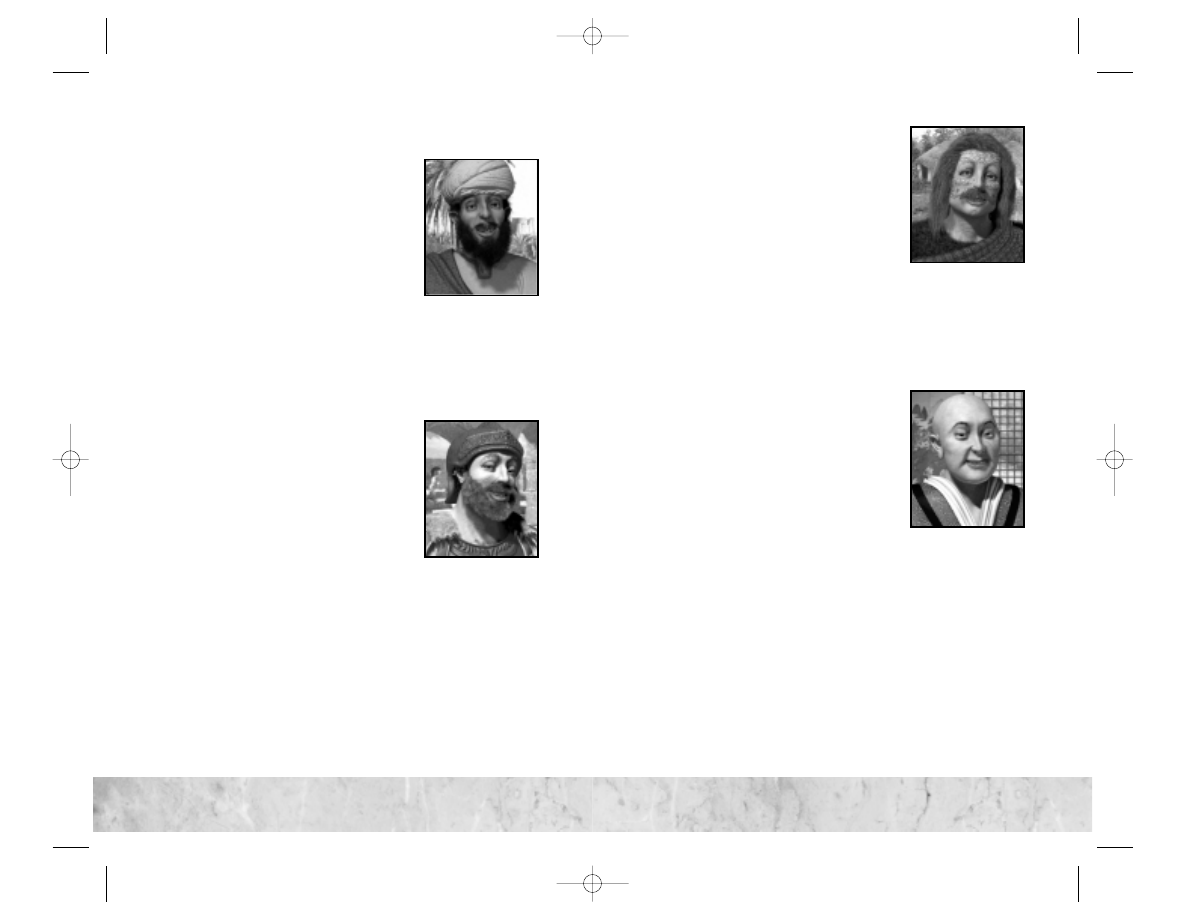
New Tribes
Arabs
Originating in central Arabia, the Arabs are
the most dominant Middle Eastern cul-
ture. At certain times during their history,
the Arab empire spread from India in the
east to as far as Spain in the west.
• Leader:
Abu Bakr
• Culture Group:
Mid East
• Aggression Level:
4 (High)
• Build Preferences:
Growth and Culture
• Preferred Government:
Republic
• Shunned Government:
Despotism
• Civilization Characteristics:
Expansionist, Religious
• Unique Unit:
Ansar Warrior
Carthaginians
With a center of power in the north
African city of Carthage, the Carthaginians
controlled a small but powerful empire in
the Mediterranean starting in the 6th cen-
tury BC.
• Leader:
Hannibal
• Culture Group:
Mediterranean
• Aggression Level:
2 (Low)
• Build Preferences:
Naval Units and Trade
• Preferred Government:
Republic
• Shunned Government:
Communism
• Civilization Characteristics
: Commercial, Industrious
• Unique Unit:
Numidian Mercenary
Celts
The Celts, who originated in central
Europe, formed a culture whose influence
spread to the British Isles,Western Europe,
and south to the Mediterranean prior to
the rise of the Roman Empire.
• Leader:
Brennus
• Culture Group:
European
• Aggression Level:
4 (High)
• Build Preferences:
Offensive Land Units,Trade, and Culture
• Preferred Government:
Despotism
• Shunned Government:
Republic
• Civilization Characteristics:
Militaristic, Religious
• Unique Unit:
Gallic Swordsman
Koreans
The people of the ancient Koryo dynasty
(from which the western word “Korea”
was derived) established themselves as a
unique Asian culture through its advanced
efforts in agriculture and trade, as well as its
practical approach to philosophy.
• Leader:
Wang Kon
• Culture Group:
Asian
• Aggression Level:
2 (Low)
• Build Preferences:
Trade and Wealth
• Preferred Government:
Monarchy
• Shunned Government:
Republic
• Civilization Characteristics:
Commercial, Scientific
• Unique Unit:
Hwach’a
18
19
19
18
CivIII Play the World PCManInt 9/19/02 11:16 AM Page 18
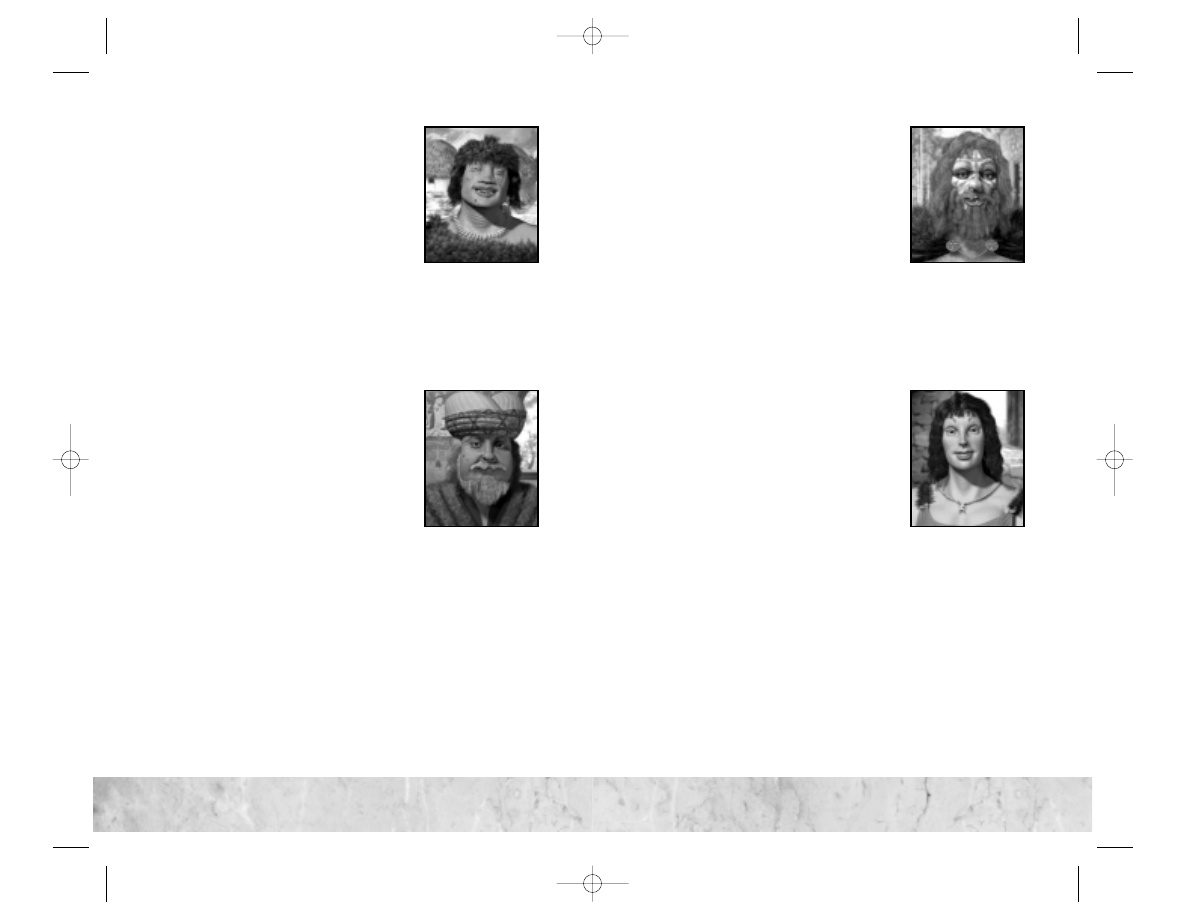
Mongols
The ancient Mongol Empire covered an
area from the Black Sea in the west to the
South China Sea in the east. It included the
present-day countries of Iraq and Iran, as
well as parts of Russia and China.
• Leader:
Temujin
• Culture Group:
Asian
• Aggression Level:
5 (Very High)
• Build Preferences:
Offensive Land Units and Production
• Preferred Government:
Despotism
• Shunned Government:
Democracy
• Civilization Characteristics:
Expansionist, Militaristic
• Unique Unit:
Keshik
Ottomans
At the height of their power, the Ottomans
controlled lands in southwest Asia, north-
east Africa, and southern Europe. Founded
in the 13th century AD, the Ottoman
Empire’s conquests included the Mamluks
of Africa and the Christian kingdoms of
Europe.
• Leader:
Osman
• Culture Group:
Mid Eastern
• Aggression Level:
3 (Moderate)
• Build Preferences:
Artillery Units and Happiness
• Preferred Government:
Republic
• Shunned Government:
Despotism
• Civilization Characteristics:
Industrious, Scientific
• Unique Unit:
Sipahi
Scandanavians
The Scandanavians were actually made up of
numerous Scandinavian tribes originating
primarily from Denmark,Norway,and Swe-
den.This seafaring group is known prima-
rily for its affinity for expansion and plunder.
• Leader:
Ragnar Lodbrok
• Culture Group:
European
• Aggression Level:
4 (High)
• Build Preferences:
Naval Units and Offensive Land Units
• Preferred Government:
Monarchy
• Shunned Government:
Republic
• Civilization Characteristics:
Military, Expansionist
• Unique Unit:
Berserk
Spanish
Although the ancient kingdoms that even-
tually formed Spain were largely Mediter-
ranean powers, Spain went on to become a
significant power in Europe in the Middle
Ages.
• Leader:
Isabella
• Culture Group:
European
• Aggression Level:
3 (Moderate)
• Build Preferences:
Naval Units,Trade, Explore
• Preferred Government:
Monarchy
• Shunned Government:
Despotism
• Civilization Characteristics:
Commercial, Religious
• Unique Unit:
Conquistador
20
21
21
20
CivIII Play the World PCManInt 9/19/02 11:16 AM Page 20
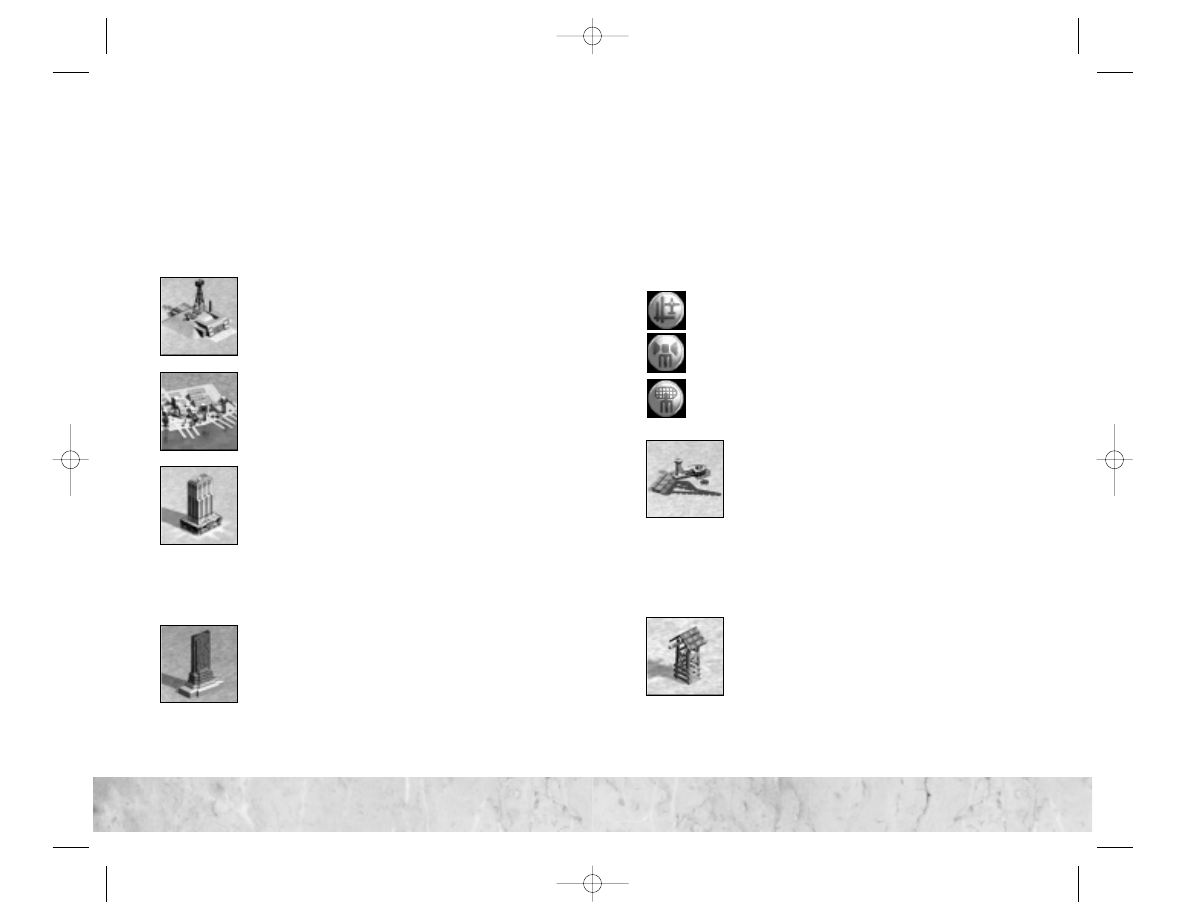
Improvements, Wonders, and
Worker Actions
Civilization III: Play the World adds a number of new city improve-
ments, wonders of the world, and Worker actions.The following
sections provide an overview of these new features and their
function in the game.
City Improvements
C iv i l D efen s e
Civil defense helps protect units within the city by
providing a defensive bonus against attack and
bombardment.
C om merc ia l D o c k
Commercial Docks increase trade in every water
square within the city’s radius. They can be built
only in cities bordering water squares.
Sto c k E xc ha n ge
The Stock Exchange boosts the tax output of the
city in which it is built.This new improvement is
a prerequisite for the Wall Street small wonder.
Note:
The prerequisite for the Wall Street small wonder is now
five Stock Exchanges instead of five Banks.
Wonders of the World
T he I nter net
The Internet is a great boon to scientific discov-
ery, providing the equivalent of a Research Lab in
every friendly city on the continent where it is
built. The Internet triggers a Golden Age for the
civilization that builds it — if they haven’t had one
already.
Worker Actions
In addition to the new improvements and wonders that you can
build in your cities, Civilization III: Play the World adds several new
Worker actions.These new actions allow your Workers to build
structures outside your cities (in the same way that they could
build Fortresses and Colonies in Civilization III).
The unit action buttons and keyboard shortcuts for these actions
are always available (provided that you have researched the requi-
site technology).The unit action icons are:
Build Airfield
Build Outpost
Build Radar Tower
A i r field
After you discover Flight,your Workers can construct
Airfields. You can build Airfields anywhere inside
your territory or in neutral territory.An Airfield can
be the target of a Re-Base action for air units,and can
be used as a base of operations for any air unit actions. If the Airfield
falls into the territory of another civilization, that civilization takes
control of the Airfield — unless the civilization in question has not
discovered Flight, in which case the Airfield is destroyed. When a
Worker builds an Airfield, the Worker is lost.
O utp o st
Outposts help eliminate fog of war by revealing
sections of the map surrounding them. After you
discover Masonry, you can order Workers to build
an Outpost anywhere inside your territory or in
neutral territory. Outposts have a sight range of two on flat land,
three on hills, and four on mountains. If an Outpost falls into the
territory of another civilization, the Outpost is destroyed.When
a Worker builds an Outpost, the Worker is lost.
22
23
23
22
CivIII Play the World PCManInt 9/19/02 11:16 AM Page 22
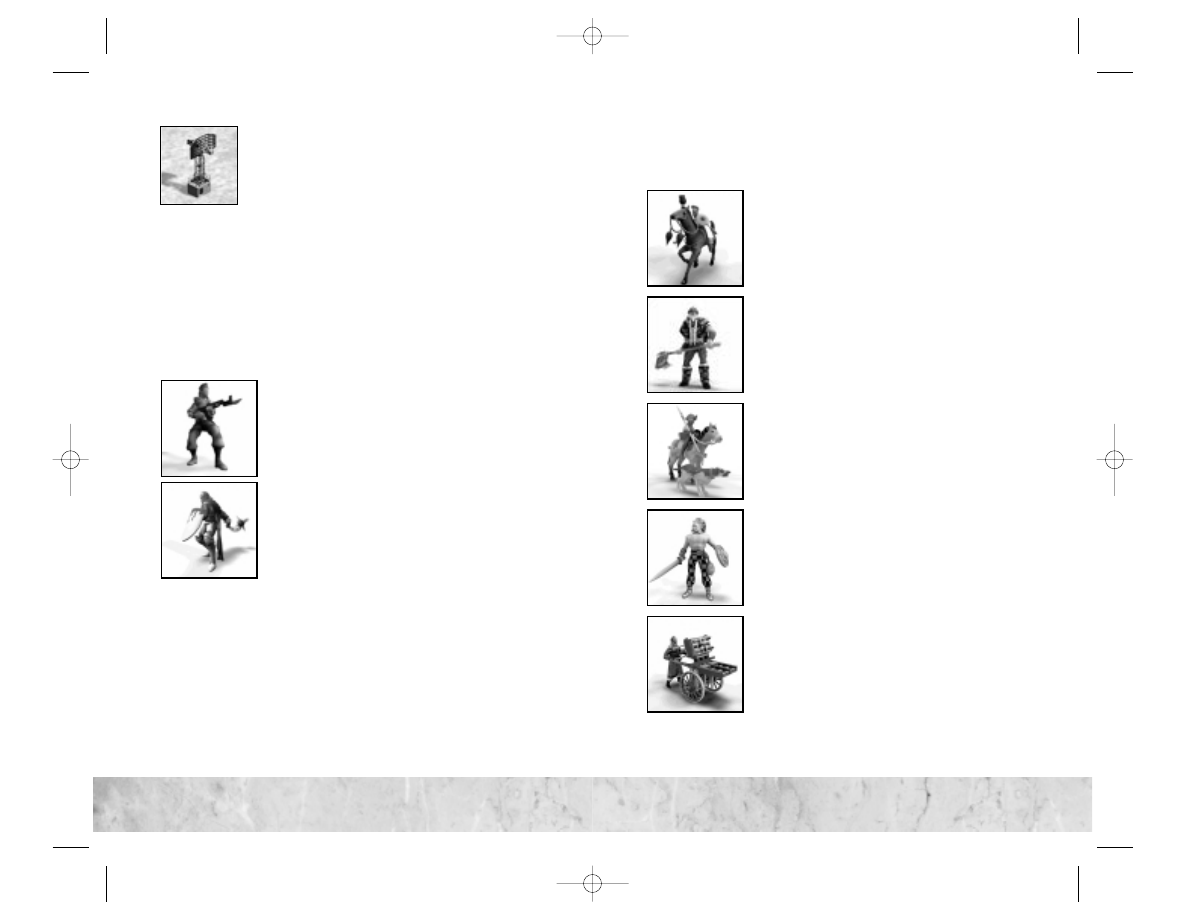
Rada r Tower
Radar Towers become available after you discover
Radio, and can be built in any land tile within your
territory. Any of your units within two squares of
a friendly Radar Tower receive an offensive and
defensive combat bonus. If your Radar Tower falls into the terri-
tory of another civilization, the Radar Tower is destroyed.When
a Worker builds a Radar Tower, the Worker is lost.
New Units
Civilization III: Play the World adds two new units that are avail-
able to all civilizations in the game — Guerillas and Medieval
Infantry.
Units Available to All Cultures
Guer i l la
Guerilla units are equally effective at both
offense and defense. This Industrial Age unit
becomes available after the discovery of
Replaceable Parts.
Me d ieva l I n fa ntr y
Medieval Infantry were the standard foot sol-
diers of the Middle Ages.These powerful attack
units become available after the discovery of
Feudalism.
Note:
The Swordsman now upgrades to Medieval Infantry.
Culture-Specific Units
There is also one new culture-specific unit for each of the eight
new tribes.
A n s a r W a r r ior
Ansar Warrior takes the place of Knights for the
Arabs. They sacrifice some of the Knight’s
defensive capabilities in favor of increased
movement and decreased cost.
B er s erk
Instead of Longbowmen, the Scandanavians
deploy Berserk units.Although more expensive
than Longbowmen, Berserk units are more
powerful both offensively and defensively, and
have Amphibious Attack ability.
C onq u i st ador
Conquistadors replace Explorers for the Spanish.
While not the equal to Middle Ages cavalry in
direct combat,these military scouts are extremely
mobile. Conquistadors treat all terrain as roads.
G a l l ic Sword s ma n
The Gallic Swordsman replaces the Swords-
man for the Celts. The additional movement
speed of this unit gives the Celts an offensive
edge in Ancient Times.
H wac h ’ a
This powerful bombardment unit is the
Korean’s replacement for the Cannon.This unit
gives the Koreans an offensive edge, as it is more
powerful than a Cannon and requires fewer
strategic resources to build.
24
25
25
24
CivIII Play the World PCManInt 9/19/02 11:16 AM Page 24
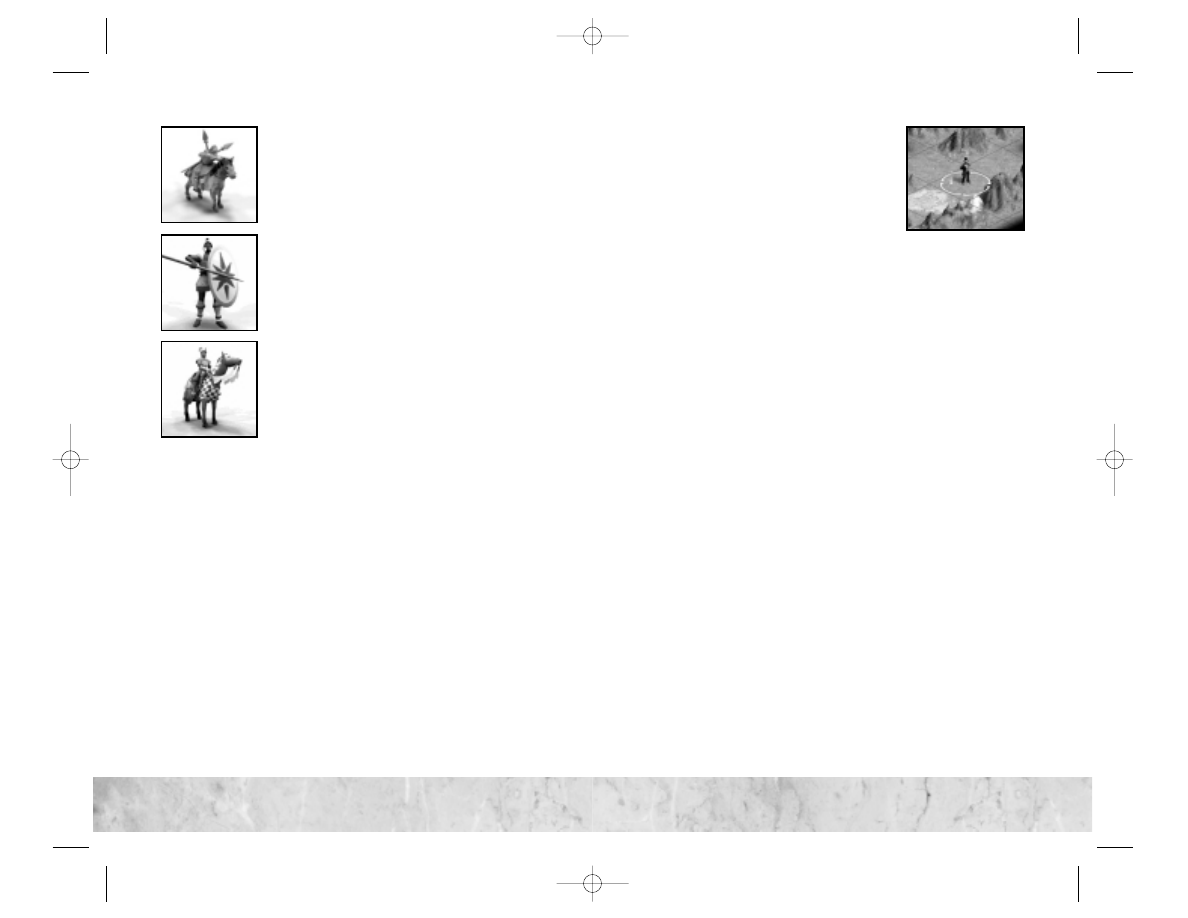
Ke sh i k
Keshiks take the place of Knights for the Mongols.
This mounted unit lacks the Knight’s defensive
strength,but requires fewer strategic resources and
costs less. The Keshik ignore all movement
penalties when crossing mountain terrain.
Nu m id ia n Mercena r y
Numidian Mercenaries are the Carthaginians’
tribe-specific unit. This unit, which is used in
place of Spearmen, is versitile on offense and
defense, though slightly more expensive than
Spearmen.
Sip a h i
The Ottoman’s Sipahi takes the place of Cavalry
in their strategic forces. This unit’s powerful
attack strength gives the Ottomans mounted
superiority in the Middle Ages.
New Victory Conditions
Civilization III: Play the World includes a number of new victory
conditions designed to provide specific goals and allow for shorter
games.
You can enable the new victory conditions during game setup on
the Player Setup screen (in a single-player game) or the Multi-
player Setup screen. As with all victory conditions, you can also
use the game editor to set victory conditions when building or
editing a scenario.
Elimination
When this victory condition is enabled, victory can be swift
indeed. Under this rule, when you lose a city — any city — your
entire civilization is eliminated from the game.The last civiliza-
tion remaining wins the game.
Regicide
When Regicide is selected as a victory con-
dition, every civilization starts the game
with a “king” unit. Each civilization’s king
is its great leader — for example, the Amer-
ican’s king is Abraham Lincoln. Kings can
move and have minimal offensive and
defensive strength.
When your king is killed, your civilization is eliminated from the
game.The last civilization standing wins.
Mass Regicide
This victory option is similar to Regicide, but every civilization
starts the game with multiple king units.Your civilization is elim-
inated when all of your king units are killed.The last remaining
civilization is the winner.
Victory Points
In addition to the pre-set victory conditions, you can determine
the winner of a game using victory points.You can view your
score (and those of all other civilizations in the game) on the
Histograph screen.
Victory points are scored based on two options that you can set
along with the other game rules on the Player Setup screen and
the Multiplayer Setup screen:
Vic tor y Poi nt L o cation s
When this option is selected, the starting squares for each civi-
lization are tagged with victory location icons.You score victory
points by capturing and holding victory locations. To control a
victory, one of your military units must occupy the square at the
end of all players’ turns on a given turn (or at the end of the fac-
tion upkeep phase in a Turnless game).You get 250 victory points
for every turn you control a victory location.
Note:
You can set additional victory locations on a map using the
editor.
26
27
27
26
CivIII Play the World PCManInt 9/19/02 11:16 AM Page 26
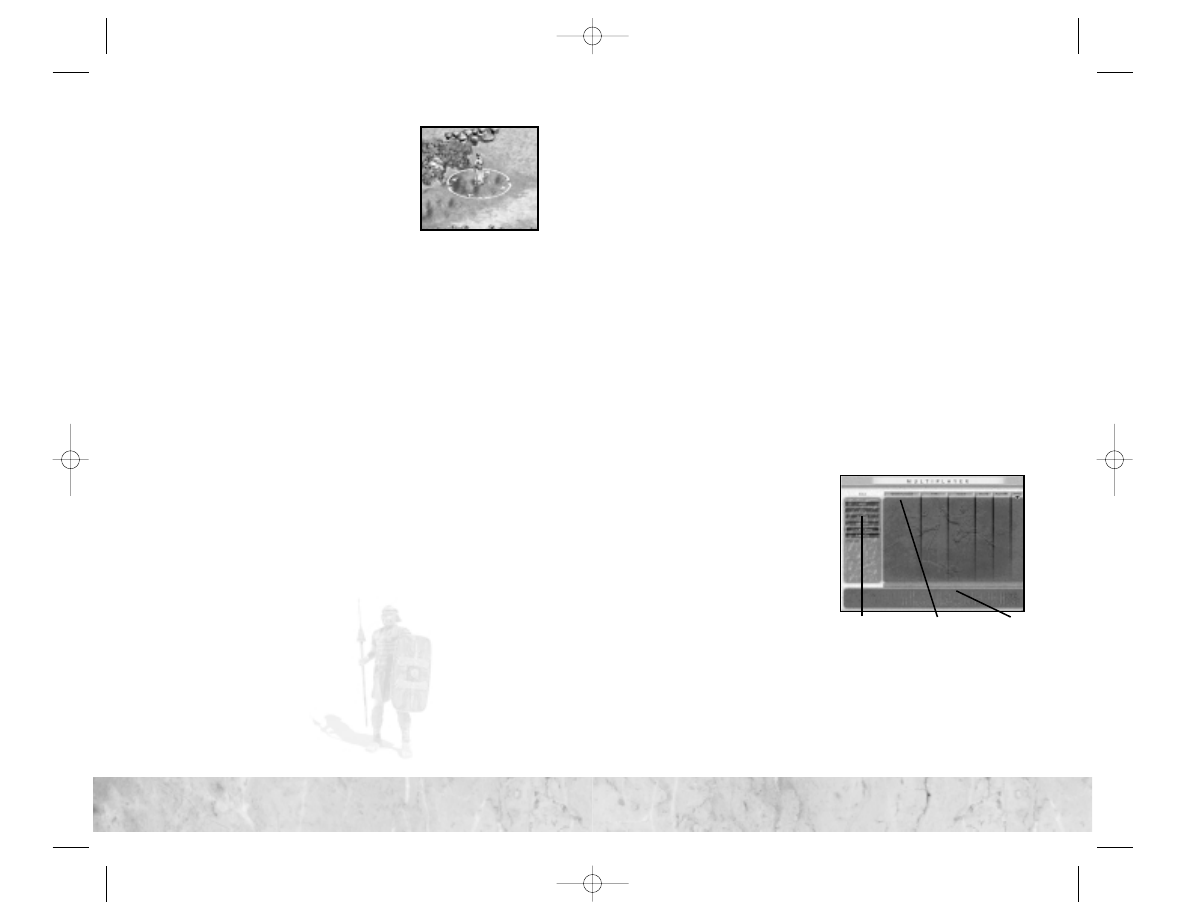
C aptu re the P r i nce s s
This option is a sort of capture-the-flag
game — only, in this case, the “flag” is a
princess. At the start of the game, each
civilization has one princess unit. Unlike
the king units in the Regicide and the
Mass Regicide games, princess units can-
not move, attack, or defend themselves — they are stuck on the
square where you start the game.
When this option is enabled, you score victory points by captur-
ing your opponents’ princesses and returning them to your cap-
ital city. Princesses are captured by moving into the square they
occupy and using the Capture unit action. If other units are
defending the princess you must defeat those units in order to cap-
ture the princess. If the princess is inside a city, you must capture
or destroy the city in order to capture the princess.
After a princess is captured, she moves along with the capturing
unit.You must take the captured princess to your capital city. If you
are successful, you score 10,000 victory points.The princess then
disappears from your capital and is returned to her original owner’s
capital city. If there is no place for the princess to return to—for
example, the princess’ civilization has been eliminated—the
princess remains in your capital city and you score an additional
10,000 victory points.
M
ULTIPLAYER
You’ve already proven your leadership prowess against worthy
computer opponents, but how will you fare against the most
unpredictable and diabolical of all adversaries — other, human
Civilization III players? Civilization III: Play the World gives you the
opportunity to match wits and warfare with players both locally
and around the world.
Getting Connected
Most multiplayer games require a connection to another
computer — via an Internet service provider (ISP) or a local area
network (LAN). Internet games are played via GameSpy, a free
Internet game portal.
E-mail games do not require a direct connection — you and your
opponents must have valid e-mail accounts to play an e-mail game.
Hot Seat games are played on a single computer and, thus, do not
require an outside connection of any kind.
Starting a Multiplayer Game (Multiplayer Lobby)
Click Multiplayer on the Main
menu to open the Multiplayer
Lobby screen. The Multiplayer
Lobby includes a number of
basic multiplayer setup controls
and displays and is divided into
three sections:
C ontrol s
• Name:
Your player name
appears in the upper left corner.To change your name, click on
the displayed name and enter a new one at the prompt.
• Host:
Click on this button to host a game.As the game’s host,
you set all of the game options.
• Join:
To join a game, first click on the name of the game you
want to join on the Session List, then click on the Join button.
28
29
29
28
Controls
Session List
Chat
CivIII Play the World PCManInt 9/19/02 11:16 AM Page 28
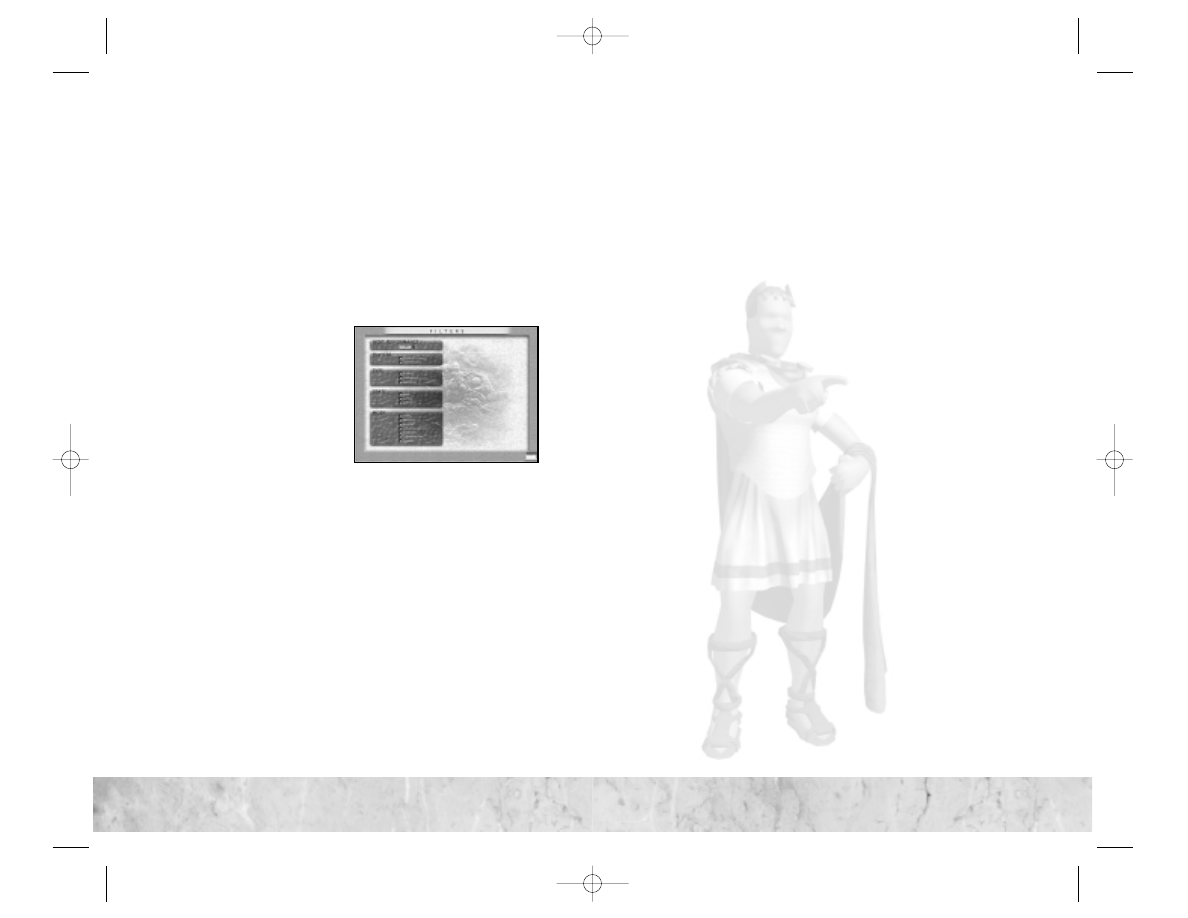
• Refresh/Cancel Refresh:
Click on this button to refresh the
list of games displayed on the Session List. During the refresh
process, the button text changes to Cancel Refresh. Click
Cancel Refresh
to abort the refresh process.
• Location:
Click on this button to toggle the games displayed
on the Session List between Local (those on the LAN to which
you are connected) and Internet games.
• Filter Out:
Click on this to set the parameters for the games
that you do not want displayed on the Session List. Doing so
opens the Filters screen (see below).
F i lter s S c re en
The Filters screen allows you to
filter out games that fall below a
certain performance level
(Ping). Select the maximum
Ping level from the drop-down
menu.
All other filter options are check
boxes. Check the player and
game characteristics you want to block by clicking on the box
beside the desired option. Games that match one or more of the
characteristics checked on the Filters screen will not be displayed
on the Session List on the Multiplayer Lobby screen.
S e s s ion L i st
The Session List displays all of the games being hosted at the
selected location (LAN or Internet), as well as the following infor-
mation:
• Session Name:
The name of the game.
• Type:
The type of game — Turnless, Simultaneous Moves, or
Turn-Based. (See “Game Types” on page 37.)
• Mode:
The victory conditions of the game. (See “Game Modes”
on page 32.)
• State:
Whether the game is Open, Locked, or In-Progress.You
can only join Open games.
• Players:
The number of players currently in the game and the
maximum number of players allowed. For example, 1/8 shows
that one player is in the game and a maximum of eight are
allowed in the game.
• Ping:
The connection speed between your computer and the
computer on which the game is being hosted. The lower the
Ping number, the faster the connection.The higher the Ping,
the more lag you will experience during the game.
By default, games are listed in order from the lowest to the high-
est Ping. An arrow appears over the column to indicate this.
Click any column header to sort the list using another criteria.
For example, to sort games alphabetically by Session Name,
click Session Name. Reverse the order of the list by clicking on
the column header a second time.
C hat
The chat area below the Session List allows you to communicate
with other players who are logged into your LAN or Internet
game. (See “Chatting” on page 47.)
Hosting a Multiplayer Game
To host a game, click Host on the Multiplayer Lobby screen.This
opens the Multiplayer Setup screen, which allows you to set the
options for your new game.
Note:
In the Multiplayer Lobby you can set a password to pro-
tect who enters your game.
Note:
When playing an Internet game, you must first announce
your game from the Multiplayer Staging Window. (See “Staging
Window (Internet Games)” on page 34 for details.)
30
3
1
3
1
30
CivIII Play the World PCManInt 9/19/02 11:16 AM Page 30
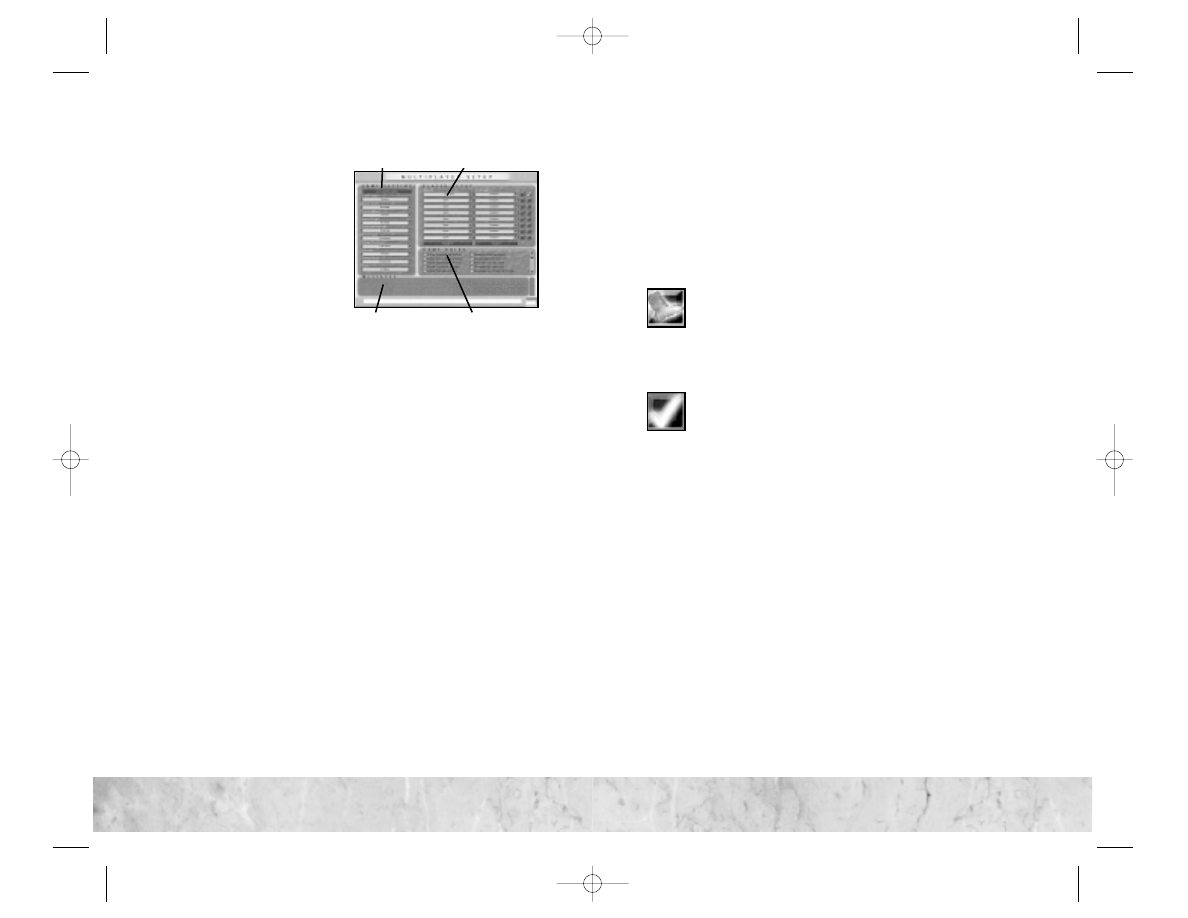
The Multiplayer Setup screen is divided into four regions:
G a me S etti n g s
To change a setting, select the
option from the appropriate
drop-down menu.
• Game Type:
Select from the
three available game types:
Turnless,
Simultaneous
Moves and Turn-Based. (See
“Multiplayer Game Types”
on page 37 for details.)
• Game Mode:
Play a Standard (randomly generated) game, load
an existing scenario, or load a saved game.
• Game Speed:
Select a Slow, Medium, or Fast game. (See “Mul-
tiplayer Game Types” on page 37 for details.) In Turn-Based and
Simultaneous Movement games, select None if you want play-
ers to have unlimited time to complete each turn.
The remaining settings are the same as those found on the Choose
Your World screen in the single-player game.To change an option,
click on the desired setting on the appropriate drop-down menu.
• World Size
• Climate
• Barbarian Activity
• Temperature
• Land Mass
• Age
• Water Coverage
• Difficulty
Player S etup
The Player Setup displays the names of the players in the game and
the civilizations they have selected. As host, your name and civi-
lization always appear at the top. To change your civilization,
select the tribe you want from the drop-down menu to the right
of your name. Random selects a civilization for you.
You can also select civilizations for Computer players in the game
using the drop-down menus next to their names. (You cannot
select civilizations for human opponents.)
Note:
You cannot select a civilization that is already selected by
another player. If there are many players in your game, it can pay
to choose a civilization quickly.
A maximum of eight players (including you) can play in a multi-
player game. You can limit the number of players by selecting
Closed
from the drop-down menu in each of the positions you
want to block.You can also block out human players by assigning
a Computer player to any position.
To the right of each civilization are two buttons:
Boot Player:
The left-hand button next to each player
allows you to remove unwanted players from your game.
To remove a player, click on the Boot Player button next
to his or her civilization name.This removes the player from the
player list. (The Boot Player button next to your name is never
active — you cannot kick yourself out of the game.)
Ready:
The right-hand button next to each player indi-
cates whether or not the player is ready to begin the
game.When the player is ready, a white check appears in
this box.When you click your Ready button, all game options on
the Multiplayer Setup screen are locked.To change an option, click
your Ready button again. All human players’ Ready boxes must
be checked in order for you to launch the game.
There are two other controls in the Player Setup area:
• Rename:
Click on this button to change the name of your
civilization’s leader (by default this name is the same as your host
name as entered on the Multiplayer Lobby screen), your
civilization’s name, and the title by which you are identified.
These options are the same as the Customize Your Tribe options
that are accessible from the Player Setup screen in a single-player
game.
• Launch:
Click on this button to start the game. All players’
Ready boxes must be checked in order to launch the game.When
you click Launch, a ten-second countdown begins. When the
countdown is complete, the game starts.To stop the countdown
before the game begins, click your Ready button again.
32
33
33
32
Chat
Game Rules
Game Settings
Player Setup
CivIII Play the World PCManInt 9/19/02 11:16 AM Page 32
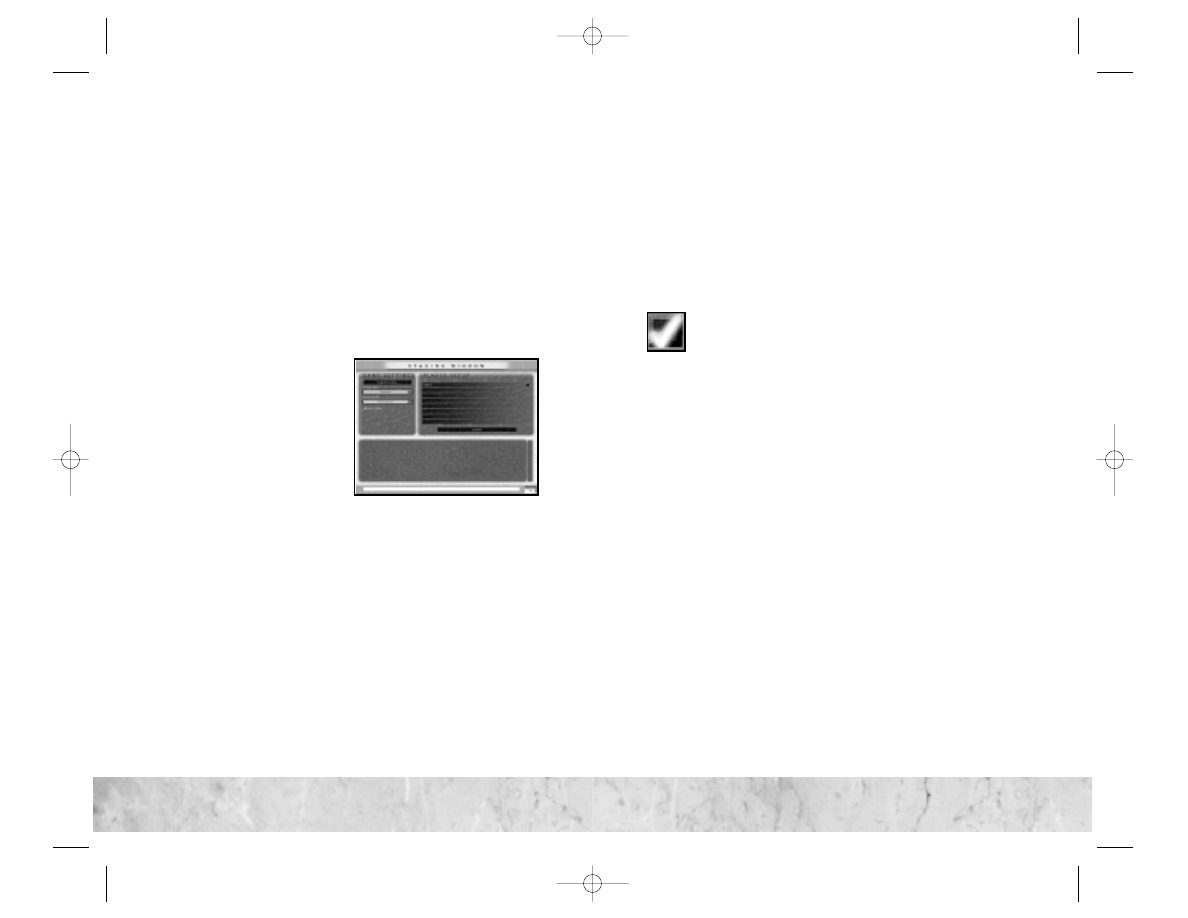
G a me Ru le s
The Game Rules section of the Multiplayer Setup screen is iden-
tical to the Rules section of the Player Setup screen in the single-
player game.To enable a game rule, click it.To disable a rule that
is already selected, click it again. Use the scroll bar on the right to
scroll up and down through the rule list.
C hat
The Chat area works just as it does on the Multiplayer Lobby
screen. In addition to chat messages from other players, the Mes-
sages window shows you game status messages (such as notification
when other players join the game). (See “Chatting” on page 47.)
Staging Window (Internet Games)
When you are playing an
Internet game, the Staging
Window appears before you
set your options on the Multi-
player Setup screen.This win-
dow allows you to synchronize
with the other players in the
game.After all players have sig-
naled ready, the host launches
the game and everyone proceeds to the Multiplayer Setup screen.
The Staging Window is divided into three sections:
G a me S etti n g s
The Game Settings area allow the host to configure the game and
announce the type of game to other players who might wish to
join. Only the game host can access these controls.
• Game Type:
Select from the three available game types:Turn-
less, Simultaneous Moves and Turn-Based. (See “Multiplayer
Game Types” on page 37 for details.)
• Game Mode:
Choose a game mode and victory conditions.
• Lock Game:
Enable this option to bar any additional players
from joining the game.
The Game Mode and Game Type selected by the host are displayed
to all prospective joining players. After all players have joined the
game on the Staging Window, the host can still change the Game
Mode, Game Type, and victory conditions on the Multiplayer
Setup screen. (See “Hosting a Multiplayer Game” on page 31.)
Player S etup
The Player Setup section lists all of the players currently in the
game. The host’s name is listed in the top position, and joining
players are listed below the host in the order that they join.
There are two controls in this area:
Ready:
Click on this button when you are ready to begin
the game.
Launch:
This button is only available to the host.When all play-
ers have signified that they are ready, click on this button to go to
the Multiplayer Setup screen.You cannot launch the game until
all players (including you) have clicked their Ready buttons.
C hat
The Chat area works just as it does on the Multiplayer Lobby
screen. In addition to chat messages from other players, the Mes-
sages window shows you game status messages (such as notification
when other players join the game). (See “Chatting” on page 47.)
Joining a Multiplayer Game
To join a LAN or Internet game, find the game you want to join
on the Session List on the Multiplayer Lobby screen and click on
the game to highlight it. (If you don’t see the game you’re look-
ing for, click Refresh to update the Session List.) When the game
is highlighted, click Join to join the game.This opens the Mul-
tiplayer Setup screen. (You cannot join a game that is Locked or
In-Progress.)
Note:
If you are joining an Internet game, you are taken to the
Staging Window prior to proceeding to the Multiplayer Setup
screen. (See “Staging Window (Internet Games)” on previous
page) On the Staging Screen, simply click Ready to signal the host
that you are ready to proceed.
34
35
35
34
CivIII Play the World PCManInt 9/19/02 11:16 AM Page 34
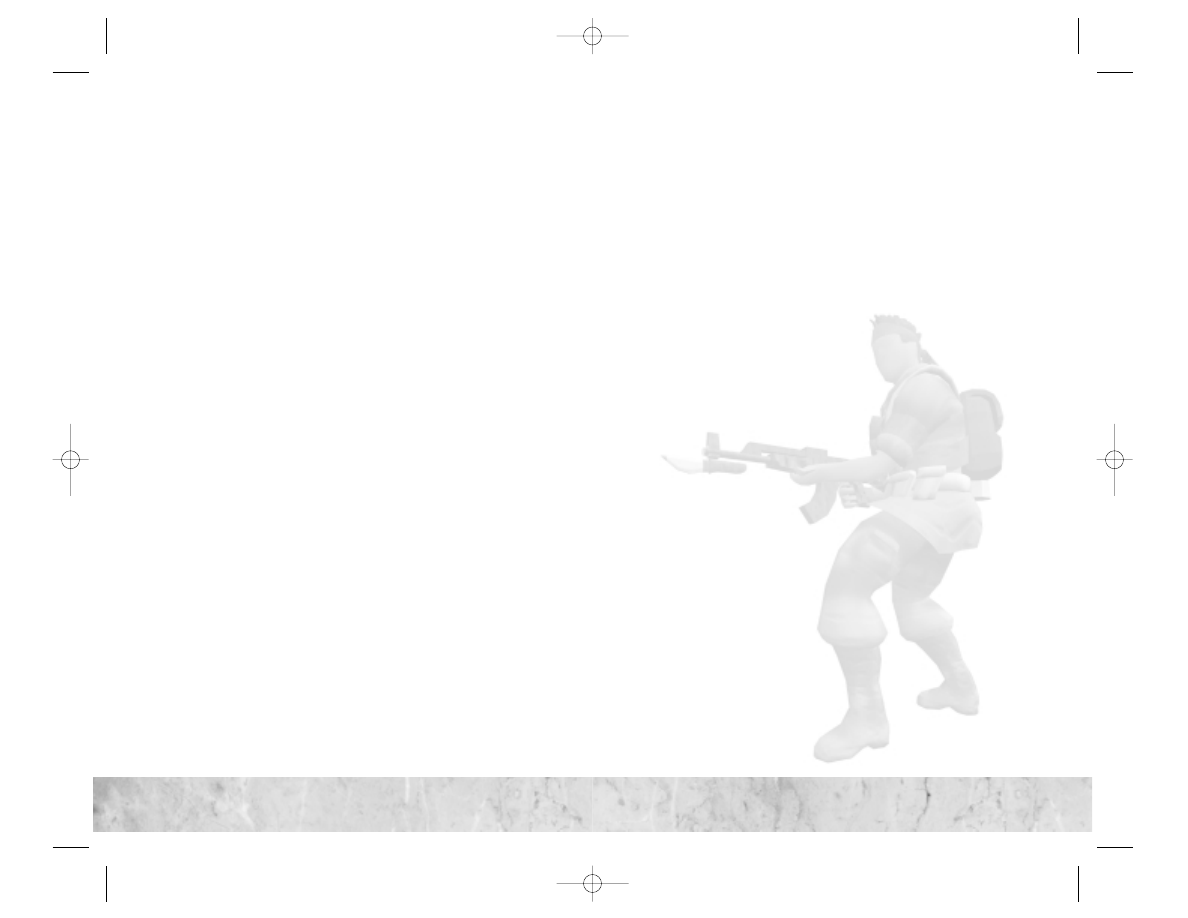
Since you are joining someone else’s game, you can’t change the
game options and rules.The only options you can change are in
the Player Setup area.
• Civilization:
Find your name in the Player Setup area and
select the civilization you want to play from the drop-down
menu to the right of your name. If you like surprises, choose
Random and the game will pick a civilization for you.
•
Note:
You cannot select a civilization that has already been
selected by another player. If you wish to choose a particular
civilization, pick fast.
• Rename:
Click Rename to change your name, your civiliza-
tion’s name, and the title by which you will be addressed in the
game.
• Ready:
Click on the Ready button beside your civilization
name to indicate to the host that you are ready to start the game.
When you click Ready, all options are locked. If you change
your mind, click Ready again any time before the host launches
the game.
The Chat area works just as it does on the Multiplayer Lobby
screen. In addition to chat messages from other players, the
Messages window shows you game status messages (such as noti-
fication when other players join the game). (See “Chatting” on
page 47.)
Quitting a Multiplayer Game
You can quit a multiplayer game at any time just as you would a
single-player game.When you decide to quit, be sure you really
want to leave the game.When you quit, your civilization is elim-
inated from the game and all of your cities are destroyed.
Multiplayer Game Types
Civilization III: Play the World offers five different game modes for
multiplayer games.You can still play the traditional Turn-Based
game (which mimics the gameplay in the single-player game), but
there are also four new game modes specifically designed for
multiplayer play.
Turn-Based
Turn-Based multiplayer games are played just like single-player
games. Depending on the Game Speed option selected by the
host, you might have a set amount of time to complete your
movement and other tasks each turn.
The turn timer in the upper right corner of the screen counts
down the time remaining in the current turn as well as the elapsed
game time.When the turn timer runs out, your turn ends and the
next player’s turn starts.You can end your turn early by clicking
on the End Turn button on the Info Box.You are prompted to
move when it is your turn again.
Even when it isn’t your turn, you can still perform many game
functions, such as setting city production orders, consulting your
advisors, and so on.There are, however, several actions that you can
only perform when it is your turn:
• Move units.
• Assign or cancel unit actions.
• Hurry production.
Simultaneous Movement
The Simultaneous Movement game is very similar to the Turn-
Based game. The game proceeds one turn at a time, however,
instead of each player taking separate turns each round, all play-
ers take their turns at once.
Each turn lasts until the turn timer has finished counting down.
All production, research, and so on take place prior to the start of
each new turn.
36
37
37
36
CivIII Play the World PCManInt 9/19/02 11:16 AM Page 36
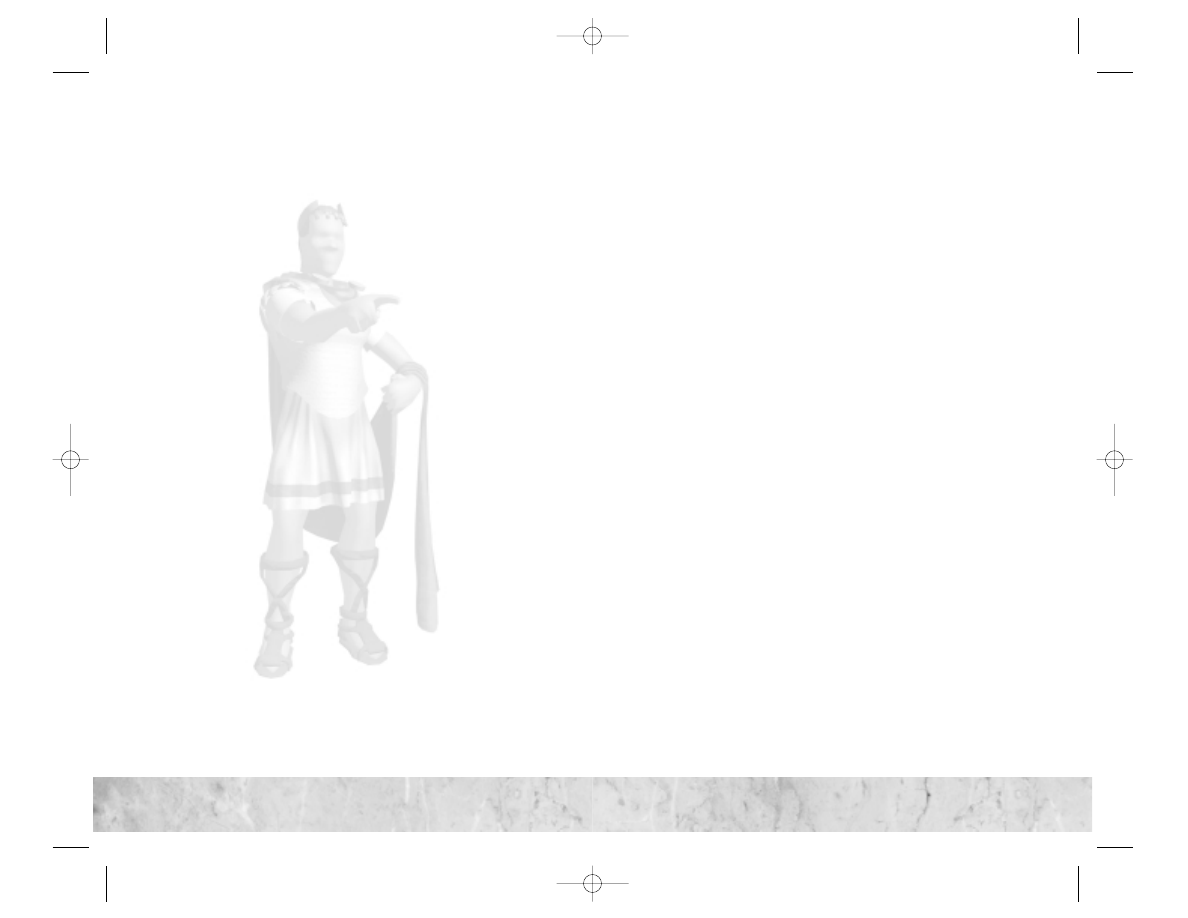
Turnless
The Turnless game is a completely new way of playing
Civilization III. Unlike a Simultaneous Movement game, all pro-
duction and upkeep tasks — collection of resources (food, shields
and commerce), allocation of research and taxes, production, and
so on — take place at the end of preset time periods known as
“faction upkeep” phases rather than at the start of discreet turns.
The length of each faction upkeep phase is based on the Game
Speed selected by the host during the game setup. (See “The
Effects of Game Speed” on page 41 for details.) Regardless of
Game Speed, the faction upkeep phase grows progressively longer
as the game progresses, to give you the time you need to take care
of all of your unit movement and management tasks.
When a faction upkeep phase ends, think of it as the start of a new
turn in a Turn-Based game. At the start of each new faction
upkeep phase, shields are added to your production projects, sci-
ence is allocated to your current research project, upkeep is paid
on all of your city improvements, and all of your units are reset to
their full movement strength. The biggest difference between
Turnless play and Simultaneous Movement is that there is no noti-
fication of the end of the faction upkeep phase as there is at the
end of a turn — the game continues uninterrupted.
Hot Seat
A Hot Seat game plays exactly like a Turn-Based game except that
all players play on the same computer. After you complete your
turn, the next player takes your place at the keyboard and takes
his or her turn, and so on. There is no game timer in Hot Seat
games.
To set up a Hot Seat game:
• Select Hot Seat as the game type.
• Select your civilization. (As the host, your name appears on
the top line of the Player Setup area.)
• For each human opponent, select Add Human Player in the
Players column. A dialog appears that allows each player to
enter his or her name and other information. After entering a
name, players choose a civilization from the drop-down menu
next to his or her name.
• You can fill any vacant positions with AI players by selecting
Computer
in the Players column.
• Click on the Ready button beside your name, and then click
Launch
to start the game.
• At the start of the game, you are prompted to enter an Admin-
istrator Password for the game.This password allows the adminis-
trator to drop players from the game, regardless of whether they
password protected their turns.
On the first turn, each player is prompted to enter a password for
his or her civilization.This password prevents other players from
playing that player’s turns. Players with password-protected civi-
lizations must enter their password before every turn. If you don’t
want to password protect your civilization, leave the field blank.
You must load a saved Hot Seat game from the Multiplayer Setup
screen. If you load the game from the Main Menu, the game plays
as if it were a single player game.
Note:
Diplomacy — communication with other civilizations —
is handled differently in Hot Seat games. See “Multiplayer Diplo-
macy” on page 44 for details.
38
39
39
38
CivIII Play the World PCManInt 9/19/02 11:16 AM Page 38
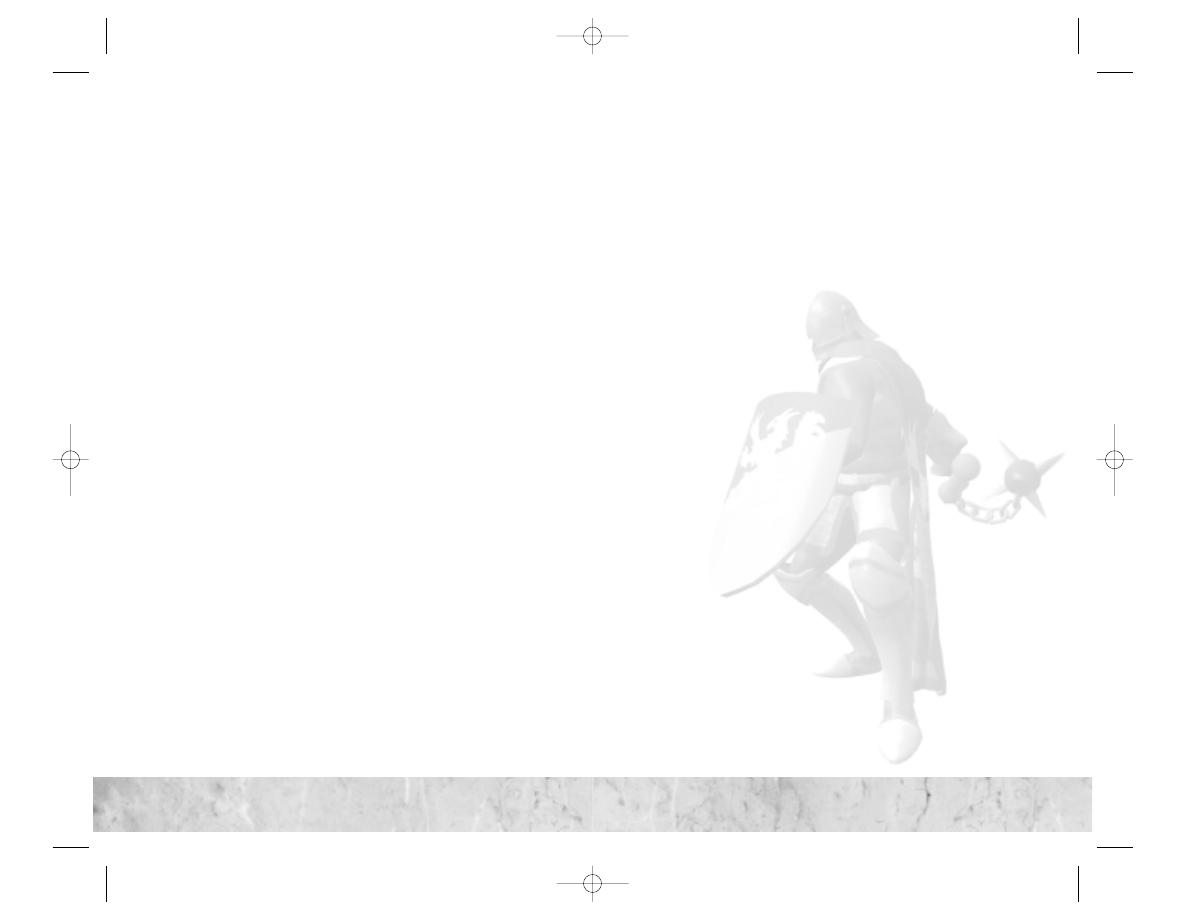
Play by E-Mail
The Play by E-Mail option allows you to play a game against dis-
tant opponents without directly connecting with them.
To set up a Play by E-Mail game:
• Make a note of the e-mail addresses of your opponents. (You
must keep track of the addresses yourself — Civilization III: Play
the World does not save e-mail addresses.)
• Select your civilization. (As the host, your name appears on the
top line of the Player Setup area.)
• For each human opponent, select Add Human Player in the
Players column.A dialog appears that allows you to enter each
player’s name and other information. After entering player
names, choose a civilization from the drop-down menu next to
each opponent’s name.
• You can fill any vacant positions with AI players by selecting
Computer
in the Players column.
• Click on the Ready button beside your name, and then click
Launch
to start the game.
• At the start of the game, you are prompted to enter an Admin-
istrator Password for the game.This password allows the adminis-
trator to drop players from the game, regardless of whether they
password protected their turns.
On the first turn, each player is prompted to enter a password for
his or her civilization.This password prevents other players from
playing that player’s turns. Players with password-protected civi-
lizations must enter their password before every turn. If you don’t
want to password protect your civilization, leave the field blank.
From this point on, gameplay is similar to a Turn-Based game.
After you complete each turn, you are prompted to save the game
and exit. Note the name of your saved game file and the folder in
which you saved it. After exiting Civilization III: Play the World,
open your e-mail application, and e-mail the saved game as an
attachment to the next player.
When you receive a saved game, copy it into your Saves folder.
Open Civilization III: Play the World and click Load Game on the
Main menu. Locate the saved game you just received and load it.
After you complete your turn, you are prompted to save the game
and exit.This cycle continues — each player taking his or her turn
and sending the resulting saved game to the next player on the list
— until the game is over.
Note:
Diplomacy—communication with other civilizations—is
handled differently in Play by E-Mail games. (See “Multiplayer
Diplomacy” on page 44 for details.)
The Effects of Game Speed
The Game Speed, set by the host on the Multiplayer Setup screen,
affects every game type differently. Note: Game Speed has no
effect in Hot Seat and Play By E-Mail games.
• Turn-Based:
Game Speed determines the amount of time each
player has to complete his or her turn.When time elapses, the
next player’s turn begins.
• Simultaneous Movement:
Game Speed determines the
amount of time all players have to complete each turn.When
time elapses, the next turn begins for all players.
• Turnless:
Game Speed determines the “faction upkeep”duration
— the amount of time that passes before food, shield, and com-
merce production takes place and movement resets for all units.
40
41
41
40
CivIII Play the World PCManInt 9/19/02 11:16 AM Page 40
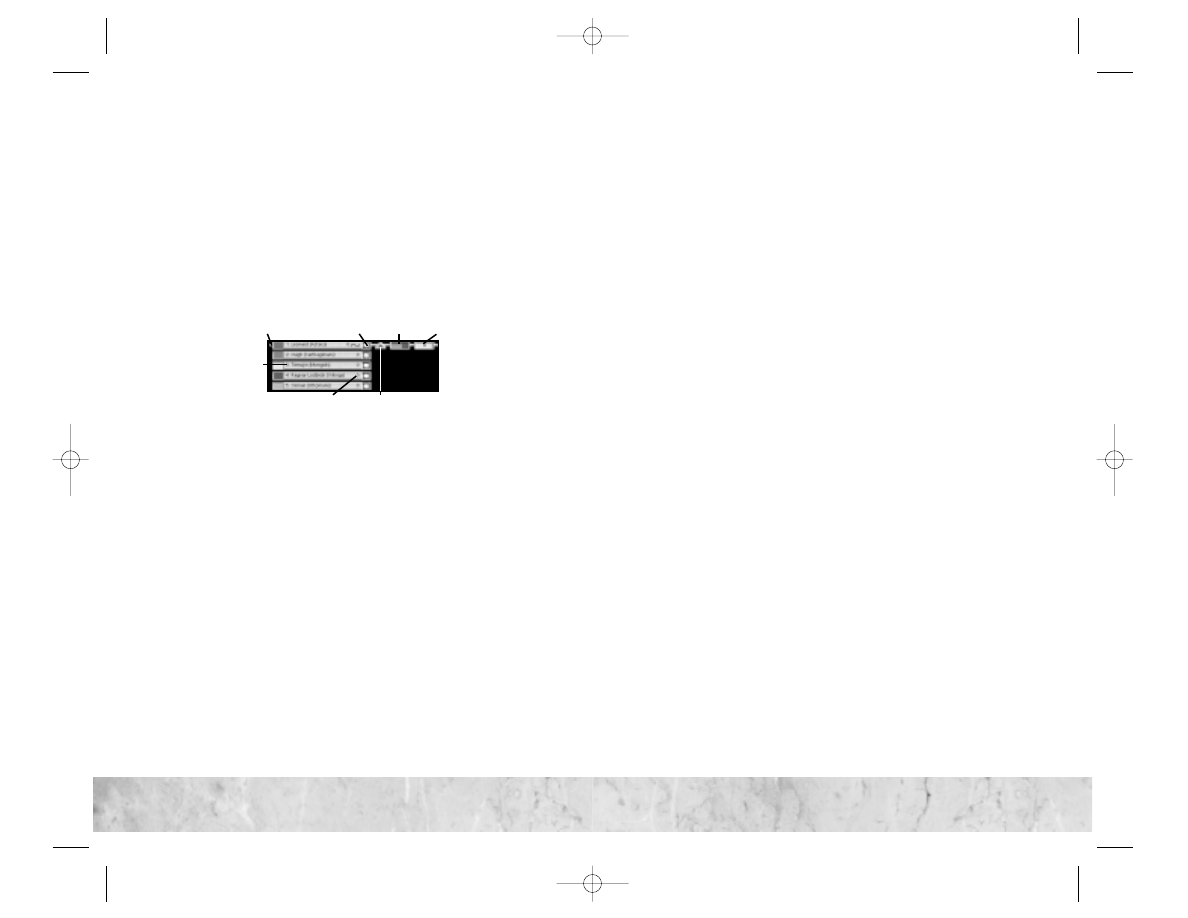
In all game types affected, the faster the Game Speed, the shorter
the time between turns or production phases. Game Speed doesn’t
correspond to any specific amount of time. As your civilization
grows, the game automatically increases the amount of time avail-
able to you.
The Multiplayer Interface
Although most of the multiplayer interface is identical to that of
the single-player game, there are some notable differences.
Multiplayer Information Display
The Multiplayer Information Display appears in the upper-right
corner of the screen during multiplayer games.This interface pro-
vides information about the players in the game and tracks turns
and elapsed game time.
Player List
The Player List shows the civilization color, leader name, civiliza-
tion name and current score for every player (human and AI) in
the game. By default, the Player List shows only your information.
To expand the list to show information for all players, click on the
Maximize/Minimize
button.
A Turn Indicator icon appears next to your civilization when it is
your turn in a Turn-Based or Hot Seat game. In Turnless and Play
by E-Mail games, the turn icon is always next to your civilization.
In Simultaneous Movement games, the icon appears next to all
civilizations and disappears when each player ends his or her turn.
Click on the Block Chat button to block selected civilizations
from seeing your chat messages.When the button shows a speech
balloon, the selected civilization can see your chat messages.When
the button is blank, chat is blocked to that civilization.This but-
ton has no effect in Hot Seat and Play by E-Mail games.
Note:
The Block Chat button also blocks voice chat.
Turn Clock
The Turn Clock graphically counts down the time remaining in
the current turn.As time elapses, a bar fills the Turn Clock left to
right.When the bar is completely filled, the turn ends.
In Turnless games, the Turn Clock counts down the time before
the next faction upkeep phase.When the bar completely fills, the
next faction upkeep phase begins.
The Turn Clock is not active in Hot Seat and Play by E-Mail
games, or in Turn-Based and Simultaneous Movement games
when the Game Speed is set to None.
Total Play Time
The Total Play Time indicator shows the total amount of elapsed
time since the game began (in hours, minutes, and seconds).The
Total Play Time indicator is not active in Hot Seat or Play by
E-Mail games.
42
43
43
42
Game
Clock
Player List
Score
Turn
Clock
Block
Chat
Turn
Indicator
Maximize/
Minimize
CivIII Play the World PCManInt 9/19/02 11:16 AM Page 42

Multiplayer Diplomacy
Turn-Based, Simultaneous Movement,
and Turnless
Diplomacy in multiplayer games works similarly to single-player
diplomacy, but there are a number of significant differences.
I n itiati n g D iplomac y
In multiplayer games, you can initiate a diplomatic exchange with
civilizations with which you have contact at any time. When
someone attempts to start a diplomatic exchange with you, you
are notified with a pop-up window.
You have a number of possible responses available:
• Accept the envoy:
Select this response to begin a diplomatic
exchange with your opponent.
• Refuse to hear the envoy:
Select this response to notify your
opponent that you are not interested in negotiating at this time.
• Contact Me Later:
This closes the window and informs the
contacting player to try again later.
C onduc ti n g Ne gotiation s
The multiplayer Diplomacy screen is very similar to the single-
player version with several important differences:
• No “They Offer” section:
The portion of the Diplomacy
screen that displays the items available for your opponent to
offer is not shown in multiplayer negotiations.When you ini-
tiate a diplomatic exchange, you must propose a deal and it is
up to your opponent to offer items in exchange. When your
opponent proposes a deal, you can see only what he or she cur-
rently offers you.
• Emote Controls:
The multiplayer Diplomacy screen includes
Happy, Neutral, and Angry buttons. These controls allow you
to select the mood that your leader displays to your opponent
during the diplomatic exchange.
• Chat:
The chat section of the multiplayer Diplomacy screen
allows you to exchange messages with your opponent during
negotiations. Messages are displayed in the Message area.To send
a chat message, type the message in the text entry field and press
Enter. Chat exchanges that take place on the Diplomacy screen
are between you and the player you are negotiating with. Other
players do not see them.
You place items on the negotiation table just as you do in a sin-
gle-player negotiation.The status area of the Diplomacy screen
shows whether or not you have accepted your opponent’s offer
and vice-versa. As you add items to the negotiation table, the
offer is automatically updated on your opponent’s screen.
Once the offer is on the table, you have the following options:
• Accept:
Notifies your opponent that you have accepted the
offer currently on the table.When both you and your opponent
accept the offer, the negotiation ends automatically.
• Cancel:
Ends the negotiation immediately without accepting
the offer.
• Do Not Accept:
After you have accepted the offer you can
still change your mind by clicking Do Not Accept.You can
only do this if your opponent has not yet accepted the offer.
Note:
When negotiating with AI civilizations in any multiplayer
game, negotiations are conducted just as they are in a single-
player game.
44
45
45
44
CivIII Play the World PCManInt 9/19/02 11:16 AM Page 44
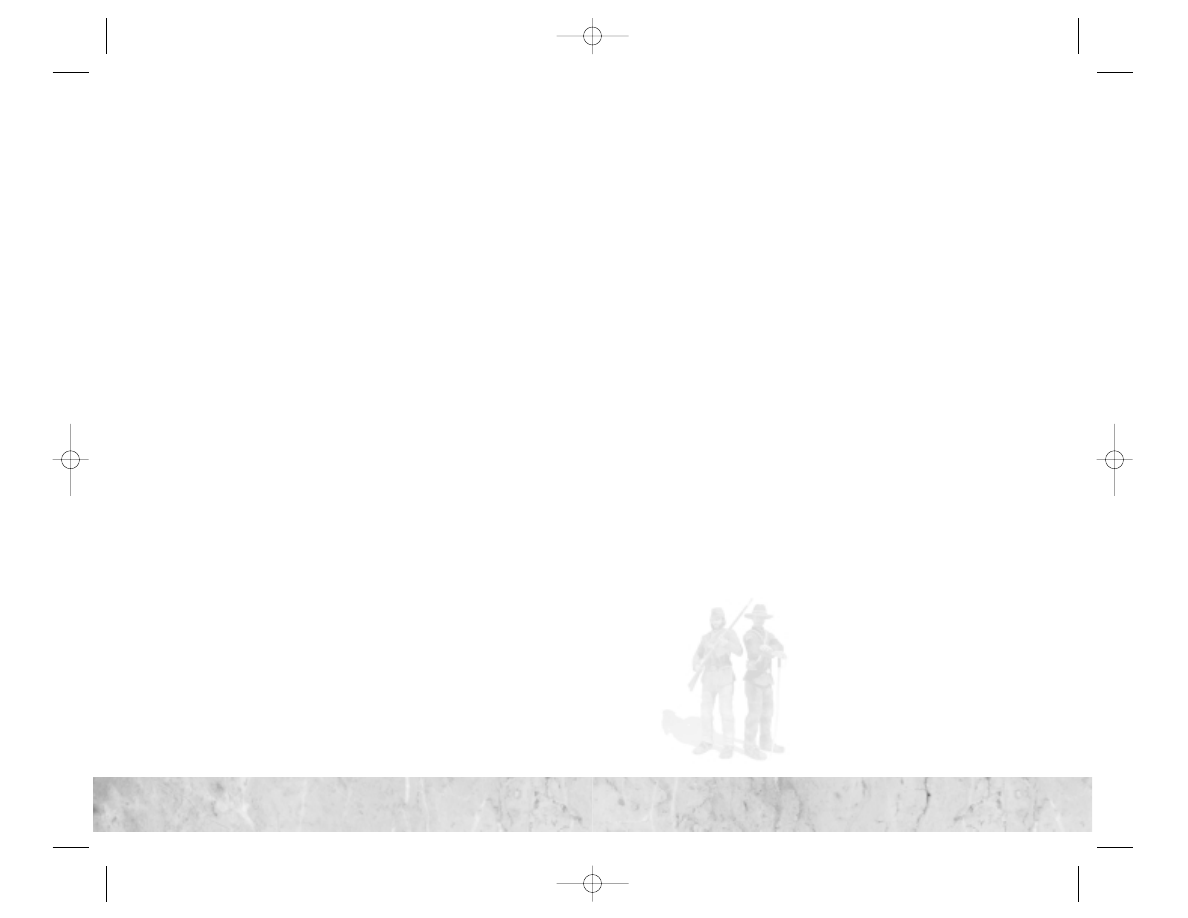
Hot Seat and Play by E-Mail
Diplomacy in Hot Seat and Play by E-Mail games is nearly iden-
tical to diplomacy in other multiplayer game types but, because
of the unique nature of the turn sequence in these game types,
negotiations can stretch out over several turns instead of being
concluded in a single turn.
In both game modes, you make contact with your opponents just
as you would in a single-player game.When you initiate contact,
the multiplayer Diplomacy screen appears.To negotiate a deal, do
the following:
• Select the items you want to put up for negotiation and close
the Diplomacy screen.
• The player with whom you initiated contact is presented with
the multiplayer Diplomacy screen at the start of his or her next
turn.Your opponent now has the opportunity to place his or
her own items on the table for negotiation. Once this is done,
he or she closes the Diplomacy screen.
• On your next turn, the Diplomacy screen appears to show you
what your opponent has offered you.
• To accept the offer, click Accept. To renegotiate, decline the
offer and change the items you wish to place on the table.
• This process continues back and forth until you and your oppo-
nent agree to a deal. If you cannot agree to a deal, either one of
you can end the negotiations at any time by clicking Cancel.
Note:
When negotiating with AI civilizations in any multiplayer
game, negotiations are conducted just as they are in a single-
player game.
Chatting
In LAN and Internet games, you don’t have to open formal diplo-
matic negotiations to talk to your opponents.You can converse with
them at any time by using the Chat feature.To open the Chat win-
dow, press the ~ key.
You can use the Block Chat buttons to prevent selected civilizations
from seeing your messages. (See “Multiplayer Information Display”
on page 42.) Note: When you are negotiating with another player
on the Diplomacy screen, your chat messages are automatically
kept between you and the player with whom you are negotiating.
If your computer is equipped with a microphone and you have
Microsoft DirectVoice enabled on your computer, you can talk
directly to your opponents while you play.Voice chat works for
general chatting and during diplomatic negotiations. When the
Diplomacy screen is open, only the person you are negotiating with
can hear your voice.
For tips on enabling and troubleshooting the voice chat, please
refer to the ReadMe file. (See “The ReadMe File” on page 4.)
46
47
47
46
CivIII Play the World PCManInt 9/19/02 11:16 AM Page 46
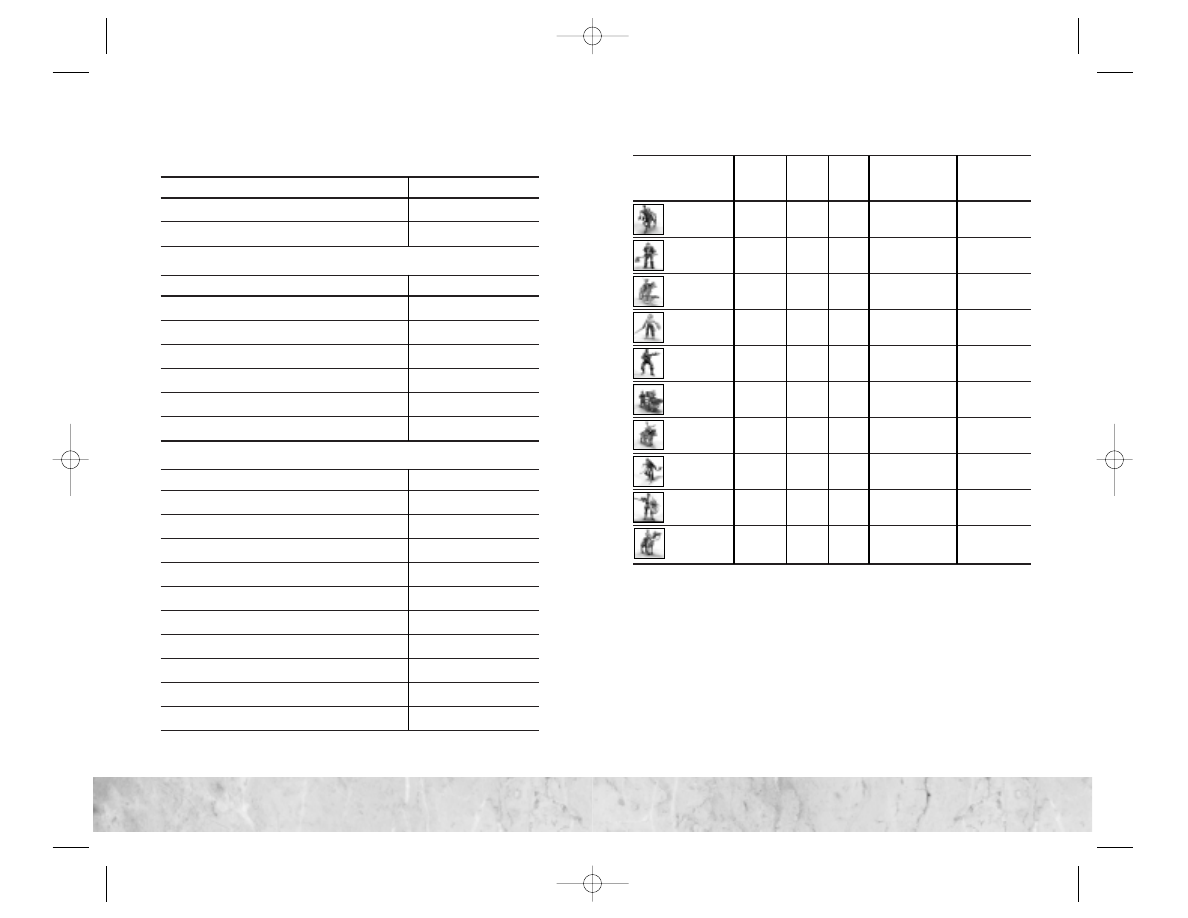
Keyboard Shortcuts
Unit Movement
Action
Keyboard Shortcut
Move all units as a stack
J
Move units of selected type as a stack
Ctrl-J
Unit Orders
Order
Keyboard Shortcut
Automated Precision Bombing
Shift-P
Automated Bombard
Shift-B
Build Airfield
Ctrl-Shift-A
Build Outpost
Ctrl-O
Build Radar Tower
Ctrl-T
Rename Unit
Shift-N
Miscellaneous Commands
Action
Keyboard Shortcut
Cycle Cities—Next City
.
Cycle Cities—Previous City
,
Cycle Cities—Next City in Disorder
Shift-. (>)
Cycle Cities—Previous City in Disorder
Shift-, (<)
Cycle Units—Next Unit
]
Cycle Units—Previous Unit
[
Cycle Units—Next Unit of Selected Type
Shift-] (})
Cycle Units—Previous Unit of Selected Type
Shift-[ ({)
Espionage Screen
Shift-E
Initiate Chat (Multiplayer Only)
~
Unit Chart
Strategic
Cost Resources
Who
Can
Unit
(Shields) ADM
BRF
Required
Build
Ansar
Ansar Warrior
60
4.2.3
Horses, Iron
Arabs
Berserk
60
6.2.1
Scandanavians
Conquistador
70
3.2.2
Horses
Spanish
Gallic
Swordsman
50
3.2.2
Iron
Celts
Guerilla
90
6.6.1
Anyone
Hwach’a
40
0.0.1
12.1.1
Saltpeter
Koreans
Keshik
60
4.2.2
Horses
Mongols
Medieval
Infantry
40
4.2.1
Iron
Anyone
Numidian
Mercenary
30
2.2.1
Carthaginians
Sipahi
80
7.3.3
Horses, Saltpeter Ottomans
48
49
49
48
CivIII Play the World PCManInt 9/19/02 11:16 AM Page 48
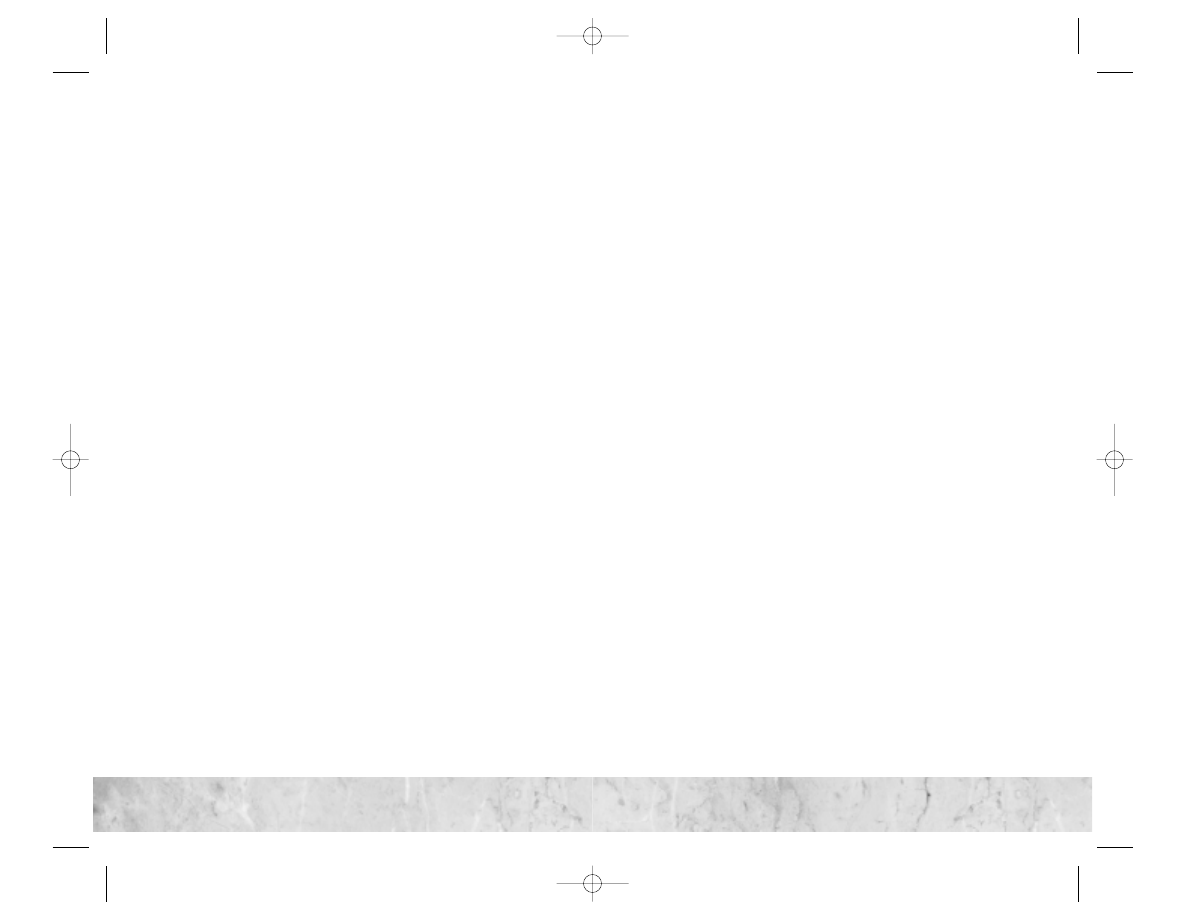
Infogrames Web Sites
To get the most out of your new game, visit us at:
http://www.us.infogrames.com
To send e-cards to your friends, download wallpapers, or get
access to other free stuff, visit our Freebies section at:
www.us.infogrames.com/freebies
If you would like to chat with other gamers, as well as develop-
ers, visit our Community Forum area at:
www.ina-community.com
Kids, check with your parent or guardian before visiting any web site.
Chat Messages: Infogrames does not monitor, control, endorse, or
accept responsibility for the content of chat messages.You are strongly
encouraged not to give out identity or other personal information
through chat message transmissions. Kids, check with your parent or
guardian if you are concerned about any chat you receive.
Use of Infogrames web sites is subject to terms and conditions,
which you can access at:
www.us.infogrames.com/terms_of_service.asp
5
1
5
1
Credits
Firaxis Games
Jeff Morris
Producer/Lead Designer
Mike Breitkreutz
Lead Programmer
Pat Dawson
Multiplayer
Programmer
Javier Sobrado
Soren Johnson
David McKibbin
Programmers
Dennis Ondeng
Additional
Programming
Mike Bates
Lead Artist
Jerome Atherholt
Steve Chao
Greg Foertsch
Dennis Moellers
Ryan Murray
Kevin Margo
Artist/Animators
Mark Cromer
Audio
Mike Fetterman
Associate Producer
Barry Caudill
Q.A. Manager
Mike Gibson
Director of
Development
Lindsay Riehl
Kelley Gilmore
Marketing
Josh Scanlan
Network Administrator
David Evans
Multiplayer Turnless
Mode, Concept and
Design
Infogrames
Interactive, Inc.
Tom Zahorik
Senior Producer
Jeff Foley
Brand Manager
Bill Levay
Executive Producer
Peter Matiss
Director of Marketing
Scott Walker
V.P. of Product
Development
Paul Hellier
Director of Technology
Ron Seger
V.P. of Sales
Steve Martin
Director of
Creative Services
Elizabeth Mackney
Director of Editorial
& Documentation
Services
Paul Anselmi
Graphic Designer
David Ellis
Documentation
Specialist
Paul Collin
Copywriter
Infogrames Q.A.
Michael Craighead
Director of Quality
Assurance,
North America
Kurt Boutin
Senior Manager,
Q.A. Certification
Group
Randy Lee
Bill Carroll
Q.A.Testing Managers
Kevin Jamieson
Q.A. Certification Lead
Mike Romatelli
Matt Pantaleoni
Lead Testers
Scott Rollins
Brett Casta
Shawn He
Mike Murphy
Chad Rabinovitz
Shaun Quinn
Jeff Tolleson
Testers
50
50
CivIII Play the World PCManInt 9/19/02 11:16 AM Page 50
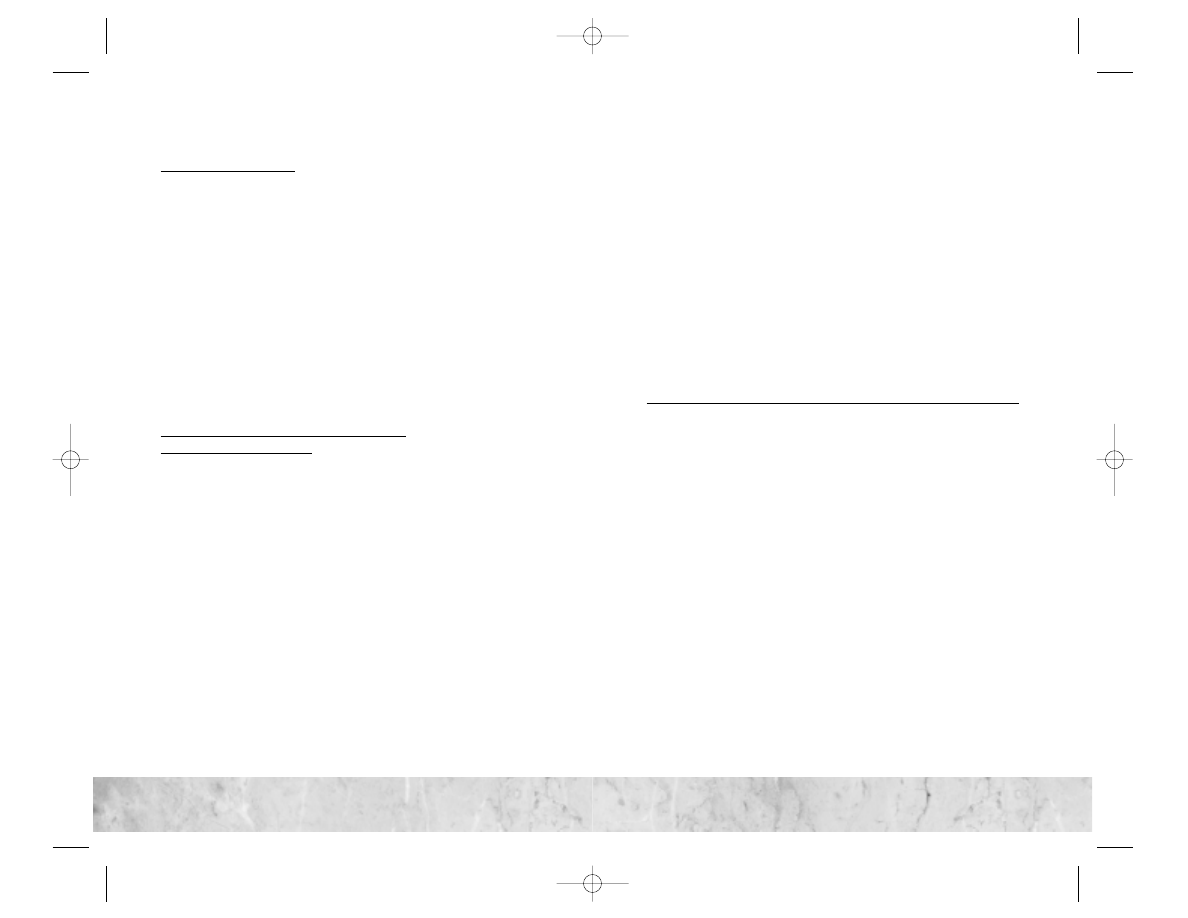
53
53
Live support is generally available Monday through Friday, 8:00
AM until 6:00 PM (Pacific Time). Note: We may be closed on
major holidays.
Before making your call, we ask that you be at your computer,
have the following information available, and be ready to take
notes:
• System Make and Model
• Processor Type
• Operating System, including version number if possible
(such as Windows
®
98;Windows
®
Me)
• RAM (Memory)
• Video and sound card data and drivers
• Any screen or error messages you’ve encountered (and where)
You may also fax in your Technical Support questions or problems
to: (425) 806-0480, or write to the address below.
Product Return Procedures in the United States & Canada
In the event our technicians at (425) 951-7108 determine that you
need to forward materials directly to us, please include a brief
letter explaining what is enclosed and why. Make sure you include
the Return Merchandise Authorization Number (RMA#)
supplied to you by the technician, and your telephone number in
case we need to call you.Any materials not containing this RMA#
will be returned to you unprocessed. Send your materials to the
following address:
Infogrames Interactive, Inc.
Attn:TS/CS Dept.
13110 NE 177th Place
Suite # B101, Box 180
Woodinville,WA 98072-9965
RMA #:
Strategy Guide Available:
There is an Official Strategy Guide available for this game. Please
refer to our Strategy Guide Availability List at www.ina-
support.com,or find out how to place an order by telephone or mail
after selecting the product Civilization III: Play the World from the
automated phone system menu at 425-951-7108.
Technical Support (U.S. & Canada)
Help Via the Internet
Up-to-the-minute technical information about Infogrames Inter-
active products is generally available 24 hours a day, 7 days a week
via the Internet at:
http://www.ina-support.com
Through this site you’ll have access to our FAQ (Frequently Asked
Questions) documents,our FTP (File Transfer Protocol) area where
you can download patches if needed, our Hints/Cheat Codes if
they’re available, and an E-Mail area where you can get help and
ask questions if you do not find your answers within the FAQ.
Note:
In the event we must send you a Hint Sheet, FAQ docu-
ment, patch or update disc via E-mail, we may require verifiable
consent from a parent or guardian in order to protect children’s
privacy and safety online. Consent Forms are available at the web
site listed above.
Help Via Telephone/Fax or Mail in the
United States & Canada
For phone assistance, call Infogrames Interactive Tech Support
at (425) 951-7108. Our Interactive Voice Response and Faxback
system is generally available 24/7, providing automated support
and allowing FAQ documents to be faxed to you immediately.
Great News! We’ve improved our Automated Systems so that you
can get product-specific Troubleshooting help more quickly. All
you need to do is enter the product’s Part # when prompted to
do so.This will take you directly to all of our known issues and
solutions for this title.The product’s Part # is located in several
places (on the CD label, package and/or plastic disc case) and is
usually identified by a number such as 04-12345.When prompted
by the Automated System, enter the last five digits of your prod-
uct’s Part #. (For example, Part # 04-12345 would require that
you enter the “12345” portion of the number for that product.)
Note:
Some products simply feature a five-digit Part # without
an “04-” prefix.
52
52
CivIII Play the World PCManInt 9/19/02 11:16 AM Page 52
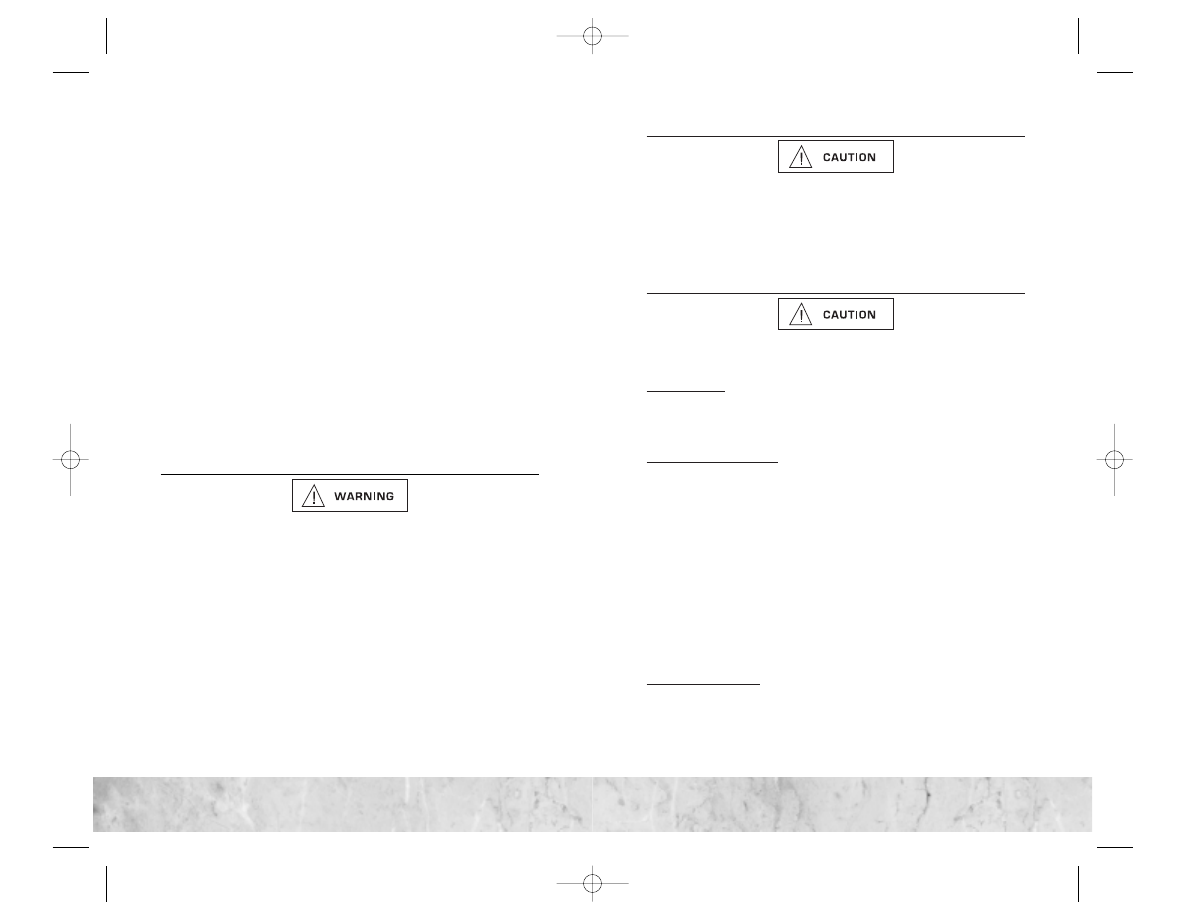
Repetitive Strain Statement
Some people may experience fatigue or discomfort after playing for a long time. Regardless of how You
feel, You should ALWAYS take a 10- to 15-minute break every hour while playing. If Your hands or arms
become tired or uncomfortable while playing, stop and rest. If You continue to experience soreness or
discomfort during or after play, listen to the signals Your body is giving You. Stop playing and consult
a doctor. Failure to do so could result in long term injury.
If Your hands, wrist or arms have been injured or strained in other activities, use of this Software could
aggravate the condition. Before playing, consult a doctor.
Motion Sickness Statement
This Software generates realistic images and 3-D simulations. While playing or watching certain video
images, some people may experience dizziness, motion sickness or nausea. If You or Your child expe-
rience any of these symptoms, discontinue use and play again later.
LIMITED LICENSE:
You are entitled to download or install, and operate this Software solely for Your
own personal use, but may not sell or transfer reproductions of the Software or Documentation to other
parties in any way. You may download or install, and operate one copy of the Software on a single ter-
minal connected to a single computer. You may not network the Software or otherwise use it on more
than one computer or computer terminal at the same time.
INTERNET-BASED PLAY; CHAT:
This Software may include Internet-play features. If You choose to
use such features, You will need to access the Internet. The Software or Documentation may also sug-
gest links to certain Software-related web sites, including web sites operated by Infogrames Interactive
or third parties. Your access to web sites operated by Infogrames Interactive is subject to the terms of
use and privacy policies of such web sites. Children should check with a parent or guardian before
accessing the Internet, including without limitation any chat function, on-line “arcade,” or em@il Game.
Internet game play may occur through one or more independent gaming or other web sites (each a “Web
Site”), including without limitation the MSN Gaming Zone run by the Microsoft Corporation. Infogrames
Interactive does not review or control, and disclaims any responsibility or liability for, the functioning and
performance of any Web Site, the terms of use of any Web Site, the privacy policies of any Web Site, and
any content on or available via a Web Site, including, without limitation, links to other web sites and
comments or other contact between users of a Web Site. Infogrames Interactive does not endorse the
Web Sites merely because a link to the Web Site is suggested or established. Infogrames Interactive does
not monitor, control, endorse, or accept responsibility for the content of text or voice chat messages, if
applicable, transmitted through the use of the Software. Use of the chat function, or other content or serv-
ices of any Web Site is at Your own risk. You are strongly encouraged not to give out identity or other
personal information through chat transmissions.
OWNERSHIP; COPYRIGHT:
Title to the Software and the Documentation, and patents, copyrights and
all other property rights applicable thereto, shall at all times remain solely and exclusively with
Infogrames Interactive and its licensors, and You shall not take any action inconsistent with such title.
The Software and the Documentation are protected by United States, Canadian and other applicable laws
and by international treaty provisions. Any rights not expressly granted herein are reserved to Infogrames
Interactive and its licensors.
55
55
LICENSE AGREEMENT
*** IMPORTANT ***
This is a legal agreement between the end user (“You”) and Infogrames Interactive, Inc., its parent, affil-
iates and subsidiaries (collectively "Infogrames Interactive”). This Agreement is part of a package (the
"Package") that also includes, as applicable, executable files that you may download, a game cartridge
or disc, or a CD-ROM (collectively referred to herein as the "Software") and certain written materials (the
"Documentation"). Any patch, update, upgrade, modification or other enhancement provided by
Infogrames Interactive with respect to the Software or the Documentation, or bonus game provided by
Infogrames Interactive at no extra charge as part of the Package, shall be included within the meanings
of those terms, for the purposes of this Agreement, except to the extent expressly provided below.
BY DOWNLOADING OR INSTALLING THE SOFTWARE, YOU ACKNOWLEDGE THAT YOU HAVE READ
ALL OF THE TERMS AND CONDITIONS OF THIS AGREEMENT, UNDERSTAND THEM, AND AGREE TO
BE BOUND BY THEM. YOU UNDERSTAND THAT, IF YOU PURCHASED THE PACKAGE FROM AN
AUTHORIZED RESELLER OF INFOGRAMES INTERACTIVE, THAT RESELLER IS NOT INFOGRAMES
INTERACTIVE’S AGENT AND IS NOT AUTHORIZED TO MAKE ANY REPRESENTATIONS, CONDITIONS
OR WARRANTIES, STATUTORY OR OTHERWISE, ON INFOGRAMES INTERACTIVE’S BEHALF NOR TO
VARY ANY OF THE TERMS OR CONDITIONS OF THIS AGREEMENT.
If You do not agree to the terms of this Agreement, do not download or install the Software and prompt-
ly return the entire Package to the place You obtained it for a full refund. If You should have any difficulty
in obtaining such refund, please contact Infogrames Interactive Technical Support at 425-951-7108.
Failure to return the entire Package within 30 days of the purchase date shall be presumed to constitute
acceptance of the terms and conditions of this Agreement.
CONSUMER SAFETY WARNINGS AND PRECAUTIONS STATEMENT:
Epilepsy Warning
READ THIS NOTICE BEFORE YOU OR YOUR CHILD USE THIS SOFTWARE
A very small portion of the population have a condition which may cause them to experience epileptic
seizures or have momentary loss of consciousness when viewing certain kinds of flashing lights or pat-
terns. These persons may experience seizures while watching some kinds of television pictures or play-
ing certain video games. Certain conditions may induce previously undetected epileptic symptoms even
in persons who have no history of prior seizures or epilepsy.
If You or anyone in Your family has an epileptic condition or has experienced symptoms like an epileptic con-
dition (e.g. a seizure or loss of awareness), immediately consult Your physician before using this Software.
We recommend that parents observe their children while they play games. If You or Your child experi-
ence any of the following symptoms: dizziness, altered vision, eye or muscle twitching, involuntary
movements, loss of awareness, disorientation, or convulsions, DISCONTINUE USE IMMEDIATELY and
consult Your physician.
FOLLOW THESE PRECAUTIONS WHENEVER USING THIS SOFTWARE:
• Do not sit or stand too close to the monitor. Play as far back from the monitor as possible.
• Do not play if You are tired or need sleep.
• Always play in a well-lit room.
• Be sure to take a 10- to 15-minute break every hour while playing.
54
54
CivIII Play the World PCManInt 9/19/02 11:16 AM Page 54
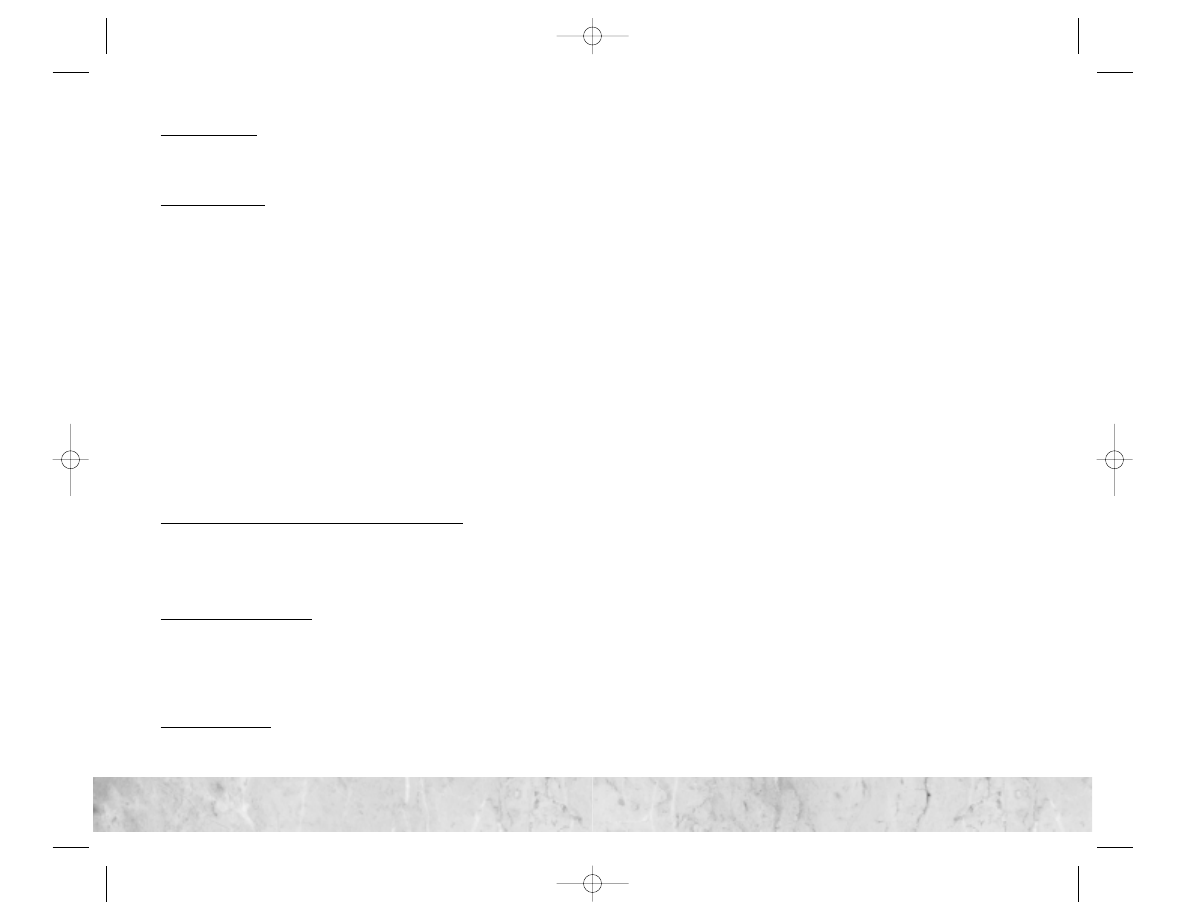
LIMITED WARRANTY:
Infogrames Interactive warrants for a period of ninety (90) days following original retail purchase of this
copy of the Software that the Software is free from substantial errors or defects that will materially inter-
fere with the operation of the Software as described in the Documentation. This limited warranty: (i)
applies to the initial purchaser only and may be acted upon only by the initial purchaser; and (ii) does
not apply to any patch, update, upgrade, modification, or other enhancement provided by Infogrames
Interactive with respect to the Software or the Documentation or to any bonus game provided by
Infogrames Interactive at no extra charge as part of the Package, which are provided on an AS IS BASIS
ONLY. EXCEPT AS STATED ABOVE, INFOGRAMES INTERACTIVE AND ITS LICENSORS MAKE NO
OTHER WARRANTY OR CONDITION, EXPRESS OR IMPLIED, STATUTORY OR OTHERWISE, REGARD-
ING THIS SOFTWARE. THE IMPLIED WARRANTY THAT THE SOFTWARE IS FIT FOR A PARTICULAR
PURPOSE AND THE IMPLIED WARRANTY OF MERCHANTABILITY SHALL BOTH BE LIMITED TO THE
NINETY (90) DAY DURATION OF THIS LIMITED EXPRESS WARRANTY. THESE AND ANY OTHER
IMPLIED WARRANTIES OR CONDITIONS, STATUTORY OR OTHERWISE, ARE OTHERWISE EXPRESSLY
AND SPECIFICALLY DISCLAIMED. Some jurisdictions do not allow limitations on how long an implied
warranty or condition lasts, so the above limitation may not apply to You. This limited warranty gives You
specific legal rights, and You may also have other rights which vary from jurisdiction to jurisdiction.
If You believe You have found any such error or defect in the Software during the warranty period, call
Infogrames Interactive Technical Support at 425-951-7108 between the hours of 8:00 a.m. and 6:00 p.m.
Monday through Friday (Pacific Time), holidays excluded, and provide Your Product number. If a return is deter-
mined as necessary, a Return Merchandise Authorization Number (RMA#) will be issued to You. Send Your
original CD-ROM disc, game cartridge or disc, or, if applicable, the executable files that You downloaded, along
with the RMA#, a dated proof of purchase, Your full name, address and phone number, to Infogrames Interactive,
Inc., Attn: TS/CS Dept., 13110 NE 177th Place, Suite # B101, Box 180, Woodinville, WA 98072-9965.
If You have a problem resulting from a manufacturing defect in the Software, Infogrames Interactive’s and
its licensors' entire liability and Your exclusive remedy for breach of this limited warranty shall be the
replacement of the Software, within a reasonable period of time and without charge, with a corrected ver-
sion of the Software. Some jurisdictions do not allow the exclusion or limitation of relief, incidental or
consequential damages, so the above limitation or exclusion may not apply to You.
LIMITATION OF LIABILITY
INFOGRAMES INTERACTIVE AND ITS LICENSORS SHALL NOT BE LIABLE FOR SPECIAL, INCIDEN-
TAL, CONSEQUENTIAL, EXEMPLARY OR OTHER INDIRECT DAMAGES, EVEN IF INFOGRAMES INTER-
ACTIVE OR ITS LICENSORS ARE ADVISED OF OR AWARE OF THE POSSIBILITY OF SUCH DAMAGES.
IN NO EVENT SHALL INFOGRAMES INTERACTIVE'S AND ITS LICENSORS' AGGREGATE LIABILITY
EXCEED THE PURCHASE PRICE OF THIS PACKAGE. Some jurisdictions do not allow the exclusion or
limitation of special, incidental, consequential, indirect or exemplary damages, or the limitation of lia-
bility to specified amounts, so the above limitation or exclusion may not apply to You.
DISCLAIMER OF OTHER USER CONDUCT AND GAMEPLAY RISKS: You agree and acknowledge that
an integral feature of Civilization III: Play the World is the ability to play online with other game users,
including playing Variations created by other users. Infogrames Interactive specifically disclaims any
warranties relating in any way to such user-created content, and You agree that neither Infogrames
Interactive, Firaxis Games, Inc., their assignees or successors, nor any of their licensors or suppliers
shall in any way be responsible for the content or functionality of such user content. You further agree
and acknowledge that while playing multi-player games, You may be subject to conduct of other users
that may impact Your own gameplay and characters, or that You may find objectionable or offensive.
Infogrames Interactive also specifically disclaims any warranties relating to the conduct of other users
(including in-game, and in game-related forums, chatrooms, etc.), and You agree that neither Infogrames
57
57
OTHER RESTRICTIONS: You may not cause or permit the disclosure, copying, renting, licensing, subli-
censing, leasing, dissemination or other distribution of the Software or the Documentation by any means or in
any form, without the prior written consent of Infogrames Interactive. You may not modify, enhance, supplement,
create derivative work from (except as provided in the following section, headed “End-User Variations”, adapt,
translate, reverse engineer, decompile, disassemble or otherwise reduce the Software to human readable form.
END-USER VARIATIONS:
So long as You fully comply, at all times, with this License, Infogrames
Interactive grants to You a limited, personal, revocable, non-exclusive right to: (i) use the Software’s
toolset feature to create Your own Civilization III: Play the World modules (“Modules”), and (ii) create Your
own modifications to work with the Software (e.g., custom data files not created using the toolset) (the
"User Conversions", and together with the Modules, the “Variations”). Your rights to create Variations are
subject to the following restrictions: (1) Your Variations must only work with the full commercial version
of the software game Civilization III: Play the World; (2) Your Variations must not contain modifications to
any executable file; (3) Your Variations must not contain any libelous, defamatory, pornographic, obscene,
or other illegal material, material that is scandalous or invades the rights of privacy or publicity of any third
party, or contain any trademarks, copyright-protected work or other property of third parties, or contain
any viruses, trojan horses, worms, time bombs, cancelbots, or other computer programming routines that
are intended to damage, detrimentally interfere with, surreptitiously intercept or expropriate any system,
data or personal information; and (4) You may not rent, sell, lease, lend, offer on a pay-per-play or time-
sharing basis or otherwise commercially exploit or commercially distribute Your Variations (including,
without limitation, hosting pay-per-play servers, hosting pay-per-download web-sites for Variations
including sites that charge for bandwidth use, and independently selling Variations online, at retail, mail
order, etc.). We may take any action with respect to your Variations if we believe it may create liability for
us or may cause us to lose (in whole or in part) the services of our ISPs or other suppliers.
Without limiting the foregoing, You expressly acknowledge and agree that in no event shall You have the
right or license to make any modification (whether using the toolkit or otherwise) to any portion of the
Software for the purpose of creating any data file, executable, or other derivative work that is intended
to operate in a stand-alone mode, with any pre-release or beta version of Civilization III or Civilization
III: Play the World, or any software program other than Civilization III: Play the World. You acknowledge
that Infogrames Interactive owns all right, title and interest in and to any and all Variations.
DISTRIBUTION AND SERVING OF MODULES AND USER CONVERSIONS:
So long as You fully
comply at all times with this License, Infogrames Interactive grants to You the limited, personal, revoca-
ble, non-exclusive right to: (i) distribute Your Modules or User Conversions by means of providing a
copy of the actual Module or User Conversion code to other users (e.g., via ftp, email, disc copies, etc.)
(collectively “Distribute”); and (ii) to allow other users to play Your Modules by means of hosting Your
own Civilization III: Play the World server whereby You retain sole possession of Your Module (collec-
tively “Serve”) (Serving User Conversions is not possible).
INFOGRAMES’ USE OF VARIATIONS:
If You Distribute, or permit others to Distribute, Your Variations,
You acknowledge that such Distribution by You shall in no way limit Infogrames Interactive’s right to use
and distribute such Variations by any means, and to make such modifications thereto as Infogrames
Interactive deems are necessary to package, combine, and otherwise distribute such Variations. Infogrames
Interactive will make a reasonable effort to provide credit to You in the event it uses or distributes Your
Variations, but You acknowledge that identifying You and/or other Variation creators may be difficult, and
any failure by Infogrames Interactive to provide credit to any person shall not be a breach of this License
and shall in no way limit Infogrames Interactive’s rights to use and distribute any Variation.
REVOCATION OF RIGHTS:
Infogrames Interactive may at any time and in its sole discretion revoke
Your right to make Your Variations publicly available (whether You are Distributing or Serving), provid-
ed that Infogrames Interactive shall not revoke Your right to Distribute a Variation if Infogrames
Interactive is, at the time of such revocation, using or distributing such Variation.
56
56
CivIII Play the World PCManInt 9/19/02 11:16 AM Page 56
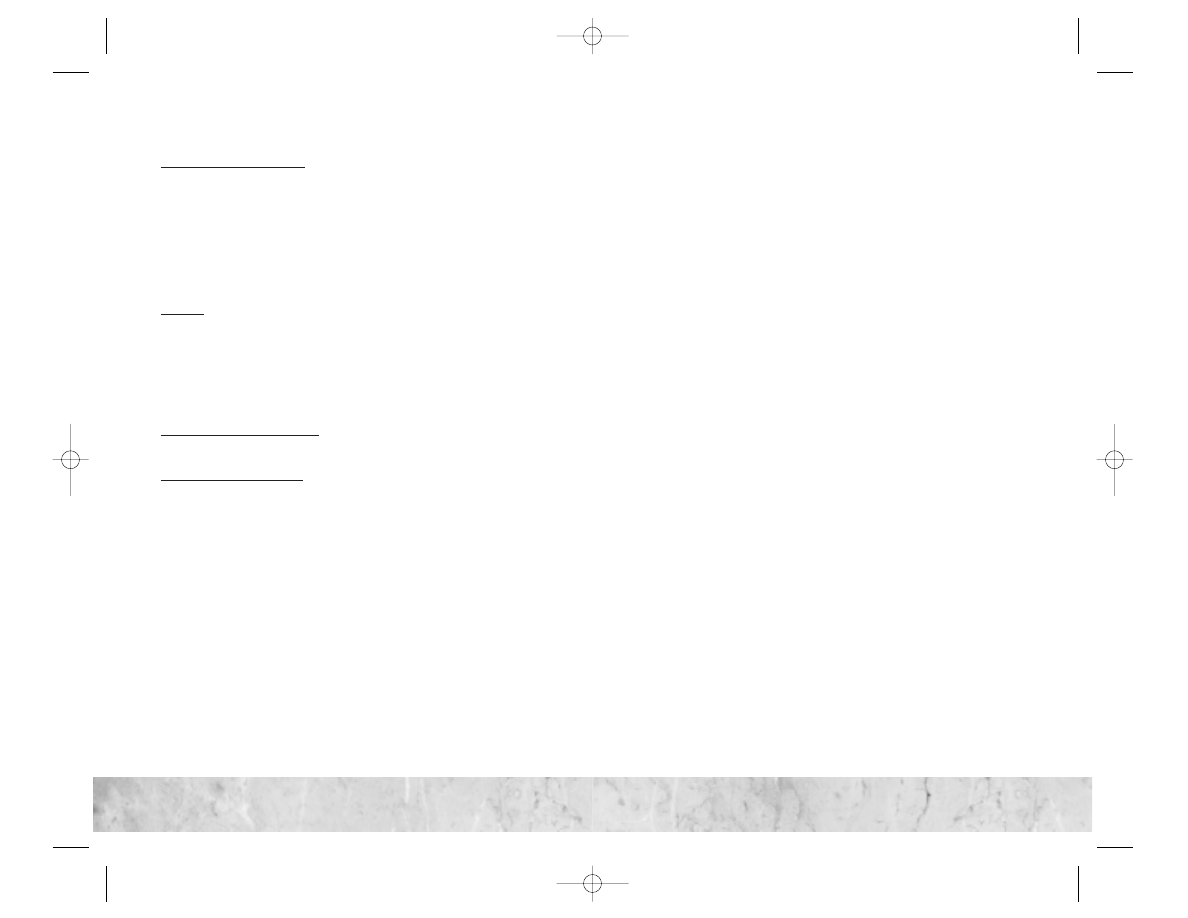
Interactive, its assignees or successors, nor any of their licensors or suppliers shall in any way be
responsible for the conduct of other users.
INDEMNITY; INJUNCTIVE RELIEF:
You agree to indemnify, defend and hold harmless Infogrames
Interactive, Firaxis Games, Inc., and each of their respective officers, employees, directors, agents,
licensees (excluding You), successors and assigns from and against all losses, lawsuits, damages, caus-
es of action and claims relating to and/or arising from Your breach of this License, distribution or any
use of any Variations, and/or any other use of the Software. You agree that Your unauthorized use of the
Software, or any part thereof, may immediately and irreparably damage Infogrames Interactive such that
Infogrames Interactive could not be adequately compensated solely by a monetary award and that at
Infogrames Interactive’s option, Infogrames Interactive shall be entitled to an injunctive order, in addition
to all other available remedies including a monetary award, appropriately restraining and/or prohibiting
such unauthorized use without the necessity of Infogrames Interactive posting bond or other security.
Your obligations set forth in this Section shall survive the cancellation or termination of this License.
GENERAL:
This Agreement constitutes the entire understanding between Infogrames Interactive and
You with respect to subject matter hereof. Any change to this Agreement must be in writing, signed by
Infogrames Interactive and You. Terms and conditions as set forth in any purchase order which differ
from, conflict with, or are not included in this Agreement, shall not become part of this Agreement unless
specifically accepted by Infogrames Interactive in writing. You shall be responsible for and shall pay, and
shall reimburse Infogrames Interactive on request if Infogrames Interactive is required to pay, any sales,
use, value added (VAT), consumption or other tax (excluding any tax that is based on Infogrames
Interactive's net income), assessment, duty, tariff, or other fee or charge of any kind or nature that is
levied or imposed by any governmental authority on the Package.
EXPORT AND IMPORT COMPLIANCE:
In the event You export the Software or the Documentation
from the country in which You first received it, You assume the responsibility for compliance with all
applicable export and re-export regulations, as the case may be.
GOVERNING LAW; ARBITRATION:
This Agreement shall be governed by, and any arbitration here-
under shall apply, the laws of the State of New York, U.S.A., excluding (a) its conflicts of laws principles;
(b) the United Nations Convention on Contracts for the International Sale of Goods; (c) the 1974
Convention on the Limitation Period in the International Sale of Goods (the “1974 Convention”); and (d)
the Protocol amending the 1974 Convention, done at Vienna April 11, 1980.
Any dispute, controversy or claim arising out of or relating to this Agreement or to a breach hereof, includ-
ing its interpretation, performance or termination, shall be finally resolved by arbitration. The arbitration
shall be conducted by three (3) arbitrators, one to be appointed by Infogrames Interactive, one to be
appointed by You and a third being nominated by the two arbitrators so selected or, if they cannot agree
on a third arbitrator, by the President of the American Arbitration Association ("AAA"). The arbitration shall
be conducted in English and in accordance with the commercial arbitration rules of the AAA. The arbitra-
tion, including the rendering of the award, shall take place in New York, New York, and shall be the exclu-
sive forum for resolving such dispute, controversy or claim. The decision of the arbitrators shall be bind-
ing upon the parties hereto, and the expense of the arbitration (including without limitation the award of
attorneys' fees to the prevailing party) shall be paid as the arbitrators determine. The decision of the arbi-
trators shall be executory, and judgment thereon may be entered by any court of competent jurisdiction.
Notwithstanding anything contained in the foregoing Paragraph to the contrary, Infogrames Interactive
shall have the right to institute judicial proceedings against You or anyone acting by, through or under
You, in order to enforce Infogrames Interactive’s rights hereunder through reformation of contract, spe-
cific performance, injunction or similar equitable relief. For the purposes of this Paragraph, both parties
submit to the jurisdiction of, and waive any objection to the venue of, the state and federal courts of the
State of New York.
58
58
59
59
Notes
CivIII Play the World PCManInt 9/19/02 11:16 AM Page 58
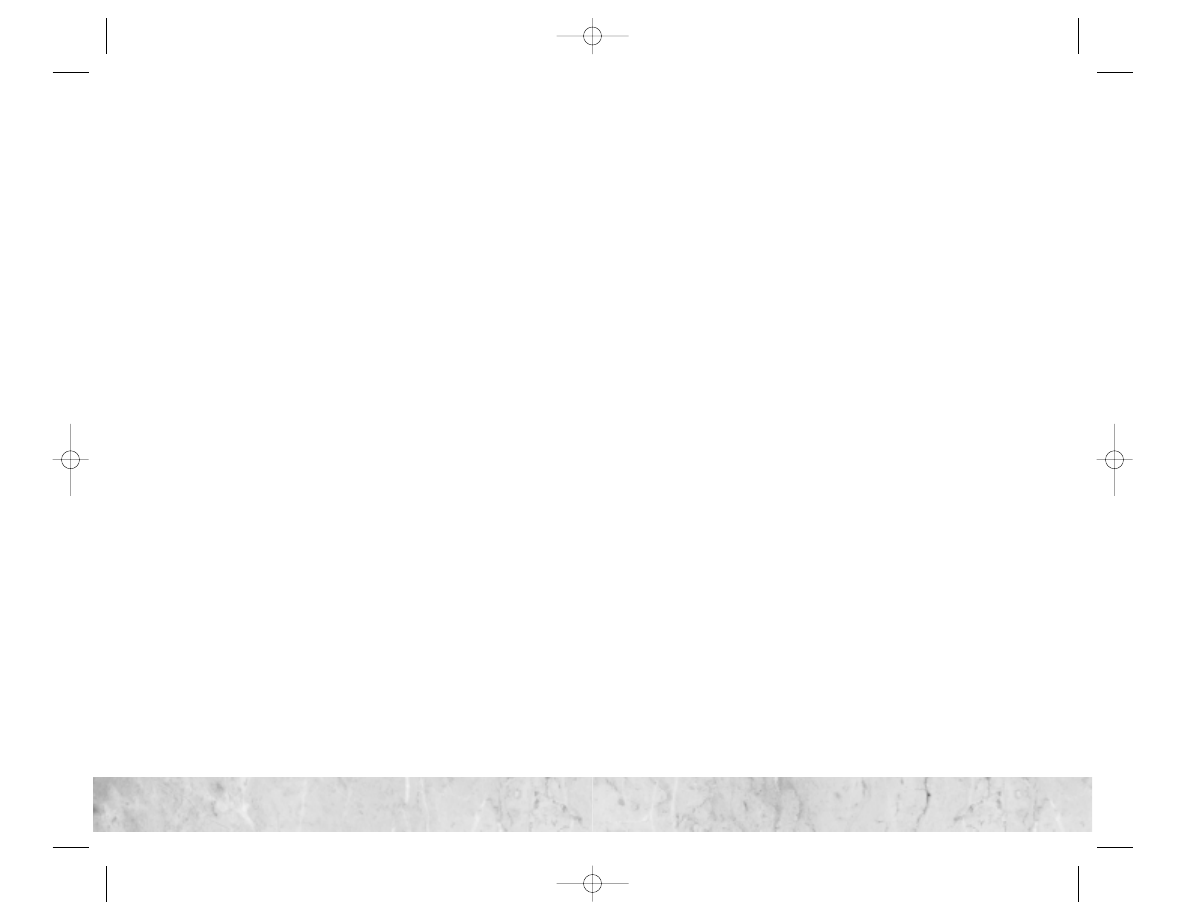
Notes
61
61
Notes
60
60
CivIII Play the World PCManInt 9/19/02 11:16 AM Page 60
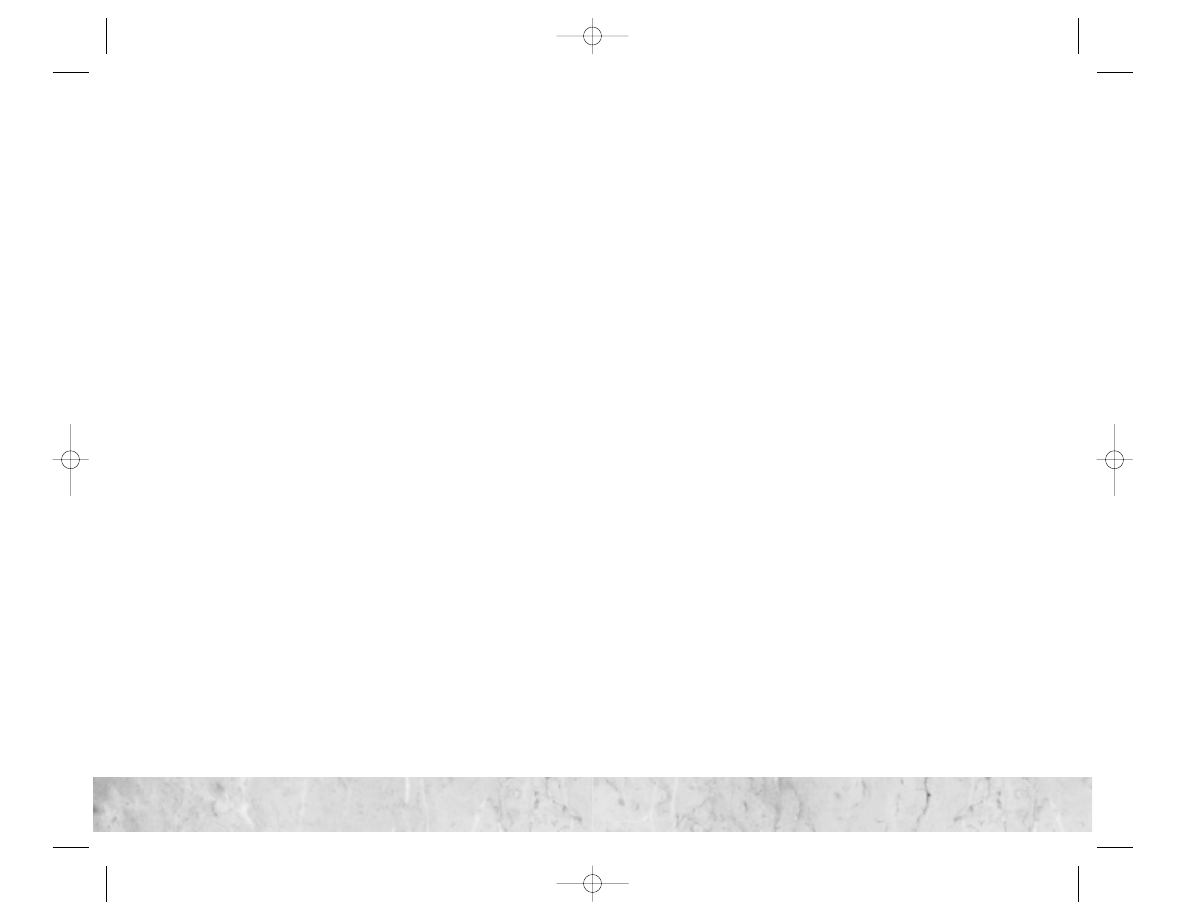
62
62
63
63
M
Main Menu, 8
Preferences, 8
Multiplayer, 8
Mass Regicide
option, 10
victory condition, 27
Mongols, 20
Multiplayer, 8, 29-47
boot player, 33
chat (see Chat)
diplomacy, 44-46
game types, 32, 34, 37-41
game speed, 32, 41-42
getting connected, 29
hosting, 31-35
interface (see Multiplayer Interface)
joining, 35-36
Multiplayer Lobby screen, 29-31
Multiplayer Setup screen, 32-34
option, 8
passwords, 31, 39, 40
quitting, 36
Staging Window, 34-35
voice chat, 47
Multiplayer Diplomacy
in Hot Seat and Play by E-mail, 46
in Turn-Based, Simultaneous
Movement, and Turnless, 44-45
initiating diplomacy, 44
conducting negotiations, 44-45
Multiplayer Game Types, 37-41
Hot Seat, 38-39
Play by E-Mail, 40-41
setting, 32, 34
Simultaneous Movement, 37
Turn-Based, 37
Turnless, 38
Multiplayer Information Display (see
Multiplayer Interface)
Multiplayer Interface
Block Chat, 43
Minimize/Maximize, 42
Player List, 42
Total Play Time, 43
Turn Clock, 43
Turn Indicator, 42
Multiplayer Lobby Screen, 29-31
Multiplayer Setup Screen, 32-34
O
Outpost, 23
Ottomans, 20
P
Passwords (see Multiplayer Games, passwords)
Play by E-Mail (see Multiplayer Game Types)
Player Setup Screen, 9-10
Accelerated Production, 10
Allow Cultural Conversions, 10
Capture the Princess, 10
Culturally Linked Start Locations, 9
Elimination, 10
Mass Regicide, 10
Preserve Random Seed, 9
Regicide, 10
Respawn AI Players, 9
Precision Bombing, automated, 14
Preferences, 8
Show Advanced Unit Action Buttons, 8
Audio Preferences, 8
Preserve Random Seed (Option), 9
R
Radar Tower, 24
Rally Points
setting, 14
clearing, 14
Respawn AI Players (Option), 9
Regicide
option, 10
victory condition, 27
ReadMe File
viewing, 4
Index
A
Accelerated Production, 10
Advanced Unit Actions
mouse controls for, 15-16
show buttons option, 8
Airfield, 23
Allow Cultural Conversions, 10
Arabs, 18
Audio Preferences, 8
B
Barbarians (Option), 9
Bombardment, automated, 14
Bombing, automated, 14
Boot Player, 33
C
Capture the Princess
option, 10
victory condition, 28
Carthaginians, 18
Celts, 19
Chat
blocking, 43
during diplomacy, 45
in the game, 47
in setup screens, 31, 34-36
voice chat, 47
Choose Your World Screen, 9
City Governor, 12
City Improvements, new, 22
Civil Defense, 22
Civilizations (see Tribes)
Commercial Dock, 22
Culturally Linked Start Locations (Option), 9
Cycle Cities, 13
Cycle Units, 13
E
Editor, 12
Elimination
option, 10
victory condition, 26
Espionage Screen, 16-17
F
Faction Upkeep Phase, 27, 38, 41, 43
defined, 38
game speed and, 41
turn clock and, 43
Features (see What’s New)
Filters Screen, 30
G
Game Speed
effects of, 41-42
setting, 32
H
Hall of Fame, 11
Hosting Multiplayer Games (see Multiplayer
Games, hosting)
Hot Seat (see Multiplayer Game Types)
How to Play, 8
Installation, 5
I
Interface (see also Multiplayer Interface)
Auto Bombard, 14
Auto Bombing, 14
Auto Precision Bombing, 14
City Governor, accessing, 12
Cycle Cities, 13
Cycle Units, 13
Move Units in Stack, 13
Renaming Units, 14
setting rally points, 14
Internet Games (see Multiplayer)
Internet,The, 22
K
Keyboard Shortcuts, 48
Koreans, 19
L
LAN Games (see Multiplayer)
Load Scenario Screen, 11
Loading
games, 6
scenarios, 11
CivIII Play the World PCManInt 9/19/02 11:16 AM Page 62
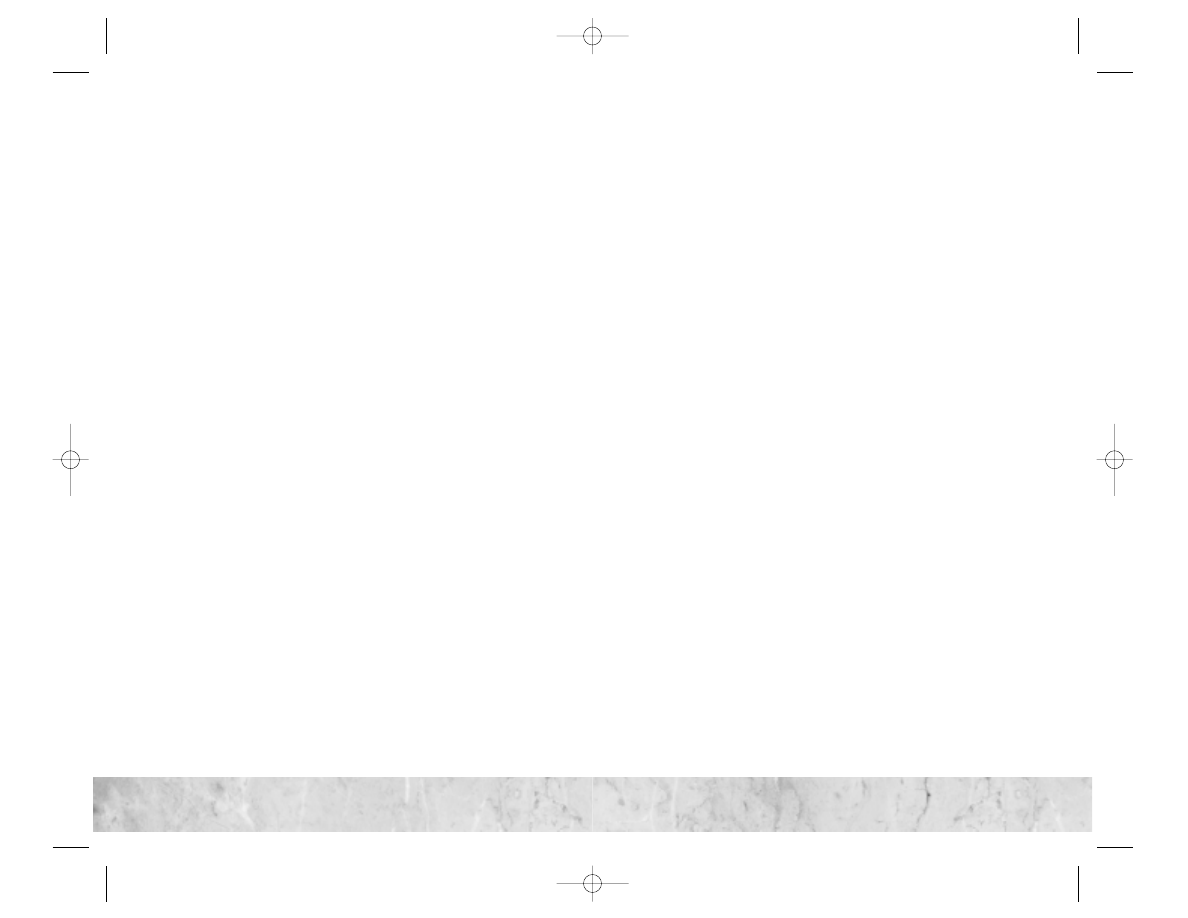
65
65
© 2002 Infogrames Interactive, Inc.All Rights Reserved.
All trademarks are the property of their respective owners.
Sid Meier’s Civilization, Civ and Civilization
are U.S. registered trademarks.
Windows and DirectX are either registered trademarks or
trademarks of Microsoft Corporation in the United States
and/or other countries.
Pentium is a trademark or registered trademark of
Intel Corporation or its subsidiaries in the United States
and other countries.
Uses Bink Video. Copyright © 1997-2002 by
RAD Game Tools, Inc.
Uses Miles Sound System. Copyright © 1997-2002
by RAD Game Tools, Inc.
This product contains software technology licensed from
GameSpy Industries, Inc. © 1999-2002 GameSpy Industries, Inc.
All rights reserved.
FIRAXIS Games is a trademark of FIRAXIS Games, Inc.
09192
64
64
S
Saving Games, 6
Scandanavians, 21
Scenarios
Load Scenario screen, 11
previewing and loading, 11
Spanish, 21
Shortcuts (see Keyboard Shortcuts)
Simultaneous Movement (see Multiplayer
Game Types)
Stack Movement, 13
Staging Window, 34-35
Starting the Game (see How to Play)
Stock Exchange, 22
System Requirements, 5
T
Tribes, 18-21
Arabs, 18
Carthaginians, 18
Celts, 19
Koreans, 19
Mongols, 20
Ottomans, 20
Spanish, 21
Scandanavians, 21
Turn-Based (see Multiplayer Game Types)
Turnless (see Multiplayer Game Types)
U
Units, 24-26, 49
Ansar Warrior, 25
Berserk, 25
Conquistador, 25
Gallic Swordsman, 25
Guerilla, 24
Hwach’a, 25
Keshik, 26
Medieval Infantry, 24
Numidian Mercenary, 26
renaming, 14
Sipahi, 26
unit chart, 49
V
Victory Conditions, new, 10, 26-28
Capture the Princess, 28
Elimination, 26
options for, 10
Regicide, 27
Mass Regicide, 27
Victory Points, 27-28
Victory Points, 27-28
Victory Point Locations, 27
Capture the Princess, 28
Voice Chat (see Chat)
W
What’s New, 7
Wonders of the World, new, 22
Worker Actions, 23-24
Airfield, 23
Outpost, 23
Radar Tower, 24
unit action icons for, 23
CivIII Play the World PCManInt 9/19/02 11:16 AM Page 64
Wyszukiwarka
Podobne podstrony:
Able Team 22 The World War III Game Tom Arnett v1 1
Christmas around the world
exploring the world of lucid dreaming
Maps Of The World Middle East
Haruki Murakami HardBoiled Wonderland and the End of the World
HEAL THE WORLD
The?lance in the World and Man
The World of the Vikings
Rihanna Only Girl (In The World)
Mysteries of the World
Effects of the Great?pression on the U S and the World
Marijuana is one of the most discussed and controversial topics around the world
WE ARE THE WORLD, Michael Jackson, Teksty z tłumaczeniami
There are many languages and cultures which are disappearing or have already disappeared from the wo
Merry Christmas is spoken in many languages around the world
My Gift To You The World
Lumiere du monde Light of the World Hymn Światowych Dni Młodzieży Kanada Toronto 02
Exploring the World of Lucid Dreaming
więcej podobnych podstron