Actions 2

actions in Photoshop.
This tutorial will teach you how to use actions in Photoshop CS. An action is a set of commands Photoshop will execute once you clickthe play button on the actions palette. Depending on the action you can achieve results automatically doing little or nothing yourself.
Photoshop comes with a detault set of actions the people at adobe think might be usefull to you but you can load your own sets of actions from third parties or create your own actions.

Brushes F5
Channels Character Color F6
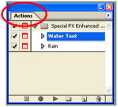
To open the actions palette, go to Window and click on Actions or press Alt * F9. This will open a new palette.

Actions are organized in folders, each folder can contain multiple actions.
To see what's inside a folder you click on the arrow in front of the folder icon. A list will drop down showing you all the
Above you can see the actions palette. Minę doesn’t have the standard set yours will have if this is the first time you open it.

To execute an action you must first select it in the list of actions.
Then you click the play button and the action will be executed.

Make surę to always use a copy of your image when first trying an action out!

Play
Start Recording Record Again... Insert Menu Item. Insert Stop..,

Ul Action Options... Playback Options. Clear All Actions
So you have downloaded all those fancy actionsets but now you still have to get them into Photoshop to use them.
If you want to load actions you have to click on the little round blue button with the arrow in the layer palette itself (see image
Commands
Image Effects Production Text Effects
Textures
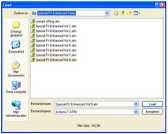
A Windows navigator window will be shown where you can navigate to the folder where you saved your actions you downloaded. A Photoshop action(set) always has the extension ATN.
Now select the action you want to load and click on load.
Once you’ve done this a new folder will appear in your actions palette and you can select and play the actions it contains as explained above. Thafs all folks.
Wyszukiwarka
Podobne podstrony:
ultimate hackers handbook 14 3 a S®]© 11:17 PM [Using firefox This method will show you how to gain
DSCN6670 (2) sophisticated conversation. Instead they will teach you enough to feel comfortable in a
2. Fili in the blanks. a. An atom is built of three types
2.1 Introduction This chapter will give you a brief orientation of the nodes and their functions in
HOW TO USE THIS MANUAŁ10. Symbols used in WIRING DIAGRAM are shown below. "Example" B
i nLite nLiteWelcome to nLite! This Wizard will guide you Ihrough the process of building a custom W
62311867a13eaee381e158c4c08673f7 This file is for persona! use only. You can print as many as you wa
74f127c44b9720f49c70bbba4b2727d5 This file is for personal use only. You can print as many as you wa
How to use ?Walnut has two joints. In this method, using the soft side of the walnut is very easy to
GCT21G01 BMP Be surę that you have understood how to use the test buttons before you leave this tuto
Chapter 1 BASICS OF ETHERNET NETWORK Notę This textbook mainly describes how to use MELSEC-Q Series
Suzuki RM250 4 HOW TO USE THIS MANUAŁTO LOCATE WHAT YOU ARE LOOKING FOR: 1. The te
no img large There is no image for this post right now. You need to upload a picture through the WP
f2a144d0cff01e9b5917f3253d61096a Theso (ileś ore for persono! use only. You eon print os mony os you
fed3456b80e3211e01b4bd88da2165dd These filos or© for persona! os© only. You eon print os mony os you
da: Teaching How To Use The• Language • Dont teach how to use Ad
X Wybierz kurs^ Zaawansowany 6 kursów These monolingual English courses will help you learn to expre
więcej podobnych podstron