3582379802
□ Googie Docs vs.pdf - PDF Stud»o Pro (Evaluatioo)
' - W

Haod Setect Object Text Select
£ B c» j
Commcnt Docurnent Poęcs Corrvort Focms Socurc VWw Botch Help (4i Srupshot
Q 5«arch A Advw>ced Search
Tools
D
P
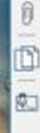
%
8.S0xl 1.00 m (8.07,6.59)
□
ntTo
w»dm
TXJ U AllLi i mu
Fit To Page jj^ LayooK v
Q Actual Size O
* ZOOm v O RighC
Vt«w
to~
t ULI
SbcfcyNote / Arrow
Typewrfte* Highlight
Text □ Sguare
Rubber Stamp v
0
Rotace Insen Extract Delete
A
4* CwtcMm
Comments
UiV> timilCV\U CUliZT7urTPCtnTTTTTOTf
Edit Text 8» E<* ContonC images
Cootent
PK S»gn
azjurt aui mumiiL tuuiu juerr
as headers, columns, and bullets, and level the playing field a bit. Here's how each application fared.
Docs
Since this is a three-page CV, we wanted to make surę our name and contact info were on the top of each one in case the printed pages got separated by HR or the hiring manager. The simplest way to do this is to use a header. Googie Docs' header function is incredibly straightforward—just go to Insert > Header and typeyour text in the box that appears at the top of the first page. The same information will automatically appear at the top of all succeeding pages. If for whatever reason you want different text on the first page, click the check box labeled "Different first page header/footer" on the lower left of the header box and that header text will be cleared so you can add new info. The headers of subseąuent pages will remain unchanged.
With the headers set, it was time to dive into the meat of the resume. To make the test morę challenging and add a little pizzazz to the finał product, we decided on a two-column layout with the section titles on the left side and section content on the right. Googie Docs doesn't support multi-column layouts, but as with many challenges with Google's productivity suitę, there is a workaround. In this case, you
00 Ut? nr»ir%/r o a*«1 nnn f ol*\ 1
K < 1 of3 > >1 \SK

< «44)
11*1 AM Wednesday 6/6/2018

Wyszukiwarka
Podobne podstrony:
Q test34.pdf (SECURED) - PDF Studio Pro File Edit View Dccument Comments Forms Images Batch Security
•O: Fitldł t»l form05.pdf - PDF Studio Pro File Edit View Dccument Commenti Forms Imaget Batch Secur
O O O Flood Letter to CoB.pdf - PDF Studio 7 Pro by Qoppa Software 3 •H ^ E3 W <1 1 of 1 0 w
in form05.pdf* - PDF Studio Pro File Edit View Document Comments Forms Images Bałch Security Windo
3 fl040.pdf - PDF Studio Pro
Portable Wondershare PDF?itor & OCR Plugin v3 6 2 15 o r* ao * MOŁif Wordtnhjrt W £<*tor -
cj EPSON357.PDF* • PDF Studio Pro File Edit View Document Commenti Formt Image! Satch Security Windo
L*1 o-.ubjw.iigncdpdf - PDf Studio Pro^ L*1 o-.ubjw.iigncdpdf - PDf Studio Pro^ m m m Fił« £<Xt M
□ Redukcja kosztów vs. fnrnuili/iicja Formalizacja umożliwia ustalane wpływu
Monsters Vs Aliens NTSG IUSAI□jdolby PRO LOGIC II EVERY0NE10+ CONFENT RATF.D BY i MM u ;JJ For Morę
%: Co� 2040 0 Ą0= -/l Żj :-(0 x = 7l to (ś) ~A° Q OjA 4 .tor - 3 r (3^ vs: M .
Hess 1 3 J/css Ml f £@2(0} - ** ®c*) tfV -——*jĆL I - * Sł li i . ffli p i 2S f4 =±=4*tii J J ;
present perfect s vs?
Zagadnienia�8 $±>ltVAfUl M.XU1W I
ó £01/ jJec ¥ Thejpuicc.^ er ^ ^ p ^ Ra . £»■ c°» •• **4 * j E " RBXte-ą?(/-
polączenia śrubowe (2) /iZ. x.} E«r i*S iLU)Ó2 + £]?ł E>c~ i * (i Ul a + i ]f* d £u - • * 4i ~
więcej podobnych podstron