2949775409
Add Usernames and Passwords to the Database:
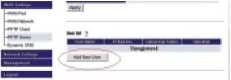

► Click on the ‘Add New User’ button.
A window will appear to add the new user.
► Enter a ‘User Name’. It can be up to 16 characters. Alphanumeric characters, double quotation ("), single quotation ('), slash (/) and any symbol other than space may be used. The username is case sensitive.
► Enter a ‘Password’. Re-enter the password to confirm. It can be up to 16 characters. Alphanumeric characters, double quotation ("), single quotation ('), slash (/) and any symbol other than space may be used. The password is case sensitive.
► Select the ‘IP Address Assignment Method’ from the drop down list. You have 3 choices.
• Acquire Automatically with DHCP - The next available address in the DHCP servers list will be offered to the Client.
• Obtain from PPTP Server settings rangę - An IP Address will be given from the list you created in the PPTP Server’s remote IP addresses list.
• Fixed IP Address - This option allows you to enter the fixed IP Address for the user in the Fixed IP Address field.
► Enable/Disable RIP Transfer. The default setting is “Disable”. Enable this feature if you desire to pass RIP packets to the remote user. This setting would be used if the AirStation is also configured as a VPN endpoint (Client).
Press the ‘Apply’ button to register the user. You can register up to 100 users. VPN user status can be seen in the registered user list. An LED on the front of the AirStation (below the WAN LED) will illuminate when a user has initiated a VPN session.
Wyszukiwarka
Podobne podstrony:
71510 Loginsettings Login Settings Welcome, please enter your username and password to get connected
skanuj0009 (306) XTj £aaam /~CD © A Add salt, pepper and walnuts. B Add pineapples and cream to the
19vcg09 Welcome to Windows for Workgroups Micbosoft.WINDOWS. Type a logon name and password to log o
To start SQL*Plus and connect to the database from the conimand linę: 1. Open a co
kolorowanka astronauta 1 Astronaut Wheel Add your own math problems and answers to the wheel on th
35588 skanuj0009 (306) XTj £aaam /~CD © A Add salt, pepper and walnuts. B Add pineapples and cream t
image002 New Collected Works byIOBBT A.HEINLEIN and IMbutes to the Grand Master Edifted by Yoji Kond
IMG 51 Structure offlagella and attachment to the celi wali and membranę In gram negative
File0034 ii 1.34 Read and listen to the dialogue. Answer the questions. 1 Who is o
File0044 Mn talk about past exptritvu.es and rjhen thty Iwipptntd. 1 i* 1.42 Read and listen to the
więcej podobnych podstron