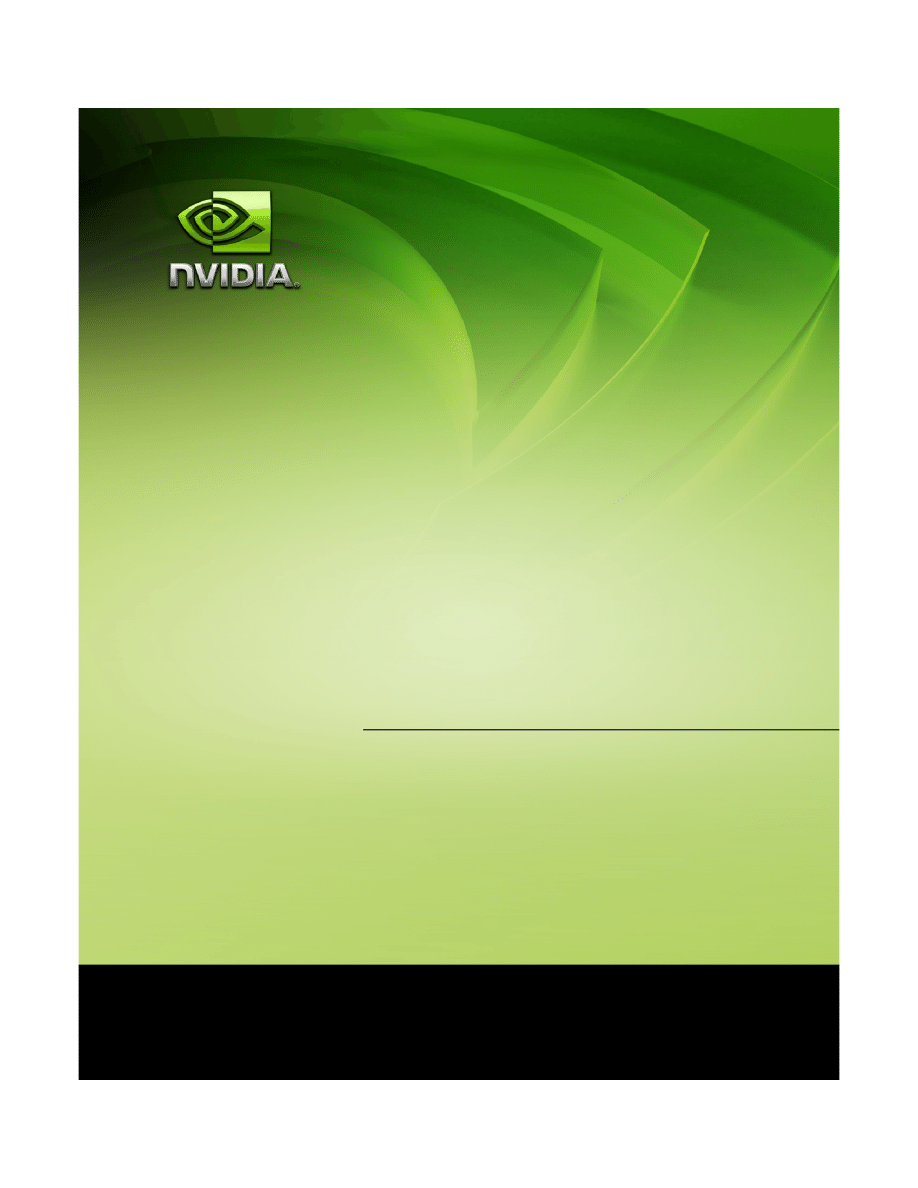
Release 191 G
RAPHICS
D
RIVERS
Release Notes
Version
191.07
For Windows 7 32-bit
and Windows 7 64-bit
NVIDIA Corporation
October 5, 2009
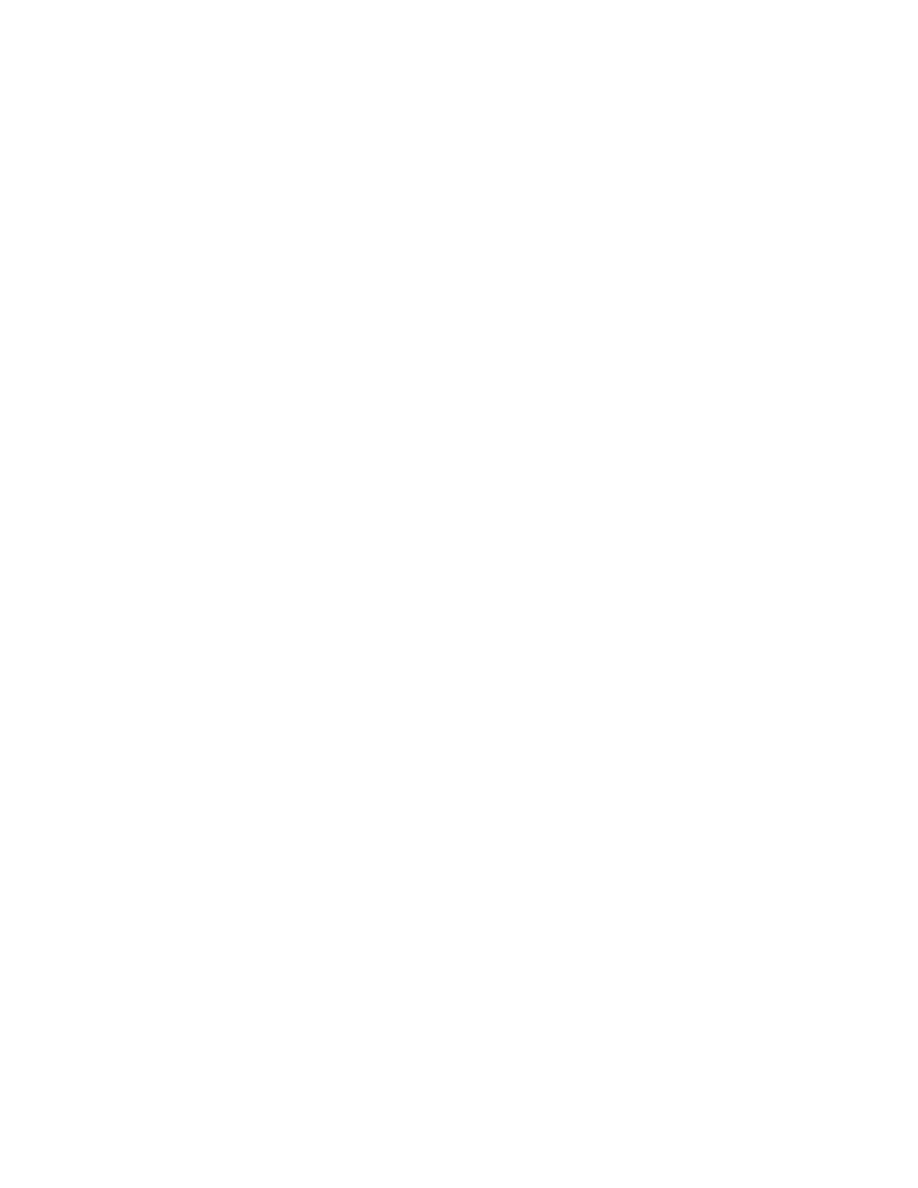
Published by
NVIDIA Corporation
2701 San Tomas Expressway
Santa Clara, CA 95050
Notice
ALL NVIDIA DESIGN SPECIFICATIONS, REFERENCE BOARDS, FILES, DRAWINGS,
DIAGNOSTICS, LISTS, AND OTHER DOCUMENTS (TOGETHER AND SEPARATELY,
“MATERIALS”) ARE BEING PROVIDED “AS IS.” NVIDIA MAKES NO WARRANTIES,
EXPRESSED, IMPLIED, STATUTORY, OR OTHERWISE WITH RESPECT TO THE MATERIALS,
AND EXPRESSLY DISCLAIMS ALL IMPLIED WARRANTIES OF NONINFRINGEMENT,
MERCHANTABILITY, AND FITNESS FOR A PARTICULAR PURPOSE.
Information furnished is believed to be accurate and reliable. However, NVIDIA Corporation assumes no
responsibility for the consequences of use of such information or for any infringement of patents or other
rights of third parties that may result from its use. No license is granted by implication or otherwise under
any patent or patent rights of NVIDIA Corporation. Specifications mentioned in this publication are
subject to change without notice. This publication supersedes and replaces all information previously
supplied. NVIDIA Corporation products are not authorized for use as critical components in life support
devices or systems without express written approval of NVIDIA Corporation.
Trademarks
NVIDIA, the NVIDIA logo, 3DFX, 3DFX INTERACTIVE, the 3dfx Logo, STB, STB Systems and
Design, the STB Logo, the StarBox Logo, NVIDIA nForce, GeForce, NVIDIA Quadro, NVDVD,
NVIDIA Personal Cinema, NVIDIA Soundstorm, Vanta, TNT2, TNT, RIVA, RIVA TNT, VOODOO,
VOODOO GRAPHICS, WAVEBAY, Accuview Antialiasing, the Audio & Nth Superscript Design Logo,
CineFX, the Communications & Nth Superscript Design Logo, Detonator, Digital Vibrance Control,
DualNet, FlowFX, ForceWare, GIGADUDE, Glide, GOFORCE, the Graphics & Nth Superscript Design
Logo, Intellisample, M-BUFFER, nfiniteFX, NV, NVChess, nView, NVKeystone, NVOptimizer,
NVPinball, NVRotate, NVSensor, NVSync, the Platform & Nth Superscript Design Logo, PowerMizer,
Quincunx Antialiasing, Sceneshare, See What You've Been Missing, StreamThru, SuperStability, T-
BUFFER, The Way It's Meant to be Played Logo, TwinBank, TwinView and the Video & Nth Superscript
Design Logo are registered trademarks or trademarks of NVIDIA Corporation in the United States and/or
other countries. Other company and product names may be trademarks or registered trademarks of the
respective owners with which they are associated.
Intel, Indeo, and Pentium are registered trademarks of Intel Corporation. Microsoft, Windows, Windows
NT, Windows Vista, Direct3D, DirectDraw, and DirectX are trademarks or registered trademarks of
Microsoft Corporation. OpenGL is a registered trademark of Silicon Graphics Inc. PCI Express, PCI-SIG,
and the PCI-SIG design marks are registered trademarks and/or service marks of PCI-SIG. DisplayPort is
a trademark of the Video Electronics Standards Association (VESA).
Other company and product names may be trademarks or registered trademarks of the respective owners
with which they are associated.
Copyright
© 2009 by NVIDIA Corporation. All rights reserved.
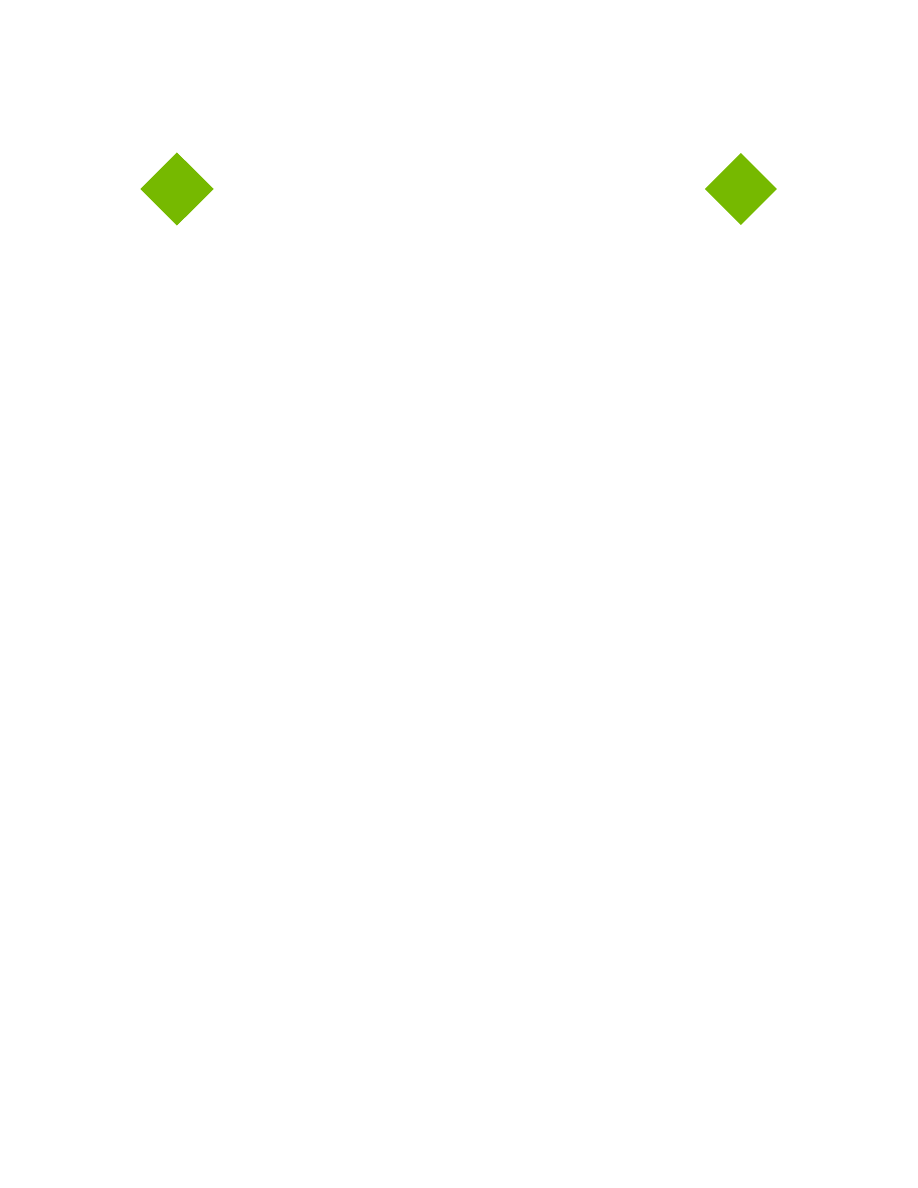
N V I D I A C o r p o r a t i o n
i
R e l e a s e 1 9 1 G
R A P H I C S
D
R I V E R S
R e l e a s e N o t e s
1. Introduction to Release Notes
Structure of the Document . . . . . . . . . . . . 1
Changes in this Edition . . . . . . . . . . . . . . 1
Version 191.07 Highlights . . . . . . . . . . . . . 4
What’s New in Release 191 . . . . . . . . . . 4
What’s New in Version 191.07 . . . . . . . . . 7
Limitations in This Release. . . . . . . . . . . 7
Changes in Version 191.03 . . . . . . . . . . . . 8
Fixed Issues–Windows 7 (32-bit) . . . . . . . 8
Fixed Issues Windows 7 (64-bit) . . . . . . . . 9
Changes in Version 190.62 . . . . . . . . . . . 10
Fixed Issues–Windows 7 (32-bit) . . . . . . 10
Fixed Issues Windows 7 (64-bit) . . . . . . . 10
Changes in Version 190.38 . . . . . . . . . . . 11
Fixed Issues–Windows 7 (32-bit) . . . . . . 11
Fixed Issues Windows 7 (64-bit) . . . . . . . 11
Open Issues in Version 191.07 . . . . . . . . . 12
Windows 7 32-bit Issues . . . . . . . . . . . 12
Windows 7 64-bit Issues . . . . . . . . . . . 13
Not NVIDIA Issues . . . . . . . . . . . . . . . 15
Unsupported Features . . . . . . . . . . . . 15
Feature Differences from Windows Vista . . 16
OpenGL Application Issues . . . . . . . . . 17
Application Issues . . . . . . . . . . . . . . 17
Known Product Limitations . . . . . . . . . . . 18
Using HDMI/DisplayPort Audio with Displays
that have a High Native Resolution. . . . . 18
Using HDMI/DisplayPort Displays that do not
Support Audio . . . . . . . . . . . . . . . 19
Using HDMI/DisplayPort Audio in Dualview or
Clone Mode Configurations. . . . . . . . . 20
Flat Panel Scaling Controls are Non-functional
for Some TV Modes for Some Displays . . 20
GPU Runs at a High Performance Level in Multi-
display Modes . . . . . . . . . . . . . . . 21
Automatic Desktop Scaling for Analog Displays
21
GeForce GTX 295 Fan Control and NVIDIA
Control Panel Performance Group version
6.03.06.00 . . . . . . . . . . . . . . . . . 21
1280x1024 @ 60 Hz not Available on BenQ
FP241W Monitors . . . . . . . . . . . . . 21
Image Sharpening Control not Available with
GeForce 8 Series and later GPUs . . . . . 21
Gigabyte GA-6BX Motherboard . . . . . . . 22
Hardware and Software Support . . . . . . . . 23
Supported Operating Systems. . . . . . . . 23
Supported NVIDIA Products . . . . . . . . . 24
Supported Languages . . . . . . . . . . . . 26
Driver Installation . . . . . . . . . . . . . . . . 27
Minimum Hard Disk Space . . . . . . . . . 27
Before You Begin . . . . . . . . . . . . . . 27
Installation Instructions . . . . . . . . . . . 27
General Mode Support Information . . . . . . . 30
Default Modes Supported by GPU . . . . . . . 31
Understanding the Mode Format . . . . . . 31
GeForce 200, 100, 9 Series, 8 Series, 7 Series,
6 Series, and nForce 7xx/6xx GPUs . . . . 32
Modes Supported by TV Encoders . . . . . . . 34
Table of Contents
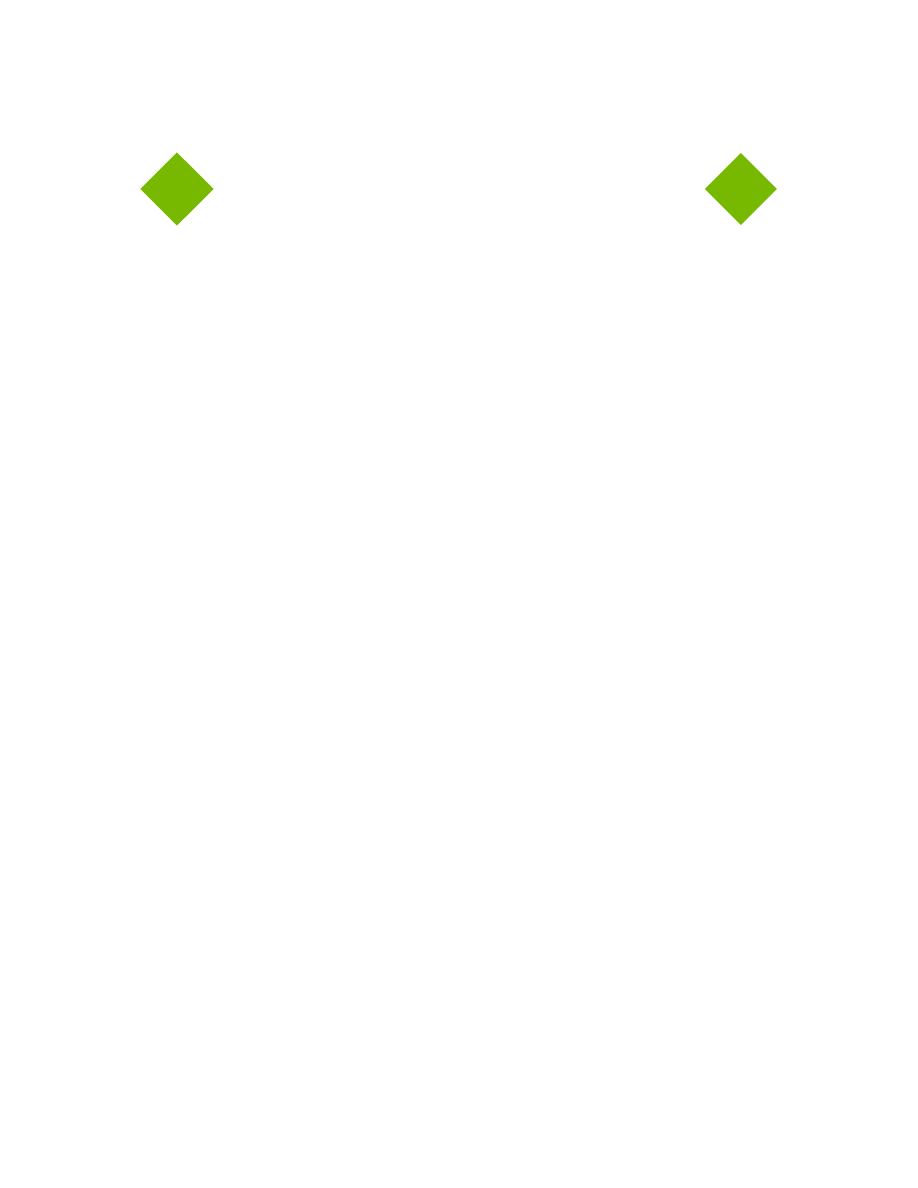
N V I D I A C o r p o r a t i o n
ii
R e l e a s e 1 9 1 G
R A P H I C S
D
R I V E R S
R e l e a s e N o t e s
Table 2.1 NVIDIA Control Panel Rotation Page Radio Buttons . . . . . . . . . . . . . . . . . . . . . 17
Table 3.1 Supported NVIDIA Products . . . . . . . . . . . . . . . . . . . . . . . . . . . . . . . . . 24
Table A.1 Modes Supported for High Resolution Displays . . . . . . . . . . . . . . . . . . . . . . . 30
Table A.2 Non-standard Modes Supported . . . . . . . . . . . . . . . . . . . . . . . . . . . . . . . 30
Table A.3 Mode Support for S-Video and Composite Out . . . . . . . . . . . . . . . . . . . . . . . 34
Table A.4 Mode Support for Component YPrPb Out and DVI Out . . . . . . . . . . . . . . . . . . . 34
List of Tables
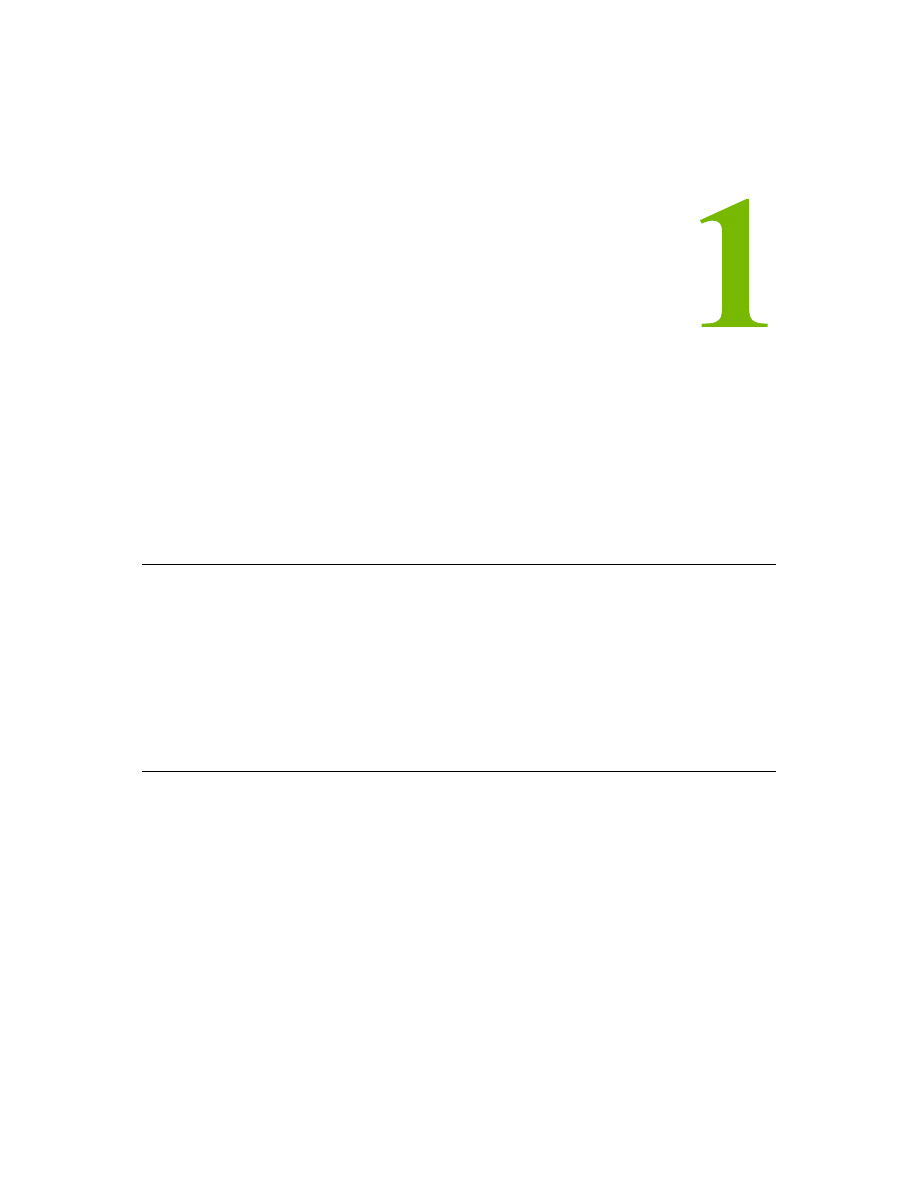
N V I D I A C o r p o r a t i o n
1
R e l e a s e 1 9 1 G r a p h i c s D r i v e r
V e r s i o n 1 9 1 . 0 7
C
H A P T E R
I
NTRODUCTION
TO
R
ELEASE
N
OTES
This edition of Release Notes describes the Release 191 Graphics Drivers for Microsoft
®
Windows
®
7. NVIDIA provides these notes to describe performance improvements
and bug fixes in each documented version of the driver.
Structure of the Document
This document is organized in the following sections:
•
“Release 191 Driver Changes” on page 3
gives a summary of changes, and fixed and
open issues in this version.
•
“The Release 191 Driver” on page 23
describes the NVIDIA products and languages
supported by this driver, the system requirements, and how to install the driver.
•
“Mode Support for Windows” on page 29
lists the default resolutions supported by
the driver.
Changes in this Edition
This edition of the Release Notes for Windows 7 includes information about NVIDIA
graphics driver version 191.07, and lists changes made to the driver since version
186.18. These changes are discussed beginning with the chapter
.
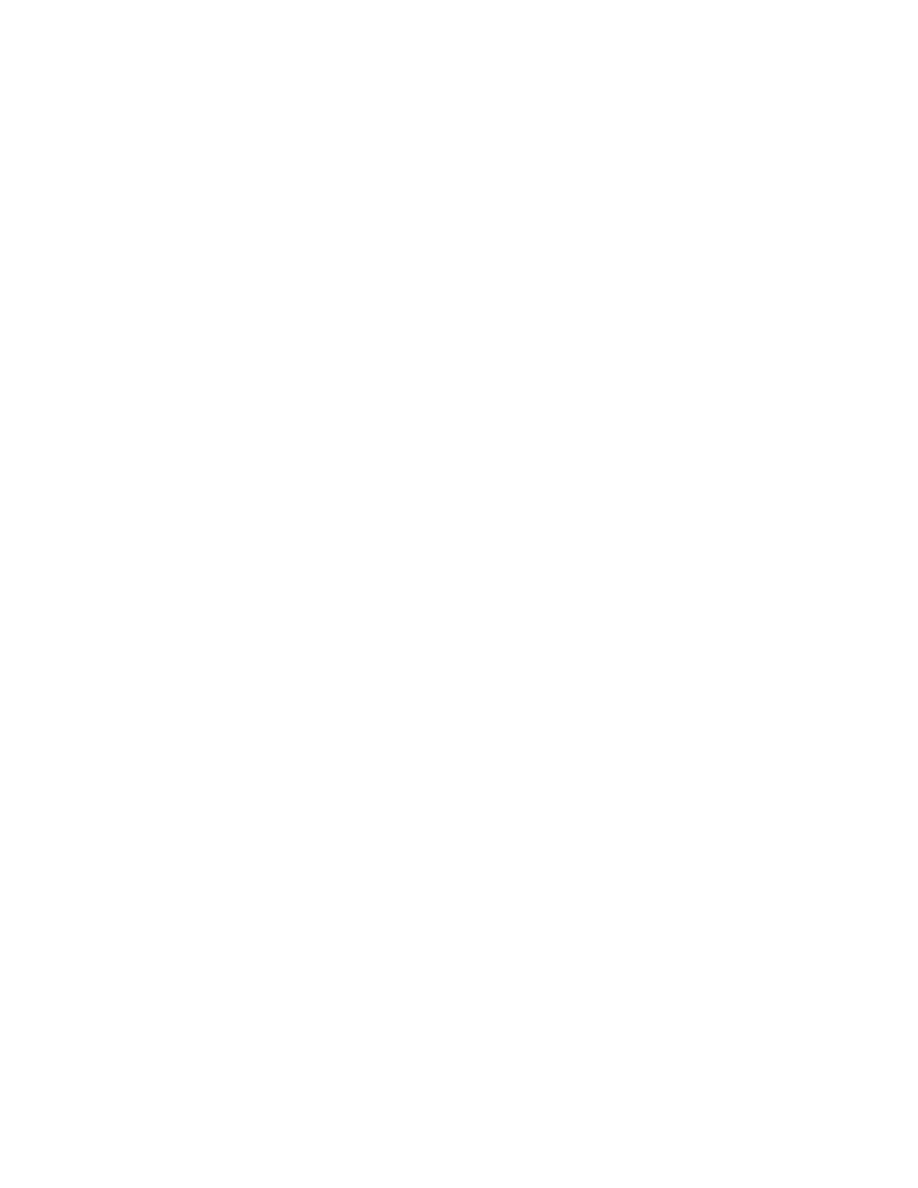
2
N V I D I A C o r p o r a t i o n
C h a p t e r 1 : R e l e a s e 1 9 1 D r i v e r I s s u e s
C h a n g e s i n t h i s E d i t i o n
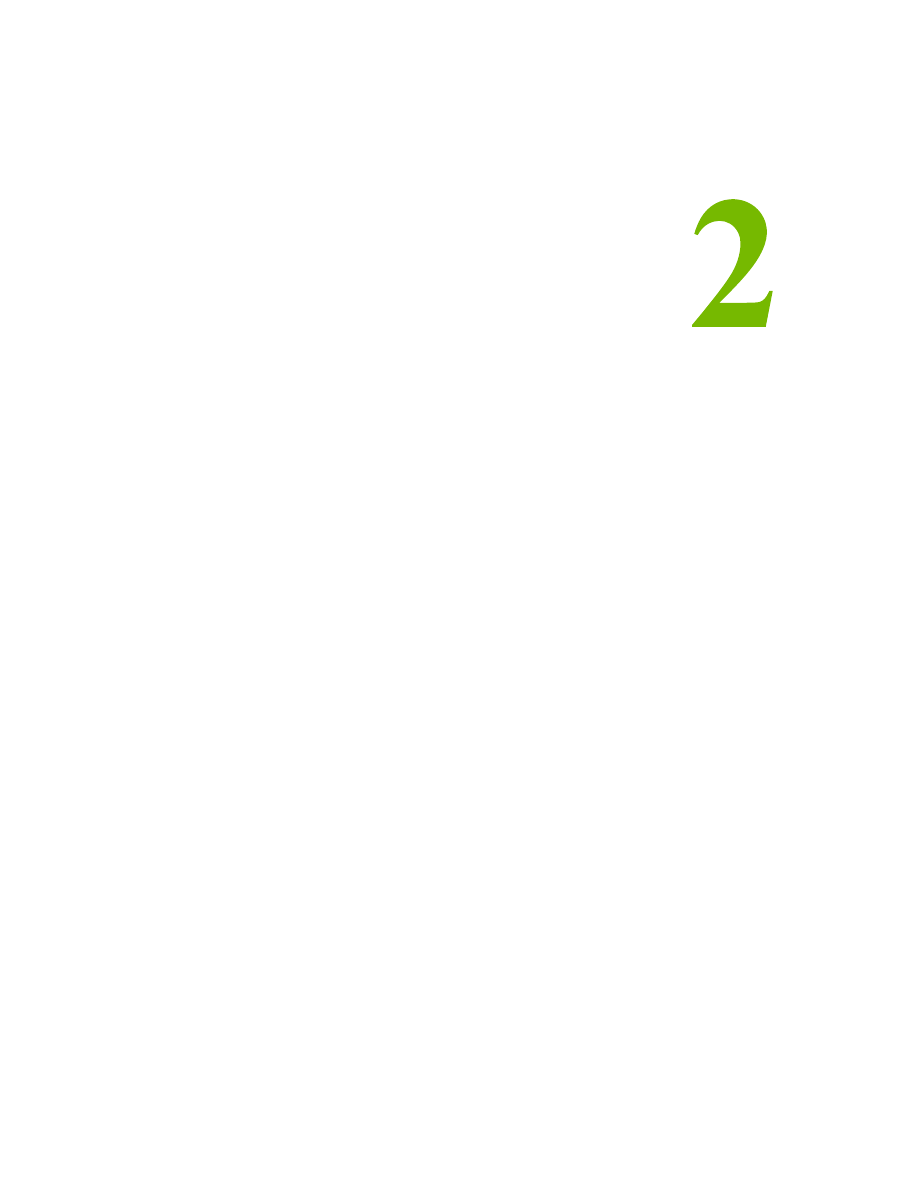
N V I D I A C o r p o r a t i o n
3
G r a p h i c s D r i v e r s , R e l e a s e 1 9 1
V e r s i o n 1 9 1 . 0 7
C
H A P T E R
R
ELEASE
191 D
RIVER
C
HANGES
This chapter describes open issues for version 191.07, and resolved issues and
driver enhancements for versions of the Release 191 driver up to version 191.07.
The chapter contains these sections:
•
“Version 191.07 Highlights” on page 4
•
“Changes in Version 191.03” on page 8
•
“Changes in Version 190.62” on page 10
•
“Changes in Version 190.38” on page 11
•
“Open Issues in Version 191.07” on page 12
•
“Not NVIDIA Issues” on page 15
•
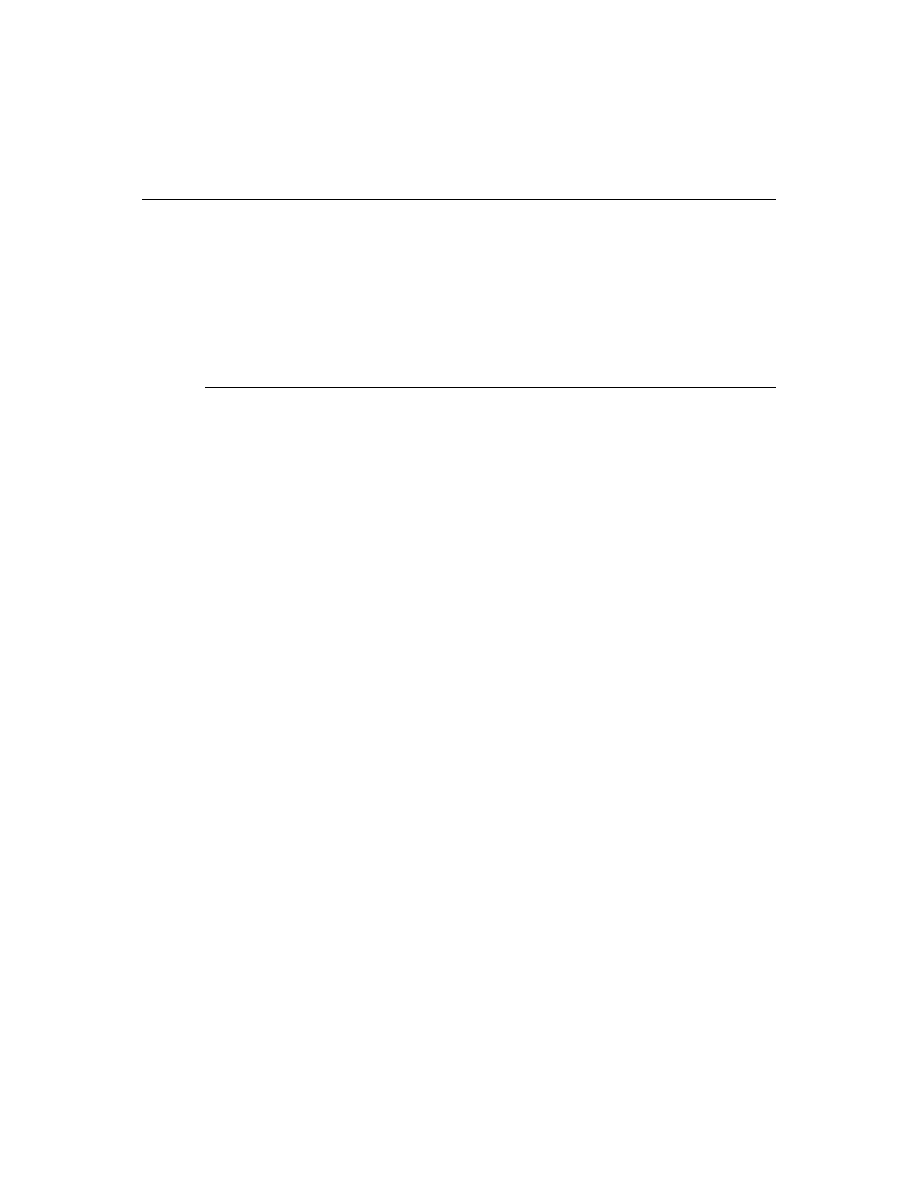
4
N V I D I A C o r p o r a t i o n
C h a p t e r 2 : R e l e a s e 1 9 1 D r i v e r I s s u e s
V e r s i o n 1 9 1 . 0 7 H i g h l i g h t s
Version 191.07 Highlights
This section provides highlights of version 191.07 of the NVIDIA Release 191 Driver
for Windows 7.
•
•
•
What’s New in Release 191
The section summarizes the following driver changes in Release 191:
•
•
•
•
NVIDIA Control Panel Updates
Display Settings Pages–Organizational Changes
• The following pages have been revised to include TV settings controls:
•
Adjust Desktop Color Settings
Now includes controls to adjust TV color settings.
•
Change Resolution
Now includes controls to adjust TV and HDTV signal formats and resolution.
•
Adjust Desktop Size and Position
Now includes controls to adjust the TV screen size and position, and to resize the
HDTV desktop.
• The following pages and links now appear in the Display category:
•
HDCP Status page
•
Digital Audio page
• The controls in the Manage Custom Resolutions page are now located in the
Change Resolution page.
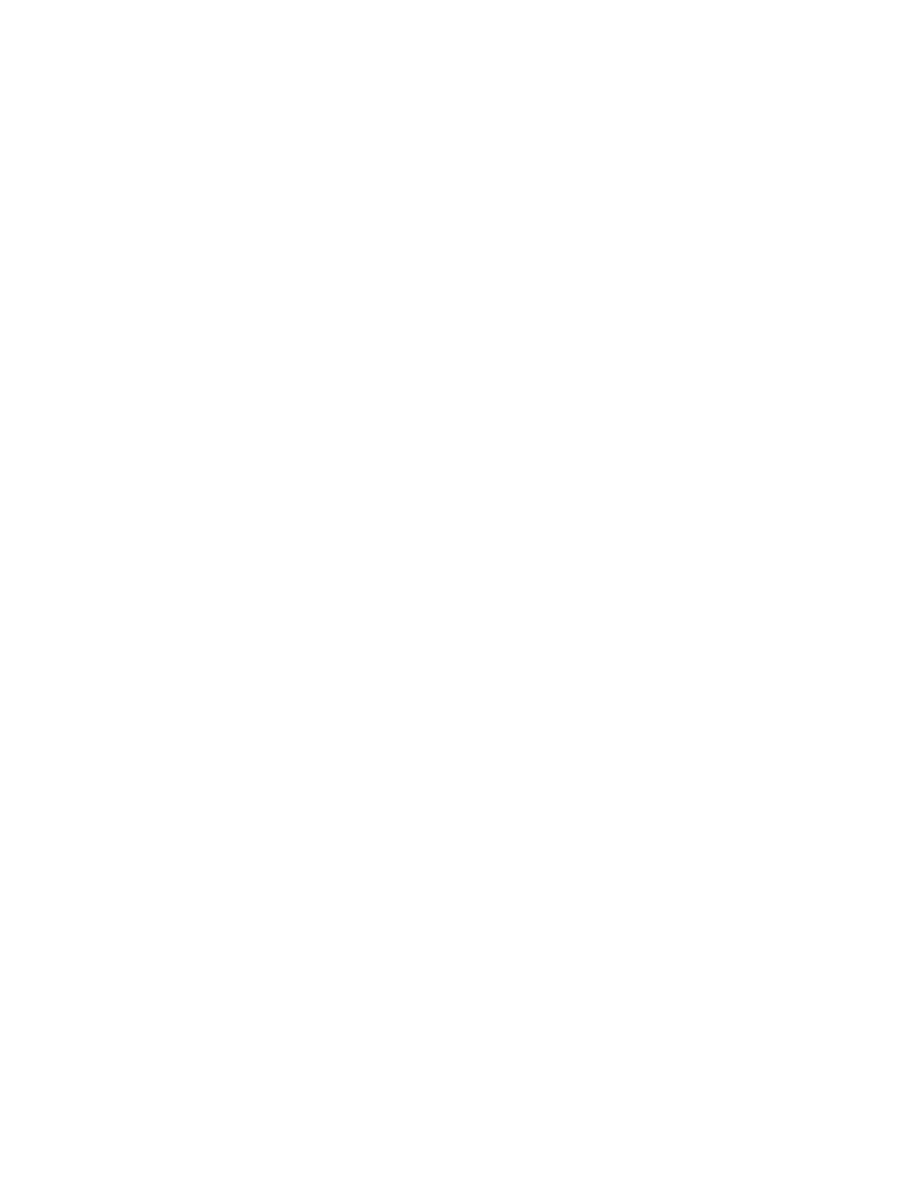
N V I D I A C o r p o r a t i o n
5
R e l e a s e 1 9 1 G r a p h i c s D r i v e r
V e r s i o n 1 9 1 . 0 7
Display Settings Pages ‐ Feature Changes
• Adjust Desktop Color Settings page
For Geforce 8 series and later GPUS, the Digital Vibrance range is extended to
include the black and white limit which now corresponds to 0%. The new default
value is 50%.
• After resizing the HDTV desktop, the new resolution created is now added
to the list of available resolutions for that display, and also added to the
resolution list within the game or application.
In Release 190, the method for resizing the HDTV desktop has changed to provide
better image quality when applying underscan. This method results in a new
resolution being created. Some games or applications may not support the new
resolution, however.
Video & Television Pages
• The following pages and controls have been moved to the Display category:
•
Adjust Television Color Settings page (see Display‐>Adjust Desktop Color
Settings)
•
Change the signal or HD format page (see Display‐>Change Resolution)
•
Select Digital color format page (see Display‐>Change Resolution)
•
Adjust screen size and position page (see Display‐>Adust Desktop Size and
Position)
•
Resize HDTV desktop page (see Display‐>Adjust Desktop Size and Position)
•
HDCP Status page
•
Digital Audio page
3D Settings Pages
• Preferred Refesh Rate lets you override the refresh rate limitations
imposed by the 3D application for the indicated monitor.
• Power Management mode
Many NVIDIA graphics cards support multiple performance levels so that the PC
can save power when full graphics performance is not required. To provide more
control over these power management capabilities, NVIDIA has added the Power
Management Mode control. The control consists of two settings–Adaptive and Prefer
Maximum Performance.
Adaptive: This is the default setting in which the graphics card monitors GPU
usage and seamlessly switches between modes based on the performance demands
of the application. This allows the GPU to always use the minimum amount of
power required to run a given application, and can allow even older 3D games to
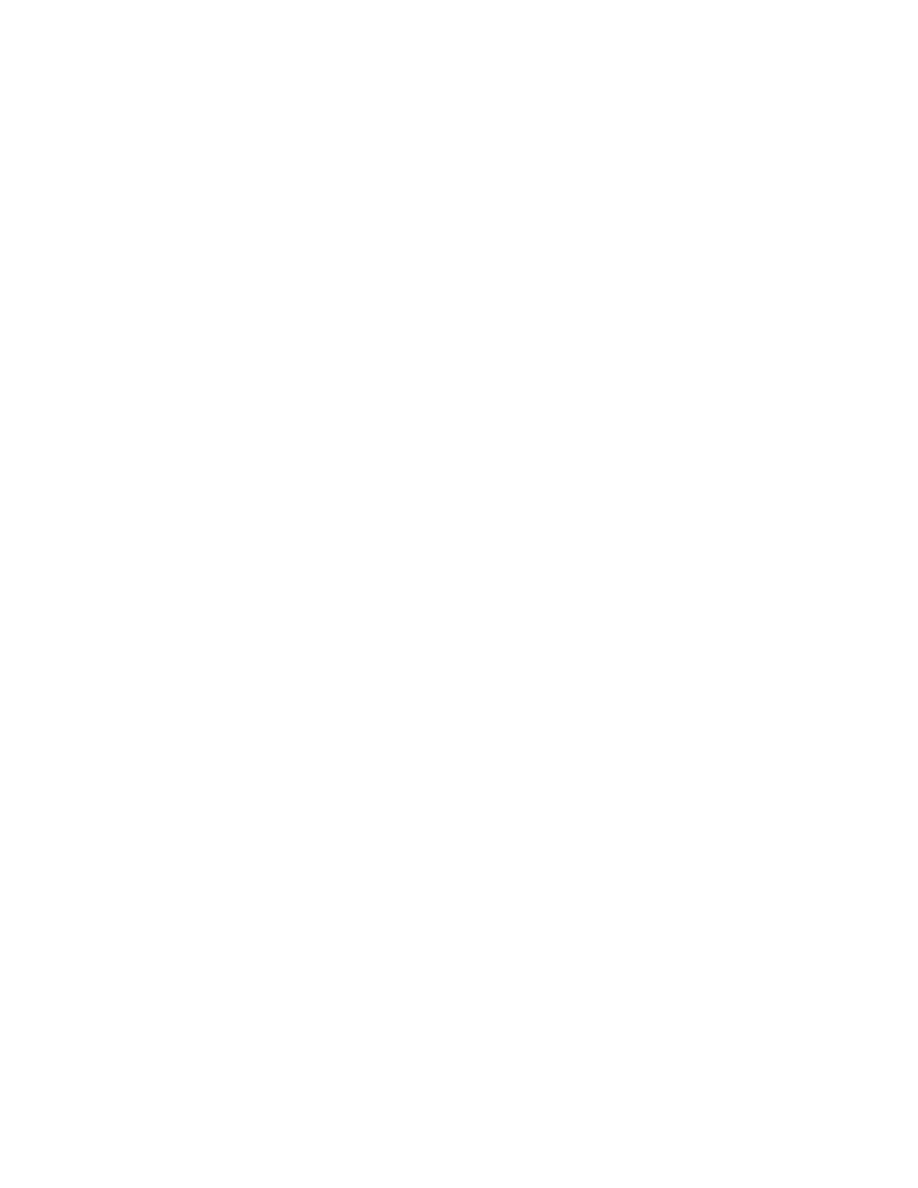
6
N V I D I A C o r p o r a t i o n
C h a p t e r 2 : R e l e a s e 1 9 1 D r i v e r I s s u e s
V e r s i o n 1 9 1 . 0 7 H i g h l i g h t s
run in lower power modes if the game does not require full 3D performance.
NVIDIA recommends this setting for best overall balance of power and
performance.
Prefer Maximum Performance: This setting lets you maintain the card at its
maximum performance level when 3D applications are running regardless of GPU
usage. This option can be set Globally (for all 3D applications), or an application
profile can be created under Program Settings to set the preference for a particular
3D application.
This feature is supported only on select GeForce 9 Series and later GPUs and applies
only to DirectX and OpenGL‐based applications.
Display Driver Updates
• Added support for hardware overlays on both Clone mode displays.
Previously, the driver supported only one hardware overlay, so only one Clone
mode display could present the video overlay.
• EDID Override (for monitor manufacturers)
The graphics driver now can use Extended Display Identification Data (EDID)
overrides provided by the monitor manufacturers. These overrides are updated
EDIDs contained within the monitor INF.
Refer to the Microsoft white paper
http://www.microsoft.com/whdc/device/
CUDA Updates
• CUDA 2.3
• Added support for 64‐bit video encoding.
• Added support to make all GPUs within an SLI group available for CUDA
applications to use.
OpenGL Updates
• Added support for OpenGL 3.1
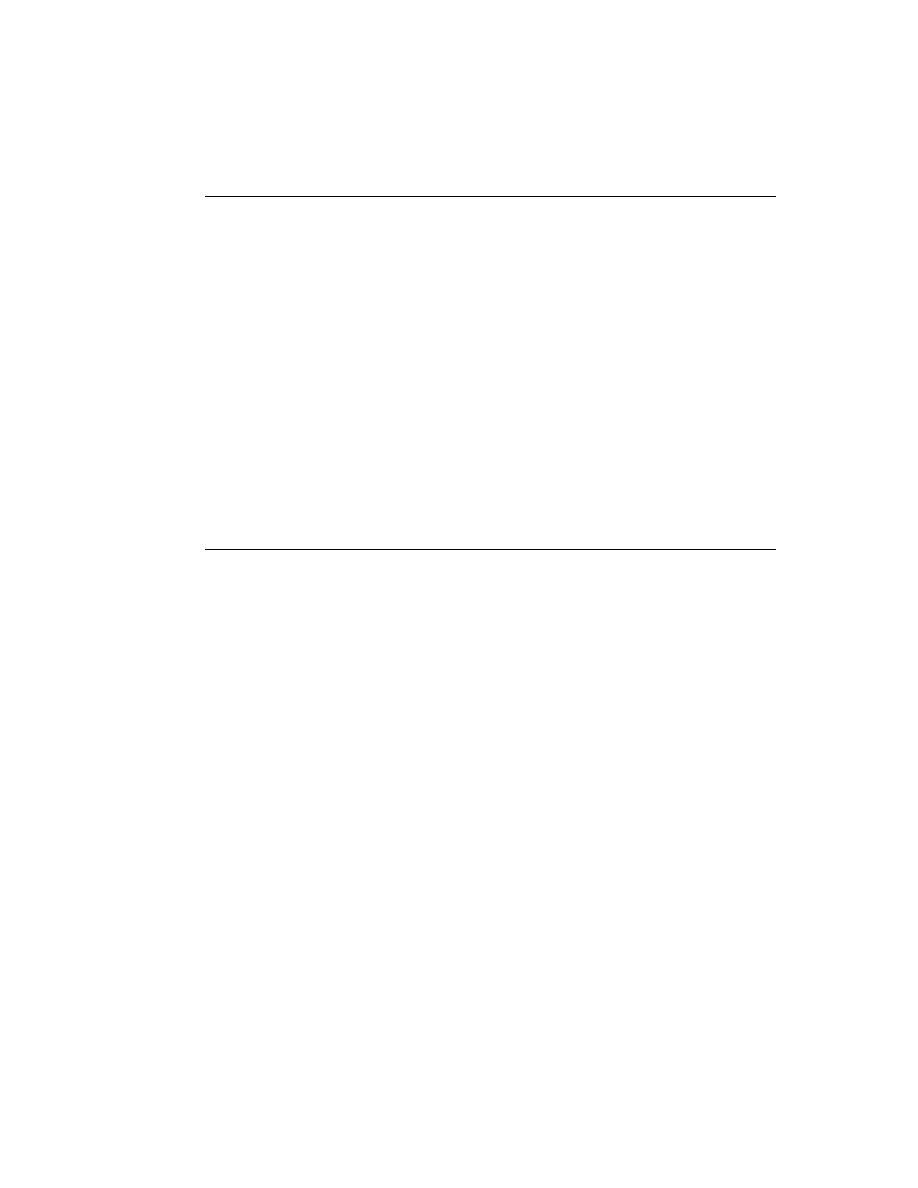
N V I D I A C o r p o r a t i o n
7
R e l e a s e 1 9 1 G r a p h i c s D r i v e r
V e r s i o n 1 9 1 . 0 7
What’s New in Version 191.07
• This driver version adds support for NVIDIA PhysX acceleration on all
GeForce 8‐series, 9‐series, 100‐series, and 200‐series GPUs with a minimum
of 256MB dedicated graphics memory and a minimum of 32 processor cores
(this driver package installs NVIDIA PhysX System Software v9.09.0814).
• Added support for the following NVIDIA products:
•
GeForce GTS 240
•
GeForce GT 220
•
GeForce G210
•
GeForce 210
•
GeForce G100
“Changes in Version 191.03” on page 8
for a list of the latest resolved
issues.
Limitations in This Release
The following are features that are not currently supported or have limited support in
this driver release:
• NVIDIA Control Panel Display Category
•
The Graph tab on the Adjust Desktop Color Settings page is not available.
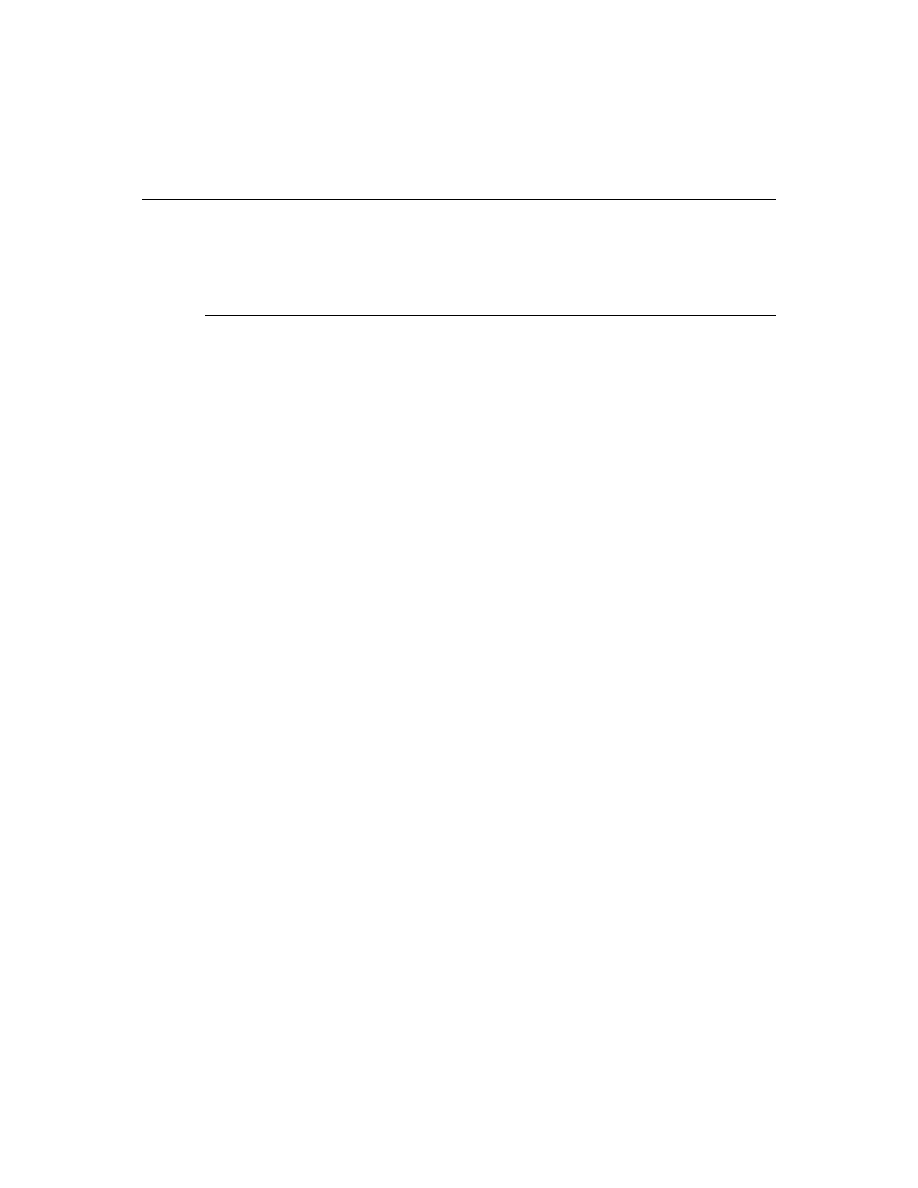
8
N V I D I A C o r p o r a t i o n
C h a p t e r 2 : R e l e a s e 1 9 1 D r i v e r I s s u e s
C h a n g e s i n V e r s i o n 1 9 1 . 0 3
Changes in Version 191.03
The following sections list the changes made and issues resolved since driver version
190.62.
The NVIDIA bug number is provided for reference.
Fixed Issues–Windows 7 (32-bit)
Single GPU Resolved Issues
• Sometimes there is no NVIDIA Control Panel available after installing the driver.
[589854]
• After installing the international graphics driver package, an error message
indicates that the driver was not installed correctly or not installed at all. [576128]
• The NVIDIA Control Panel is unable to change the desktop size for TVs. [565874]
• 3D Vision: The system may hang if you turn on or off stereoscopic 3D effects while
in a game, such as by pressing [Ctrl+T] or pressing the 3D Vision emitter button.
[587642]
This did not occur with 3D Vision Discover, but only with 3D Vision when using 120 Hz
projectors, LCD displays, or analog CRTs.
• GeForce GTX 285: After changing the resolution on an S‐video or composite
display, several problems occur–the display becomes black and white, the control
panel ʺTV formatʺ list box becomes blank, and the connector type is set to “Auto”.
[580025]
• GeForce 9800 GX2, [Stereo]: Far Cry 2–with stereo enabled, blue‐screen crash occurs
after quitting the game. [571814]
• GeForce 9800 GX2, [Stereo]: Dead Space–with stereo enabled, the application
crashes when toggling from full‐screen to windowed mode. [569814]
• GeForce 9800 GTX: HDTV cannot be set to 576i/480i format using the NVIDIA
Control Panel desktop resize controls. [591614]
• GeForce 9600 GT: When set to 0%, the Digital Vibrance setting isn’t preserved after
resuming from sleep/hibernate mode. [577014]
• GeForce 8 Series: When using the S‐Video connection, upon changing the resolution
to 1024x768 or 800x600 the screen turns blank.[584896]
Multi-GPU Resolved Issues
• [SLI], GeForce GTX 285: The Yes/No confirmation box does not appear after
switching from Dualview mode to single‐display mode. [576117]
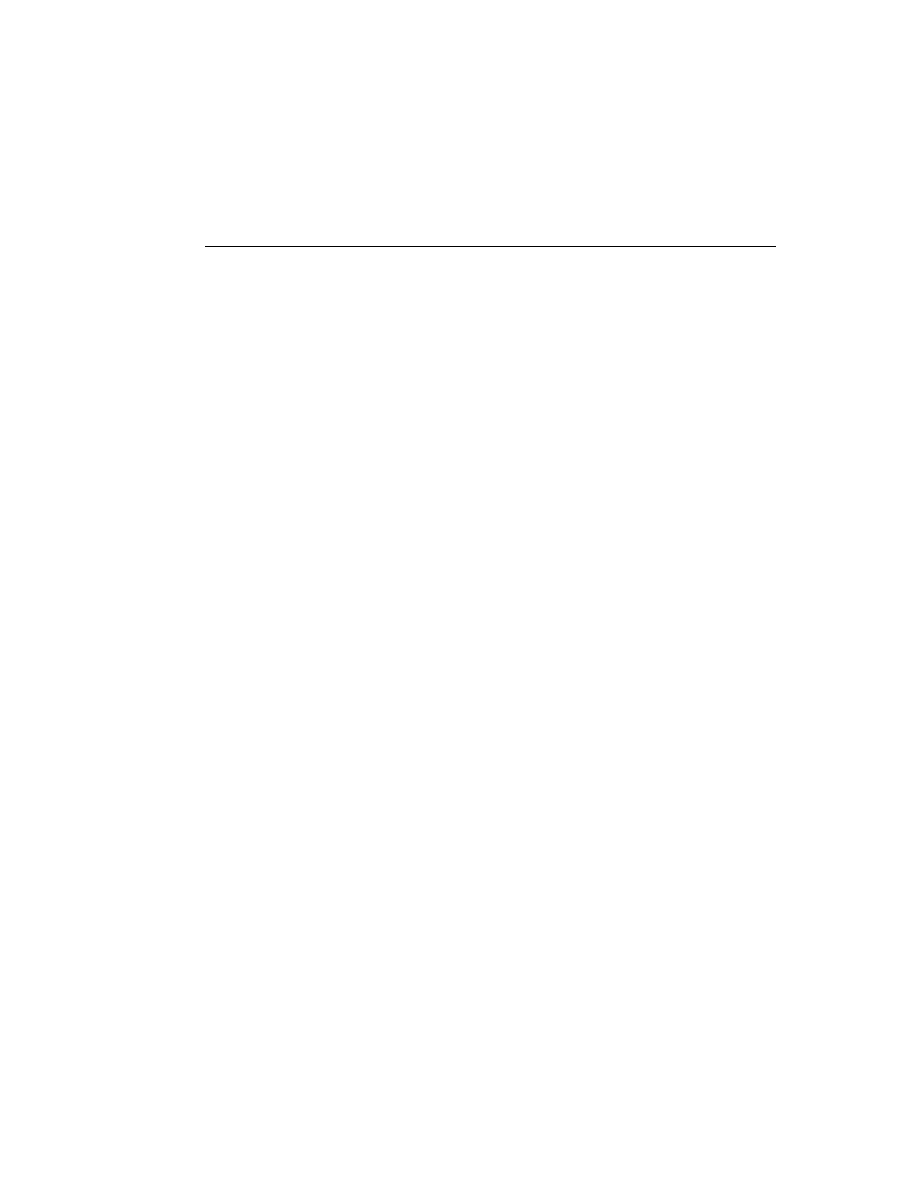
N V I D I A C o r p o r a t i o n
9
R e l e a s e 1 9 1 G r a p h i c s D r i v e r
V e r s i o n 1 9 1 . 0 7
• [3‐way SLI], Hybrid GeForce GTX 260 + nForce 780a SLI: The default Digital
Vibrance setting cannot be restored. [557497]
Fixed Issues Windows 7 (64-bit)
Single GPU Resolved Issues
• Sometimes there is no NVIDIA Control Panel available after installing the driver.
[589854]
• The NVIDIA Control Panel is unable to change the desktop size for TVs. [565874]
• 3D Vision: Fear Perseus Mandate (DirectX 9)–water doesnʹt render in stereo.
[589797]
• 3D Vision: Hellgate London (DirectX 10)–the application crashes when launched
with stereo enabled in the NVIDIA Control Panel. [589285]
• GeForce GT 220: Unreal Tournament 3 (DirectX 9)–ambient occlusion does not
work with the game. [584590]
• GeForce GT 220, nForce 740i SLI: After installing the driver and rebooting the
system, Windows fails to load. [576100]
• GeForce GTX 285: After changing the resolution on an S‐video or composite
display, several problems occur–the display becomes black and white, the control
panel ʺTV formatʺ list box becomes blank, and the connector type is set to “Auto”.
[580025]
• GeForce 9800 GTX: HDTV cannot be set to 576i/480i format using the NVIDIA
Control Panel desktop resize controls. [591614]
• GeForce 9600 GT: When set to 0%, the Digital Vibrance setting isn’t preserved after
resuming from sleep/hibernate mode. [577014]
Multi-GPU Resolved Issues
• [SLI], GeForce GTX 285: The Yes/No confirmation box does not appear after
switching from Dualview mode to single‐display mode. [576117]
• [3‐way SLI], Hybrid GeForce GTX 260 + nForce 780a SLI: The default Digital
Vibrance setting cannot be restored. [557497]
• [Quad SLI], GeForce GTX 295: When switching the SLI focus to another display on
the same GPU, the desktop switches to Dualview mode instead. [521230]
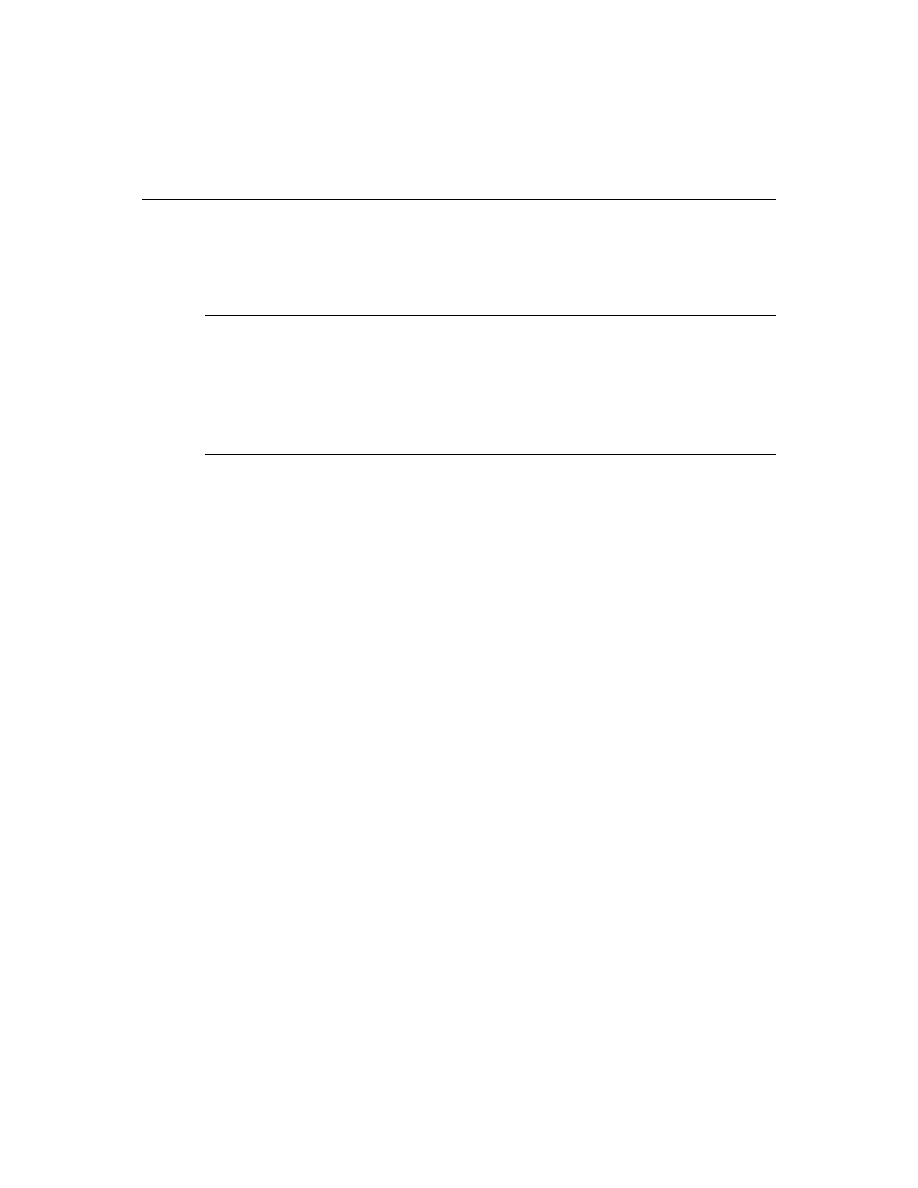
10
N V I D I A C o r p o r a t i o n
C h a p t e r 2 : R e l e a s e 1 9 1 D r i v e r I s s u e s
C h a n g e s i n V e r s i o n 1 9 0 . 6 2
Changes in Version 190.62
The following sections list the changes made and issues resolved since driver version
190.38.
The NVIDIA bug number is provided for reference.
Fixed Issues–Windows 7 (32-bit)
Single GPU Resolved Issues
• GeForce 9500 GS: With a VGA and S?]Video display connected in Clone mode, the
NVIDIA Control Panel Change REsolution controls do not work. [558589]
Fixed Issues Windows 7 (64-bit)
Multi-GPU Resolved Issues
• [Quad?]SLI], GeForce 7950 GX2: Quad SLI cannot be enabled when the NVIDIA
Control Panel is maximized. [575191]
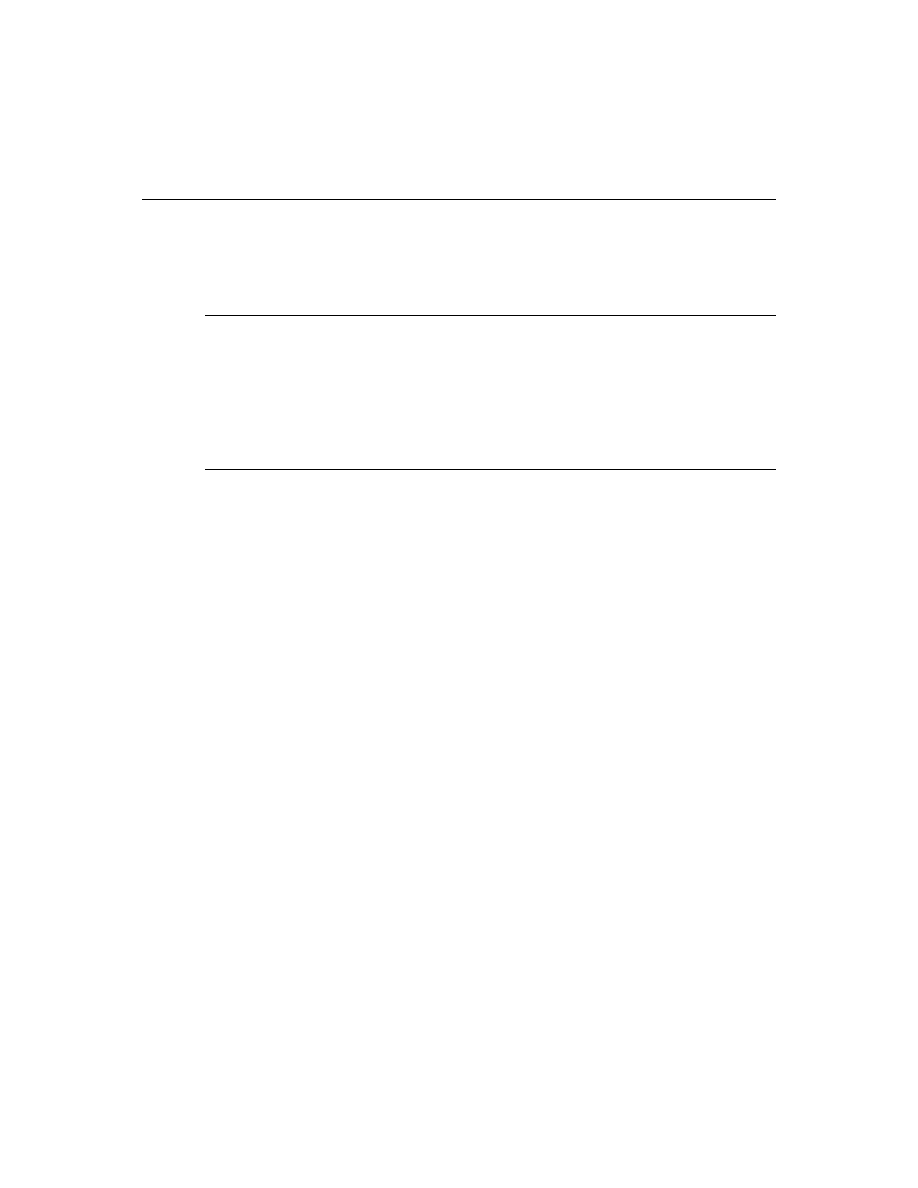
N V I D I A C o r p o r a t i o n
11
R e l e a s e 1 9 1 G r a p h i c s D r i v e r
V e r s i o n 1 9 1 . 0 7
Changes in Version 190.38
The following sections list the changes made and issues resolved since driver version
186.18.
The NVIDIA bug number is provided for reference.
Fixed Issues–Windows 7 (32-bit)
Single GPU Resolved Issues
• GeForce GTX 285: When setting a custom resolution on the secondary Dualview
display using the NVIDIA Control Panel “Manage Custom Resolutions” page, the
primary display switches to the newly created resolution. [539807]
Fixed Issues Windows 7 (64-bit)
Single GPU Resolved Issues
• GeForce GTX 285: When setting a custom resolution on the secondary Dualview
display using the NVIDIA Control Panel “Manage Custom Resolutions” page, the
primary display switches to the newly created resolution. [539807]
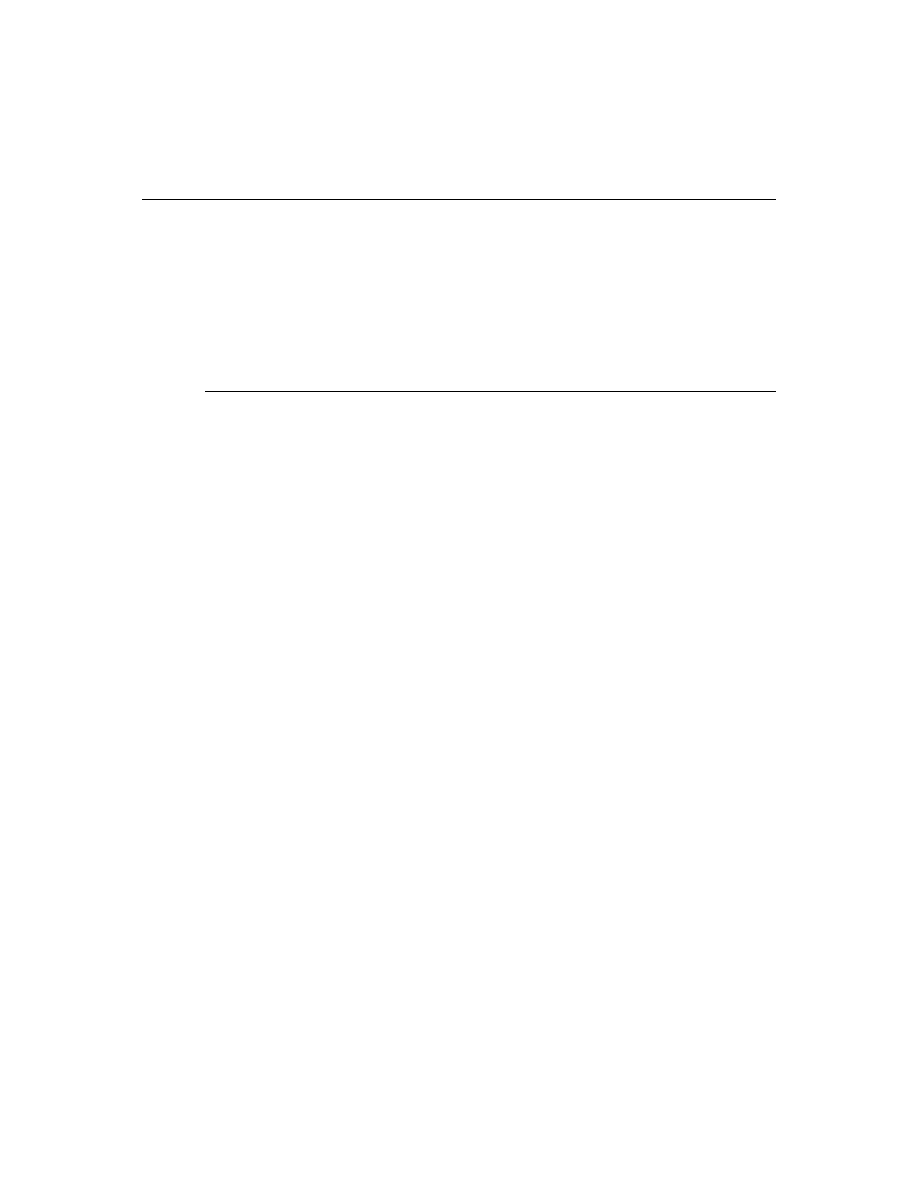
12
N V I D I A C o r p o r a t i o n
C h a p t e r 2 : R e l e a s e 1 9 1 D r i v e r I s s u e s
O p e n I s s u e s i n V e r s i o n 1 9 1 . 0 7
Open Issues in Version 191.07
As with every released driver, version 191.07 of the Release 191 driver has open issues
and enhancement requests associated with it. This section includes lists of issues that
are either not fixed or not implemented in this version. Some problems listed may not
have been thoroughly investigated and, in fact, may not be NVIDIA issues. Others
may have workaround solutions.
•
“Windows 7 32‐bit Issues” on page 12
•
“Windows 7 64‐bit Issues” on page 13
Windows 7 32-bit Issues
Single GPU Issues
• After creating a custom resolution with refresh rate of 59 Hz, the new resolution
appears in the Add Resolutions page at 60 Hz and the corresponding check box is
not checked. [571459]
• GeForce GTX 280: Assassinʹs Creed (DirectX 10)–the game hangs at the main menu
screen when Ambient Occlusion is activated from the NVIDIA Control Panel.
[545516]
• GeForce 200 Series, GeForce 9800 GX2: Changes to the NVIDIA Control Panel‐
>Manage 3D Settings‐> Override Antialiasing control do not get applied when
playing most DirectX 9 games in windowed mode. [555282]
• GeForce 9800 GX2: Sid Meierʹs Railroads—the RADAR graphic becomes corrupt
after changing the in‐game antialiasing level while in a game. [569877]
• GeForce 9800 GTX: 576i/480i format cannot be applied to HDTV + DVI displays
connected in Clone mode. [591628]
• GeForce 9800 GTX: On the NVIDIA Control Panel Adjust desktop size and position
page, the Resize desktop option does not appear for HD or SD resolutions. [595062]
• GeForce 9800 GTX: Far Cry 2–with the in‐game resolution set to 1920x1200 and
antialiasing set to 2x or higher, there is corruption when looking up at the sky.
[555163]
Multi-GPU Issues
• [SLI], nForce 980a/780a: With two displays connected in Dualview mode, the
primary and secondary displays cannot be switched a second time. [588038]
• [Quad‐SLI], GeForce GTX 295: CUDA Post‐Process in OpenGL–SLI antialiasing
values remain on the desktop even after closing the application. [581588]
• [SLI], GeForce 9800 GX2: World in Conflict–grass textures flicker. [544657]
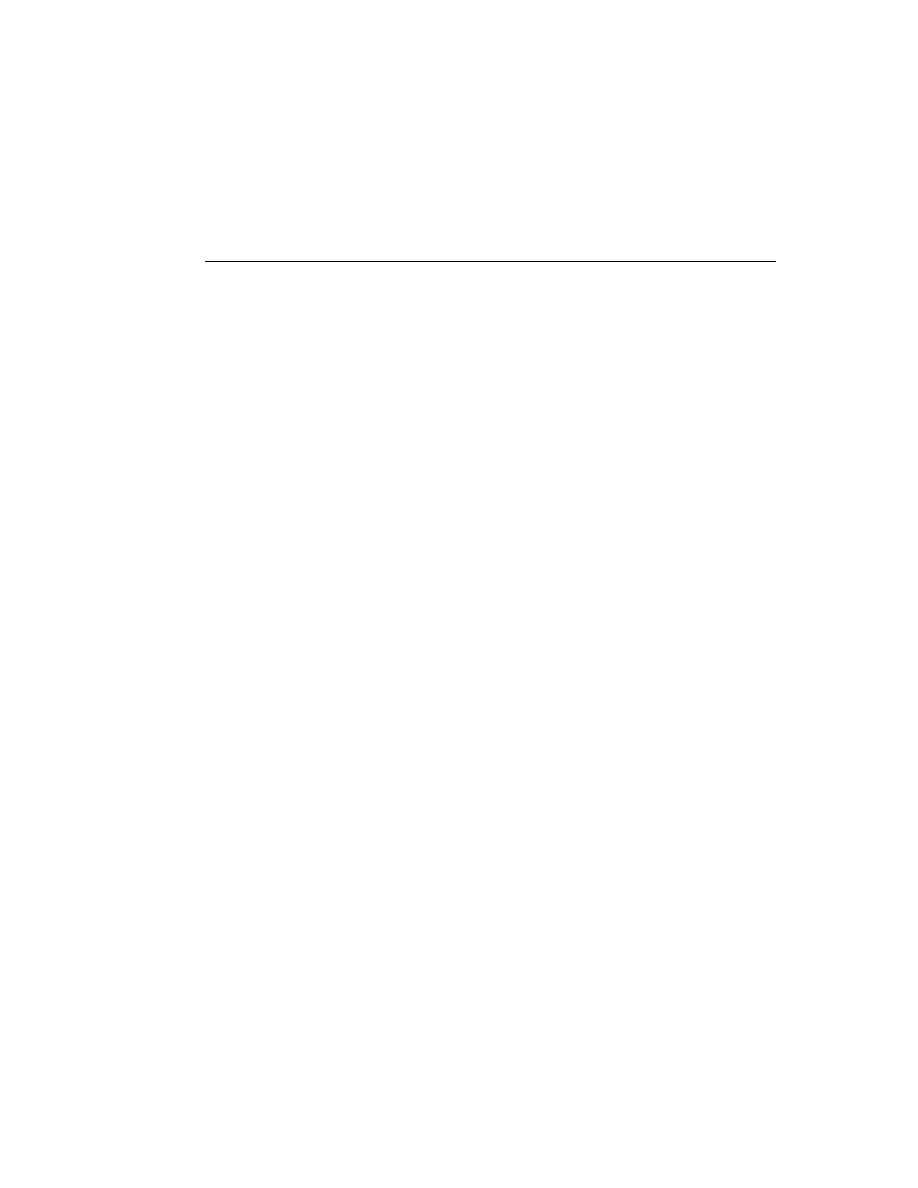
N V I D I A C o r p o r a t i o n
13
R e l e a s e 1 9 1 G r a p h i c s D r i v e r
V e r s i o n 1 9 1 . 0 7
• [SLI], GeForce 9500 GT: With SLI enabled and two displays enabled on the primary
GPU, the display output cannot be switched to a display connected to the
secondary GPU. [587206]
Windows 7 64-bit Issues
Single GPU Issues
• ION: The maximum resolution available is 1280x800, even though the display’s
native resolution is 2560x1600. [594726]
• GeForce 200 Series, NVIDIA Control Panel: After installing the driver, the preview
animation (NVIDIA spinning logo) is missing from the Adjust Image Settings with
Preview page, the screen flickers when navigating to another page, and Windows
Aero cannot be enabled.[566196]
The issue does not occur after you reboot the system.
• GeForce GTX 295: Bioshock(Steam)–corruption/non‐rendered blank patches appear
after applying any value of override antialiasing from the NVIDIA Control Panel.
[584872]
• GeForce GTX 280: The NVIDIA Control Panel becomes unresponsive if Alt+Tab is
pressed while on the 3D Vision Setup page. [591546]
• GeForce GTX 280: Assassinʹs Creed (DirectX 10)–the game hangs at the main menu
screen when Ambient Occlusion is activated from the NVIDIA Control Panel.
[545516]
• GeForce 9800 GTX: 576i/480i format cannot be applied to HDTV + DVI displays
connected in Clone mode. [591628]
• GeForce 9800 GTX: Arma 2–textures are blurry.[582287]
• GeForce 9800 GTX: On the NVIDIA Control Panel Adjust desktop size and position
page, the Resize desktop option does not appear for HD or SD resolutions. [595062]
Multi-GPU Issues
• [SLI], GeForce 200 Series: With two displays connected in Dualview mode, changes
to the NVIDIA Control Panel‐> Adjust Desktop Color Settings‐>NVIDIA settings
are not preserved after enabling or disabling SLI mode. [554097]
• [SLI], GeForce 200 Series: When adding a display in extended mode, it
automatically becomes the primary display. [583031]
• [Quad‐SLI], GeForce GTX 295: CUDA Post‐Process in OpenGL–SLI antialiasing
values remain on the desktop even after closing the application. [581588]
• [SLI], GeForce 9600 GS: HDTV name on the Set up multiple displays page changes
to TV after enabling SLI in single‐display mode. [591498]
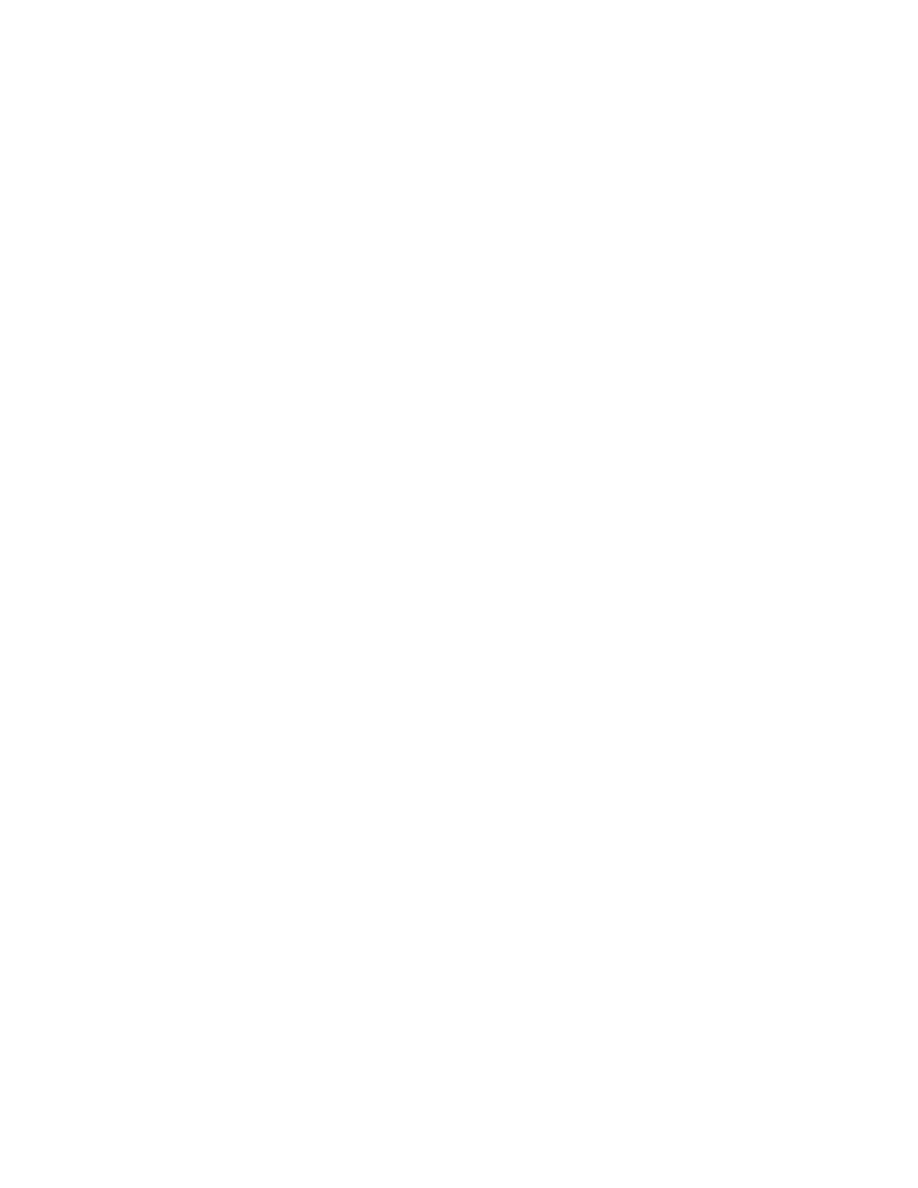
14
N V I D I A C o r p o r a t i o n
C h a p t e r 2 : R e l e a s e 1 9 1 D r i v e r I s s u e s
O p e n I s s u e s i n V e r s i o n 1 9 1 . 0 7
• [SLI], GeForce 8600 GT: Gears of War (DirectX 10)–with SLI mode enabled, there is
corruption and flickering with the default settings and in‐game antialiasing
enabled. [541836]
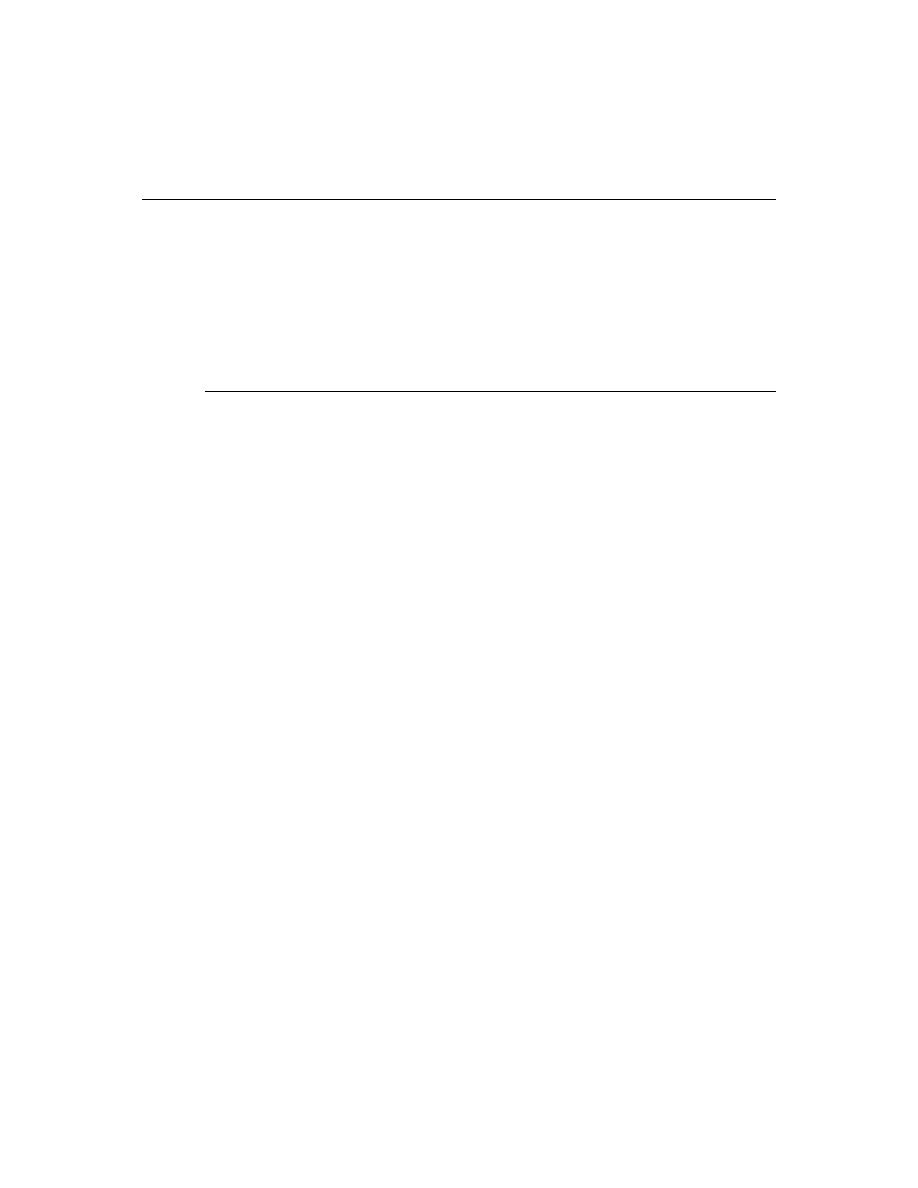
N V I D I A C o r p o r a t i o n
15
R e l e a s e 1 9 1 G r a p h i c s D r i v e r
V e r s i o n 1 9 1 . 0 7
Not NVIDIA Issues
This section lists issues that are not due to the NVIDIA driver as well as features that
are not meant to be supported by the NVIDIA driver for Windows 7.
•
“Unsupported Features” on page 15
•
“Feature Differences from Windows Vista” on page 16
•
“OpenGL Application Issues” on page 17
•
“Application Issues” on page 17
Unsupported Features
The following are features and functionality that were available in driver releases
supporting Windows XP, but are not–and will not be–available in driver releases for
Windows 7:
• High resolution scaling desktop (HRSD)
• MultiView Display Mode (for NVIDIA Quadro NVS graphics cards)
• NVKeystone
• Unified back buffer (UBB) controls
• OpenGL Video Overlays
This is an operating system limitation.
• Overclocking
GPU overclocking is no longer supported in the default GPU driver control panel.
This feature is available in the NVIDIA System Tools software, which you can
download from
• GPU Temperature Monitoring
Temperature monitoring is no longer supported in the default GPU driver control
panel. This feature is available in the NVIDIA System Tools software, which you
can download from
• AGP Settings Adjustment
• Video Zoom
• Pan & Scan ‐ the process of panning across the desktop in order to display a
desktop on a monitor with lower resolution
• Per‐display Desktop Color Setting Adjustments
For Clone mode, the desktop color setting adjustments through the NVIDIA
Control Panel can only be made across all displays in a system, and not on a per‐
display basis.
• Per‐display Video Color Setting Adjustments
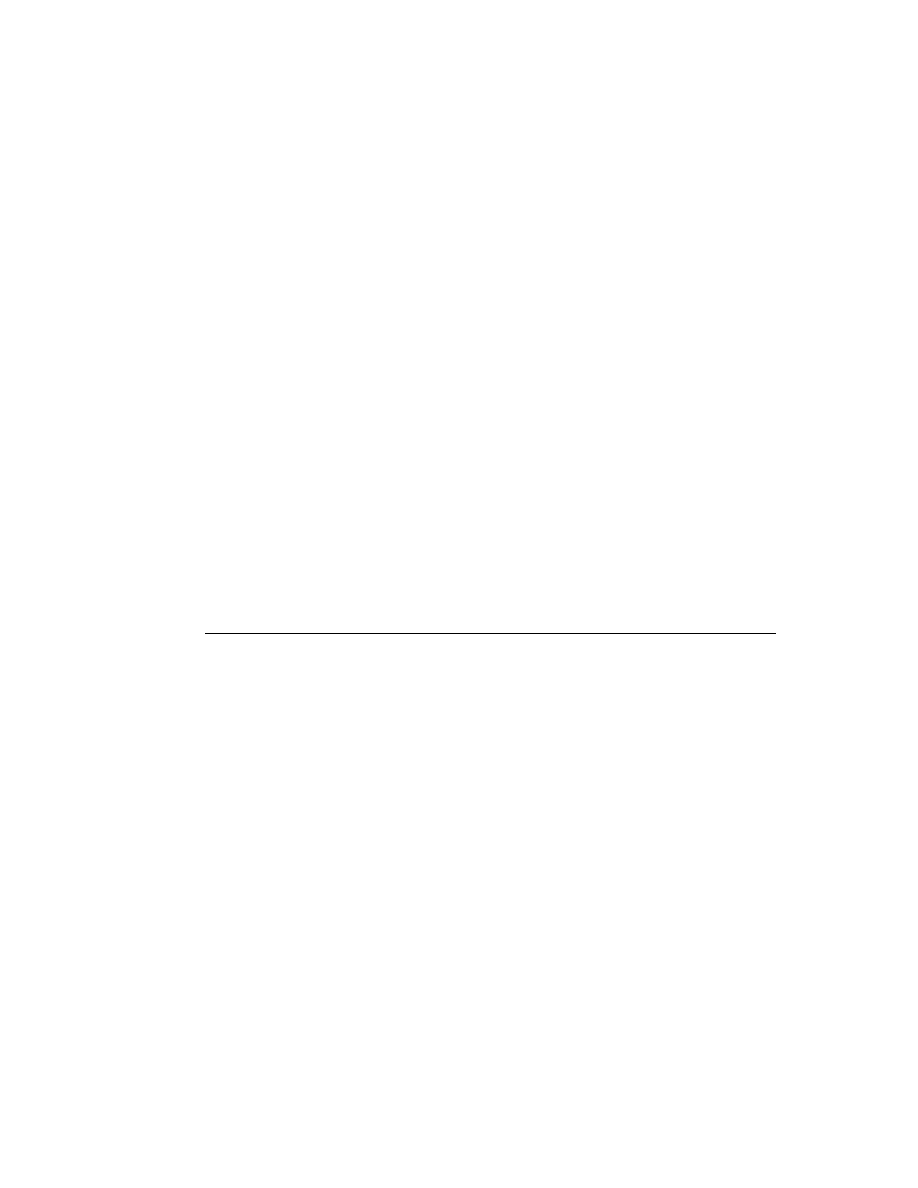
16
N V I D I A C o r p o r a t i o n
C h a p t e r 2 : R e l e a s e 1 9 1 D r i v e r I s s u e s
N o t N V I D I A I s s u e s
For Dualview mode, the video color setting adjustments through the NVIDIA
Control Panel can only be made across all displays in a system, and not on a per‐
display basis.
• Edge Blending
• Run display optimization wizard
• Run multiple display wizard
• Run television setup wizard
• nView Horizontal and Vertical Span Modes
Due to architectural changes in the new Windows Vista Window Display Driver
Model (WDDM), span mode cannot be supported in NVIDIA graphics drivers.
NVIDIA recommends using the built‐in Windows Vista multi‐display modes.
• Display/Connection Wizard (such as was provided with Windows Media Center
Edition)
• DVD/MPEG Extensions (such as was provided with Windows Media Center
Edition)
• Audio Extensions (such as was provided with Windows Media Center Edition)
• NVIDIA nView Desktop Manager
The nView Desktop Manager will not be included in drivers for GeForce products.
Feature Differences from Windows Vista
Hotplug Action
Unlike the hotplug activity under Windows Vista, the default settings are not applied
when a new display is hotplugged, and there is no message balloon alert stating that a
new display was detected. Under Windows 7, all display connection and detection
events are handled through the Windows 7 Connecting and Configuring Displays
(CCD) mechanism.
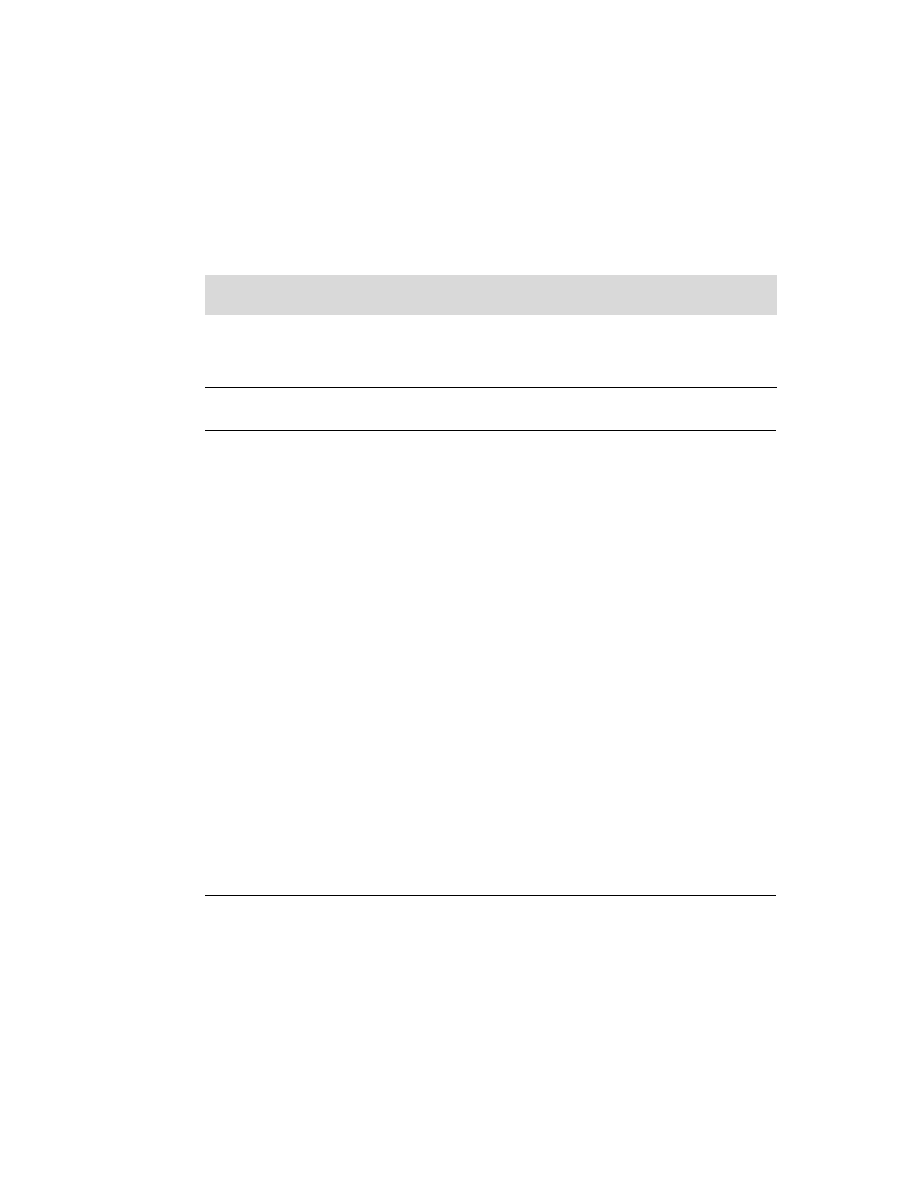
N V I D I A C o r p o r a t i o n
17
R e l e a s e 1 9 1 G r a p h i c s D r i v e r
V e r s i o n 1 9 1 . 0 7
NVIDIA Control Panel Rotate Display Page
The rotation radio button labels are changed slightly under Windows 7 to be
consistent with the Microsoft panel:
OpenGL Application Issues
The following are known compatibility issues for OpenGL applications developed
under Windows XP:
• Mixed GDI and OpenGL rendering does not work.
A number of applications use GDI to render UI components and object
highlighting. This is not supported in the Windows Vista driver model.
NVIDIA recommends converting GDI rendering to OpenGL.
The following are some applications that are known to have this issue:
•
Maya 7.01
• Applications, Tools, and Benchmarks not Supported Under Windows Vista/
Windows 7
•
GLperf
•
3ds max 8 (later releases may be supported)
•
CATIA V5R15 (V5R16 is supported)
•
PTC’s CDRS 2001
• Front buffered rendering may be slow, especially when DWM is enabled.
Flushing the rendering queue while rendering to the front buffer may cause the
window manager to recomposite. Applications should therefore minimize the
frequency with which they flush the rendering queue.
Application Issues
• World of Warcraft–if you have run the 3D Vision setup wizard, then the game
automatically enables 3D stereo even after you disable it.
To work around this issue, you must uninstall the 3D Vision driver.
Table 2.1
NVIDIA Control Panel Rotation Page Radio Buttons
Clockwise
Rotation
Windows 7 Label
Windows Vista Label
0 degrees
Landscape
No rotation (Landscape)
90 degrees
Portrait
90 degrees to the right (Inverted Portrait)
180 degrees
Landscape (flipped)
180 degree rotation (Inverted landscape)
270 degrees
Portrait (flipped)
90 degrees to the left (Portrait)
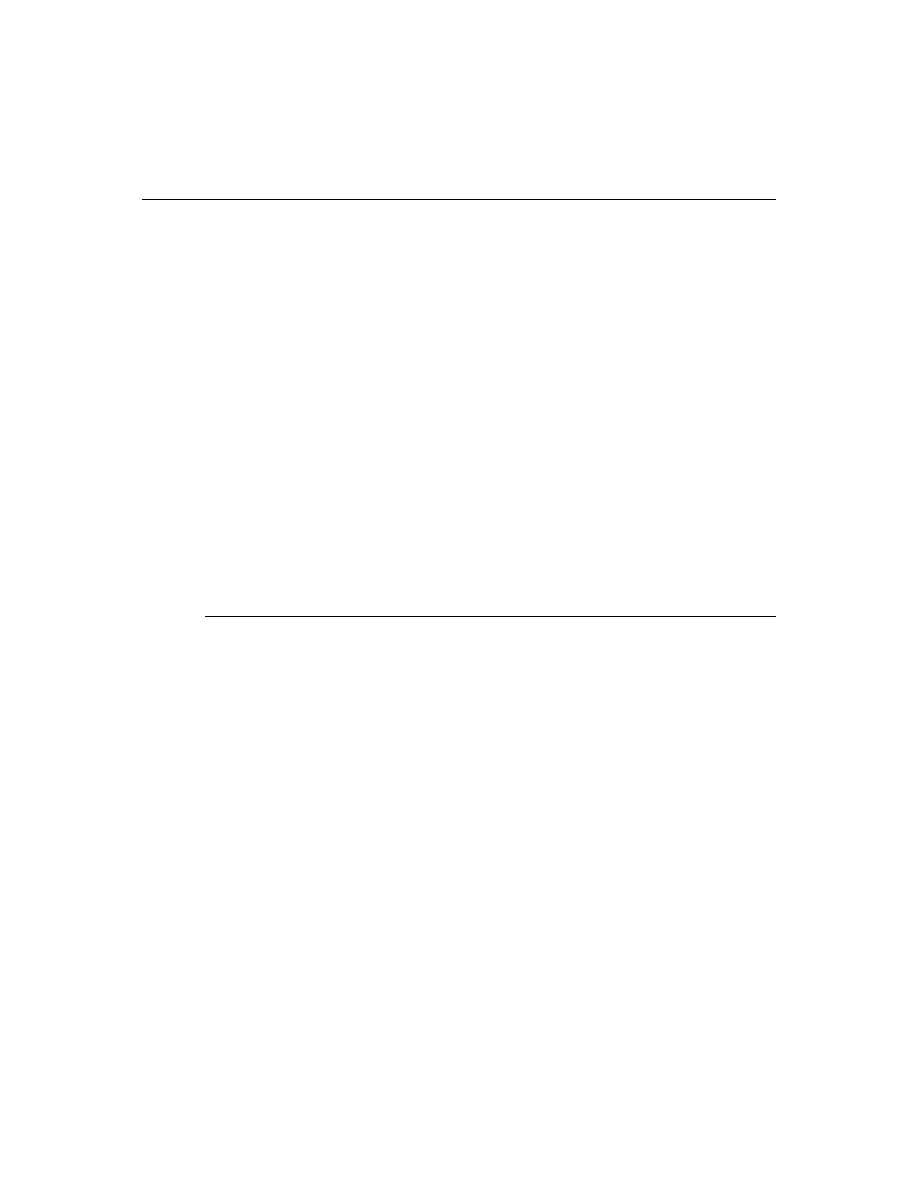
18
N V I D I A C o r p o r a t i o n
C h a p t e r 2 : R e l e a s e 1 9 1 D r i v e r I s s u e s
K n o w n P r o d u c t L i m i t a t i o n s
Known Product Limitations
This section describes problems that will not be fixed. Usually, the source of the
problem is beyond the control of NVIDIA. Following is the list of problems and where
they are discussed in this document:
•
“Using HDMI/DisplayPort Audio with Displays that have a High Native
•
“Using HDMI/DisplayPort Displays that do not Support Audio” on page 19
•
“Using HDMI/DisplayPort Audio in Dualview or Clone Mode Configurations” on
•
“Flat Panel Scaling Controls are Non‐functional for Some TV Modes for Some
•
“GPU Runs at a High Performance Level in Multi‐display Modes” on page 21
•
“Automatic Desktop Scaling for Analog Displays” on page 21
•
“GeForce GTX 295 Fan Control and NVIDIA Control Panel Performance Group
version 6.03.06.00” on page 21
•
“1280x1024 @ 60 Hz not Available on BenQ FP241W Monitors” on page 21
•
“Image Sharpening Control not Available with GeForce 8 Series and later GPUs” on
•
“Gigabyte GA‐6BX Motherboard” on page 22
Using HDMI/DisplayPort Audio with Displays that have a
High Native Resolution
To use HDMI/DisplayPort audio with some displays that have a native resolution
higher than 1920x1080, you must set the display to a lower HD resolution.
Some HDMI TVʹs have a native resolution that exceeds the maximum supported HD
mode. For example, TVs with a native resolution of 1920x1200 exceed the maximum
supported HD mode of 1920x1080.
Applying this native mode results in display overscan which cannot be resized using
the NVIDIA Control Panel since the mode is not an HD mode.
To avoid this situation and provide a better user experience, the driver treats certain
TVs– such as the Viewsonic VX2835wm and the Westinghouse LVM‐ 37w3–as a DVI
monitor when applying the native mode. Because the driver does not treat the TV as
an HDMI in this case, the HDMI audio is not used.
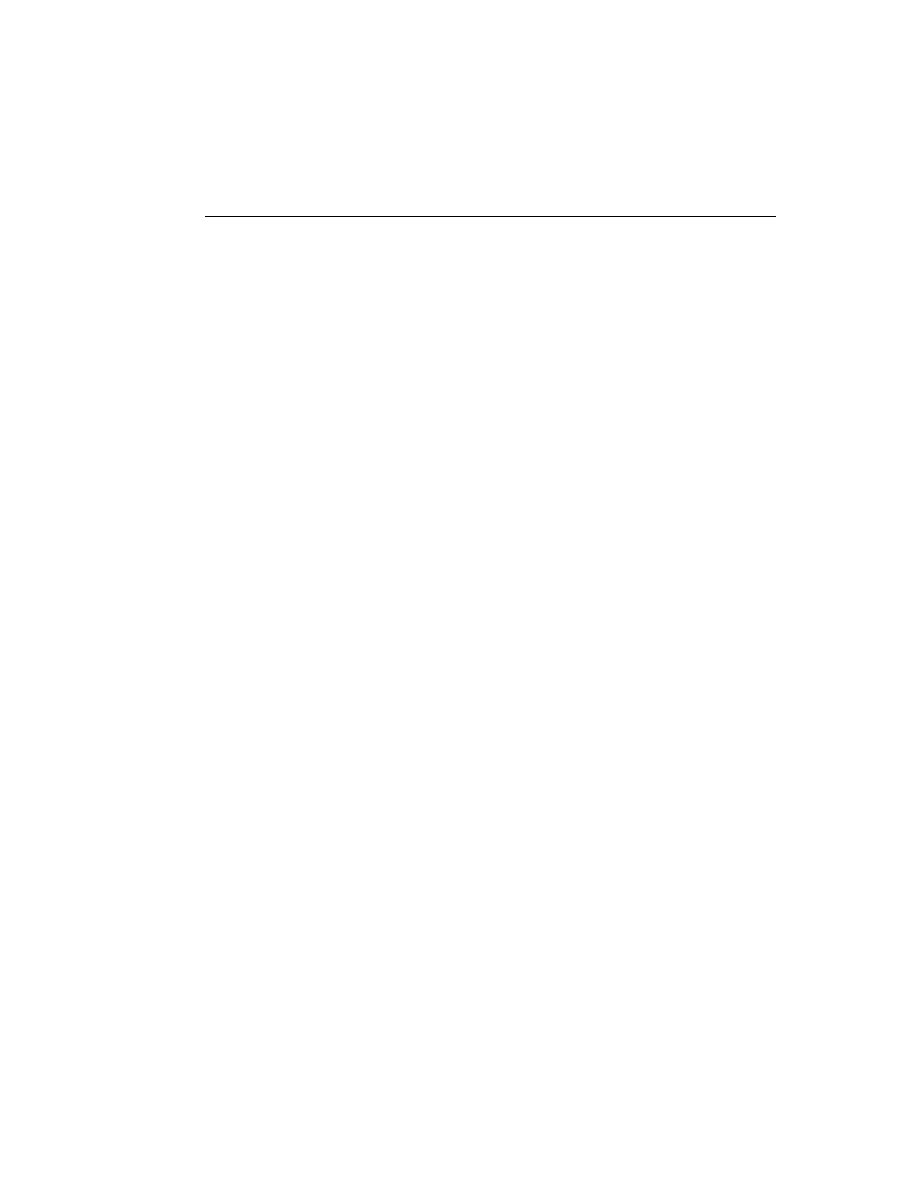
N V I D I A C o r p o r a t i o n
19
R e l e a s e 1 9 1 G r a p h i c s D r i v e r
V e r s i o n 1 9 1 . 0 7
Using HDMI/DisplayPort Displays that do not Support
Audio
Some HDMI/DisplayPort displays do not support audio, or have issues with current
NVIDIA graphics cards.
The NVIDIA driver attempts to identify such displays and automatically disables the
audio. For example, the NVIDIA driver disables HMDI audio for all Philips HDMI
TVs, as these have been identified as having issues with current NVIDIA graphics
cards.
There may be cases where either the driver disables audio even though there is no
problem, or does not disable the audio when in fact the audio does not work. The
following sections describe these situations and provides guidance for handling them.
Corrupted video and no audio
The driver has not disabled audio and the display’s audio signal is incompatible with
the graphics card, causing video corruption.
With a different display connected in order to establish video, disable audio for the
HDMI display using the NVIDIA Control Panel‐> Change Resolution page. From the
connector list, select HDMI‐HDTV (Audio Disabled).
Video but no audio
Check the connector list on the
NVIDIA Control Panel‐>Change Resolution page
.
• If HDMI‐HDTV (Audio Disabled) is selected and you want to test whether your
HDMI audio does, in fact, work, then select HDMI‐HDTV (Audio Enabled) and
the driver will prompt you with instructions for testing HDMI audio with the
display.
• If HDMI‐HDTV (Audio Enabled) is selected, then the driver has not successfully
detected that an incompatible display is connected.
Future drive versions will properly identify such displays and disable audio.
• If there is no HDMI connector option in the NVIDIA Control Panel‐>Change
Resolution page, the display does not support audio and has properly reported this
to the NVIDIA driver.
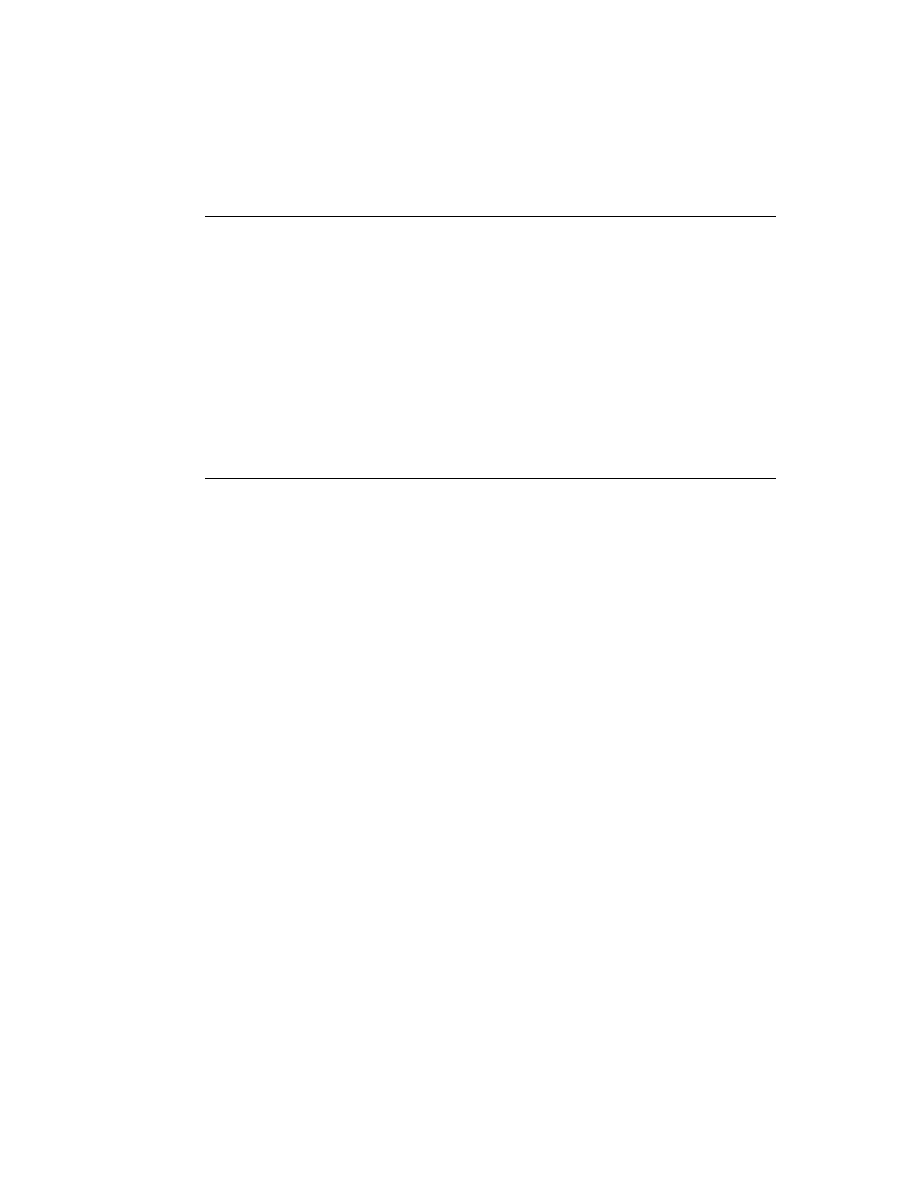
20
N V I D I A C o r p o r a t i o n
C h a p t e r 2 : R e l e a s e 1 9 1 D r i v e r I s s u e s
K n o w n P r o d u c t L i m i t a t i o n s
Using HDMI/DisplayPort Audio in Dualview or Clone Mode
Configurations
Two Audio-enabled Ports
In a multi‐display configuration where both HDMI/DisplayPort audio ports are
enabled, only the primary display will provide the audio.
One Audio-enabled Port
In a multi‐display configuration where only one audio port is enabled, such as when
one display is a DVI display, then the HDMI/DisplayPort display can provide the
audio whether is it the primary or secondary display.
Flat Panel Scaling Controls are Non-functional for Some TV
Modes for Some Displays
The NVIDIA Control Panel flat panel scaling controls on the ʺAdjust Desktop Size &
Positionʺ page are not intended to be used for TV modes, and normally the controls
are not available for TV or HDTV displays.
However, Microsoft requires that certain TV/HDTV modes be available for all digital
displays, including DVI and HDMI, even if they are not HDTV.
While the NVIDIA flat panel scaling controls are available for those displays, they will
not be functional for the TV modes that appear in compliance with the Microsoft
requierements. The affected modes are as follows:
• 1280x720p @ 50 Hz (16x9)
• 1280x720p @ 59.94 Hz (16x9)
• 1440x480i @ 59.94 Hz (16x9)
• 1440x480i @ 59.94 Hz (4x3)
• 1440x576i @ 50 Hz (16x9)
• 1440x576i @ 50 Hz (4x3)
• 1920x1080i @ 50 Hz (16x9)
• 1920x1080i @ 59.94 Hz (16x9)
• 1920x1080p @ 50 Hz (16x9)
• 1920x1080p @ 59.94 Hz (16x9)
• 640x480p @ 59.94 Hz (4x3)
• 720x480p @ 59.94 Hz (16x9)
• 720x480p @ 59.94 Hz (4x3)
• 720x576p @ 50 Hz (16x9)
• 720x576p @ 50 Hz (4x3)
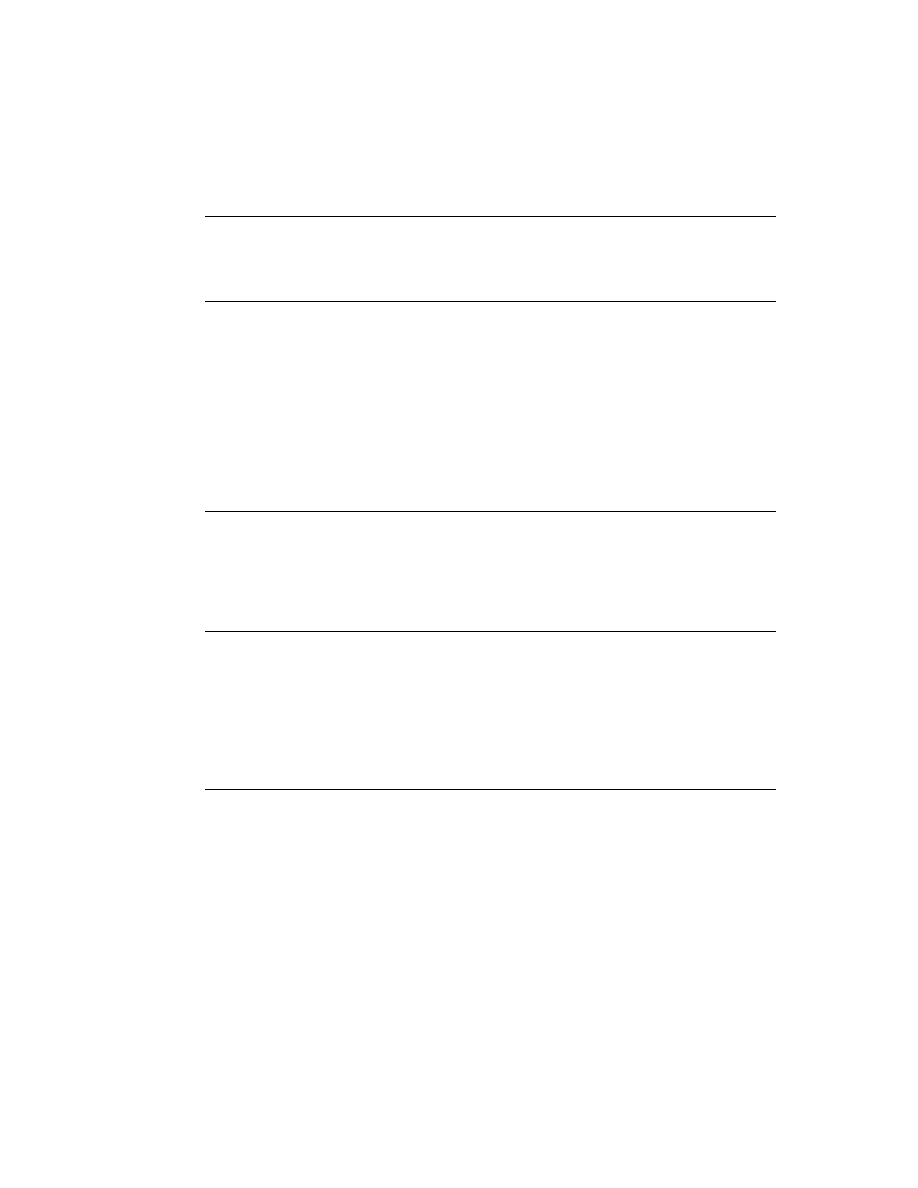
N V I D I A C o r p o r a t i o n
21
R e l e a s e 1 9 1 G r a p h i c s D r i v e r
V e r s i o n 1 9 1 . 0 7
GPU Runs at a High Performance Level in Multi-display
Modes
Even when no 3D programs are running, the driver will operate the GPU at a high
performance level in order to efficiently drive multiple displays.
Automatic Desktop Scaling for Analog Displays
(As of Release 185) To prevent unsupported timings from being applied to digital
displays that use the analog (VGA) connection, the Windows 7 driver scales the
desktop automatically.
This limits the available resolutions to those supported in the monitor EDID. While not
recommended, you can attempt to set other resolutions by creating and then applying
a customer resolution using the NVIDIA Control Panel Change Resolution page.
In a future driver release, controls will be available in the NVIDIA Control Panel to let
you select the scaling method.
GeForce GTX 295 Fan Control and NVIDIA Control Panel
Performance Group version 6.03.06.00
The GeForce GTX 295 fan control does not function properly when using the NVIDIA
Control Panel Performance Group version 6.03.06.00. For proper fan control, use
version 6.03.12.00 or later.
1280x1024 @ 60 Hz not Available on BenQ FP241W
Monitors
Even though the monitor EDID lists 1280x1024 @ 60 Hz, the screen turns blank when
using an HDMI connection. This is an issue with the monitor and not the NVIDIA
driver.
Because of this issue with the monitor, the NVIDIA driver blocks the problem mode
(1280x1024 @ 60 Hz) and makes it unavailable.
Image Sharpening Control not Available with GeForce 8
Series and later GPUs
With GeForce 8 Series and later graphics cards, the Image sharpening slider on the
NVIDIA Control Panel‐> Display‐>Adjust Desktop Color Settings page is grayed out.
This control is intentionally disabled because image sharpening is not supported on
GeForce 8 series and later GPUs.
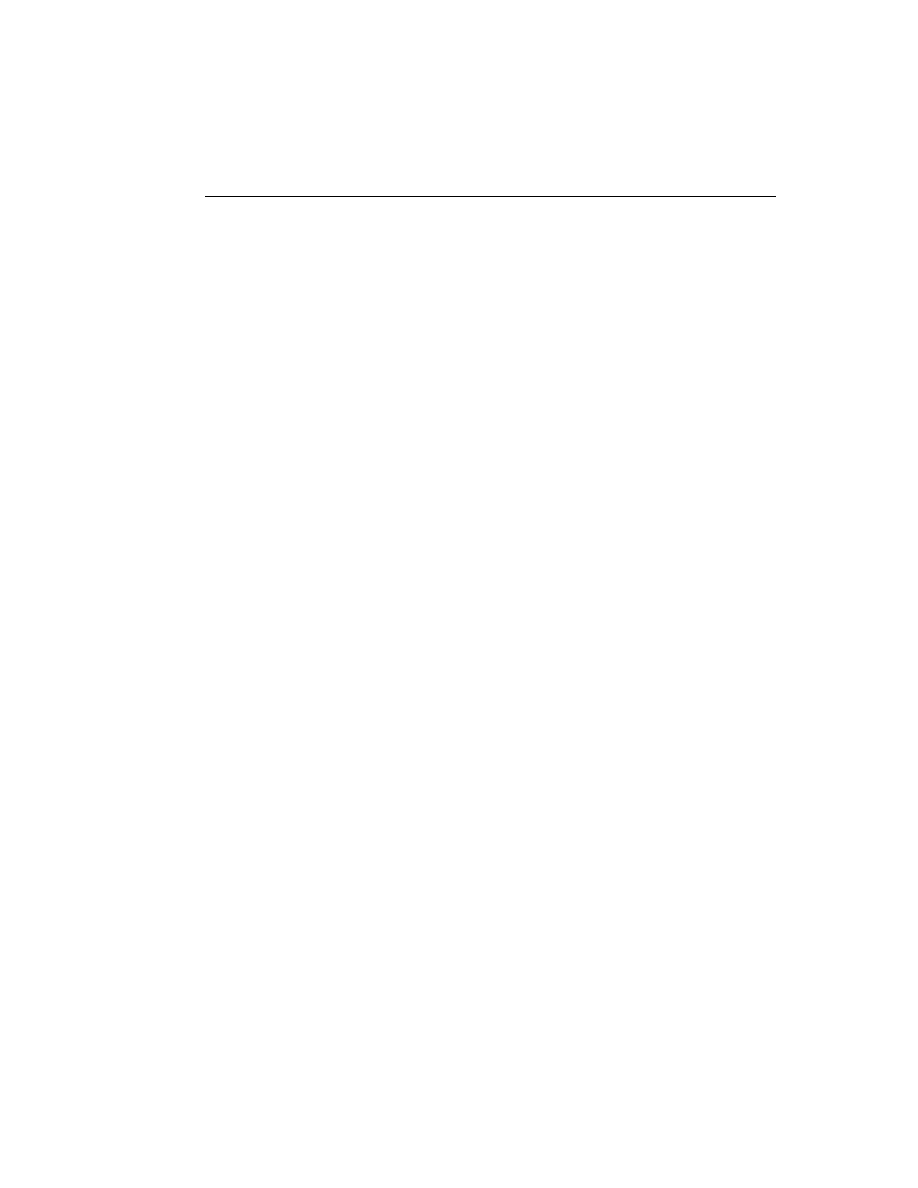
22
N V I D I A C o r p o r a t i o n
C h a p t e r 2 : R e l e a s e 1 9 1 D r i v e r I s s u e s
K n o w n P r o d u c t L i m i t a t i o n s
Gigabyte GA-6BX Motherboard
This motherboard uses a LinFinity regulator on the 3.3‐V rail that is rated to only 5 A—
less than the AGP specification, which requires 6 A. When diagnostics or applications
are running, the temperature of the regulator rises, causing the voltage to the NVIDIA
chip to drop as low as 2.2 V. Under these circumstances, the regulator cannot supply
the current on the 3.3‐V rail that the NVIDIA chip requires.
This problem does not occur when the graphics board has a switching regulator or
when an external power supply is connected to the 3.3‐V rail.
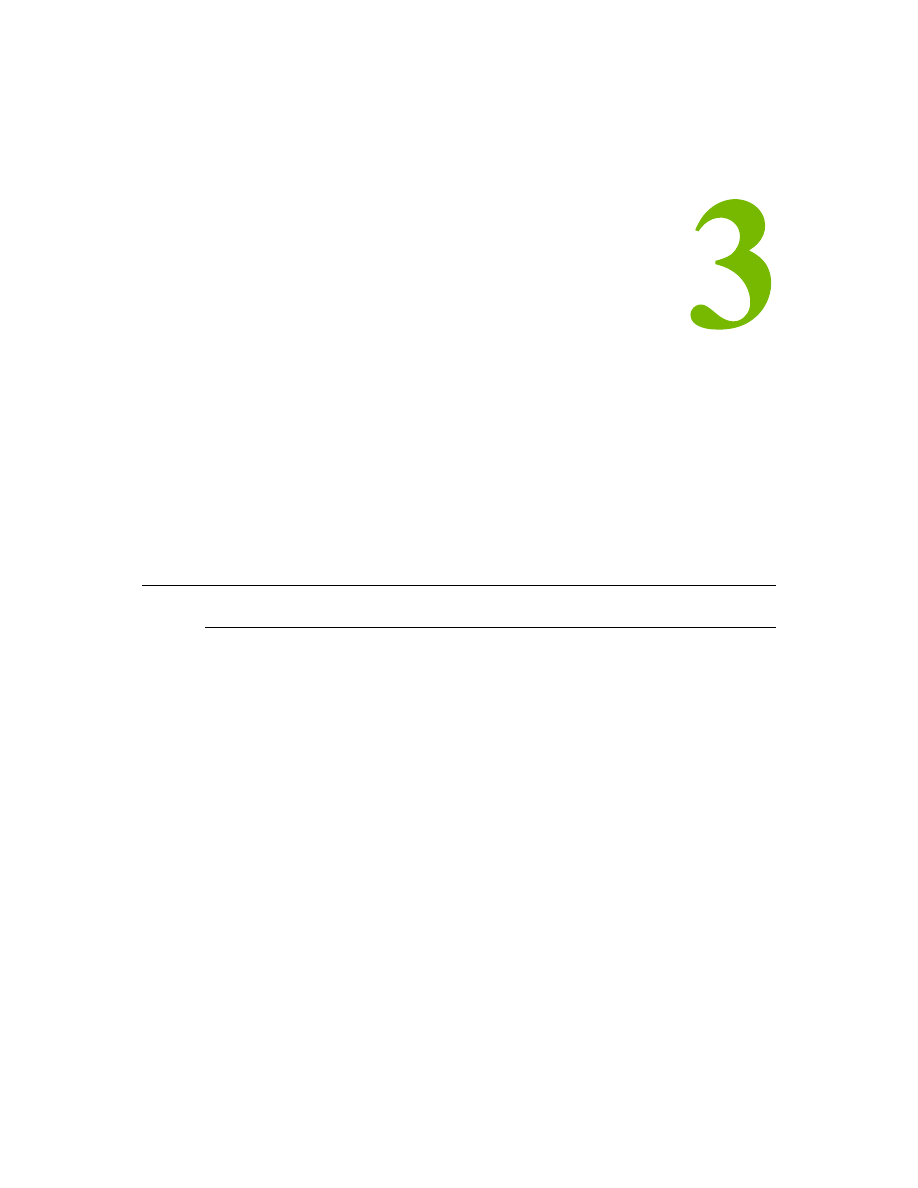
N V I D I A C o r p o r a t i o n
23
R e l e a s e 1 9 1 G r a p h i c s D r i v e r
V e r s i o n 1 9 1 . 0 7
C
H A P T E R
T
HE
R
ELEASE
191 D
RIVER
This chapter covers the following main topics:
•
“Hardware and Software Support” on page 23
•
“Driver Installation” on page 27
Hardware and Software Support
Supported Operating Systems
The Release 191 driver, version 191.07, has been tested with Microsoft Windows® 7
RC build version 7100, and supports both 32‐bit and 64‐bit versions.
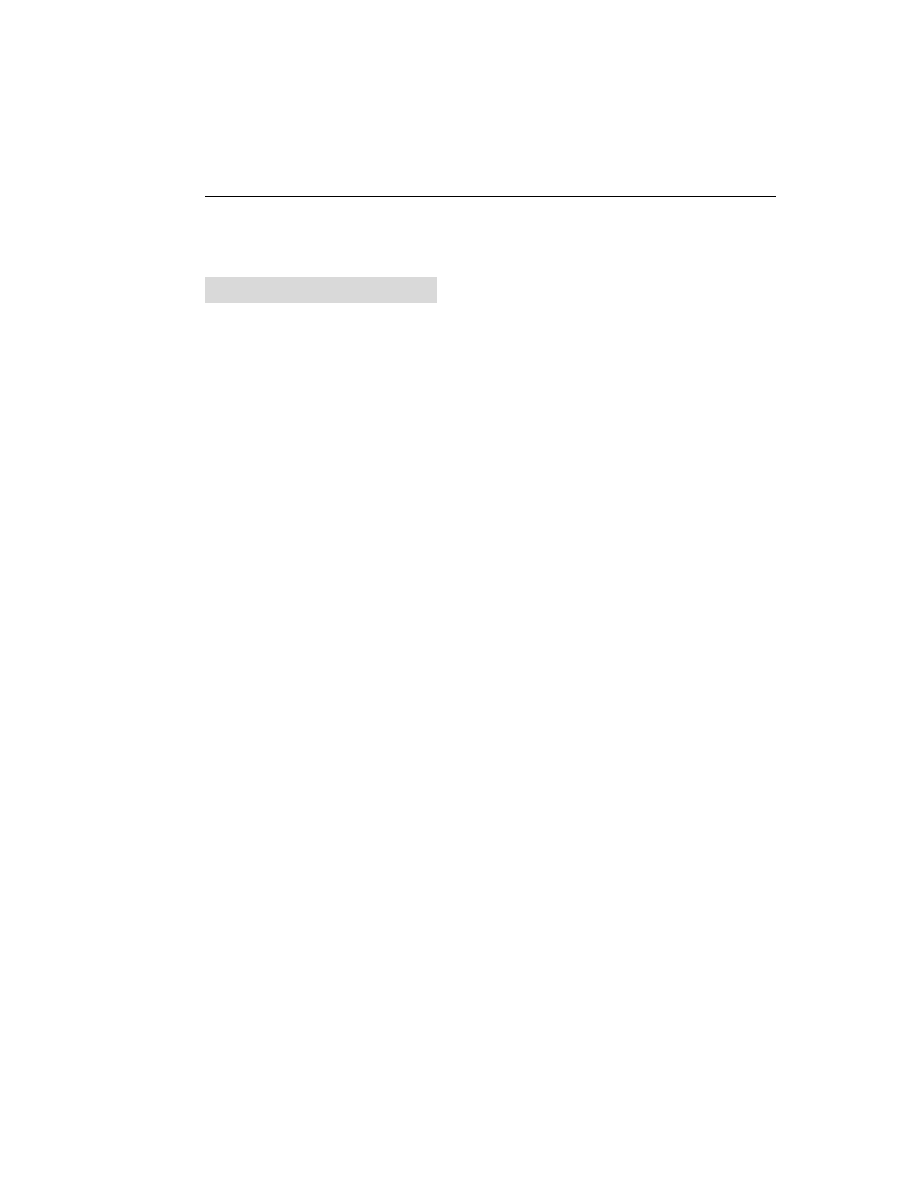
24
N V I D I A C o r p o r a t i o n
C h a p t e r 3 : R e l e a s e 1 9 1 D r i v e r I s s u e s
H a r d w a r e a n d S o f t w a r e S u p p o r t
Supported NVIDIA Products
lists the NVIDIA products supported by the Release 191 driver, version
191.07
Table 3.1
Supported NVIDIA Products
Consumer Products
GeForce GTX 295
GeForce GTX 285
GeForce GTX 280
GeForce GTX 275
GeForce GTX 260
GeForce GTS 250
GeForce GTS 240
GeForce GT 220
GeForce G210
GeForce 210
GeForce GT 140
GeForce GT 130
GeForce GT 120
GeForce G100
GeForce 9800 GX2
GeForce 9800 GTX+
GeForce 9800 GTX
GeForce 9800 GT
GeForce 9600 GT
GeForce 9600 GS
GeForce 9600 GSO
GeForce 9500 GT
GeForce 9500 GS
GeForce 9400 GT
GeForce 9400
GeForce 9300 GS
GeForce 9300 GE
GeForce 9300
GeForce 9200
GeForce 8800 Ultra
GeForce 8800 GTX
GeForce 8800 GTS 512
GeForce 8800 GTS
GeForce 8800 GT
GeForce 8800 GS
GeForce 8600 GTS
GeForce 8600 GT
GeForce 8600 GS
GeForce 8500 GT
GeForce 8400 GS
GeForce 8400 SE
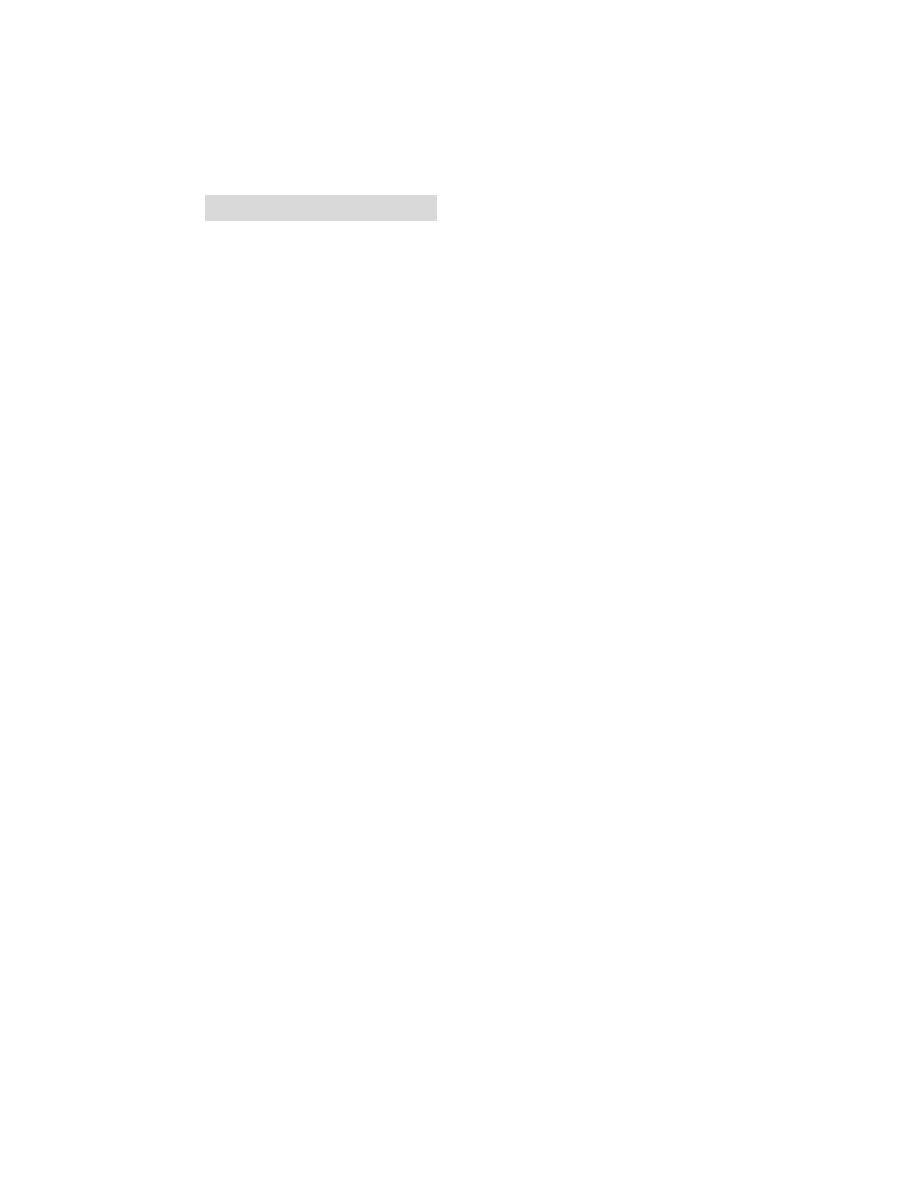
N V I D I A C o r p o r a t i o n
25
R e l e a s e 1 9 1 G r a p h i c s D r i v e r
V e r s i o n 1 9 1 . 0 7
GeForce 8400
GeForce 8300 GS
GeForce 8300
GeForce 8200
GeForce 8100 / nForce 720a
nForce 780a SLI
nForce 760i SLI
nForce 750a SLI
nForce 730a
GeForce 7950 GX2
GeForce 7950 GT
GeForce 7900 GTX
GeForce 7900 GT/GTO
GeForce 7900 GS
GeForce 7800 SLI
GeForce 7800 GTX
GeForce 7800 GT
GeForce 7800 GS
GeForce 7650 GS
GeForce 7600 GT
GeForce 7600 GS
GeForce 7600 LE
GeForce 7500 LE
GeForce 7350 LE
GeForce 7300 SE
GeForce 7300 LE
GeForce 7300 GT
GeForce 7300 GS
GeForce 7200 GS
GeForce 7100 GS
GeForce 7150 / NVIDIA nForce 630i
GeForce 7100 / NVIDIA nForce 630i
GeForce 7050 / NVIDIA nForce 620i
GeForce 7050 / NVIDIA nForce 610i
GeForce 7100 / NVIDIA nForce 620i
GeForce 7050 PV / NVIDIA nForce 630a
GeForce 7050 PV / NVIDIA nForce 630a
GeForce 7025 / NVIDIA nForce 630a
GeForce 6800 XT
GeForce 6800 XE
GeForce 6800 Ultra
GeForce 6800 Series GPU
GeForce 6800 LE
GeForce 6800 GT
GeForce 6800 GS/XT
GeForce 6800 GS
Table 3.1
Supported NVIDIA Products
Consumer Products
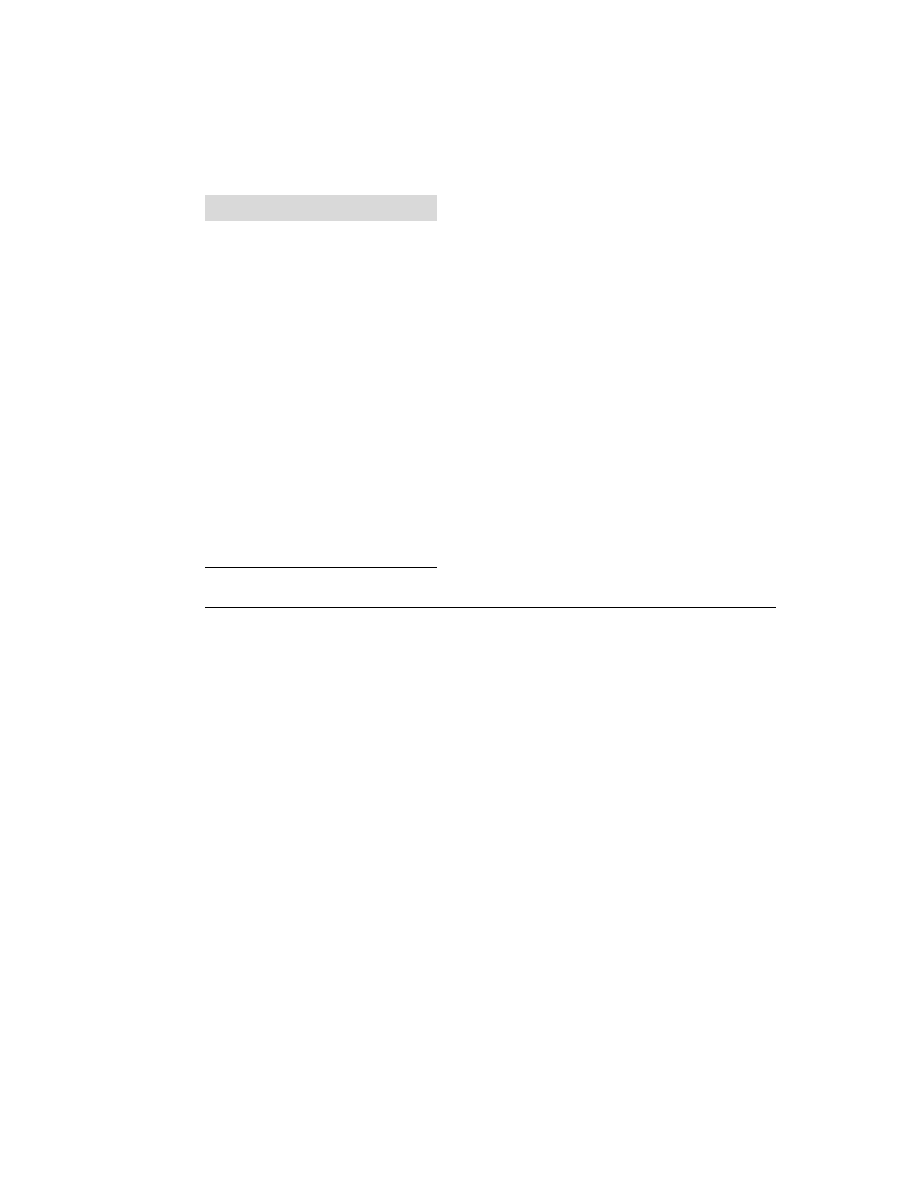
26
N V I D I A C o r p o r a t i o n
C h a p t e r 3 : R e l e a s e 1 9 1 D r i v e r I s s u e s
H a r d w a r e a n d S o f t w a r e S u p p o r t
Supported Languages
The Release 191 Graphics Drivers supports the following languages in the main driver
Control Panel:
GeForce 6800
GeForce 6700 XL
GeForce 6610 XL
GeForce 6600 VE
GeForce 6600 LE
GeForce 6600 GT
GeForce 6600
GeForce 6500
GeForce 6250
GeForce 6200SE TurboCache™
GeForce 6200 TurboCache™
GeForce 6200 LE
GeForce 6200 A-LE
GeForce 6200
GeForce 6150SE nForce 430
GeForce 6150 LE
GeForce 6150
GeForce 6100 nForce 420
GeForce 6100 nForce 405
GeForce 6100 nForce 400
GeForce 6100
English (USA)
German
Portuguese (Euro/Iberian)
English (UK)
Greek
Russian
Arabic
Hebrew
Slovak
Chinese (Simplified)
Hungarian
Slovenian
Chinese (Traditional)
Italian
Spanish
Czech
Japanese
Spanish (Latin America)
Danish
Korean
Swedish
Dutch
Norwegian
Thai
Finnish
Polish
Turkish
French
Portuguese (Brazil)
Table 3.1
Supported NVIDIA Products
Consumer Products
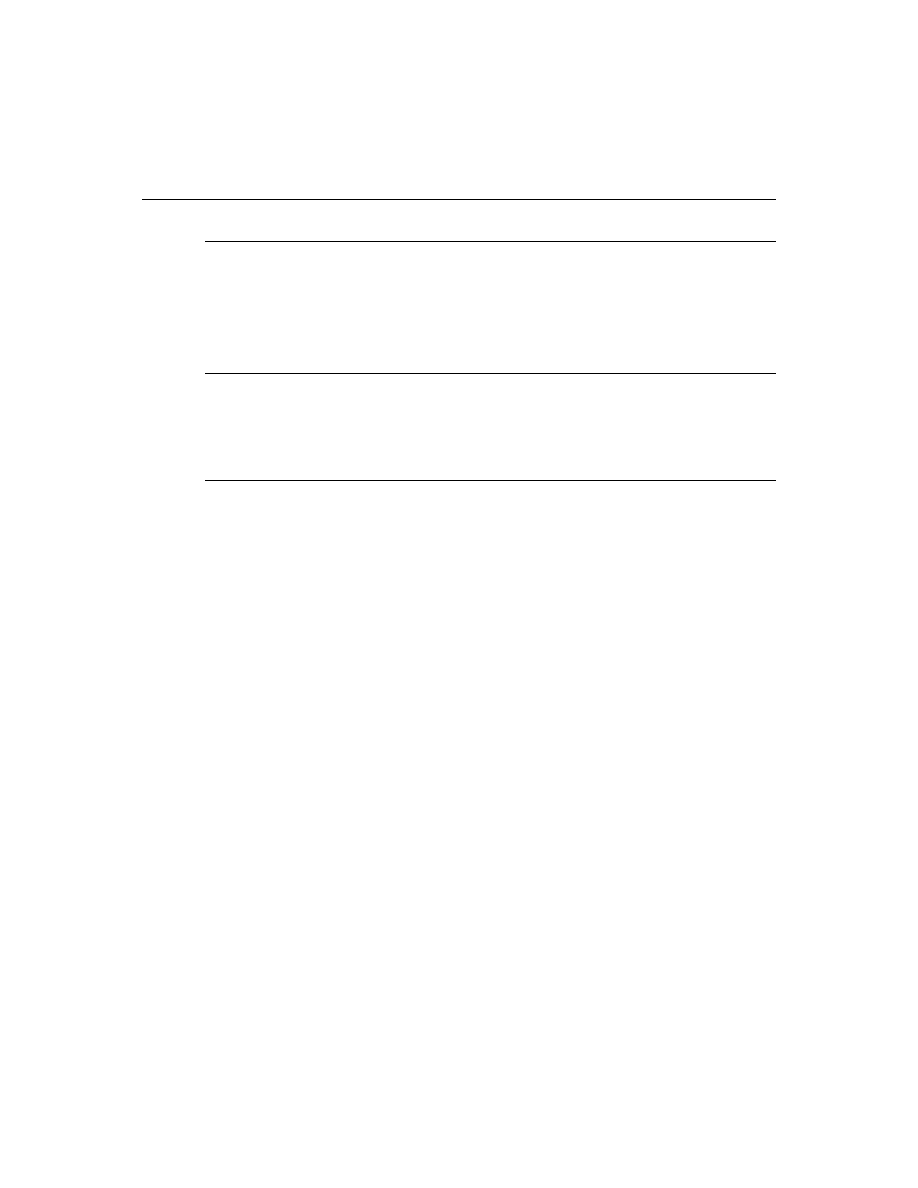
N V I D I A C o r p o r a t i o n
27
R e l e a s e 1 9 1 G r a p h i c s D r i v e r
V e r s i o n 1 9 1 . 0 7
Driver Installation
Minimum Hard Disk Space
The hard disk space requirement for 32‐bit is minimum 105 MB for English‐only, and
142 MB for International.
The hard disk space requirement for 64‐bit is minimum 135 MB for English‐only, and
170 MB for International.
Before You Begin
If you have previously installed NVIDIA nTune, NVIDIA recommends that you
uninstall nTune before installing this driver. After the driver install is complete, you
can reinstall NVIDIA nTune.
Installation Instructions
1 Follow the instructions on the NVIDIA .com Web site driver download page to
locate the appropriate driver to download, based on your hardware and operating
system.
2 Click the driver download link.
3 The license agreement dialog box appears.
4 Click Accept if you accept the terms of the agreement, then either open the file or
save the file to your PC and open it later.
5 Extract the zip files to a temporary folder on your PC.
6 Open the NVIDIA driver installation .EXE file to launch the NVIDIA InstallShield
Wizard.
7 Follow the instructions in the NVIDIA InstallShield Wizard to complete the
installation.
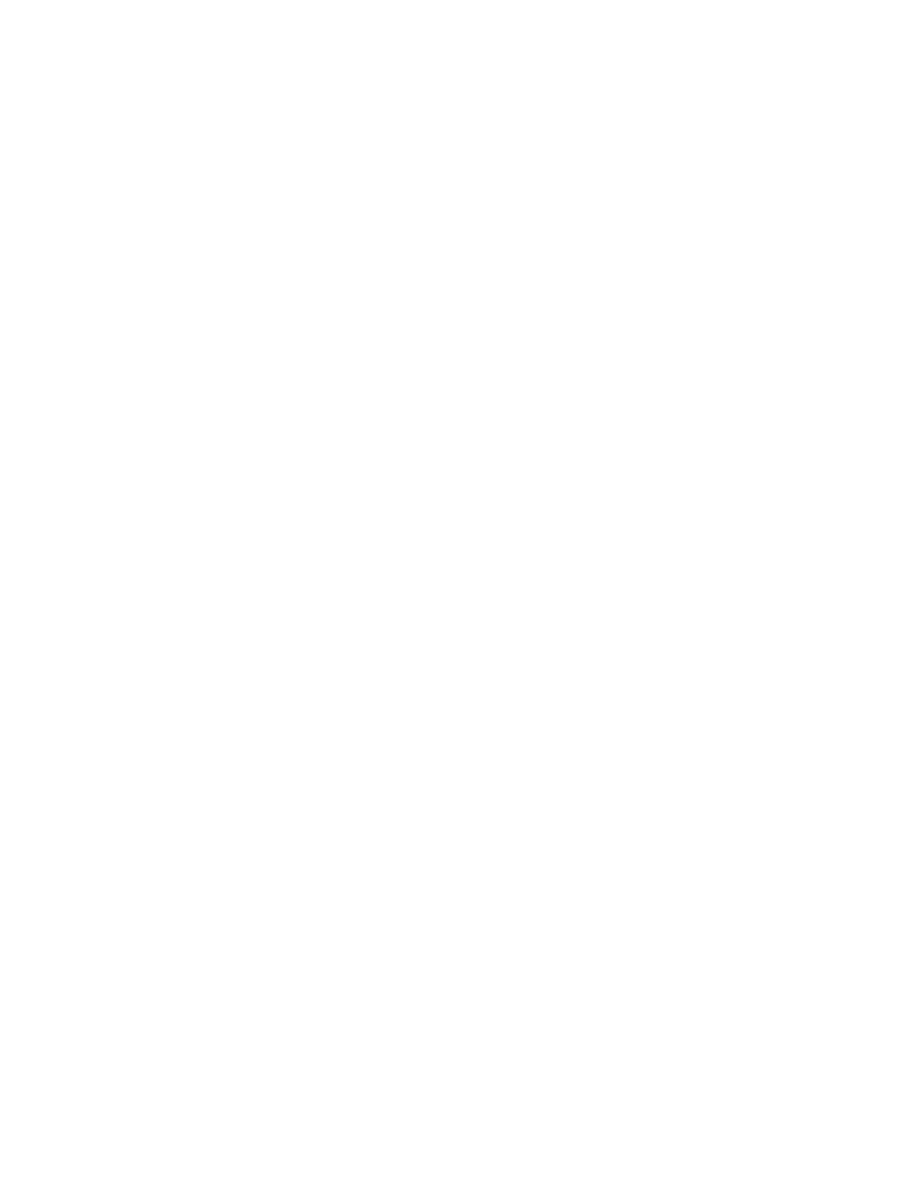
28
N V I D I A C o r p o r a t i o n
C h a p t e r 3 : R e l e a s e 1 9 1 D r i v e r I s s u e s
D r i v e r I n s t a l l a t i o n
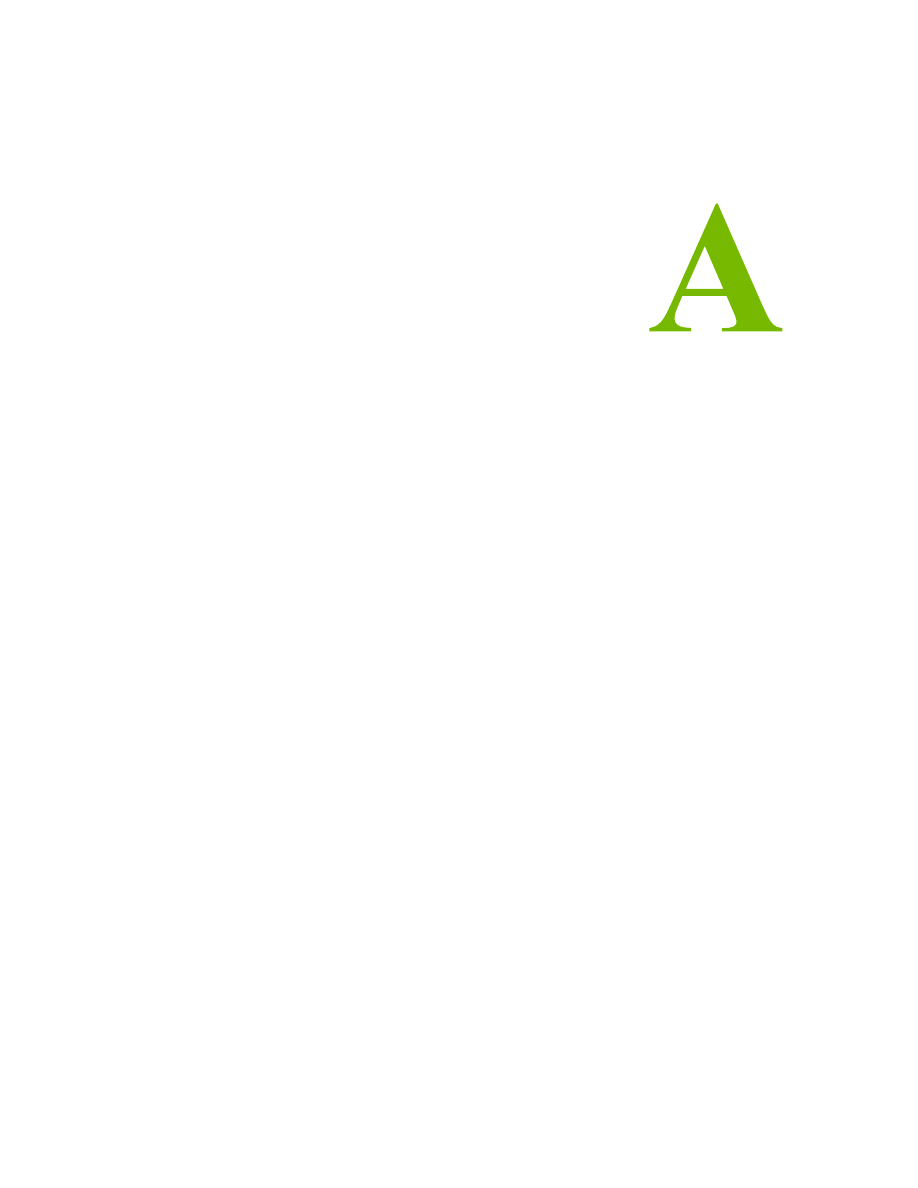
N V I D I A C o r p o r a t i o n
29
R e l e a s e 1 9 1 G r a p h i c s D r i v e r
V e r s i o n 1 9 1 . 0 7
A
P P E N D I X
M
ODE
S
UPPORT
FOR
W
INDOWS
This chapter details the Windows modes supported by the Release 191 driver for
NVIDIA products. It contains these sections:
•
“General Mode Support Information” on page 30
•
“Default Modes Supported by GPU” on page 31
•
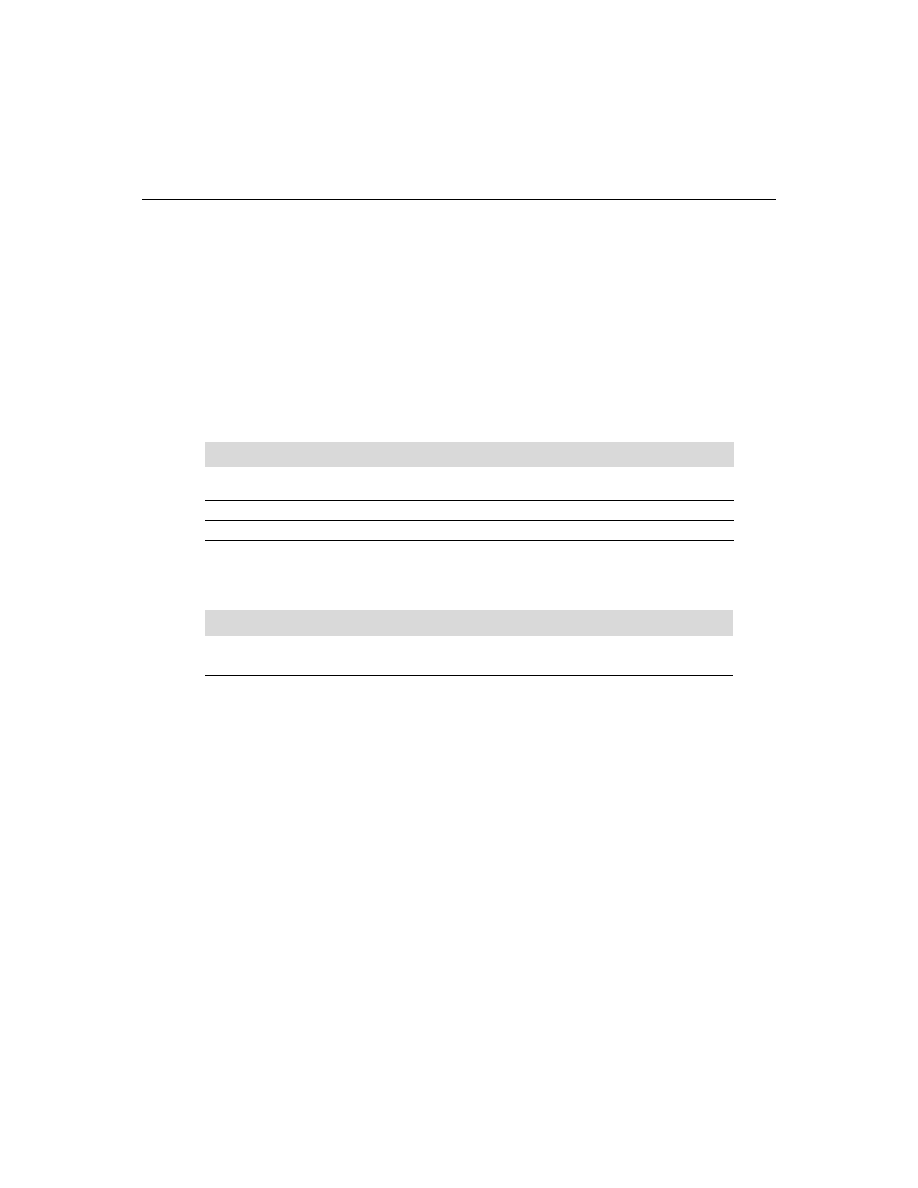
30
N V I D I A C o r p o r a t i o n
C h a p t e r A : R e l e a s e 1 9 1 D r i v e r I s s u e s
G e n e r a l M o d e S u p p o r t I n f o r m a t i o n
General Mode Support Information
The NVIDIA graphics driver includes a standard list of display modes that are
supported by default. These modes are listed in the section
The actual modes available depend on the capabilities of the display. In addition, the
NVIDIA graphics driver has a “dynamic EDID detection” capability and will make
available additional modes that are listed in the display EDID, provided the graphics
hardware can support it.
The NVIDIA graphics driver also supports the high resolutions available with the
displays listed in
as well as the non‐standard modes listed in
.
Table A.1 Modes Supported for High Resolution Displays
Display
Maximum Resolution
Apple 30” Cinema HD Display
(Dual link DVI)
2560x1600 @ 60 Hz
Dell WFP 3007 (Dual Link DVI)
2560x1600 @ 60 Hz
HP LP3065 dual‐link DVI flat panel
2560x1600 @ 60Hz.
Table A.2 Non-standard Modes Supported
Resolution
1680 x 1050
1366 x 768
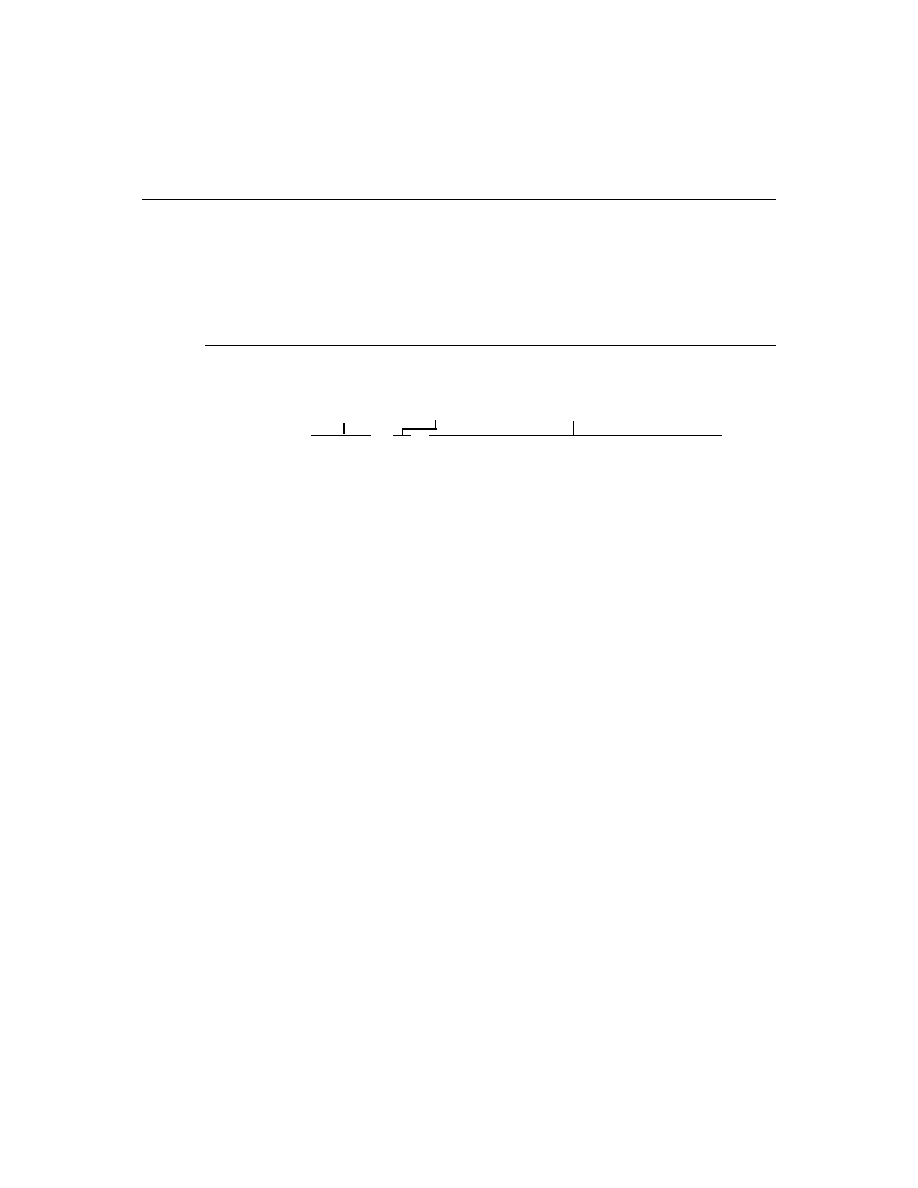
N V I D I A C o r p o r a t i o n
31
R e l e a s e 1 9 1 G r a p h i c s D r i v e r
V e r s i o n 1 9 1 . 0 7
Default Modes Supported by GPU
This section lists the modes that are included by default in the driver INF for the
following product families:
•
“GeForce 200, 100, 9 Series, 8 Series, 7 Series, 6 Series, and nForce 7xx/6xx
GPUs” on page 32
Understanding the Mode Format
gives an example of how to read the mode information presented in this
section.
Figure A.1
Mode Format
Note:
•
Horizontal spanning modes of 3840x1080 and above, and vertical spanning
modes of 1920x2160 and above generally require at least 32 MB of video memory
at 32 bpp.
•
An “i” next to the refresh rate indicates an interlaced refresh rate.
Resolution
Example entry
:
1024 x 768 32 60 70 72 75 85 100 120 140 144 150 170 200
Meaning:
Resolution: 1024 x 768
Color depth: 32 bpp
Refresh rates: 60 Hz, 70 Hz, 72 Hz, 75 Hz, 85 Hz, 100 Hz, 120 Hz,
140 Hz, 144 Hz, 150 Hz, 170 Hz, and 200 Hz
Color Depth
Refresh Rates
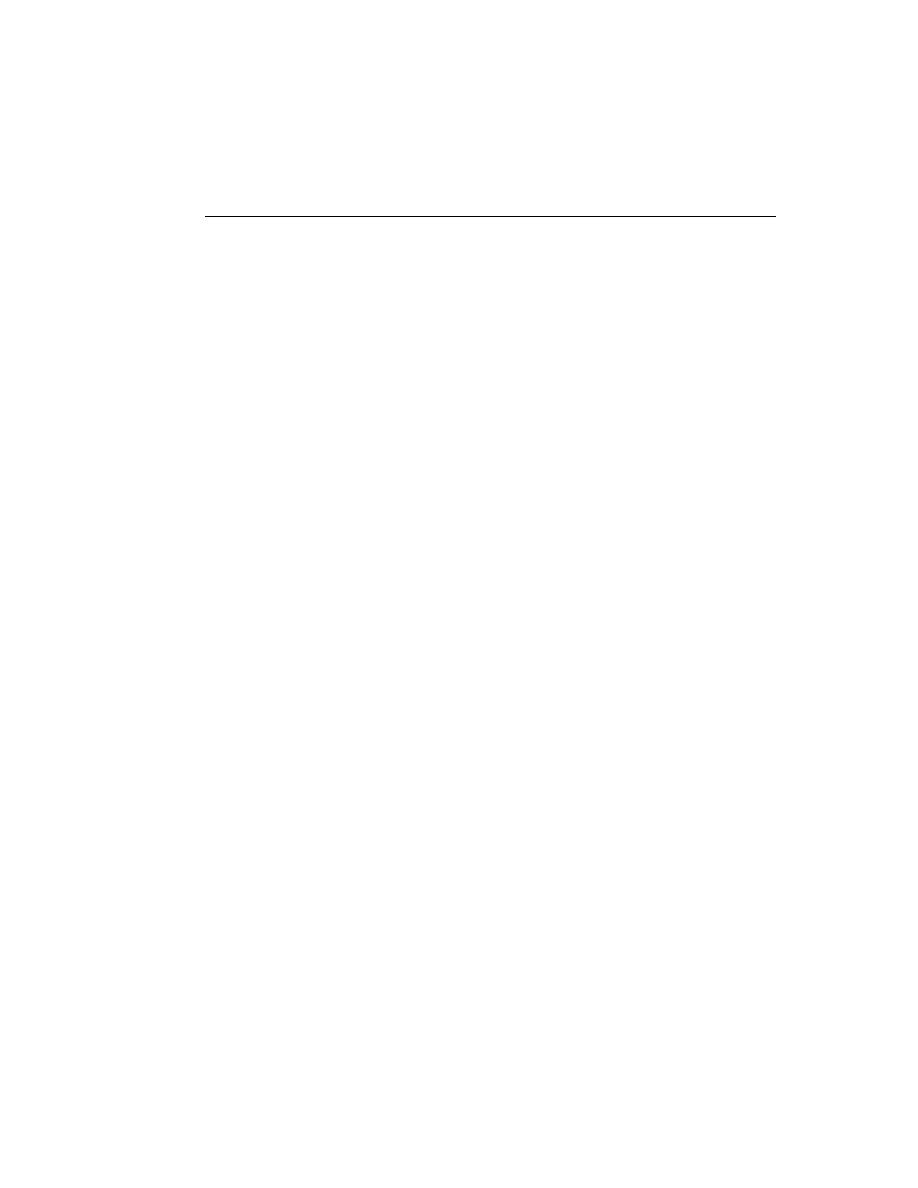
32
N V I D I A C o r p o r a t i o n
C h a p t e r A : R e l e a s e 1 9 1 D r i v e r I s s u e s
D e f a u l t M o d e s S u p p o r t e d b y G P U
GeForce 200, 100, 9 Series, 8 Series, 7 Series, 6 Series,
and nForce 7xx/6xx GPUs
This sections lists the supported display resolutions, color depths, and refresh rates for
the the products listed in
Standard Modes
640 x 480 8 60 70 72 75 85 100 120 140 144 150 170 200 240
720 x 480 8 60
720 x 576 8 50
800 x 600 8 60 70 72 75 85 100 120 140 144 150 170 200 240
1024 x 768 8 60 70 72 75 85 100 120 140 144 150 170 200 240
1152 x 864 8 60 70 72 75 85 100 120 140 144 150 170 200
1280 x 720 8 60
1280 x 768 8 60 70 72 75 85 100 120 140 144 150 170
1280 x 800 8 60 70 72 75 85 100 120 140 144 150 170
1280 x 960 8 60 70 72 75 85 100 120 140 144 150 170
1280 x 1024 8 60 70 72 75 85 100 120 140 144 150 170
1360 x 768 8 60 70 72 75 85 100 120 140 144 150 170
1600 x 900 8 60 70 72 75 85 100 120 140 144 150
1600 x 1024 8 60 70 72 75 85 100 120
1600 x 1200 8 60 70 72 75 85 100 120
1680 x 1050 8 60
1920 x 1080 8 60
1920 x 1200 8 60 70 72 75 85 100
1920 x 1440 8 60 70 72 75 85
2048 x 1536 8 60
------------------------------------------------------------------
640 x 480 16 60 70 72 75 85 100 120 140 144 150 170 200 240
720 x 480 16 60
720 x 576 16 50
800 x 600 16 60 70 72 75 85 100 120 140 144 150 170 200 240
1024 x 768 16 60 70 72 75 85 100 120 140 144 150 170 200 240
1152 x 864 16 60 70 72 75 85 100 120 140 144 150 170 200
1280 x 720 16 60
1280 x 768 16 60 70 72 75 85 100 120 140 144 150 170
1280 x 800 16 60 70 72 75 85 100 120 140 144 150 170
1280 x 960 16 60 70 72 75 85 100 120 140 144 150 170
1280 x 1024 16 60 70 72 75 85 100 120 140 144 150 170
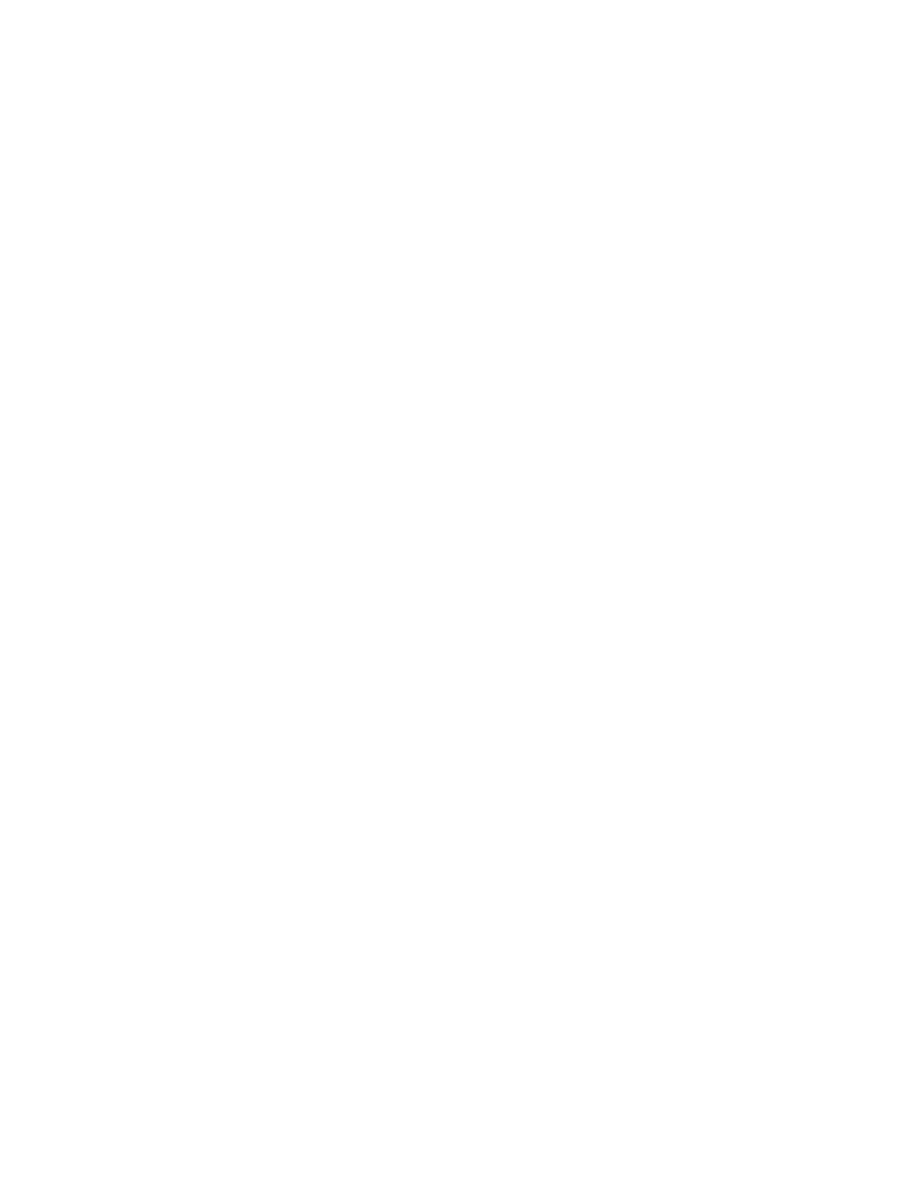
N V I D I A C o r p o r a t i o n
33
R e l e a s e 1 9 1 G r a p h i c s D r i v e r
V e r s i o n 1 9 1 . 0 7
1360 x 768 16 60 70 72 75 85 100 120 140 144 150 170
1600 x 900 16 60 70 72 75 85 100 120 140 144 150
1600 x 1024 16 60 70 72 75 85 100 120
1600 x 1200 16 60 70 72 75 85 100 120
1680 x 1050 16 60
1920 x 1080 16 60
1920 x 1200 16 60 70 72 75 85 100
1920 x 1440 16 60 70 72 75 85
2048 x 1536 16 60
------------------------------------------------------------------
640 x 480 32 60 70 72 75 85 100 120 140 144 150 170 200 240
720 x 480 32 60
720 x 576 32 50
800 x 600 32 60 70 72 75 85 100 120 140 144 150 170 200 240
1024 x 768 32 60 70 72 75 85 100 120 140 144 150 170 200 240
1152 x 864 32 60 70 72 75 85 100 120 140 144 150 170 200
1280 x 720 32 60
1280 x 768 32 60 70 72 75 85 100 120 140 144 150 170
1280 x 800 32 60 70 72 75 85 100 120 140 144 150 170
1280 x 960 32 60 70 72 75 85 100 120 140 144 150 170
1280 x 1024 32 60 70 72 75 85 100 120 140 144 150 170
1360 x 768 32 60 70 72 75 85 100 120 140 144 150 170
1600 x 900 32 60 70 72 75 85 100 120 140 144 150
1600 x 1024 32 60 70 72 75 85 100 120
1600 x 1200 32 60 70 72 75 85 100 120
1680 x 1050 32 60
1920 x 1080 32 60
1920 x 1200 32 60 70 72 75 85 100
1920 x 1440 32 60 70 72 75 85
2048 x 1536 32 60
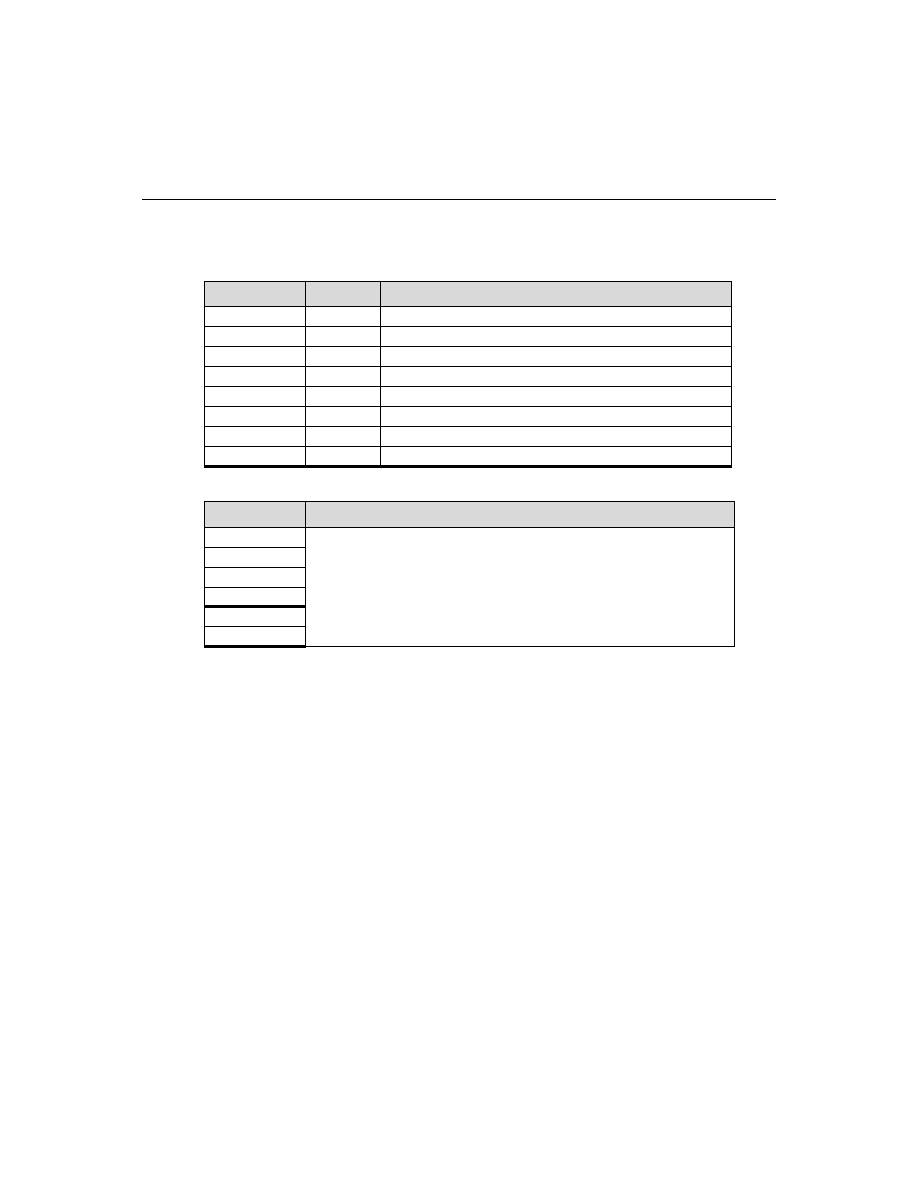
34
N V I D I A C o r p o r a t i o n
C h a p t e r A : R e l e a s e 1 9 1 D r i v e r I s s u e s
M o d e s S u p p o r t e d b y T V E n c o d e r s
Modes Supported by TV Encoders
list the NTSC, PAL, and HDTV TV‐Out modes supported by
the NVIDIA driver.
The driver supports manual overscan correction for component and DVI outputs. See
the
ForceWare Graphics Driver User’s Guide
for instructions on how to use the
overscan correction features in the control panel.
Table A.3 Mode Support for S-Video and Composite Out
Resolution
Bit depth Comments
320x200
8, 16, 32
DirectDraw mode; not selectable as a Windows desktop
320x240
8, 16, 32
DirectDraw mode; not selectable as a Windows desktop
640x400
8, 16, 32
DirectDraw mode; not selectable as a Windows desktop
640x480
8, 16, 32
720x480
8, 16, 32
Overscans (for video)
720x576
8, 16, 32
Overscans (for video)
800x600
8, 16, 32
1024x768
8, 16, 32
Conexant 25871 only
Table A.4 Mode Support for Component YPrPb Out and DVI Out
Resolution
Comments
480i (SDTV)
Supported on graphics boards with Conexant 875 or Philips 7108 TV
encoders and compatible connectors, and compatible GeForce 6 Series
and GeForce 7 Series GPUs.
480p (EDTV)
720p (HDTV)
1080i (HDTV)
576i (PAL)
576p (PAL)
Document Outline
- Release Notes
- Introduction to Release Notes
- Release 191 Driver Changes
- Version 191.07 Highlights
- Changes in Version 191.03
- Changes in Version 190.62
- Changes in Version 190.38
- Open Issues in Version 191.07
- Not NVIDIA Issues
- Known Product Limitations
- Using HDMI/DisplayPort Audio with Displays that have a High Native Resolution
- Using HDMI/DisplayPort Displays that do not Support Audio
- Using HDMI/DisplayPort Audio in Dualview or Clone Mode Configurations
- Flat Panel Scaling Controls are Non-functional for Some TV Modes for Some Displays
- GPU Runs at a High Performance Level in Multi-display Modes
- Automatic Desktop Scaling for Analog Displays
- GeForce GTX 295 Fan Control and NVIDIA Control Panel Performance Group version 6.03.06.00
- 1280x1024 @ 60 Hz not Available on BenQ FP241W Monitors
- Image Sharpening Control not Available with GeForce 8 Series and later GPUs
- Gigabyte GA-6BX Motherboard
- The Release 191 Driver
- Mode Support for Windows
Wyszukiwarka
Podobne podstrony:
F 04 08 Release Notes
P2 53 5 Release Notes ISTA P ENG
F 02 02 Release Notes
SK6211 090411 Release Notes
DWL G700AP v2 31 release notes
185 85 WinXP GeForce Release Notes
F 02 11 Release Notes
videocapture release notes DVI7MFSN26EW6G2L7YD2U6M35ZLWDV3TQXDXQII
vegasvideo release notes WSFB47OPARMFHILPMPIR37S3HSPX53U3EJNQK4I
F 04 08 Release Notes
P2 53 5 Release Notes ISTA P ENG
Release Notes PC SDK 5 13
release notes 2 0 6 ru
BC HCE v2 70 Release Notes
Release Notes RobotWare Machining FC GUI v5 13
Red Hat Enterprise Linux 5 5 4 Release Notes en US
Red Hat Enterprise Linux 6 6 0 Release Notes en US
Red Hat Enterprise Linux OpenStack Platform 2 Release Notes en US
więcej podobnych podstron