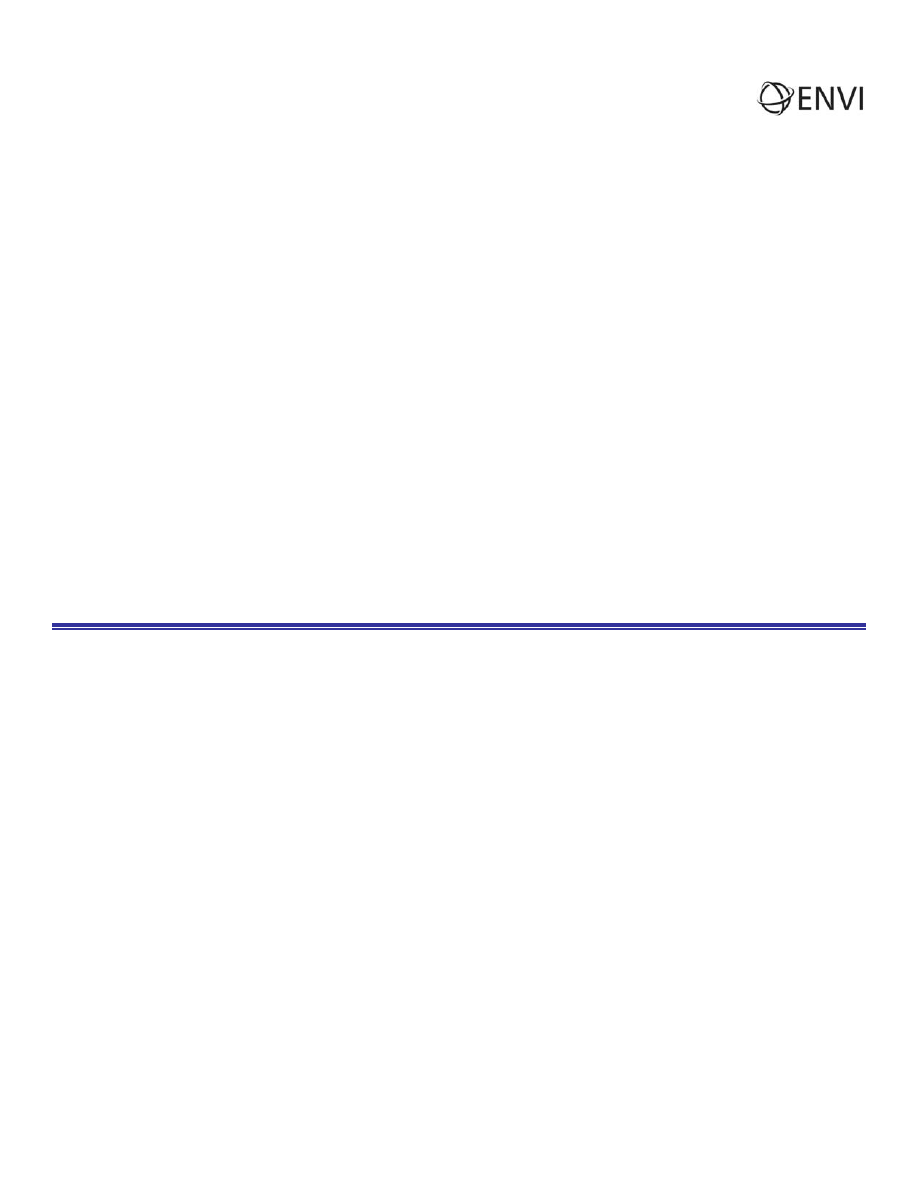
ENVI Tutorial:
Orthorectifying Imagery using Rational Polynomial
Coefficients (RPCs)
Table of Contents
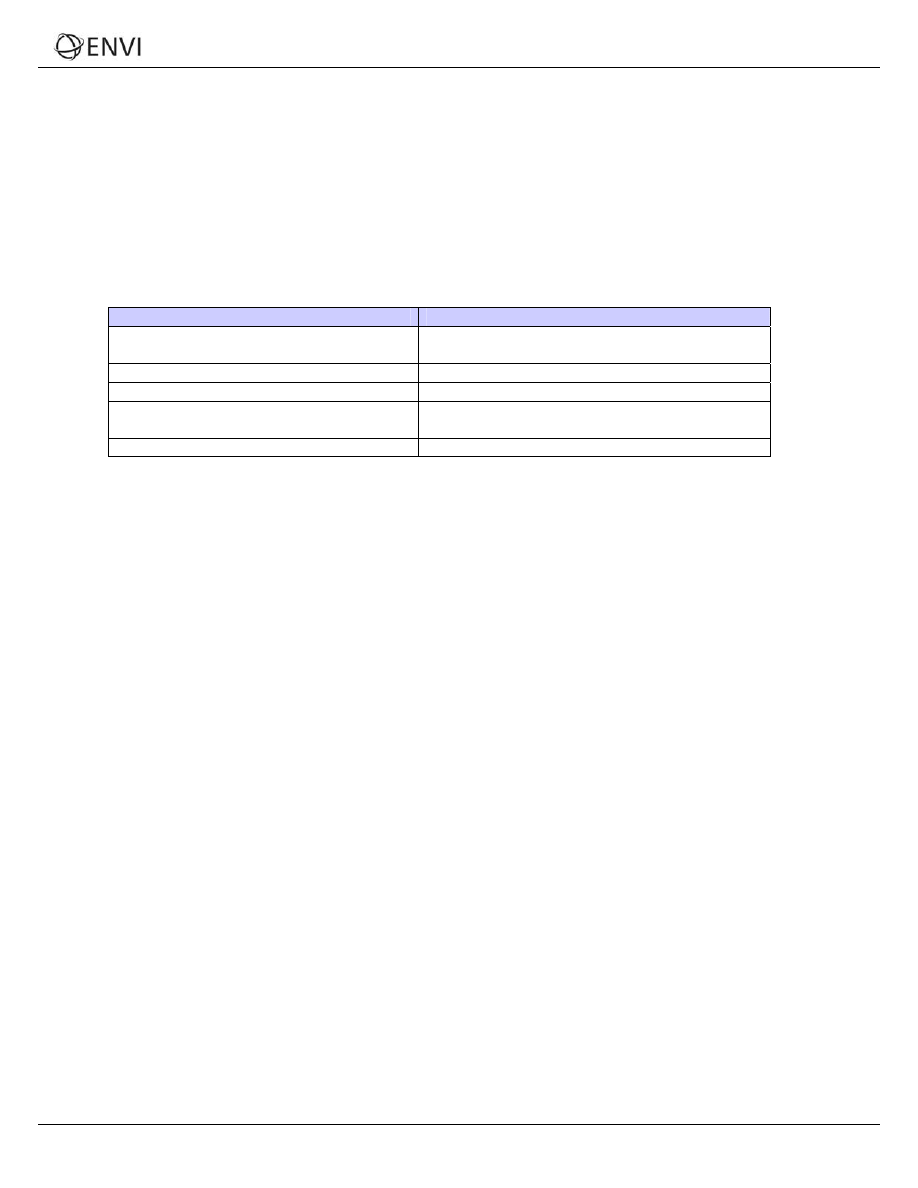
Tutorial: Orthorectifying Imagery using RPCs
Overview of This Tutorial
This tutorial demonstrates ENVI's orthorectification tools that use rational polynomial coefficients (RPCs). You will
orthorectify an IKONOS image of La Jolla, California, USA, courtesy of Space Imaging. You will then compare the
orthorectified image to the uncorrected image and examine the differences.
Files Used in This Tutorial
ENVI Resource DVD: envidata\ortho
File
Description
conus_usgs.dem
USGS digital elevation model (DEM) for the area
of the IKONOS image
po_101515_metadata.txt
Metadata file for the IKONOS image
po_101515_pan_0000000_rpc.txt
Text file containing RPCs
po_101515_pan_0000000.tfw
TIFF world file containing initial georeferencing
information
po_101515_pan_0000000.tif (.hdr)
IKONOS image data in TIFF format
2
ENVI Tutorial: Orthorectifying Imagery using RPCs
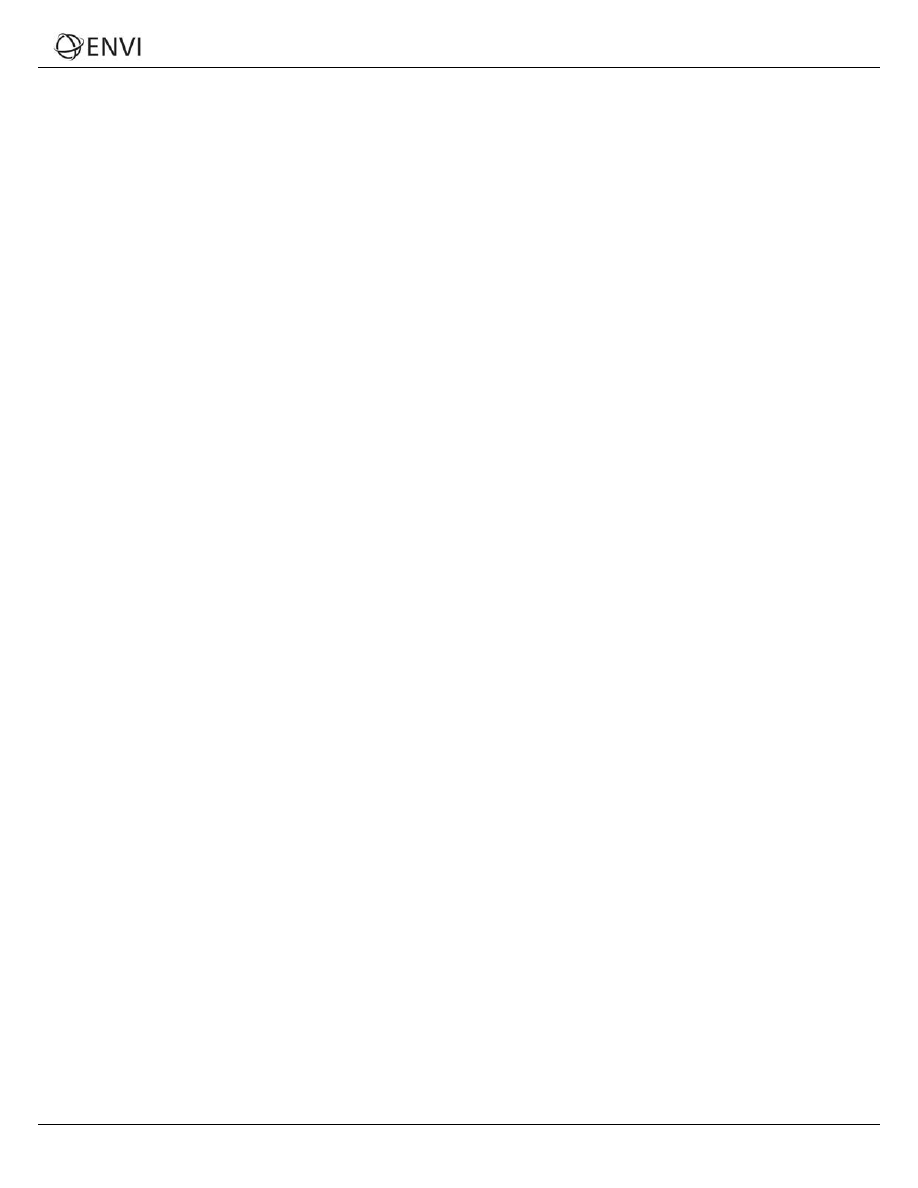
Tutorial: Orthorectifying Imagery using RPCs
Introduction to RPC Orthorectification
Orthorectification is a process of making the geometry of an image planimetric, or map-accurate, by modeling the nature
and magnitude of geometric distortions in the imagery. These distortions are caused by topography, camera geometry,
and sensor-related errors. Orthorectification is a logical step when precise positional accuracy and uniform scale are
required throughout an image. After orthorectifying an image, you can measure or precisely locate features in the image,
collect information for a GIS, or combine the image with other orthorectified images for sophisticated analyses.
ENVI's orthorectification tools rectify data from specific
pushbroom sensors (currently ASTER, IKONOS, OrbView-3,
QuickBird, SPOT, and CARTOSAT-1), using an RPC model. Data from each of these sensors typically include an ancillary
RPC file generated from ephemeris data, which ENVI uses to perform the orthorectification.
The following are required input for RPC orthorectification:
The image to rectify
RPC model (not required for SPOT data)
Elevation information
Offset between mean sea level and the gravitational potential surface (known as the geoid), so the elevation can
be correctly interpreted
If approximate geolocation information is not available for the source image, the rough location of the image on
the earth’s surface must be computed to provide a location base needed for the RPC transformation.
The input image must be linked to the RPC coefficients contained in an ancillary text file. These coefficients are required
for the rational function expansion to convert ground coordinates into sensor coordinates. In the case of opening an
IKONOS image, which you will use for the following exercise, ENVI searches for an RPC filename consisting of the root
name of the source image plus _rpc.txt.
3
ENVI Tutorial: Orthorectifying Imagery using RPCs
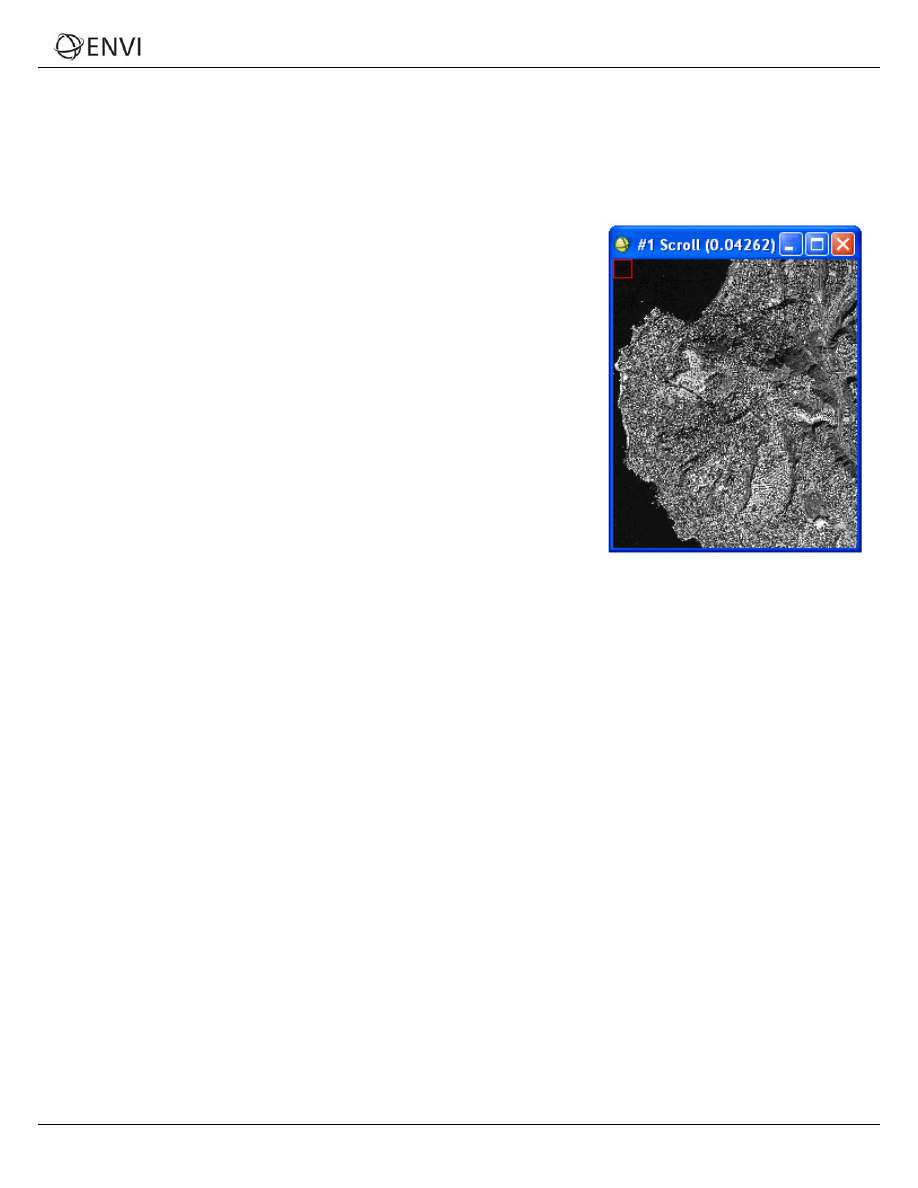
Tutorial: Orthorectifying Imagery using RPCs
Orthorectify an IKONOS Image
View Images
1. From the ENVI main menu bar, select File → Open Image File. A file selection dialog appears.
2. Navigate to envidata\ortho and select po_101515_pan_0000000.tif. Click Open.
3. In the Available Bands List, select the Gray Scale radio button, select
Band 1, and click Load Band. Although the image has map
information associated with it, orthorectification is still required since t
coordinates reported for any given point in the image are likely to have
significant positional inaccuracy.
he
4. A DEM is optional input, but it enhances the accuracy of the
orthorectification. From the main ENVI menu bar, select File → Open
External File → Digital Elevation → USGS DEM.
5. Select conus_usgs.dem and click Open. A USGS DEM Input
Parameters dialog appears.
6. Enter ortho_dem.dat for the output filename and click OK.
7. In the Available Bands List, click Display #1 and select New Display.
8. In the Available Bands List, select DEM Image and click Load Band.
The elevation for this area ranges from sea level to 245 m. This significant topographic variation is sure to
introduce geometric inaccuracies into the IKONOS image. The DEM and the IKONOS image do not have the same
map projection or pixel size. However, you do not have to reproject or resample the two images; ENVI’s
orthorectification tool accounts for their differences.
Run the Orthorectification
1. From the ENVI main menu bar, select Map → Orthorectification → IKONOS → Orthorectify IKONOS. A file
selection dialog appears.
2. Select po_101515_pan_0000000.tif and click OK. An Orthorectification Parameters dialog appears.
3. Image Resampling is the method for determining pixel values in the IKONOS image during the orientation. The
default method is Bilinear, which provides moderately smooth results. The Cubic Convolution option provides
smoother results, while the Nearest Neighbor option does change the original pixel values. The Nearest Neighbor
option leads to a relatively choppy appearance, but it is the only valid option if you intend to perform analyses on
the orthorectified image. For this tutorial, select Bilinear.
4. Background refers to the value assigned to the border pixels in the orthorectified image. Leave the value at 0.
5. Input Height specifies whether a DEM or a fixed elevation value will be used for the entire image. Because you
have a DEM (the more accurate option), leave the DEM option selected.
6. Click Select DEM. A Select Input DEM Band dialog appears.
7. Select DEM Image under ortho_dem.dat and click OK.
4
ENVI Tutorial: Orthorectifying Imagery using RPCs
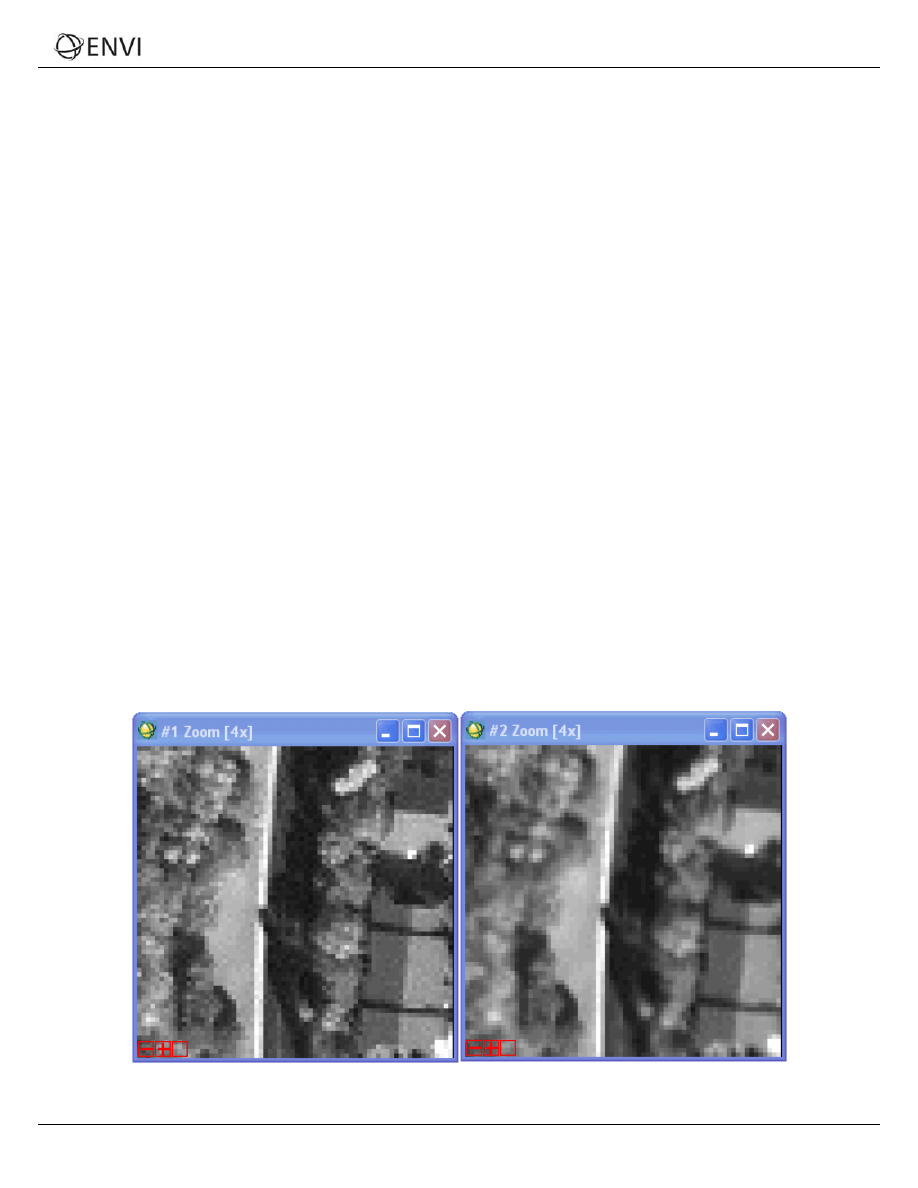
Tutorial: Orthorectifying Imagery using RPCs
8. DEM Resampling is the method used to determine pixel values for an internally calculated version of the DEM
image with the same orientation and pixel size as the IKONOS image. Again, use the default Bilinear method.
9. Geoid offset is the height of the geoid above mean sea level in the geographic area covered by the image. Most
DEM images provide information about the elevation above mean sea level for each pixel. Orthorectification,
however, requires information about the height above the ellipsoid for each pixel. To convert from the DEM mean
sea level values to height above the ellipsoid, you must add the geoid height to the DEM.
Enter a Geoid offset value of -35. This means the ellipsoid is about 35 m above mean sea level in this area.
Many institutions that perform photogrammetry have their own software for determining geoid heights, or you
can obtain software from NOAA, the National Geospatial Intelligence Agency (NGA), USGS, or other sources.
See the following URL for a geoid height calculator: http://www.ngs.noaa.gov/cgi-
bin/GEOID_STUFF/geoid99_prompt1.prl .
10. The right side of the dialog has parameters related to the extent and pixel size of the output image. The default
values are calculated from the georeferencing information in the original IKONOS image. These values are
appropriate for this example. You could also optionally change the projection for the output orthorectified image
by clicking Change Proj.
11. Enter ikonos_ortho.dat in the Orthorectified Image Filename field.
12. Click OK to begin the orthorectification process, which can take several minutes. After processing is complete, the
orthorectified image is added to the Available Bands List.
Examine the Orthorectification Results
1. Display the orthorectified image in Display #2, which currently contains the DEM image.
2. Compare the original IKONOS image to the orthorectified image by selecting Tools → Link → Link Displays
from a Display group menu bar and clicking OK in the Link Displays dialog.
3. Click inside an Image window to toggle between the two images. Notice the subtle difference in geometry,
especially in the upper-right corner of the two images:
4. When you are finished, select File → Exit from the ENVI main menu bar.
5
ENVI Tutorial: Orthorectifying Imagery using RPCs
Document Outline
Wyszukiwarka
Podobne podstrony:
11 Orthorect RPC
40 RPC Orthorectification
RPC
EX RPC BAZARA, WAT, semestr VI, Obliczenia równoległe i rozproszone
Kompozyty z RPC
RPC
ELTRA RPC-6007, BLAUPUNKT ACD9430
netpr rpc
Błąd RPC – Windows XP
10 Orthorect Aerial
Orthorect Aerial
Protokoły końcowe UDP TCP RPC
Zdalne wywołanie procedury RPC
Orthorexia 2
więcej podobnych podstron