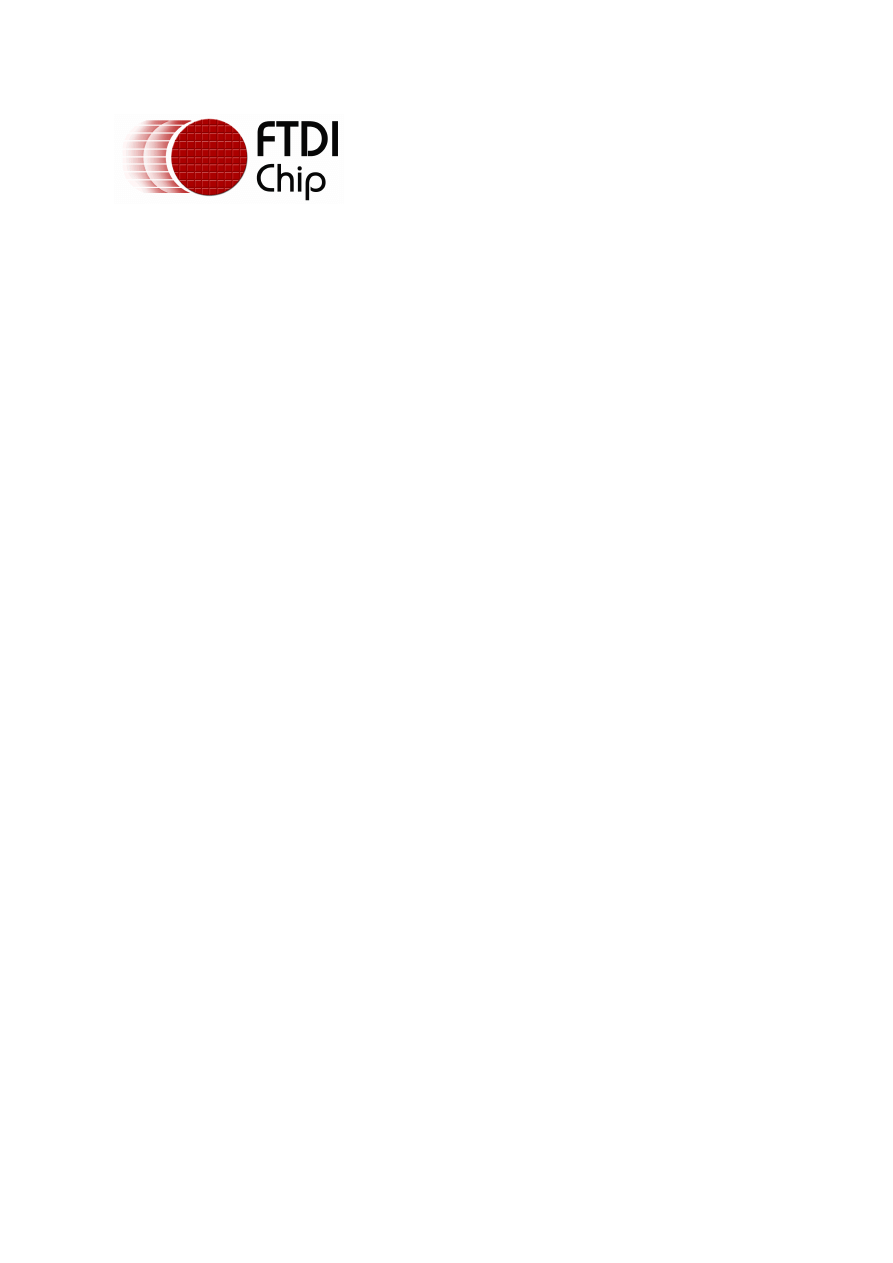
© Future Technology Devices International Ltd. 2006
Future Technology Devices
International Ltd.
Windows 2000 Installation Guide
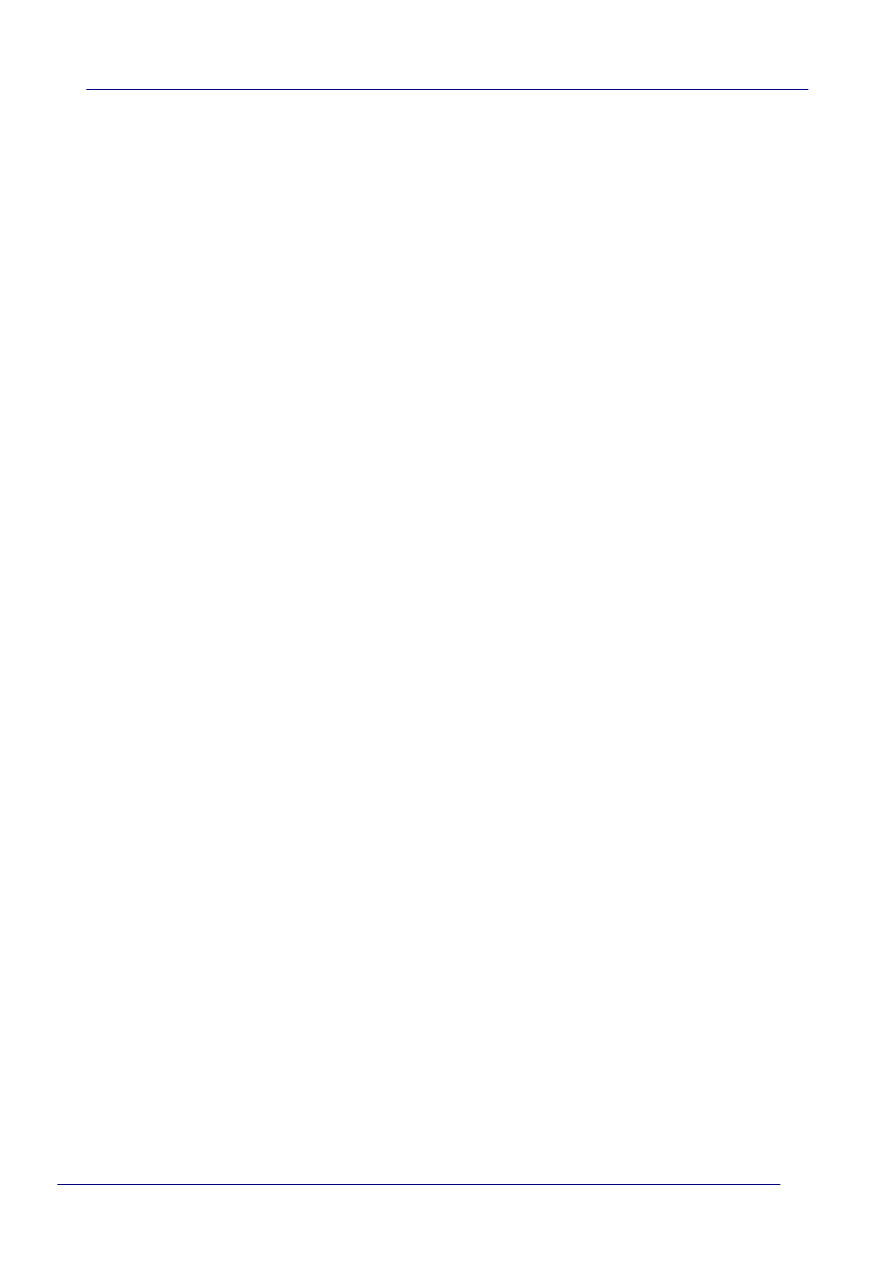
Table of Contents
Part I Welcome to the Windows 2000 Installation Guide
2
Part II Installing FTDI Device Drivers
3
................................................................................................................................... 4
1 Installing CDM Drivers via the Found New Hardware Wizard
Part III Uninstalling FTDI Devices
14
................................................................................................................................... 15
1 Uninstalling CDM Drivers
Part IV Troubleshooting
17
................................................................................................................................... 17
1 Windows 2000 cannot find drivers for my device
................................................................................................................................... 18
2 Windows 2000 forces a reboot after installing a device
................................................................................................................................... 19
3 Driver installation fails and Windows 2000 gives error code 10
................................................................................................................................... 20
4 FT232BM or FT245BM device hangs randomly during operation under Windows
2000
Part V Revision History
21
Part VI Contact Information
22
Part VII Disclaimer
23
Index
24
Windows 2000 Installation Guide
I
© Future Technology Devices International Ltd. 2006
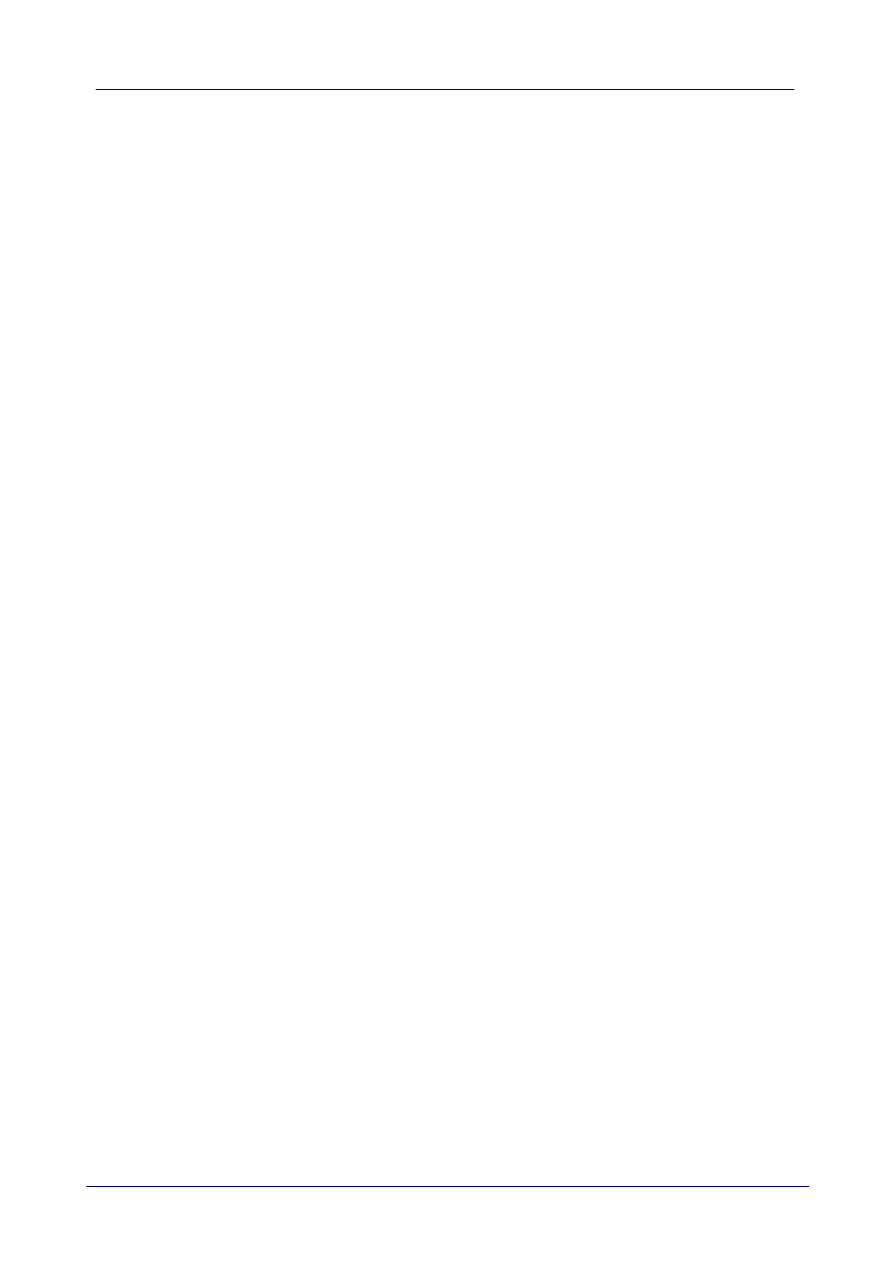
2
Welcome to the Windows 2000 Installation Guide
© Future Technology Devices International Ltd. 2006
1
Welcome to the Windows 2000 Installation Guide
The purpose of this document is to provide users of FTDI chips with a simple procedure for
installing drivers for their devices under Windows 2000.
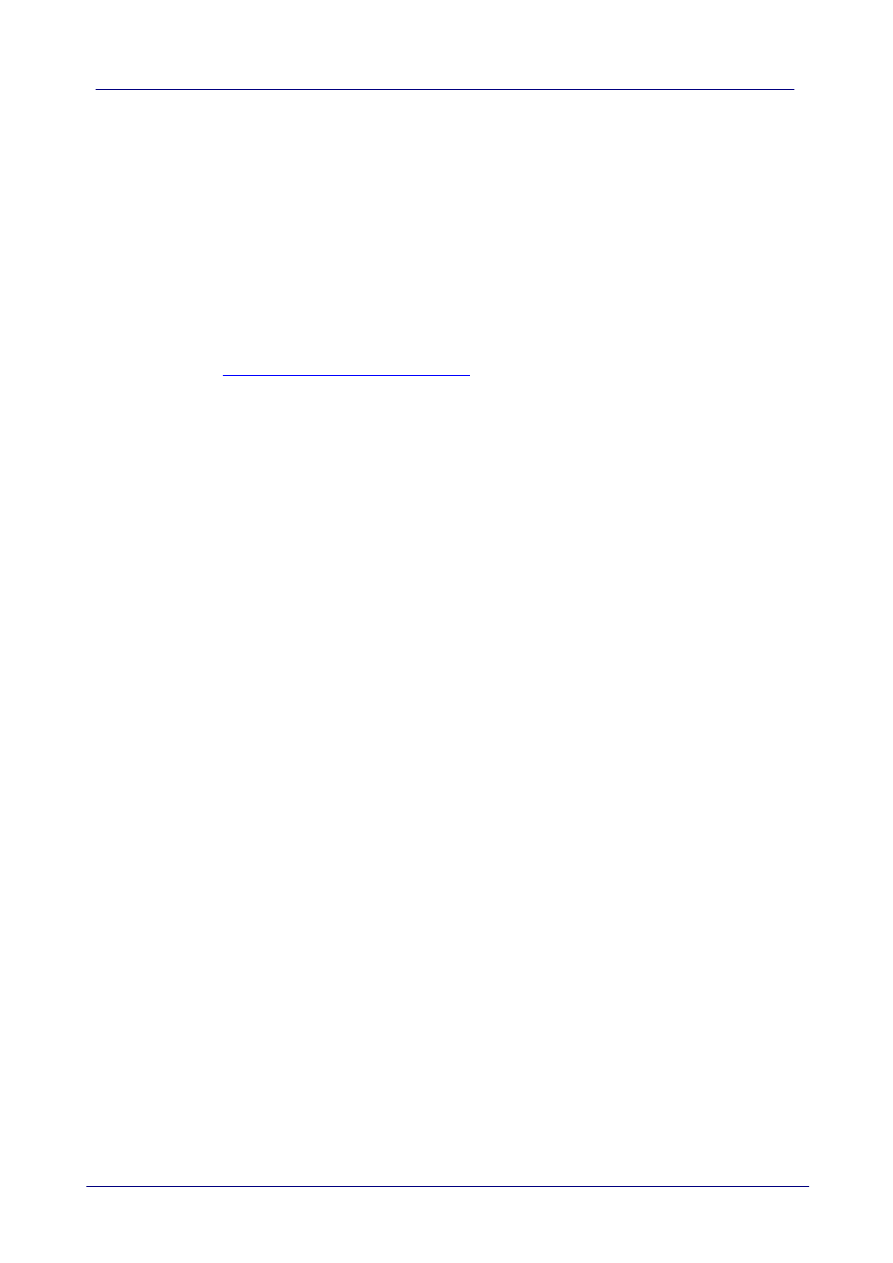
3
Windows 2000 Installation Guide
© Future Technology Devices International Ltd. 2006
2
Installing FTDI Device Drivers
FTDI have previously provided two types of driver for Windows: a D2XX direct driver and a virtual
COM port (VCP) driver. Previously, these drivers were mutually exclusive and could not be
installed at the same time. The new Windows combined driver model (CDM) allows applications to
access FTDI devices through either the D2XX DLL or a COM port without having to change driver
type. However, it should be noted that an application can only communicate through one of these
interfaces at a time and cannot send commands to the D2XX DLL and the associated COM port at
the same time.
The CDM driver comes in two parts. The bus layer provides D2XX style functionality and is always
installed. The CDM driver will determine whether a COM port should be exposed by reading the
EEPROM of FT232R, FT245R and FT2232C devices. In the case of FT232BM, FT245BM,
FT8U232AM and FT8U245AM devices, the CDM driver will default to always installing a COM port.
This behaviour can be changed and EEPROM settings ignored by changing the driver INF files as
detailed in
AN232B-10 Advanced Driver Options
. Please note that modifying the INF files of a
Microsoft WHQL certified driver will invalidate the certification.
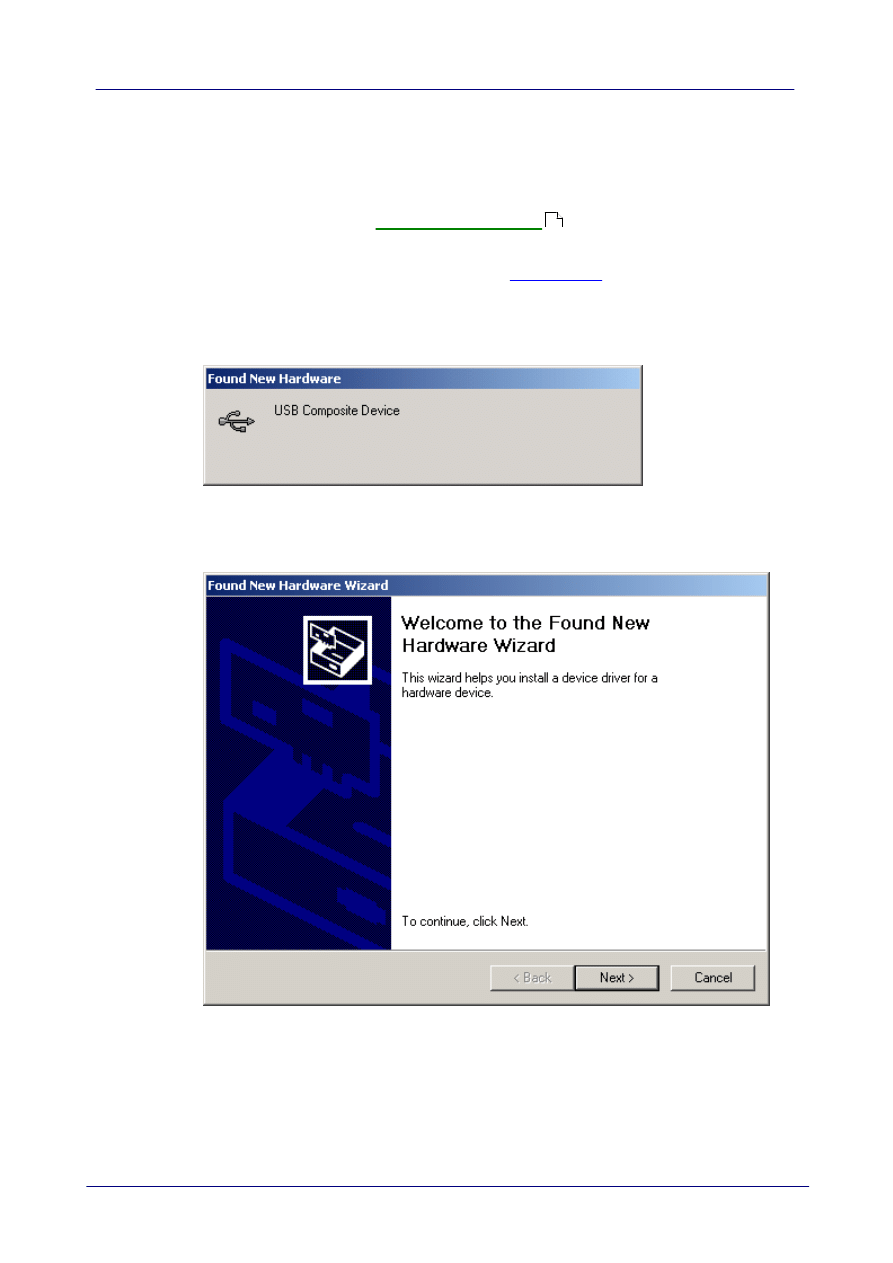
4
Installing FTDI Device Drivers
© Future Technology Devices International Ltd. 2006
2.1
Installing CDM Drivers via the Found New Hardware Wizard
To install CDM drivers for an FTDI device under Windows 2000, follow the instructions below:
·
If a device of the same type has been installed on your machine before and the drivers that are
about to be installed are different from those installed already, the original drivers need to be
uninstalled. Please refer to the
section of this document for further
details of this procedure.
·
Download the latest available CDM drivers from the
and unzip them to a location
on your PC.
·
Connect the device to a spare USB port on your PC. If the device is based on the FT2232C, the
Microsoft composite device driver is automatically loaded first.
·
Once the composite driver has been installed the Found New Hardware Wizard will launch.
Click "Next" to proceed with the installation.
·
Select "Search for a suitable driver for my device (recommended)" as shown below and then
14
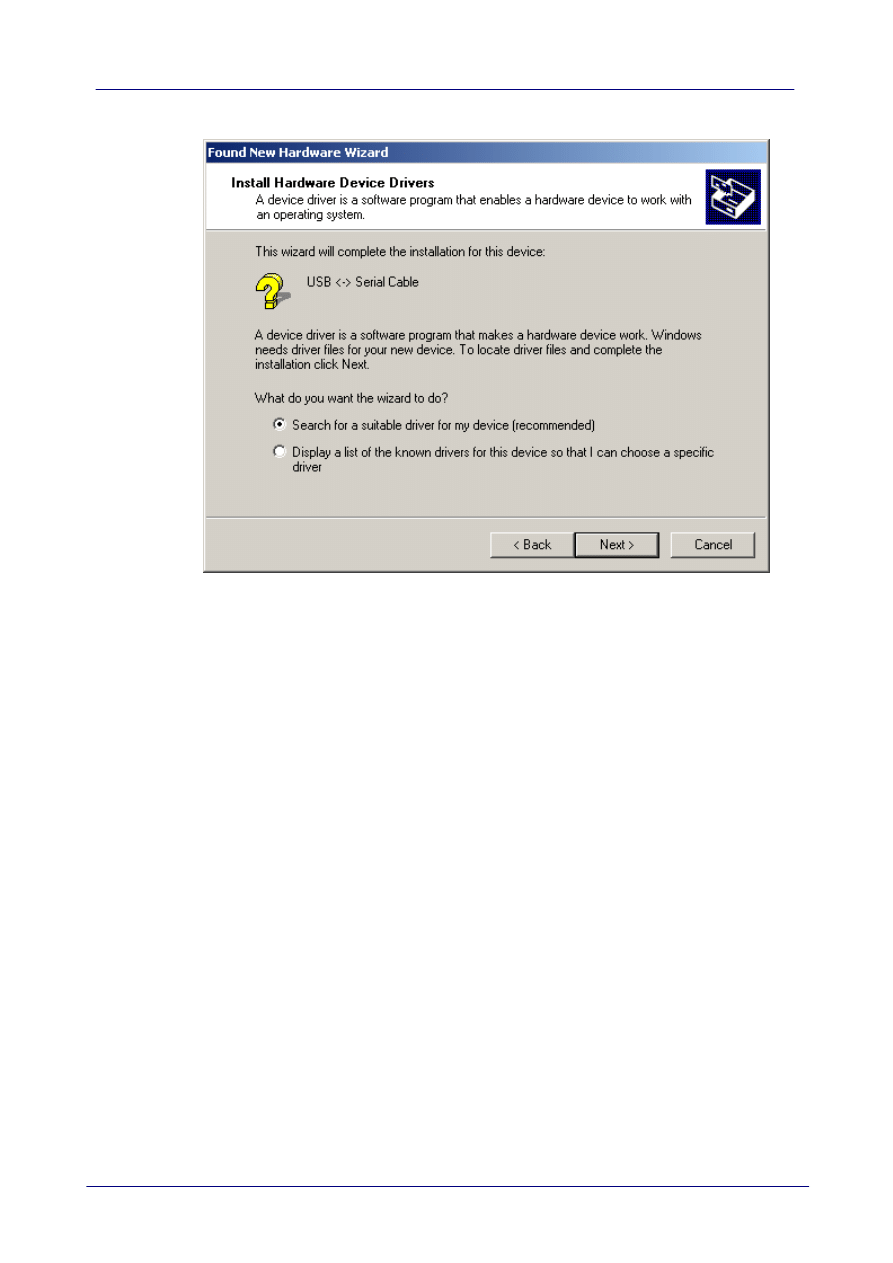
5
Windows 2000 Installation Guide
© Future Technology Devices International Ltd. 2006
click "Next".
·
Check the box next to "Specify a location" and uncheck all others as shown below.
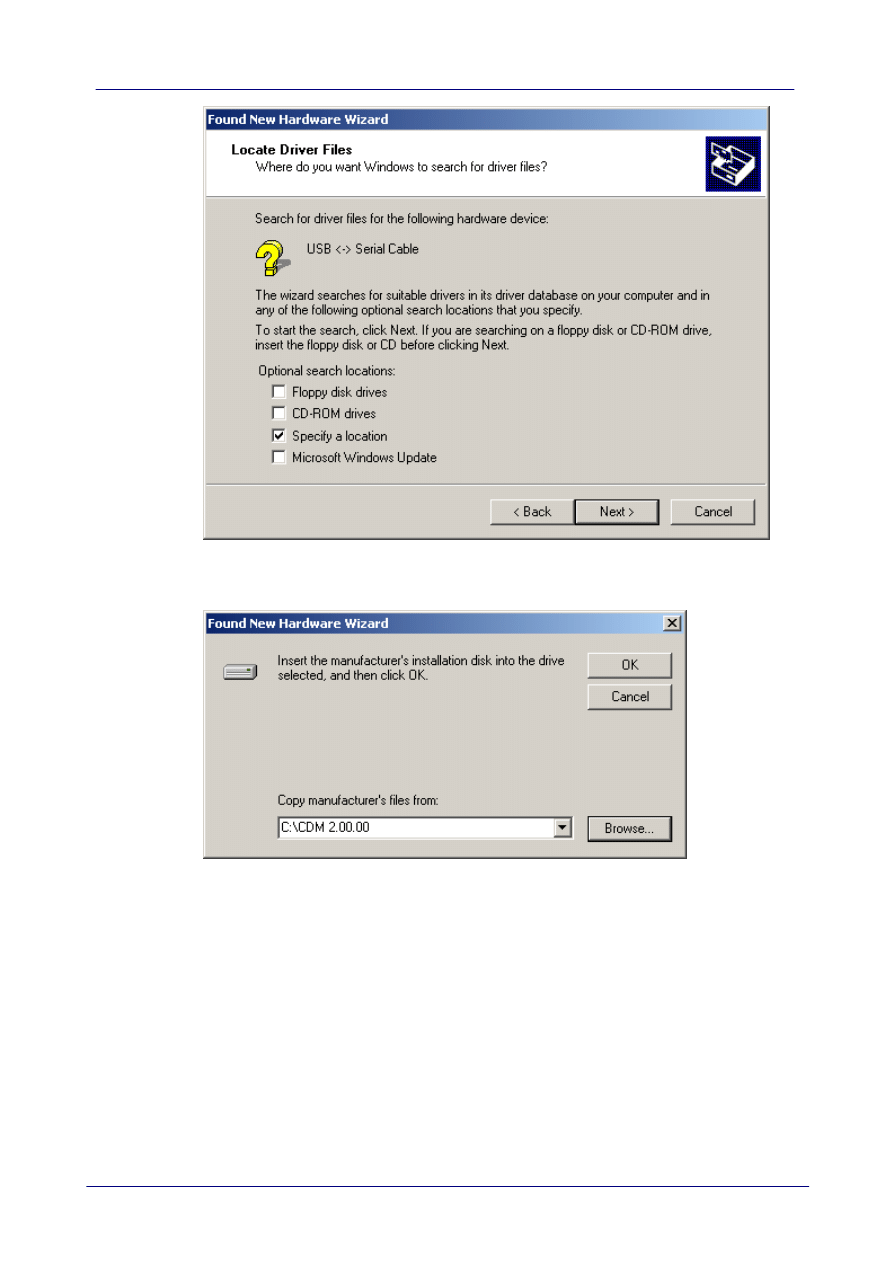
6
Installing FTDI Device Drivers
© Future Technology Devices International Ltd. 2006
·
Clicking "Next" displays a dialog box for you to enter to the location of the drivers.
·
Click "Browse" to display an open file dialog box.
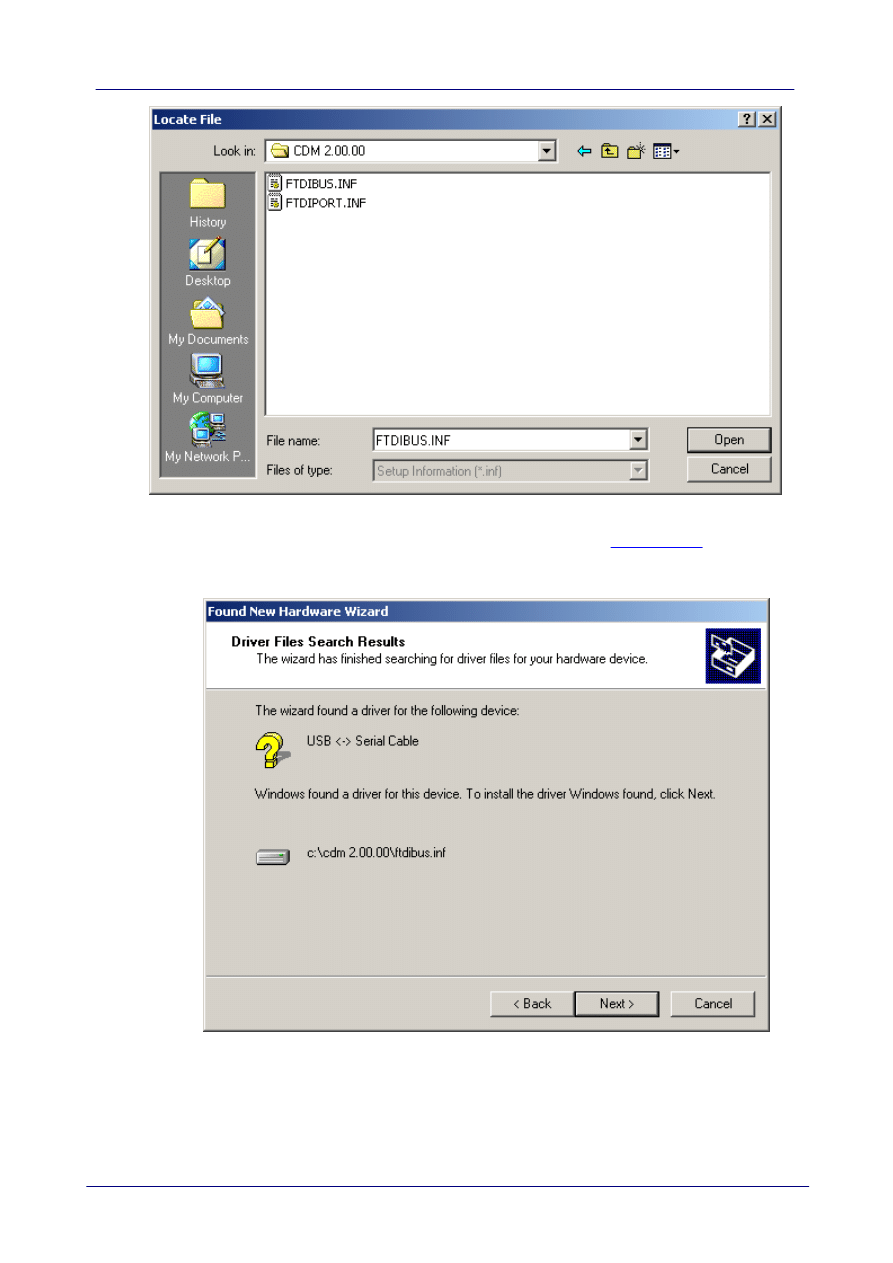
7
Windows 2000 Installation Guide
© Future Technology Devices International Ltd. 2006
·
Locate the folder containing the latest drivers downloaded from the
above and
click "Open", then click "OK". The PC autoselects the correct INF file, in this case
FTDIBUS.INF. Once Windows has found the required driver .INF file, click "Next" to proceed.
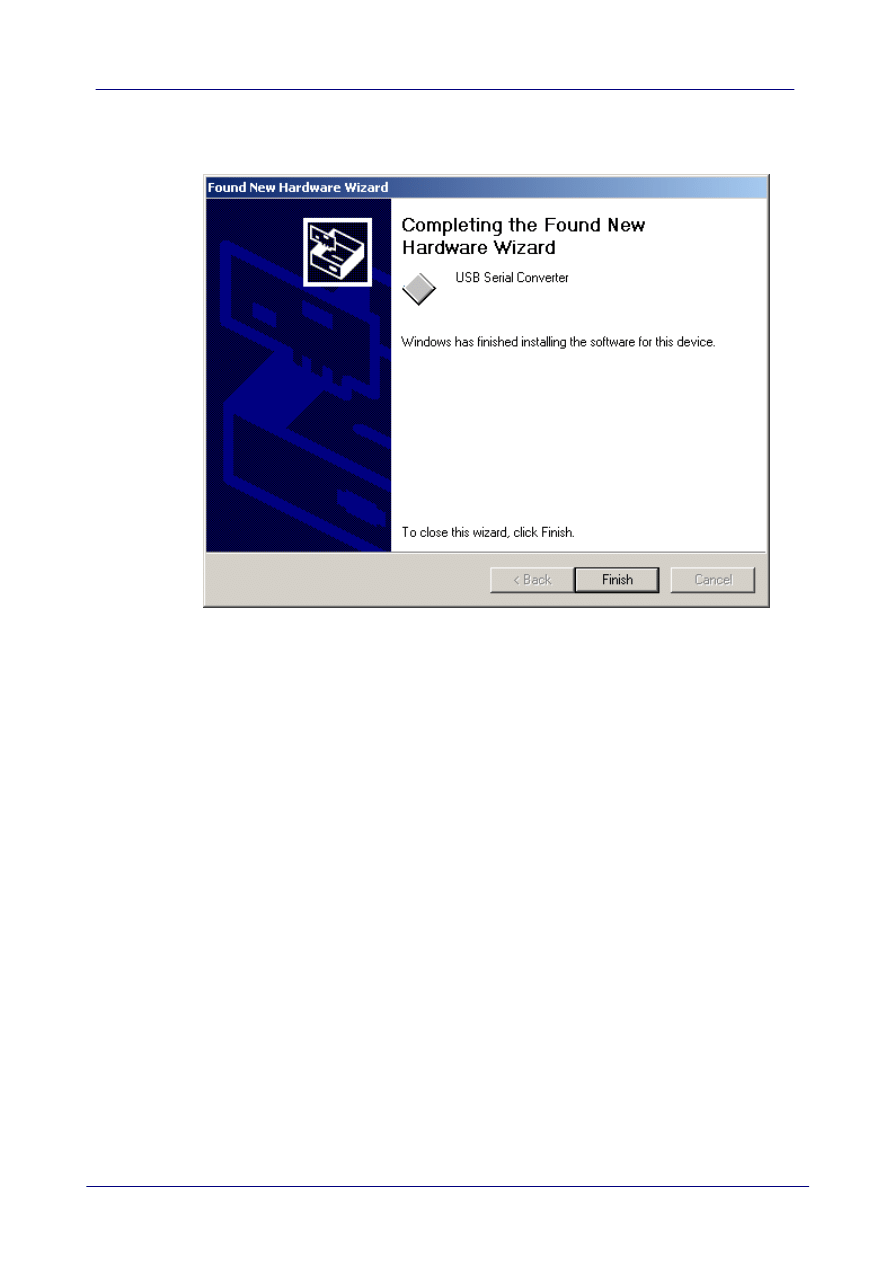
8
Installing FTDI Device Drivers
© Future Technology Devices International Ltd. 2006
·
Windows should then display a message indicating that the installation was successful. Click
"Finish" to complete the installation for the serial converter driver for this port of the device. The
COM port emulation driver must be installed after this has completed.
·
If the device is based on the FT2232C, the Found New Hardware Wizard will continue by
installing the USB Serial Converter driver for the second port of the FT2232C device. The
procedure for installing the second port is identical to that for installing the first port from the first
screen of the Found New Hardware Wizard. If the device is not based on the FT2232C, the
COM port emulation driver is loaded as indicated in the following steps. Click "Next" to proceed
with the serial port installation.
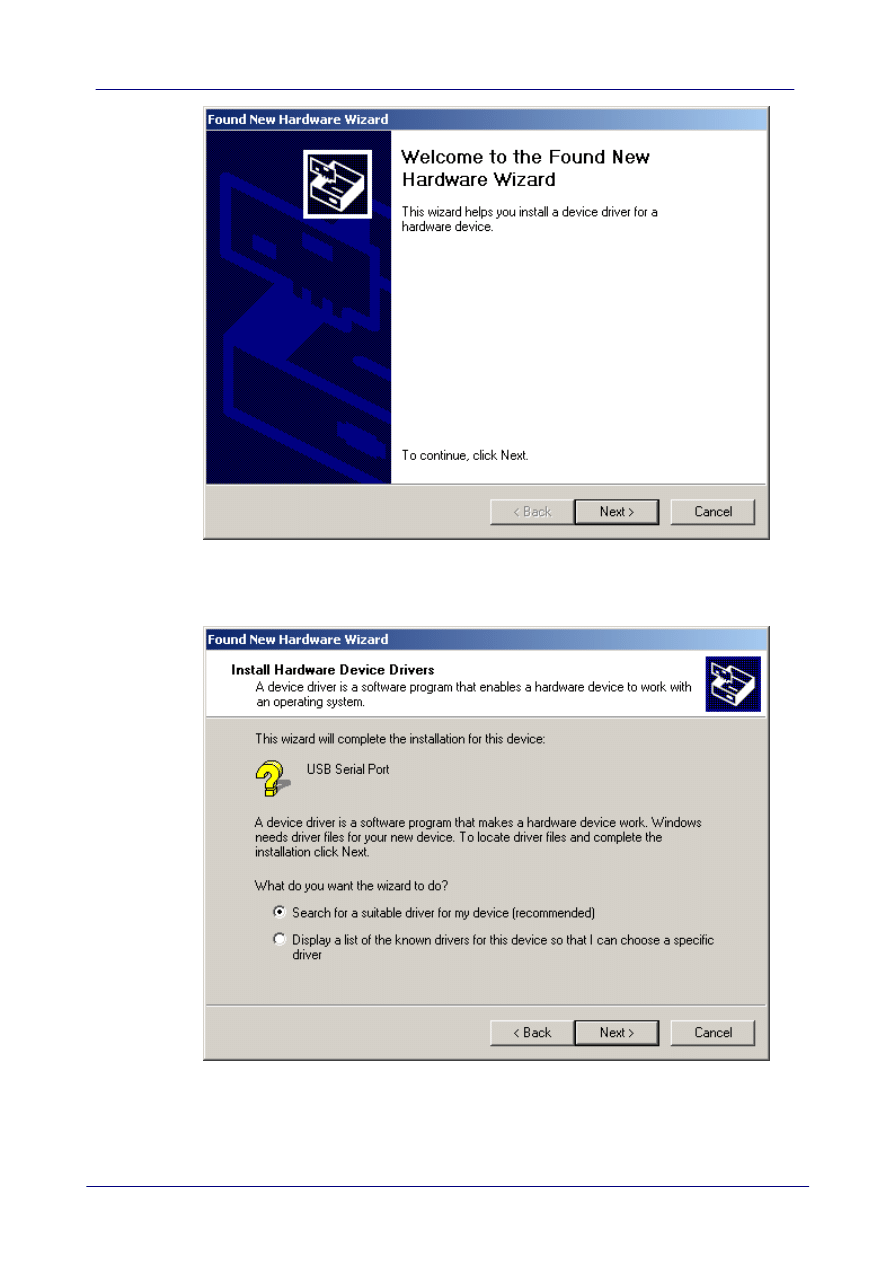
9
Windows 2000 Installation Guide
© Future Technology Devices International Ltd. 2006
·
Select "Search for a suitable driver for my device (recommended)" as shown below and then
click "Next".
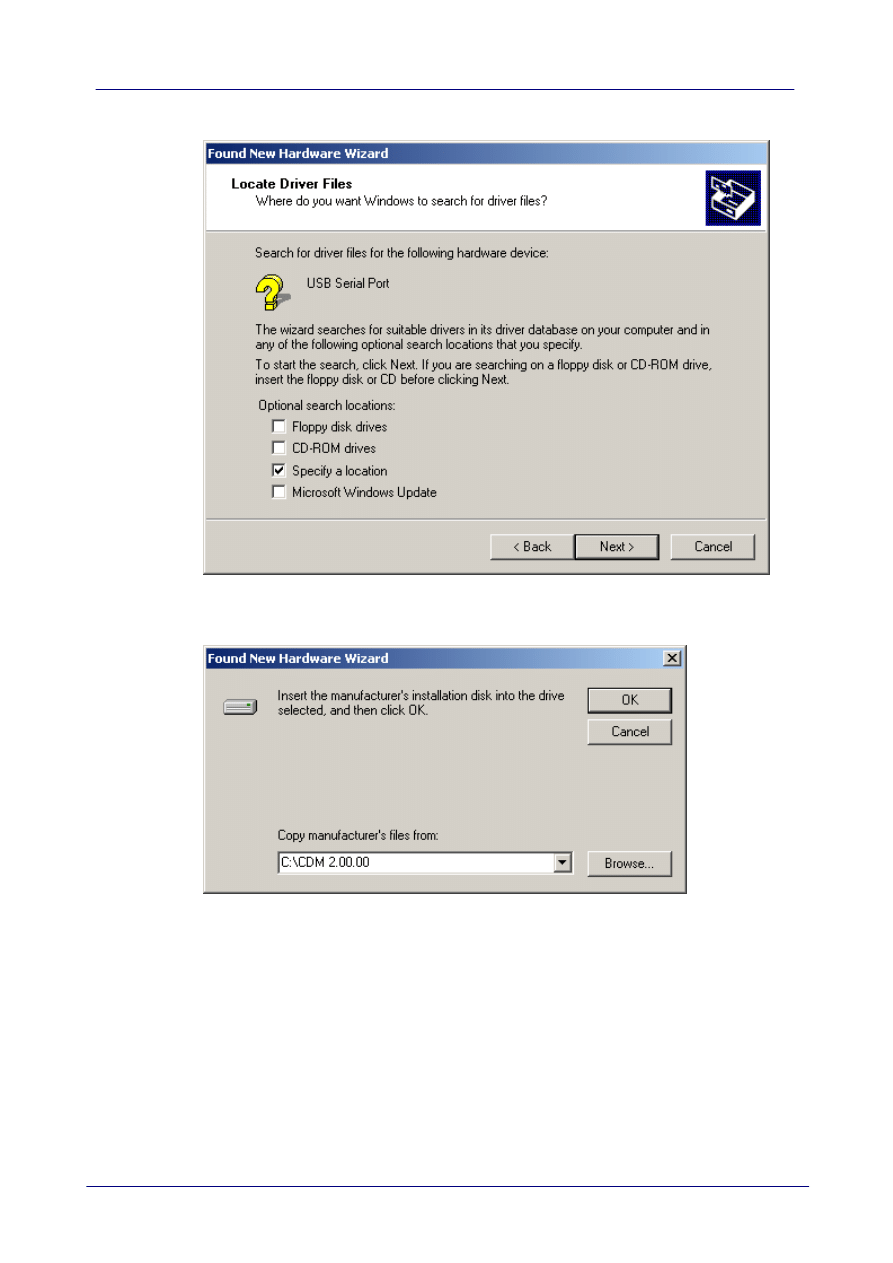
10
Installing FTDI Device Drivers
© Future Technology Devices International Ltd. 2006
·
Check the box next to "Specify a location" and uncheck all others as shown below.
·
Clicking "Next" displays a dialog box for you to enter to the location of the drivers.
·
Click "Browse" to display an open file dialog box.
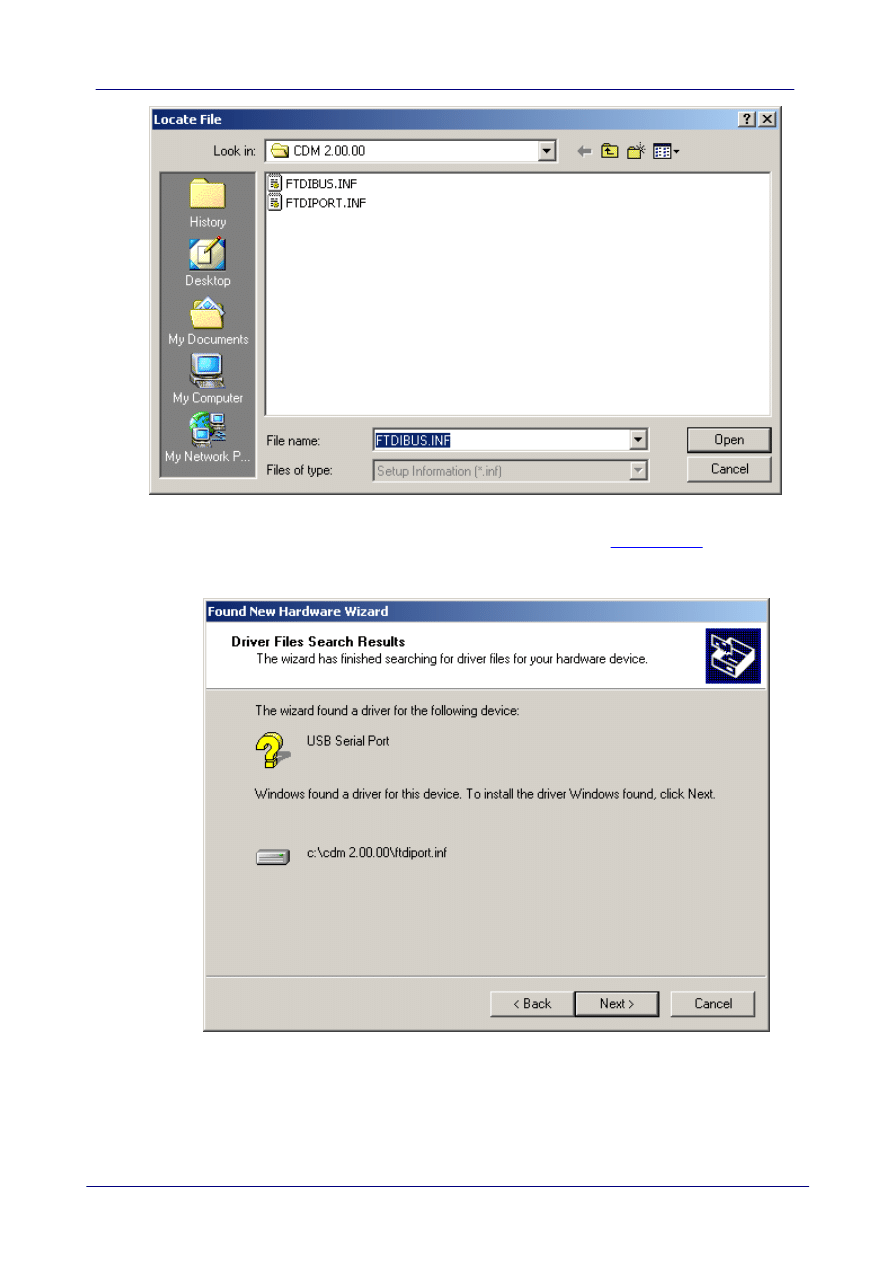
11
Windows 2000 Installation Guide
© Future Technology Devices International Ltd. 2006
·
Locate the folder containing the latest drivers downloaded from the
above and
click "Open", then click "OK". The PC autoselects the correct INF file, in this case
FTDIPORT.INF. Once Windows has found the required driver .INF file, click "Next" to proceed.
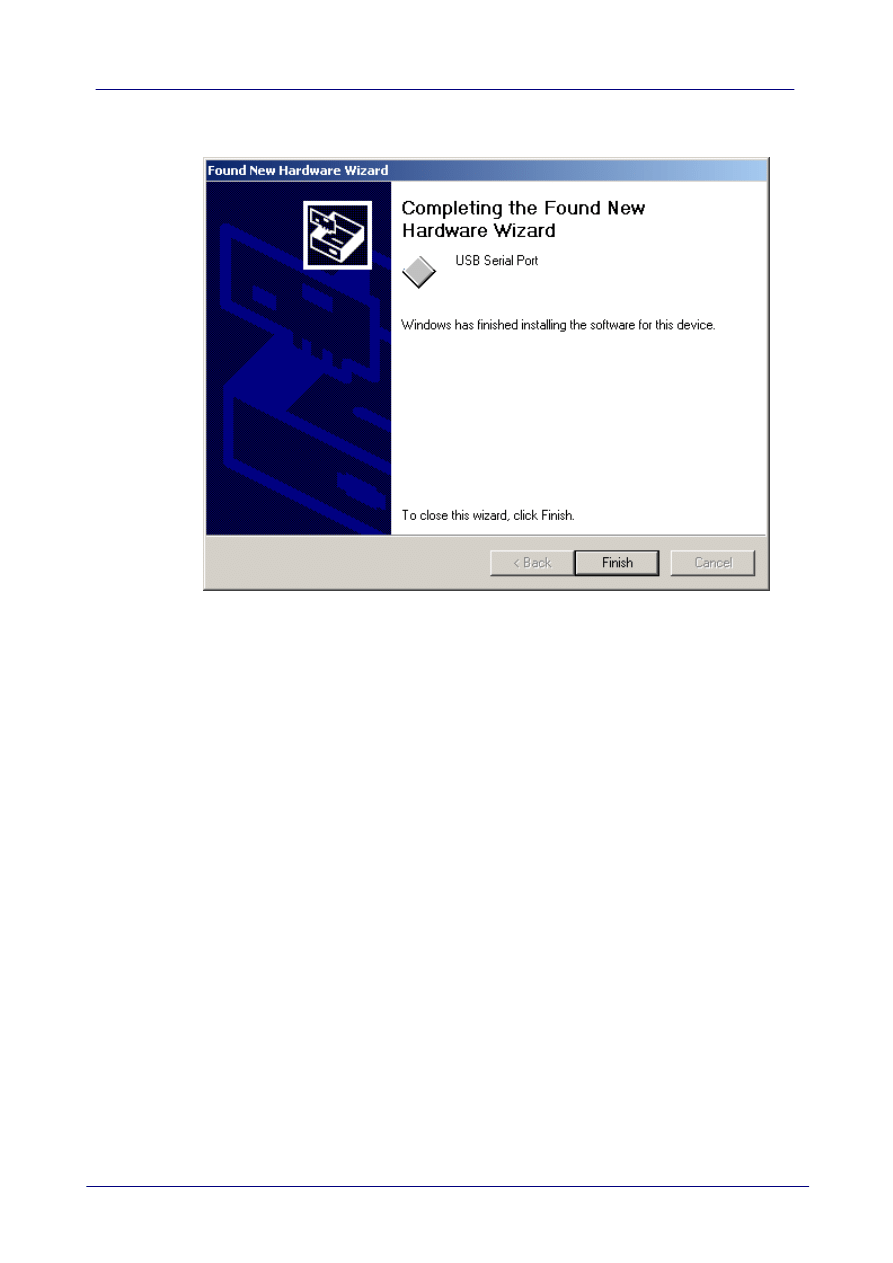
12
Installing FTDI Device Drivers
© Future Technology Devices International Ltd. 2006
·
Windows should then display a message indicating that the installation was successful. Click
"Finish" to complete the installation for this port of the device.
·
If the device is based on the FT2232C, the second port must also be installed. Under Windows
2000, this will occur automatically.
·
By examining the Device Manager (located in "Control Panel\System" then select the "Hardware"
tab and click "Device Manger…") and viewing by connection ("View > Devices by connection"),
the device appears as a "USB Serial Converter" with an additional COM port with the label "USB
Serial Port". If the device is based on the FT2232C, two ports will be available from a composite
USB device.
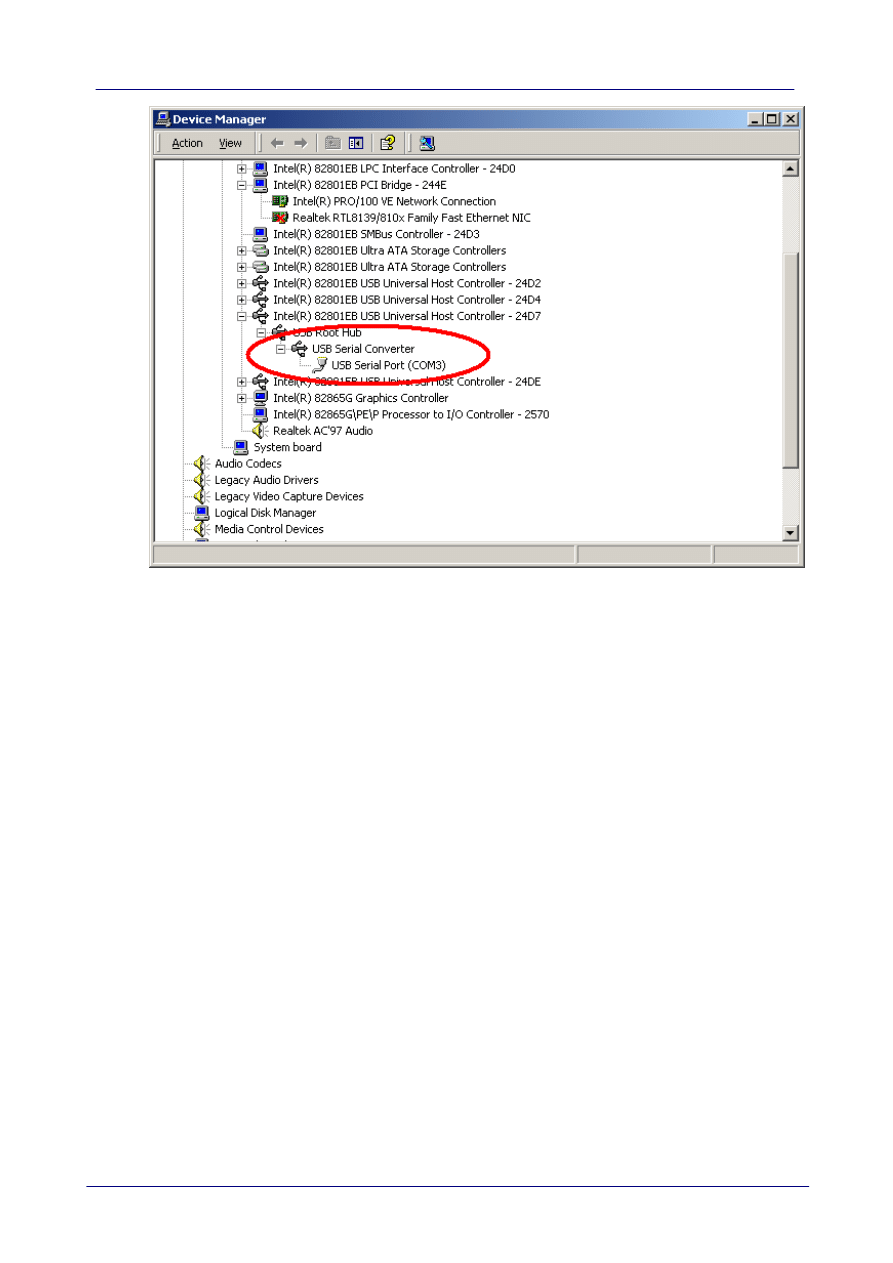
13
Windows 2000 Installation Guide
© Future Technology Devices International Ltd. 2006
·
In the case of the FT2232C, port A of the FT2232C will be installed as COMX and port B will be
installed as COMX+1 where COMX is the first available COM port number.
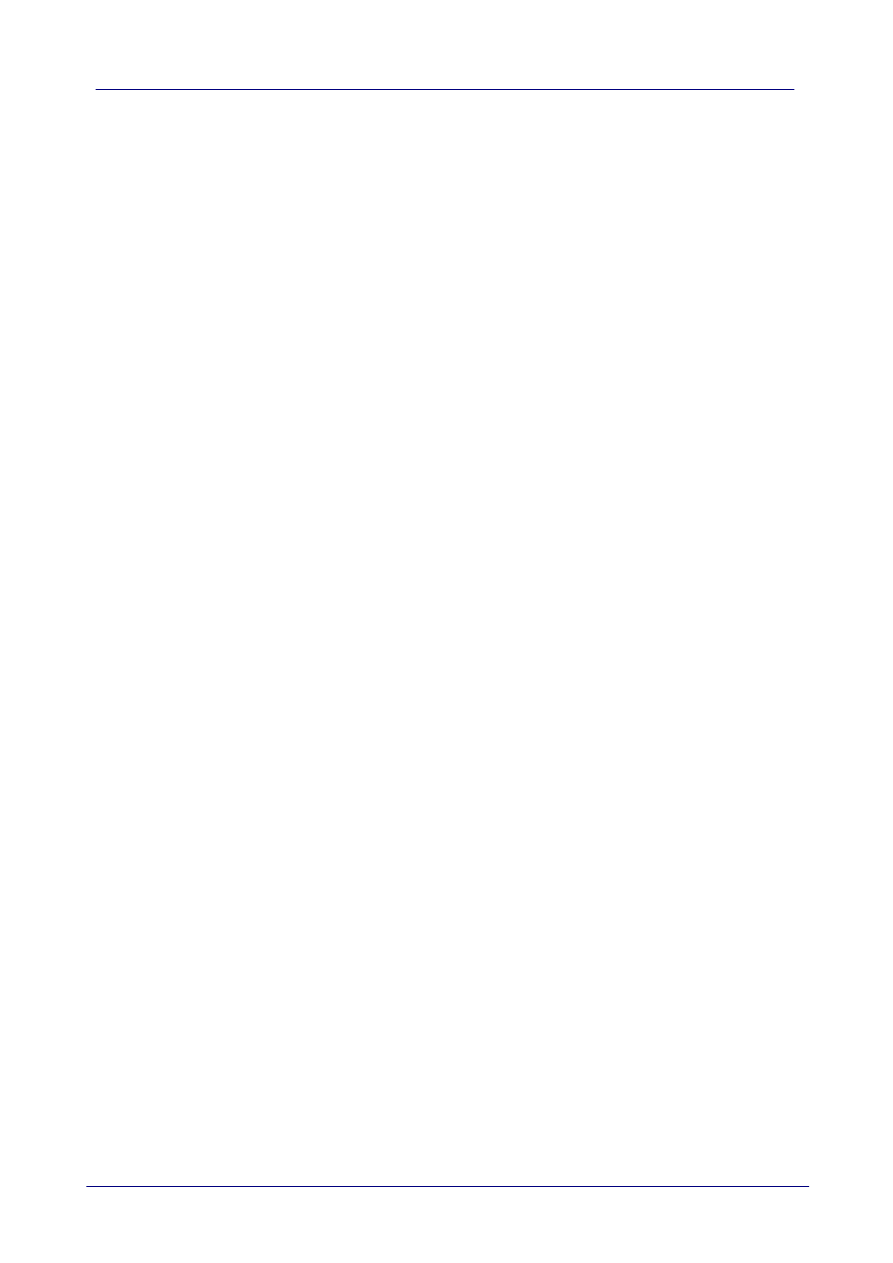
14
Uninstalling FTDI Devices
© Future Technology Devices International Ltd. 2006
3
Uninstalling FTDI Devices
When uninstalling devices from Windows 2000, it should always be done through the Add/Remove
Programs utility as this uses the FTDI driver uninstaller program to remove files and registry entries
to leave a clean system. Other methods may leave fragments of the driver that may interfere with
future installations.
The FTDI uninstaller willl also remove drivers which were pre-installed using DPInst.
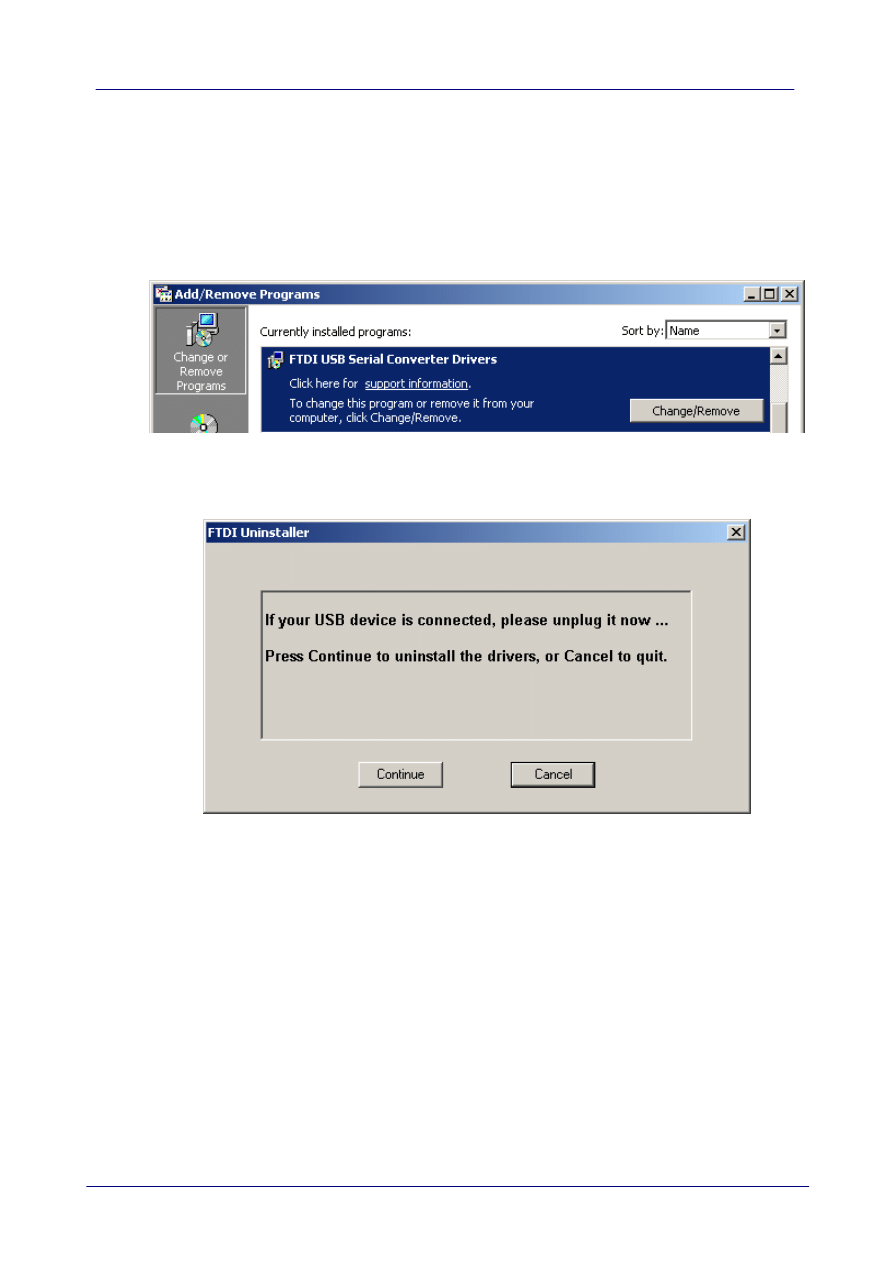
15
Windows 2000 Installation Guide
© Future Technology Devices International Ltd. 2006
3.1
Uninstalling CDM Drivers
To uninstall CDM drivers for FTDI devices, follow the instructions below:
·
Disconnect any FTDI devices that are attached to the PC.
·
Open the Add/Remove Programs utility located in "Control Panel\Add/Remove Programs".
Select "FTDI USB Serial Converter Drivers" from the list of installed programs.
·
Click the "Change/Remove" button. This will run the FTDI uninstaller program. Click "Continue"
to run the uninstaller or "Cancel" to exit.
·
When the uninstaller has finished removing the device from the system, the caption on the
"Cancel" button will change to "Finish". Click "Finish" to complete the process.
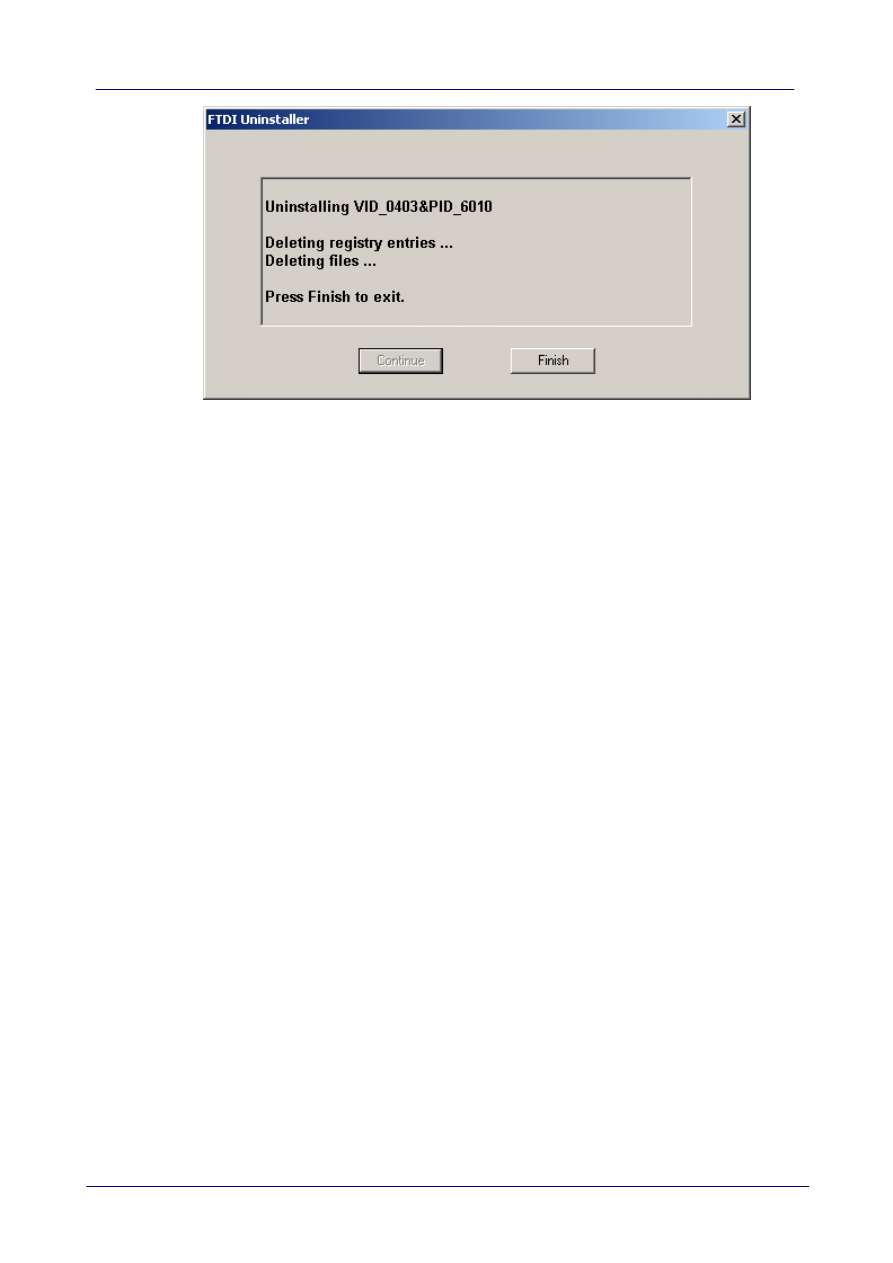
16
Uninstalling FTDI Devices
© Future Technology Devices International Ltd. 2006

17
Windows 2000 Installation Guide
© Future Technology Devices International Ltd. 2006
4
Troubleshooting
4.1
Windows 2000 cannot find drivers for my device
This error can occur if the VID and PID programmed into the device EEPROM do not match those
listed in the INF files for the driver. The VID and PID programmed into the device EEPROM may
be found by using the
utility from the
. These can then be checked against
the VID and PID entries in the driver INF files. If they do not match, that driver cannot be installed
for that device without either re-programming the device EEPROM or modifying the list of VID and
PID numbers in the INF files.
Please note that only your own company VID and PID or FTDI's VID (0x0403) and FTDI PID issued
for use by your company should be used in the EEPROM and INF/INI files.
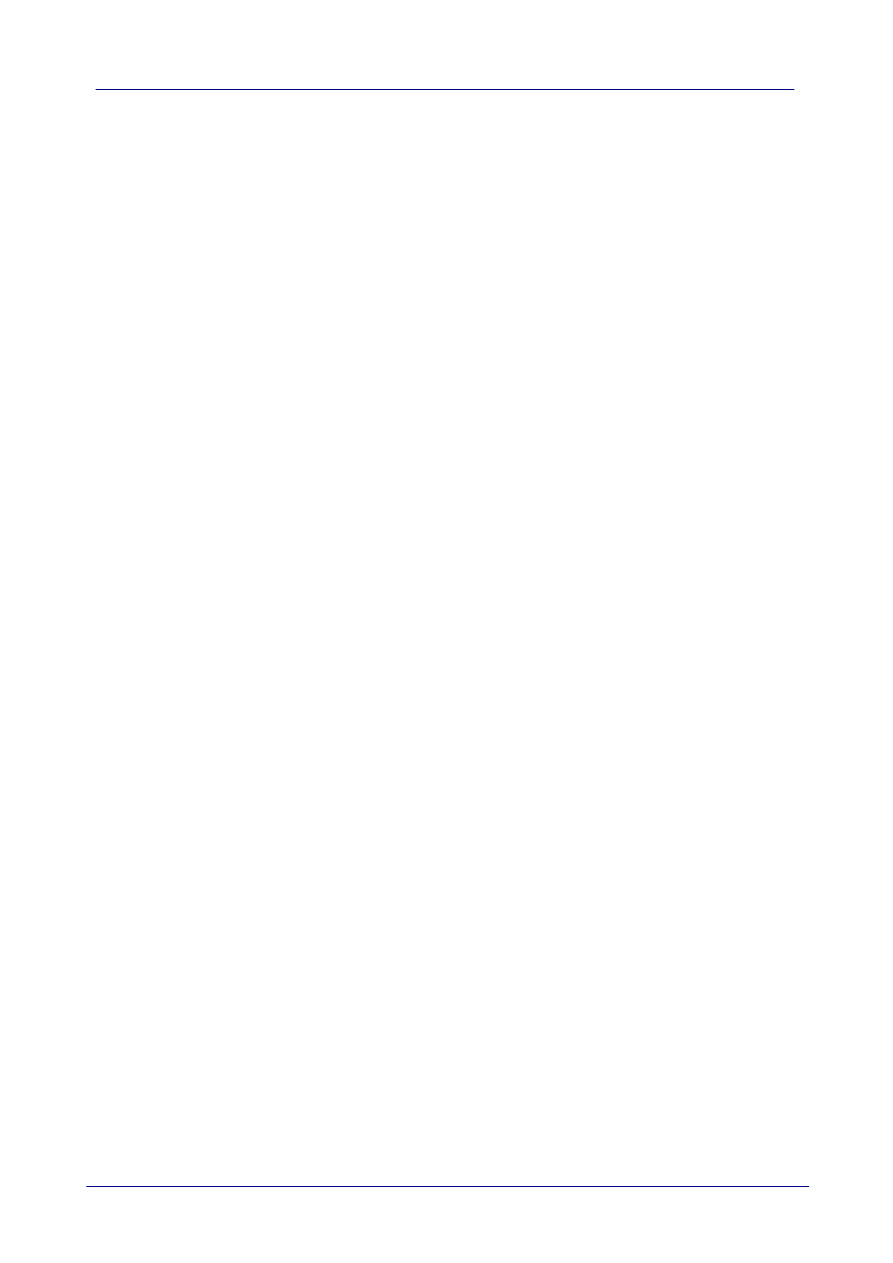
18
Troubleshooting
© Future Technology Devices International Ltd. 2006
4.2
Windows 2000 forces a reboot after installing a device
This problem can occur if an application is accessing a file while the New Hardware Wizard is
trying to copy it. This usually occurs with the FTD2XX.DLL file. Selecting not to restart the
computer then unplugging and re-plugging the device may allow the device to function properly
without restarting. Restarting the machine will allow the device to work correctly.
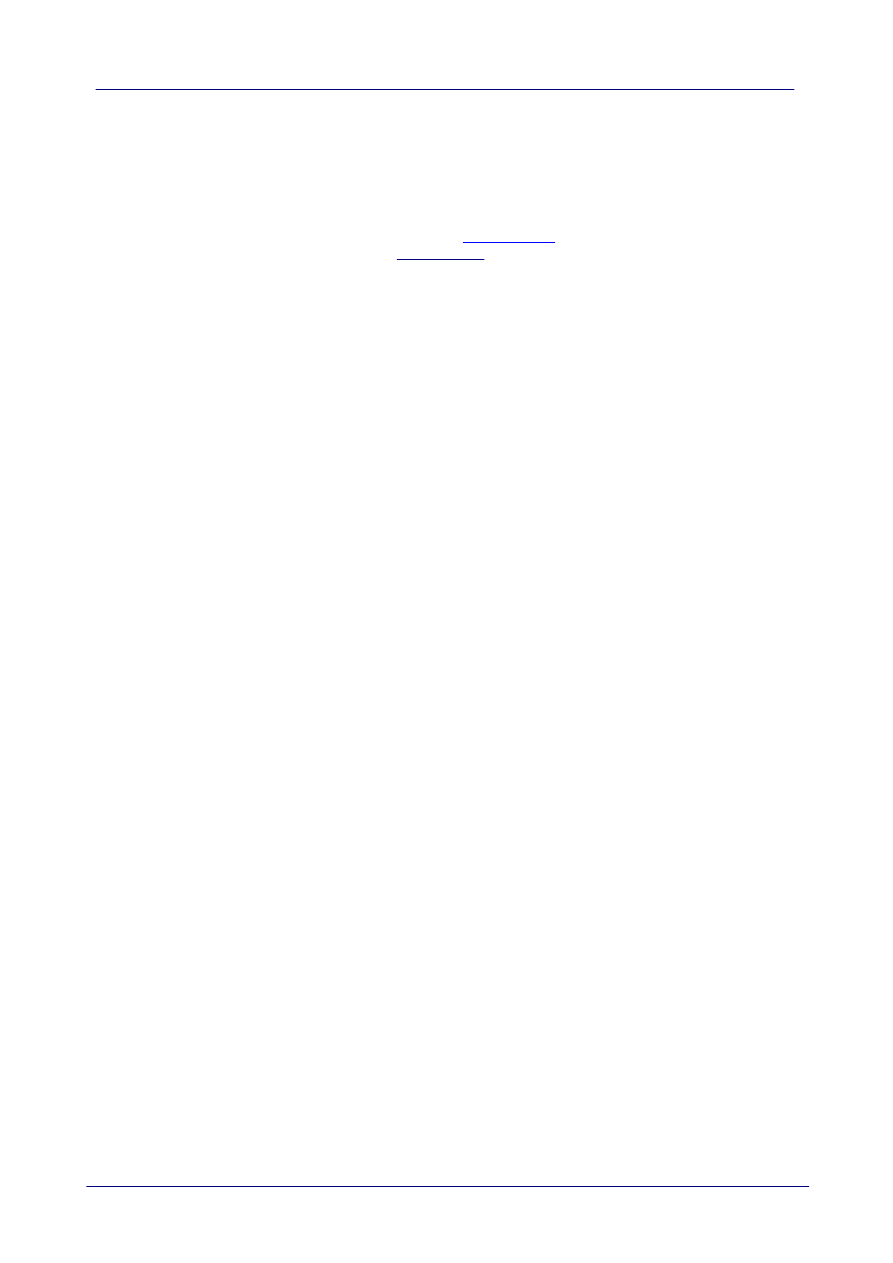
19
Windows 2000 Installation Guide
© Future Technology Devices International Ltd. 2006
4.3
Driver installation fails and Windows 2000 gives error code 10
Windows error code 10 indicates a hardware error or failed driver installation. This error may
appear if a device has insufficient power to operate correctly (e.g. plugged into a bus powered hub
with other devices), or may indicate a more serious hardware problem. Also, it may be indicative of
USB root hub drivers being incorrectly installed.
Please refer to the example schematics on the
for standard device configurations. If
the error persists, please contact the FTDI support department.
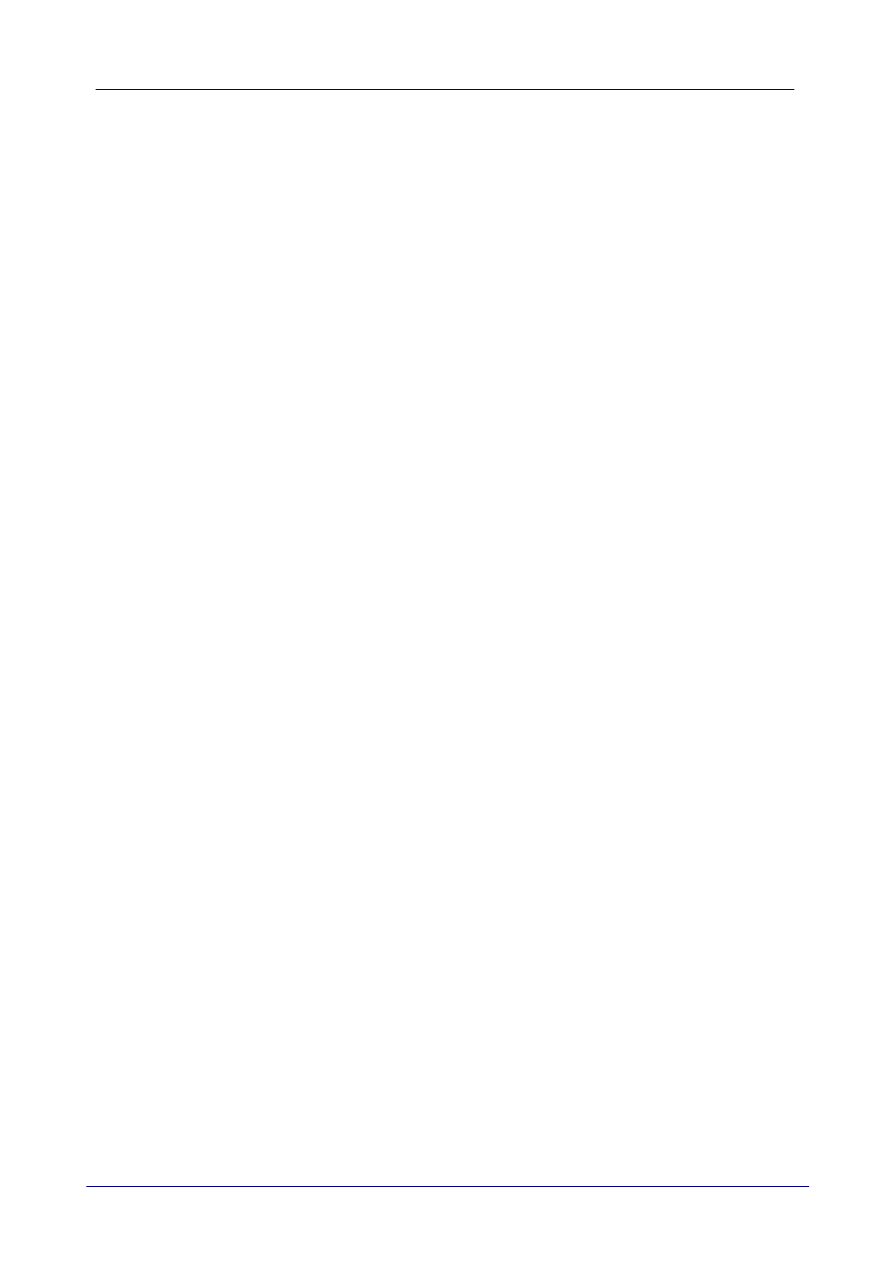
20
Troubleshooting
© Future Technology Devices International Ltd. 2006
4.4
FT232BM or FT245BM device hangs randomly during operation
under Windows 2000
This is not caused by the driver, but is a hardware compatibility problem. Some newer USB 2.0
hubs and host controllers can be susceptible to noise and can cause random device failures. This
can be overcome by fitting 47pF capacitors to ground on the USBDP and USBDM lines on the USB
connector side of the 27
W
series resistors.
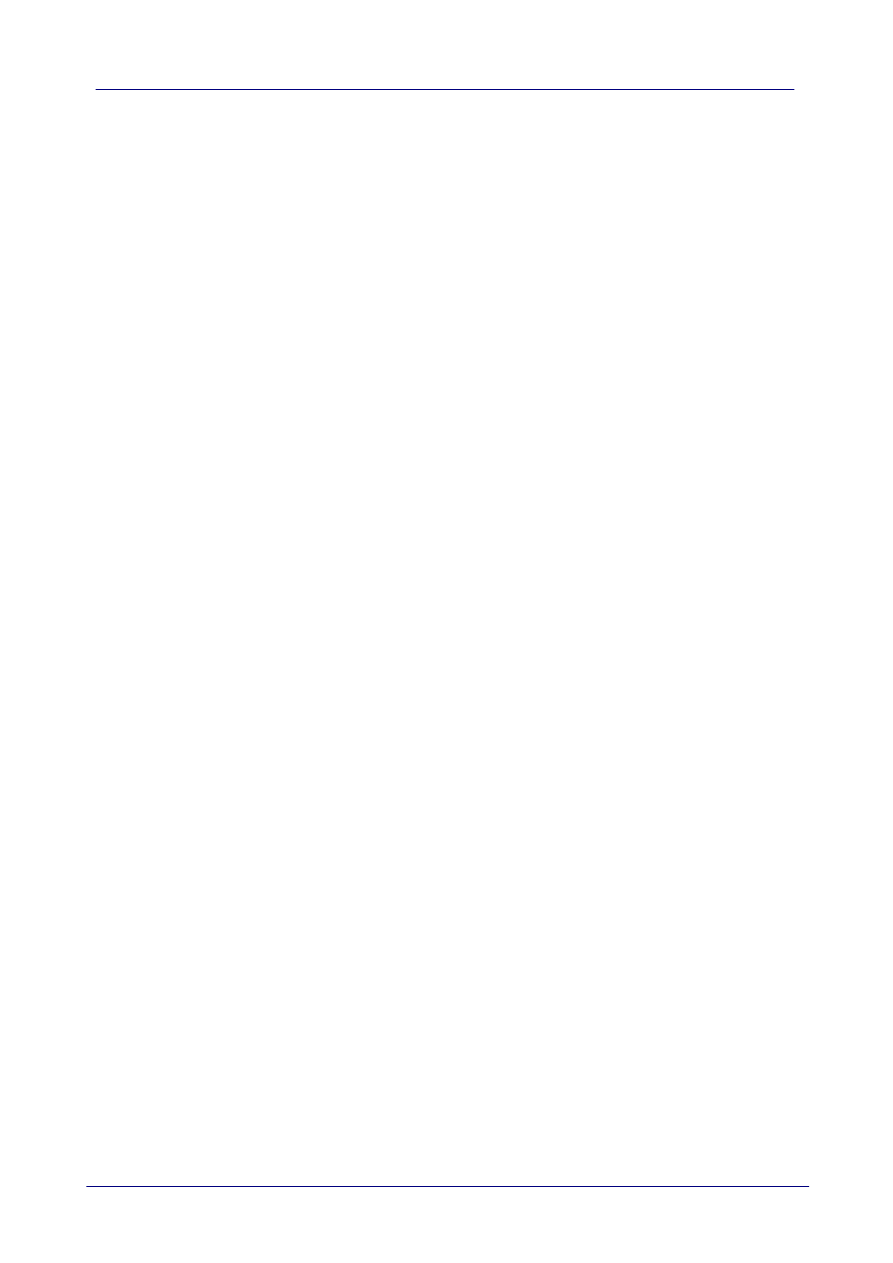
21
Windows 2000 Installation Guide
© Future Technology Devices International Ltd. 2006
5
Revision History
Version
Release Date
Comments
1.0
January 2005
Initial release
2.0
June 2006
Modified to reflect new driver model
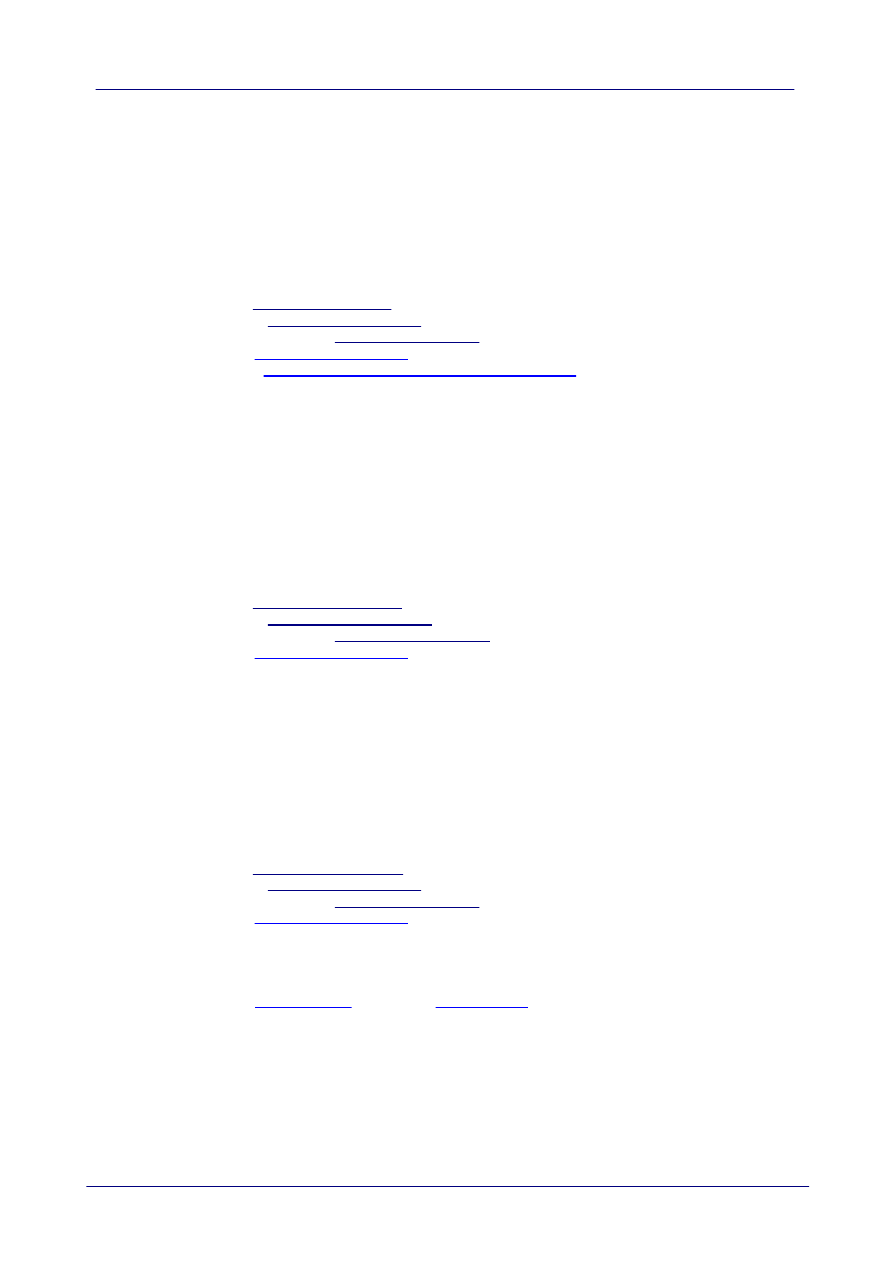
22
Contact Information
© Future Technology Devices International Ltd. 2006
6
Contact Information
Head Office - Glasgow, UK
Future Technology Devices International Limited
373 Scotland Street
Glasgow
G5 8QB
United Kingdom
Tel: +44 (0) 141 429 2777
Fax: +44 (0) 141 429 2758
E-Mail (Sales): sales1@ftdichip.com
E-Mail (Support): support2@ftdichip.com
E-Mail (General Enquiries): admin1@ftdichip.com
Web Site URL:
Web Shop URL:
http://apple.clickandbuild.com/cnb/shop/ftdichip
Branch Office - Taiwan
Future Technology Devices International Limited (Taiwan)
4F, No 16-1, Sec. 6 Mincyuan East Road
Neihu District
Taipei 114
Taiwan
ROC
Tel: +886 2 8791 3570
Fax: +886 2 8791 3576
E-Mail (Sales): tw.sales@ftdichip.com
E-Mail (Support): tw.support@ftdichip.com
E-Mail (General Enquiries): tw.admin@ftdichip.com
Web Site URL:
Branch Office - Hillsboro, Oregon, USA
Future Technology Devices International Limited (USA)
5285 NE Elam Young Parkway
Suite B800
Hillsboro, OR 97124-6499
USA
Tel: +1 (503) 547-0988
Fax: +1 (503) 547-0987
E-Mail (Sales): us.sales@ftdichip.com
E-Mail (Support): support2@ftdichip.com
E-Mail (General Enquiries): admin1@ftdichip.com
Web Site URL:
Agents and Sales Representatives
Please visit the
page of the
for the contact details of our distributor(s)
in your country.
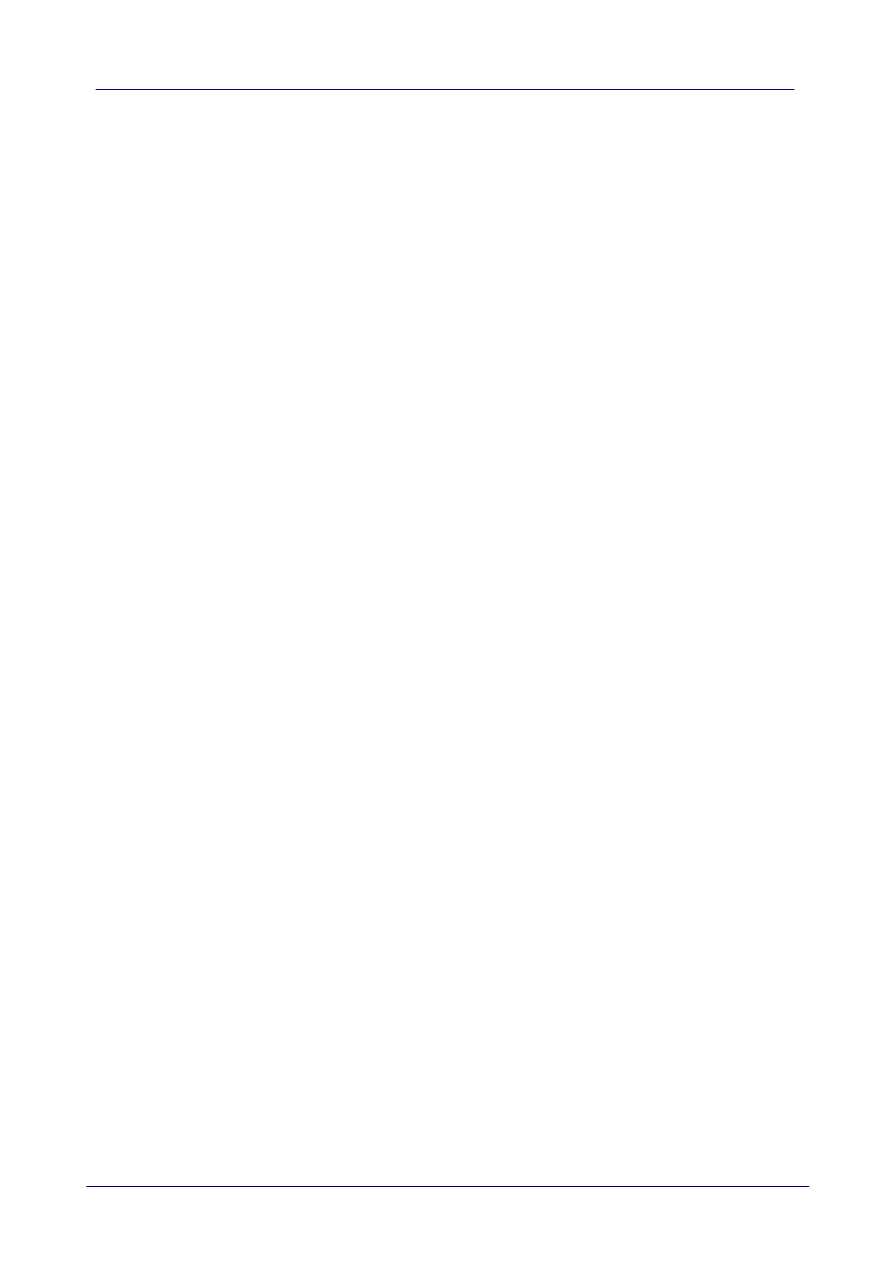
23
Windows 2000 Installation Guide
© Future Technology Devices International Ltd. 2006
7
Disclaimer
© Future Technology Devices International Limited , 2002 - 2006
Neither the whole nor any part of the information contained in, or the product described in this
manual, may be adapted or reproduced in any material or electronic form without the prior written
consent of the copyright holder.
This product and its documentation are supplied on an as-is basis and no warranty as to their
suitability for any particular purpose is either made or implied.
Future Technology Devices International Ltd. will not accept any claim for damages howsoever
arising as a result of use or failure of this product. Your statutory rights are not affected.
This product or any variant of it is not intended for use in any medical appliance, device or system
in which the failure of the product might reasonably be expected to result in personal injury.
This document provides preliminary information that may be subject to change without notice.
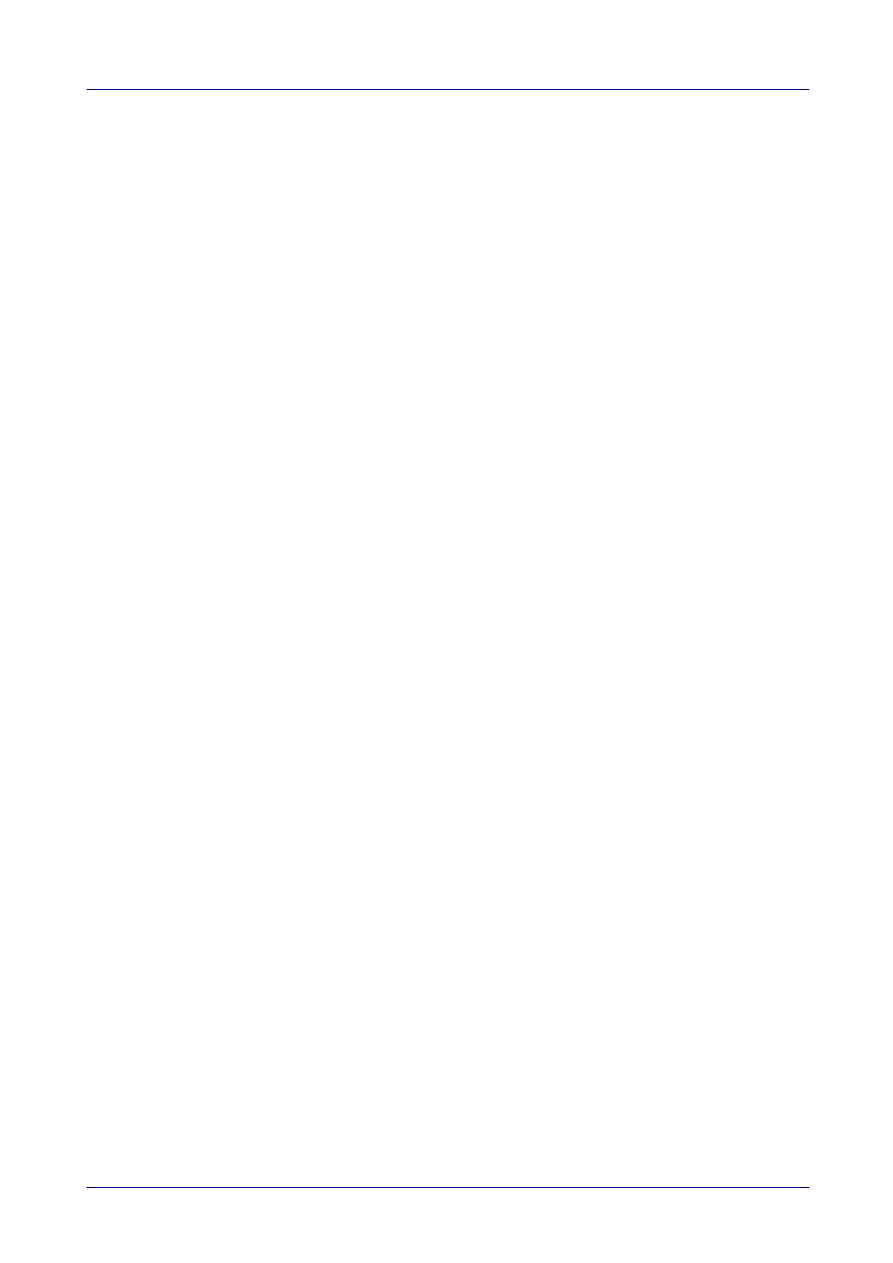
Index
- D -
Drivers 3, 4, 17, 18, 19, 20
- I -
Installation 2, 3, 4
Introduction 2
- T -
Troubleshooting 17, 18, 19, 20
- U -
Uninstall 14, 15
- W -
Welcome 2
Windows 2000 2, 3, 4, 14, 15, 17, 18, 19, 20
Index
24
© Future Technology Devices International Ltd. 2006
Document Outline
- Welcome to the Windows 2000 Installation Guide
- Installing FTDI Device Drivers
- Uninstalling FTDI Devices
- Troubleshooting
- Revision History
- Contact Information
- Disclaimer
Wyszukiwarka
Podobne podstrony:
Installation Guide for WindowsXP
Installation Guide for WindowsVISTA
AN 119 FTDI Drivers Installation Guide for Windows7
Installation Guide for Train Antennas
Windows XP Installation Guide
Microsoft Dynamics CRM 2013 for Outlook Installing Guide
Installer For WindowsVista Operation Manual
Windows 98 Installation Guide
USB Creator for Windows 7 or Vista Install Windows from USB
Windows XP Installation Guide
Windows 2000 Installation Guide
Installation and Introduction to Programming Martin LightJockey Version 2 5 for Windows95 98 Me 2000
installation guide
04 vpuml installation guide
Debbuging Tools for Windows sposób analizowania błędów
Instalowanie Sprzętu W Systemie Windows, Systemy operacyjne
06 User Guide for Artlantis Studio and Artlantis Render Export Add ons
więcej podobnych podstron