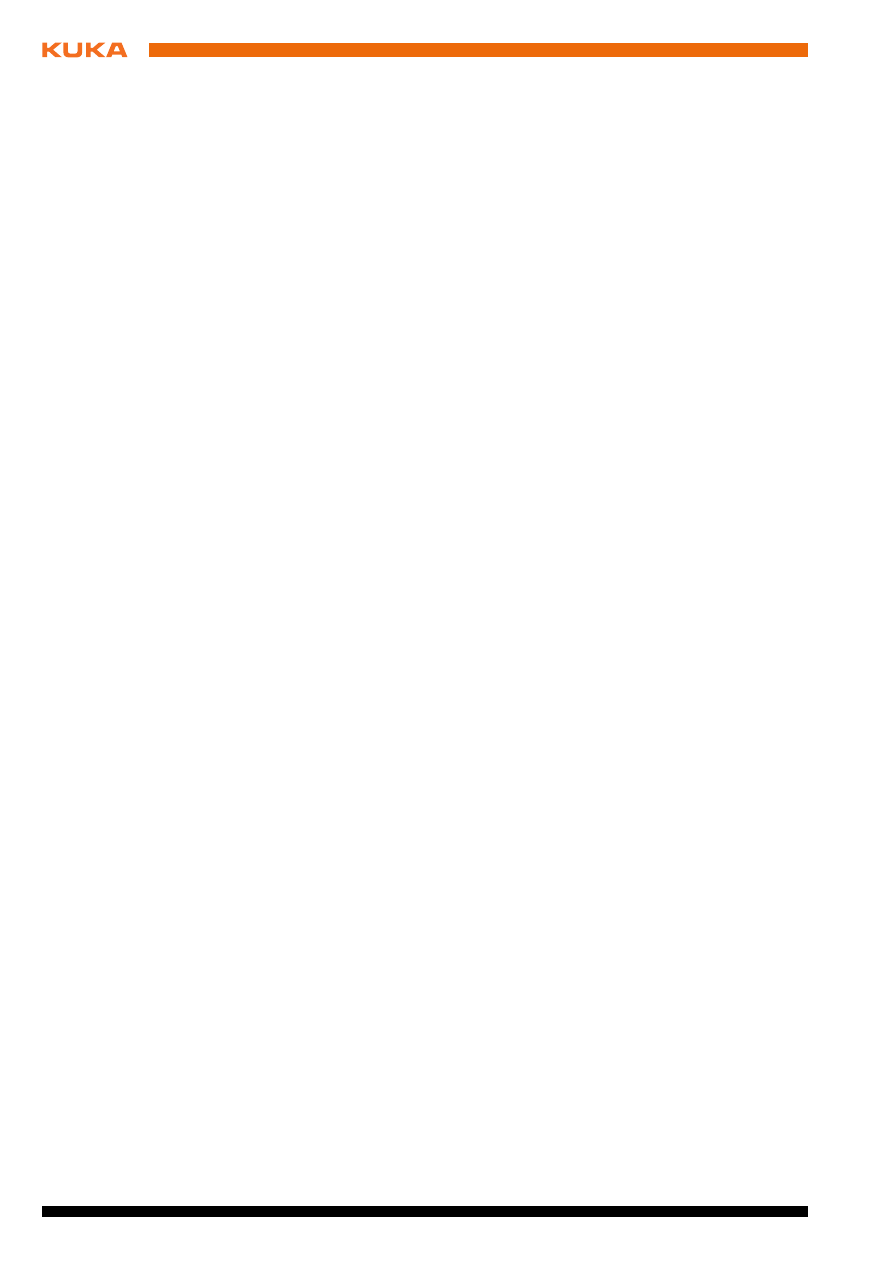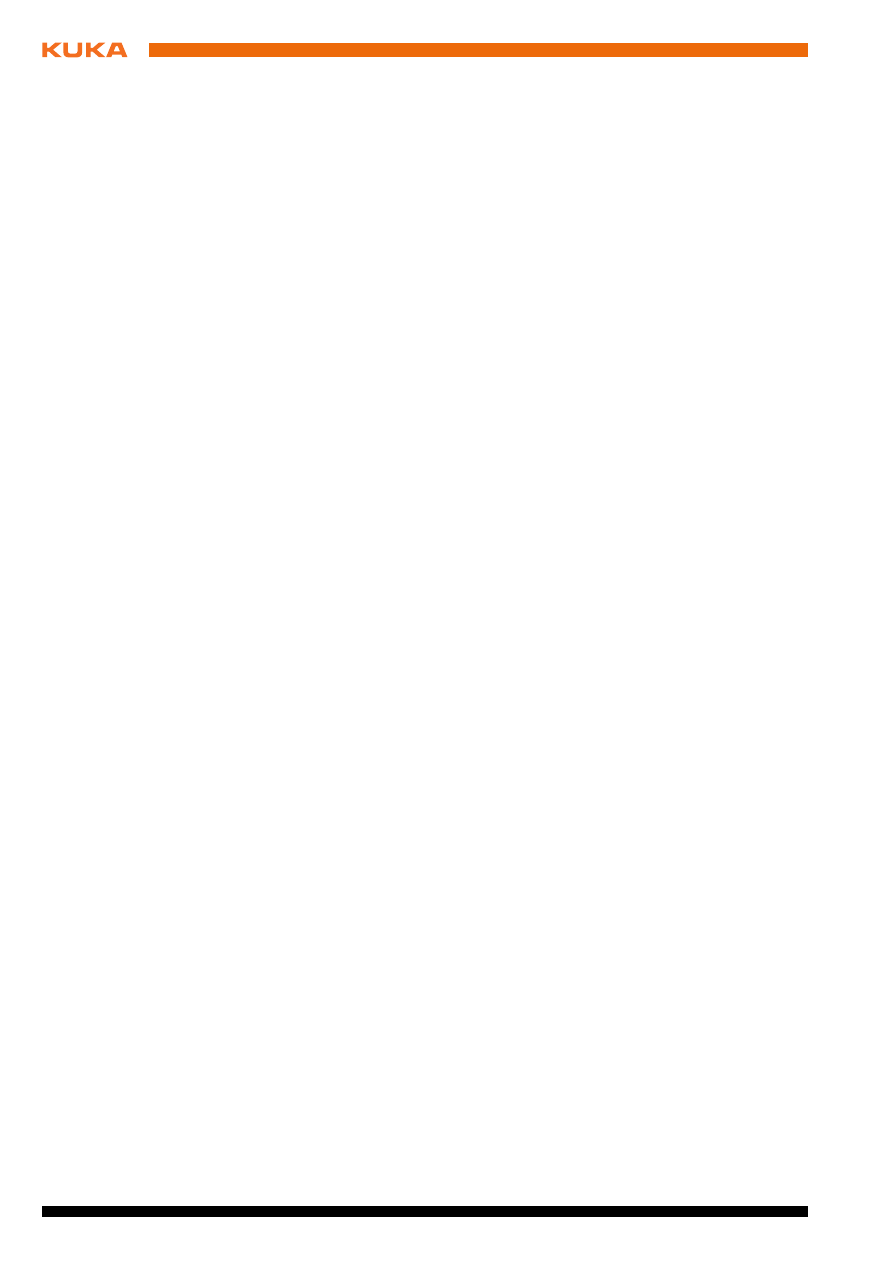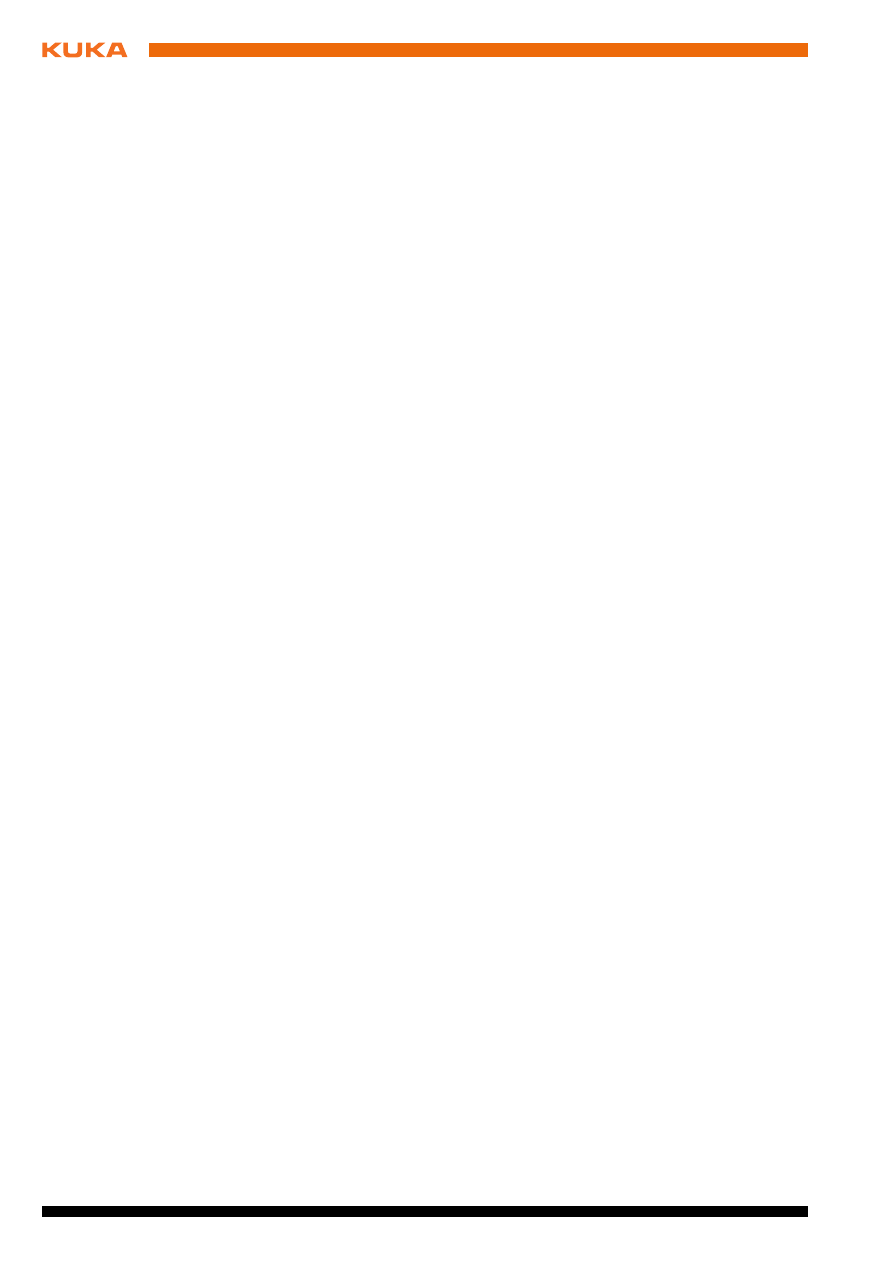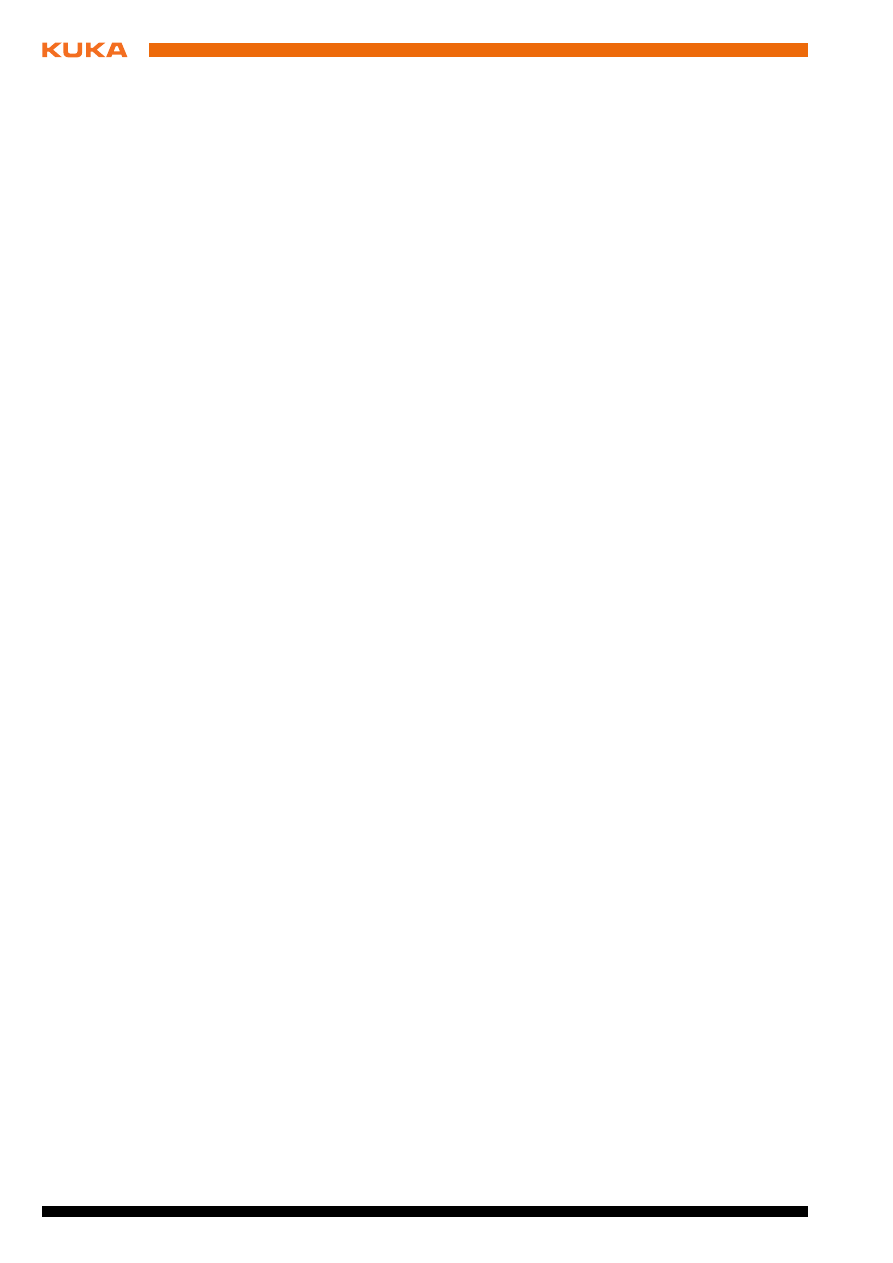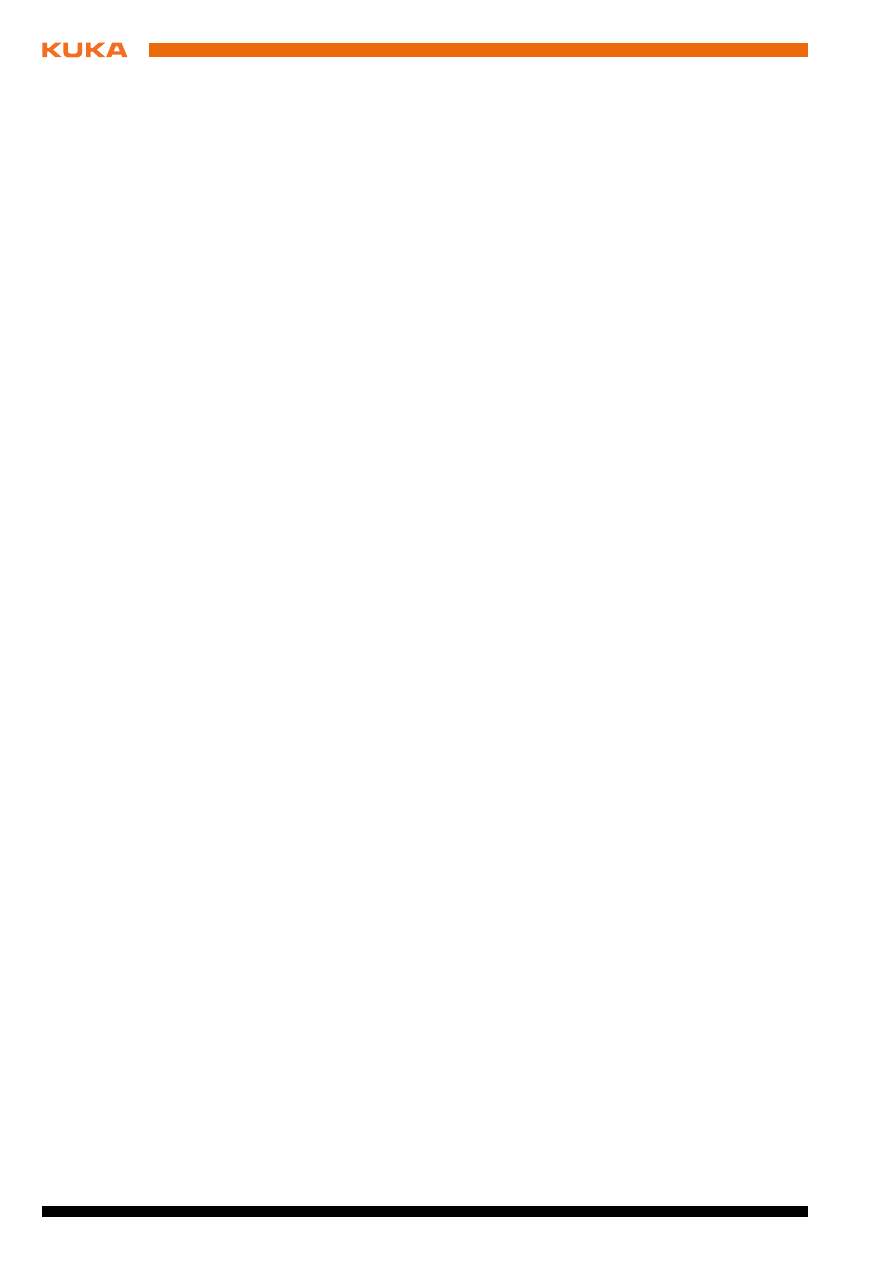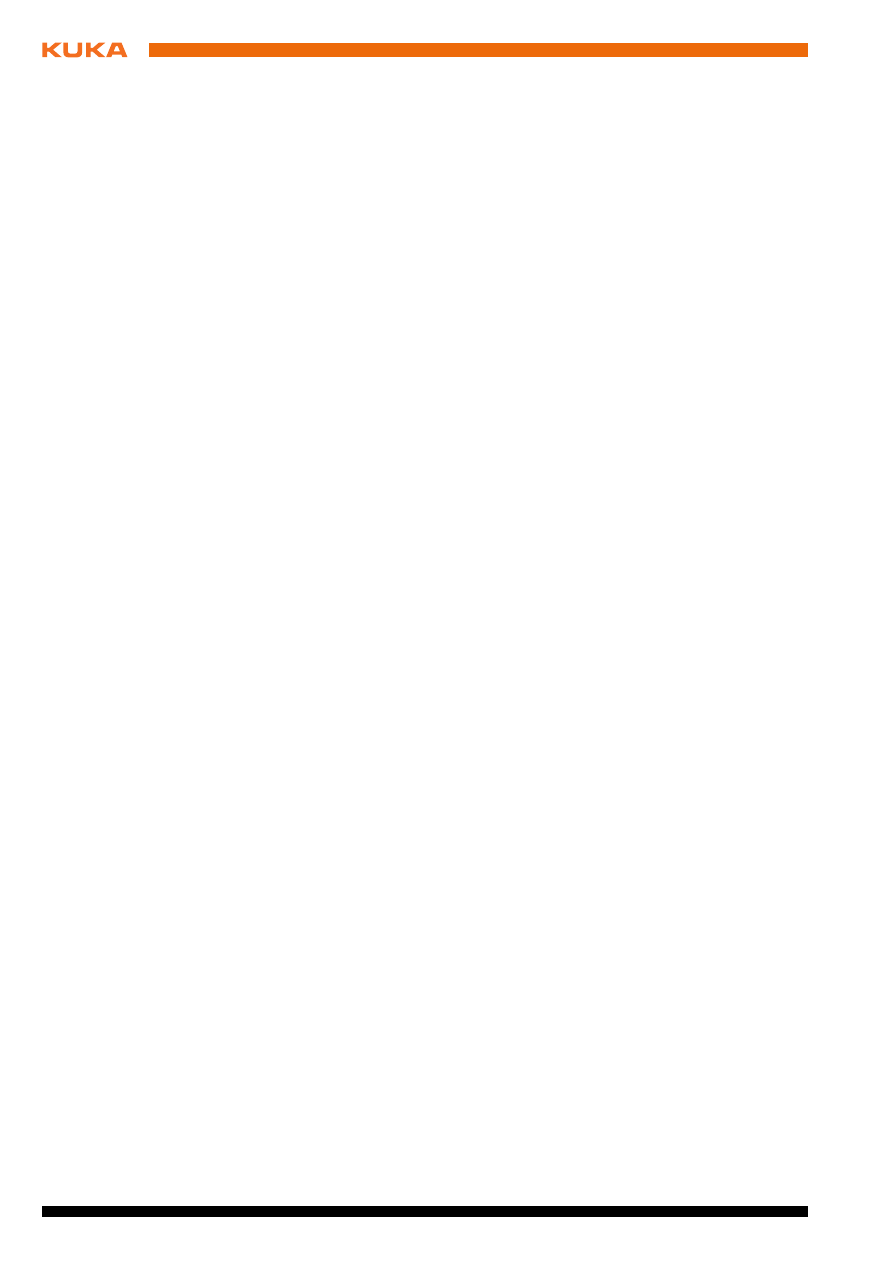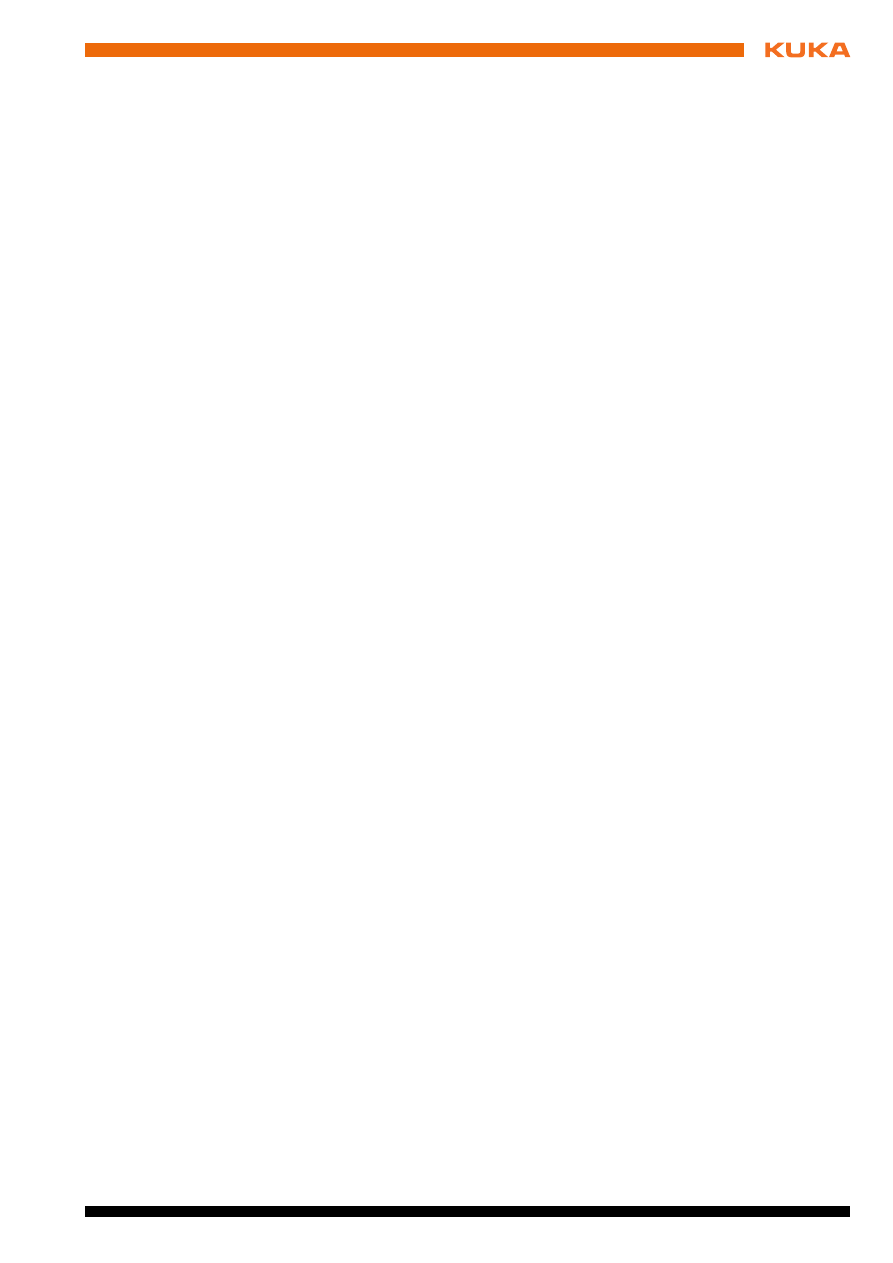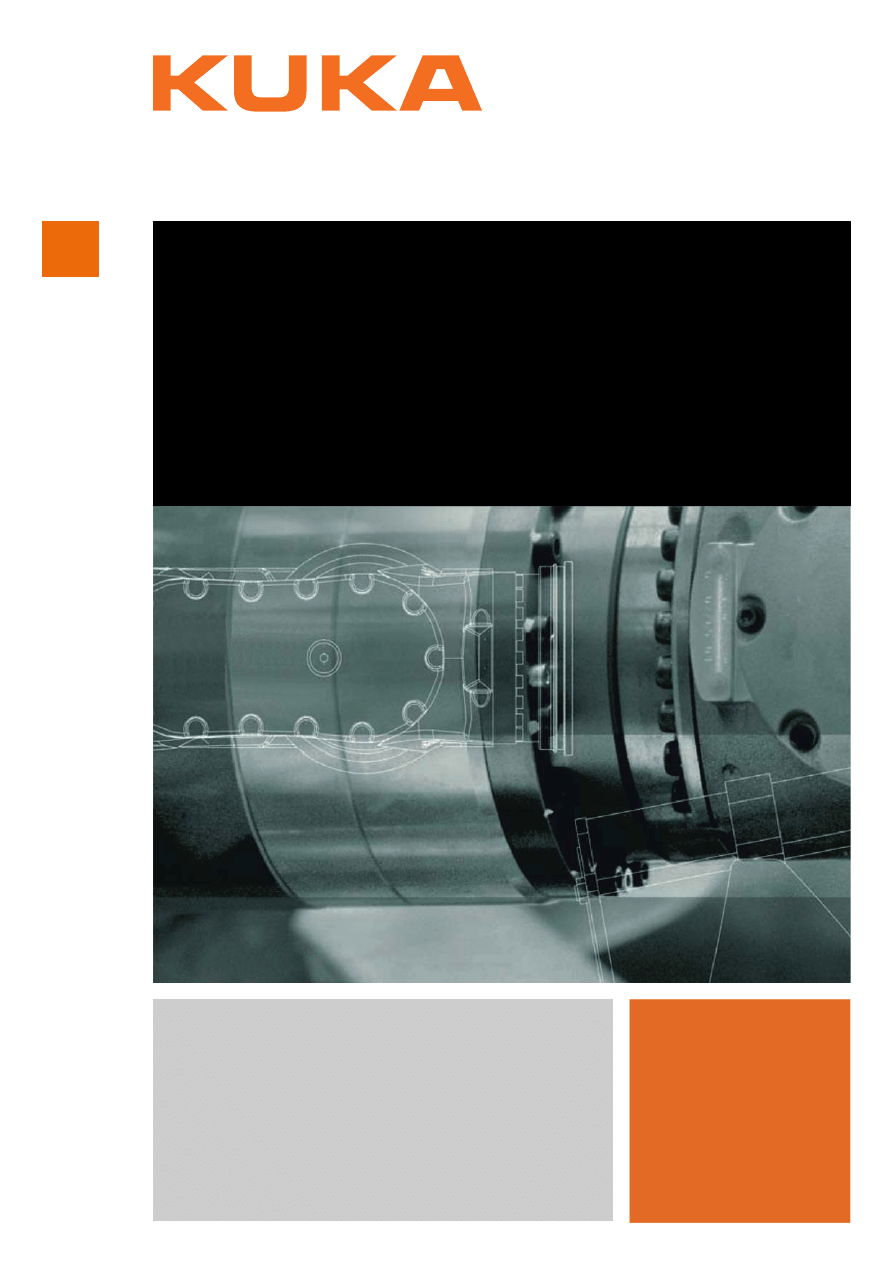
Controller Option
KR C4 DeviceNet
Configuration
For KUKA System Software 8.2
KUKA Roboter GmbH
Issued: 09.05.2012
Version: KR C4 DeviceNet KSS 8.2 V3 en
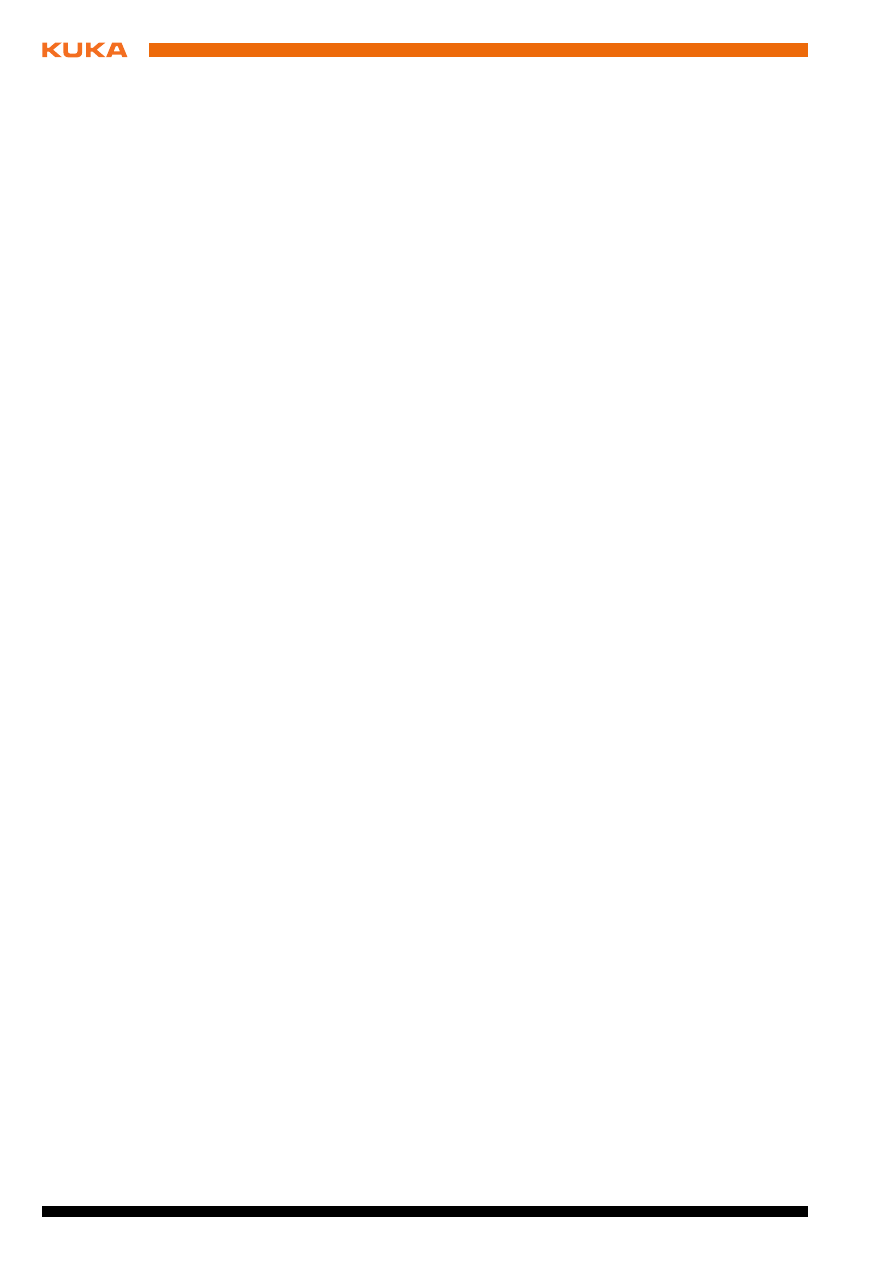
KR C4 DeviceNet
Issued: 09.05.2012 Version: KR C4 DeviceNet KSS 8.2 V3 en
© Copyright 2012
KUKA Roboter GmbH
Zugspitzstraße 140
D-86165 Augsburg
Germany
This documentation or excerpts therefrom may not be reproduced or disclosed to third parties without
the express permission of KUKA Roboter GmbH.
Other functions not described in this documentation may be operable in the controller. The user has
no claims to these functions, however, in the case of a replacement or service work.
We have checked the content of this documentation for conformity with the hardware and software
described. Nevertheless, discrepancies cannot be precluded, for which reason we are not able to
guarantee total conformity. The information in this documentation is checked on a regular basis, how-
ever, and necessary corrections will be incorporated in the subsequent edition.
Subject to technical alterations without an effect on the function.
Translation of the original documentation
KIM-PS5-DOC
Publication:
Pub KR C4 DeviceNet KSS 8.2 en
Bookstructure:
KR C4 DeviceNet KSS 8.2 V1.1
Version:
KR C4 DeviceNet KSS 8.2 V3 en
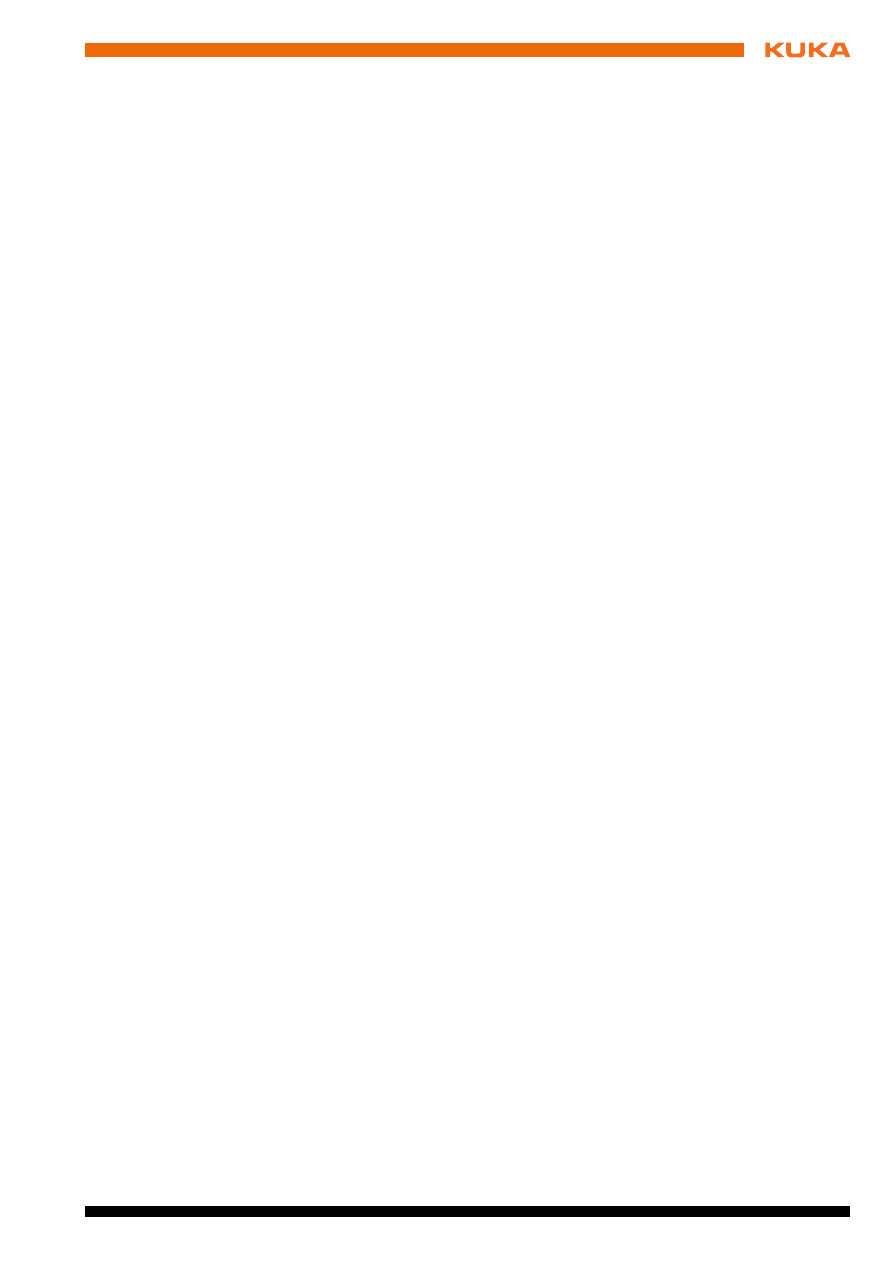
Issued: 09.05.2012 Version: KR C4 DeviceNet KSS 8.2 V3 en
Contents
..................................................................................................
5
Target group ..............................................................................................................
5
Industrial robot documentation ...................................................................................
5
Representation of warnings and notes ......................................................................
5
Terms used ................................................................................................................
6
.....................................................................................
7
............................................................................................................
9
...................................................................
11
Routing the data cables .............................................................................................
11
...............................................................................................
13
Overview ....................................................................................................................
13
Preparing device description files ..............................................................................
13
Configuring the bus with WorkVisual .........................................................................
13
Configuring the DeviceNet master ........................................................................
13
Configuring the DeviceNet slave ..........................................................................
15
Gateway settings
................................................................................................
16
Device settings .....................................................................................................
17
Example of a bus configuration ............................................................................
19
Setting the device address in WorkVisual ..................................................................
20
Slave settings
......................................................................................................
20
......................................................................................................
21
Coupling/decoupling devices .....................................................................................
21
Executing queries / changes ......................................................................................
22
Polling the I/O status of the gateway module .......................................................
22
Polling the I/O status of the gateway module and status of SYS-X44 ..................
23
Polling whether a device is optionally present on system start .............................
23
Polling whether a device is activated or deactivated ............................................
23
Polling whether a device has an error state ..........................................................
23
Polling the number of devices with errors .............................................................
24
Polling the number of configured devices .............................................................
24
Polling the timeout time for device activation ........................................................
24
Polling whether Quick Connect is enabled or disabled .........................................
24
Changing the timeout time for device activation ...................................................
24
.....................................................................................................
27
Displaying diagnostic data .........................................................................................
27
EtherCat I/O driver (ECatIODriver) .......................................................................
27
DeviceNet master gateway (SYS-X44_DN-Master1) ...........................................
27
DeviceNet slave gateway (SYS-X44_DN-Slave1) ................................................
27
.....................................................................................................
29
..............................................................................................
31
Requesting support ....................................................................................................
31
KUKA Customer Support ...........................................................................................
31
Contents
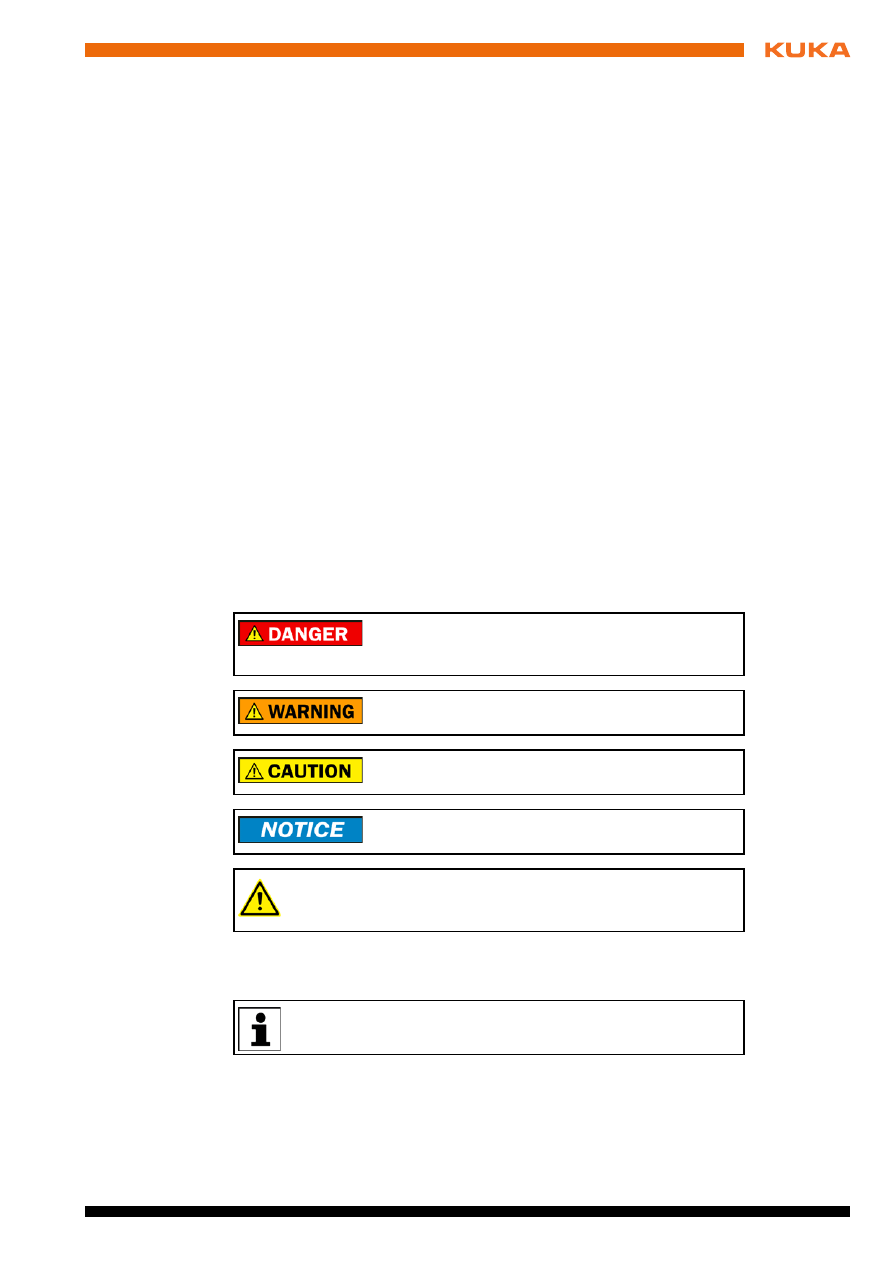
Issued: 09.05.2012 Version: KR C4 DeviceNet KSS 8.2 V3 en
1 Introduction
1
Introduction
1.1
Target group
This documentation is aimed at users with the following knowledge and skills:
Advanced KRL programming skills
Advanced knowledge of the robot controller system
Advanced knowledge of field buses
Knowledge of WorkVisual
1.2
Industrial robot documentation
The industrial robot documentation consists of the following parts:
Documentation for the manipulator
Documentation for the robot controller
Operating and programming instructions for the KUKA System Software
Documentation relating to options and accessories
Parts catalog on storage medium
Each of these sets of instructions is a separate document.
1.3
Representation of warnings and notes
Safety
These warnings are relevant to safety and must be observed.
Notes
These hints serve to make your work easier or contain references to further
information.
These warnings mean that it is certain or highly probable
that death or severe physical injury will occur, if no pre-
cautions are taken.
These warnings mean that death or severe physical inju-
ry may occur, if no precautions are taken.
These warnings mean that minor physical injuries may
occur, if no precautions are taken.
These warnings mean that damage to property may oc-
cur, if no precautions are taken.
These warnings contain references to safety-relevant information or
general safety measures. These warnings do not refer to individual
hazards or individual precautionary measures.
Tip to make your work easier or reference to further information.
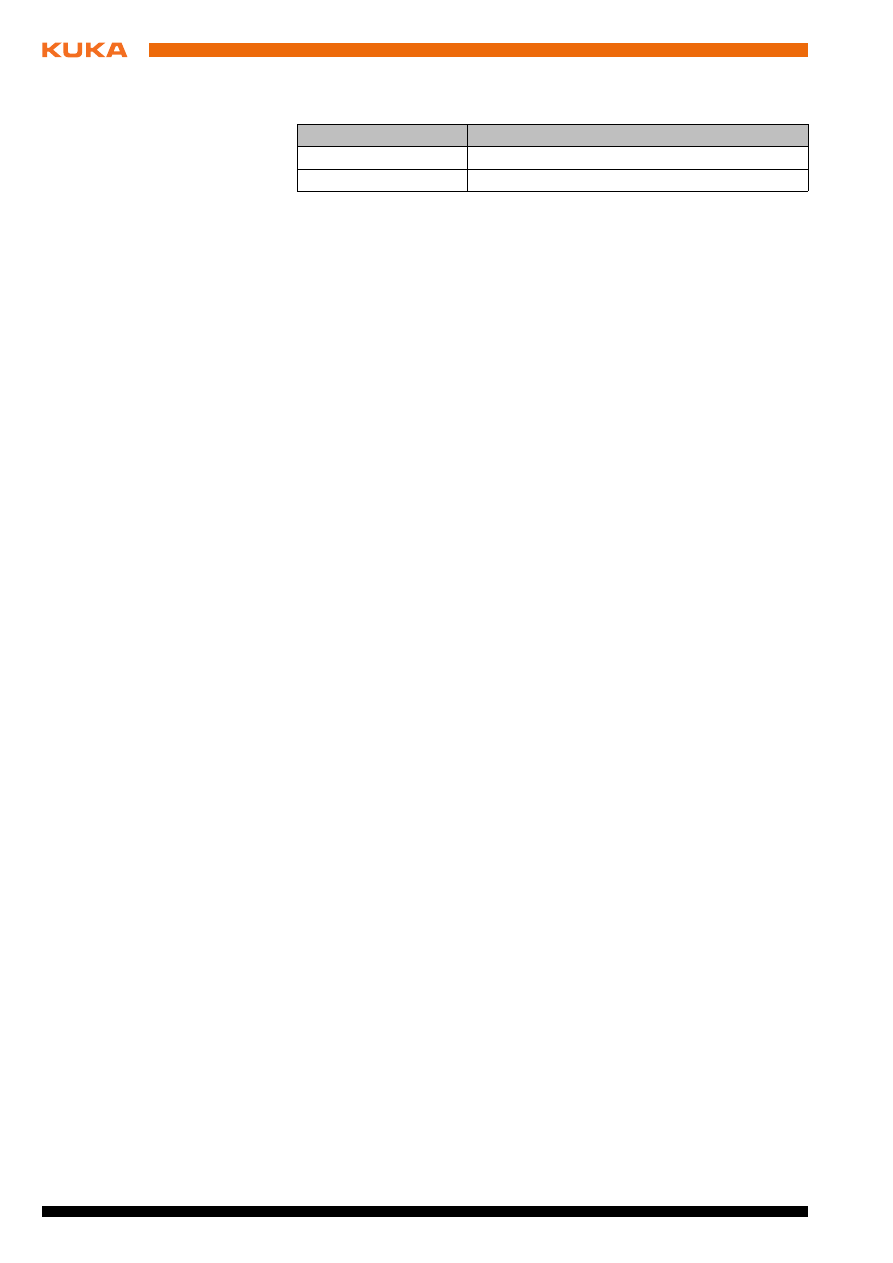
Issued: 09.05.2012 Version: KR C4 DeviceNet KSS 8.2 V3 en
1.4
Terms used
Term
Description
CAN
Controller Area Network
PLC
Programmable logic controller
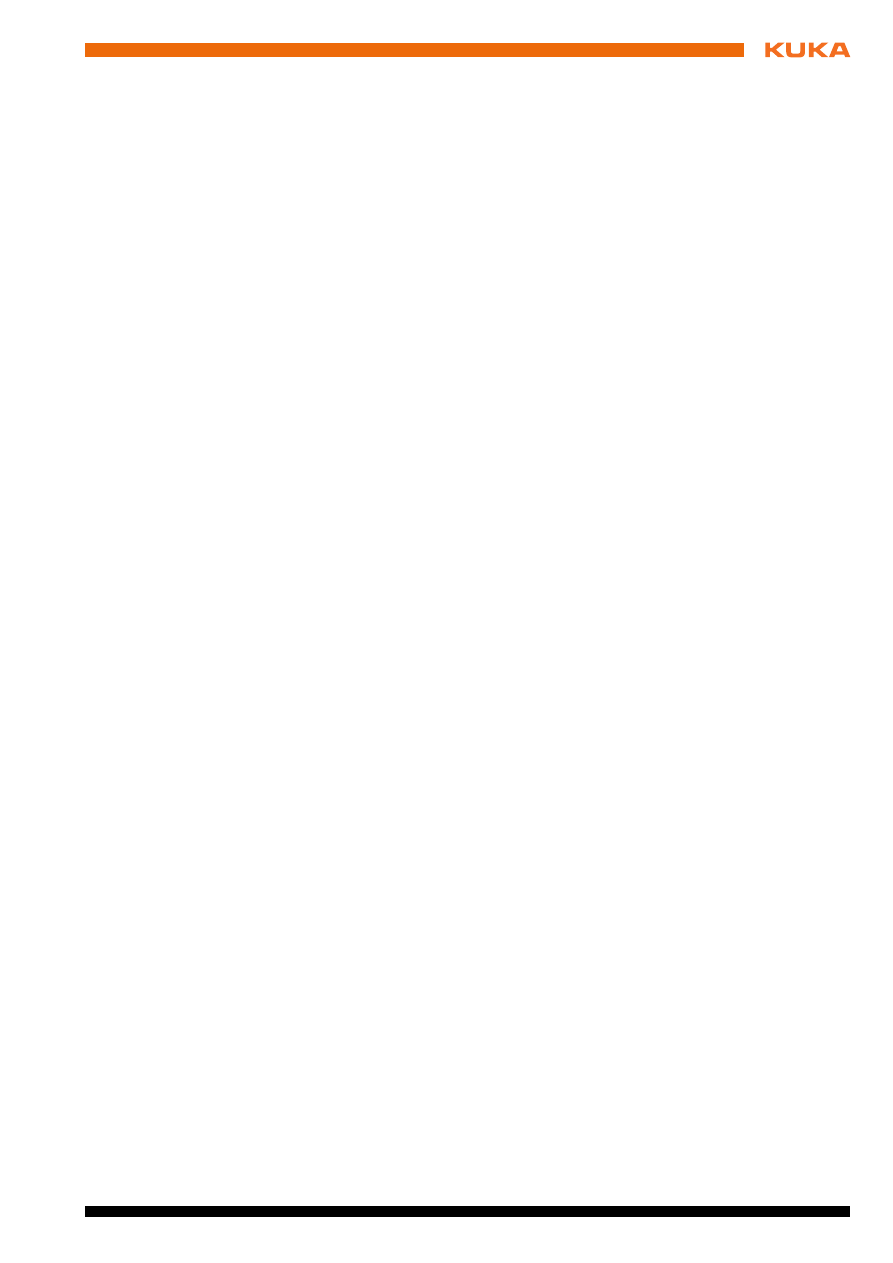
Issued: 09.05.2012 Version: KR C4 DeviceNet KSS 8.2 V3 en
2 Product description
2
Product description
DeviceNet is a CAN-based field bus and is primarily used in automation tech-
nology. Data exchange is carried out on a master-slave basis.
KR C4 DeviceNet supports the following device classes / functions:
DeviceNet IO (cyclical communication)
Quick Connect
Devices on which the device address can be set via the hardware (e.g.
DIP switches)
Hardware
variants
For the KR C4 there are 3 different hardware variants of DeviceNet:
DeviceNet master – EtherCAT
DeviceNet slave – EtherCAT
DeviceNet master/slave – EtherCAT
DeviceNet is available for KUKA System Software Version 8.2.15 or higher.
Compatibility
KR C4 DeviceNet is compatible with the following field buses:
KR C4 EtherNet/IP 1.0
KR C4 EtherCAT
Restrictions
A maximum of one DeviceNet master gateway and one DeviceNet slave gate-
way may be used in the KUKA Extension Bus SYS-X44.
The following device classes / functions are not supported, for example:
Explicit Messaging (acyclic communication)
Devices whose MAC-ID is set using software
Devices which can only be put into operation with a device description file
Configuration
software
DeviceNet is configured on a laptop or PC. The following software is required
for configuration:
WorkVisual 2.3 or higher
The requirements for installation of WorkVisual are contained in the
WorkVisual documentation.
With use of a higher-level controller, the corresponding configuration soft-
ware from the manufacturer of the higher-level controller is also required.
Device types
The following device types are used with DeviceNet:
Master: A higher-level controller that controls all the components of a sys-
tem.
Slave: A field device subordinated to a master. A slave consists of a num-
ber of modules and submodules. A slave will also be referred to as the de-
vice in this document.
The 2 device types have relationships for transferring configuration data and
process data.
A physical device, e.g. the robot controller, can be a master and/or a slave.
The configuration of communication relationships is carried out solely in the
master.
Interfaces
Depending on the variant, different interfaces are available on the KR C4:
DeviceNet master: interface X14A/X14B
DeviceNet slave: interface X14C/X14D
DeviceNet master/slave: interface X14A/X14B/X14C
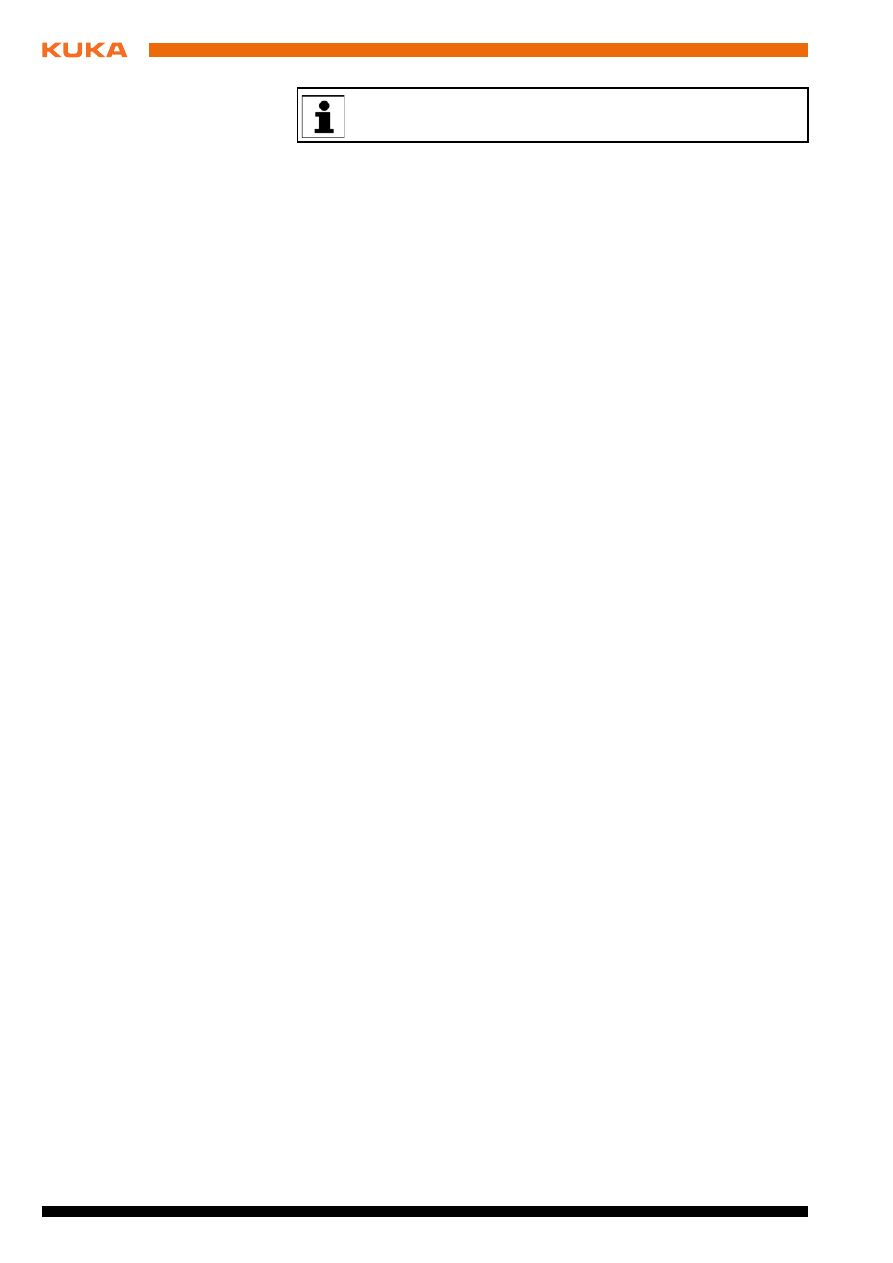
Issued: 09.05.2012 Version: KR C4 DeviceNet KSS 8.2 V3 en
The connector pin allocations can be found in the documentation “Op-
tional Interfaces”.
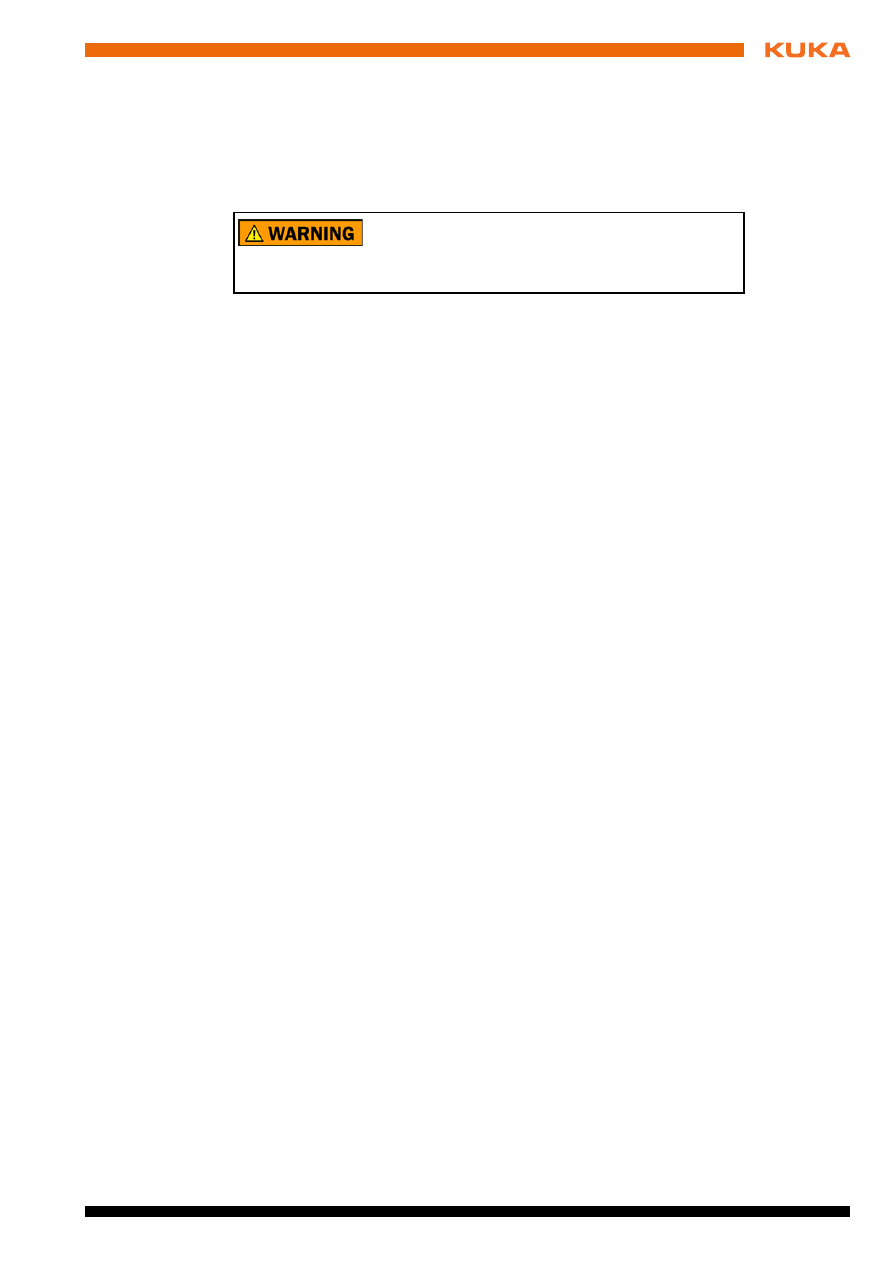
Issued: 09.05.2012 Version: KR C4 DeviceNet KSS 8.2 V3 en
3 Safety
3
Safety
This documentation contains safety instructions which refer specifically to the
product described here. The fundamental safety information for the industrial
robot can be found in the “Safety” chapter of the operating or assembly instruc-
tions for the robot controller.
The “Safety” chapter in the operating instructions or as-
sembly instructions of the robot controller must be ob-
served. Death to persons, severe physical injuries or considerable damage
to property may otherwise result.
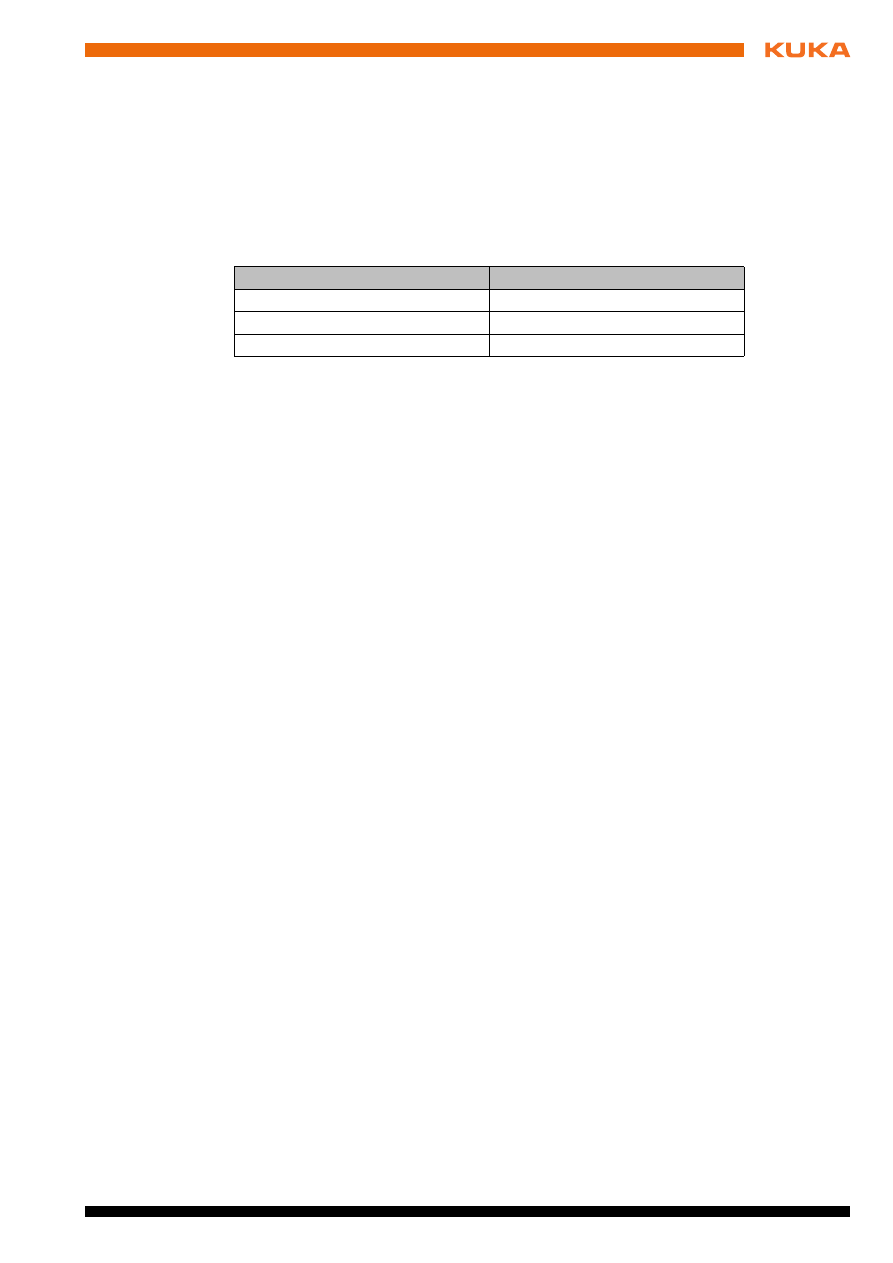
Issued: 09.05.2012 Version: KR C4 DeviceNet KSS 8.2 V3 en
4 Start-up and recommissioning
4
Start-up and recommissioning
4.1
Routing the data cables
The DeviceNet devices are connected in parallel, i.e. with short drop lines. To
avoid reflections, the bus must be fitted at each end with a 120-ohm (or 121-
ohm) terminator.
The cable length must be adapted to the baud rate:
Baud rate
Cable length
500 kbit/s
< 100 m
250 kbit/s
< 250 m
125 kbit/s
< 500 m
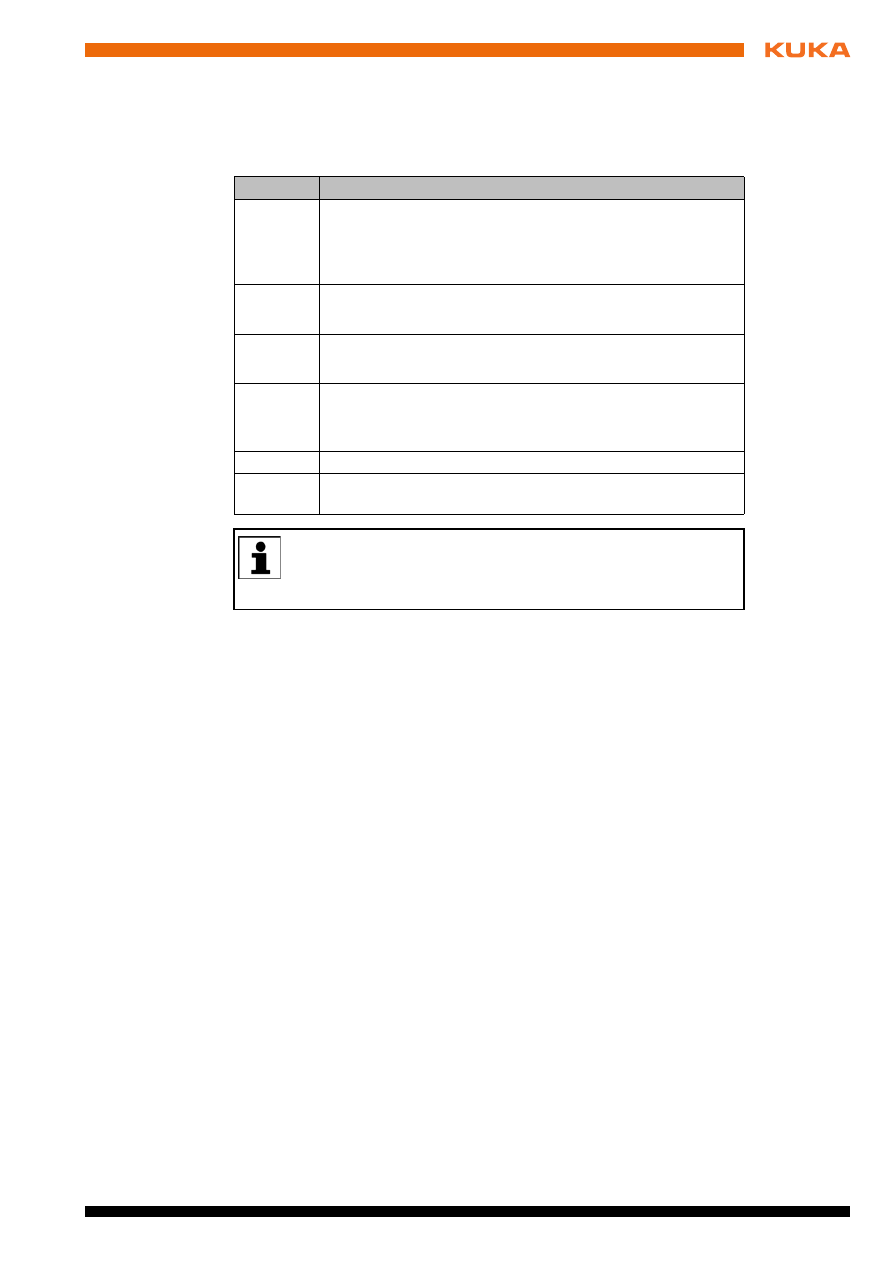
Issued: 09.05.2012 Version: KR C4 DeviceNet KSS 8.2 V3 en
5 Configuration
5
Configuration
5.1
Overview
5.2
Preparing device description files
For configuration, WorkVisual requires the device description files of the bus
coupler and the master or slave gateway. The device description files must be
obtained from the manufacturer, Beckhoff.
Precondition
There is no project open.
Procedure
1. Select the menu sequence File > Import / Export.
The Import/Export Wizard window is opened.
2. Select Import device description file and click on Next >.
3. Click on Browse… and specify a directory.
4. Select the file format EtherCAT ESI.
5. Select the file and click on Open.
6. Confirm with Next >.
A list is displayed of the devices that are to be imported.
7. Click on Finish.
The devices are imported.
8. Close the Import/Export Wizard window.
5.3
Configuring the bus with WorkVisual
5.3.1
Configuring the DeviceNet master
Precondition
A robot controller has been added and set as active.
Step
Description
1
Configure the higher-level controller with the manufacturer’s
configuration software.
Note:
This step only needs to be carried out if a higher-level
controller is being used.
2
Prepare device description files.
(
>>>
5.2 "Preparing device description files" Page 13)
3
Configure DeviceNet.
(
>>>
5.3 "Configuring the bus with WorkVisual" Page 13)
4
Set the device address in WorkVisual.
(
>>>
5.4 "Setting the device address in WorkVisual"
5
Map the inputs and outputs in WorkVisual.
6
Transfer the bus configuration from WorkVisual to the robot
controller.
Information about procedures in WorkVisual is contained in the
WorkVisual documentation. Information about procedures in the con-
figuration software from the manufacturer of the higher-level control-
ler can be found in the documentation for this configuration software.
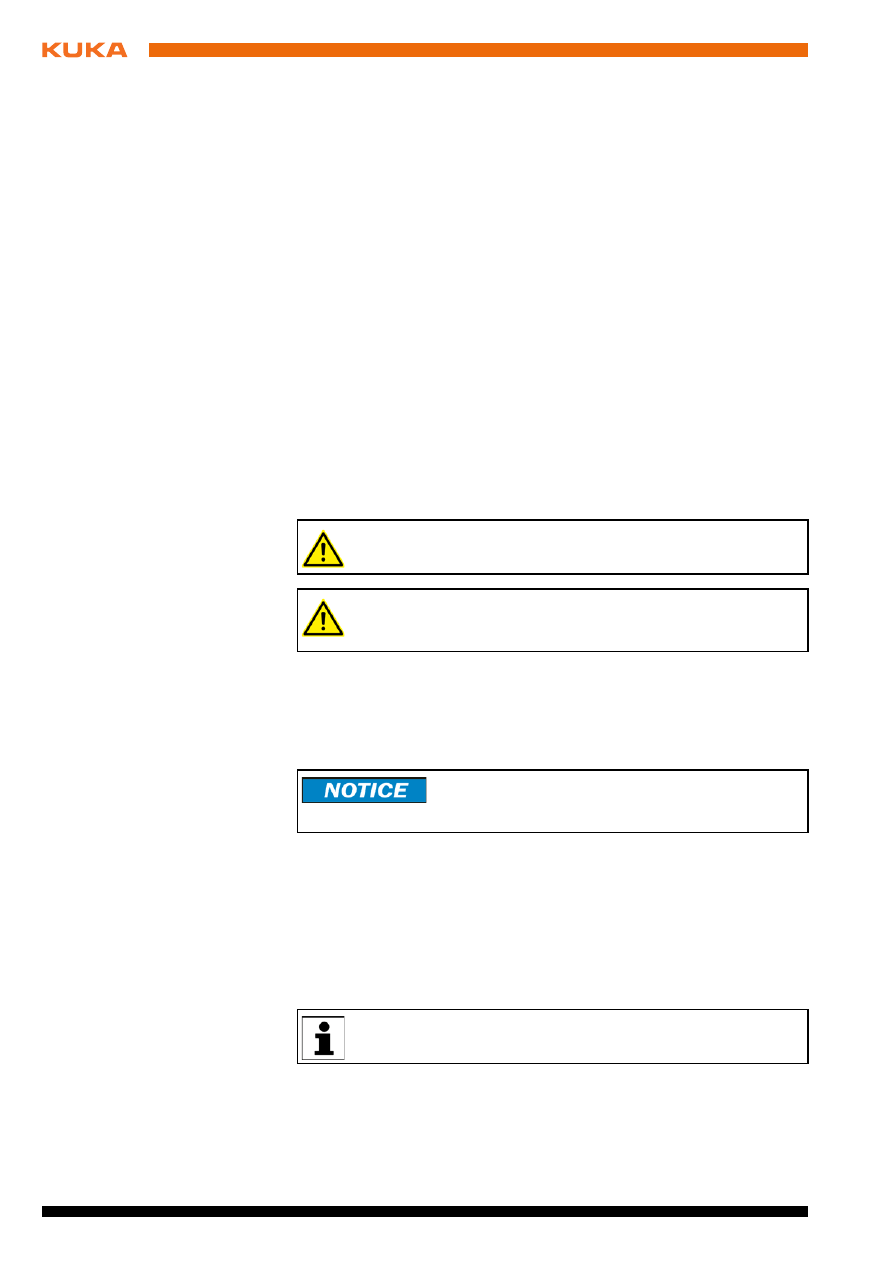
Issued: 09.05.2012 Version: KR C4 DeviceNet KSS 8.2 V3 en
Procedure
1. Expand the tree structure of the robot controller on the Hardware tab in
the Project structure window.
2. Right-click on Bus structure and select Add… from the context menu.
3. A window opens. Select the entry KUKA Extension Bus (SYS-X44) and
confirm with OK. The entry is inserted in the tree structure.
4. Open the tree structure as far as possible. Right-click on EtherCAT and
select Add… from the context menu.
5. A window opens. Select the bus coupler EK1100 EtherCAT-Koppler (2A
E-Bus)
and confirm with OK. The bus coupler is inserted in the tree struc-
ture.
6. Open the tree structure as far as possible. Right-click on EBus and select
Add…
from the context menu.
7. A window opens. Select the DeviceNet master gateway EL6752 Devi-
ceNet Master
and confirm with OK. The gateway is inserted in the tree
structure.
8. Right-click on the master gateway and select Settings… from the context
menu.
9. A window opens. Select the Gateway settings tab.
10. Fill out the following boxes:
MacId
; Enable Quick Connect; Baud rate
(
>>>
5.3.3 "Gateway settings" Page 16)
11. Save the settings by selecting OK.
12. Open the tree structure as far as possible. Right-click on DeviceNet IO
and select Add… from the context menu.
13. A window opens with a list of devices. Select the DeviceNet device used
and confirm with OK. The device is inserted in the tree structure.
14. Repeat steps 12 to 13 to add further devices.
15. Right-click on the device in the tree structure and select Settings… from
the context menu.
16. A window opens with device settings. Various checks can be activated in
the Device Type Check tab. In the Connection configuration tab, select
the communication type for I/O data and enter the number of inputs and
outputs.
(
>>>
5.3.3 "Device settings" Page 17)
17. If necessary, repeat steps 15 to 16 for further devices.
18. Save the device settings by selecting OK.
As long as the settings of the DeviceNet master gateway are open, it
is not possible to add or remove devices.
If the baud rate of the DeviceNet master is altered by an existing proj-
ect, the DeviceNet master must be briefly deenergized following proj-
ect deployment.
The inserted device must correspond to the actual de-
vice used in reality. Substantial damage to property may
otherwise result.
We recommend using the communication type Polled.
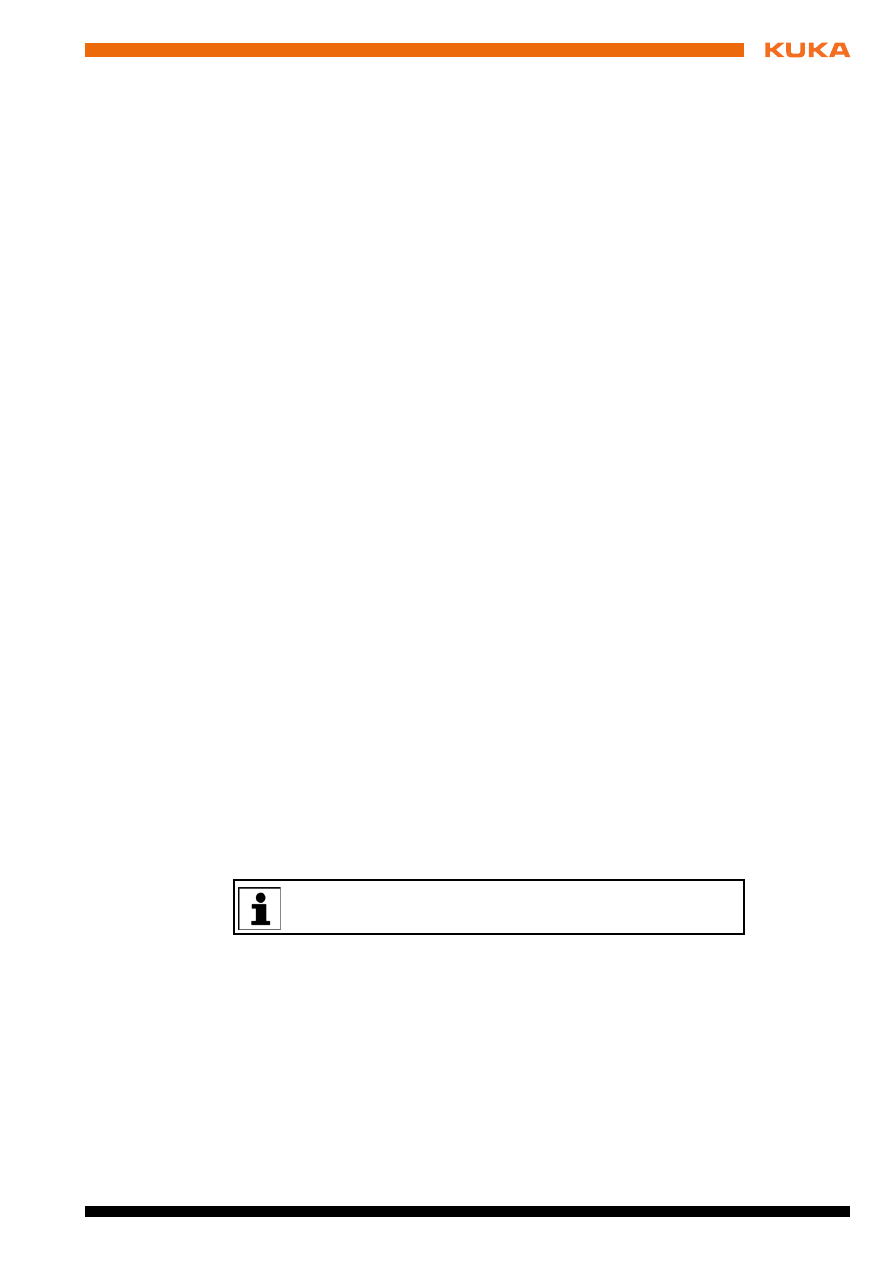
Issued: 09.05.2012 Version: KR C4 DeviceNet KSS 8.2 V3 en
5 Configuration
5.3.2
Configuring the DeviceNet slave
Precondition
A robot controller has been added and set as active.
Procedure
1. Expand the tree structure of the robot controller on the Hardware tab in
the Project structure window.
If no DeviceNet master has been configured: Continue with step 2.
If a DeviceNet master has been configured: Continue with step 6.
2. Right-click on Bus structure and select Add… from the context menu.
3. A window opens. Select the entry KUKA Extension Bus (SYS-X44) and
confirm with OK. The entry is inserted in the tree structure.
4. Open the tree structure as far as possible. Right-click on EtherCAT and
select Add… from the context menu.
5. A window opens. Select the bus coupler EK1100 EtherCAT-Koppler (2A
E-Bus)
and confirm with OK. The bus coupler is inserted in the tree struc-
ture.
6. Right-click on EBus and select Add… from the context menu.
7. A window opens. Select the DeviceNet slave gateway EL6752-0010 De-
viceNet Slave
and confirm with OK. The gateway is inserted in the tree
structure.
8. Right-click on the DeviceNet slave gateway and select Settings… from
the context menu.
9. A window opens. Select the Gateway settings tab.
10. Fill out the following boxes:
MacId
; Enable Quick Connect; Baud rate
(
>>>
5.3.3 "Gateway settings" Page 16)
11. Save the settings by selecting OK.
12. Open the tree structure as far as possible. Under the DeviceNet slave
gateway, right-click on DeviceNet IO and select Add… from the context
menu.
13. A window opens. Select the DeviceNet slave Generic DeviceNet Device
and confirm with OK. The DeviceNet slave is inserted in the tree structure.
14. Right-click on the slave in the tree structure and select Settings… from
the context menu.
15. A window opens with device settings. Various checks can be activated in
the Device Type Check tab. In the Connection configuration tab, select
the communication type for I/O data and enter the number of inputs and
outputs.
(
>>>
5.3.3 "Device settings" Page 17)
16. Save the device settings by selecting OK.
We recommend using the communication type Polled.
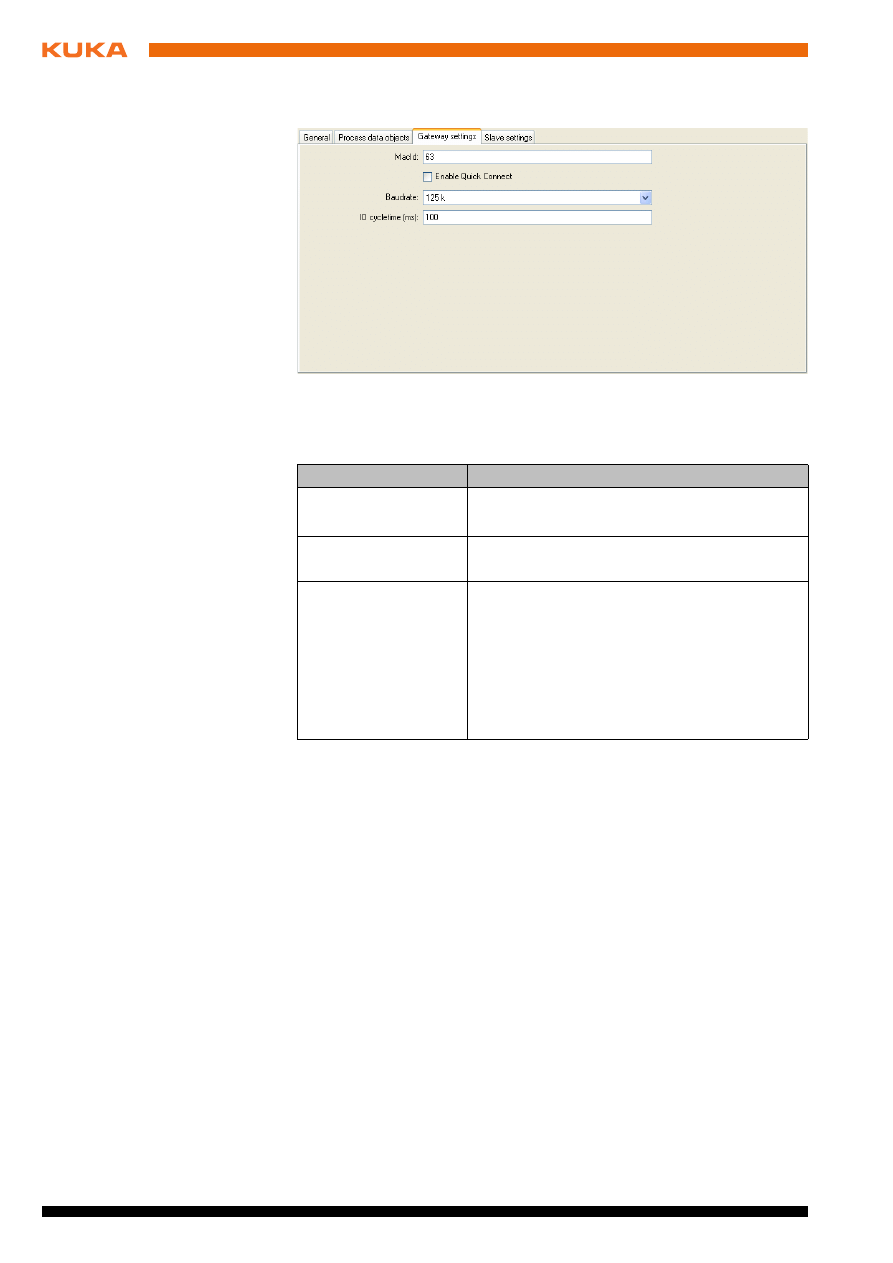
16 / 41
Issued: 09.05.2012 Version: KR C4 DeviceNet KSS 8.2 V3 en
5.3.3
Gateway settings
The default settings can be retained for those boxes which are not described
here.
Fig. 5-1: “Gateway settings” tab
Box
Description
MacId
Enter the address of the gateway.
0 … 63
Enable Quick Con-
nect
Enabled:
Quick Connect is used.
Disabled:
Quick Connect is not used.
Baud rate
Select the baud rate.
125 k
: for a cable length of < 500 m.
250 k
: for a cable length of < 250 m.
500 k
: for a cable length of < 100 m.
Note
: When configuring the DeviceNet slave, set
the same baudrate in this box as is set in the
configuration of the corresponding master.
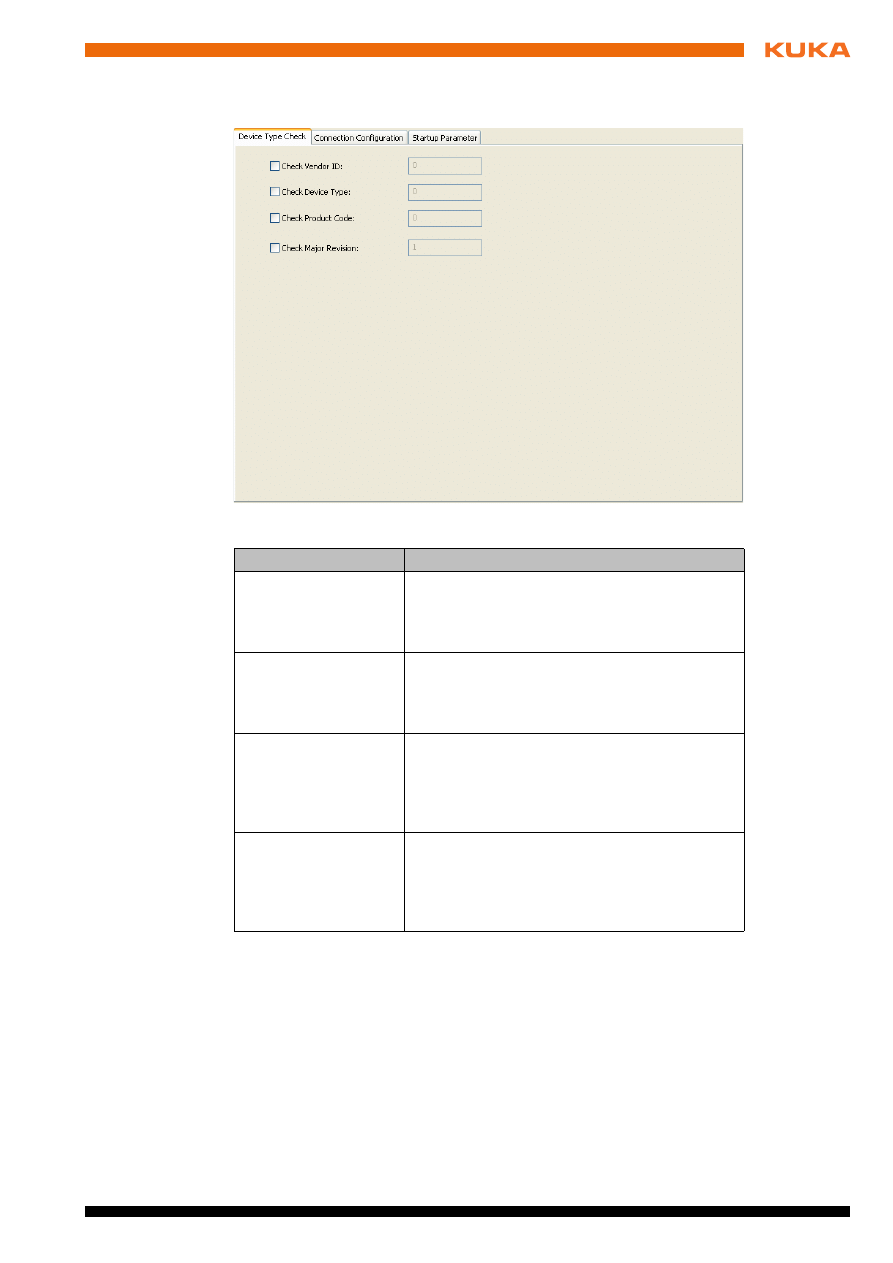
Issued: 09.05.2012 Version: KR C4 DeviceNet KSS 8.2 V3 en
5 Configuration
5.3.3
Device settings
Fig. 5-2: “Device Type Check” tab
Box
Description
Check Vendor ID
Activated
: The vendor ID is checked when
the system is started. Enter the vendor ID in
the input box.
Deactivated
: The vendor ID is not checked.
Check Device Type
Activated
: The device type is checked when
the system is started. Enter the device type in
the input box.
Deactivated
: The device type is not checked.
Check Product Code
Activated
: The product code is checked
when the system is started. Enter the product
code in the input box.
Deactivated
: The product code is not
checked.
Check Major Revi-
sion
Activated
: The major revision is checked
when the system is started. Enter the major
revision in the input box.
Deactivated
: The major revision is not
checked.
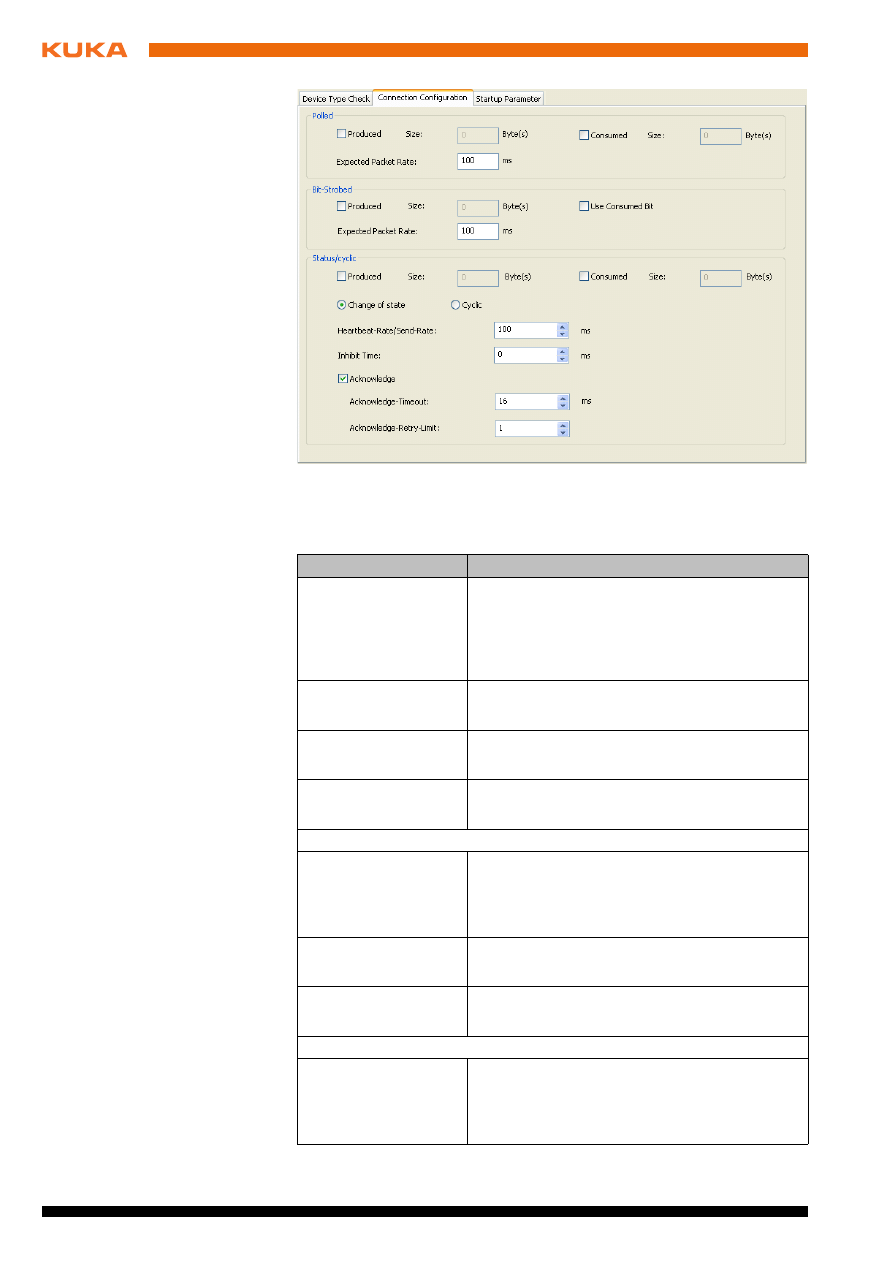
18 / 41
Issued: 09.05.2012 Version: KR C4 DeviceNet KSS 8.2 V3 en
The default settings (
>>>
Fig. 5-3 ) can be retained for those boxes which are
not described here.
Fig. 5-3: “Connection Configuration” tab
Box
Description
Polled
Communication type for the input and output
data
The master cyclically sends the output data to
the assigned devices and receives the input data
in the answer message.
Produced
Number of inputs
The check box is deactivated by default.
Consumed
Number of outputs
The check box is deactivated by default.
Expected Packet
Rate
Cycle time of the I/O connection
Default value: 100 ms
Bit-Strobed
Communication type for the input and output
data
The master requests the input data by means of
a broadcast telegram to all devices.
Produced
Number of inputs
The check box is deactivated by default.
Expected Packet
Rate
Cycle time of the I/O connection
Default value: 100 ms
Status/cyclic
Communication type for the input and output
data
The data are sent after a change of state or cycli-
cally.

Issued: 09.05.2012 Version: KR C4 DeviceNet KSS 8.2 V3 en
5 Configuration
5.3.4
Example of a bus configuration
Produced
Number of inputs
The check box is deactivated by default.
Consumed
Number of outputs
The check box is deactivated by default.
Change of state
The data are sent after a change of state.
The radio button is activated by default.
Cyclic
The data are sent at the end of a cycle.
The radio button is deactivated by default.
Heartbeat-Rate/
Send-Rate
Cycle time after which the data are sent.
Heartbeat-Rate
: Only for the communication
type Change of state. If a heartbeat rate is
entered, the I/O data are also sent cyclically.
If no heartbeat rate is entered, the I/O data
are only sent after a change of state.
Send-Rate
: Only for the communication type
Cyclic
.
Default value: 100 ms
Inhibit Time
Delay time for the communication type Change
of state
. I/O data are sent after a change in
state, but not before the time set here.
Default value: 0 ms
Acknowledge
Activated
: The system waits for a checkback
signal.
Deactivated
: The system does not wait for a
checkback signal.
The check box is activated by default.
Acknowledge-Time-
out
Interval before data are sent again if there was
no checkback signal for a message with the
communication type Change of state or Cyclic.
Default value: 16 ms
Acknowledge-Retry-
Limit
Maximum number of times the data are sent
before the I/O connection switches to the fault
state.
Default value: 1
Box
Description
Fig. 5-4: Bus configuration, example
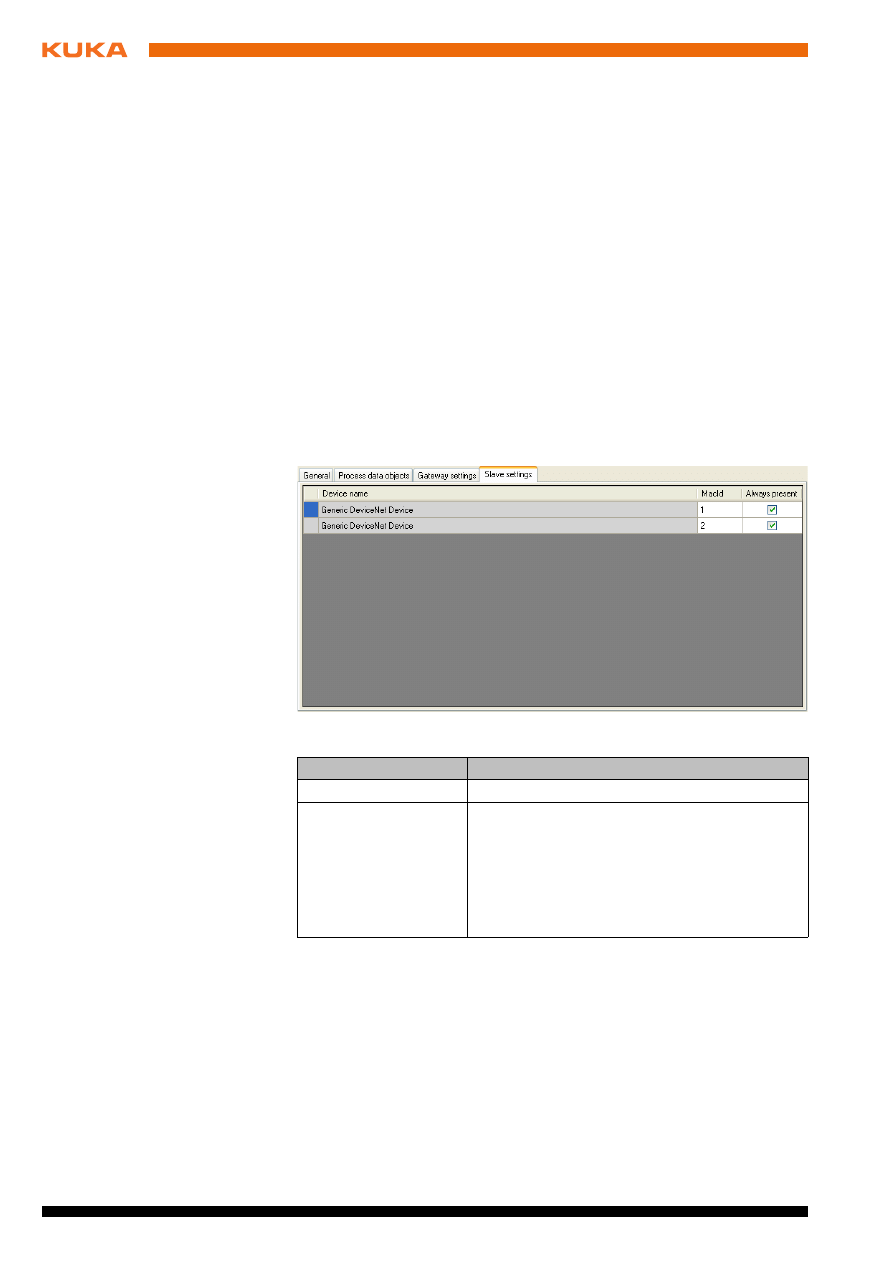
20 / 41
Issued: 09.05.2012 Version: KR C4 DeviceNet KSS 8.2 V3 en
5.4
Setting the device address in WorkVisual
Precondition
A robot controller has been added and set as active.
One or more DeviceNet devices have been added to the bus.
Procedure
1. Open the tree structure as far as possible. Right-click on EL6752 Devi-
ceNet Master
and select Settings… from the context menu. A window
opens.
2. On the Slave settings tab, enter the device address in the MacId column
(address range: 0 ... 63) and confirm with OK.
(
>>>
5.4.1 "Slave settings" Page 20)
5.4.1
Slave settings
1
Bus coupler
4
DeviceNet slave gateway
2
DeviceNet master gateway
5
DeviceNet slave
3
DeviceNet devices
Fig. 5-5: “Slave settings” tab
Column
Description
MacId
Device address
Is Active
Activated:
The robot controller expects the
device to be connected when the controller
boots up. If the device is not connected, the
robot controller issues an error message.
Deactivated:
The robot controller does not
check whether the device is connected when
the controller boots up.
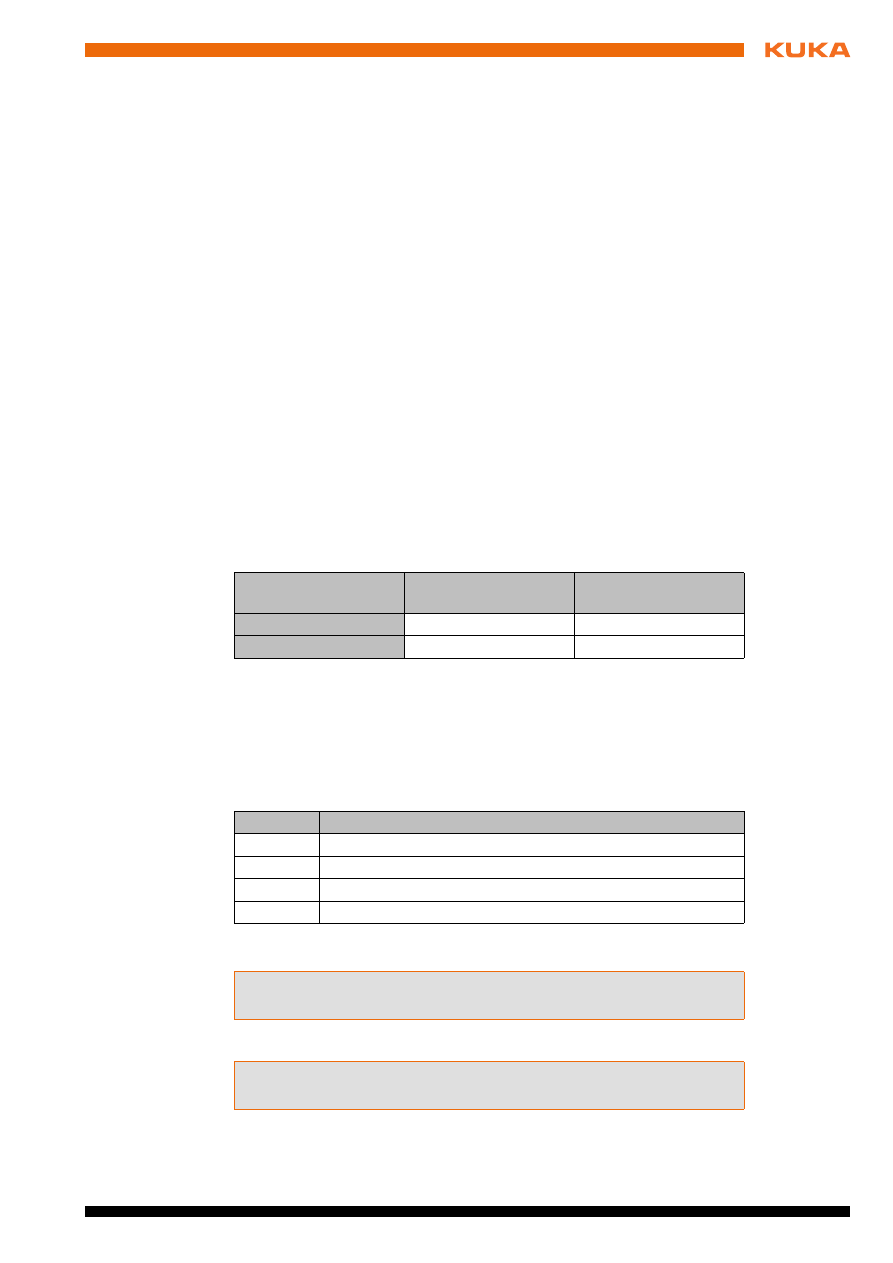
Issued: 09.05.2012 Version: KR C4 DeviceNet KSS 8.2 V3 en
6 Operation
6
Operation
6.1
Coupling/decoupling devices
For certain applications, e.g. tool change, it is necessary to couple and decou-
ple devices. Coupling and decoupling can only be carried out via KRL.
Decoupling
Properties of decoupled devices:
If decoupled devices are disconnected from DeviceNet or the power sup-
ply, no error is triggered.
All I/O operations on decoupled devices remain without effect.
Decoupled devices cannot carry out error treatment in the case of read/
write errors.
Coupling
The IOCTL function is executed synchronously. It only returns when the de-
vice is functional and can be written to once again.
If a coupled device is not functional, e.g. because it is disconnected from the
bus or supply voltage, a message is displayed after a default timeout of 10 s.
If Quick Connect has been enabled, the message already appears after 5 s.
Is Active
The option Is Active affects the way the robot controller reacts to a decoupled
device in the event of a cold start or I/O reconfiguration. Is Active can be set
on the Slave settings tab in WorkVisual.
(
>>>
5.4.1 "Slave settings" Page 20)
Syntax
ret = ioCtl("
[bus instance name]
",
[command]
,
[device address]
)
Description
[device address]
: The ID of a device is displayed in WorkVisual on the Slave
settings
tab in the MacId box.
(
>>>
5.4.1 "Slave settings" Page 20)
Return values for RET:
Examples
Here, device 6 is decoupled.
Here, device 6 is coupled.
The timeout for coupling/decoupling is set by default to 10 s, or 5 s if Quick
Connect has been enabled. This default value can be changed. Here the value
is set to 5000 ms:
Is Active
:
Yes
Is Active
:
No
Device coupled
No error message
No error message
Device decoupled
Error message
No error message
Value
Meaning
-3
Timeout - device not reacting
-2
Device address not found
-1
General fault
0
Device successfully coupled/decoupled
...
RET = IOCTL("SYS-X44_DN-Master1", 'H003C',6)
...
...
RET = IOCTL("SYS-X44_DN-Master1", 'H0032',6)
...
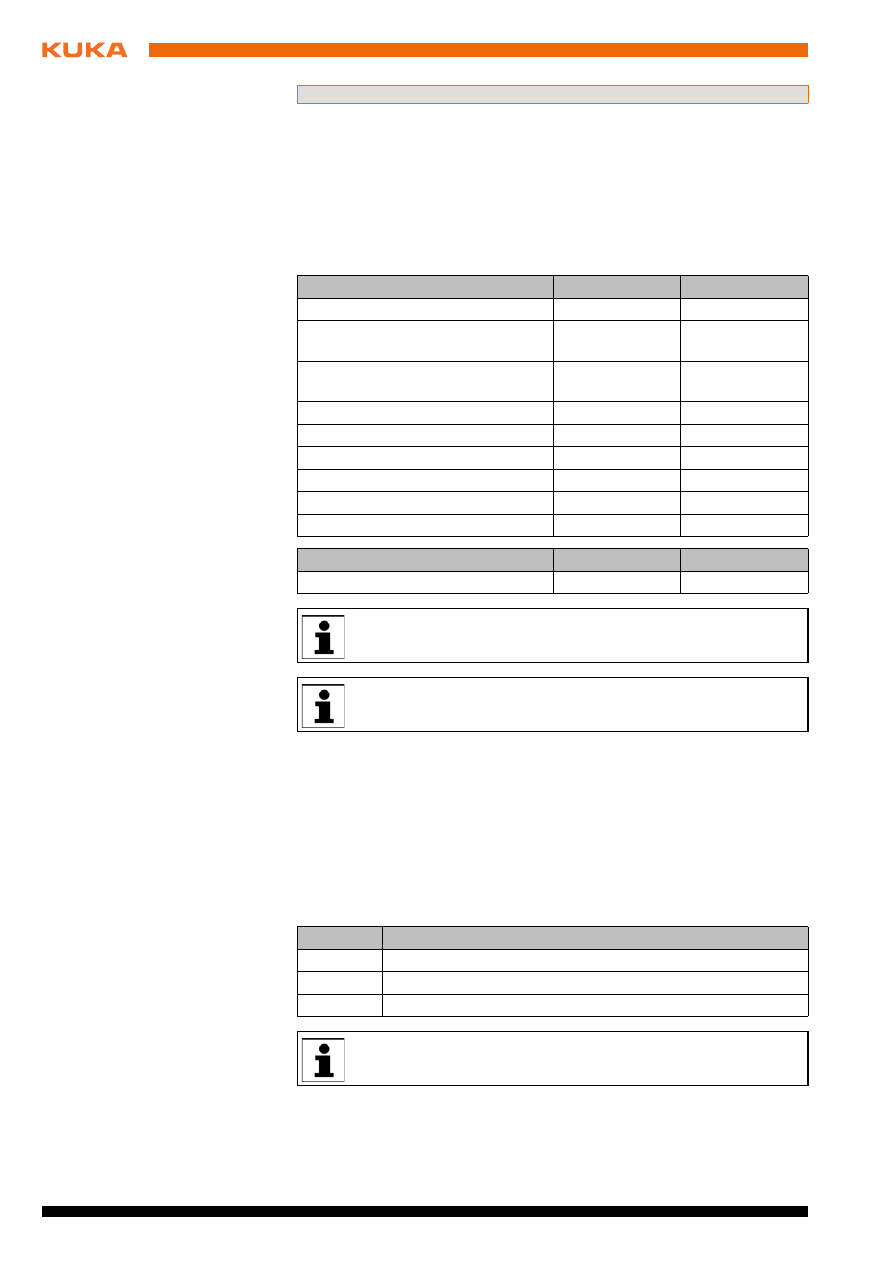
Issued: 09.05.2012 Version: KR C4 DeviceNet KSS 8.2 V3 en
6.2
Executing queries / changes
Description
A command can be used to execute a query or a change. Parameters are re-
quired for some queries and changes. If no parameter is required, “0” is en-
tered as the parameter in the syntax.
Syntax
ret = ioCtl("
[bus instance name]
",
[command]
,
[parameter]
)
Overview
6.2.1
Polling the I/O status of the gateway module
Syntax
DeviceNet master gateway:
ret = ioCtl("SYS-X44_DN-Master1", 'H8001', 0)
DeviceNet slave gateway:
ret = ioCtl("SYS-X44_DN-Slave1", 'H8001', 0)
Return
values
This following return values are possible for RET:
RET = IOCTL("SYS-X44_DN-Master1",8008,5000)
Query
Command
Parameter
I/O status of gateway module
H8001
-
I/O status of gateway module and
status of SYS-X44
H8002
-
Device is optionally present on sys-
tem start
H8003
Device address
Device activated / deactivated
H8004
Device address
Device has error status
H8005
Device address
Number of devices with error
H8006
-
Number of configured devices
H8007
-
Timeout time for device activation
H8009
-
Quick Connect enabled/disabled
H800B
-
Change
Command
Parameter
Timeout time for device activation
H8008
Timeout time
Commands H8003 to H8009 and H800B are only available for the
DeviceNet master gateway.
The description of the DeviceNet error codes can be found in the
manufacturer’s documentation.
Value
Meaning
-1
General error with IOCtl, e.g. invalid bus configuration
0
DeviceNet OK
> 0
DeviceNet error code
In the case of decoupled devices, no error is displayed.
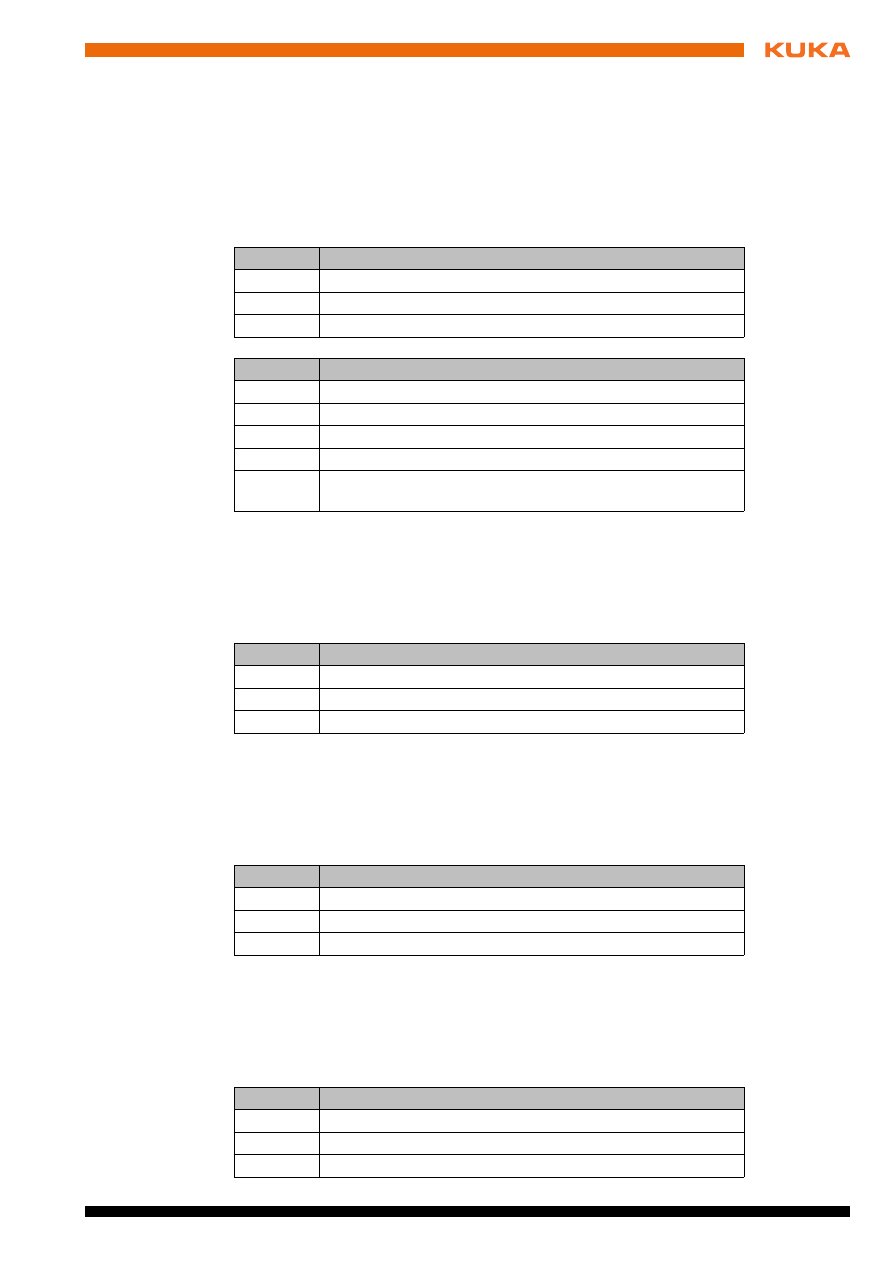
Issued: 09.05.2012 Version: KR C4 DeviceNet KSS 8.2 V3 en
6 Operation
6.2.2
Polling the I/O status of the gateway module and status of SYS-X44
Syntax
DeviceNet master gateway:
ret = ioCtl("SYS-X44_DN-Master1", 'H8003', 0)
DeviceNet slave gateway:
ret = ioCtl("SYS-X44_DN-Slave1", 'H8002', 0)
Return
values
This following return values are possible for RET:
Bus
error codes
6.2.3
Polling whether a device is optionally present on system start
Syntax
ret = ioCtl("SYS-X44_DN-Master1", 'H8003',
device address
)
Return
values
This following return values are possible for RET:
6.2.4
Polling whether a device is activated or deactivated
Syntax
ret = ioCtl("SYS-X44_DN-Master1", 'H8004',
device address
)
Return
values
This following return values are possible for RET:
6.2.5
Polling whether a device has an error state
Syntax
ret = ioCtl("SYS-X44_DN-Master1", 'H8005',
device address
)
Return
values
This following return values are possible for RET:
Value
Meaning
-1
General error with IOCtl, e.g. invalid bus configuration
0
SYS-X44 and DeviceNet gateway OK
> 0
Bus error code
Value
Meaning
Bit 0
SYS-X44 does not have the status OPERATIONAL
Bit 1
At least one device in the SYS-X44 has an error
Bit 2
Error during configuration / initialization on system start
Bit 3
Error present on gateway bus
Bit 4
Error during initialization / configuration in gateway module on
system start
Value
Meaning
-1
Device address not found / general error
0
Device is not optionally present on system start
1
Device is optionally present on system start
Value
Meaning
-1
Device address not found / general error
0
Device is deactivated
1
Device is activated
Value
Meaning
-1
Device address not found / general error
0
Device has no error
> 0
DeviceNet error code
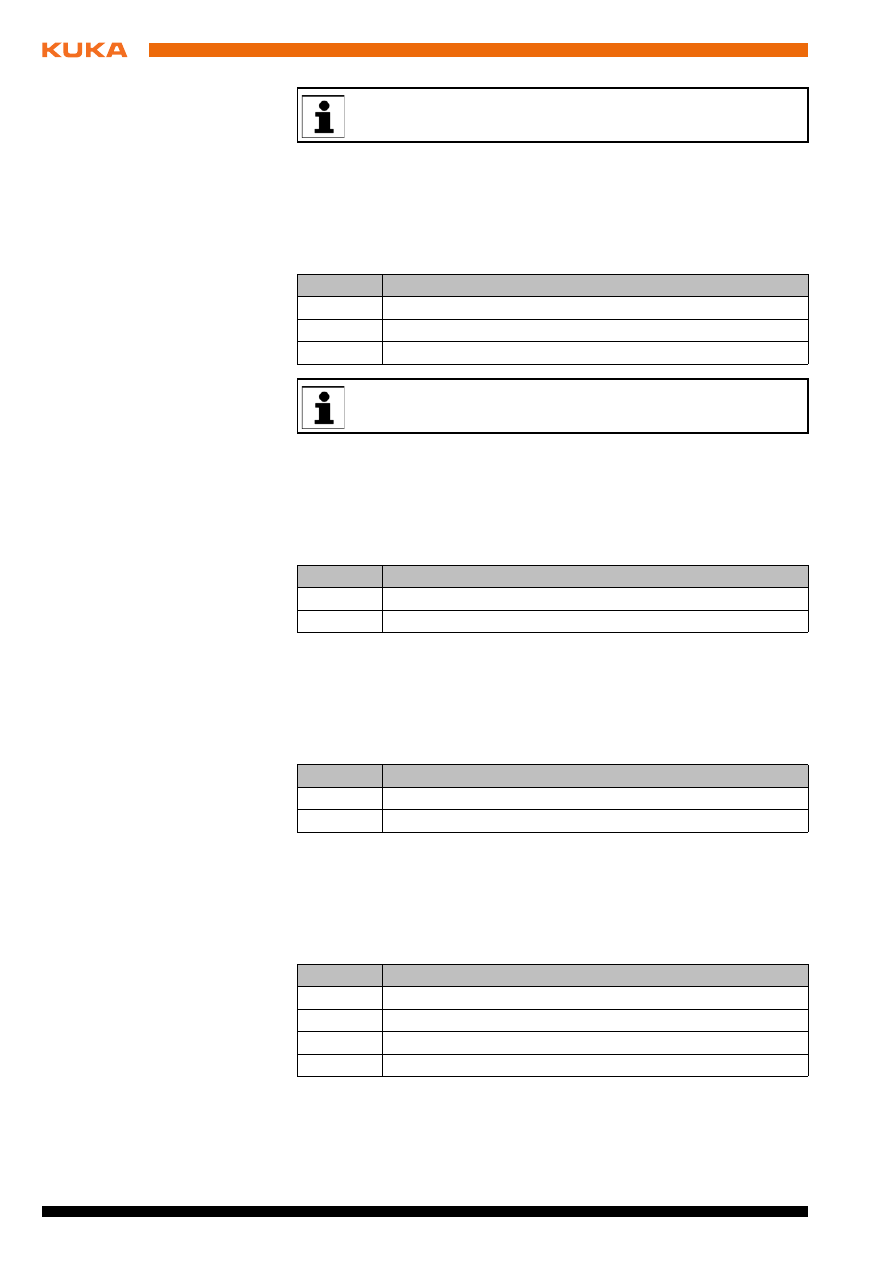
24 / 41
Issued: 09.05.2012 Version: KR C4 DeviceNet KSS 8.2 V3 en
6.2.6
Polling the number of devices with errors
Syntax
ret = ioCtl("SYS-X44_DN-Master1", 'H8006', 0)
Return
values
This following return values are possible for RET:
6.2.7
Polling the number of configured devices
Syntax
ret = ioCtl("SYS-X44_DN-Master1", 'H8007', 0)
Return
values
This following return values are possible for RET:
6.2.8
Polling the timeout time for device activation
Syntax
ret = ioCtl("SYS-X44_DN-Master1", 'H8009', 0)
Return
values
This following return values are possible for RET:
6.2.9
Polling whether Quick Connect is enabled or disabled
Syntax
ret = ioCtl("SYS-X44_DN-Master1", 'H800B', 0)
Return
values
This following return values are possible for RET:
6.2.10
Changing the timeout time for device activation
Syntax
ret = ioCtl("SYS-X44_DN-Master1", 'H8008',
timeout time
)
In the case of decoupled devices, the DeviceNet error code is dis-
played.
Value
Meaning
-1
General error with IOCtl, e.g. invalid bus configuration
0
All configured devices OK
> 0
Number of faulty devices
Decoupled devices are indicated as containing errors and are includ-
ed in this return value.
Value
Meaning
-1
General error with IOCtl, e.g. invalid bus configuration
> 0
Number of configured devices
Value
Meaning
-1
General error with IOCtl, e.g. invalid bus configuration
> 0
Timeout value in ms
Value
Meaning
-2
Gateway firmware is not Quick Connect-compatible
-1
Value for Quick Connect cannot be read.
0
Quick Connect is disabled
1
Quick Connect is enabled
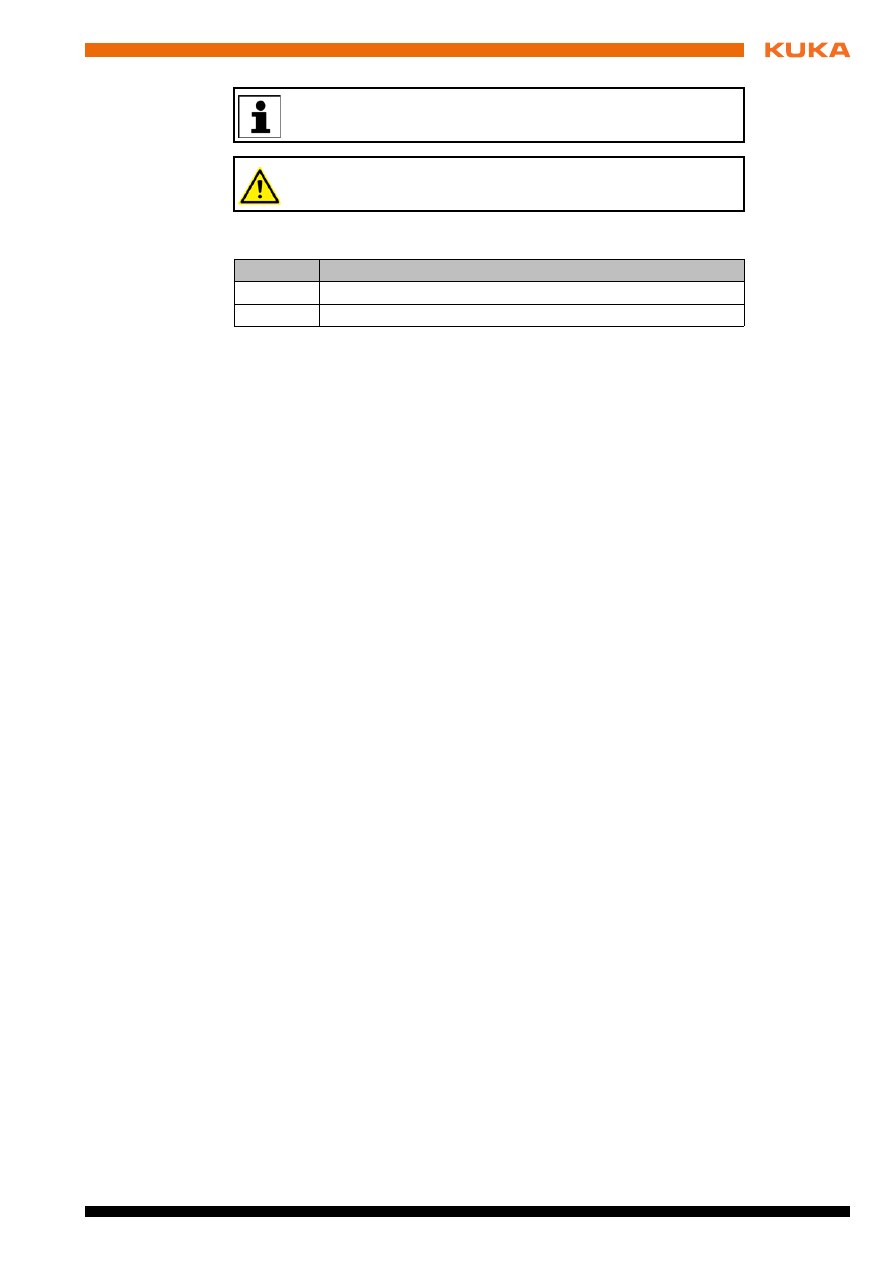
Issued: 09.05.2012 Version: KR C4 DeviceNet KSS 8.2 V3 en
6 Operation
Return
values
This following return values are possible for RET:
The timeout time must be specified in ms. Timeout values over
20000 ms result in a timeout of the IOCtl command.
The timeout time is reset to the default value after a cold start or an I/
O reconfiguration.
Value
Meaning
-1
General error with IOCtl, e.g. invalid bus configuration
0
Value in ms was set
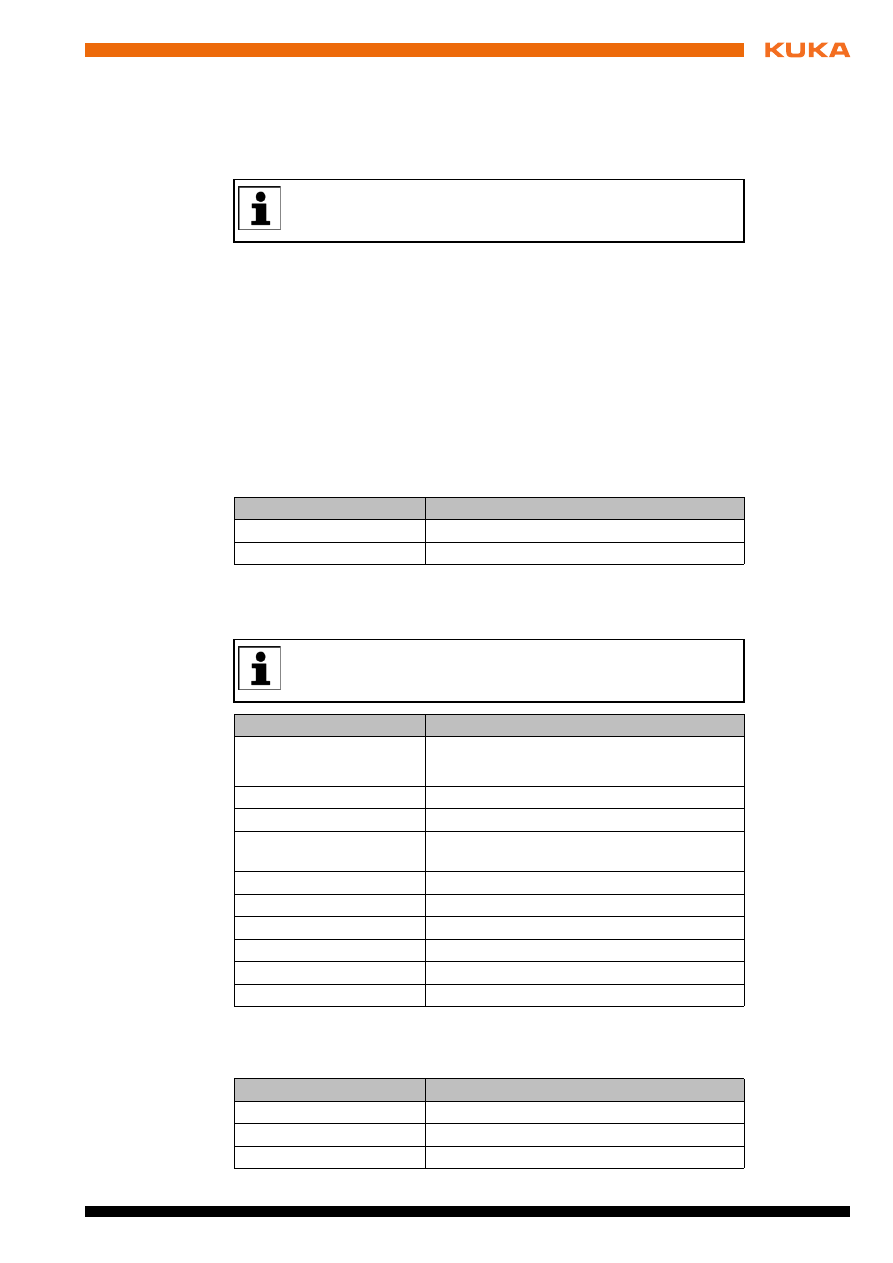
Issued: 09.05.2012 Version: KR C4 DeviceNet KSS 8.2 V3 en
7 Diagnosis
7
Diagnosis
7.1
Displaying diagnostic data
Procedure
1. Select Diagnosis > Diagnostic monitor in the main menu.
2. Select the desired module in the Module box.
Diagnostic data are displayed for the selected module.
Description
Diagnostic data can be displayed for the following modules:
EtherCat I/O driver (ECatIODriver)
DeviceNet master gateway (SYS-X44_DN-Master1)
DeviceNet slave gateway (SYS-X44_DN-Slave1)
7.1.1
EtherCat I/O driver (ECatIODriver)
7.1.2
DeviceNet master gateway (SYS-X44_DN-Master1)
7.1.3
DeviceNet slave gateway (SYS-X44_DN-Slave1)
The diagnostic data can also be displayed in WorkVisual. Information
about procedures in WorkVisual is contained in the WorkVisual doc-
umentation.
Name
Description
Driver version
Name of the driver
Bus instance
Name and state of the bus instance
Up to 63 devices can be operated with the DeviceNet master gate-
way. Slave info and slave state are displayed in the diagnostic data
for each device that is configured.
Name
Description
Device name
Name of the master
(QC)
: Quick Connect is enabled.
Device version
Version of the master
Number of slaves
Number of devices
Number of slaves with
error
Number of devices where an error has
occurred.
MAC ID
Address of the master
Baud rate
Baud rate of the master
Slave info(0)
Name and address of the first device
Slave state(0)
Status of the first device
Slave info(1)
Name and address of the second device
Slave state(1)
Status of the second device
Name
Description
Device name
Name of the device
Device version
Version of the device
MAC ID
Address of the device
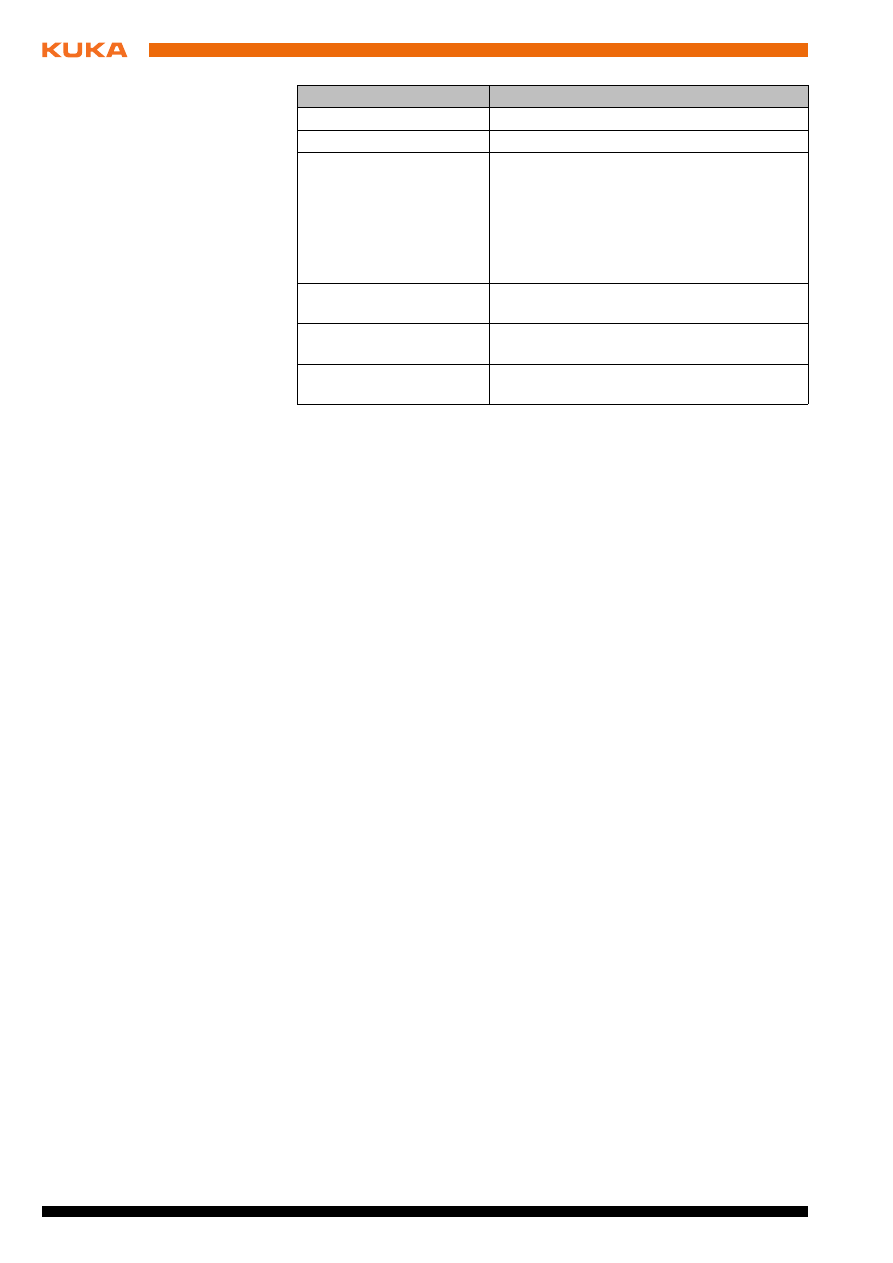
Issued: 09.05.2012 Version: KR C4 DeviceNet KSS 8.2 V3 en
Slave status
Status of the device
Baud rate
Baud rate of the device
Operating mode
Configured communication type for the input
and output data of the DeviceNet slave gate-
way
Poll
COE/Cyclic
Bit strobe
Produced input width
Byte size of the inputs made available by the
DeviceNet slave module
Consumed output width
Byte size of the outputs made available by
the DeviceNet slave module
Expected Packet Rate
Expected cycle time in ms as per configura-
tion
Name
Description
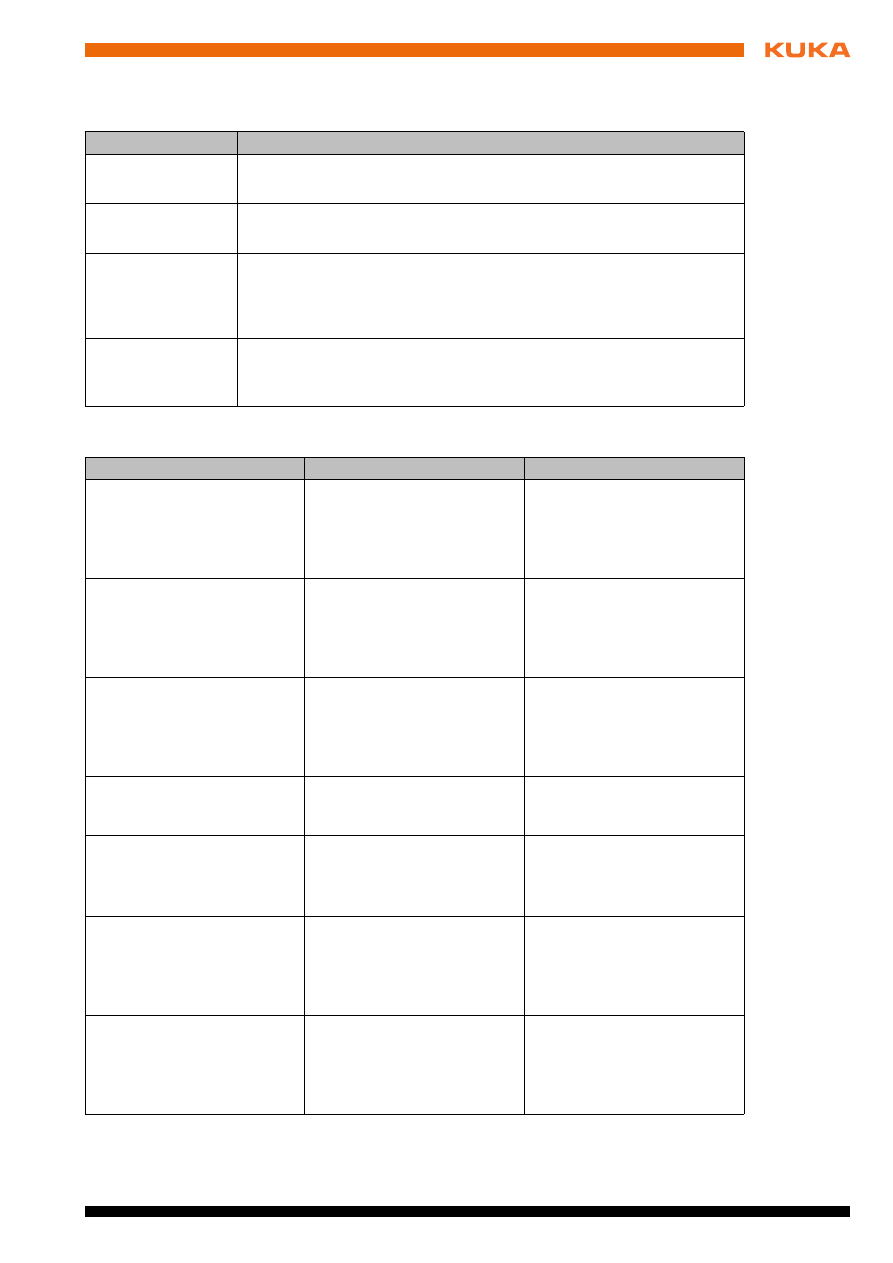
Issued: 09.05.2012 Version: KR C4 DeviceNet KSS 8.2 V3 en
8 Messages
8
Messages
Error causes
No. / type
Message text
2858
Stop message
Ackn. Stop due to field bus error
1034
Status message
Error on writing, driver:
driver name
10043
Status message
SYS-X44_DN-Master1: DeviceNet master error in module [
module
name
](
error code
)
Note
: The description of the error codes can be found in the manufac-
turer’s documentation for the DeviceNet master.
4429
Status message
SYS-X44_DN-Master1: DeviceNet master configuration error (
cause of
error
)
Note
: The possible causes of errors are given in the following table.
Cause of error
Description
Remedy
Invalid ECatWrapper interface
System error
1. Reboot the system with a
cold start.
2. If the error is still dis-
played, inform KUKA Ser-
vice.
IODataCreate() Error
System error
1. Reboot the system with a
cold start.
2. If the error is still dis-
played, inform KUKA Ser-
vice.
System Manager interface
invalid
System error
1. Reboot the system with a
cold start.
2. If the error is still dis-
played, inform KUKA Ser-
vice.
Error opening
'ecatms_sys_X44_swap.xml'
File
The file
ecatms_sys_X44_swap.xml
contains syntax errors.
1. Correct the file.
2. Reconfigure the bus.
found Gateway multiple
There is more than one identi-
cal gateway.
1. Remove the superfluous
gateway module from the
bus.
2. Reconfigure the bus.
unable to create Gateway-
SEM
System error
1. Reboot the system with a
cold start.
2. If the error is still dis-
played, inform KUKA Ser-
vice.
unable to spawn Gateway-
Task
System error
1. Reboot the system with a
cold start.
2. If the error is still dis-
played, inform KUKA Ser-
vice.
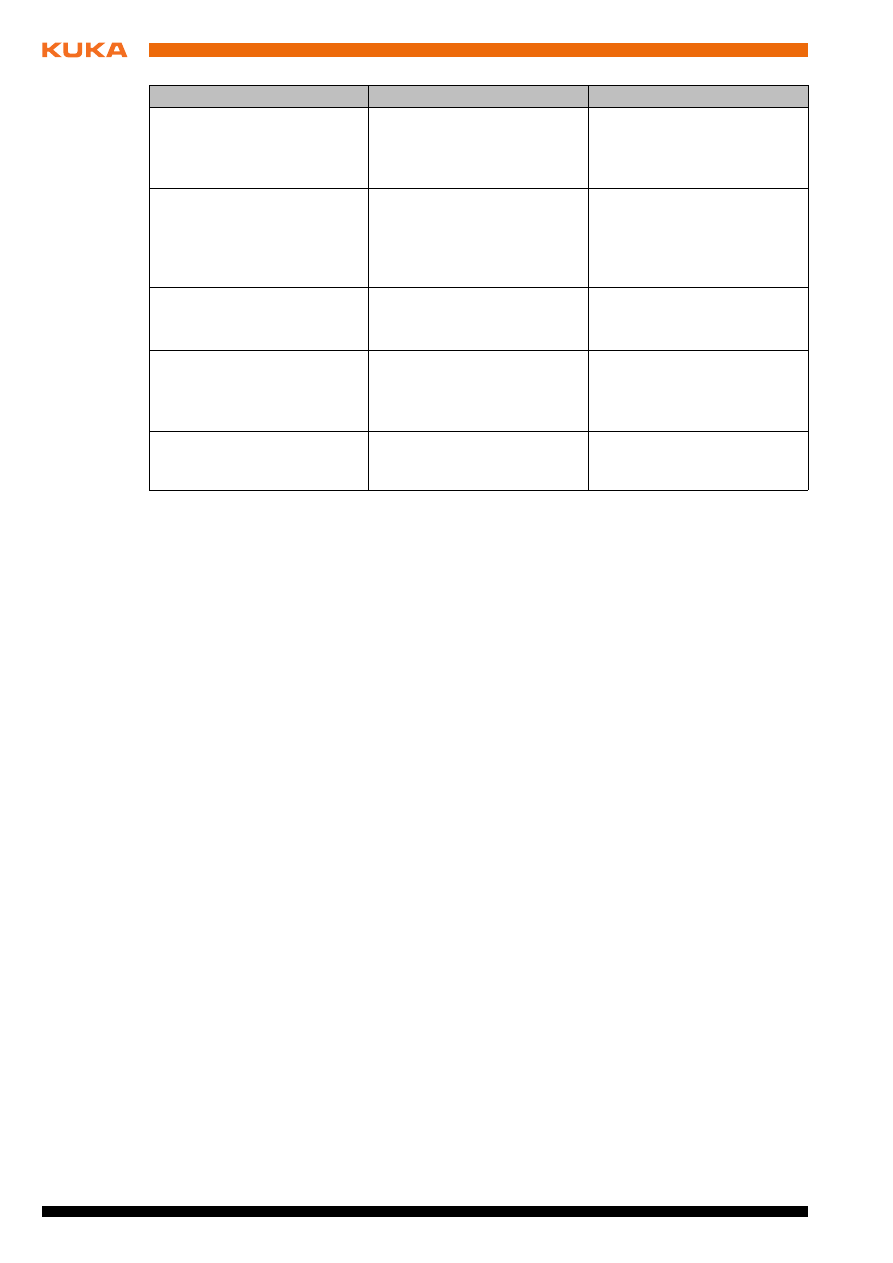
Issued: 09.05.2012 Version: KR C4 DeviceNet KSS 8.2 V3 en
invalid Gateway PDO-Config
No valid process data configu-
ration is available for the gate-
way module.
1. Check the bus configura-
tion and correct if neces-
sary.
2. Reconfigure the bus.
unable to allocate Gateway-
Memory
System error
1. Reboot the system with a
cold start.
2. If the error is still dis-
played, inform KUKA Ser-
vice.
invalid Gateway-ID
The gateway module is
unknown.
1. Use a different gateway
module.
2. Reconfigure the bus.
invalid Gateway Error-Byte
Config
The error status bytes of the
devices do not match the bus
configuration.
1. Check the bus configura-
tion and correct if neces-
sary.
2. Reconfigure the bus.
invalid optional Slave Configu-
ration
The file
ecat_DNM_Gateway.xml is
faulty.
1. Correct the file.
2. Reconfigure the bus.
Cause of error
Description
Remedy
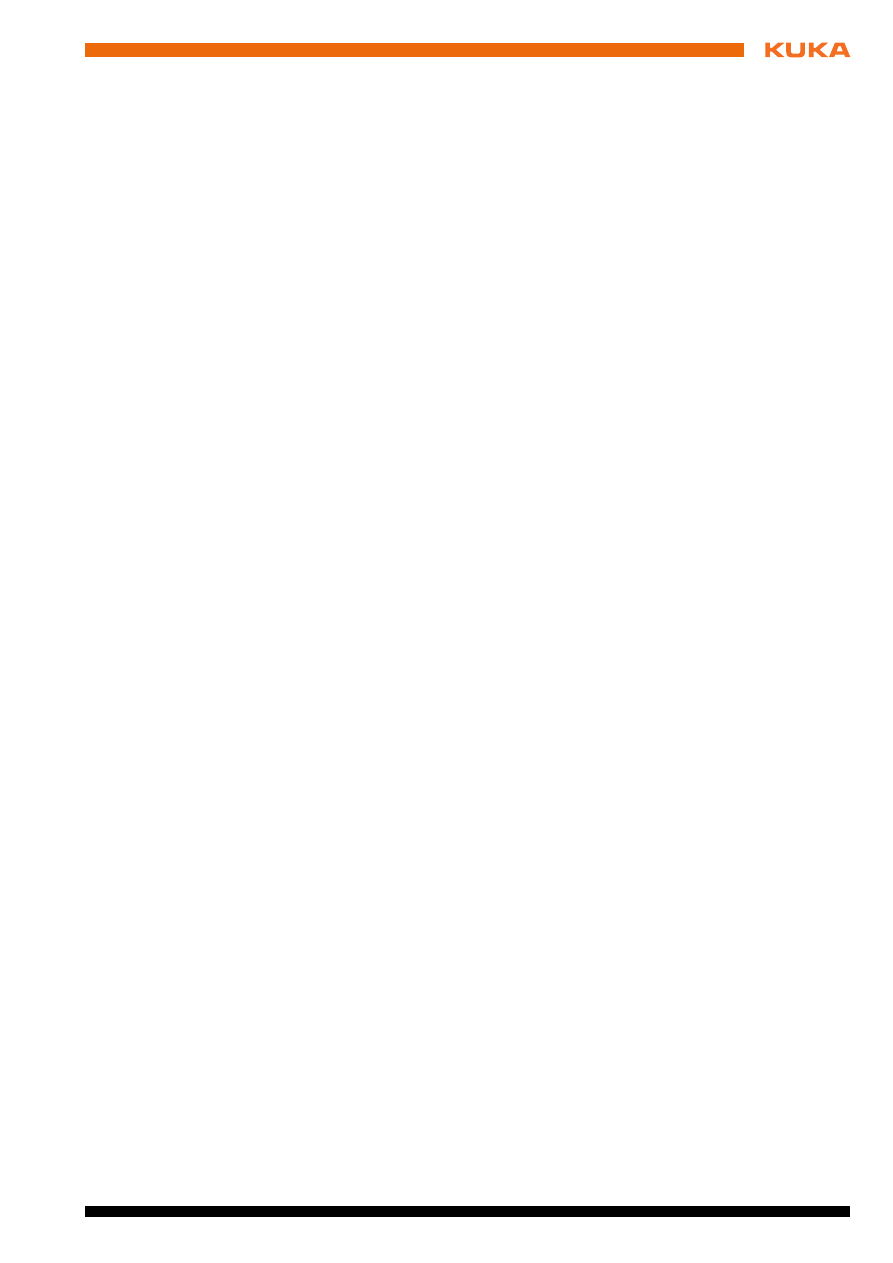
Issued: 09.05.2012 Version: KR C4 DeviceNet KSS 8.2 V3 en
9 KUKA Service
9
KUKA Service
9.1
Requesting support
Introduction
The KUKA Roboter GmbH documentation offers information on operation and
provides assistance with troubleshooting. For further assistance, please con-
tact your local KUKA subsidiary.
Information
The following information is required for processing a support request:
Model and serial number of the robot
Model and serial number of the controller
Model and serial number of the linear unit (if applicable)
Model and serial number of the linear unit (if applicable)
Version of the KUKA System Software
Optional software or modifications
Archive of the software
For KUKA System Software V8: instead of a conventional archive, gener-
ate the special data package for fault analysis (via KrcDiag).
Application used
Any external axes used
Description of the problem, duration and frequency of the fault
9.2
KUKA Customer Support
Availability
KUKA Customer Support is available in many countries. Please do not hesi-
tate to contact us if you have any questions.
Argentina
Ruben Costantini S.A. (Agency)
Luis Angel Huergo 13 20
Parque Industrial
2400 San Francisco (CBA)
Argentina
Tel. +54 3564 421033
Fax +54 3564 428877
ventas@costantini-sa.com
Australia
Headland Machinery Pty. Ltd.
Victoria (Head Office & Showroom)
95 Highbury Road
Burwood
Victoria 31 25
Australia
Tel. +61 3 9244-3500
Fax +61 3 9244-3501
vic@headland.com.au
www.headland.com.au
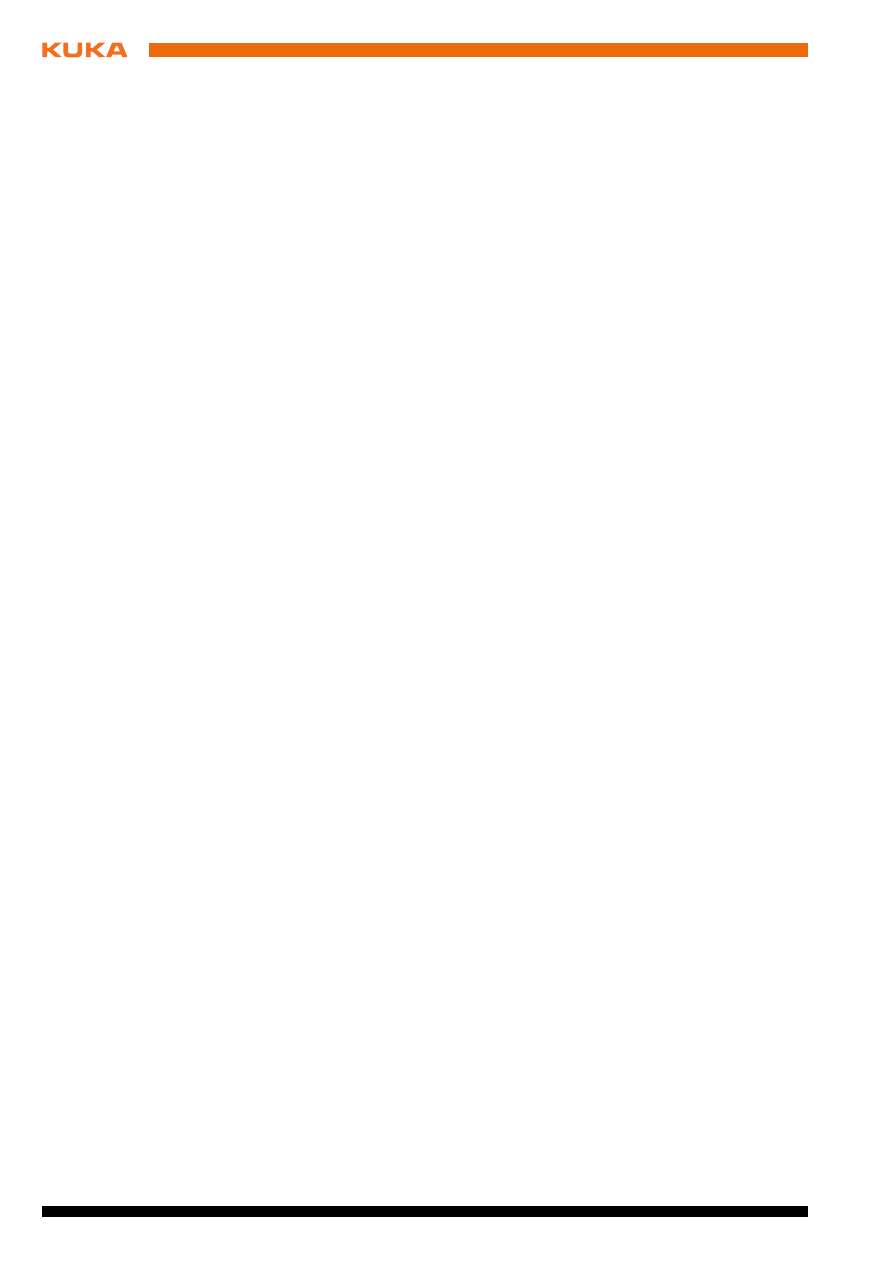
Issued: 09.05.2012 Version: KR C4 DeviceNet KSS 8.2 V3 en
Belgium
KUKA Automatisering + Robots N.V.
Centrum Zuid 1031
3530 Houthalen
Belgium
Tel. +32 11 516160
Fax +32 11 526794
info@kuka.be
www.kuka.be
Brazil
KUKA Roboter do Brasil Ltda.
Avenida Franz Liszt, 80
Parque Novo Mundo
Jd. Guançã
CEP 02151 900 São Paulo
SP Brazil
Tel. +55 11 69844900
Fax +55 11 62017883
info@kuka-roboter.com.br
Chile
Robotec S.A. (Agency)
Santiago de Chile
Chile
Tel. +56 2 331-5951
Fax +56 2 331-5952
robotec@robotec.cl
www.robotec.cl
China
KUKA Automation Equipment (Shanghai) Co., Ltd.
Songjiang Industrial Zone
No. 388 Minshen Road
201612 Shanghai
China
Tel. +86 21 6787-1808
Fax +86 21 6787-1805
info@kuka-sha.com.cn
www.kuka.cn
Germany
KUKA Roboter GmbH
Zugspitzstr. 140
86165 Augsburg
Germany
Tel. +49 821 797-4000
Fax +49 821 797-1616
info@kuka-roboter.de
www.kuka-roboter.de
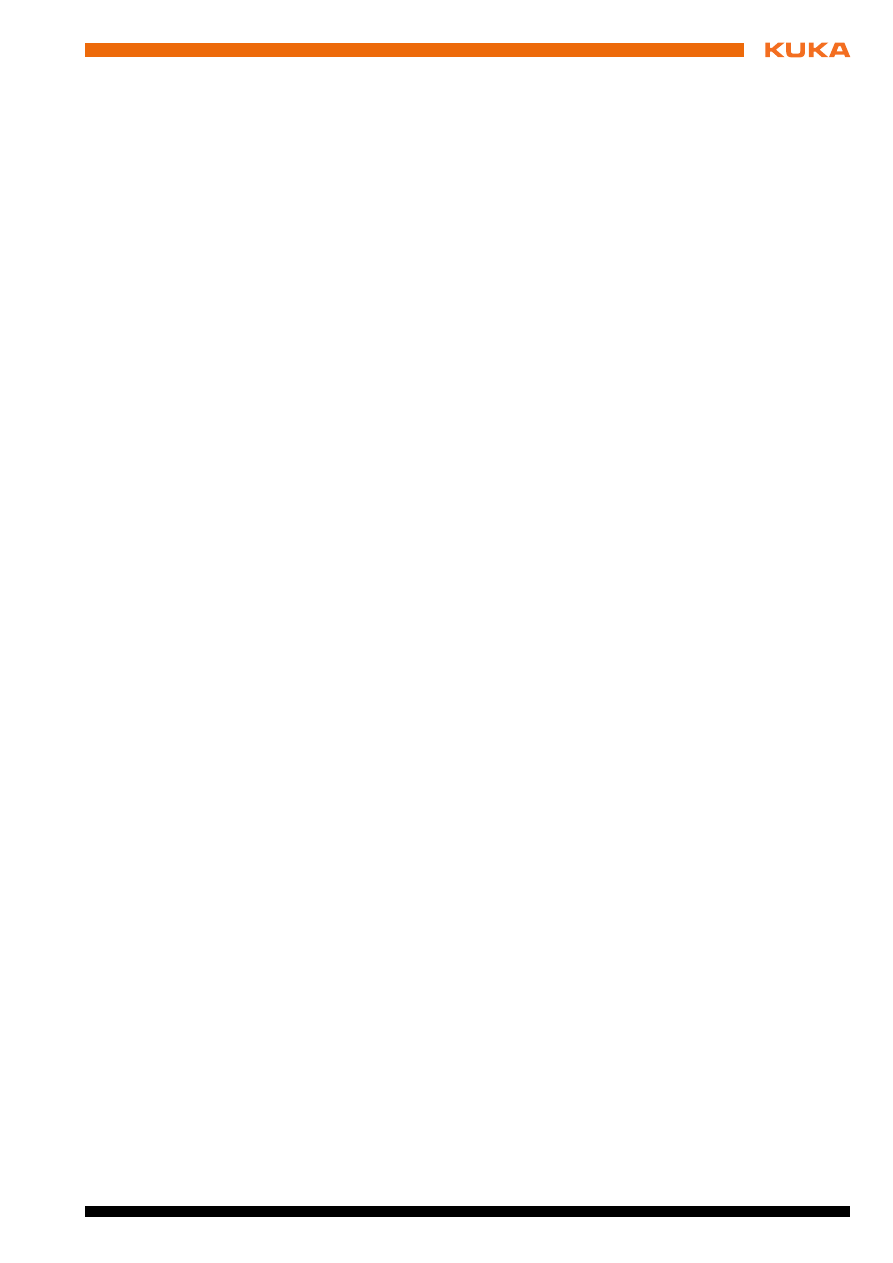
Issued: 09.05.2012 Version: KR C4 DeviceNet KSS 8.2 V3 en
9 KUKA Service
France
KUKA Automatisme + Robotique SAS
Techvallée
6, Avenue du Parc
91140 Villebon S/Yvette
France
Tel. +33 1 6931660-0
Fax +33 1 6931660-1
commercial@kuka.fr
www.kuka.fr
India
KUKA Robotics India Pvt. Ltd.
Office Number-7, German Centre,
Level 12, Building No. - 9B
DLF Cyber City Phase III
122 002 Gurgaon
Haryana
India
Tel. +91 124 4635774
Fax +91 124 4635773
info@kuka.in
www.kuka.in
Italy
KUKA Roboter Italia S.p.A.
Via Pavia 9/a - int.6
10098 Rivoli (TO)
Italy
Tel. +39 011 959-5013
Fax +39 011 959-5141
kuka@kuka.it
www.kuka.it
Japan
KUKA Robotics Japan K.K.
Daiba Garden City Building 1F
2-3-5 Daiba, Minato-ku
Tokyo
135-0091
Japan
Tel. +81 3 6380-7311
Fax +81 3 6380-7312
info@kuka.co.jp
Korea
KUKA Robotics Korea Co. Ltd.
RIT Center 306, Gyeonggi Technopark
1271-11 Sa 3-dong, Sangnok-gu
Ansan City, Gyeonggi Do
426-901
Korea
Tel. +82 31 501-1451
Fax +82 31 501-1461
info@kukakorea.com
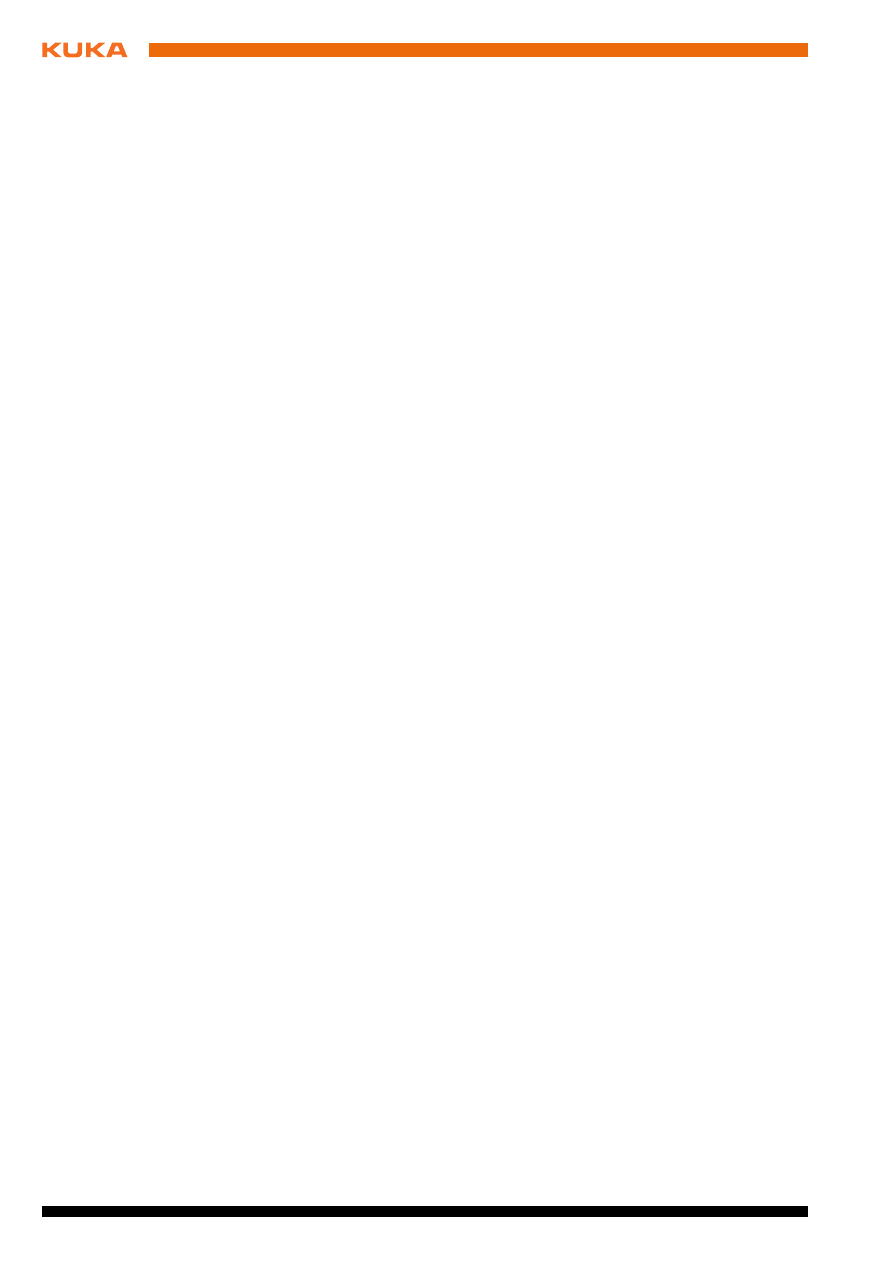
34 / 41
Issued: 09.05.2012 Version: KR C4 DeviceNet KSS 8.2 V3 en
Malaysia
KUKA Robot Automation Sdn Bhd
South East Asia Regional Office
No. 24, Jalan TPP 1/10
Taman Industri Puchong
47100 Puchong
Selangor
Malaysia
Tel. +60 3 8061-0613 or -0614
Fax +60 3 8061-7386
info@kuka.com.my
Mexico
KUKA de Mexico S. de R.L. de C.V.
Rio San Joaquin #339, Local 5
Colonia Pensil Sur
C.P. 11490 Mexico D.F.
Mexico
Tel. +52 55 5203-8407
Fax +52 55 5203-8148
info@kuka.com.mx
Norway
KUKA Sveiseanlegg + Roboter
Sentrumsvegen 5
2867 Hov
Norway
Tel. +47 61 18 91 30
Fax +47 61 18 62 00
info@kuka.no
Austria
KUKA Roboter Austria GmbH
Vertriebsbüro Österreich
Regensburger Strasse 9/1
4020 Linz
Austria
Tel. +43 732 784752
Fax +43 732 793880
office@kuka-roboter.at
www.kuka-roboter.at
Poland
KUKA Roboter Austria GmbH
Spółka z ograniczoną odpowiedzialnością
Oddział w Polsce
Ul. Porcelanowa 10
40-246 Katowice
Poland
Tel. +48 327 30 32 13 or -14
Fax +48 327 30 32 26
ServicePL@kuka-roboter.de
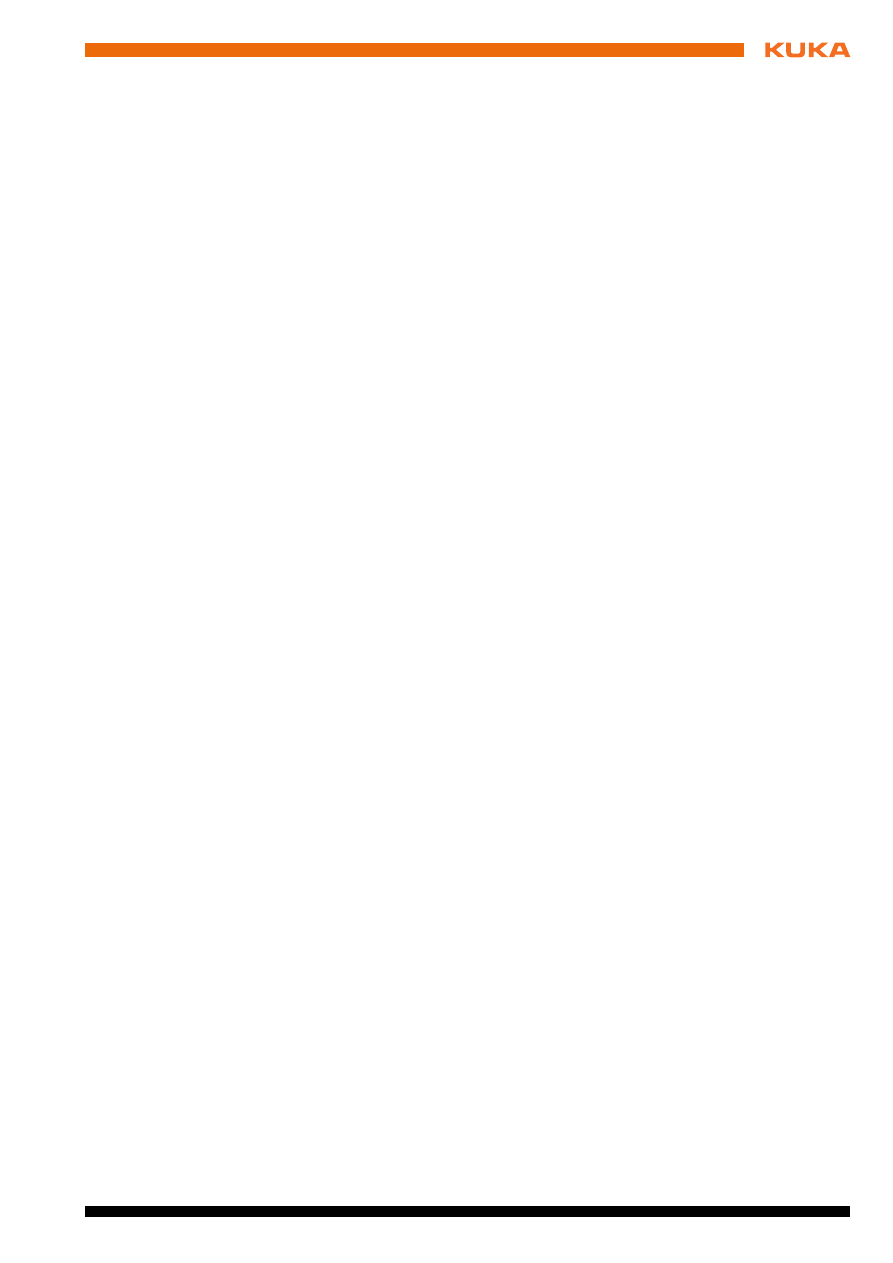
Issued: 09.05.2012 Version: KR C4 DeviceNet KSS 8.2 V3 en
9 KUKA Service
Portugal
KUKA Sistemas de Automatización S.A.
Rua do Alto da Guerra n° 50
Armazém 04
2910 011 Setúbal
Portugal
Tel. +351 265 729780
Fax +351 265 729782
kuka@mail.telepac.pt
Russia
OOO KUKA Robotics Rus
Webnaja ul. 8A
107143 Moskau
Russia
Tel. +7 495 781-31-20
Fax +7 495 781-31-19
kuka-robotics.ru
Sweden
KUKA Svetsanläggningar + Robotar AB
A. Odhners gata 15
421 30 Västra Frölunda
Sweden
Tel. +46 31 7266-200
Fax +46 31 7266-201
info@kuka.se
Switzerland
KUKA Roboter Schweiz AG
Industriestr. 9
5432 Neuenhof
Switzerland
Tel. +41 44 74490-90
Fax +41 44 74490-91
info@kuka-roboter.ch
www.kuka-roboter.ch
Spain
KUKA Robots IBÉRICA, S.A.
Pol. Industrial
Torrent de la Pastera
Carrer del Bages s/n
08800 Vilanova i la Geltrú (Barcelona)
Spain
Tel. +34 93 8142-353
Fax +34 93 8142-950
Comercial@kuka-e.com
www.kuka-e.com
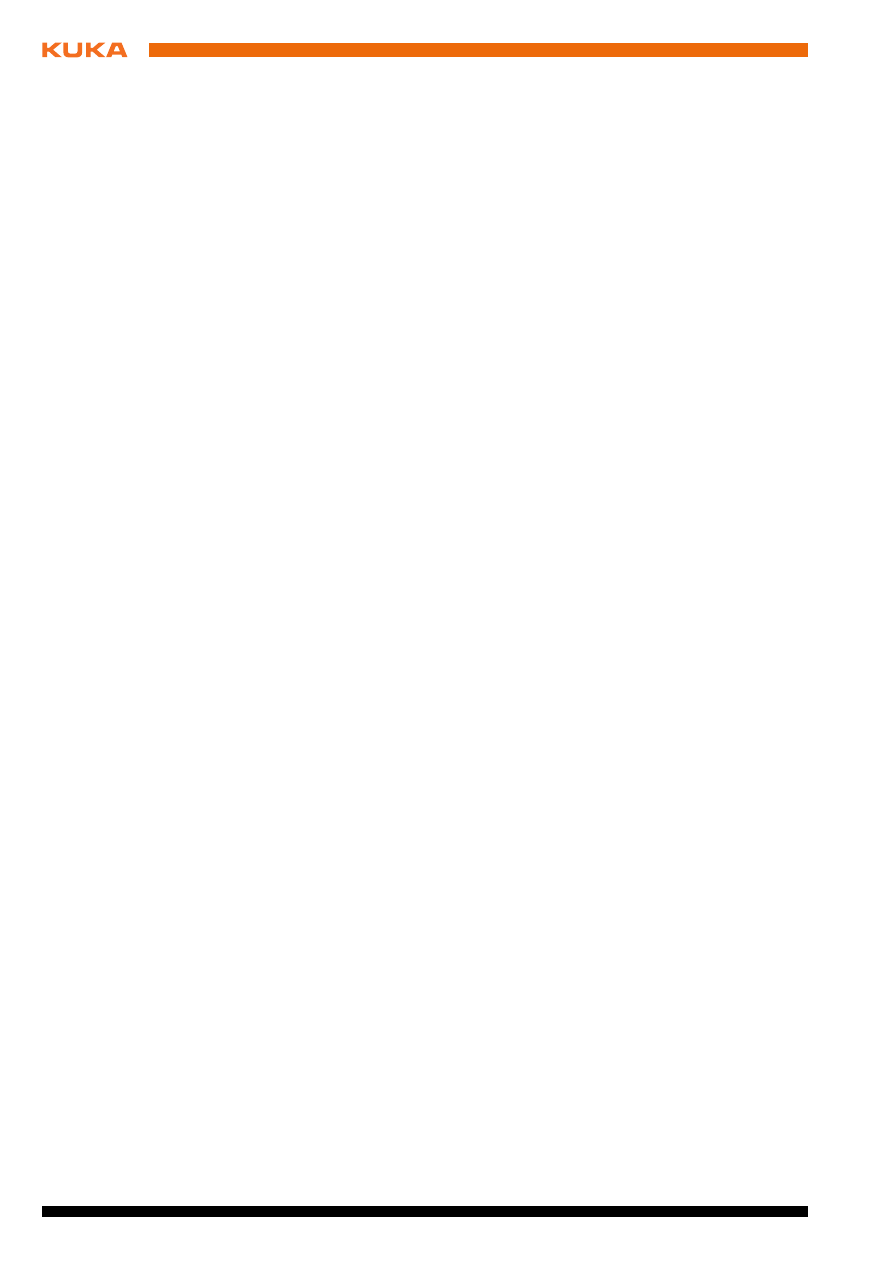
36 / 41
Issued: 09.05.2012 Version: KR C4 DeviceNet KSS 8.2 V3 en
South Africa
Jendamark Automation LTD (Agency)
76a York Road
North End
6000 Port Elizabeth
South Africa
Tel. +27 41 391 4700
Fax +27 41 373 3869
www.jendamark.co.za
Taiwan
KUKA Robot Automation Taiwan Co., Ltd.
No. 249 Pujong Road
Jungli City, Taoyuan County 320
Taiwan, R. O. C.
Tel. +886 3 4331988
Fax +886 3 4331948
info@kuka.com.tw
www.kuka.com.tw
Thailand
KUKA Robot Automation (M)SdnBhd
Thailand Office
c/o Maccall System Co. Ltd.
49/9-10 Soi Kingkaew 30 Kingkaew Road
Tt. Rachatheva, A. Bangpli
Samutprakarn
10540 Thailand
Tel. +66 2 7502737
Fax +66 2 6612355
atika@ji-net.com
www.kuka-roboter.de
Czech Republic
KUKA Roboter Austria GmbH
Organisation Tschechien und Slowakei
Sezemická 2757/2
193 00 Praha
Horní Počernice
Czech Republic
Tel. +420 22 62 12 27 2
Fax +420 22 62 12 27 0
support@kuka.cz
Hungary
KUKA Robotics Hungaria Kft.
Fö út 140
2335 Taksony
Hungary
Tel. +36 24 501609
Fax +36 24 477031
info@kuka-robotics.hu
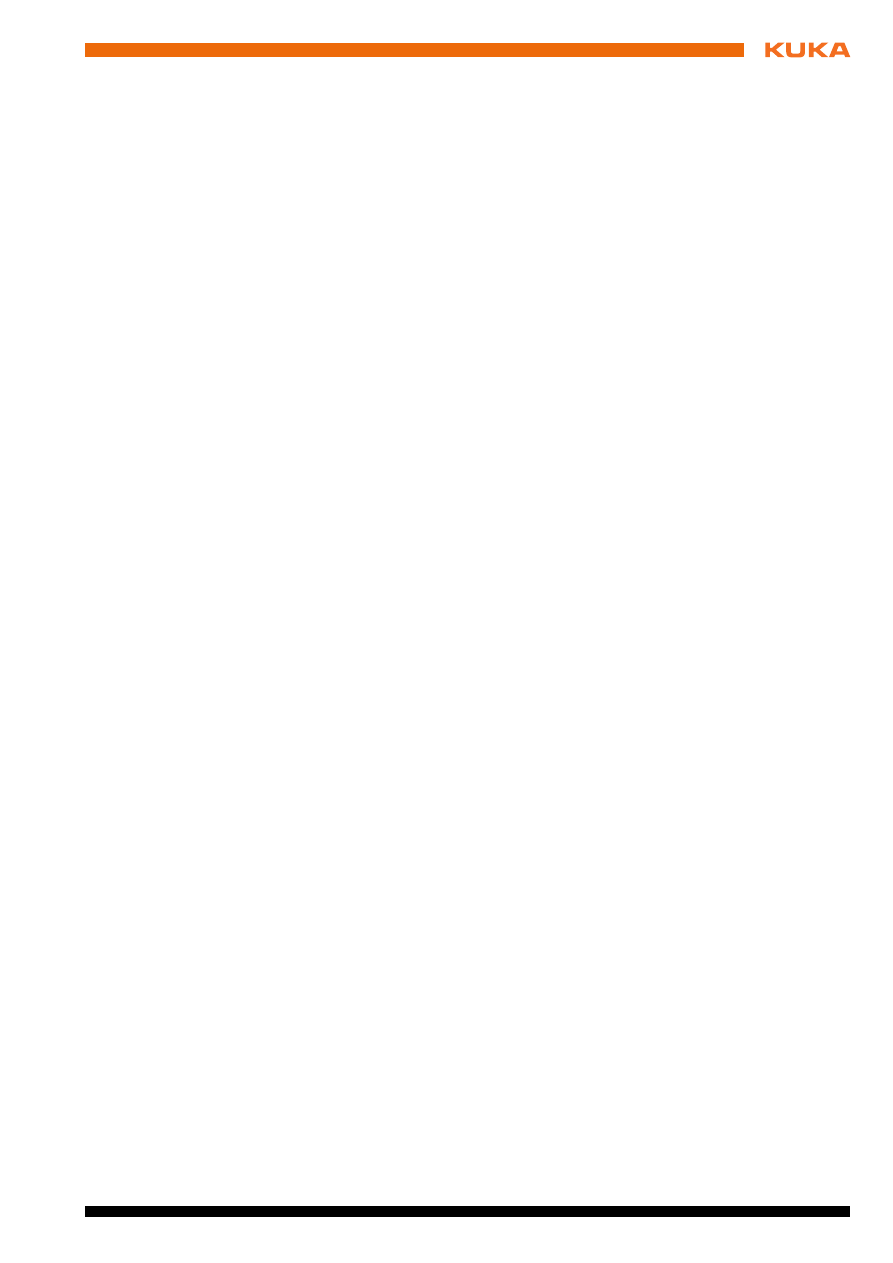
Issued: 09.05.2012 Version: KR C4 DeviceNet KSS 8.2 V3 en
9 KUKA Service
USA
KUKA Robotics Corp.
22500 Key Drive
Clinton Township
48036
Michigan
USA
Tel. +1 866 8735852
Fax +1 586 5692087
info@kukarobotics.com
www.kukarobotics.com
UK
KUKA Automation + Robotics
Hereward Rise
Halesowen
B62 8AN
UK
Tel. +44 121 585-0800
Fax +44 121 585-0900
sales@kuka.co.uk
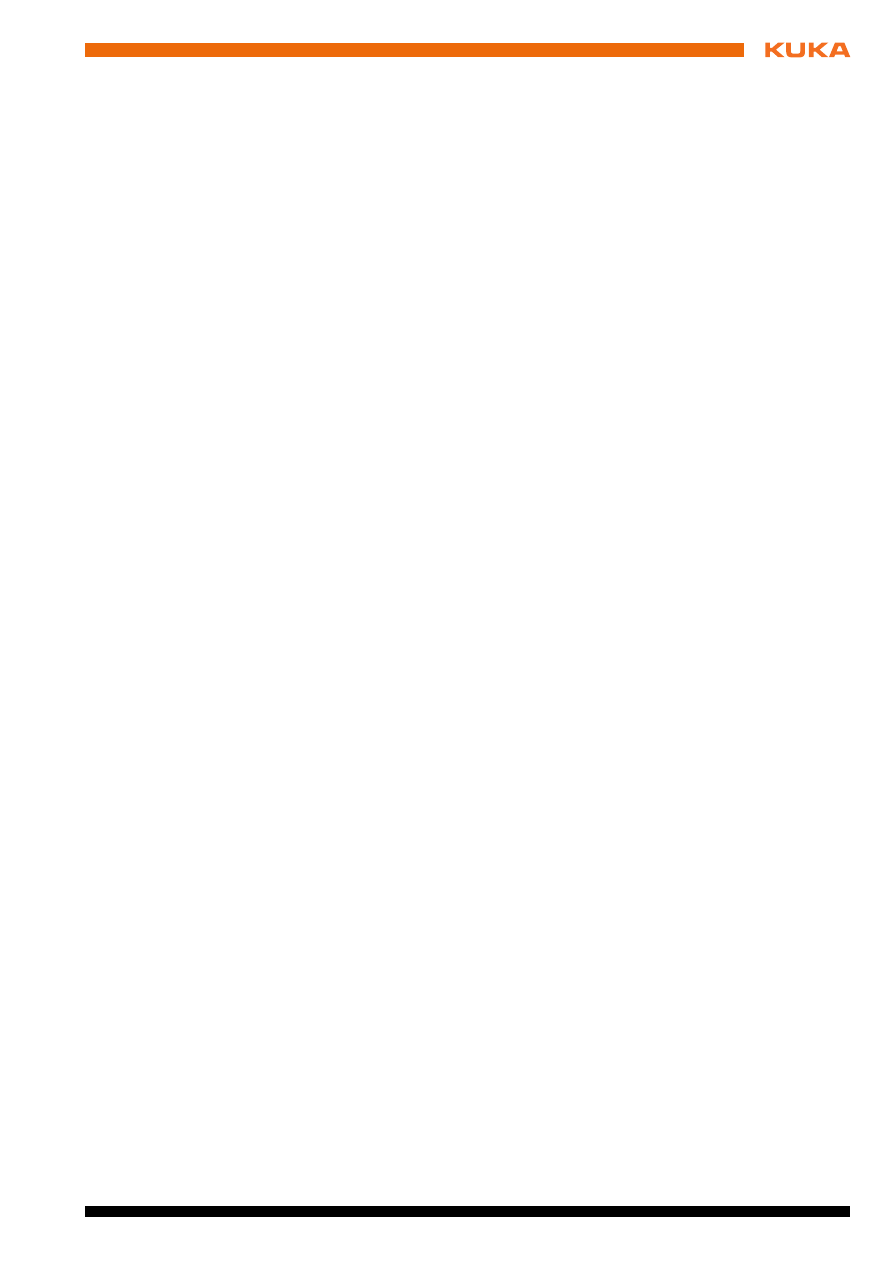
39 / 41
Issued: 09.05.2012 Version: KR C4 DeviceNet KSS 8.2 V3 en
Index
Index
B
Bus configuration, example 19
C
CAN 6
Configuration 13
Connection Configuration, tab 18
Coupling, device 21
D
Decoupling, device 21
Device address, setting 20
Device description files, preparing 13
Device settings 17
Device Type Check, tab 17
Diagnosis 27
Diagnostic monitor (menu item) 27
Documentation, industrial robot 5
S
Safety 9
Safety instructions 5
Service, KUKA Roboter 31
Slave settings, tab 20
Start-up 11
Support request 31
Document Outline
- KR C4 DeviceNet
- 1 Introduction
- 2 Product description
- 3 Safety
- 4 Start-up and recommissioning
- 5 Configuration
- 6 Operation
- 6.1 Coupling/decoupling devices
- 6.2 Executing queries / changes
- 6.2.1 Polling the I/O status of the gateway module
- 6.2.2 Polling the I/O status of the gateway module and status of SYS-X44
- 6.2.3 Polling whether a device is optionally present on system start
- 6.2.4 Polling whether a device is activated or deactivated
- 6.2.5 Polling whether a device has an error state
- 6.2.6 Polling the number of devices with errors
- 6.2.7 Polling the number of configured devices
- 6.2.8 Polling the timeout time for device activation
- 6.2.9 Polling whether Quick Connect is enabled or disabled
- 6.2.10 Changing the timeout time for device activation
- 7 Diagnosis
- 8 Messages
- 9 KUKA Service
- Index
Wyszukiwarka
Podobne podstrony:
Safety net
ESUR net
adolf hitler mein kampf (osloskop net) ZYE3G5GRRLG3LZFEKTQK5ONTMSA4RS4AODH356A
CISCO how to configure VLAN
NS2 lab 4 4 7 en Configure Cisco IOS IPSec using Pre Shared Keys
Configuration Guide WAN Access(V100R006C00 02)
Configsys
Medical devices 16
fantastyka 1983 02 (osloskop net) EYSUMLI3CQZEUUUE3G4HMELKUEEJV5F7XZ5UQHQ
17 rzs 2012 13 net wersja pods Nieznany (2)
Dekalog Miłośnika Przyrody z Net-u, Ekologia
m010p, STUDIA, SEMESTR I, Mechanika, Mechanika Wyklady, Mechanika net
6 4 1 2 Packet Tracer Configure Initial Router Settings Instructions
5 3 3 5 Packet Tracer Configure Layer 3 Switches Instructions
1mln Software Serials dla bitstrefa net 1mln Software Serials
C 3 0 dla NET 3 5 Ksiega eksperta csh3ke
BizAgi Studio Cz, 5 Stworzeni aplikacji zewn trznej w ASP NET
więcej podobnych podstron