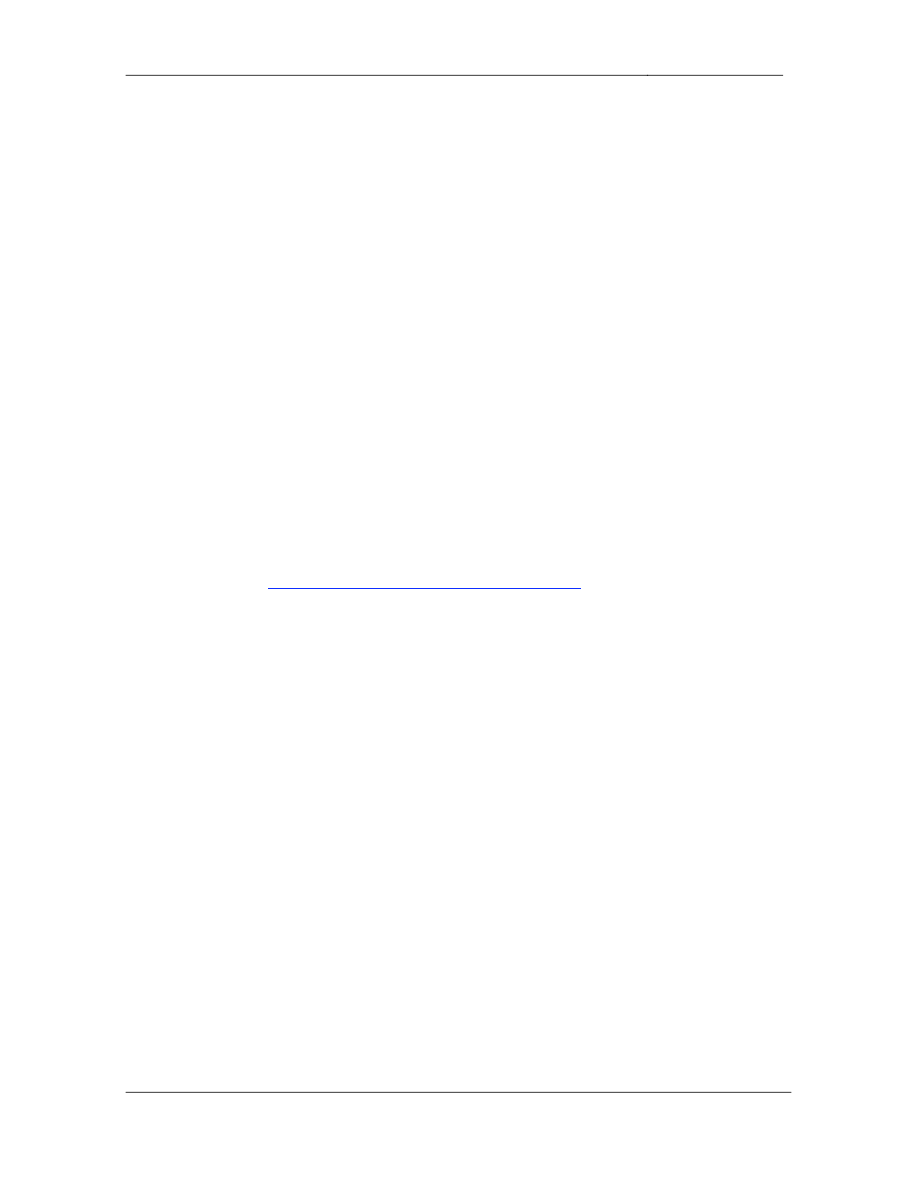
-
CCIE Routing & Switching Lab Workbook Version 4.0
Lab 10
Copyright © 2007 Internetwork Expert
www.InternetworkExpert.com
- 197 -
IEWB-RS Lab 10
Difficulty Rating (10 highest): 8
Lab Overview:
The following scenario is a practice lab exam designed to test your skills at
configuring Cisco networking devices. Specifically, this scenario is designed to
assist you in your preparation for Cisco Systems’ CCIE Routing and Switching
Lab exam. However, remember that in addition to being designed as a
simulation of the actual CCIE lab exam, this practice lab should be used as a
learning tool. Instead of rushing through the lab in order to complete all the
configuration steps, take the time to research the networking technology in
question and gain a deeper understanding of the principles behind its operation.
Lab Instructions:
Prior to starting, ensure that the initial configuration scripts for this lab have been
applied. For a current copy of these scripts, see the Internetwork Expert
members site at
http://members.internetworkexpert.com
Refer to the attached diagrams for interface and protocol assignments. Any
reference to X in an IP address refers to your rack number, while any reference
to Y in an IP address refers to your router number.
Upon completion, all devices should have full IP reachability to all networks in the
routing domain, including any networks generated by the backbone routers
unless explicitly specified.
Lab Do’s and Don’ts:
• Do
not
change
or
add
any
IP
addresses
from
the
initial
configuration
unless otherwise specified
• Do
not
change
any
interface
encapsulations
unless
otherwise
specified
• Do
not
change
the
console,
AUX,
and
VTY
passwords
or
access
methods
unless otherwise specified
• Do
not
use
any
static
routes,
default
routes,
default
networks,
or
policy
routing unless otherwise specified
• Save
your
configurations
often
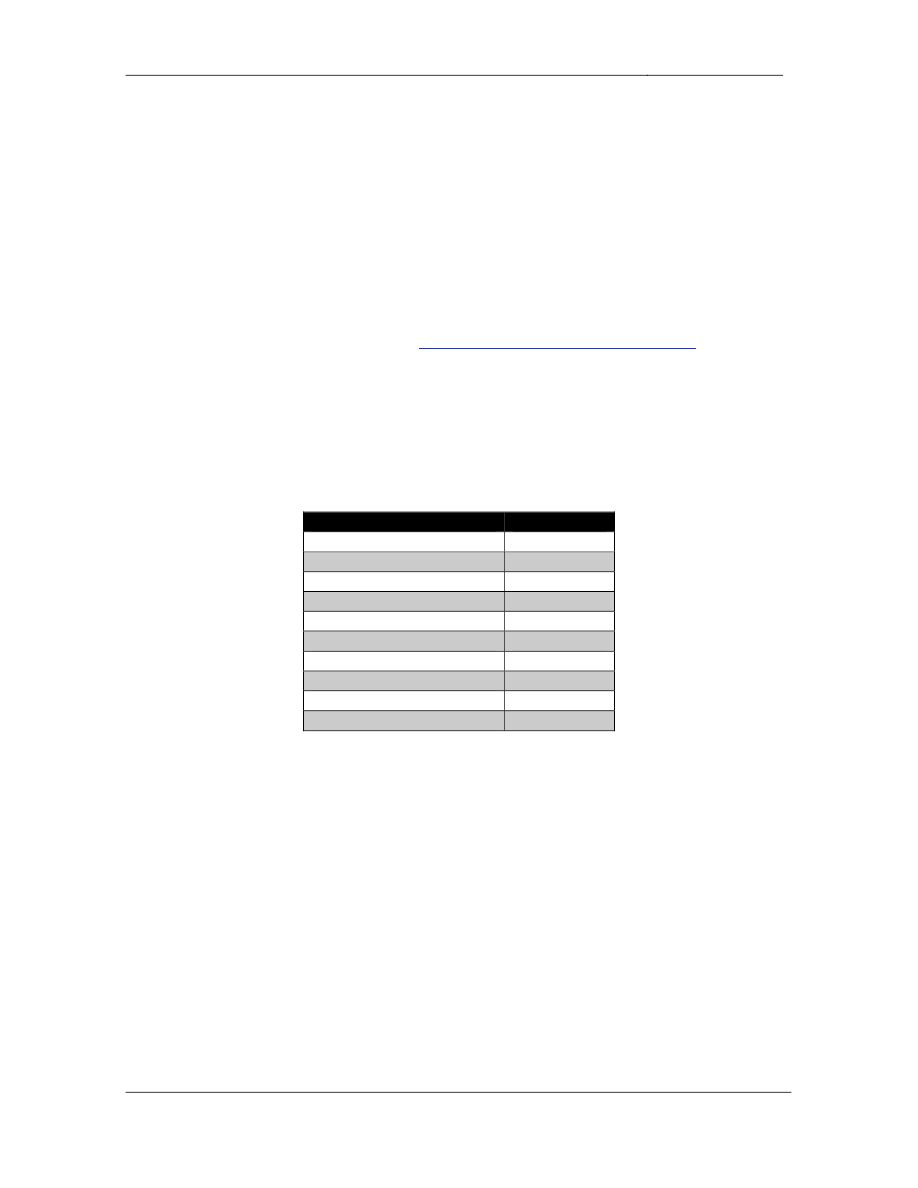
-
CCIE Routing & Switching Lab Workbook Version 4.0
Lab 10
Copyright © 2007 Internetwork Expert
www.InternetworkExpert.com
- 198 -
Grading:
This practice lab consists of various sections totaling 100 points. A score of 80
points is required to achieve a passing score. A section must work 100% with the
requirements given in order to be awarded the points for that section. No partial
credit is awarded. If a section has multiple possible solutions, choose the solution
that best meets the requirements.
Grading for this practice lab is available when configured on Internetwork
Expert’s racks, or the racks of Internetwork Expert’s preferred vendors. See
Internetwork Expert’s homepage at
http://www.internetworkexpert.com
for more
information.
Point Values:
The point values for each section are as follows:
Section
Point Value
Bridging & Switching
7
WAN Technologies
6
Interior Gateway Routing
27
Exterior Gateway Routing
15
IP Multicast
11
IPv6
7
QoS
7
Security
6
System Management
5
IP Services
9
GOOD LUCK!
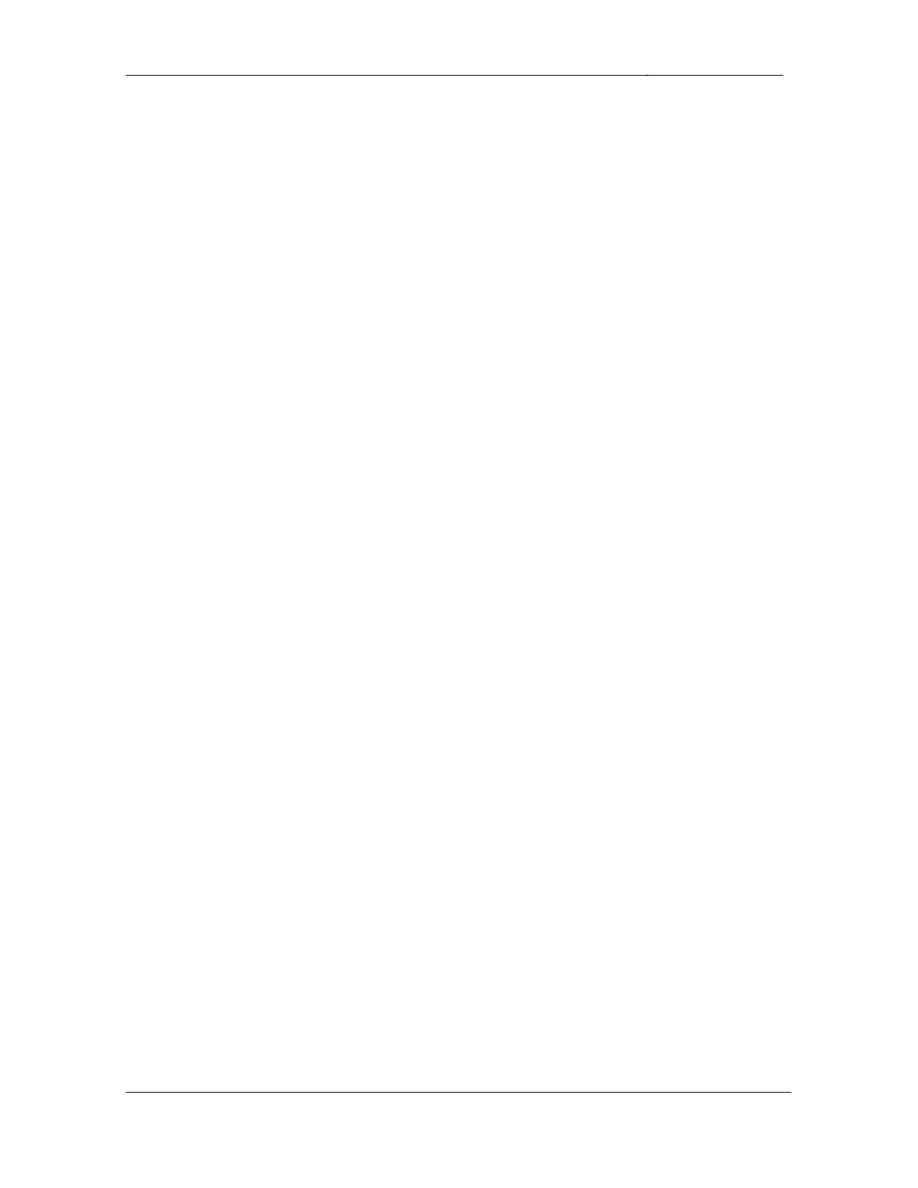
-
CCIE Routing & Switching Lab Workbook Version 4.0
Lab 10
Copyright © 2007 Internetwork Expert
www.InternetworkExpert.com
- 199 -
1. Bridging & Switching
1.1. Core Layer Two
• Configure
the
VTP
domain
CCIE
on
SW1,
SW2,
SW3,
and
SW4.
• SW1
should
be
a
VTP
server
and
SW3
&
SW4
should
be
VTP
clients.
• SW2
should
keep
an
independent
VTP
database.
• Bring
up
the
following
preconfigured
trunk
links:
o
SW1
Fa0/14
and
SW2
Fa0/14
o
SW2
Fa0/17
and
SW3
Fa0/17
o
SW3
Fa0/19
and
SW4
Fa0/19
• Create
VLANs
7
and
9.
• Ensure
VLAN
information
is
propagated
correctly
between
the
VTP
server
and the VTP clients.
4 Points
1.2. Interface Bundling
• Create
3
Etherchannel
links
using
the
information
below
and
the
IP
addressing from the diagram:
o
Channel
Group
14:
SW1
Fa0/19
–
21
and
SW4
Fa0/13
–
15
o
Channel
Group
23:
SW2
Fa0/18
and
SW3
Fa0/18
o
Channel
Group
34:
SW3
Fa0/20
–
21
and
SW4
Fa0/20
–
21
3 Points
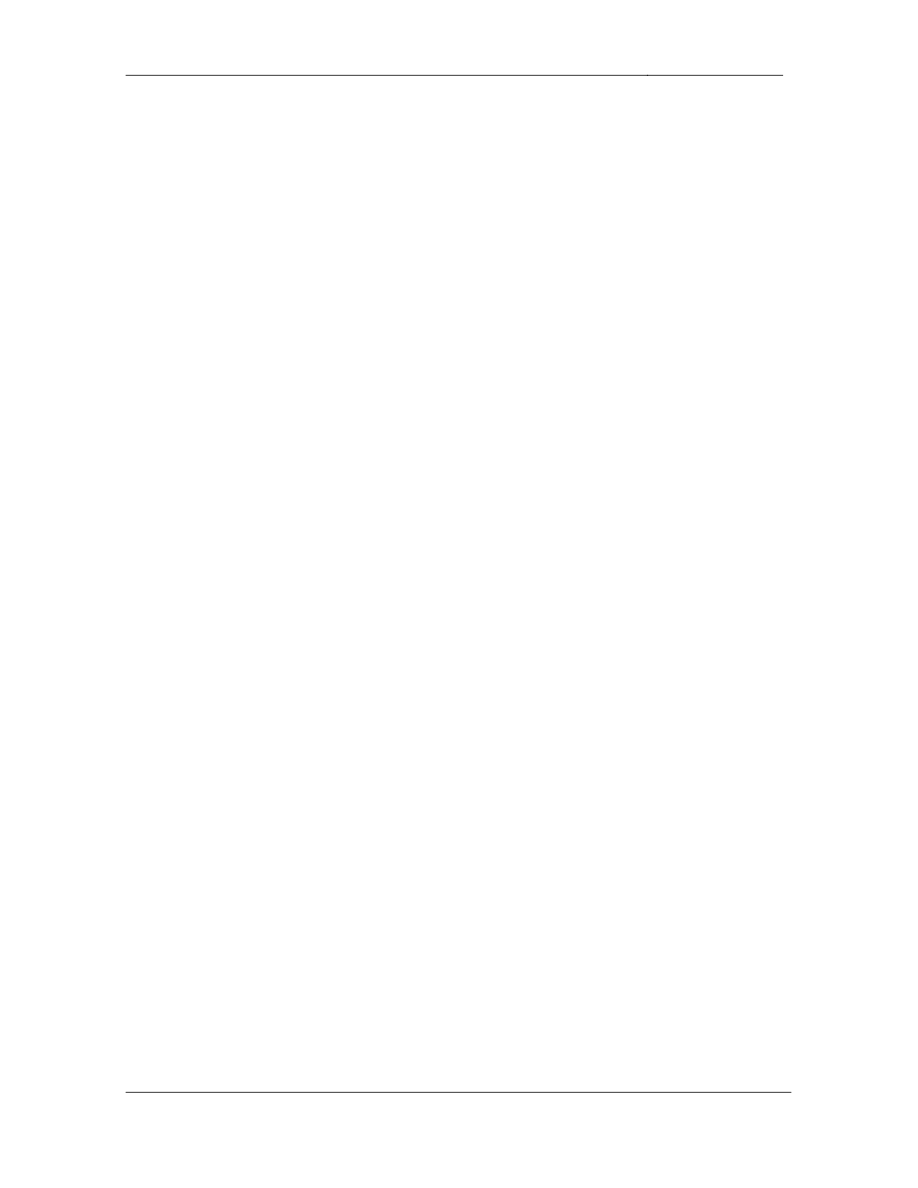
-
CCIE Routing & Switching Lab Workbook Version 4.0
Lab 10
Copyright © 2007 Internetwork Expert
www.InternetworkExpert.com
- 200 -
2. Frame Relay
2.1. Point-to-Point
• Configure
the
Frame
Relay
connections
between
R3
&
R4
and
R3
&
R5
using only the DLCIs specified in the diagram.
• These
routers
should
not
automatically
map
layer
3
to
layer
2.
• The
use
of
the
frame-relay map command on R3 is prohibited.
• R4
and
R5
should
use
only
their
main
Serial
interfaces.
2 Points
2.2. Point-to-Point
• Configure
the
Frame
Relay
connections
between
R1
&
R2
and
R2
&
R3
using only the DLCIs specified in the diagram.
• Do
not
use
Frame
Relay
Inverse-ARP.
• Do
not
use
the frame-relay map command on R2 or R3.
• Use
only
the
main
interface
on
R1.
2 Points
2.3. Point-to-Point
• Configure
the
Frame
Relay
connection
between
R6
&
BB1
using
R6’s
main Serial interface and the VC information provided in the diagram.
• Do
not
use
Frame
Relay
Inverse-ARP
on
R6
to
resolve
BB1’s
IP
address.
2 Points
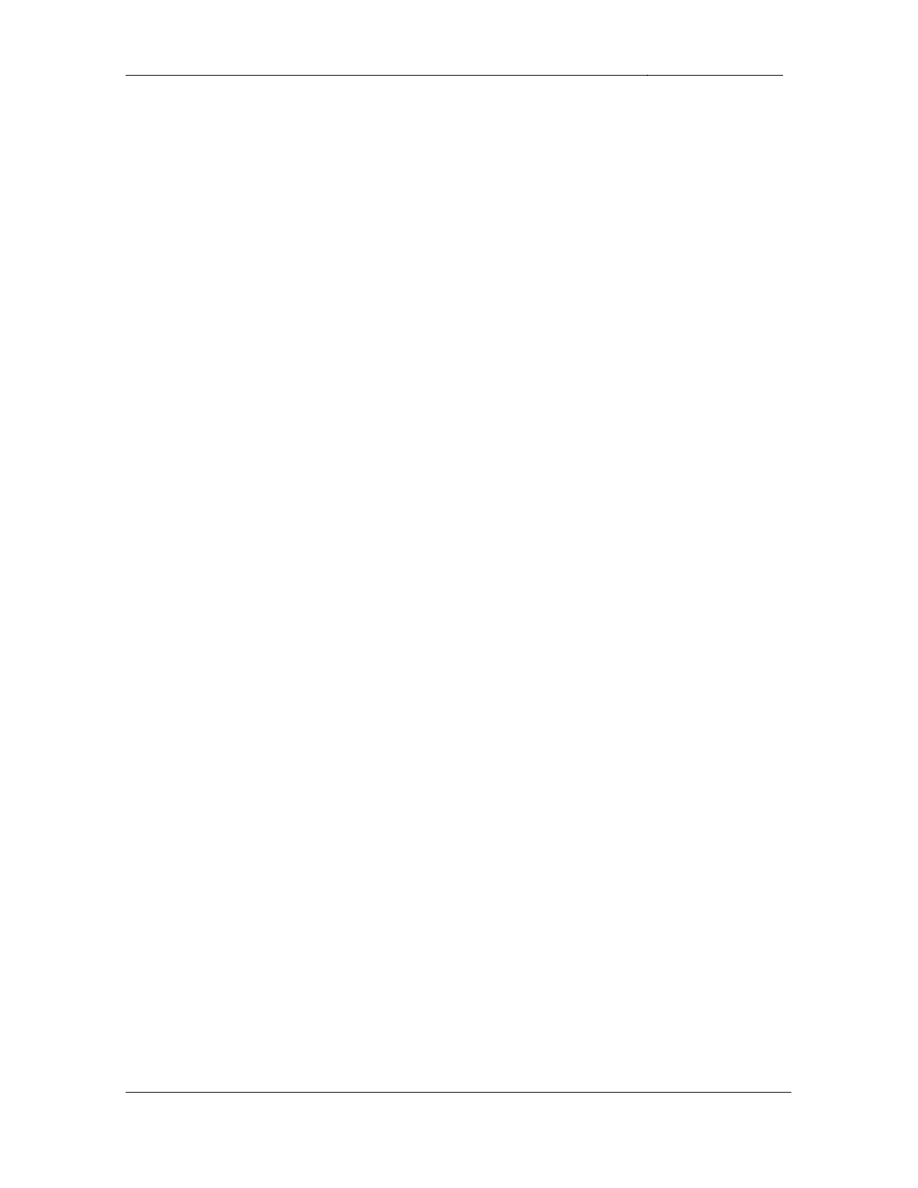
-
CCIE Routing & Switching Lab Workbook Version 4.0
Lab 10
Copyright © 2007 Internetwork Expert
www.InternetworkExpert.com
- 201 -
3. Interior Gateway Routing
3.1. EIGRP
• Configure
EIGRP
AS
100
on
R1,
R2,
R3,
R6,
and
SW2.
• Enable
EIGRP
on
VLAN
18,
VLAN
26.
• Enable
EIGRP
on
the
Frame
Relay
circuits
between
R1
&
R2
and
R2
&
R3.
• Enable
EIGRP
on
the
PPP
link
between
R1
and
R3.
• Advertise
the
Loopback
0
interfaces
of
all
of
these
devices
into
EIGRP.
2 Points
3.2. Load Distribution
• One
of
the
deciding
factors
in
choosing
EIGRP
as
an
IGP
in
your
network
was the ability to do unequal cost load balancing. Therefore your network
design specification dictates that all traffic from hosts on VLAN 18
destined for hosts on VLAN 26 be load balanced across all links in the
transit path.
• Assume
that
the
Frame
Relay
circuit
between
R1
&
R2
is
provisioned
at
256Kbps, the circuit between R2 & R3 is provisioned at 1.28Mbps, and
that the PPP link between R1 & R3 is a full T1 of 1.536Mbps.
• Configure
your
network
so
that
R1
distributes
traffic
between
R3
and
R2
in
a ratio of 5:1 respectively.
3 Points
3.3. OSPF
• Configure
OSPF
area
0
on
the
Frame
Relay
links
between
R3,
R4,
and
R5.
• Do
not
use
the
ip ospf network command on R3.
• Advertise
VLANs
5
and
55
into
OSPF
R5.
• The
VLAN
5
and
55
subnets
should
appear
as
Intra-area
routes
on
R3.
2 Points
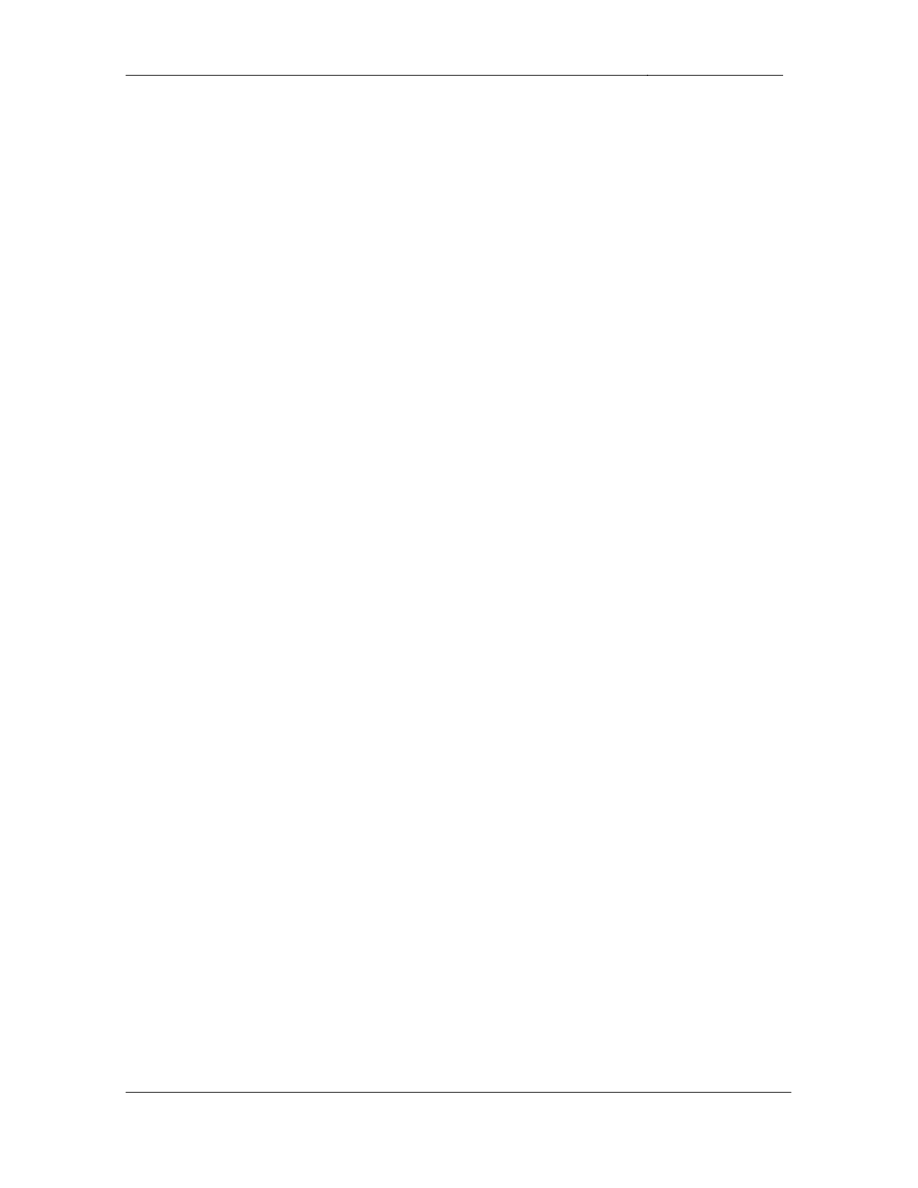
-
CCIE Routing & Switching Lab Workbook Version 4.0
Lab 10
Copyright © 2007 Internetwork Expert
www.InternetworkExpert.com
- 202 -
3.4. OSPF
• Configure
OSPF
area
1
on
the
PPP
link
between
R4
and
R5.
• Advertise
the
Loopback
0
networks
of
R4
and
R5
into
OSPF
area
1.
• These
networks
should
appear
in
the
OSPF
enabled
device’s
routing
tables at /24 routes.
• Do
not
use
the
network
command
under
the
OSPF
process
to
accomplish
this task.
3 Points
3.5. OSPF
• Configure
OSPF
area
38
according
to
the
network
diagram.
• Advertise
SW1,
SW3,
and
SW4’s
Loopback
0
interfaces
into
OSPF
area
38.
• Traffic
from
VLAN
7
destined
for
VLAN
5
should
transit
the
PPP
link
between R4 and R5.
3 Points
3.6. OSPF
• Authenticate
all
OSPF
area
0
adjacencies
with
the
clear-text
password
CISCO.
• Do
not
use
the
area 0 authentication command to accomplish this.
3 Points
3.7. RIP
• Configure
RIPv2
on
the
Frame
Relay
segment
between
R6
and
BB1.
• Redistribute
RIP
into
EIGRP
on
R6.
2 Points
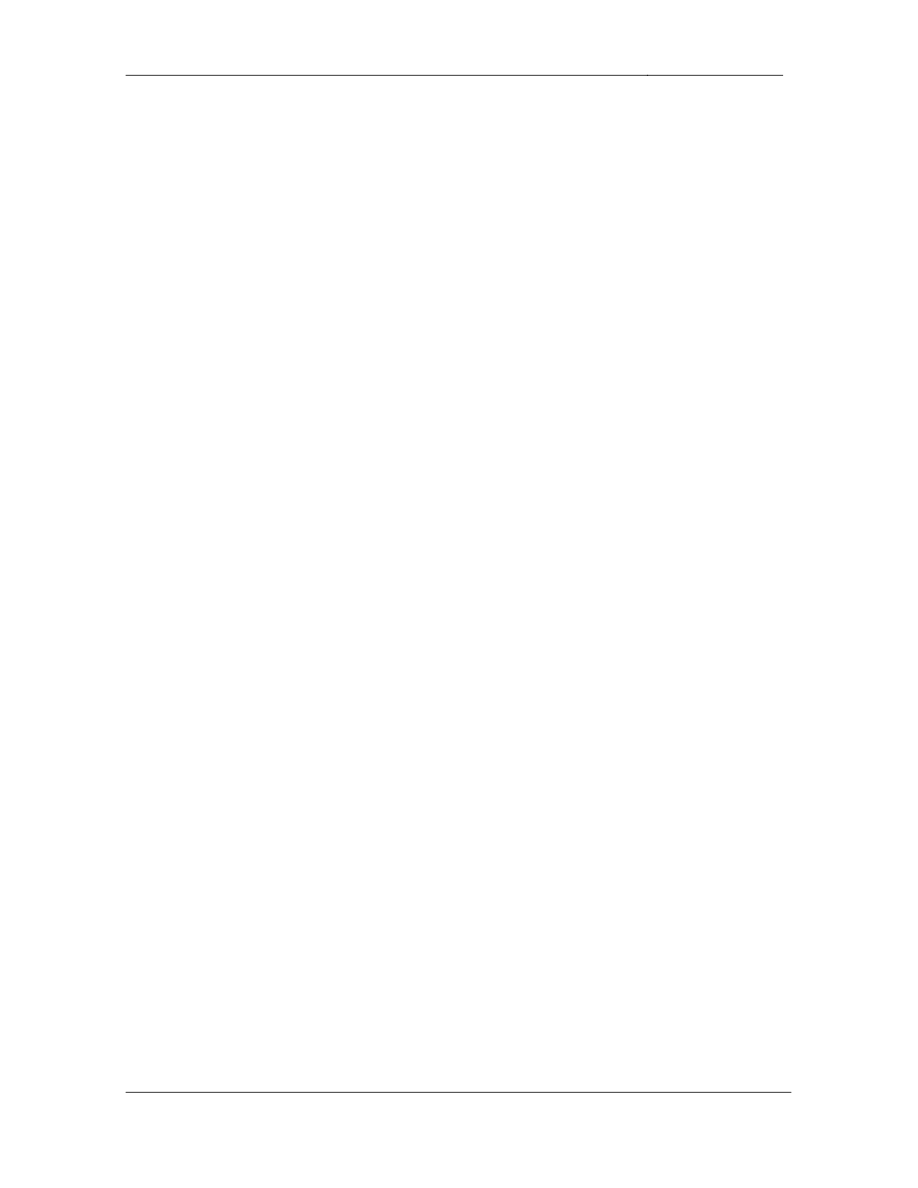
-
CCIE Routing & Switching Lab Workbook Version 4.0
Lab 10
Copyright © 2007 Internetwork Expert
www.InternetworkExpert.com
- 203 -
3.8. IGP Redistribution
• Redistribute
between
OSPF
and
EIGRP
on
R3
and
SW2.
• Devices
in
the
EIGRP
domain
should
only
see
only
one
route
to
the
Loopback 0 subnets of R4 and R5.
• This
route
should
not
overlap
any
additional
IP
address
space.
3 Points
3.9. Routing Loop Prevention
• Ensure
that
the
RIP
routes
redistributed
on
R6
are
not
passed
from
OSPF
and then back into EIGRP on R3 and SW2.
• Use
a
method
that
will
automatically
take
into
account
any
new
routes
redistributed into EIGRP from RIP on R6.
3 Points
3.10. Default Routing
• Configure
R3
to
originate
a
default
route
into
the
OSPF
domain.
• This
route
should
be
withdrawn
if
R3
loses
its
connections
to
both
R1
and
R2.
3 Points
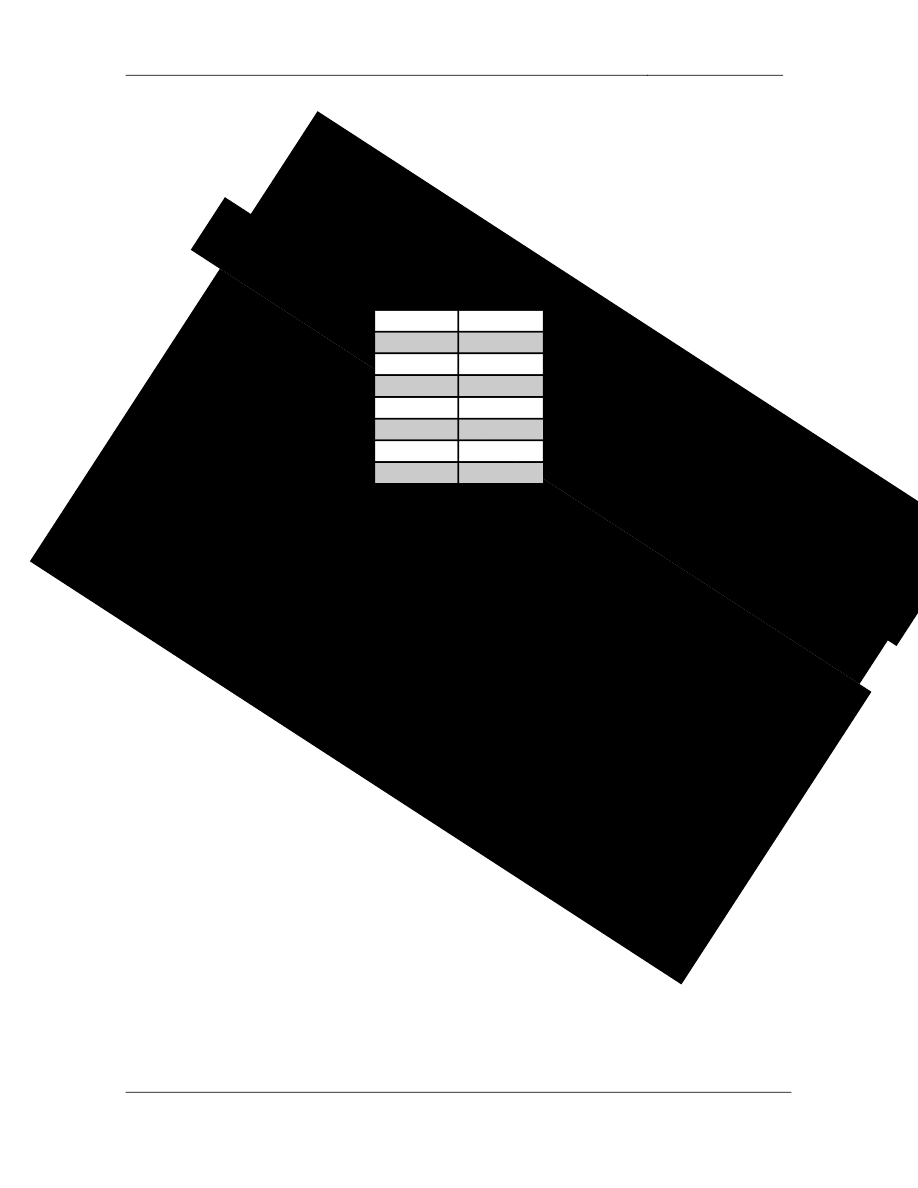
mail.com
-hot
CCIE Routing & Switching Lab Workbook Version 4.0
Lab 10
Copyright © 2007 Internetwork Expert
www.InternetworkExpert.com
- 204 -
4. Exterior Gateway Routing
4.1. BGP Peerings
• Enable
BGP
on
the
appropriate
devices
using
the
information
provided
in
the diagram.
• Configure
the
BGP
peering
sessions
as
follows:
Device 1
Device 2
R4
BB3
R4
R3
R3
R1
R3
R2
R1
SW2
R1
R2
R2
R6
R6
BB2
• The
BGP
peering
sessions
between
R3
and
R4
should
remain
up
if
R4
loses its connection to the Frame Relay cloud.
• R3
and
R6
should
be
route-reflector
clients
of
R2.
• Authenticate
the
BGP
peering
session
between
R6
and
BB2
with
the
password CISCO.
3 Points
4.2. BGP Summarization
• Advertise
VLAN
3
into
BGP
on
R3.
• In
order
to
facilitate
in
keeping
the
global
BGP
table
as
small
as
possible
configure your network so that AS 54 and AS 254 only see one route for
your entire IP Address space.
• This
advertisement
need
not
include
your
Loopback
address
space.
3 Points
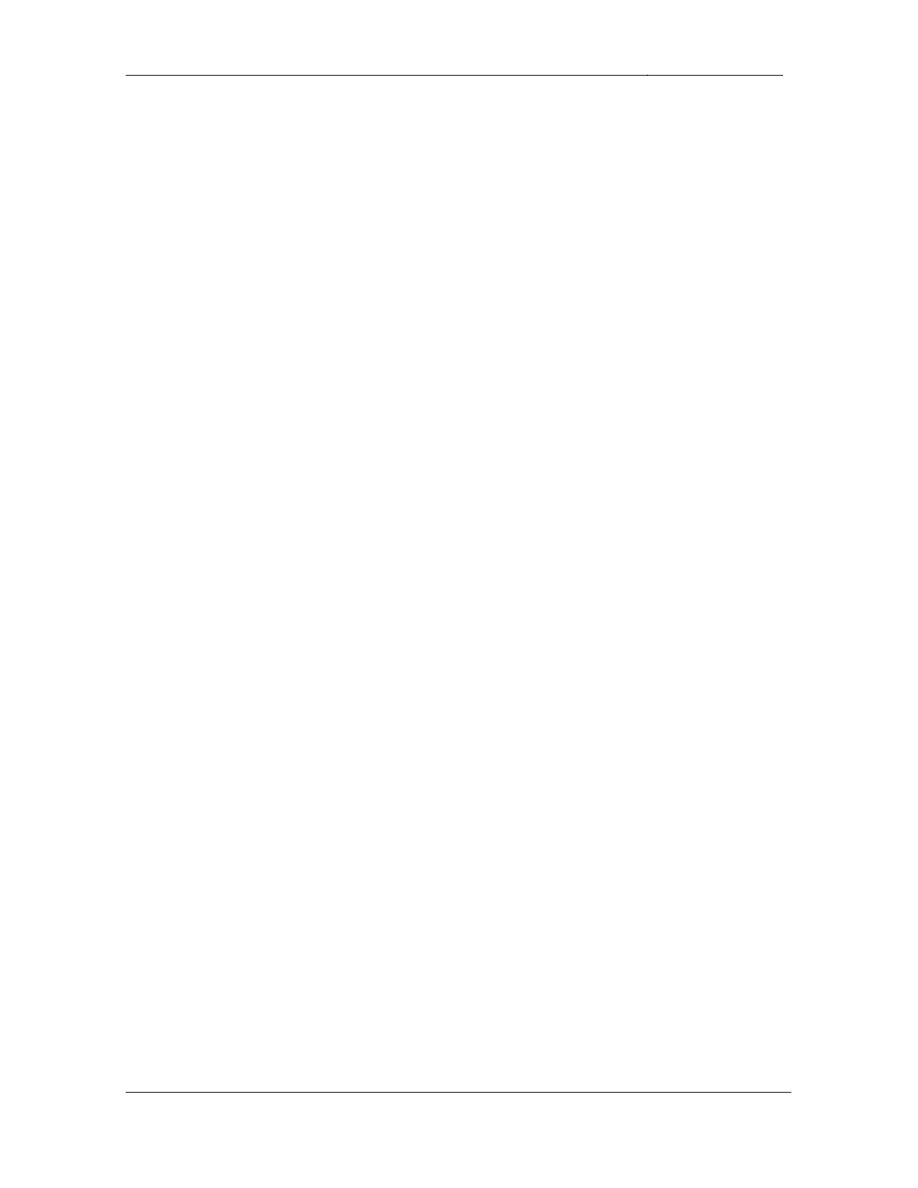
-
CCIE Routing & Switching Lab Workbook Version 4.0
Lab 10
Copyright © 2007 Internetwork Expert
www.InternetworkExpert.com
- 205 -
4.3. BGP Default Routing
• Since
VLAN
18
is
SW2’s
only
connection
to
the
rest
of
the
BGP
domain
it
does not need specific forwarding information.
• Configure
your
network
so
that
SW2
sends
all
traffic
destined
for
the
BGP
domain towards R1.
• Ensure
that
SW2
does
not
learn
any
other
unnecessary
reachability
information via BGP.
3 Points
4.4. BGP Filtering
• Administrators
of
AS
200
have
reported
excessive
high
utilization
on
both
the Ethernet segment connecting to AS 254 and the Frame Relay
segment connecting to AS 100. After further investigation you have
determined that the majority of this traffic has been coming from AS 300.
In response to this, a new restriction has been put into place on the
peering session between AS 200 and AS 300 that dictates that AS 200
can not be used for transit by users in AS 300.
• Configure
AS
200
to
reflect
this
policy.
• Do
not
use
an
IP
access-list
or
a
prefix-list
to
accomplish
this.
3 Points
4.5. BGP Reachability
• Users
throughout
your
network
have
been
complaining
about
periodic
reachability problems to networks throughout the BGP domain. After
further investigation you have determined that these reachability problems
only occur when R4 loses connectivity to the Frame Relay cloud.
However, your NOC engineers have verified that the PPP link to R5 is
working correctly.
• Configure
your
network
to
resolve
these
users’
connectivity
problems.
3 Points
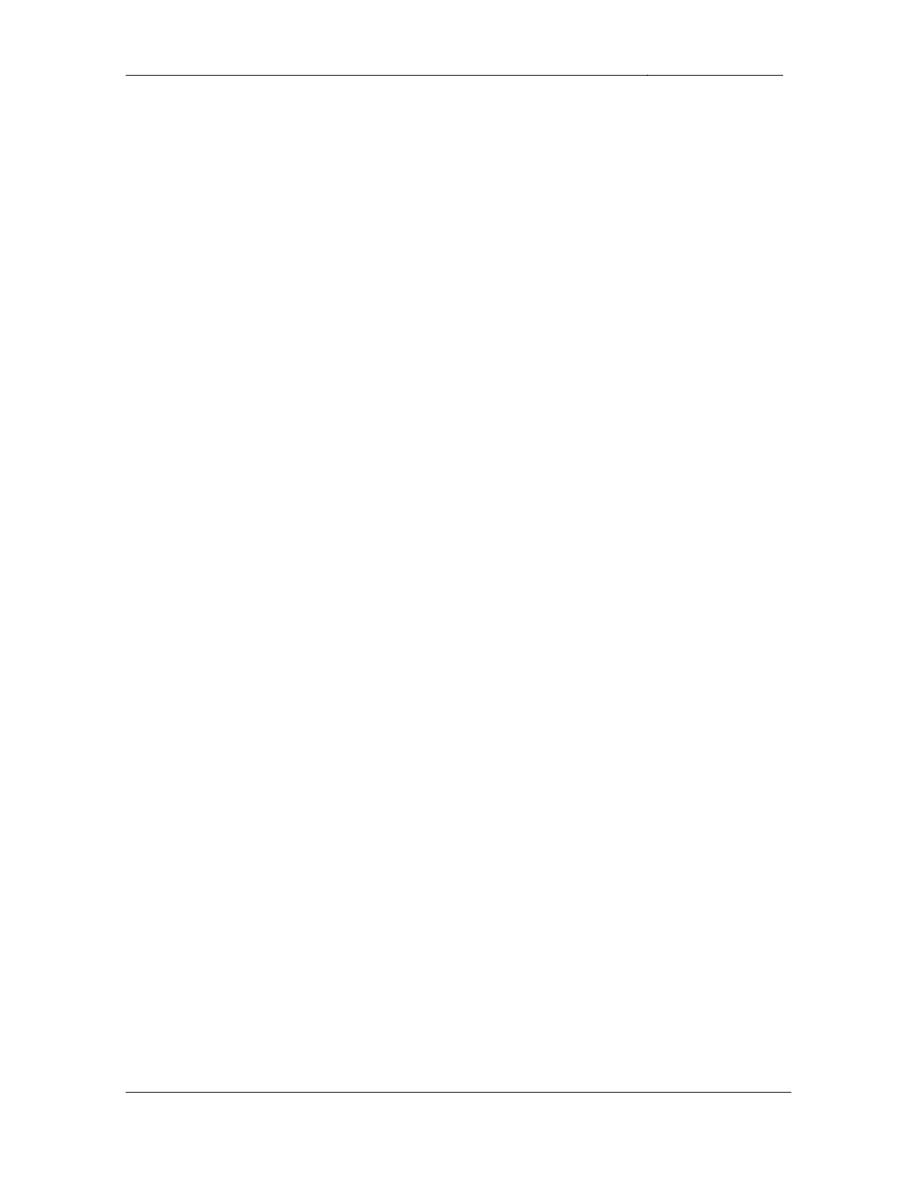
-
CCIE Routing & Switching Lab Workbook Version 4.0
Lab 10
Copyright © 2007 Internetwork Expert
www.InternetworkExpert.com
- 206 -
5. IP Multicast
5.1. PIM
• Configure
IP
Multicast
routing
on
R2,
R3,
R4,
and
SW1.
• Configure
PIM
on
the
Frame
Relay
segments
between
R2
&
R3
and
R3
&
R4.
• Configure
PIM
on
the
Ethernet
link
between
R4
and
SW1.
• Configure
PIM
on
VLANs
26,
3,
and
7
of
R2,
R3,
and
SW1
respectively.
• Multicast
groups
without
an
RP
should
use
a
flood
and
prune
distribution
mechanism.
2 Points
5.2. RP Assignment
• Configure
R3
as
the
RP
for
the
following
multicast
groups:
o
225.10.0.0
-
225.10.255.255
o
225.26.0.0
-
255.26.255.255
o
225.42.0.0
-
255.42.255.255
o
225.58.0.0
-
255.58.255.255
• Use
the
minimum
amount
of
access-list
entries
necessary
to
accomplish
this.
3 Points
5.3. RP Assignment
• Configure
R4
as
the
RP
for
the
following
multicast
groups:
o
226.37.0.0
-
226.37.255.255
o
226.45.0.0
-
226.45.255.255
o
227.37.0.0
-
227.37.255.255
o
227.45.0.0
-
227.45.255.255
• Use
the
minimum
amount
of
access-list
entries
necessary
to
accomplish
this.
3 Points
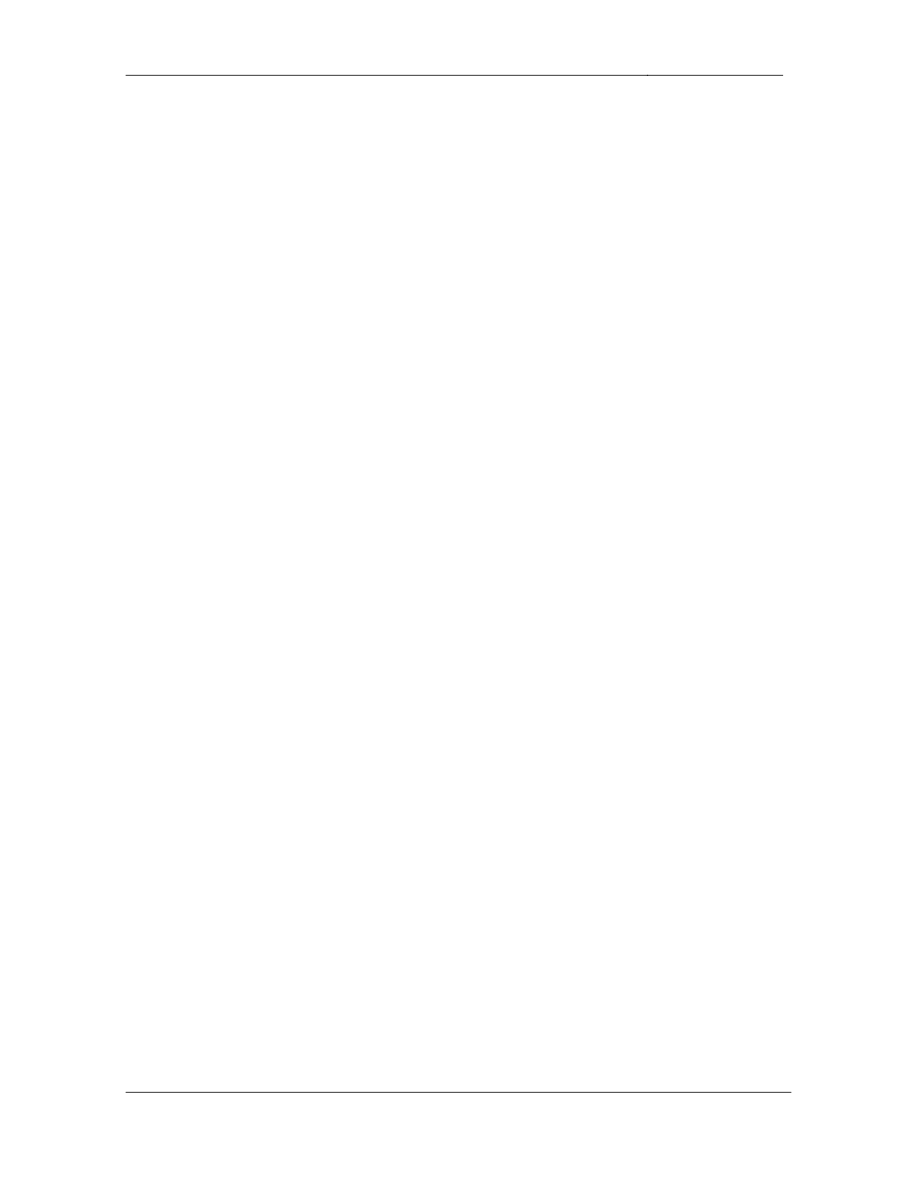
-
CCIE Routing & Switching Lab Workbook Version 4.0
Lab 10
Copyright © 2007 Internetwork Expert
www.InternetworkExpert.com
- 207 -
5.4. IGMP
• Your
company’s
development
engineers
are
testing
a
new
multicast
application on VLAN 3 that utilizes IGMPv2. In order to assist in their
development process they have requested that you configure R3 to poll
the segment for multicast group membership every 5 seconds.
• In
addition
to
this
they
have
requested
that
R3
prune
a
multicast
group
off
the interface if the application has not responded within 3 seconds of
receiving a host-query message from R3.
• Lastly,
to
prevent
the
new
application
from
interfering
with
the
normal
operation of your network configure R3 so that traffic from the business
critical multicast feed 226.37.1.1 cannot be sent to VLAN 3 or accepted
from VLAN 3.
3 Points
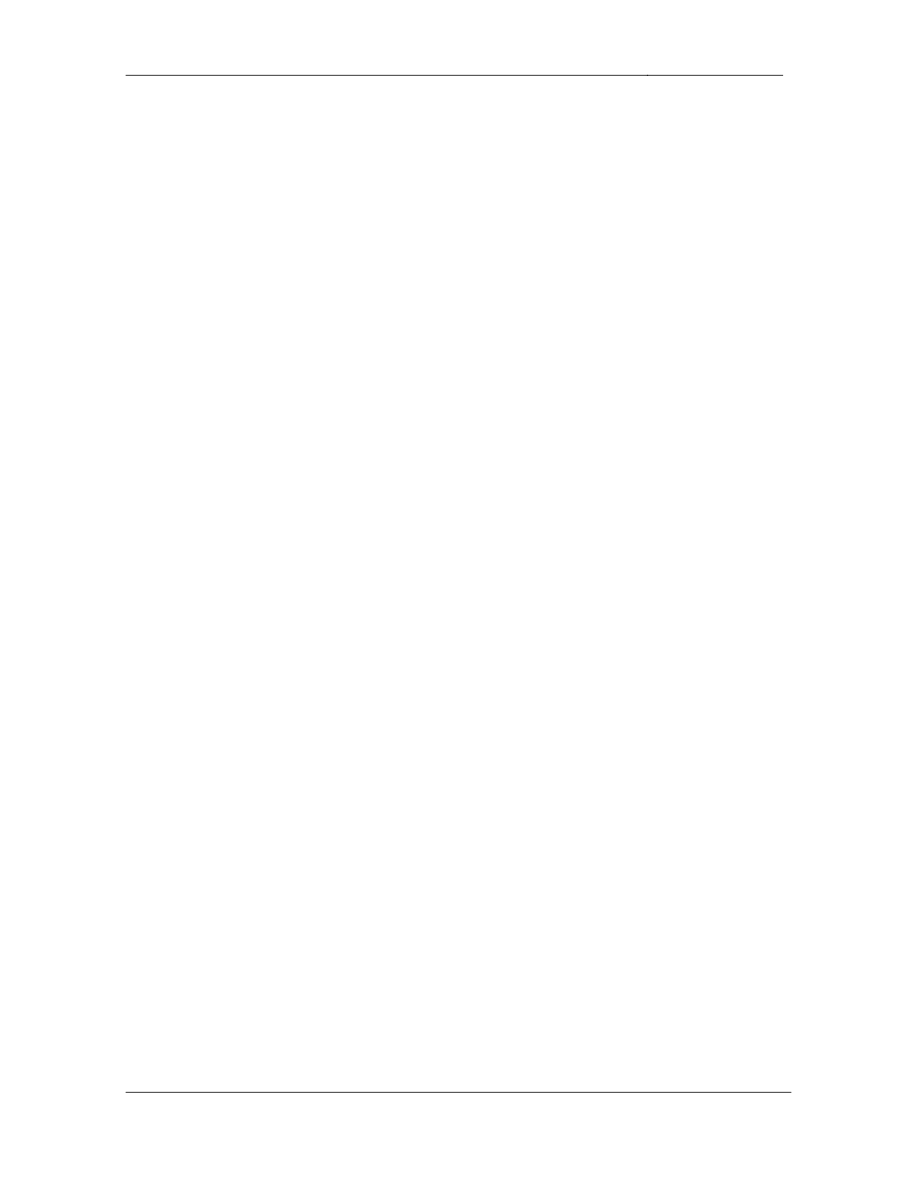
-
CCIE Routing & Switching Lab Workbook Version 4.0
Lab 10
Copyright © 2007 Internetwork Expert
www.InternetworkExpert.com
- 208 -
6. IPv6
6.1. IPv6 Addressing
• Configure
IPv6
on
R1,
R2,
R3,
and
R6.
• Enable
IPv6
on
R6's
connection
to
BB2
using
the
address
2001:192:10:X::100/64.
• Configure
IPv6
on
VLAN
26
between
R2
and
R6
using
the
network
2001:164:X:26::/64.
• Configure
IPv6
on
the
PPP
link
between
R1
and
R3
using
the
network
2001:164:X:13::/64.
2 Points
6.2. IPv6 over Frame Relay
• Configure
IPv6
over
the
Frame
Relay
segments
between
R1
&
R2
and
R2
& R3.
• Use
the
network
2001:164:X:12::/64
between
R1
and
R2.
• Use
the
network
2001:164:X:23::/64
between
R2
and
R3.
• Use
the
router’s
number
for
the
host
addresses
on
these
segments.
2 Points
6.3. RIPng
• Configure
RIPng
on
VLAN
26
and
VLAN
62.
• Configure
RIPng
on
the
Frame
Relay
segments
between
R1,
R2,
and
R3.
• Configure
RIPng
on
the
PPP
link
between
R1
and
R3.
3 Points
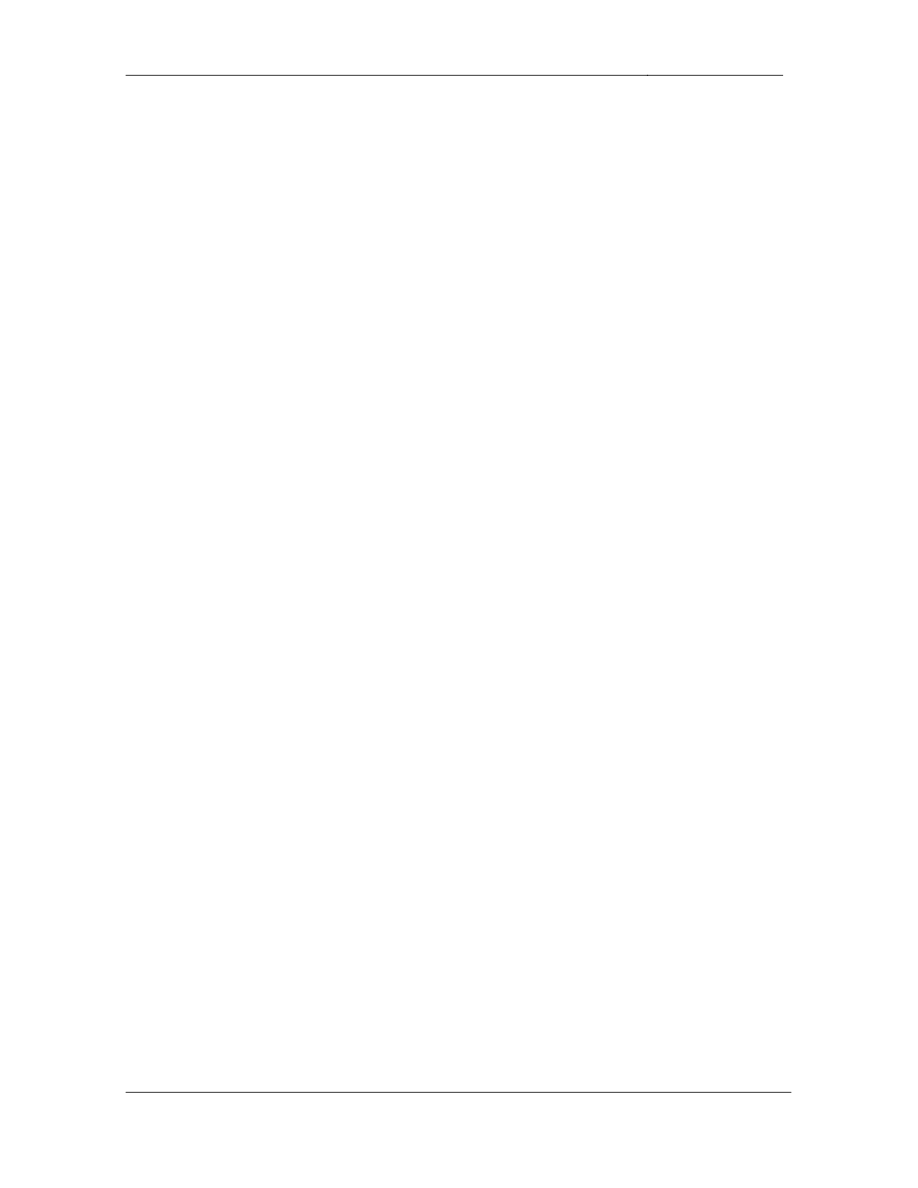
-
CCIE Routing & Switching Lab Workbook Version 4.0
Lab 10
Copyright © 2007 Internetwork Expert
www.InternetworkExpert.com
- 209 -
7. QoS
7.1. Frame Relay Traffic Shaping
• VoIP
users
on
VLAN
7
have
been
complaining
about
low
voice
quality
when dialing across the data network. After further investigation you have
determined that large file transfers have been consuming a large amount
of bandwidth on the Frame Relay circuit between R3 and R4.
• The
Frame
Relay
circuits
between
R3
&
R4
and
R3
&
R5
are
provisioned
at 256Kbps each.
• Configure
your
network
so
that
none
of
these
devices
exceed
the
provisioned rate on the circuit.
• To
decrease
the
serialization
delay
on
the
circuit
ensure
that
all
the
shaping intervals are the smallest possible, and that a single packet
cannot take more than one interval to be transmitted.
4 Points
7.2. Queueing
• Now
that
your
WAN
circuits
are
properly
conforming
to
their
provisioned
rate VoIP traffic sent over the circuit between R3 and R4 must be given
preferential treatment.
• Configure
your
network
so
that
200Kbps
of
VoIP
traffic
is
always
dequeued first when it is sent over the Frame Relay circuit between R3
and R4.
3 Points
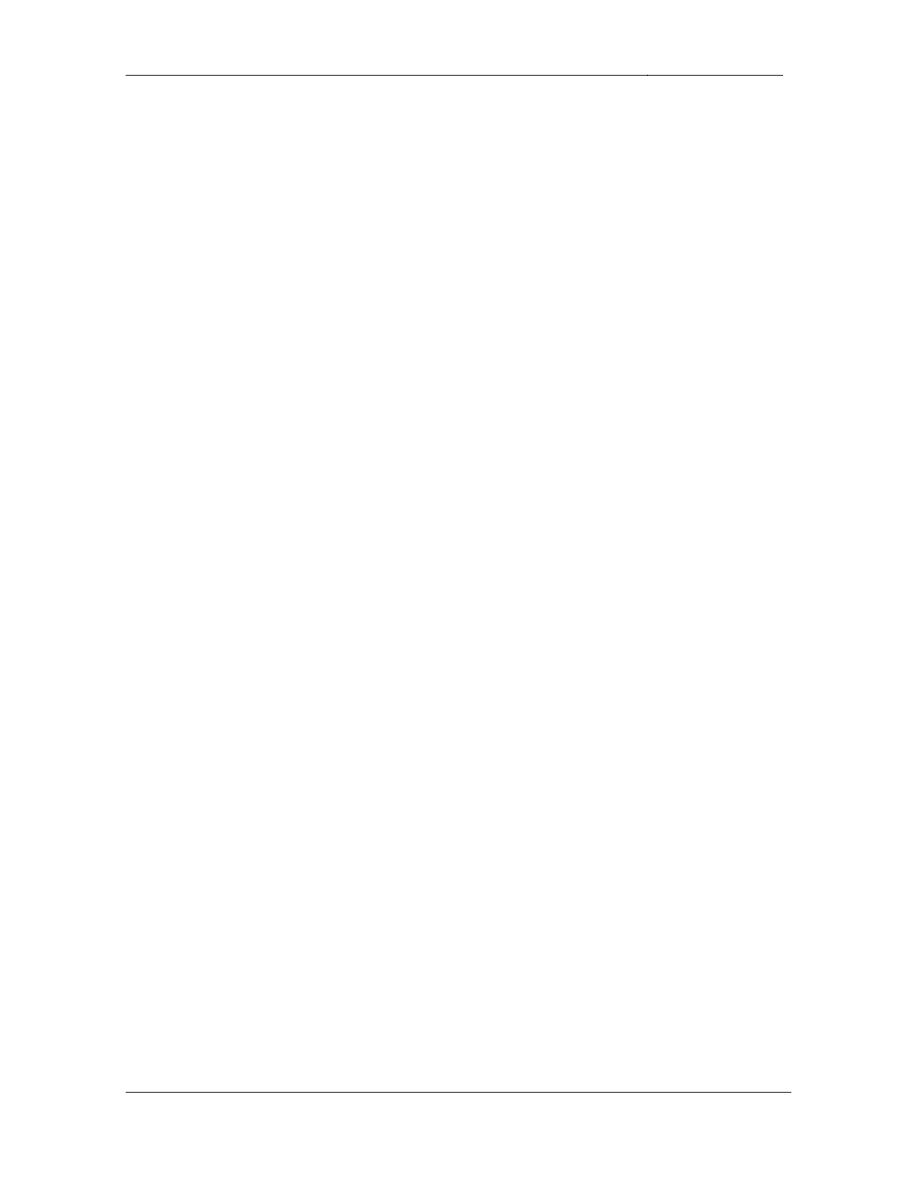
-
CCIE Routing & Switching Lab Workbook Version 4.0
Lab 10
Copyright © 2007 Internetwork Expert
www.InternetworkExpert.com
- 210 -
8. Security
8.1. Traffic Filtering
• One
of
your
network
administrators
would
like
to
access
a
Windows
2000
server located on VLAN 7 that is running remote desktop connection.
However, your security team does not want to allow this service to be
open to the entire network. As an alternative solution to leaving the
service open the security team has suggested that SW1 be used to
authenticate users prior to allowing them to connect to the server using
remote desktop.
• Configure
your
network
so
that
your
administrator
must
authenticate
to
SW1 using the username RDP and the password CISCO prior to using
remote desktop connection.
• Once
he
has
authenticated
to
SW1
he
alone
should
be
able
to
access
the
server in this manner.
• The
Windows
server’s
IP
address
is
164.1.7.100.
• Remote
desktop
connection
is
listening
at
the
default
TCP
port
of
3389.
• To
avoid
a
hijacking
of
the
user’s
active
session
ensure
that
they
must
re-
authenticate to SW1 every 10 minutes.
3 Points
8.2. Traffic Filtering
• After
implementing
the
above
configuration
you
have
begun
to
get
complaints from other network administrators that they can no longer
telnet into SW1 to manage it remotely.
• In
order
to
resolve
this
problem
configure
SW1
so
that
the
user
NOC
with
the password CISCO can telnet to SW1 using port 3023 to get access to
the command line interface.
• Ensure
that
no
other
ports
beside
23
and
3023
are
open
for
users
to
connect to SW1 for management purposes.
3 Points
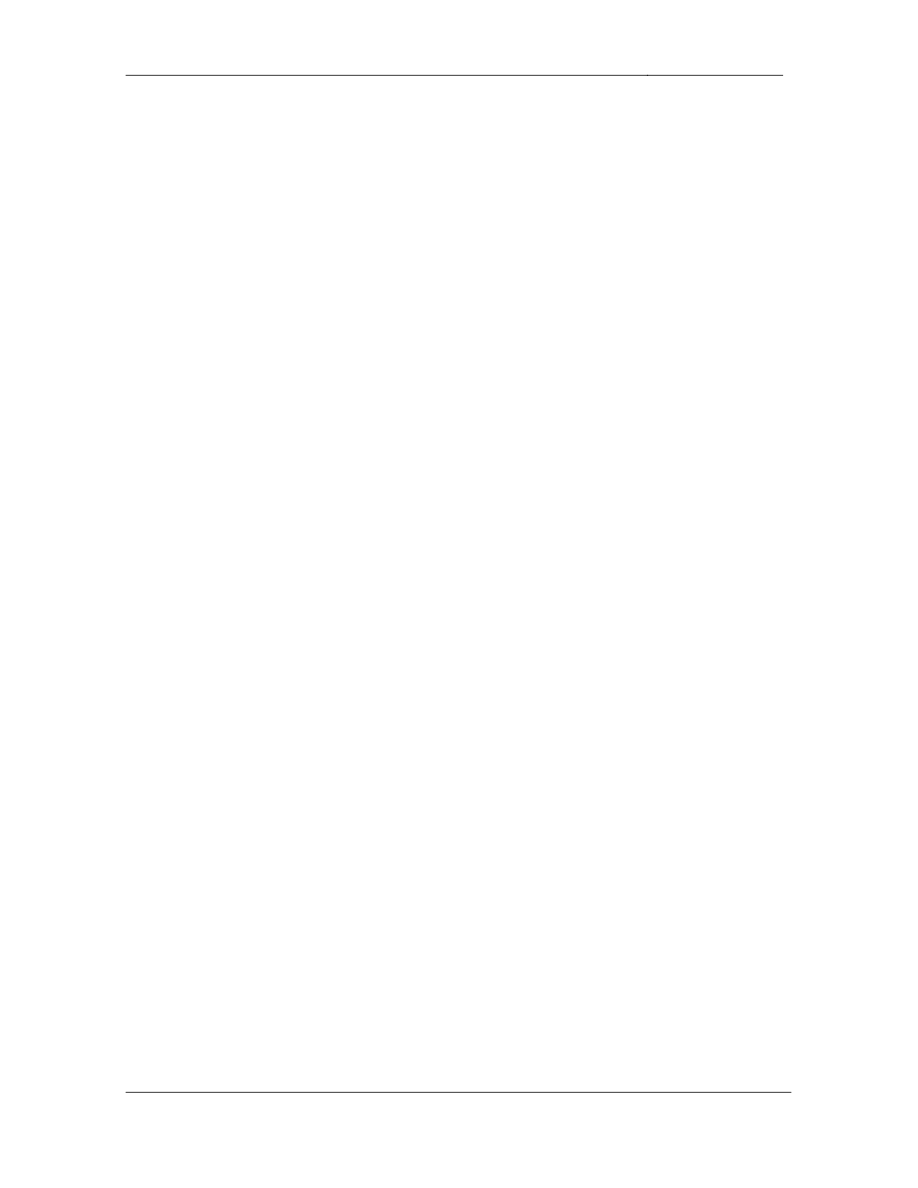
-
CCIE Routing & Switching Lab Workbook Version 4.0
Lab 10
Copyright © 2007 Internetwork Expert
www.InternetworkExpert.com
- 211 -
9. System Management
9.1. Banners
• After
advice
from
your
legal
department
a
new
network
policy
has
been
put into place which defines warning messages for all users connecting to
network devices through any method. The policy dictates that when a
user logs into the CLI the following message should be displayed:
*****************************WARNING*****************************
* *
* All connections to this device are logged *
* Unauthorized use of this system is strictly prohibited *
* Violators will be prosecuted to the fullest extent of the law *
* *
*****************************WARNING*****************************
• Configure
all
devices
to
reflect
this
policy.
3 Points
9.2. NTP
• Configure
R4
as
an
NTP
master
with
a
stratum
of
2.
• SW2
should
receive
NTP
information
from
R4.
• Do
not
use
the
ntp server or ntp peer commands to accomplish this task.
2 Points
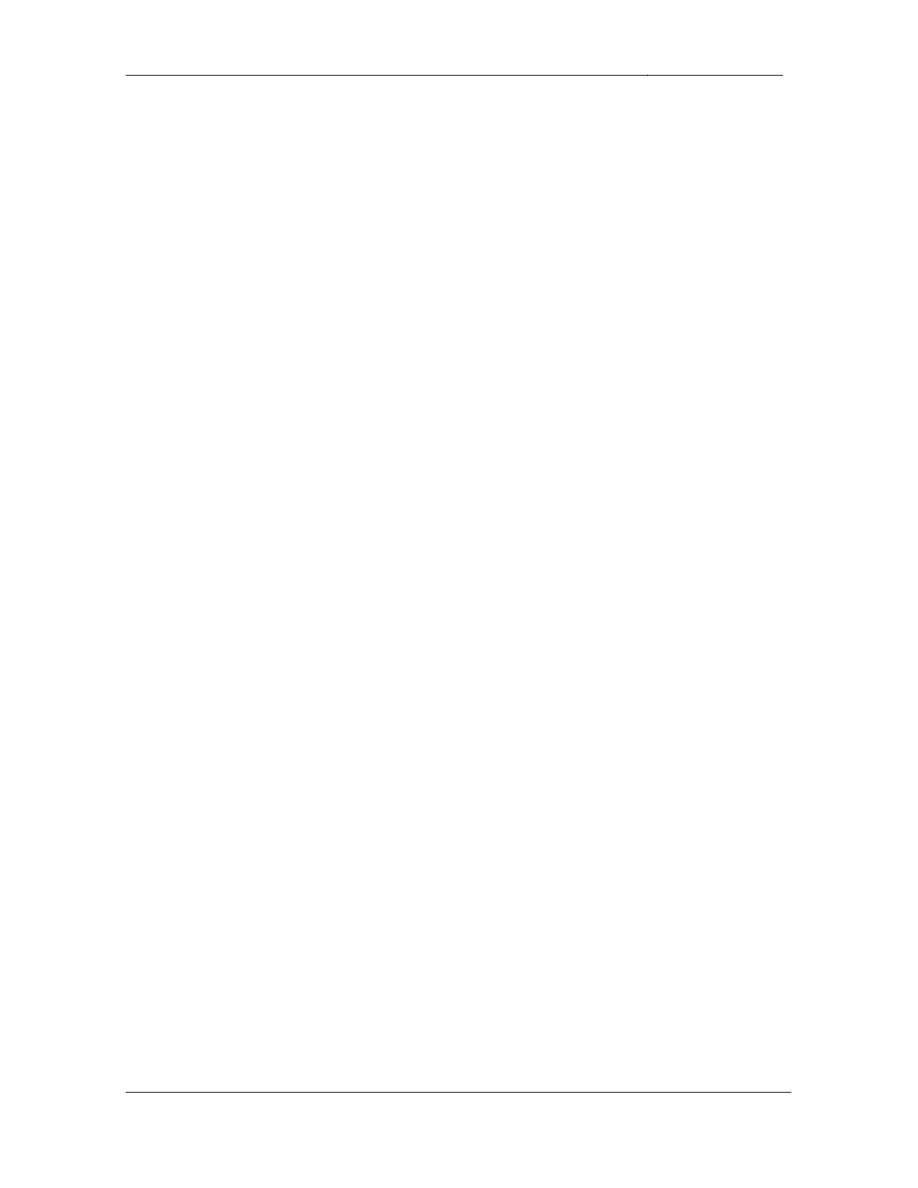
-
CCIE Routing & Switching Lab Workbook Version 4.0
Lab 10
Copyright © 2007 Internetwork Expert
www.InternetworkExpert.com
- 212 -
10. IP Services
10.1. Distributed Director
• In
addition
to
your
internal
network
your
corporate
network
consists
of
various datacenters scattered throughout the globe. These datacenters
host mirrored servers which your users access via HTTP. In order to
minimize response time over the Internet to these service, your data
centers have installed two Cisco DistributedDirector platforms. These
devices will transparently redirect your users to the most appropriate
server, and minimize their response time to the services they require.
• These
DistributedDirectors
are
located
at
IP
addresses
104.12.8.215
and
185.28.8.143.
• In
order
to
communicate
with
these
devices,
your
design
team
has
requested that R6 be configured as a Director Response Protocol (DRP)
server agent.
• In
order
to
prevent
your
clients
from
being
redirected
by
false
information
ensure that no other DistributedDirectors can communicate with R6.
• To
ensure
these
directors’
authenticity
configure
R6
to
authenticate
them
with a secure hash value of the password CISCO.
3 Points
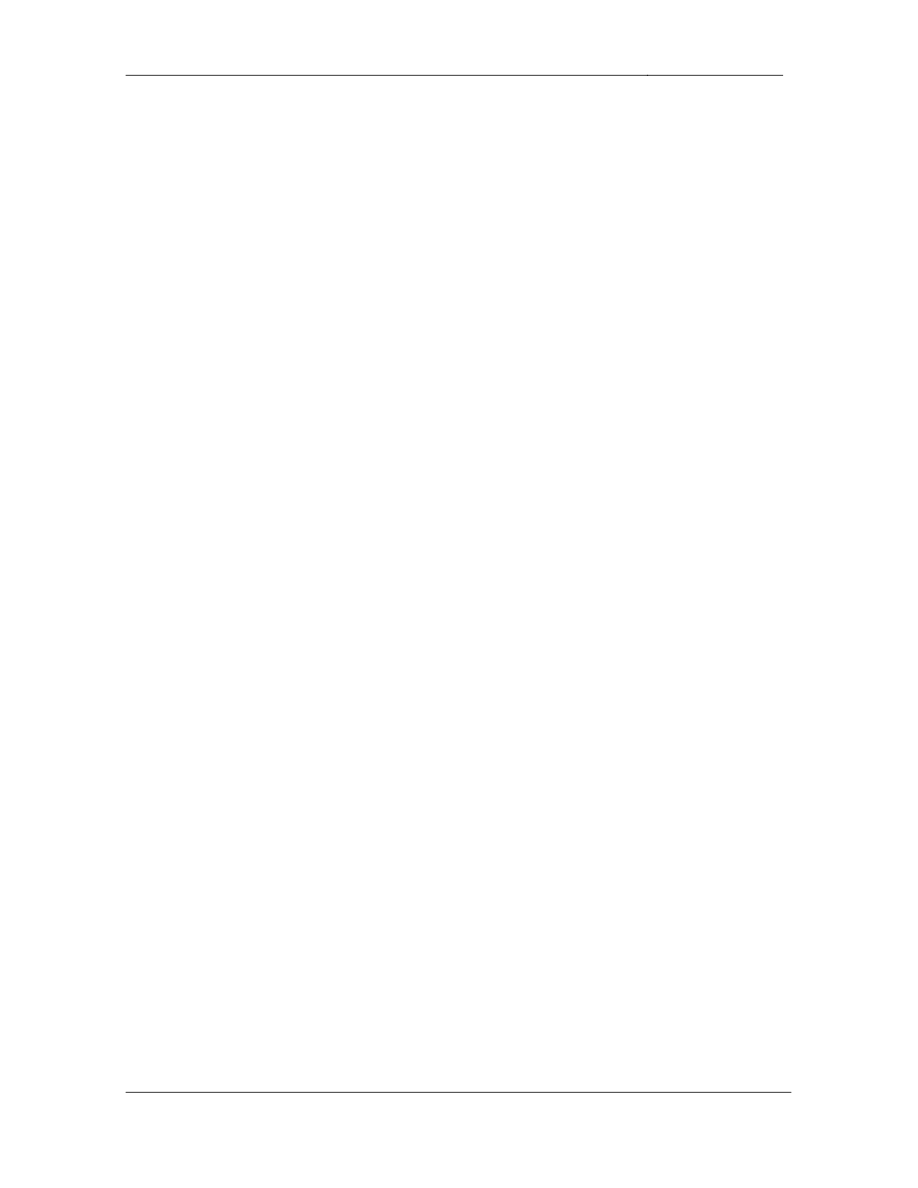
-
CCIE Routing & Switching Lab Workbook Version 4.0
Lab 10
Copyright © 2007 Internetwork Expert
www.InternetworkExpert.com
- 213 -
10.2. DHCP
• Configure
R3’s
interface
Ethernet0/0
to
receive
its
IP
address
via
DHCP.
• R3
should
use
ROUTER3
for
DHCP
option
12
and
28
hours
for
DHCP
option 55.
3 Points
10.3. DHCP
• Configure
R3
to
send
a
DHCP
request
packet
to
renew
its
Ethernet0/0
IP
address every 3 hours.
• Do
not
use
any
interface
level
commands
for
this
task.
3 Points
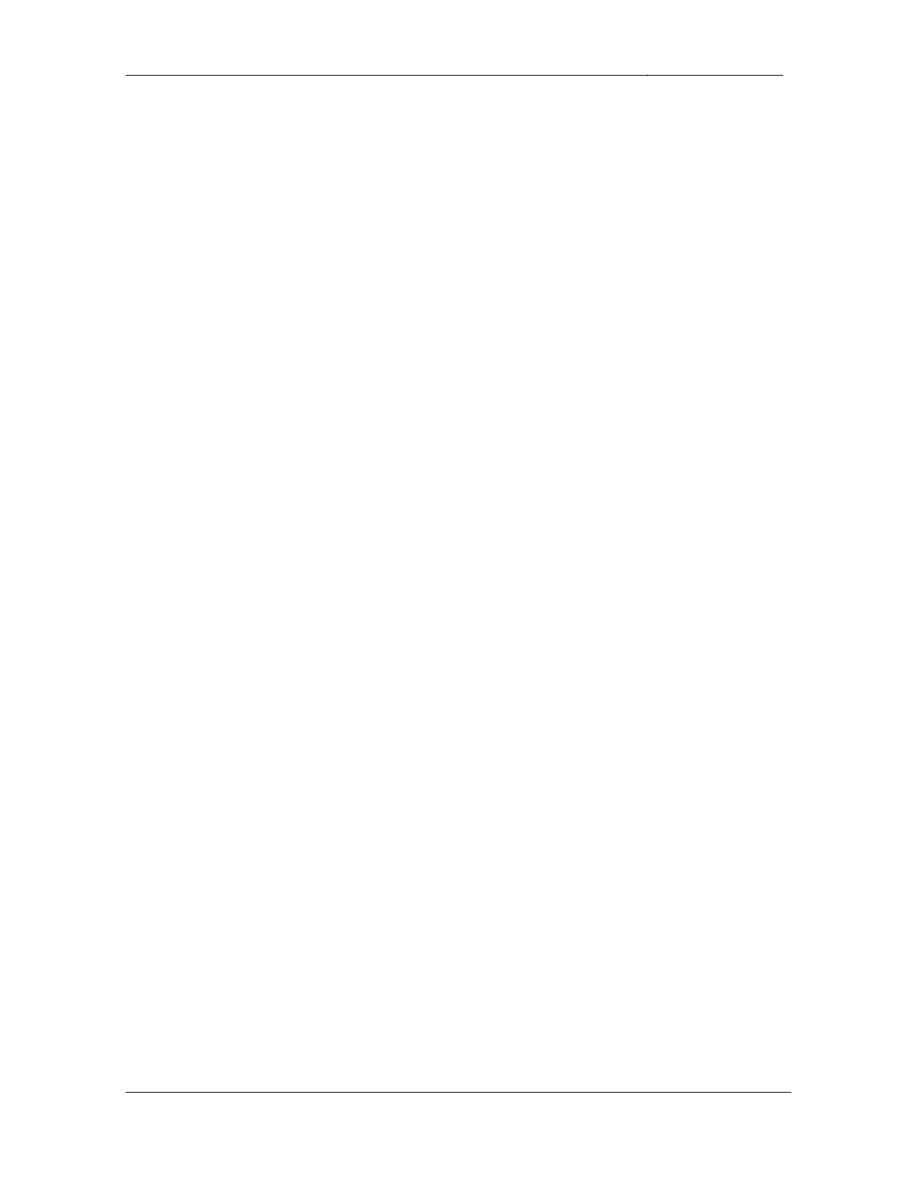
-
CCIE Routing & Switching Lab Workbook Version 4.0
Lab 10
Copyright © 2007 Internetwork Expert
www.InternetworkExpert.com
- 214 -
Wyszukiwarka
Podobne podstrony:
IE RS lab 10 solutions
IE RS lab 18 overview
IE RS Lab 16 overview
IE RS lab 17 overview
IE RS lab 11 overview
IE RS lab 20 overview
IE RS lab 13 overview
IE RS lab 15 overview
IE RS lab 19 overview
IE RS lab 10 solutions
IE RS lab 9 overview
IE RS lab 11 solutions
IE RS lab 12 solutions
IE RS lab 18 Diagram
IE RS lab 9 solutions
IE RS lab 11 diagram
IE RS lab 20 diagram
IE RS lab 19 diagram
IE RS lab 8 diagram
więcej podobnych podstron