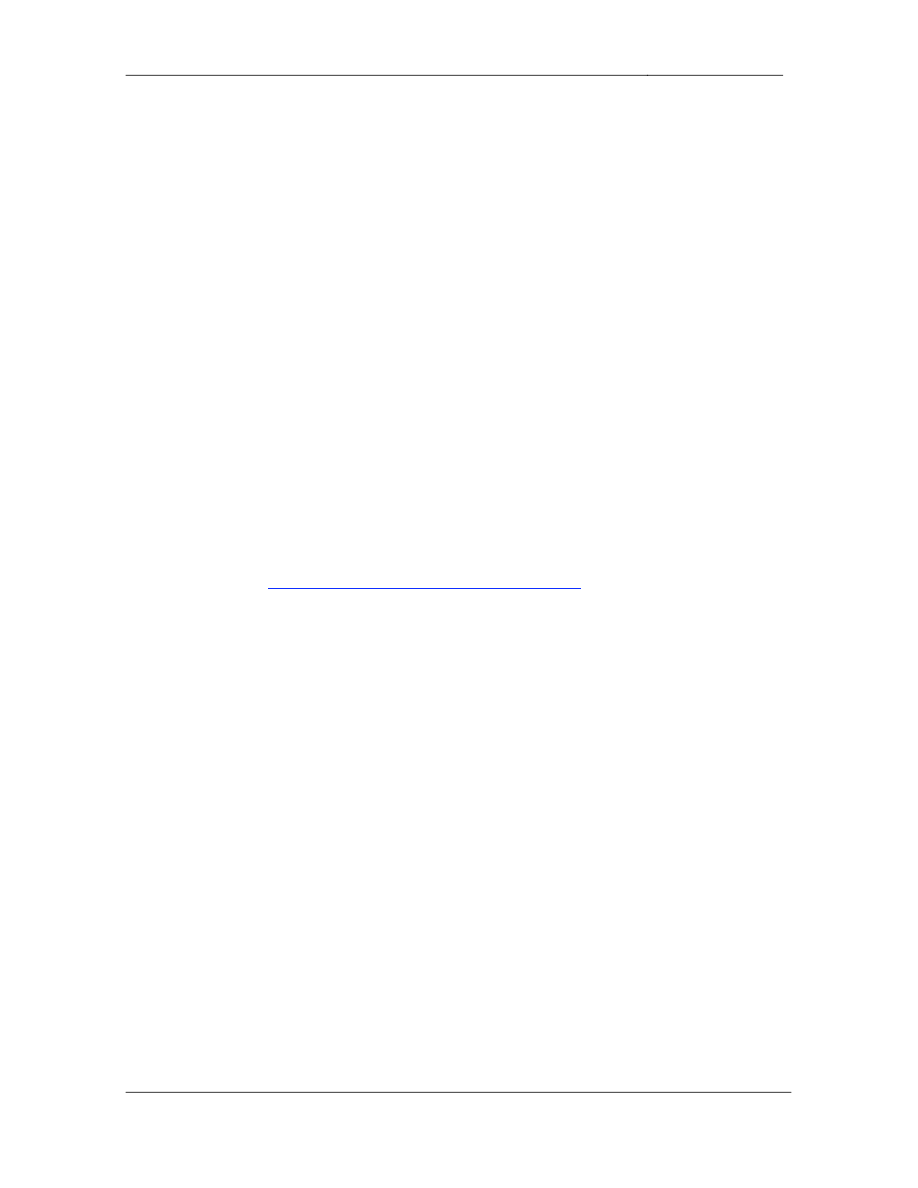
CCIE Routing & Switching Lab Workbook Version 4.0
Lab 16
Copyright © 2007 Internetwork Expert
www.InternetworkExpert.com
- 301 -
IEWB-RS Lab 16
Difficulty Rating (10 highest): 8
Lab Overview:
The following scenario is a practice lab exam designed to test your skills at
configuring Cisco networking devices. Specifically, this scenario is designed to
assist you in your preparation for Cisco Systems’ CCIE Routing and Switching
Lab exam. However, remember that in addition to being designed as a
simulation of the actual CCIE lab exam, this practice lab should be used as a
learning tool. Instead of rushing through the lab in order to complete all the
configuration steps, take the time to research the networking technology in
question and gain a deeper understanding of the principles behind its operation.
Lab Instructions:
Prior to starting, ensure that the initial configuration scripts for this lab have been
applied. For a current copy of these scripts, see the Internetwork Expert
members site at
http://members.internetworkexpert.com
Refer to the attached diagrams for interface and protocol assignments. Any
reference to X in an IP address refers to your rack number, while any reference
to Y in an IP address refers to your router number.
Upon completion, all devices should have full IP reachability to all networks in the
routing domain, including any networks generated by the backbone routers
unless explicitly specified.
Lab Do’s and Don’ts:
• Do
not
change
or
add
any
IP
addresses
from
the
initial
configuration
unless otherwise specified
• Do
not
change
any
interface
encapsulations
unless
otherwise
specified
• Do
not
change
the
console,
AUX,
and
VTY
passwords
or
access
methods
unless otherwise specified
• Do
not
use
any
static
routes,
default
routes,
or
default
networks
unless
otherwise specified
• Save
your
configurations
often
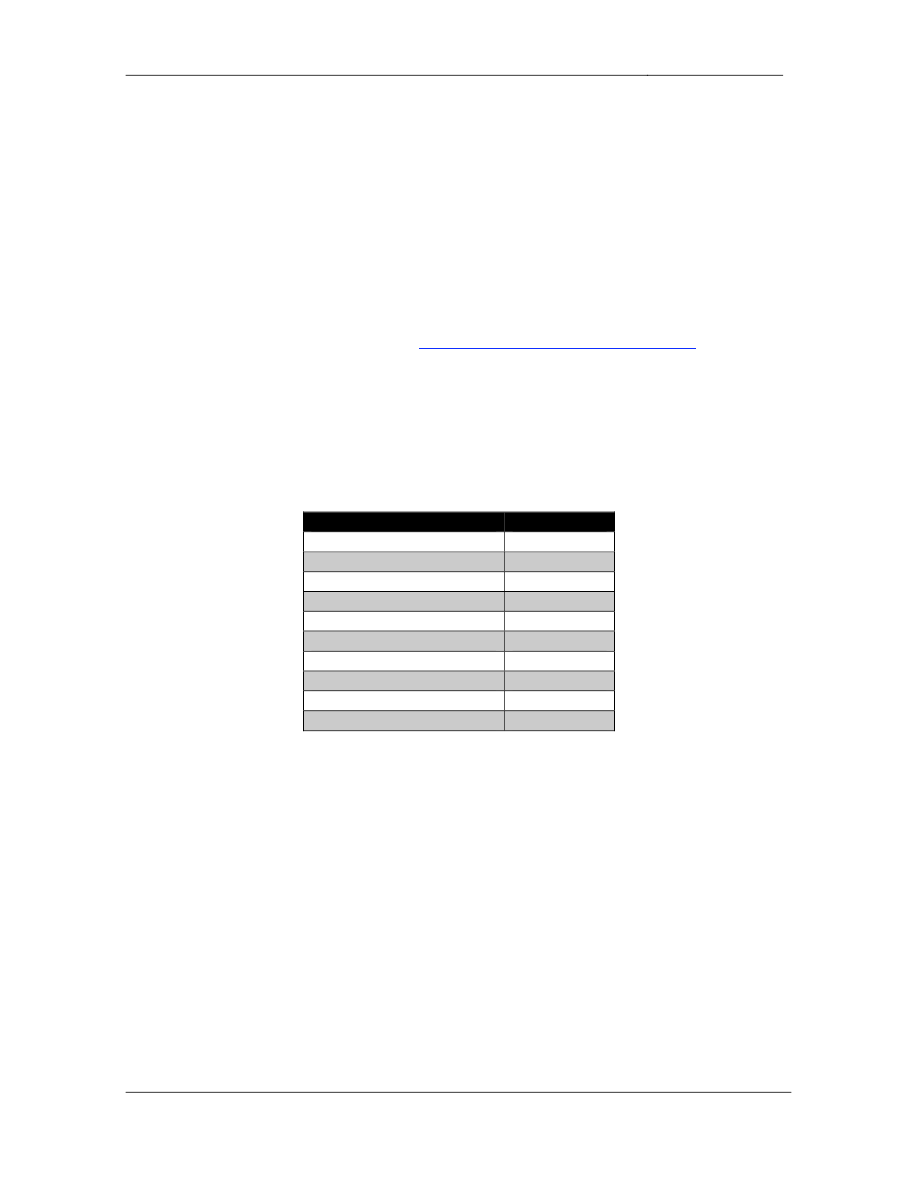
CCIE Routing & Switching Lab Workbook Version 4.0
Lab 16
Copyright © 2007 Internetwork Expert
www.InternetworkExpert.com
- 302 -
Grading:
This practice lab consists of various sections totaling 100 points. A score of 80
points is required to achieve a passing score. A section must work 100% with the
requirements given in order to be awarded the points for that section. No partial
credit is awarded. If a section has multiple possible solutions, choose the solution
that best meets the requirements.
Grading for this practice lab is available when configured on Internetwork
Expert’s racks, or the racks of Internetwork Expert’s preferred vendors. See
Internetwork Expert’s homepage at
http://www.internetworkexpert.com
for more
information.
Point Values:
The point values for each section are as follows:
Section
Point Value
Bridging & Switching
12
WAN Technologies
11
Interior Gateway Routing
15
Exterior Gateway Routing
15
IP Multicast
8
IPv6
11
QoS
9
Security
5
System Management
8
IP Services
6
GOOD LUCK!
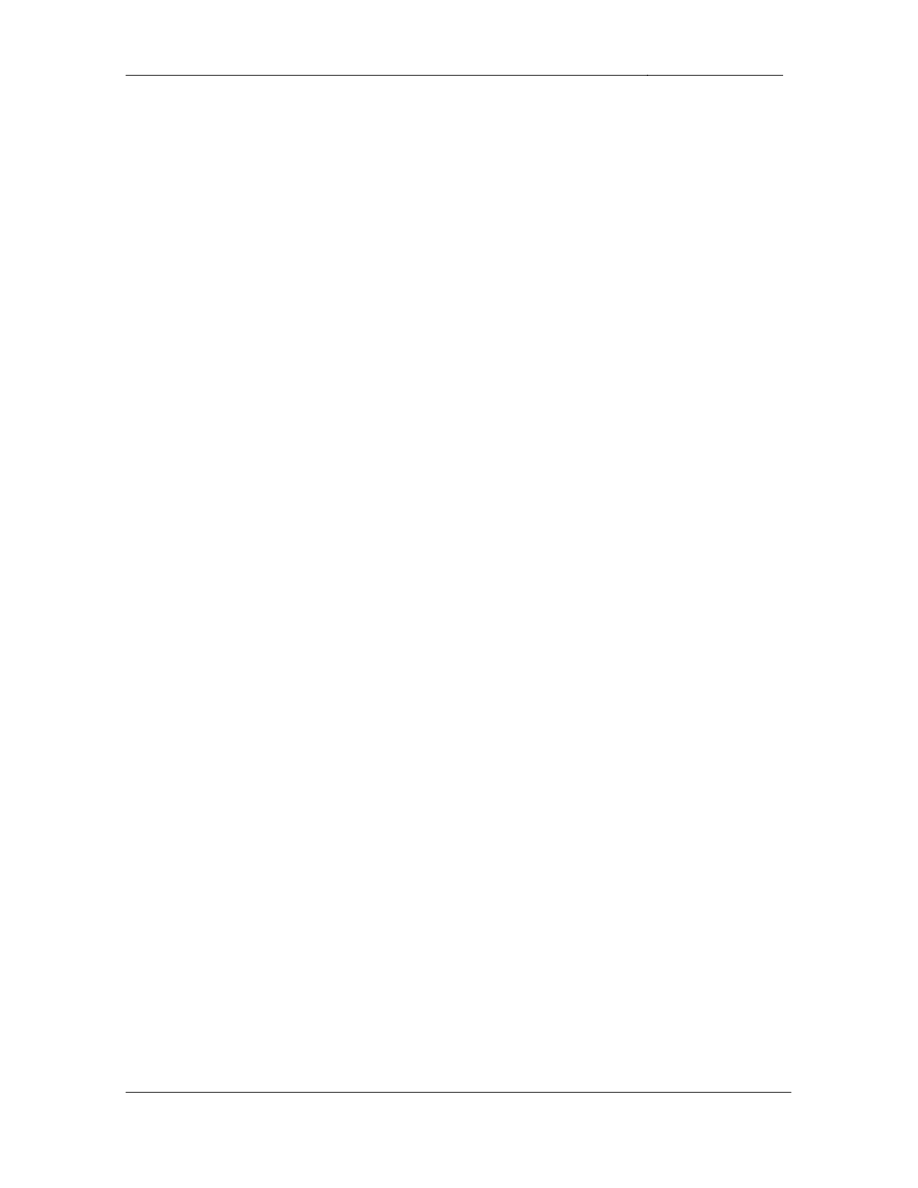
CCIE Routing & Switching Lab Workbook Version 4.0
Lab 16
Copyright © 2007 Internetwork Expert
www.InternetworkExpert.com
- 303 -
1. Bridging & Switching
1.1. Trunking
• Configure
interfaces
Fa0/15
&
Fa0/19
and
interfaces
Fa0/15
&
Fa0/16
on
SW1 and SW2 as ISL trunk links.
• Configure
the
VLAN
assignments
per
the
diagram
using
the
VTP
domain
CCIE, but do not configure VLAN 45 on SW1 or SW2.
3 Points
1.2. Pruning
• Some
time
ago
a
new
switch
was
installed
in
your
network
that
had
a
high
configuration revision number and it erroneously overwrote your entire
VTP domain. In order to protect against this type of misconfiguration in
the future your new corporate policy dictates that all switches must run in
VTP transparent mode. However since SW1, SW2, SW3, and SW4 are
not advertising VLAN information to each other they cannot participate in
VTP pruning. This has resulted in a large amount of unnecessary
broadcast traffic being sent over your trunk links. In order to solve this
problem manually configure your network to behave as though VTP
pruning has been enabled.
• Additionally
do
not
trunk
VLANs
45,
100,
or
200
on
any
ISL
link.
3 Points
1.3. Spanning-Tree Protocol
• Ports
Fa0/9
and
Fa0/10
on
SW1
connect
directly
to
desktop
PCs
in
VLAN
45. Your corporate policy dictates that these ports should begin
forwarding as soon as they are connected and that spanning-tree traffic
should not be sent out them. Configure SW1 so that these ports skip the
listening and learning phases of spanning tree, and so that it does not
send spanning-tree traffic out and of them.
• Additionally
configure
SW1
to
prevent
a
loop
in
the
spanning-tree
domain
by taking these ports out of portfast state if a spanning-tree packet is
received on them.
• Use
the
minimum
amount
of
commands
necessary
to
accomplish
this.
3 Points
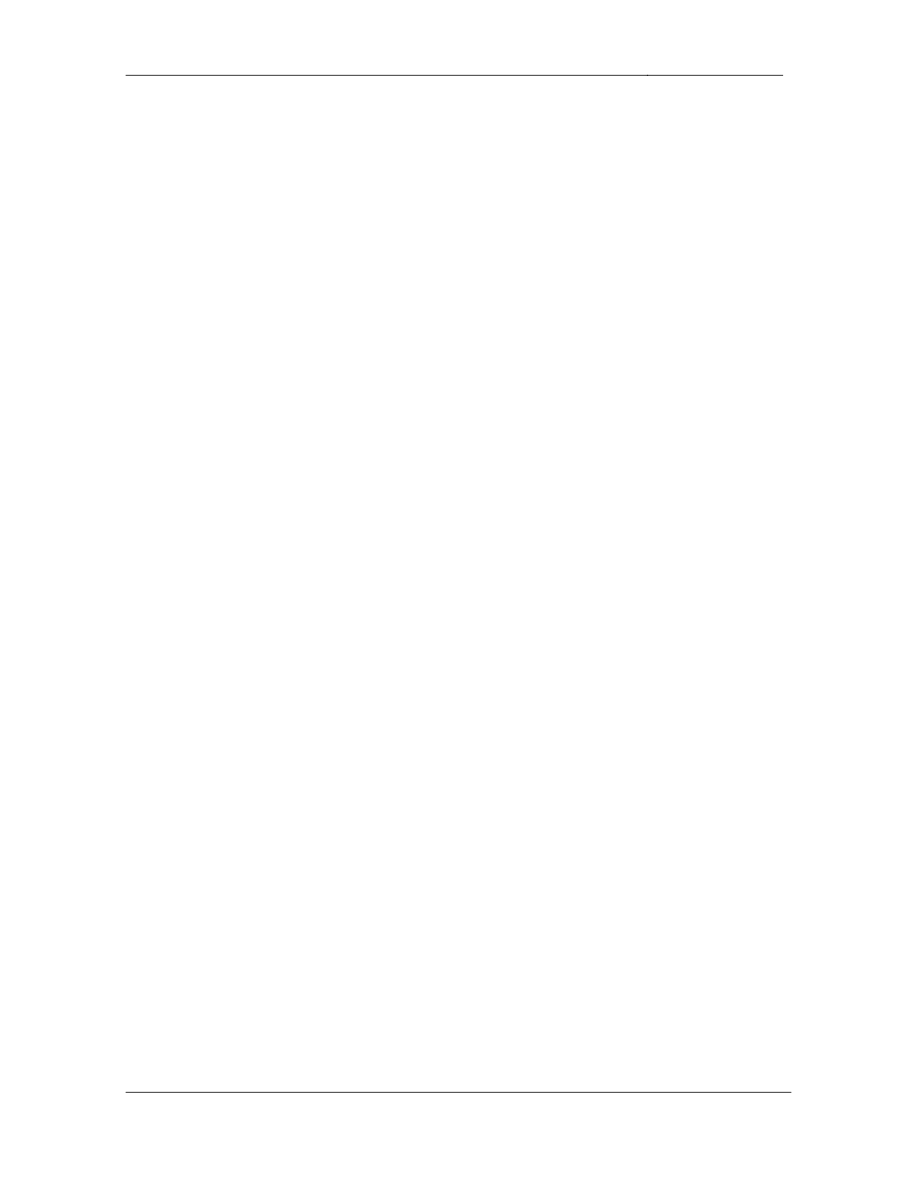
CCIE Routing & Switching Lab Workbook Version 4.0
Lab 16
Copyright © 2007 Internetwork Expert
www.InternetworkExpert.com
- 304 -
1.4. Metro Ethernet
• SW1
and
SW2
have
been
preconfigured
to
provide
transparent
layer
2
transit for VLAN 45 between SW3 and SW4 using metro tags of 100 and
200.
• Configure
interfaces
Fa0/13
–
14
on
SW3
and
interfaces
Fa0/16
–
17
on
SW4 as access links that forward traffic for VLAN 45.
• SW3
and
SW4
should
see
each
other
via
CDP
on
these
interfaces.
3 Points
2. WAN Technologies
2.1. Hub-and-Spoke
• Using
only
physical
interfaces
configure
a
Frame
Relay
hub-and-spoke
network between R3, R4, and R5 with R3 as the hub.
• Use
only
the
DLCIs
specified
in
the
diagram.
• Do
not
use
Frame
Relay
Inverse-ARP
on
either
of
these
segments.
• Do
not
use
the
broadcast
keyword on any of these routers.
3 Points
2.2. Bridging over Frame Relay
• Users
on
VLAN
16
and
VLAN
22
are
running
a
legacy
application
that
only
supports broadcast transmission. In order to support this application your
design team has decided to bridge these two segments together.
Configure your network to that traffic between these two segments can be
bridged.
• Ensure
that
the
rest
of
the
routing
domain
can
still
communicate
with
these segments.
3 Points
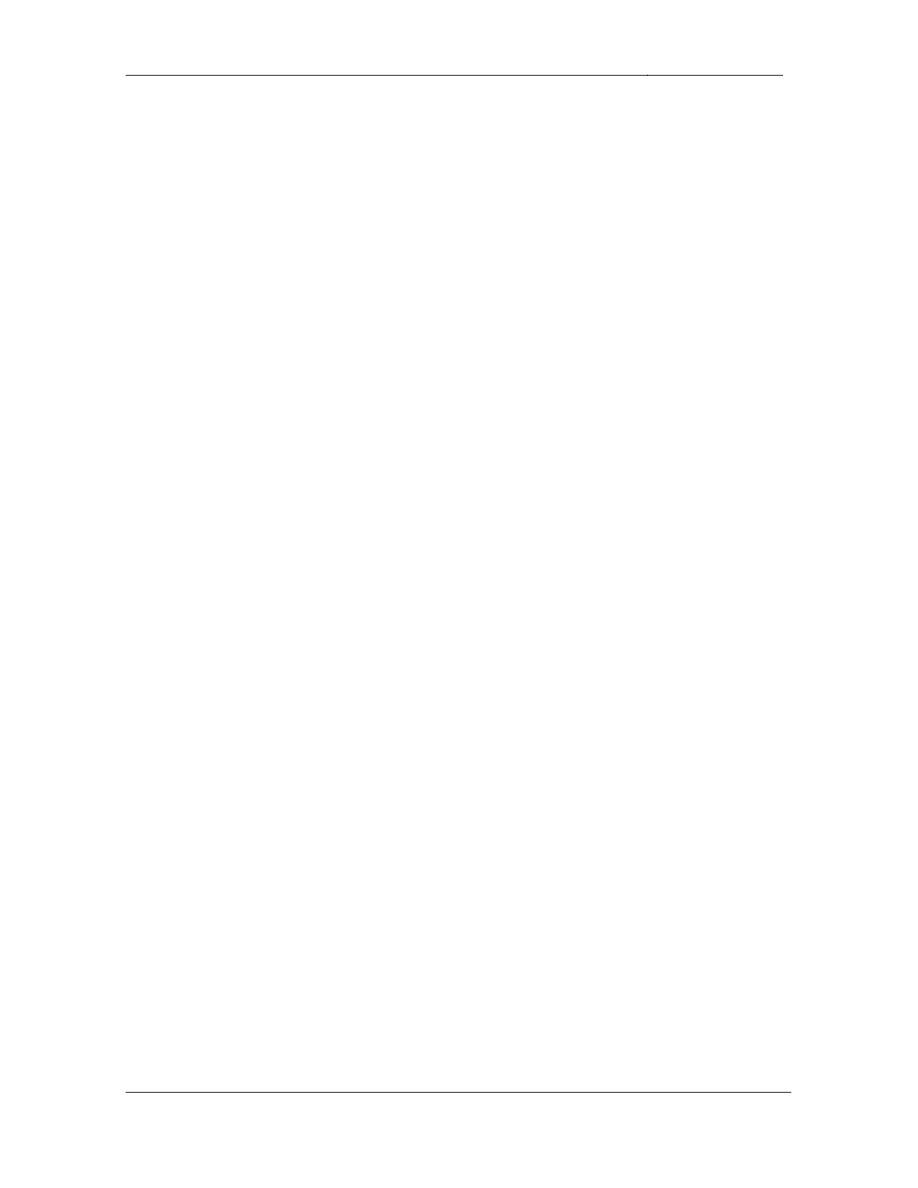
CCIE Routing & Switching Lab Workbook Version 4.0
Lab 16
Copyright © 2007 Internetwork Expert
www.InternetworkExpert.com
- 305 -
2.3. PPP over Frame Relay
• Configure
the
PPP
over
the
Frame
Relay
segment
between
R6
and
BB1
using the VC information in the diagram.
• R6
should
authenticate
to
BB1
with
the
clear-text
username
and
password
combination of ROUTER6 and CISCO.
• R6
should
request
BB1
to
authenticate
with
the
clear-text
username
BB1
and password CISCO.
3 Points
2.4. PPP
• Configure
PPP
on
the
Serial
links
between
R1
&
R3
and
R2
&
R3.
• These
links
should
use
stac
compression
for
better
link
efficiency.
2 Points
3. Interior Gateway Routing
3.1. OSPF
• Enable
OSPF
R1,
R2,
and
R3.
• Configure
OSPF
area
0
on
the
PPP
links
between
R1
&
R3
and
R2
&
R3,
and on VLAN 3003 of R3.
• Use
the
minimum
amount
of
network
statements
necessary
to
accomplish
this.
• Do
not
enable
area
0
on
any
other
interfaces.
3 Points
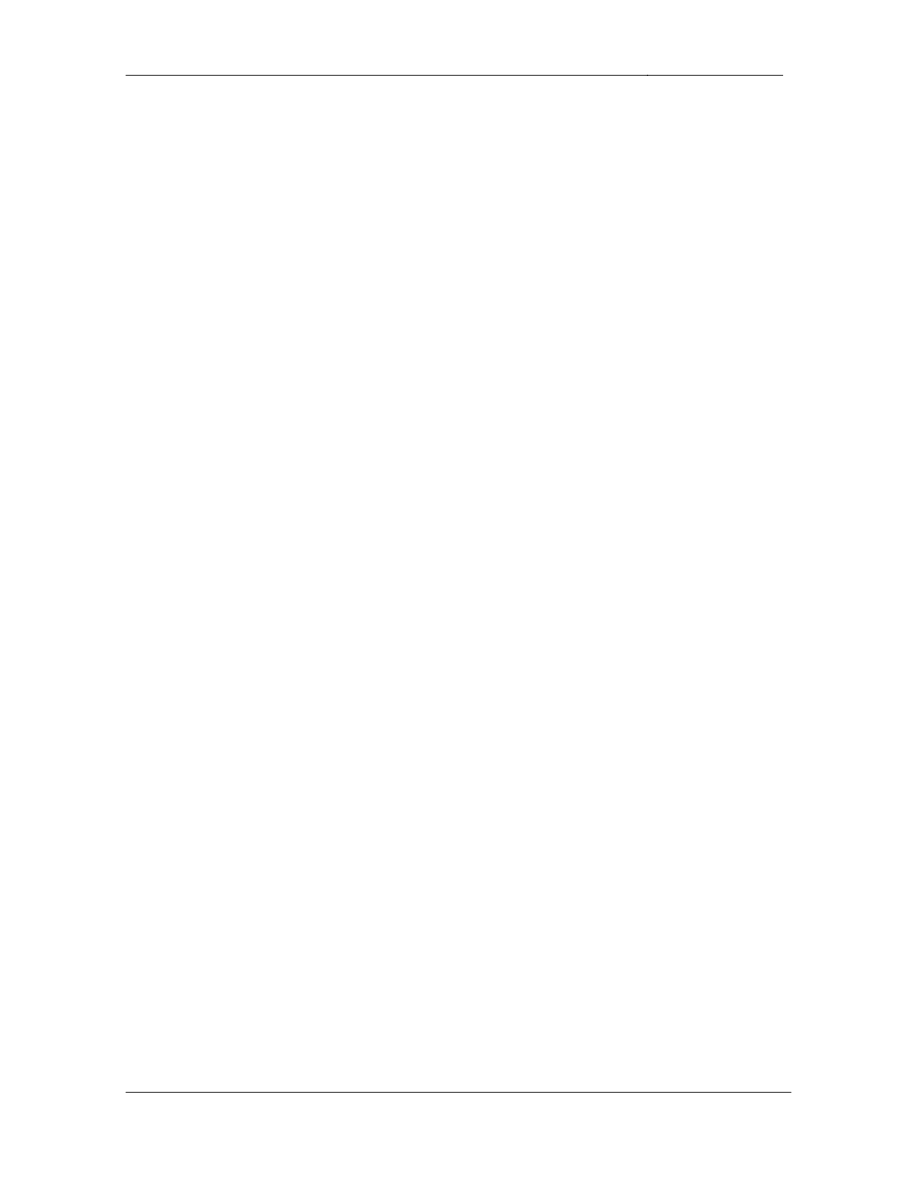
CCIE Routing & Switching Lab Workbook Version 4.0
Lab 16
Copyright © 2007 Internetwork Expert
www.InternetworkExpert.com
- 306 -
3.2. OSPF
• Configure
OSPF
area
3457
on
VLAN
45
between
R4
&
R5
and
on
VLAN
47 between R4 & SW1.
• Configure
OSPF
area
3457
on
the
Frame
Relay
network
between
R3,
R4,
and R5.
• The
Frame
Relay
circuit
between
R3
and
R4
has
a
provisioned
rate
of
1024Kbps, while the circuit between R3 and R5 is only provisioned at
512Kbps. Ensure that R3 takes this into account when computing OSPF
metrics on this segment.
• Advertise
the
Loopback
0
addresses
of
these
devices
into
area
3457.
3 Points
3.3. OSPF
• Configure
OSPF
area
51
on
the
192.10.X.0/24
subnet
between
R1,
R2,
R6, and BB2.
• Advertise
the
Loopback
0
addresses
of
R1,
R2,
and
R6
into
OSPF
area
51.
• In
order
to
reduce
the
amount
of
prefixes
necessary
in
the
IGP
tables
throughout the routing domain, configure your network so that OSPF
enabled devices outside of area 51 only see one route to R1 and R2’s
Loopback 0 networks. This route should be as specific as possible and
not unnecessarily overlap any address space.
3 Points
3.4. OSPF
• Configure
OSPF
area
38
on
VLAN
38
between
R3
and
SW2.
• Advertise
the
Loopback
0
address
of
SW2
into
OSPF
area
38.
• OSPF
area
3457
connects
to
public
areas
of
your
network
infrastructure.
Since services offered in OSPF area 38 are of a business confidential
nature your corporate policy dictates that devices in area 3457 should not
have access to the resources of area 38.
• Configure
R3
to
reflect
this
policy.
3 Points
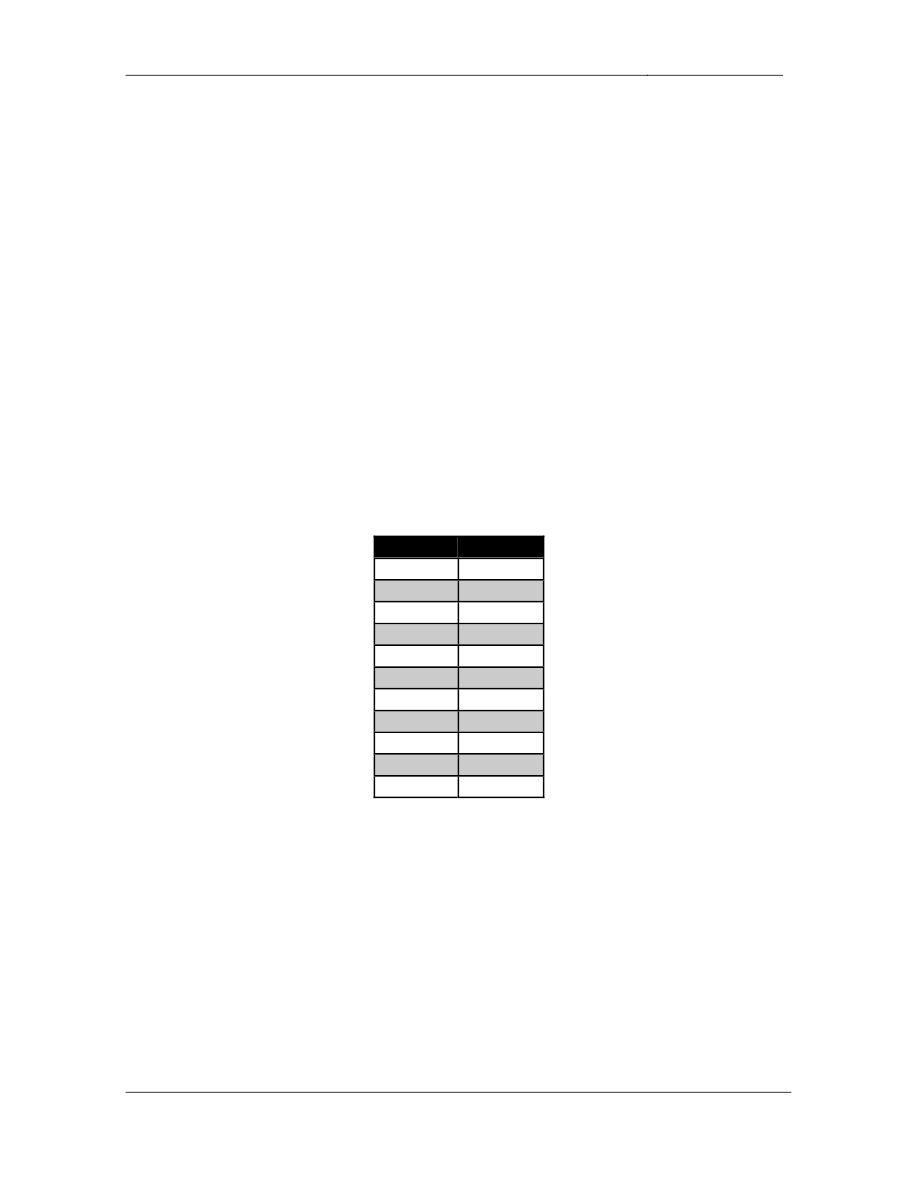
CCIE Routing & Switching Lab Workbook Version 4.0
Lab 16
Copyright © 2007 Internetwork Expert
www.InternetworkExpert.com
- 307 -
3.5. OSPF
• You
have
noticed
very
high
CPU
utilization
on
R3.
After
further
investigation it appears that many consecutive changes in the OSPF
topology are causing R3 to constantly run its SPF algorithm over and over.
In order to help deal with this issue until the topology changes are
diagnosed configure R3 so that it waits 4 seconds after receiving a link
state update packet before running SPF.
• Additionally
configure
R3
so
that
it
waits
at
least
10
seconds
between
consecutively running the SPF algorithm.
3 Points
4. Exterior Gateway Routing
4.1. BGP Peering
• Configure
BGP
on
the
following
devices
with
the
following
AS
numbers:
Device
BGP AS
R1
200
R2
200
R3
300
R4
400
R5
400
R6
100
SW1
400
SW2
300
BB1
54
BB2
254
BB3
54
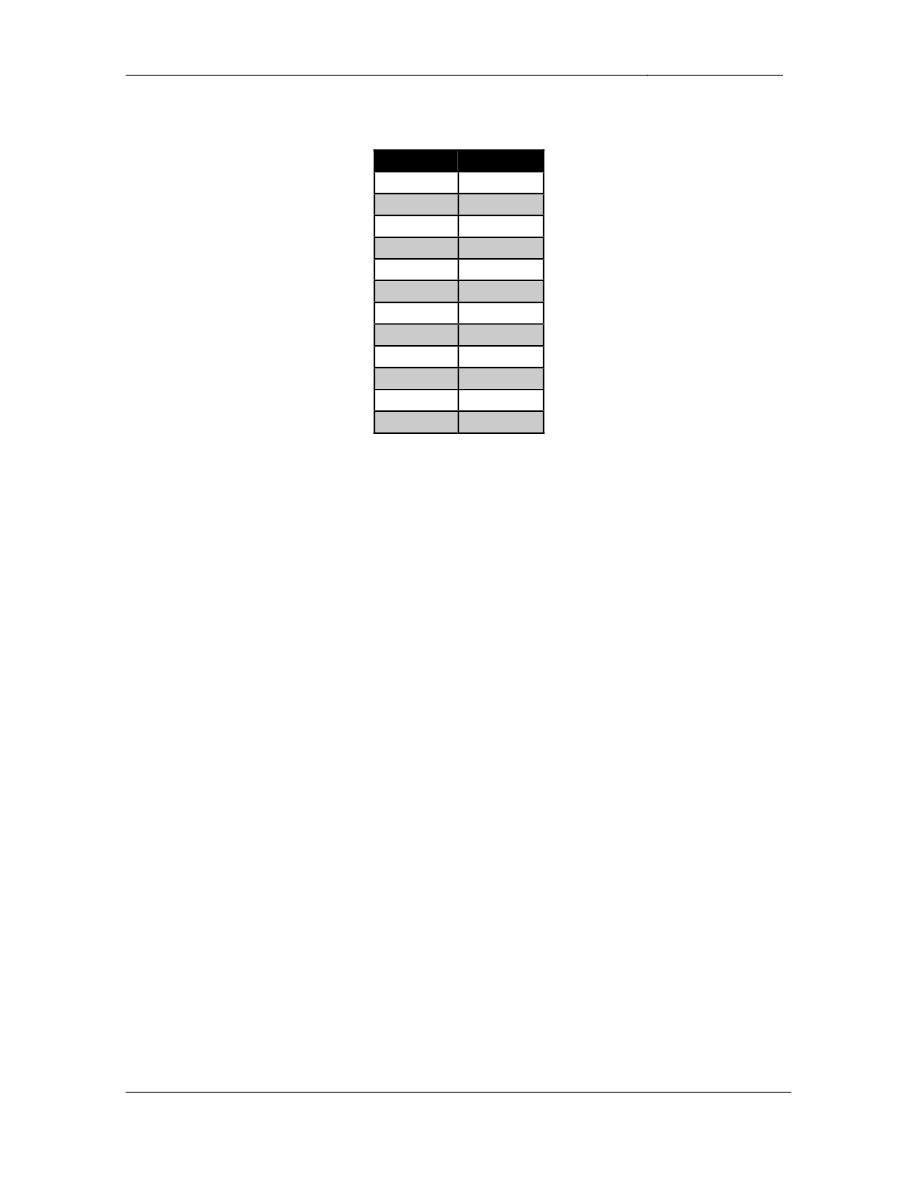
CCIE Routing & Switching Lab Workbook Version 4.0
Lab 16
Copyright © 2007 Internetwork Expert
www.InternetworkExpert.com
- 308 -
• Configure
the
BGP
peering
sessions
as
follows:
Device 1
Device 2
R6
BB1
R6
BB3
R6
R1
R1
R2
R1
R3
R2
R3
R2
BB2
R3
SW2
R3
R4
R3
R5
R4
R5
R4
SW1
• Ensure
that
the
community
attribute
is
included
with
all
BGP
updates
sent
throughout your network.
• Advertise
the
PPPoFR
link
and
VLAN
63
into
BGP
on
R6.
3 Points
4.2. BGP Communities
• To
ease
in
the
identification
and
traffic
engineering
of
prefixes
learned
from their upstream peer, AS 100 has implemented a clearly defined
routing policy based on community values. This policy states that prefixes
learned from AS 54 should be tagged with community values as follows:
o
Prefixes
originated
in
AS
54
and
learned
from
BB1
should
be
tagged with the community 54:1
o
Prefixes
originated
in
AS
54
and
learned
from
BB3
should
be
tagged with the community 54:3
o
Prefixes
not
originated
in
AS
54
and
learned
from
BB1
should
be
tagged with the community X:1, where X is the originating
autonomous system.
o
Prefixes
not
originated
in
AS
54
and
learned
from
BB3
should
be
tagged with the community X:3, where X is the originating
autonomous system.
• Configure
R6
to
reflect
this
policy.
3 Points
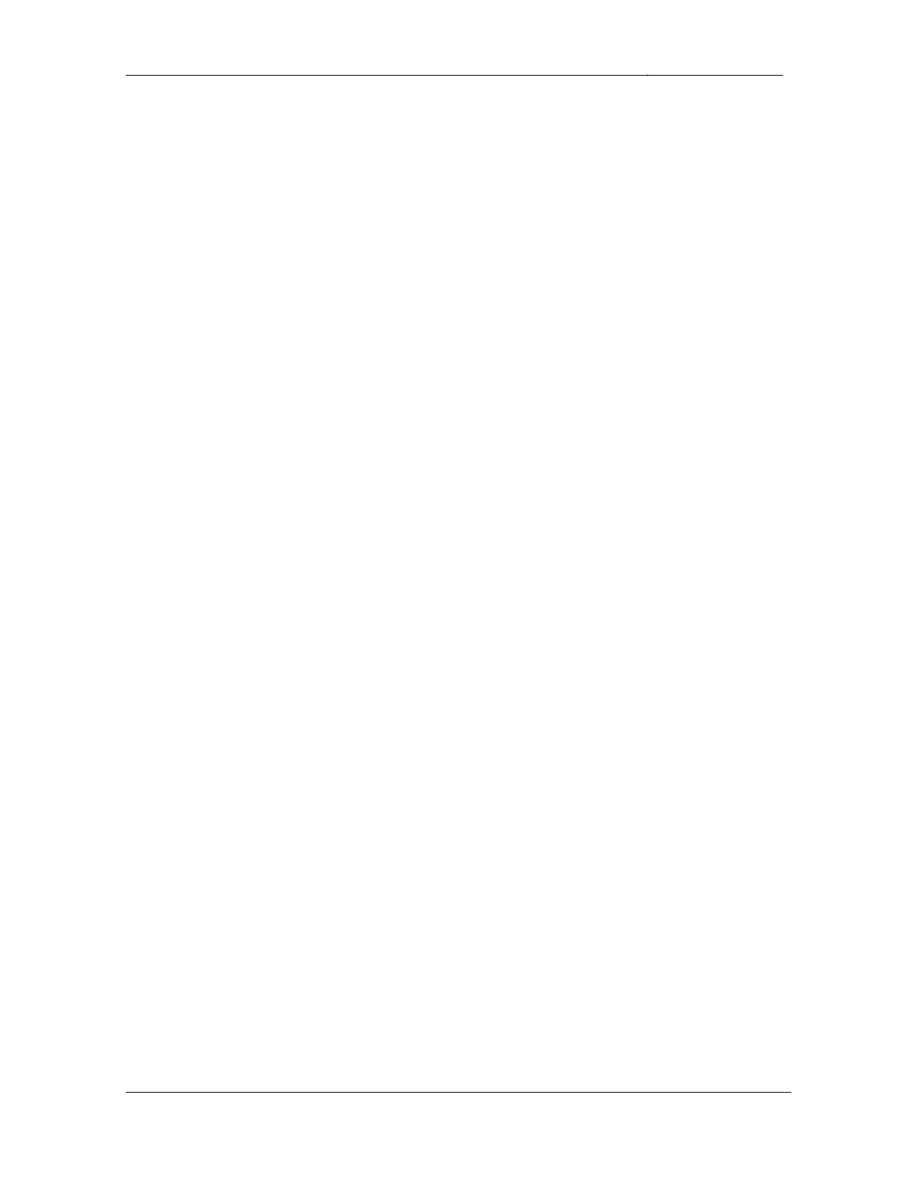
CCIE Routing & Switching Lab Workbook Version 4.0
Lab 16
Copyright © 2007 Internetwork Expert
www.InternetworkExpert.com
- 309 -
4.3. BGP Bestpath Selection
• Configure
your
network
so
that
R6
prefers
to
use
the
PPPoFR
link
for
prefixes in the community 54:1.
• Configure
your
network
so
that
R6
prefers
to
use
the
Ethernet
link
to
BB3
for prefixes in the community X:3.
• Do
not
use
local-preference
to
accomplish
this.
3 Points
4.4. BGP Bestpath Selection
• Configure
AS
200
so
that
all
traffic
destined
for
prefixes
in
the
54:1
community come in the PPP link between R1 and R3.
• Configure
AS
200
so
that
all
traffic
destined
for
prefixes
in
the
X:3
community come in the PPP link between R2 and R3.
• Do
not
use
MED
to
accomplish
this.
3 Points
4.5. BGP Bestpath Selection
• Advertise
VLAN
5
into
BGP.
• Configure
AS
300
so
that
all
traffic
destined
for
VLAN
5
comes
in
the
PPP
link between R3 and R1.
• Traffic
should
be
rerouted
to
the
other
PPP
link
in
the
case
that
the
first
fails.
• Do
not
use
AS-Path
prepending
to
accomplish
this.
3 Points
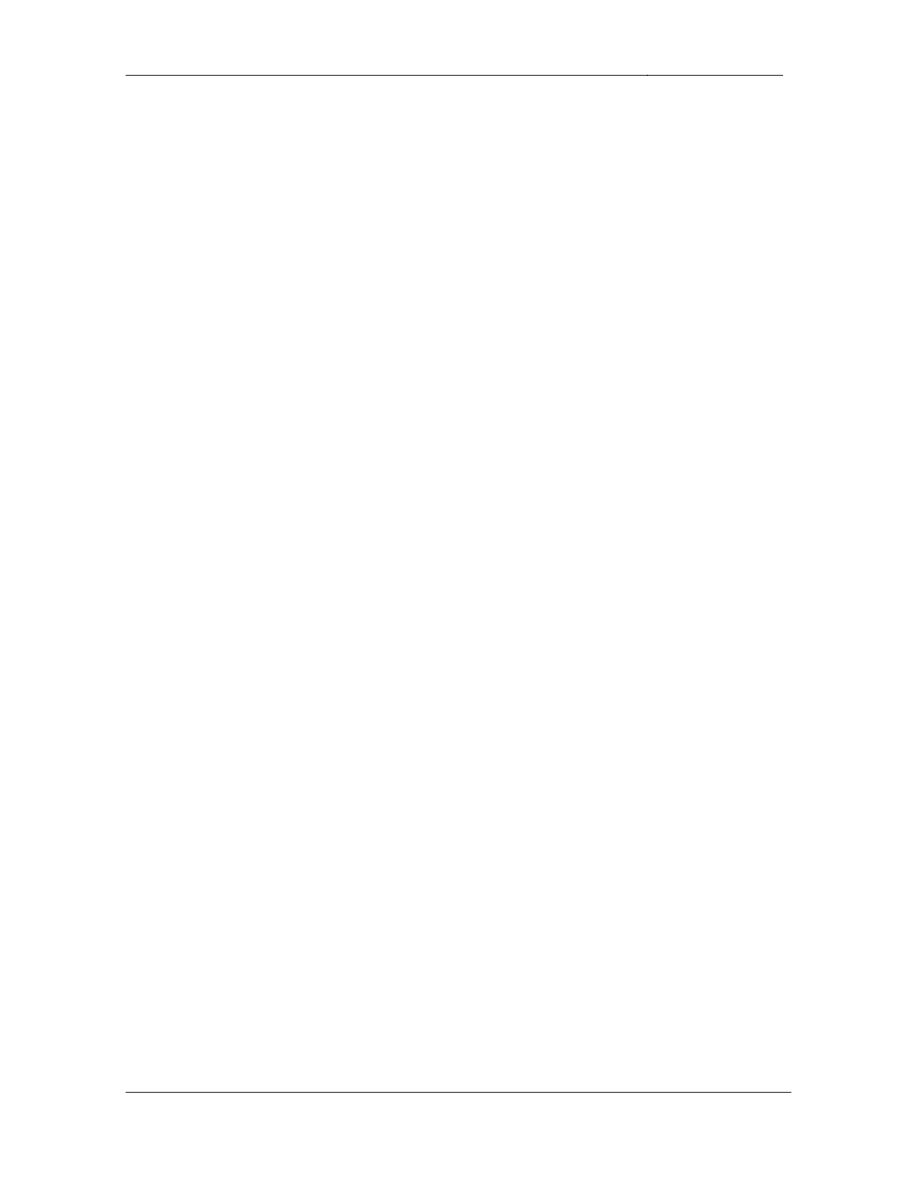
CCIE Routing & Switching Lab Workbook Version 4.0
Lab 16
Copyright © 2007 Internetwork Expert
www.InternetworkExpert.com
- 310 -
5. Multicast
5.1. PIM
• Configure
IP
Multicast
routing
on
R1,
R3,
R4,
R5,
and
R6.
• Enable
PIM
on
VLANs
5,
16,
45,
63,
and
3003.
• Enable
PIM
on
the
Frame
Relay
links
between
R3
&
R4
and
R3
&
R5.
• Enable
PIM
on
the
Serial
link
between
R1
and
R3.
2 Points
5.2. RP Assignment
• Multicast
servers
are
located
on
VLANs
45
and
63
in
your
network.
• The
servers
in
VLAN
45
are
sending
to
groups
in
the
range
of
224.0.0.0/5.
• The
servers
in
VLAN
64
are
sending
to
groups
in
the
range
of
232.0.0.0/5,
with the exception of the administratively scoped range.
• Configure
R3
to
assign
R4
as
the
RP
for
the
servers
in
VLAN
45
and
R6
as the RP for the servers in VLAN 63.
• In
the
case
that
R4
is
unreachable
R5
should
be
the
RP
for
the
servers
in
VLAN 45.
• Groups
in
the
administratively
scoped
multicast
range
should
not
be
distributed throughout the multicast domain in either a sparse or dense
fashion.
3 Points
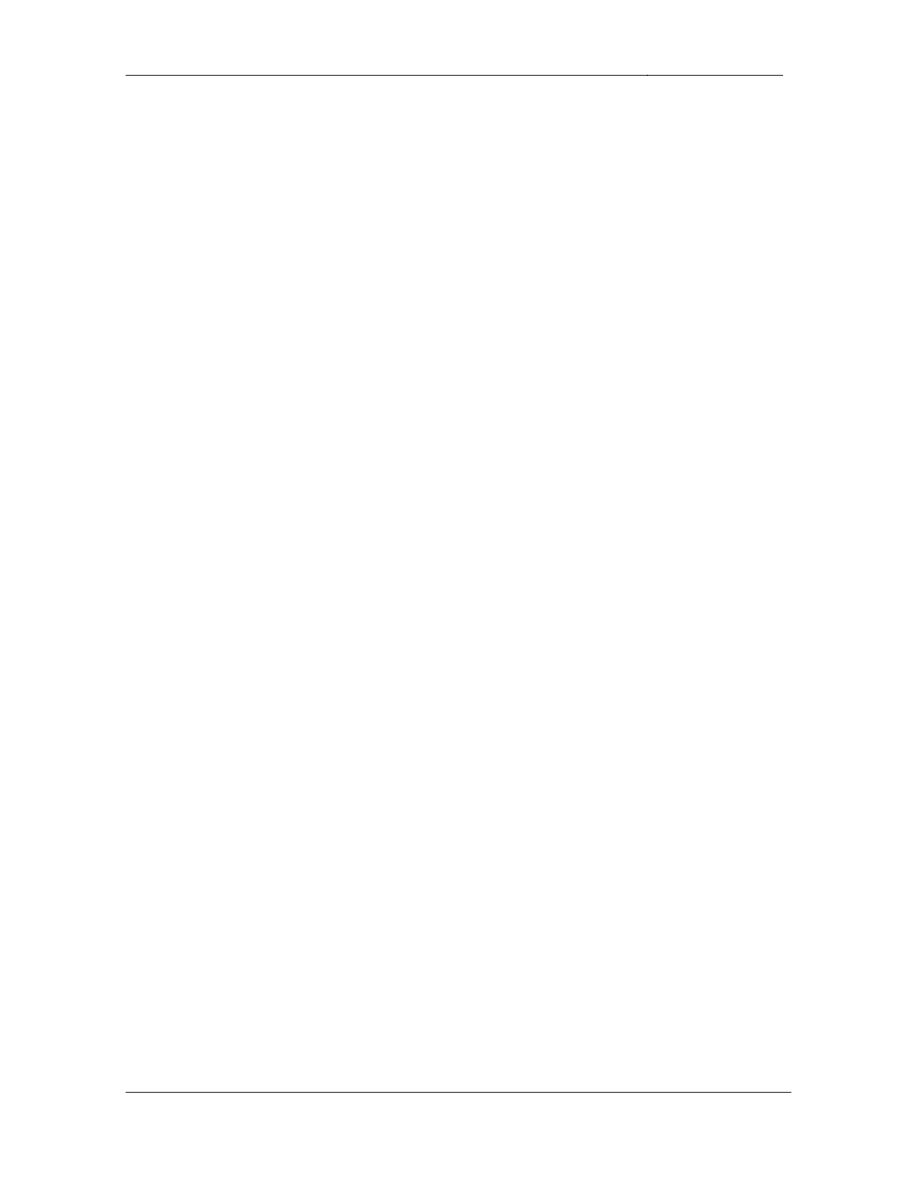
CCIE Routing & Switching Lab Workbook Version 4.0
Lab 16
Copyright © 2007 Internetwork Expert
www.InternetworkExpert.com
- 311 -
5.3. RP Security
• Your
network
security
team
is
concerned
with
your
RP
information
leaking
outside of your internal network. To prevent this configure R6 so that your
RP information is not advertised out to devices in VLAN 63.
3 Points
6. IPv6
6.1. IPv6 Addressing
• Configure
IPv6
on
R2’s
Ethernet
connection
to
BB2
using
the
address
2001:192:10:X::/64.
• Configure
IPv6
on
VLAN
5
using
the
address
2001:CC1E:X:5::/64.
• Configure
R2
and
R5’s
Loopback
0
interfaces
with
the
IPv6
addresses
2001:CC1E:X::Y/128.
2 Points
6.2. IPv6 Tunneling
• Configure
an
IPv6IP
tunnel
between
R2
and
R5
to
connect
their
IPv6
segments.
• These
tunnels
should
be
sourced
from
their
respective
Loopback0
networks.
• Use
the
addressing
format
2001:CC1E:X:25::Y/64.
3 Points
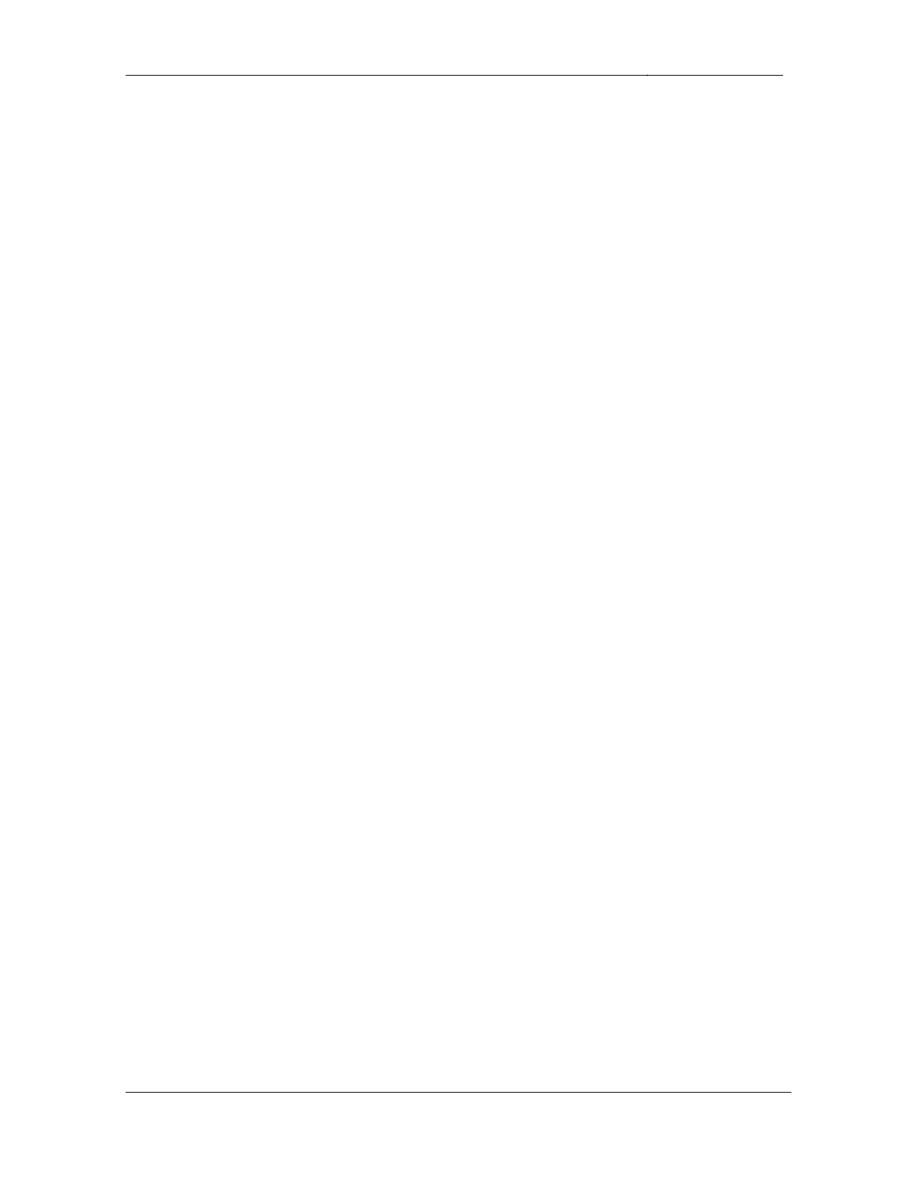
CCIE Routing & Switching Lab Workbook Version 4.0
Lab 16
Copyright © 2007 Internetwork Expert
www.InternetworkExpert.com
- 312 -
6.3. IPv6 Traffic Engineering
• Configure
the
network
so
that
R3
sends
IPv6
traffic
from
R2
destined
for
R5 out the Frame Relay circuit to R4.
• Traffic
from
R5
back
to
R2
should
go
directly
to
R3.
• Do
not
modify
any
OSPF
cost
values
to
accomplish
this.
3 Points
6.4. RIPng
• Enable
RIPng
on
all
interfaces
running
IPv6.
• R2
should
advertise
the
minimum
amount
of
RIPng
routes
to
R5
necessary for it to reach BB2.
• R2
should
not
advertise
any
address
space
that
it
does
not
have
a
more
specific route for.
3 Points
7. QoS
7.1. Frame Relay Traffic Shaping
• The
Frame
Relay
interfaces
of
R3,
R4,
and
R5
all
physically
support
a
speed of T1, however the Frame Relay circuits are not provisioned in this
way. The circuit between R3 and R5 is provisioned at 512Kbps while the
circuit between R4 and R5 is provisioned at 1024Kbps.
• Configure
FRTS
so
that
all
end
points
of
the
network
conform
to
the
provisioned rate.
• Both
spokes
should
be
allowed
to
burst
up
to
their
access-rate
if
they
have
accumulated credit.
3 Points
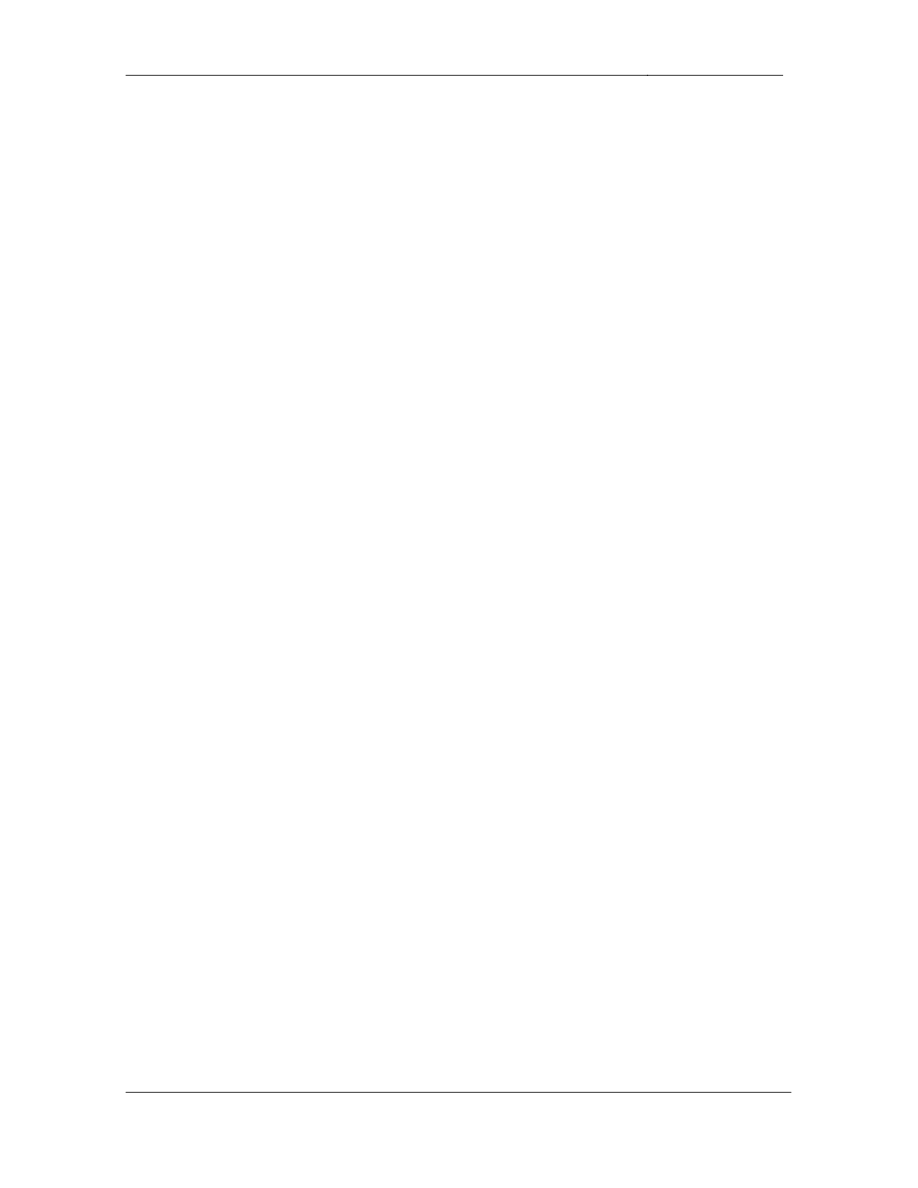
CCIE Routing & Switching Lab Workbook Version 4.0
Lab 16
Copyright © 2007 Internetwork Expert
www.InternetworkExpert.com
- 313 -
7.2. Application Filtering
• Administrators
of
your
network
have
been
having
Quake
3
tournaments
during lunch. Your management has expressed that this is not a problem
as long as they're not playing Quake during normal business hours.
• Configure
R5
so
that
these
administrators
can
only
play
Quake
3
before
business hours, during their lunch break, and after hours.
• Work
starts
at
9am,
ends
at
5pm,
and
the
lunch
hour
is
noon
to
1pm.
• The
Quake
3
server
is
located
on
VLAN
5
with
the
IP
address
of
154.X.5.100 and is sending Quake 3 traffic out using UDP port 27960.
• The
administrators
that
are
playing
are
on
located
on
VLANs
47
and
3003.
• Do
not
apply
an
access-group
to
any
interface
to
accomplish
this.
3 Points
7.3. Prioritization
• The
administrators
on
VLAN
3003
have
been
complaining
that
they
are
getting 0wned while playing Quake due to high ping times. Since they are
only playing during off hours you have decided to help them out and
decrease the latency of their packets. Configure your network so that the
Quake 3 traffic coming from the server is prioritized on its way to VLAN
3003.
• This
traffic
should
be
allotted
as
much
bandwidth
as
necessary.
3 Points
8. Security
8.1. Source Verification
• Your
security
team
has
expressed
concerns
with
the
possibility
of
traffic
sent from spoofed IP addresses being received inbound on R2’s
connection to BB2.
• In
order
to
protect
against
this
vulnerability
configure
R2
to
drop
any
packets without a verifiable source IP address that are received from BB2.
2 Points
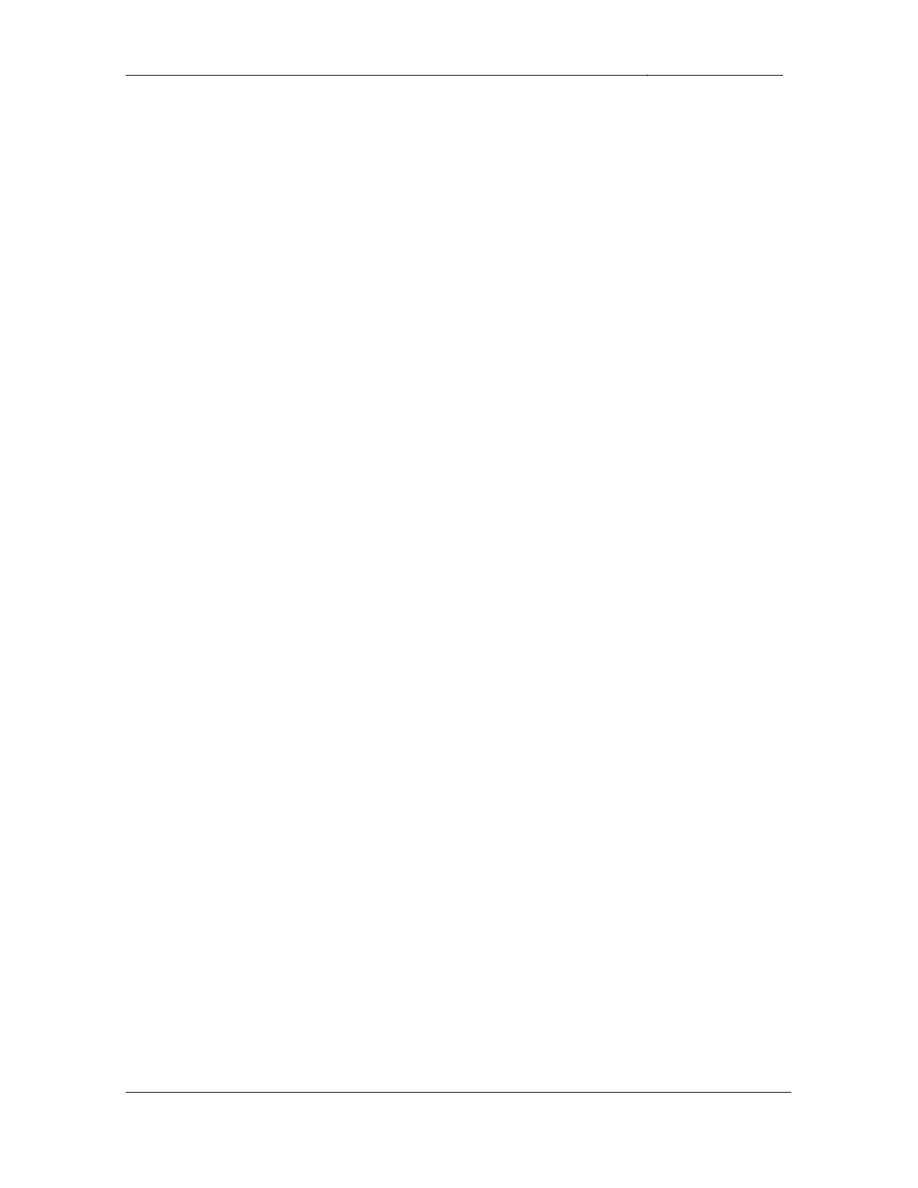
CCIE Routing & Switching Lab Workbook Version 4.0
Lab 16
Copyright © 2007 Internetwork Expert
www.InternetworkExpert.com
- 314 -
8.2. Traffic Filtering
• Your
security
team
has
informed
you
that
a
large
amount
of
traffic
coming
in from R6’s connection to BB1 is being sourced from RFC 1918 address
space.
• Configure
R6
to
drop
this
traffic
when
it
is
received.
3 Points
9. System Management
9.1. SNMP
• Your
company
has
decided
to
migrate
to
SNMPv3.
For
a
test
install
they
have requested that you configure R4 to support SNMPv3. R4 will need
to use username authentication.
• Configure
R4
using
the
following
parameters:
o
Contact:
CCIE
Lab
R4
o
Location:
San
Jose,
CA
US
o
Chassis-ID:
222-454322
o
SNMP
group
name
IELABGROUP
• The
network
management
server's
IP
address
is
154.X.3.100.
• Permit
only
this
server
to
have
access
to
R4
via
SNMP.
• The
network
management
server
will
be
using
username
IELABUSER
with the authentication password of CISCO.
• The
network
management
server
will
be
expecting
traps
to
be
sent
using
this username and password combination.
3 Points
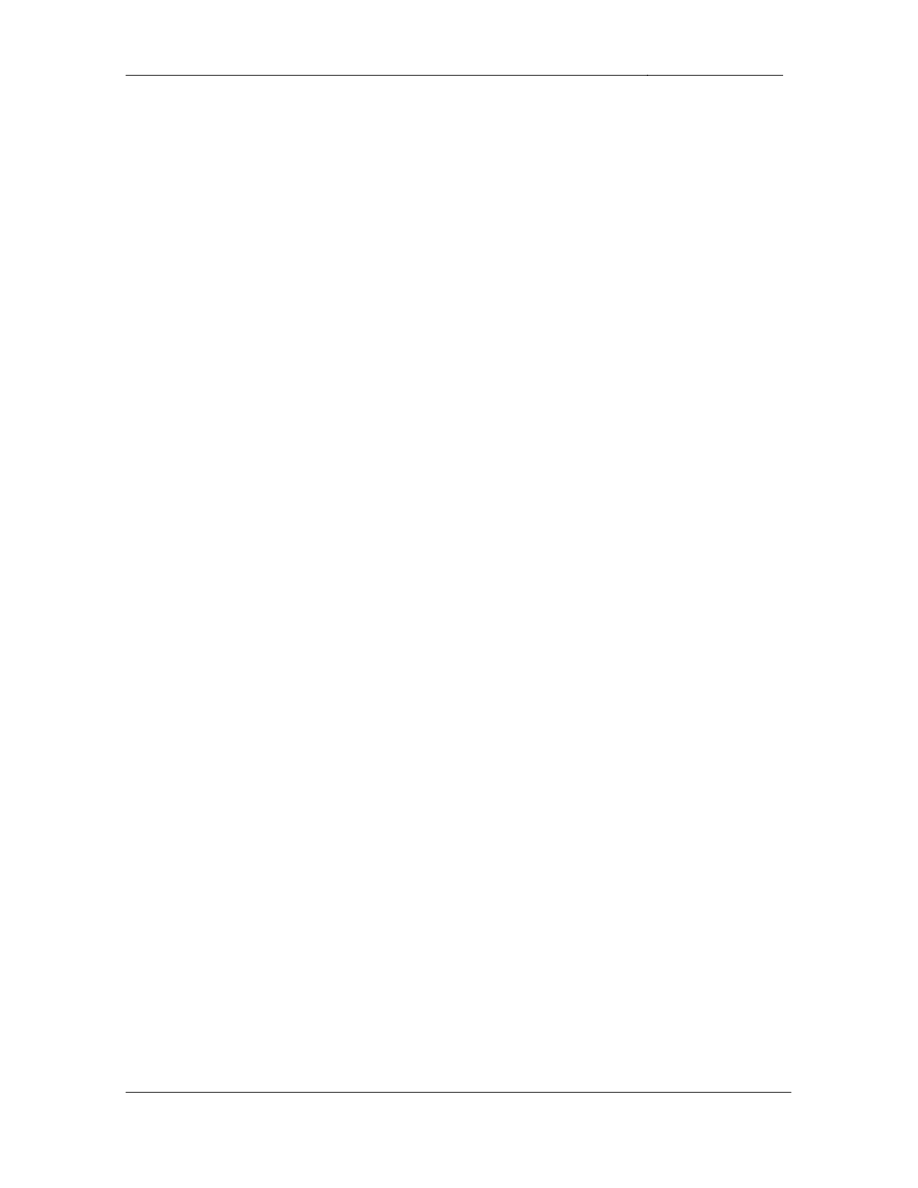
CCIE Routing & Switching Lab Workbook Version 4.0
Lab 16
Copyright © 2007 Internetwork Expert
www.InternetworkExpert.com
- 315 -
9.2. Authentication Failure Message
• Recently
your
security
team
has
reported
that
someone
is
attempting
a
brute force attack on various devices throughout your network. Apparently
this person seems to know that routers which display a “% Login invalid”
message do not have AAA enabled and is specifically targeting these
devices. In order to help discourage these attacks in the future the
security team has requested that your border routers be configured to
display a custom authentication failed message.
• Users
who
fail
to
authenticate
should
be
given
the
message
below:
"Authentication Failed. Username or Password was Incorrect"
• As
an
additional
measure
to
thwart
these
attacks
on
your
network
in
the
future, configure these devices to disconnect a session after one failed
login attempt.
3 Points
9.3. Authentication Prompt
• The
security
team
has
also
recommended
that
when
users
telnet
into
the
border routers they should be presented with the username prompt of
“Login Name: “ and the password prompt of “Passcode: “.
• Configure
the
border
routers
to
reflect
this.
2 Points
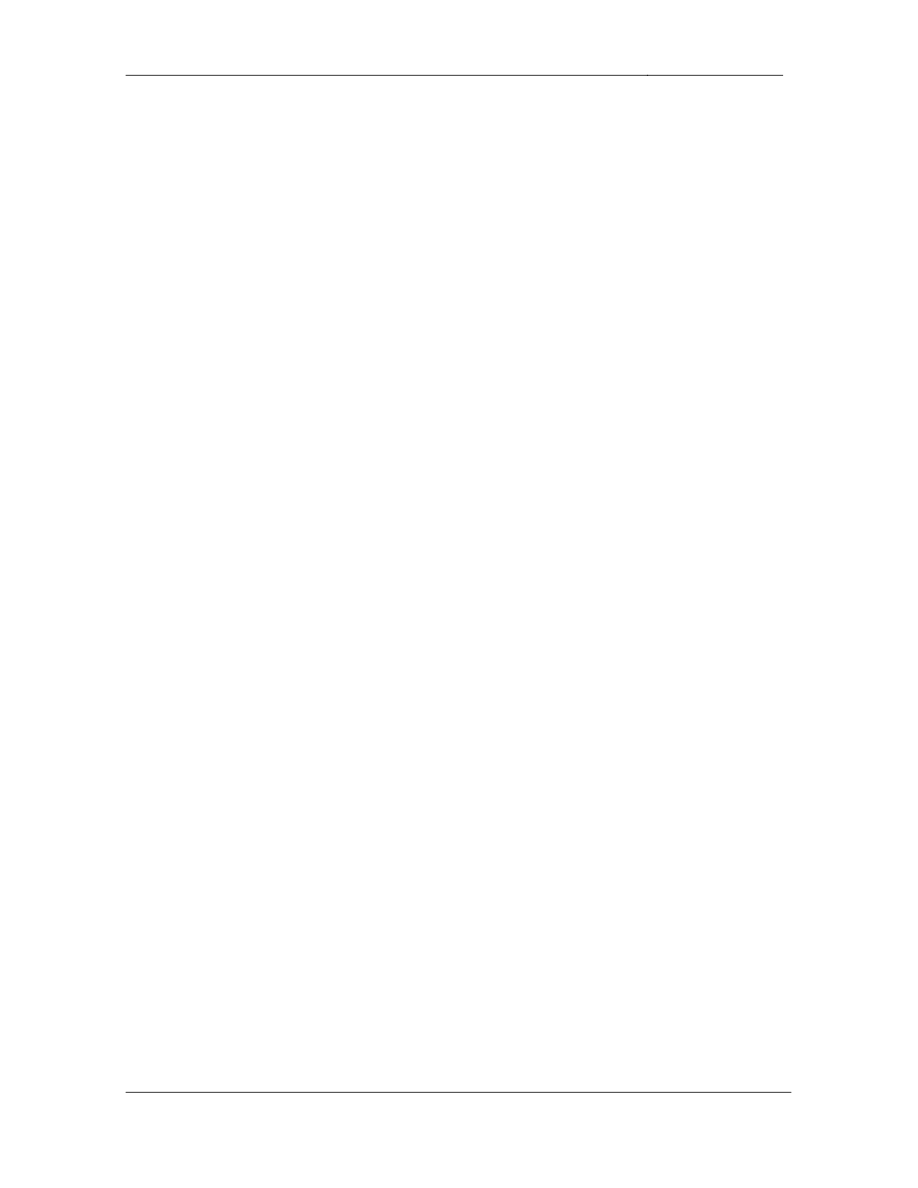
CCIE Routing & Switching Lab Workbook Version 4.0
Lab 16
Copyright © 2007 Internetwork Expert
www.InternetworkExpert.com
- 316 -
10. IP Services
10.1. Port Redirection
• Further
monitoring
of
R6
has
shown
that
most
of
the
brute
force
attacks
are going to the IP addresses of the interfaces connected to BB1 and
BB3. In order to distract hackers and analyze their attack techniques your
security team has installed a VMware honeypot terminal in VLAN 16 with
a blank root password.
• Configure
R6
so
that
all
telnet
and
SSH
requests
sent
to
its
outside
interfaces are redirected to the honeypot.
• This
machine’s
IP
address
is
192.10.X.112.
3 Points
10.2. Address Manipulation
• Configure
a
new
Loopback
interface
on
R4
using
the
154.X.44.0/24
subnet.
• Configure
R4
to
automatically
source
all
telnet
sessions
off
this
new
Loopback interface.
• Without
advertising
this
Loopback,
ensure
that
users
on
R4
can
successfully telnet to all devices in your network.
3 Points
Wyszukiwarka
Podobne podstrony:
IE RS lab 18 overview
IE RS lab 17 overview
IE RS lab 10 overview
IE RS lab 11 overview
IE RS lab 20 overview
IE RS lab 13 overview
IE RS lab 15 overview
IE RS lab 19 overview
IE RS lab 9 overview
IE RS lab 11 solutions
IE RS lab 10 solutions
IE RS lab 12 solutions
IE RS lab 18 Diagram
IE RS lab 9 solutions
IE RS lab 11 diagram
IE RS lab 20 diagram
IE RS lab 19 diagram
IE RS lab 8 diagram
IE RS lab 13 solutions
więcej podobnych podstron