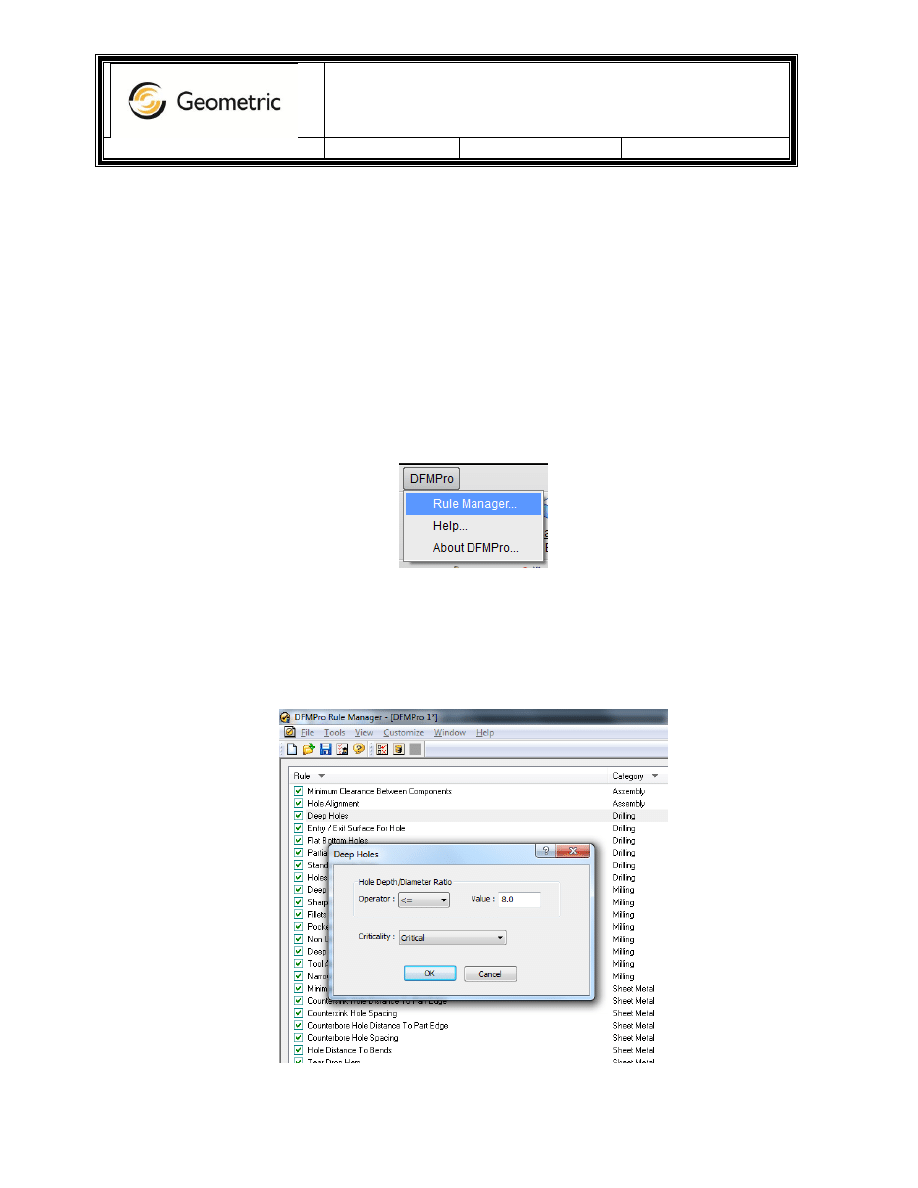
DFMPro for NX
Version:
1.0
Date:
Oct 21, 2011
Page 1 of 5
Users Guide
Purpose: This document provides guidelines for usage of DFMPro.
1. Install DFMPro and perform the complete setup as per the guidelines in “DFMPro Administrator
Guide”.
2. Run NX and open any part. Few example parts are provided in “<DFMPro installation
folder>\Geometric\DFMPro for NX\Examples”.
3. In NX menu bar, click on menu “DFMPro->Rule Manager”.
4. It will open the rule manager in a new window.
5. Select the required rules by clicking on the checkbox provided with the rules. Double click on the
rules to modify the parameters of the rules.
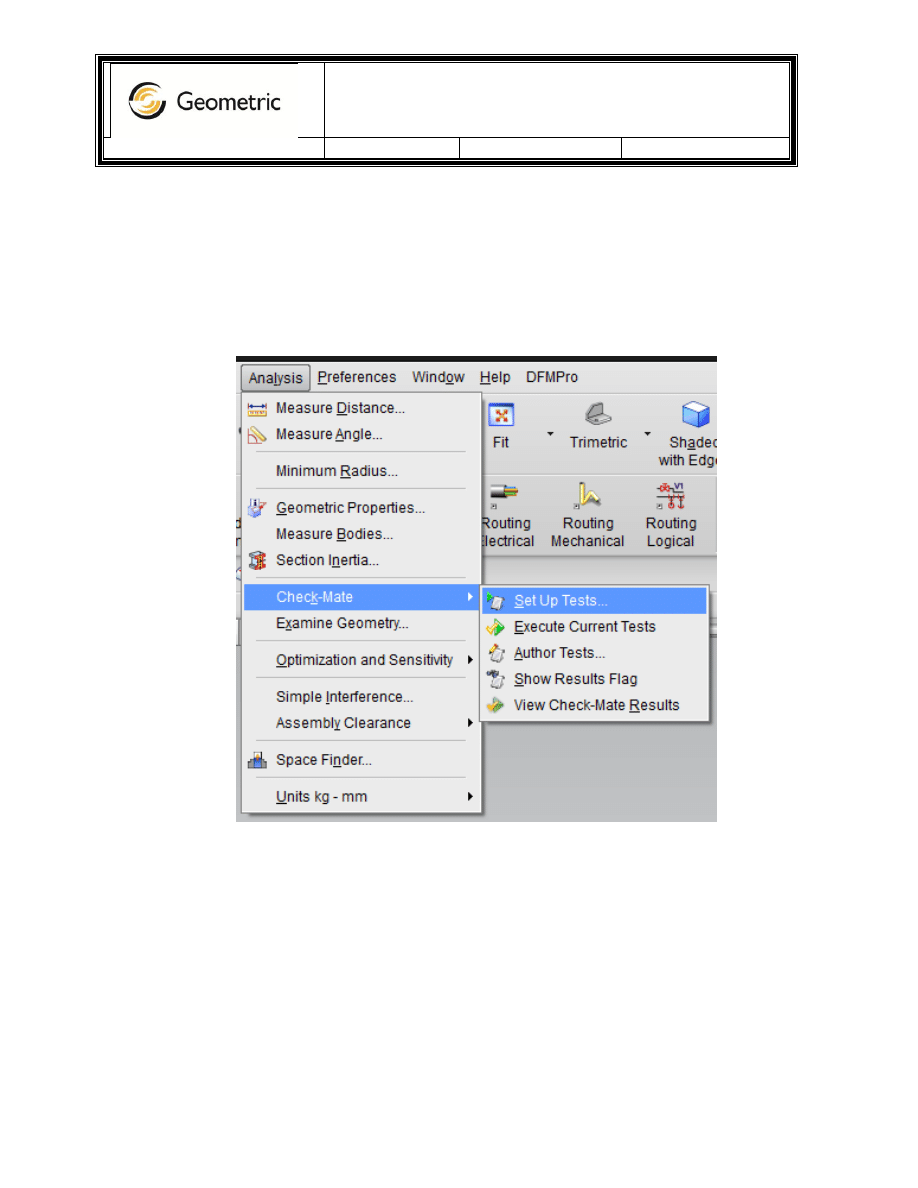
DFMPro for NX
Version:
1.0
Date:
Oct 21, 2011
Page 2 of 5
6. Once all modifications are complete, click on “Save” button to save the rule file at desired location.
7. Switch to NX application and select menu “Analysis->Check-Mate->Set Up Tests”.
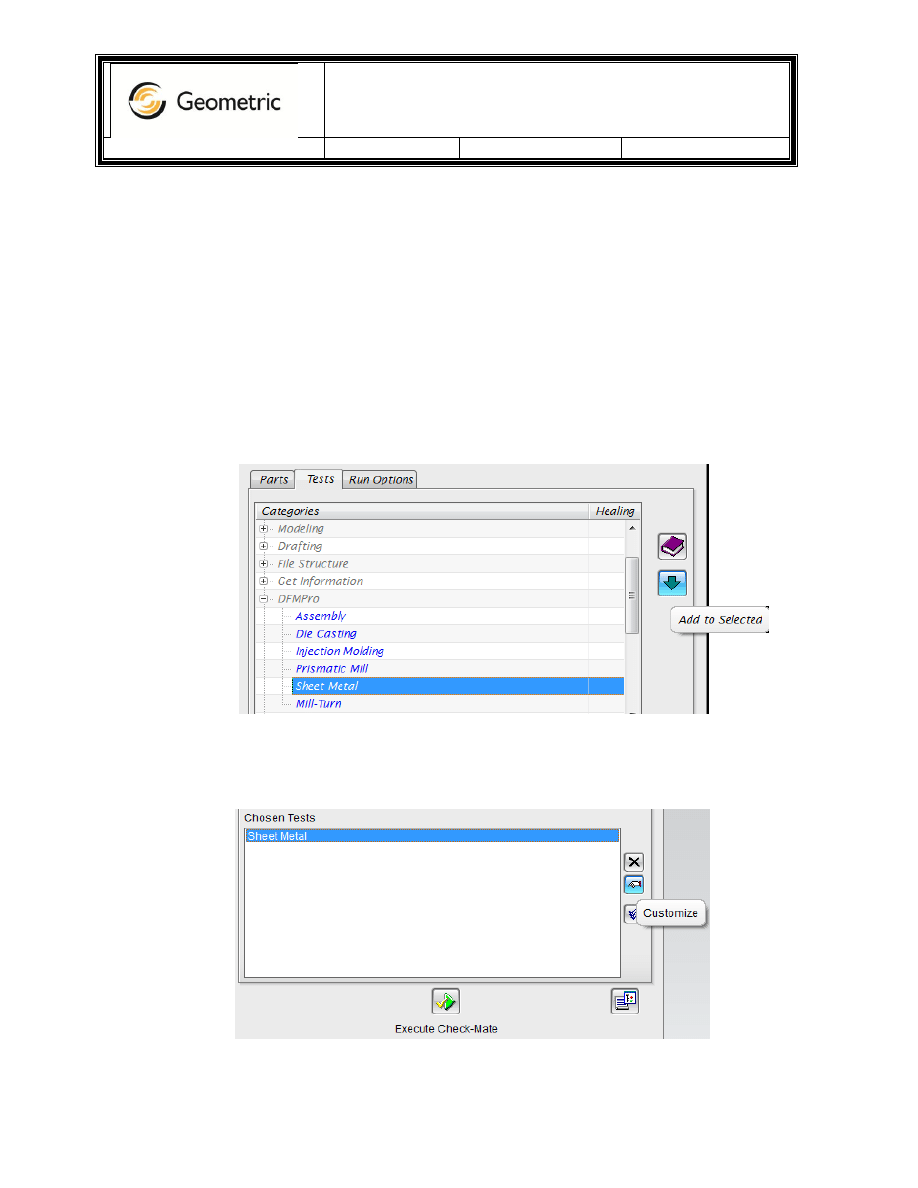
DFMPro for NX
Version:
1.0
Date:
Oct 21, 2011
Page 3 of 5
8. In Check-Mate window, open the tab “Tests”. Expand the category “DFMPro”. Following profiles will
be displayed under this category-
a. Assembly
b. Prismatic Mill
c. Sheet Metal
d. Mill-Turn
e. Injection Molding
f. Die Casting
Select any one of the profiles, e.g. Sheet Metal, and click on button “Add to Selected”.
9. Sheet Metal profile will be added in the “Chosen Tests” list. Select Sheet Metal from the list and click
on button “Customize”.
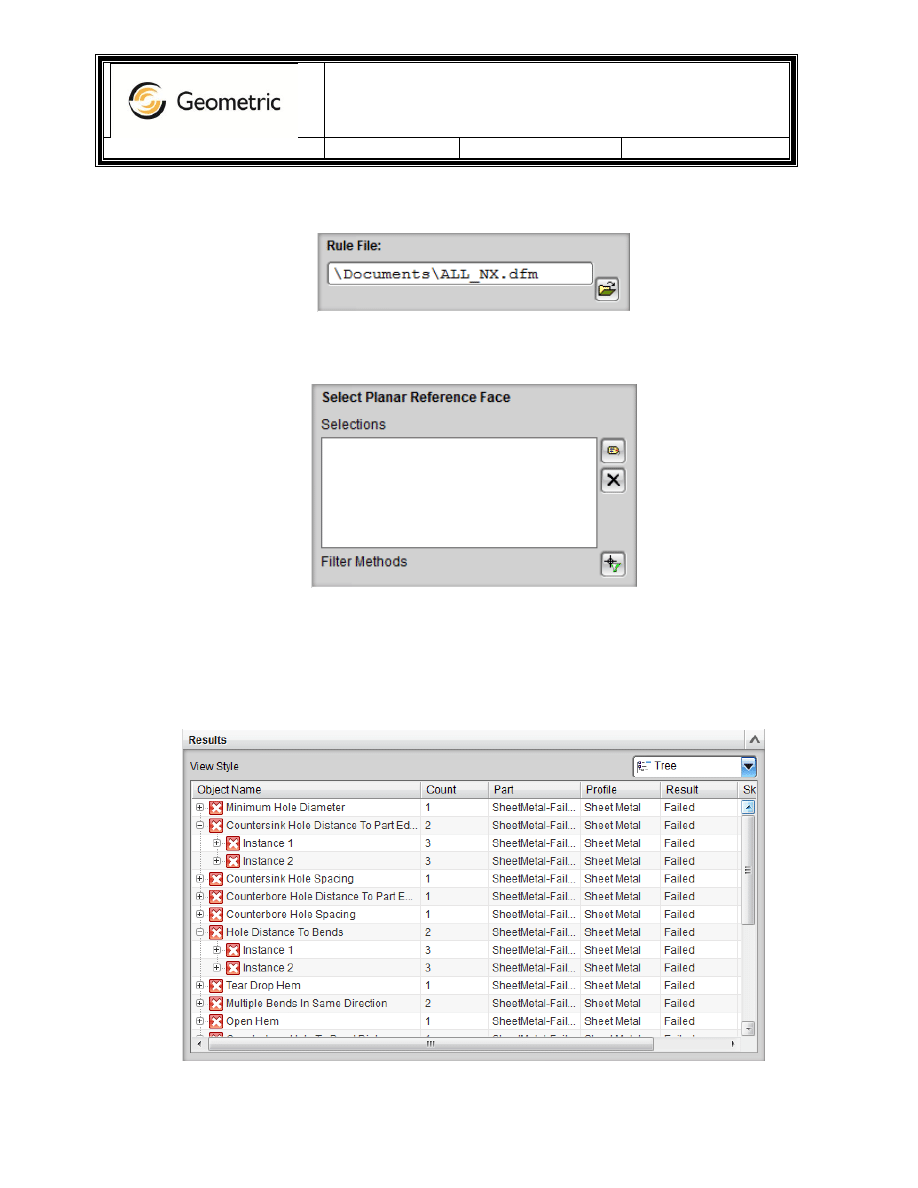
DFMPro for NX
Version:
1.0
Date:
Oct 21, 2011
Page 4 of 5
10. Select the Rule File using “Select File” button.
11. Select the reference face, as specified, using button “Add Geometry”.
12. Click on OK to close the customize window.
13. Click on button “Execute Check-Mate”. DFMPro will execute and the results will be displayed in
results window.
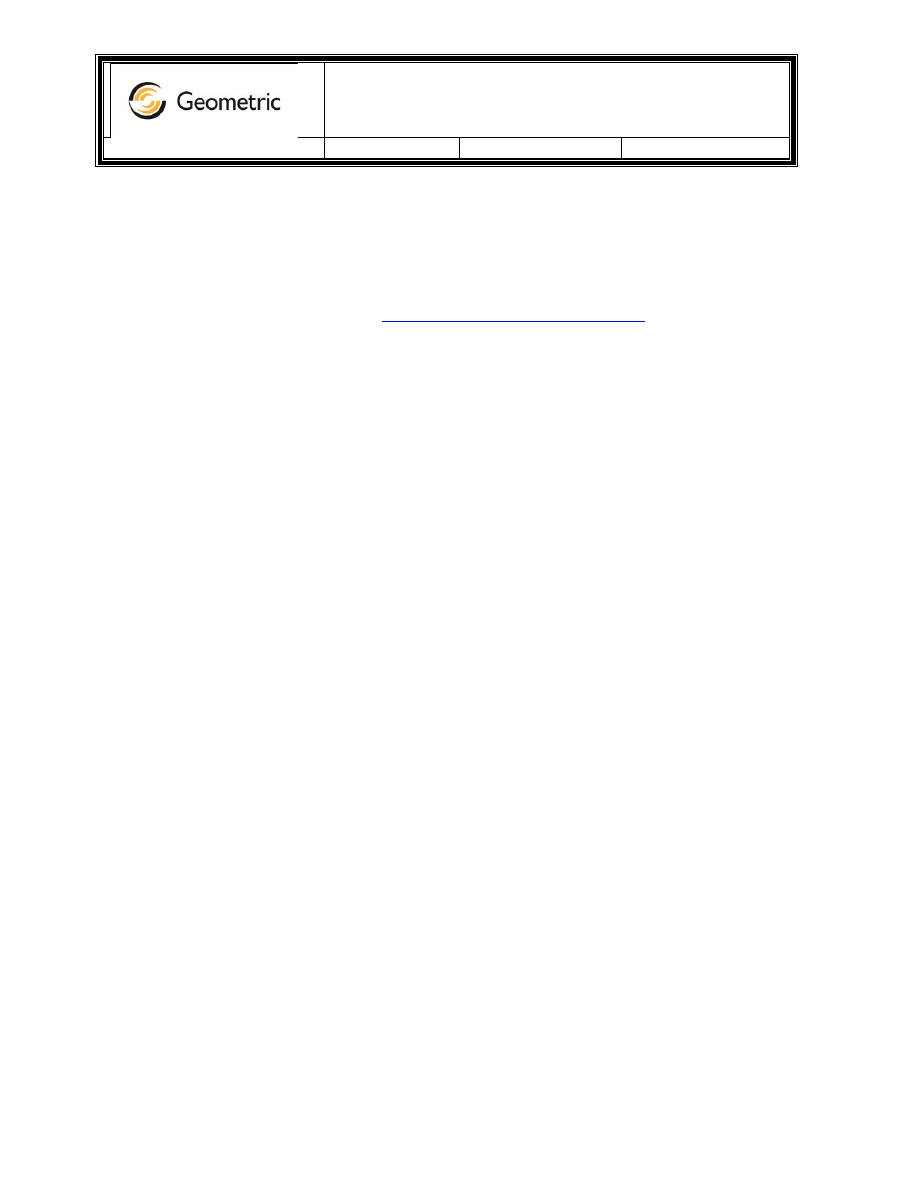
DFMPro for NX
Version:
1.0
Date:
Oct 21, 2011
Page 5 of 5
14. Click on the rules to read the failure messages in “Result Details” section. Expand the rules to find
the details about individual failure instances. When clicked on any failure, it would highlight the
failures in graphics area.
15. In case of any issues, please write to
Wyszukiwarka
Podobne podstrony:
M12 Oncore Users Guide Supplement
Mathcad Users Guide
Audio?ughter?rd Users Guide
Echo Link Users Guide
MMConverter v2 0 Users Guide
DFMProForNX Administrator Guide ServerInstallation
PICkit 2 Users Guide
DDPS Users Guide
M12 Oncore Users Guide Supplement
Mathcad Users Guide
users guide PL
users guide
Faces 4 0 Users Guide
metasploit users guide
nikon d70 users guide
więcej podobnych podstron