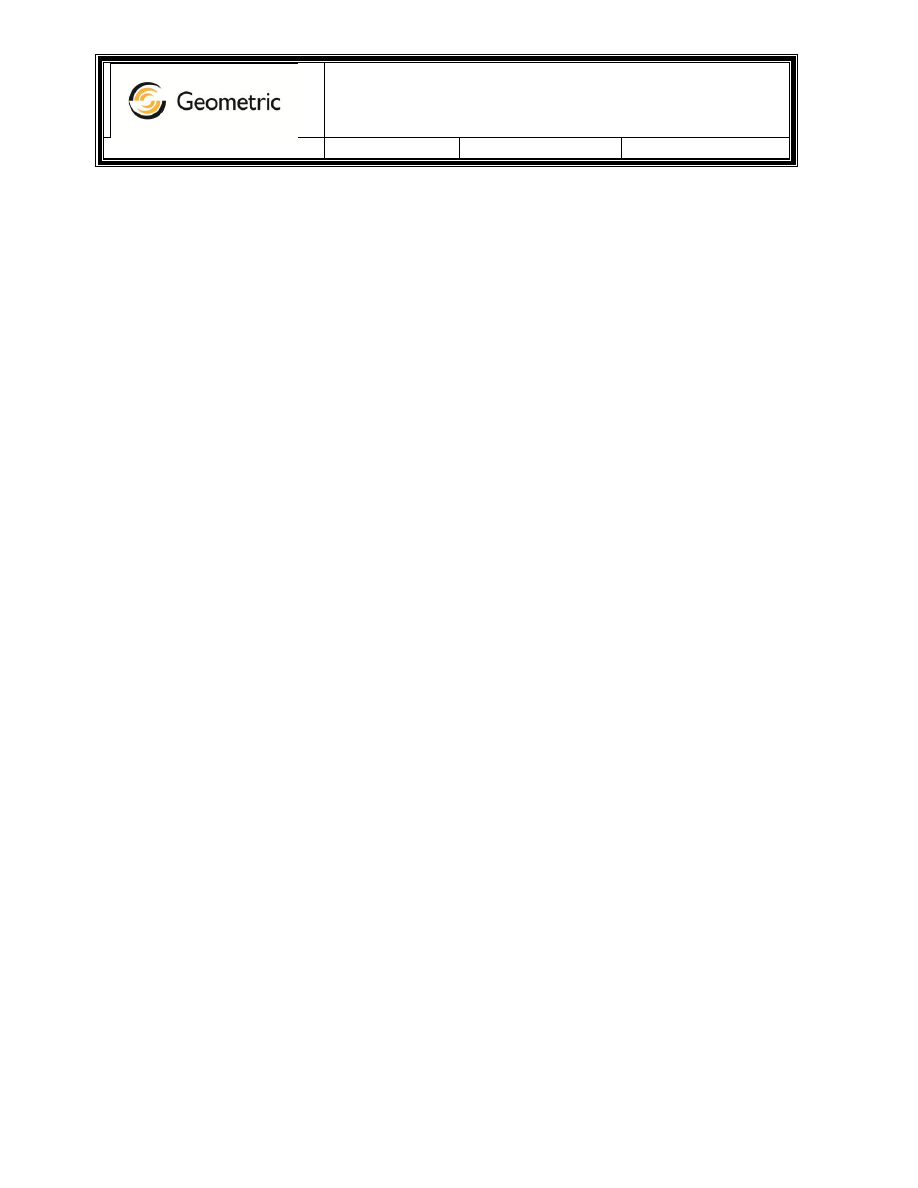
DFMPro for NX
Version:
1.0
Date:
Oct 21, 2011
Page 1 of 3
Administrator Guide – Server Installation
Purpose: This document provides instructions for installation/setup of DFMPro on Server Machine.
Server Setup:
1. Download ‘DFMPro for NX’ installer zip file from the ftp location provided in the mail by
Geometric.
2. Unzip the installer and install it on the server machine.
(a) It requires administrative rights on the server.
(b) Ensure that NX is already installed on the server.
(c) Please install 32 bit installer for 32 bit NX and 64 bit installer for 64 bit NX installation.
Client Setup:
1. Download the ‘DFMPro for NX’ license file provided by Geometric. Also download the
redistributables provided.
2. Install the redistributables named “vcredist_x86.exe” for 32 bit machine or “vcredist_x64.exe”
for 64 bit machine.
3. Map the network path of DFMPro installation folder on client machine.
For Example: Let’s assume that the ‘Z’ drive is mapped to “C:\Program Files” where Geometric
folder is present in “C:\Program Files” on server.
4. Create an environment variable “DFMPro_NX_Installation=Z:\Geometric\DFMPro for NX\”
where ‘Z’ drive is mapped.
5. Open the “DFMPro License Manager” by double clicking on “Z:\Geometric\DFMPro for
NX\DFMProLicenseManager\DFMLicenseManager.exe”
6. Open the tab “License Setup”, select the option “Select node locked license file”, browse to the
location of license file provided by Geometric and click on “Apply”. Open the tab “Authorized
Modules” to verify that the licenses are available. Click on OK button to close the dialog.
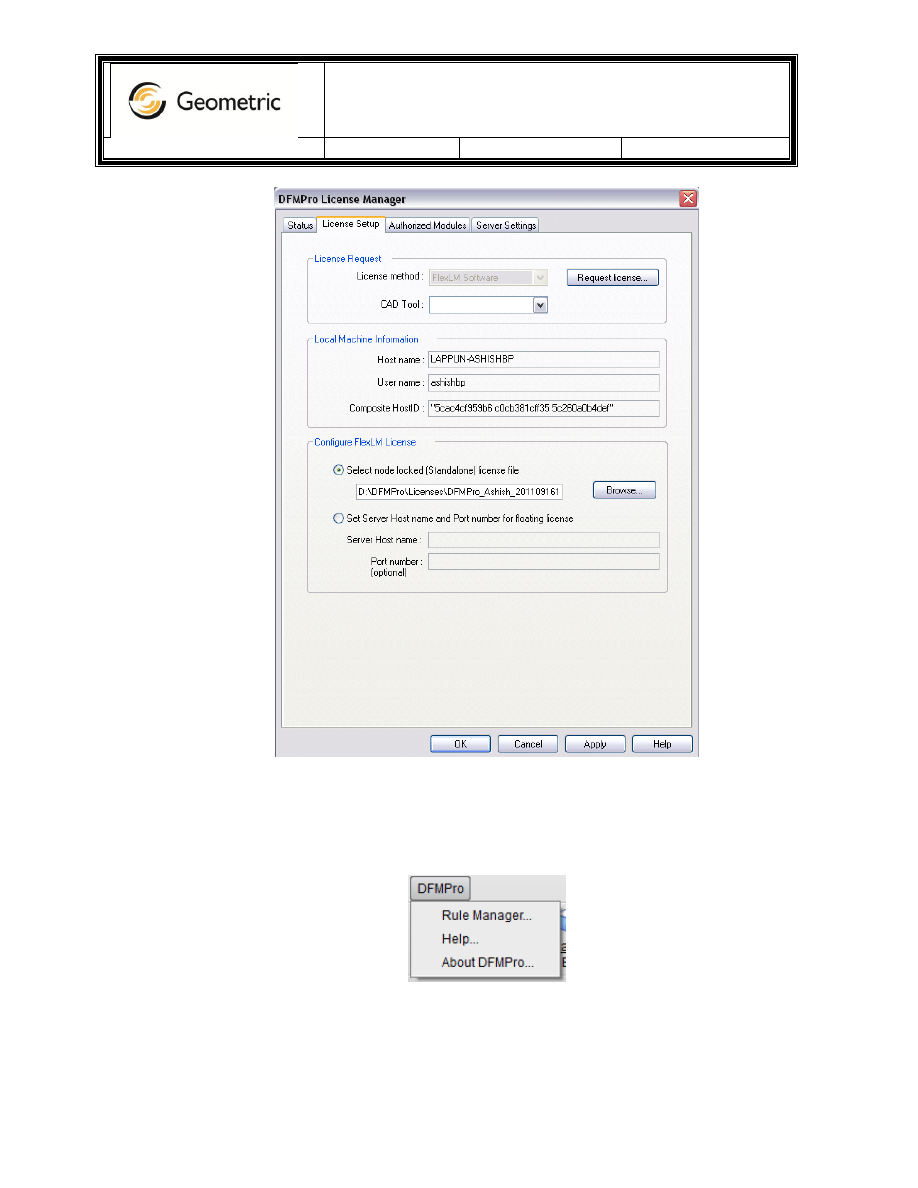
DFMPro for NX
Version:
1.0
Date:
Oct 21, 2011
Page 2 of 3
7. Close if any session of NX is already running. Open a new session of NX and verify that the
DFMPro menu is available in the menu bar.

DFMPro for NX
Version:
1.0
Date:
Oct 21, 2011
Page 3 of 3
8. Click on menu “Analysis->Check-Mate->Set Up Tests”.
9. In Check-Mate window, open the tab “Tests”. Expand the category “DFMPro”. Verify that
DFMPro profiles are available as shown in the image below.
10. In case of any issues, please write to
Wyszukiwarka
Podobne podstrony:
Administration Guide
DFMProForNX Users Guide
MySQL Cluster Administrator Guide
Administration Guide
vademecum administratora windows server 2012 demo2
Administration Guide
vademecum administratora windows server 2012 demo
Setup Guide Server side synchronization for CRM Online and Exchange Server
skype it administrators guide
SafeWord Authenticators Administration Guide all versions
Linux Newbie Administrator Guide
więcej podobnych podstron