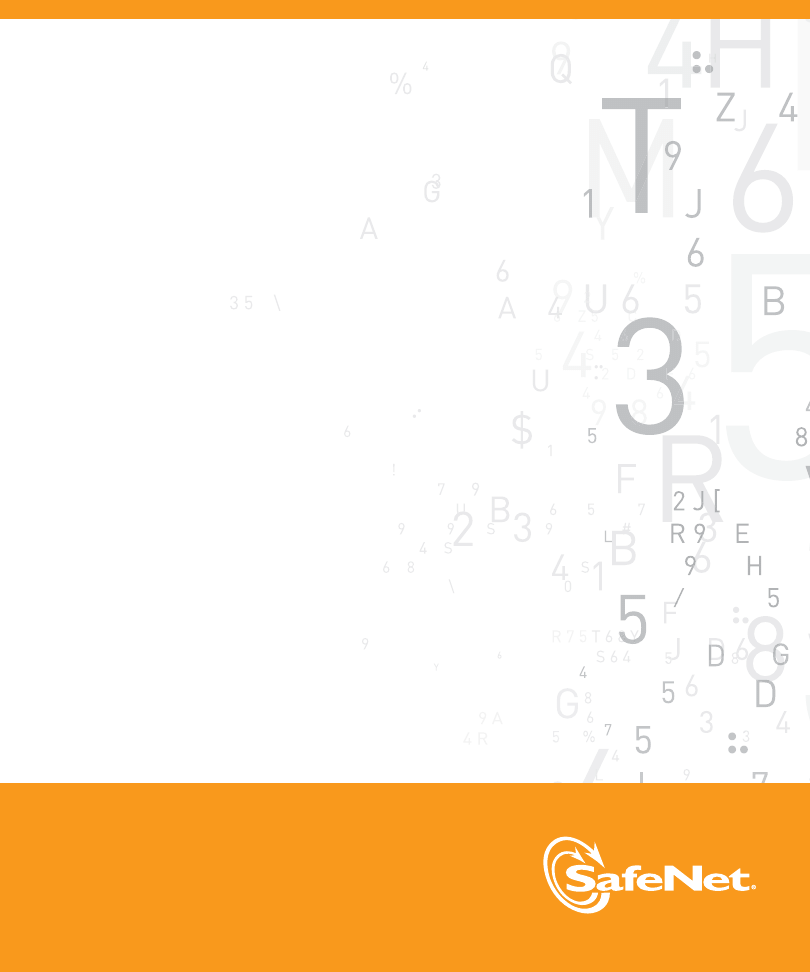
Administration Guide
SafeWord Authenticators
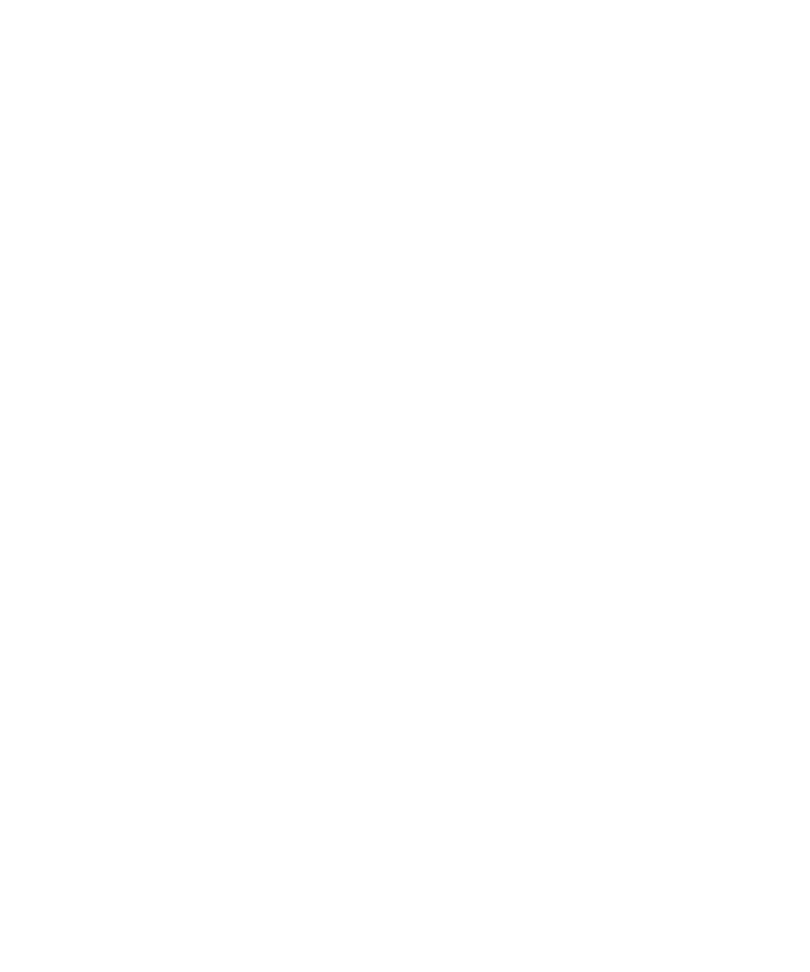
www.safenet-inc.com
4690 Millennium Drive, Belcamp, Maryland 21017 USA
Telephone: +1 410 931 7500 or 1 800 533 3958
©2010 SafeNet, Inc. All rights reserved. SafeNet and SafeNet logo are registered trademarks of
SafeNet. All other product names are trademarks of their respective owners.
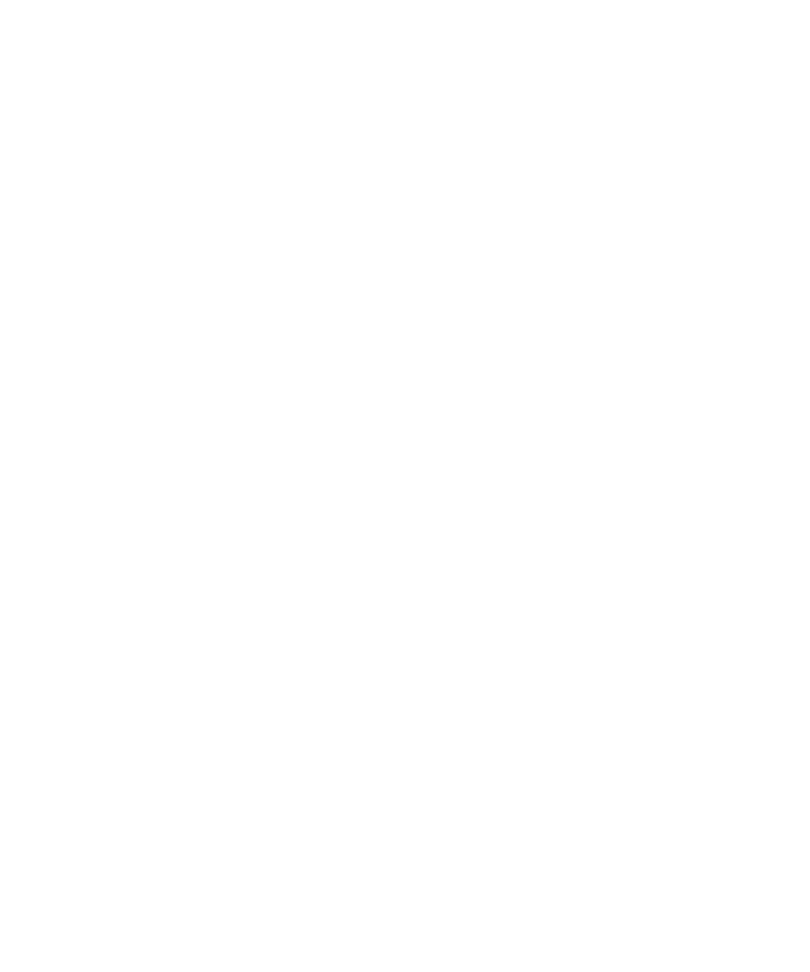
i
Copyright
© 2011 Aladdin Knowledge Systems Ltd. ("Aladdin"). All rights reserved. No part of this publication may be reproduced,
transmitted, transcribed, stored in a retrieval system, or translated into any language in any form or by any means without
written permission from Aladdin.
Trademarks
Aladdin, SafeWord, PremierAccess, RemoteAccess, and SecureWire are trademarks of Aladdin. All other trademarks,
tradenames, service marks, service names, product names, and images mentioned and/or used herein belong to their
respective owners.
Software License Agreement
The following is a copy of the Software License Agreement as shown in the software:
CAREFULLY READ THE FOLLOWING TERMS AND CONDITIONS BEFORE LOADING THE SOFTWARE. THIS
AGREEMENT GOVERNS THE USE OF THE SOFTWARE (AS DEFINED BELOW). BY CLICKING “I ACCEPT” BELOW,
OR BY INSTALLING, COPYING, OR OTHERWISE USING THE SOFTWARE, YOU ARE SIGNING THIS AGREEMENT,
THEREBY BECOMING BOUND BY ITS TERMS. BY INDICATING YOUR AGREEMENT, YOU ALSO REPRESENT AND
WARRANT THAT YOU ARE A DULY AUTHORIZED REPRESENTATIVE OF THE ENTITY THAT HAS PURCHASED THE
SOFTWARE AND THAT YOU HAVE THE RIGHT AND AUTHORITY TO ENTER INTO THIS AGREEMENT ON THE
ENTITY’S BEHALF. IF YOU DO NOT AGREE WITH THIS AGREEMENT, THEN CLICK “I DO NOT ACCEPT” BELOW OR
DO NOT USE THE SOFTWARE AND RETURN ALL COPIES OF THE SOFTWARE AND DOCUMENTATION TO ALADDIN
OR THE RESELLER FROM WHOM YOU OBTAINED THE SOFTWARE.
1. DEFINITIONS.
1.1 “Documentation” means the published user manuals, User Guide and any additional documentation that are made
available for the Software.
1.2 “Software” means the machine-readable object-code version of Aladdin’s SafeWord software including any revisions,
corrections, modifications, enhancements, updates and/or upgrades thereto that you may receive.
2. GRANT OF LICENSE. Aladdin grants to you, and you accept, a personal, nonexclusive, non-transferable and fully
revocable limited license to use the Software, in executable form only, for a predefined set number of licensed users, as
described in the Software accompanying Documentation and only according to the terms of this Agreement. Under no
circumstances will you receive any source code of the Software. Aladdin also grants to you, and you accept, a non-
exclusive, and non-transferable limited license to use the Documentation solely in conjunction with the Software.
3. LIMITATION OF USE. You may not: 1) copy the Software, except to make one copy of the Software solely for back-up or
archival purposes; 2) transfer, distribute, rent, lease or sublicense all or any portion of the Software or Documentation to any
third party; 3) translate, modify, adapt, decompile, disassemble, or reverse engineer any Software in whole or in part; 4)
modify or prepare derivative works of the Software or the Documentation; or 5) use the Software to process the data of a
third party; 6) place the Software onto a server so that it is accessible via a public network; and 7) use any back-up or
archival copies of the Software (or allow someone else to use such copies) for any purpose other than to replace an original
copy if it is destroyed or becomes defective. You agree to keep confidential and use your best efforts to prevent and protect
the contents of the Software and Documentation from unauthorized disclosure or use. Aladdin reserves all rights that are not
expressly granted to you. If you are a member of the European Union, this agreement does not affect your rights under any
legislation implementing the EC Council Directive on the Legal Protection of Computer Programs. If you seek any
information within the meaning of that Directive you should initially approach Aladdin.
4. DISCLAIMER OF WARRANTIES. Aladdin does not warrant that the functions contained in the Software will meet your
requirements or that operation of the program will be uninterrupted or error-free. The entire risk as to the results and
performance of the Software is assumed by you. THE SOFTWARE IS FURNISHED, “AS IS” WITHOUT ANY WARRANTY
OF ANY KIND, AND ALADDIN AND ITS LICENSORS HEREBY DISCLAIM ALL WARRANTIES, EXPRESS, IMPLIED OR
STATUTORY IN RESPECT OF THE SOFTWARE INCLUDING, WITHOUT LIMITATION, ALL IMPLIED WARRANTIES OF
MERCHANTABILITY AND FITNESS FOR A PARTICULAR PURPOSE, AND ANY WARRANTIES AS TO NON-
INFRINGEMENT. SOME STATES AND COUNTRIES DO NOT ALLOW THE EXCLUSION OF IMPLIED WARRANTIES,
SO THE ABOVE EXCLUSION MAY NOT APPLY TO YOU. THIS WARRANTY GIVES YOU SPECIFIC LEGAL RIGHTS.
YOU MAY HAVE OTHER RIGHTS WHICH VARY BY STATE OR COUNTRY.
5. LIMITATION OF REMEDIES. ALADDIN’S AND ITS LICENSORS ENTIRE LIABILITY UNDER, FOR BREACH OF, OR
ARISING OUT OF THIS AGREEMENT, IS LIMITED TO A REFUND OF THE PURCHASE PRICE OF THE SOFTWARE OR
SERVICE THAT GAVE RISE TO THE CLAIM. IN NO EVENT SHALL ALADDIN OR ITS LICENSORS BE LIABLE FOR
YOUR COST OF PROCURING SUBSTITUTE GOODS. IN NO EVENT WILL ALADDIN OR ITS LICENSORS BE LIABLE
FOR ANY INDIRECT, SPECIAL, CONSEQUENTIAL, INCIDENTAL, EXEMPLARY, OR OTHER DAMAGES INCLUDING,
WITHOUT LIMITATION, ANY LOSS OR DAMAGE TO BUSINESS EARNINGS, LOST PROFITS OR GOODWILL AND
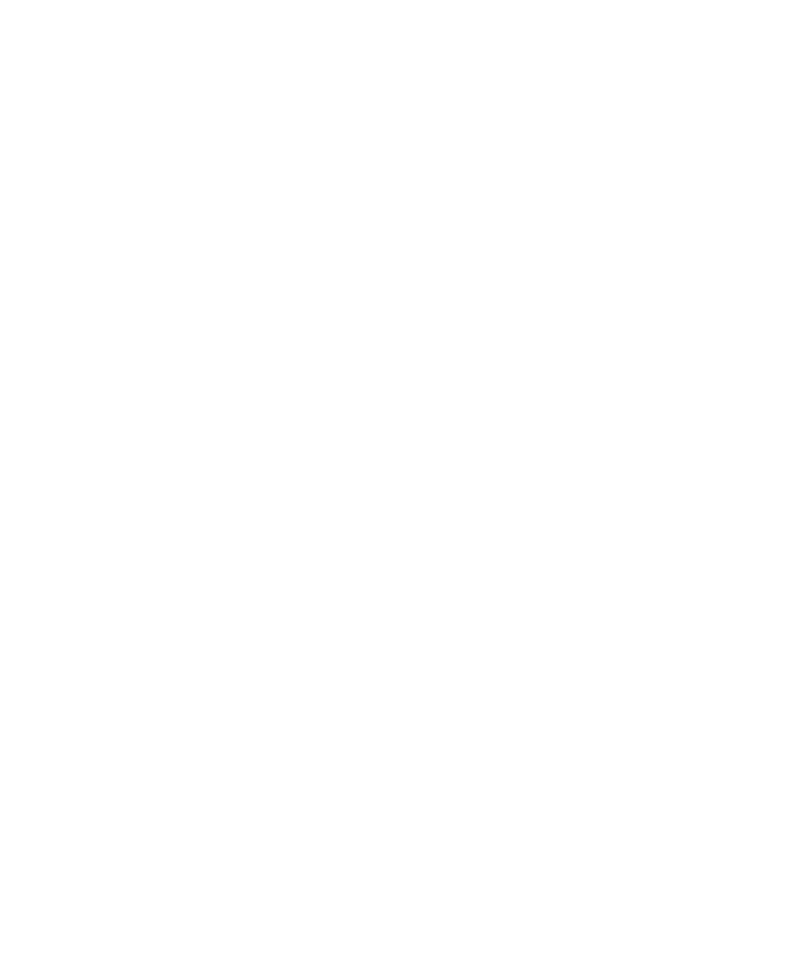
ii
LOST OR DAMAGED DATA OR DOCUMENTATION, SUFFERED BY ANY PERSON, ARISING FROM AND/OR RELATED
WITH AND/OR CONNECTED TO DELIVERY, INSTALLATION, USE OR PERFORMANCE OF THE SOFTWARE AND/OR
ANY COMPONENT THEREOF, WHETHER OR NOT ALADDIN HAS BEEN ADVISED OF THE POSSIBILITY OF SUCH
LOSS OR DAMAGE.
6. TERM AND TERMINATION. This license is effective until terminated. You may terminate it at any time by destroying the
Software, including all computer programs and Documentation, and erasing any copies residing on computer equipment.
This Agreement also will automatically terminate if you do not comply with any terms or conditions of this Agreement. Upon
such termination you agree to destroy the Software and Documentation and erase all copies of the Software residing on
computer equipment.
7. PROTECTION OF CONFIDENTIAL INFORMATION. The Software and Documentation are delivered to you on a
confidential basis and you are responsible for employing reasonable measures to prevent the unauthorized disclosure or use
thereof, which measures shall not be less than those measures employed by you in protecting your own proprietary
information. You may disclose the Software or Documentation to your employees as necessary for the use permitted under
this Agreement. You shall not remove any trademark, trade name, copyright notice or other proprietary notice from the
Software or Documentation.
8. OWNERSHIP. The Software and Documentation are licensed (not sold) to you. All intellectual property rights including
trademarks, service marks, patents, copyrights, trade secrets, and other proprietary rights evidenced by or embodied in or
attached/connected/related to the Software and Documentation are and will remain the property of Aladdin or its licensors,
whether or not specifically recognized or protected under local law. This License Agreement does not convey to you an
interest in or to the Software, but only a limited right of use revocable in accordance with the terms of this license agreement.
Nothing in this Agreement constitutes a waiver of Aladdin’s intellectual property rights under any law. You will not remove
any product identification, copyright notices, or other legends set forth on the Software or Documentation.
9. EXPORT RESTRICTIONS. You agree to comply with all applicable United States export control laws, and regulations, as
from time to time amended, including without limitation, the laws and regulations administered by the United States
Department of Commerce and the United States Department of State. You have been advised that the Software is subject to
the U.S. Export Administration Regulations. You shall not export, import or transfer Software contrary to U.S. or other
applicable laws, whether directly or indirectly, and will not cause, approve or otherwise facilitate others such as agents or any
third parties in doing so. You represent and agree that neither the United States Department of Commerce nor any other
federal agency has suspended, revoked or denied your export privileges. You agree not to use or transfer the Software for
end use relating to any nuclear, chemical or biological weapons, or missile technology unless authorized by the U.S.
Government by regulation or specific license.
10. U.S. GOVERNMENT RIGHTS. Any Software or Documentation acquired by or on behalf of a unit or agency of the
United States Government is “commercial computer software” or “commercial computer software documentation” and,
absent a written agreement to the contrary, the Government’s rights with respect to such Software or Documentation are
limited by the terms of this Agreement, pursuant to FAR § 12.212(a) and its successor regulations and/or DFARS §
227.7202-1(a) and its successor regulations, as applicable.
11. ENTIRE AGREEMENT. This Agreement is our offer to license the Software and Documentation to you exclusively on
the terms set forth in this Agreement, and is subject to the condition that you accept these terms in their entirety. If you have
submitted (or hereafter submit) different, additional, or other alternative terms to Aladdin or any reseller or authorized dealer,
whether through a purchase order or otherwise, we object to and reject those terms. Without limiting the generality of the
foregoing, to the extent that you have submitted a purchase order for the Software, any shipment to you of the Software is
not an acceptance of your purchase order, but rather is a counteroffer subject to your acceptance of this Agreement without
any objections or modifications by you. To the extent that we are deemed to have formed a contract with you related to the
Software prior to your acceptance of this Agreement, this Agreement shall govern and shall be deemed to be a modification
of any prior terms in their entirety.
12. GENERAL. Any waiver of or modification to the terms of this Agreement will not be effective unless executed in writing
and signed by Aladdin. If any provision of this Agreement is held to be unenforceable, in whole or in part, such holding shall
not affect the validity of the other provisions of this Agreement. By entering into this Agreement, you agree to allow Aladdin to
obtain current license information from the system or systems on which the Software is installed for the purpose of
determining license renewal information. You may not assign this License Agreement or any associated transactions without
the written consent of Aladdin. This Agreement shall be construed and governed in accordance with the laws of Israel
(except for conflict of law provisions) and only the courts in Israel shall have jurisdiction in any conflict or dispute arising out
of this Agreement. The application of the United Nations Convention of Contracts for the International Sale of Goods is
expressly excluded. The failure of either party to enforce any rights granted hereunder or to take action against the other
party in the event of any breach hereunder shall not be deemed a waiver by that party as to subsequent enforcement of
rights or subsequent actions in the event of future breaches.
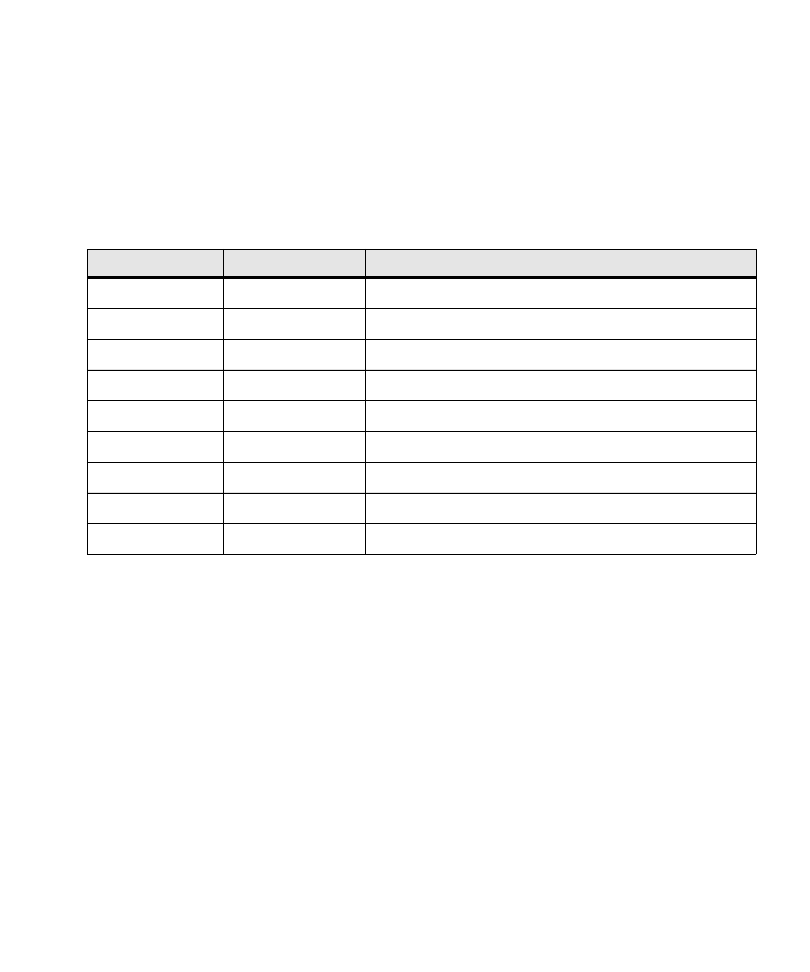
iii
Technical Support information
Aladdin works closely with our reseller partners to offer the best worldwide Technical Support services. Your Aladdin reseller
is the first line of support when you have questions about products and services; however, if you require additional
assistance, contact us directly.
• For all support related issues (product overview, training, downloads and documentation, and tech support contact
information), see our Web page at: www.aladdin.com/sw-support.
• To use the Aladdin KnowledgeBase, go to www.aladdin.com/kb-sw. You will need to enter your Company ID to access
knowledge base articles.
Publishing history
About SafeNet and Aladdin Knowledge Systems
In 2007, SafeNet was acquired by Vector Capital, a $2 billion private equity firm specializing in the technology sector.
Vector Capital acquired Aladdin in March of 2009, and placed it under common management with SafeNet. Together, these
global leading companies are the third largest information security company in the world, which brings to market integrated
solutions required to solve customers’ increasing security challenges. SafeNet’s encryption technology solutions protect
communications, intellectual property and digital identities for enterprises and government organizations. Aladdin’s software
protection, licensing and authentication solutions protect companies’ information, assets and employees from piracy and fraud.
Together, SafeNet and Aladdin have a combined history of more than 50 years of security expertise in more than 100 countries
around the globe. Aladdin is expected to be fully integrated into SafeNet in the future.
For more information, visit www.safenet-inc.com or www.aladdin.com.
Date
Part number
Software release
January 2008
86-0948337-A
SafeWord Authenticators, all versions
June 2008
86-0948337-B
SafeWord Authenticators, all versions
October 2008
86-0948337-C
SafeWord Authenticators, all versions
October 2009
76-010100-B
SafeWord Authenticators, all versions
April 2010
76-010152
SafeWord Authenticators, all versions
July 2010
76-010184
SafeWord Authenticators, all versions
October 2010
76-010191
SafeWord Authenticators, all versions
April 2011
76-010213
SafeWord Authenticators, all versions
September 2011
007-011558-001
SafeWord Authenticators, all versions
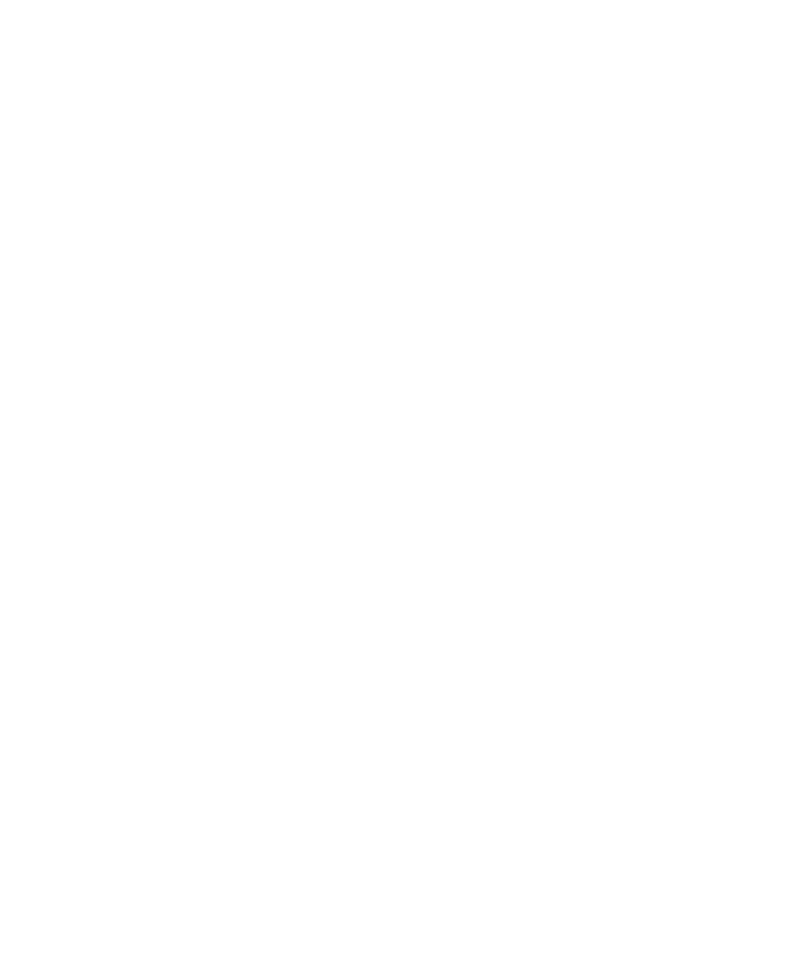
iv
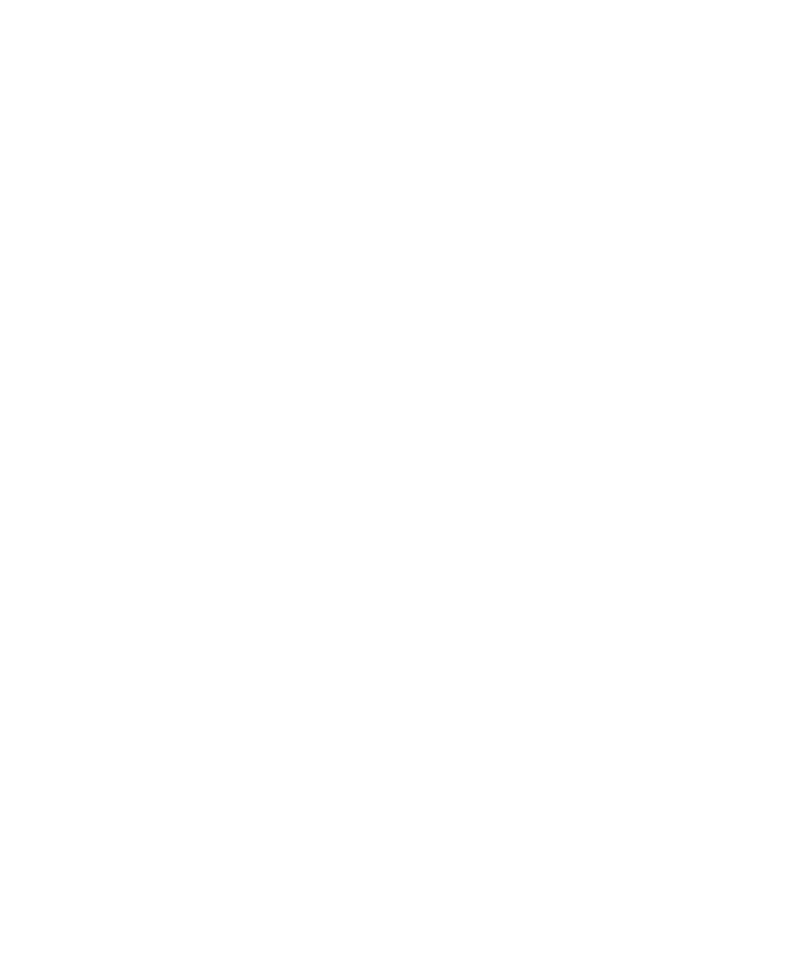
v
Hardware Authenticator Overview . . . . . . . . . . . . . . . . . . . . . 1
Synchronous authentication . . . . . . . . . . . . . . . . . . . . . . . . . . . . . . . .2
Asynchronous authentication . . . . . . . . . . . . . . . . . . . . . . . . . . . . . . .3
SafeWord hardware tokens . . . . . . . . . . . . . . . . . . . . . . . . . . . . . . . . . .4
SafeWord Gold token . . . . . . . . . . . . . . . . . . . . . . . . . . . . . . . . . . . . .4
eToken PASS token . . . . . . . . . . . . . . . . . . . . . . . . . . . . . . . . . . . . . .5
SafeWord Alpine token . . . . . . . . . . . . . . . . . . . . . . . . . . . . . . . . . . . .5
SafeNet 3300 token . . . . . . . . . . . . . . . . . . . . . . . . . . . . . . . . . . . . . .6
Traditional passwords . . . . . . . . . . . . . . . . . . . . . . . . . . . . . . . . . . . . . .6
Using Hardware Tokens . . . . . . . . . . . . . . . . . . . . . . . . . . . . . 7
eToken PASS tokens . . . . . . . . . . . . . . . . . . . . . . . . . . . . . . . . . . . . . . .8
Alpine tokens . . . . . . . . . . . . . . . . . . . . . . . . . . . . . . . . . . . . . . . . . . . .10
Using Alpine tokens . . . . . . . . . . . . . . . . . . . . . . . . . . . . . . . . . . . . .11
Using other SafeWord-supported tokens . . . . . . . . . . . . . . . . . . . . . . .12
SafeWord Gold tokens . . . . . . . . . . . . . . . . . . . . . . . . . . . . . . . . . . .12
SafeNet eToken 3300 (Platinum) tokens . . . . . . . . . . . . . . . . . . . . .14
Programming tokens . . . . . . . . . . . . . . . . . . . . . . . . . . . . . . . . . . . . . .17
Programming Alpine tokens using Token Programmer Kit software 17
Programming tokens using eToken Programmer software . . . . . . . .18
Assigning SoftPINs to tokens . . . . . . . . . . . . . . . . . . . . . . . . . . . . . .18
Deploying SafeWord-supported authenticators . . . . . . . . . . . . . . . . . .19
Index . . . . . . . . . . . . . . . . . . . . . . . . . . . . . . . . . . . . . . . . . . . . 21
C
ONTENTS
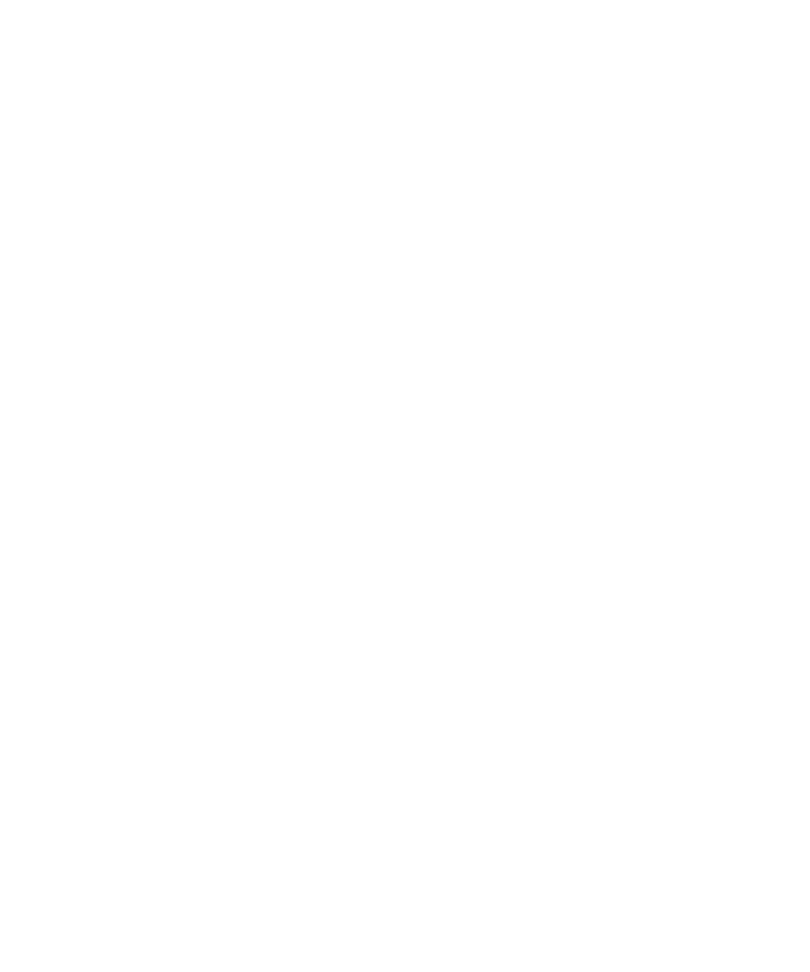
Table of Contents
vi
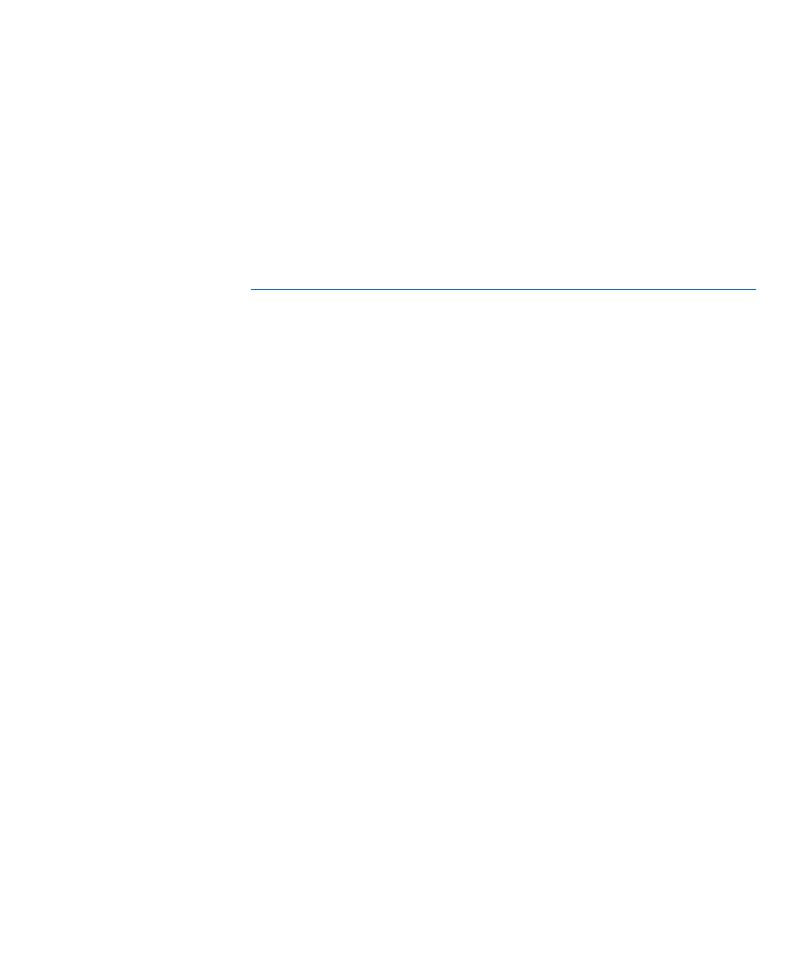
1
1
C
HAPTER
In this chapter...
Overview ......................................................................................... 2
Authentication modes...................................................................... 2
SafeWord hardware tokens............................................................. 4
Traditional passwords ..................................................................... 6
Hardware Authenticator
Overview
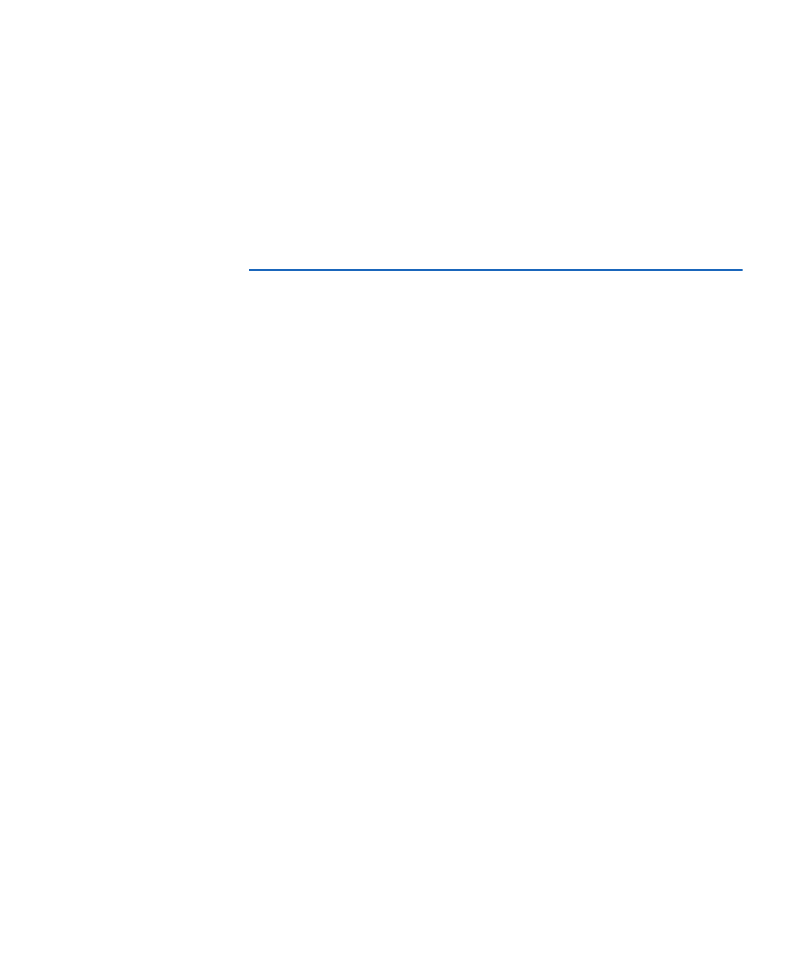
Chapter 1: Hardware Authenticator Overview
Overview
2
Overview
This document discusses hardware authentication methods and modes
supported by SafeWord. It includes details about each SafeWord hardware
authentication option.
Authentication
modes
SafeWord hardware tokens feature the following authentication modes
•
Time or event (synchronous) authentication
•
Challenge-response (asynchronous) authentication
Synchronous authentication
Synchronous authentication is not dependent on a challenge being issued by
the SafeWord Authentication Engine. Instead, the Authentication Engine
knows - from the imported token data file - the encryption algorithm being used
by the tokens entered into the database, and what passcodes to expect from
each token. The passcodes are synchronized between the Authentication
Engine and the token using either time-dependent or event-dependent
synchronization.
Time-synchronous mode
In time-synchronous mode, the one-time passcodes change automatically
every 10 to 60 seconds. And since the SafeWord token clock continuously runs
in the background, the passcodes are always in sync.
Event-synchronous mode
Event-synchronization uses an ordered passcode sequence to determine
which passcode is valid. The Authentication Engine determines which
passcode is valid by tracking where in the sequence of numbers a token
should be. Synchronization can be maintained between the server and token
even if the token is a few passcodes ahead of the server.
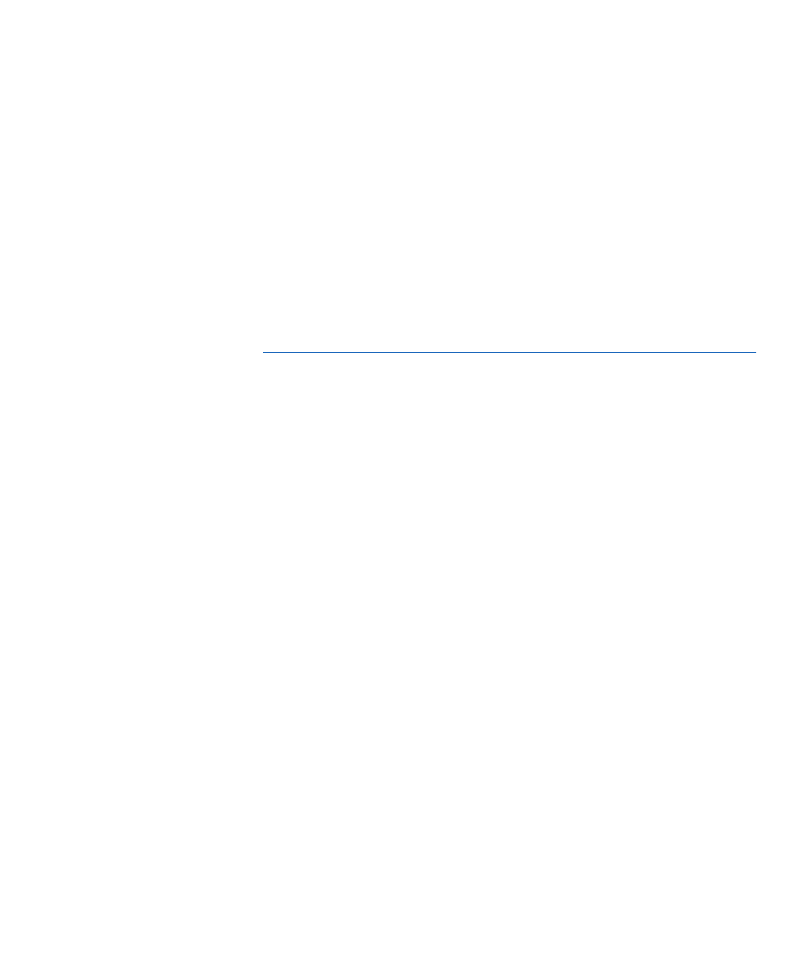
Chapter 1: Hardware Authenticator Overview
Authentication modes
3
How synchronous authentication works
Synchronous authentication works as follows:
1
A user attempts to access a protected resource, and is prompted to enter
their user ID and token-generated passcode.
2
The SafeWord Authentication Engine verifies that the received passcode is
what was expected.
– If the passcode is what was expected, access is allowed.
– If the passcode is not what was expected, access is denied.
Since synchronous authentication does not require users to enter a challenge,
the user workload is lighter. Also, nearly all authentication protocols can
support synchronous tokens.
Asynchronous authentication
Asynchronous authentication uses a challenge-response system in which the
SafeWord Authentication Engine issues a “challenge” to a user seeking access
to a protected resource. The user enters the issued challenge into the token,
which generates a single-use passcode response. Asynchronous
authentication works as follows:
1
A user attempts to connect to a protected system by entering their user ID,
and SafeWord responds by issuing a challenge to the user.
2
The user types the challenge into their token.
The token holds an encryption algorithm identical to that held by the Safe-
Word Authentication Engine. The token decrypts the challenge and dis-
plays a single-use passcode that will be expected by the Authentication
Engine.
3
The user enters the token-generated passcode into the prompt, and the
Authentication Engine verifies the passcode matches the expected
response.
– If the passcode matches the appropriate encryption code, the user is
allowed access to that system.
– If the passcode does not match the appropriate encryption, the user is
denied access to that system.
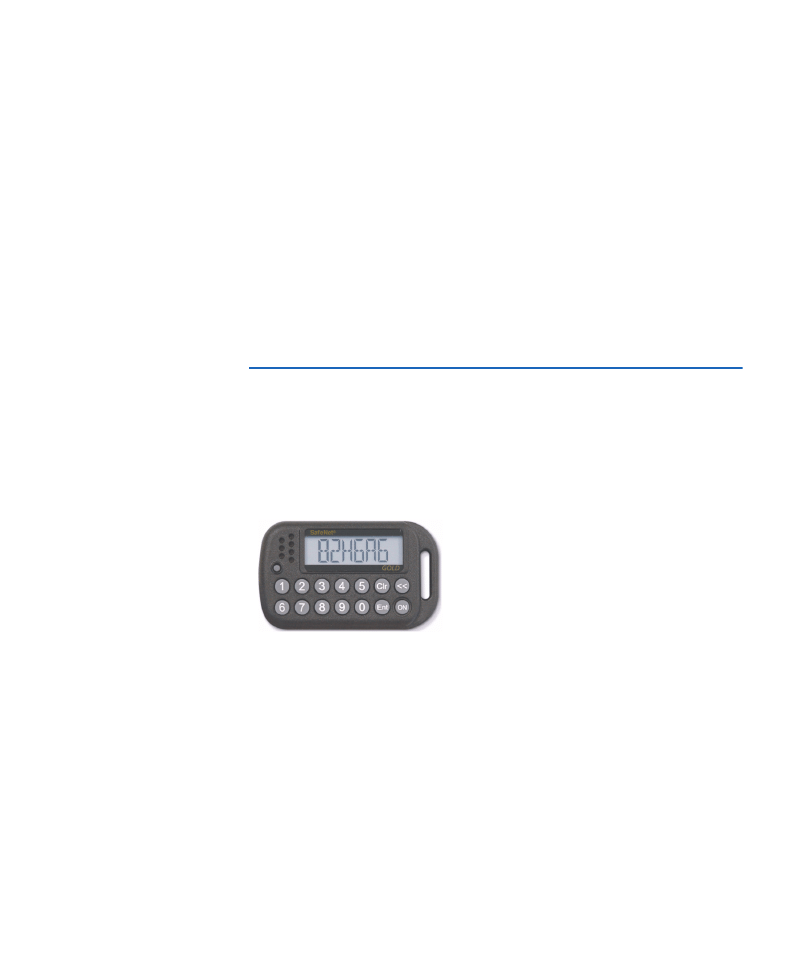
Chapter 1: Hardware Authenticator Overview
SafeWord hardware tokens
4
SafeWord
hardware tokens
SafeWord hardware tokens are hand-held passcode generators programmed
to validate the passcodes. They have a liquid crystal display (LCD) to display
their generated passcodes, and either a single button to generate a passcode,
or a simple keyboard to enter SafeWord-issued challenges into the token.
SafeWord supports the following token types from SafeNet:
•
SafeWord Gold
•
eToken PASS
•
SafeWord Alpine
•
SafeNet eToken 3300 (Platinum)
SafeWord also supports tokens available from other vendors. For information
on other vendors’ tokens, contact SafeNet Technical Support.
SafeWord Gold token
The SafeWord Gold is designed in a key fob case design and works in either
synchronous or asynchronous mode. It incorporates features including the
option of a one-time passcode mode, a pre-expired PIN mode (forcing change
of default PIN at first use), the option to set a fixed number of PIN uses, and
more user-friendly display prompts.
Figure 1:
SafeWord
Gold token
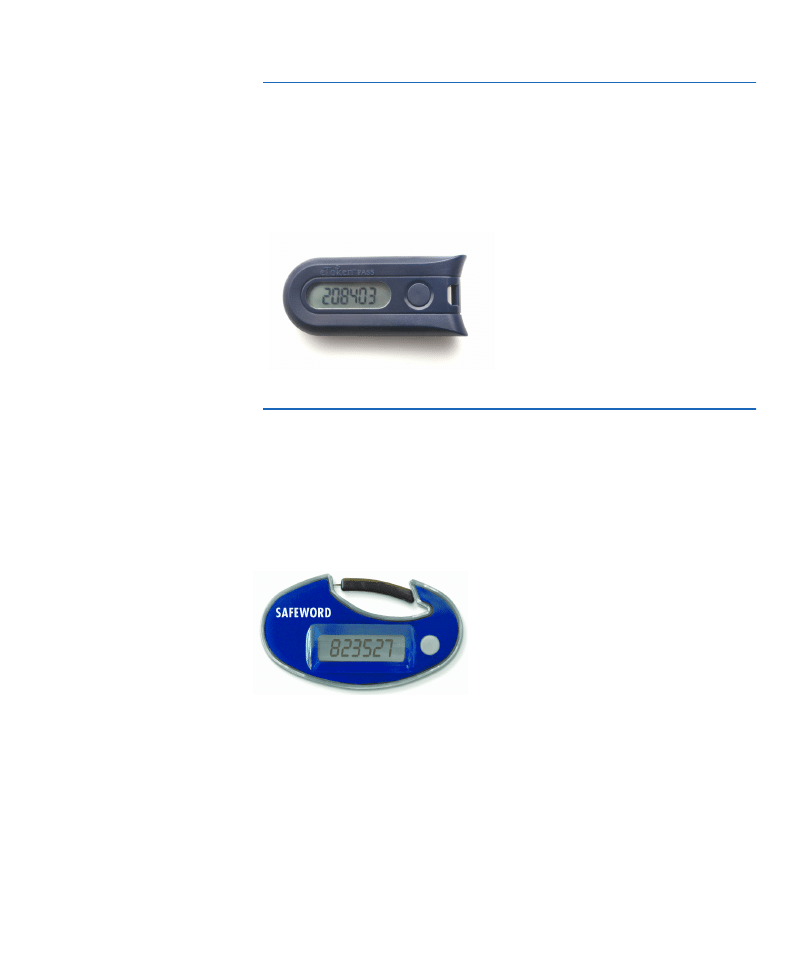
Chapter 1: Hardware Authenticator Overview
SafeWord hardware tokens
5
eToken PASS token
The eToken PASS token is compact and portable, and provides strong user
authentication to network resources from any computer, at any time. It features
one-time passcode (OTP) generation with the press of a button. It features
event-synchronous and time-synchronous authentication options, OATH
compliance, and an on-off button to preserve battery life.
Figure 2:
SafeWord
eToken PASS token
SafeWord Alpine token
The SafeWord Alpine token generates highly secure one-time passcodes,
ensuring properly authenticated access to critical applications and data. The
Alpine token combines a compact design with a sturdy clip for convenient
attachment. It features event-synchronous and time-synchronous
authentication options, OATH compliance, and an on-off button to preserve
battery life.
Figure 3:
Alpine token
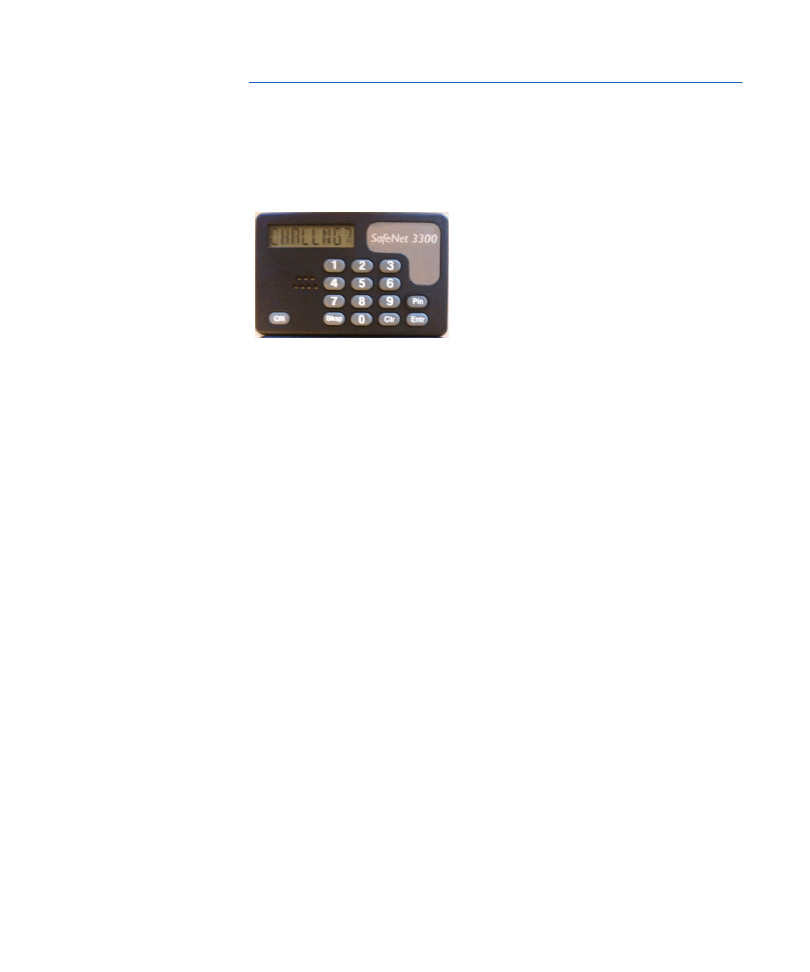
Chapter 1: Hardware Authenticator Overview
Traditional passwords
6
SafeNet 3300 token
SafeNet 3300 tokens are the top-of-the-line hardware tokens. They have the
same features as the SafeWord Gold. The durable case and housing enables
SafeNet 3300SafeNet 3300 tokens to have the longest warranty available in
the industry.
Figure 4:
SafeNet 3300
token
Traditional
passwords
SafeWord 2008 includes support for traditional fixed or memorized passwords.
Some users may possess strong authentication devices, while others may use
fixed passwords. Passwords failing to meet the administrator’s requirements
are rejected; these may include previously-used passwords.
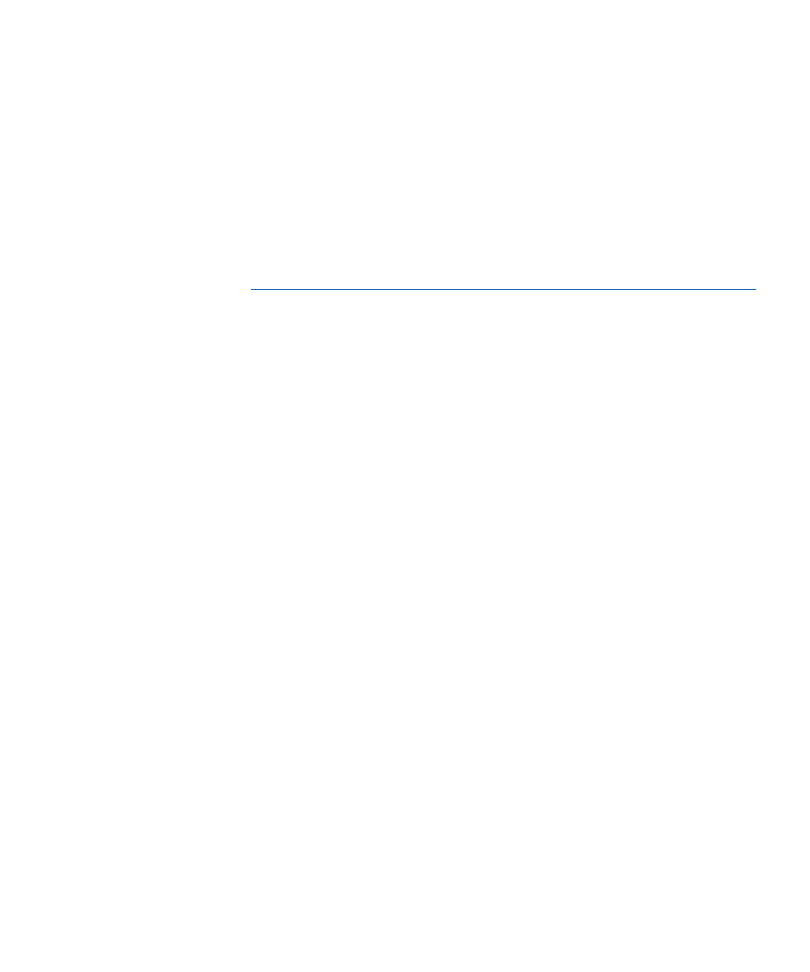
7
2
C
HAPTER
In this chapter...
eToken PASS tokens ...................................................................... 8
Alpine tokens................................................................................. 10
Using other SafeWord-supported tokens ...................................... 12
Programming tokens ..................................................................... 17
Deploying SafeWord-supported authenticators............................. 19
Using Hardware Tokens
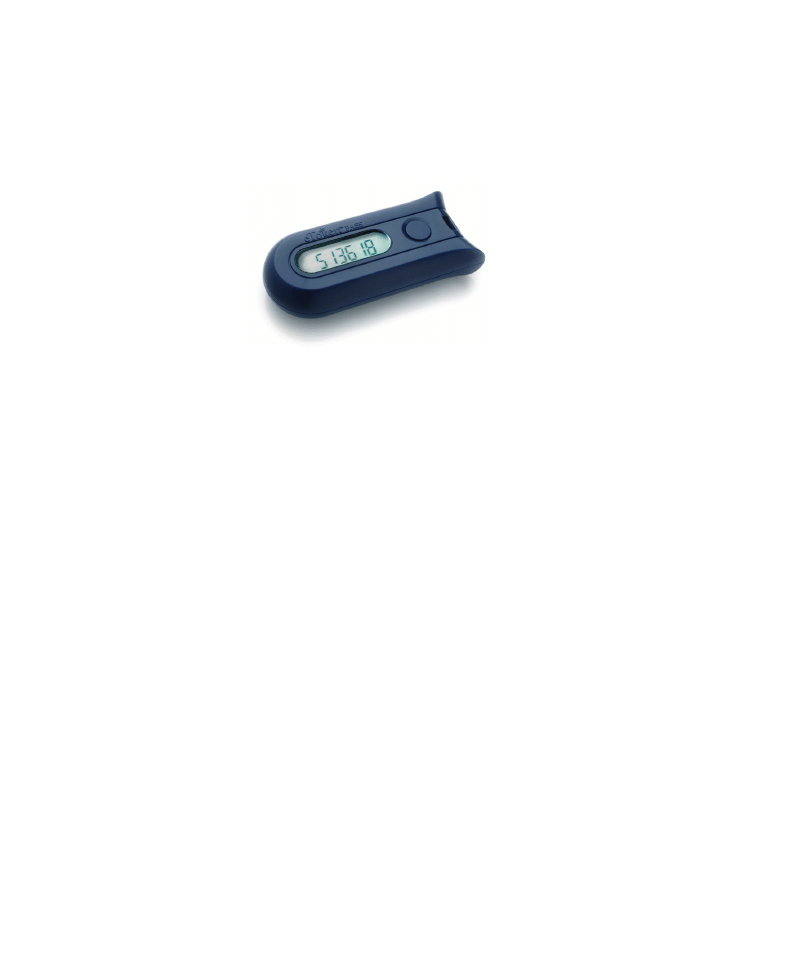
Chapter 2: Using Hardware Tokens
eToken PASS tokens
8
eToken PASS
tokens
The eToken PASS is a compact, portable one-time passcode (OTP) token that
enables users to securely access network resources from any computer using
strong two-factor authentication. Both event-synchronous and time-
synchronous eToken PASS hardware tokens are available.
Figure 5:
eToken PASS
token
eToken PASS options
eToken PASS option rules are defined by the administrator. These rules dictate
which passcode(s) and password(s) must be provided by the user for
authentication. The options are:
•
OTP only - The user enters only the OTP value generated from the eToken
PASS device.
•
OTP and OTP SoftPIN- The user enters the OTP value generated from the
eToken PASS device, and enters the OTP SoftPIN.
•
OTP and Windows password - The user enters the OTP value generated
from the eToken PASS device, and enters their Windows password.
Using eToken PASS tokens
When a user is prompted to authenticate to a protected resource, they simply
press the button on the face of their eToken PASS, and a random OTP value is
displayed. This value is the one-time passcode the user will enter into the
password field of the challenge prompt. If this user has a SoftPIN assigned to
their token, they must also append that SoftPIN to the passcode in order to
authenticate.

Chapter 2: Using Hardware Tokens
eToken PASS tokens
9
Resetting the PIN
Both the administrator and the user can easily reset the eToken PASS PIN.
The user can reset their PIN from the User Center, while the administrator
resets PINs from the Active Directory User Center Management Console, or
from the SafeWord 2008 Management Console.
Expiration of the eToken PASS
eToken PASS tokens never expire. Additionally, the battery life of the eToken
PASS is 14,000 OTP generations (button clicks) over seven years, providing
practically limitless operation.
Note:
eToken PASS supports six (6) digit passcodes only.
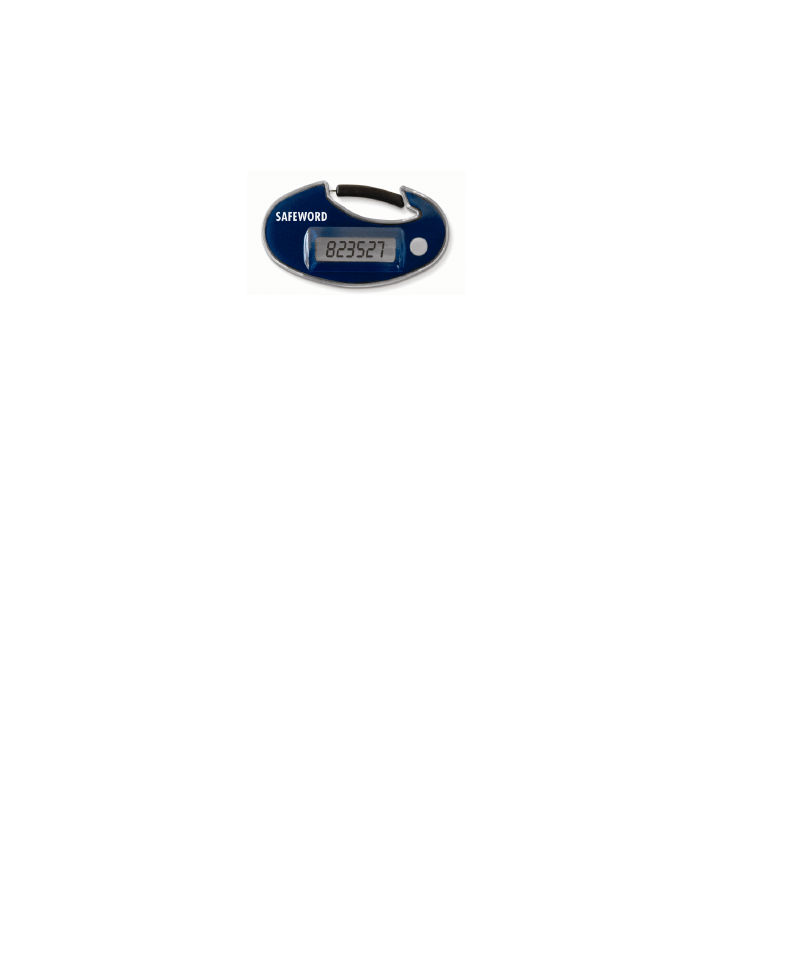
Chapter 2: Using Hardware Tokens
Alpine tokens
10
Alpine tokens
SafeWord Alpine tokens come either pre-initialized and configured, or can be
programmed using Token Programmer Kit Software. Pre-programmed tokens
are shipped in the default programming mode unless you ordered customized
Alpine tokens with optional settings.
Figure 6:
SafeWord
Alpine token
Customized Alpine tokens can be requested using SafeNet’s Custom Token
Programming Order Form. For more information about ordering Alpine tokens
with customized options, please contact your SafeNet sales representative.
Pre-programmed Alpine token settings
The following is a list of the Alpine token programming settings. Default
settings are indicated where appropriate.
1
Mode
The display mode of the token. In
event synchronous mode
, passcodes
are generated when the button on the token is pressed. In
time synchro-
nous mode
, passcodes are generated based on the clock rate set for the
token. Choose one of the following:
– Event
– Time
2
Passcode length
(applies to Alpine only
)
Passcodes can be from four (4) digits to eight (8) digits in length. Choose
one of the following:
– 4 digit
– 5 digit
– 6 digit (recommended)
– 7 digit
– 8 digit
3
Clock Rate
(time synchronous mode only)
The passcode generation rate. Choose one of the following:
– 10 seconds
– 20 seconds
– 30 seconds (recommended)
– 60 seconds
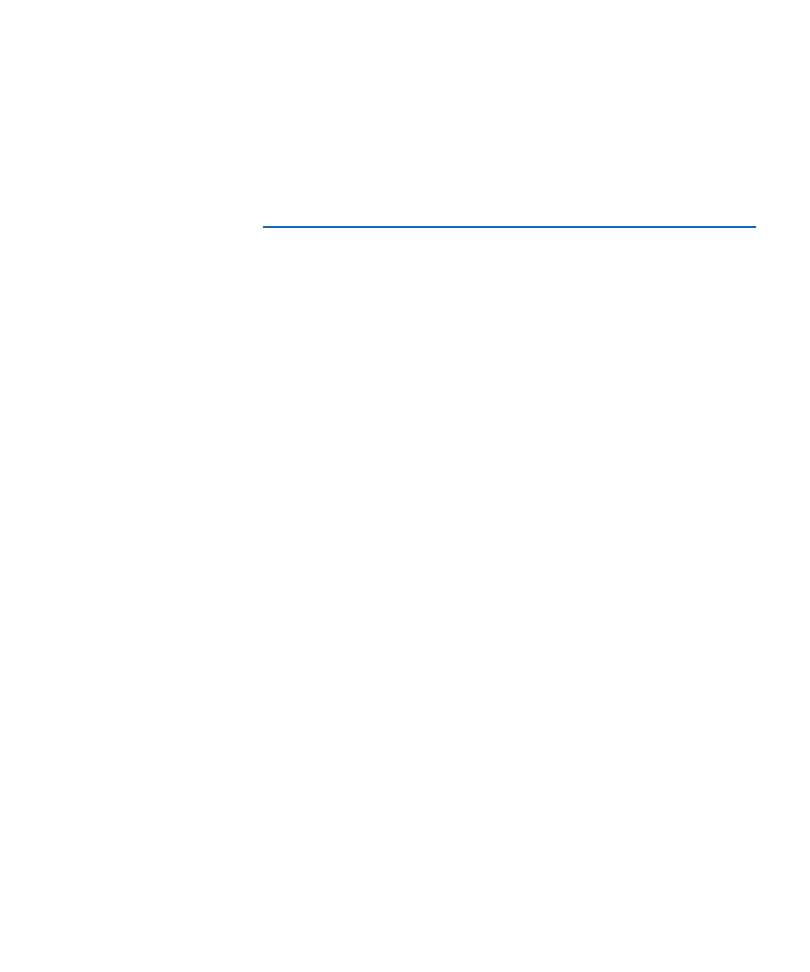
Chapter 2: Using Hardware Tokens
Alpine tokens
11
4
SoftPIN
Associates a four-digit PIN to a token. This SoftPIN must be entered along
with the token-generated passcode each time users authenticate with their
token. Choose one of the following:
– Off (default)
– On
Using Alpine tokens
Alpine tokens were designed to be easy to use. When the user is prompted to
authenticate to a SafeWord-protected resource, they only have to press the
button on the Alpine token’s face. The number displayed is the dynamic, one-
time passcode the user will enter into the password field of the SafeWord
challenge prompt.
If a SoftPIN option was chosen when the token was assigned, the user will also
need to append or prepend that SoftPIN to the token-generated passcode
when entering it into the password field.
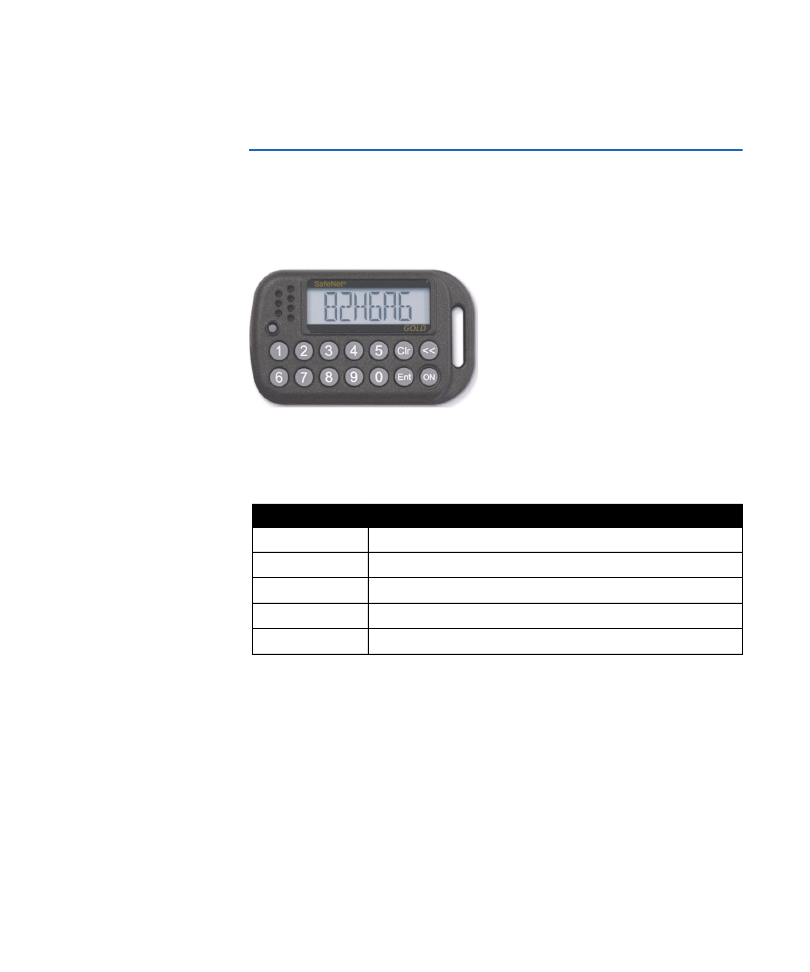
Chapter 2: Using Hardware Tokens
Using other SafeWord-supported tokens
12
Using other
SafeWord-
supported
tokens
This section provides information about using the tokens. Be sure to pass
appropriate information along to your users.
SafeWord Gold tokens
The SafeWord Gold includes a new user-friendly interface, and options that
allow administrators and users to easily adapt the tokens to their specific
security plan.
Figure 7:
SafeWord
Gold token
Table 1: SafeWord Gold token buttons and functions
Button
Function
ON
Turns the token on or off
Clr
Clears the display of all infomation
<<
Deletes the last entered character
Entr
Generates a passcode
1 to 0 buttons
Used to input a PIN, host number, and challenge
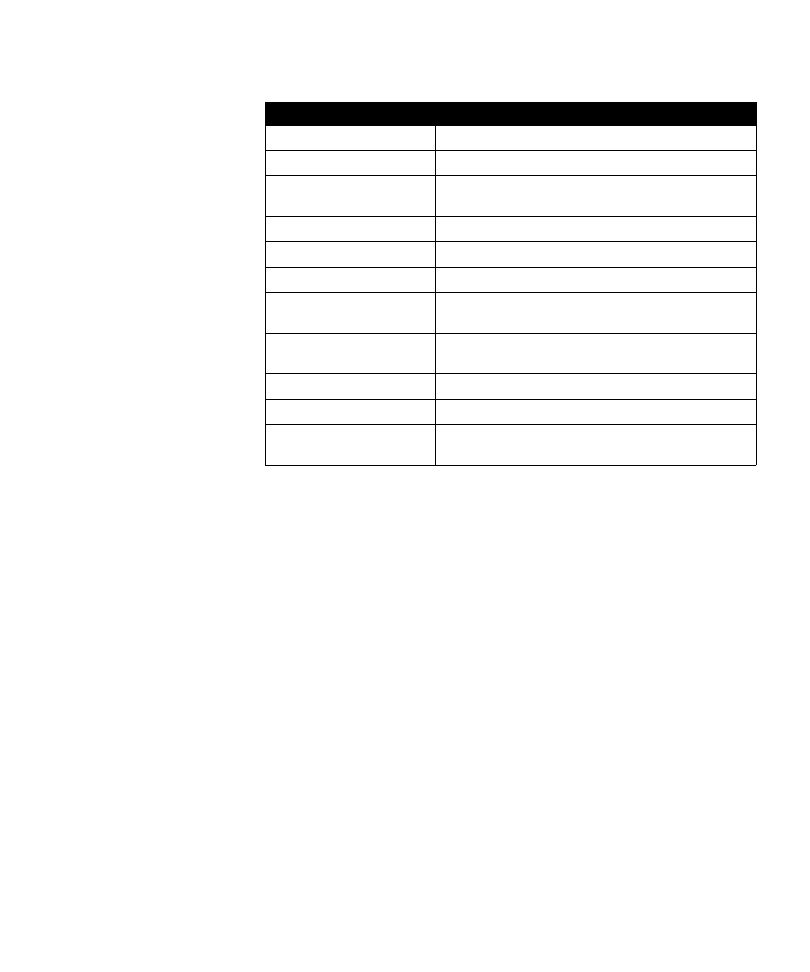
Chapter 2: Using Hardware Tokens
Using other SafeWord-supported tokens
13
Table 2: SafeWord Gold possible display prompts and meanings
SafeWord Gold initial operating modes
You determine the mode of SafeWord Gold tokens by the following:
•
Programmed mode
—When turned on,
ENTR PIN, passcode or CHALLNG?
appears.
•
Unprogrammed mode
—When turned on,
0
or
Erased
appears.
SafeWord Gold token options
SafeWord Gold token options include settings that allow only one passcode to
display per use, and settings that force a user to change their PIN after the first
use or after a specified number of uses. When the forced PIN change feature is
enabled, the specified number of uses refers to the number of times that the
PIN has been successfully entered for authentication. It is not related to the
number of passcodes that have been generated.
Possible display prompt Meaning
ERASEd
Token memory has been erased.
ENTR PIN
Enter your PIN.
NEW PIN
(Optional) Change the PIN after first use, or at
predetermined intervals.
AGAIN
Retype PIN to verify.
SUCCESS
Displays after successful completion of a task.
NO MATCH
Displays after a failed PIN verification.
CHALLNG?
Enter SafeWord’s challenge for passcode (used in
DES x9.9).
HOST?
Prompts for host number (if token is programmed
for multiple hosts).
bAd PIN
Displays if a bad PIN has been entered.
INVALid
Invalid host number was entered.
SAME PIN
Flashes if the same PIN was entered when a new
PIN was required. User must change PIN.
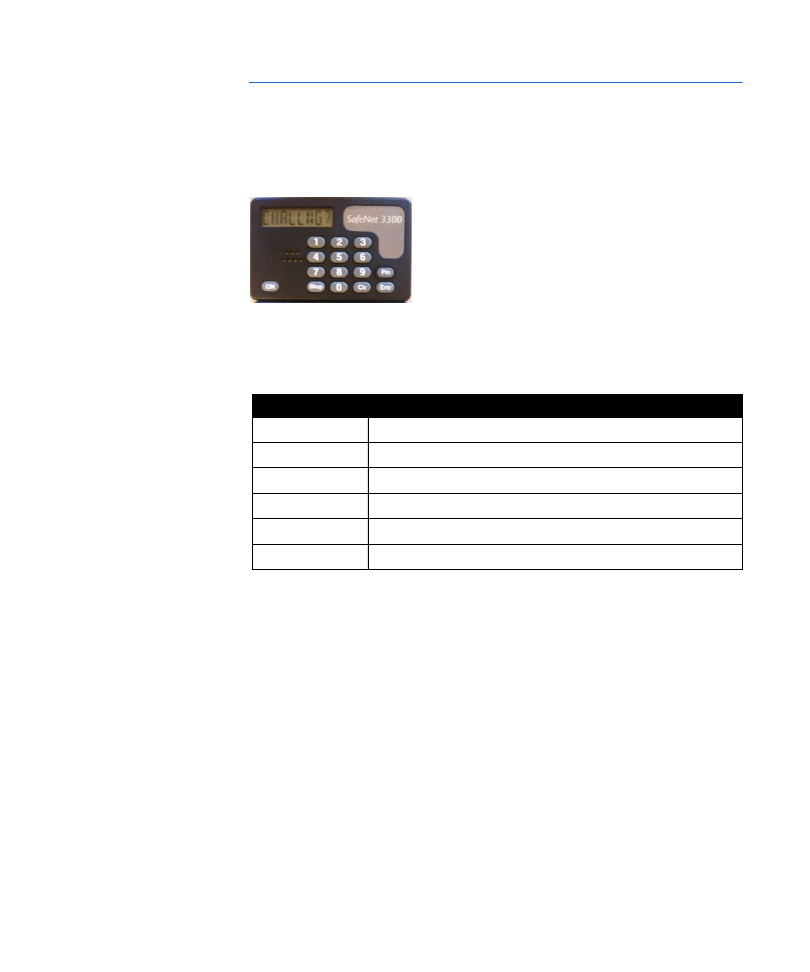
Chapter 2: Using Hardware Tokens
Using other SafeWord-supported tokens
14
SafeNet eToken 3300 (Platinum) tokens
The eToken 3300 includes a new user-friendly interface, and new options that
allow both administrators and users to easily adapt the tokens to their specific
security plan.
Figure 8:
SafeNet
eToken 3300 (Platinum)
token
Table 3 lists buttons and functions, and Table 4 gives display prompt
meanings.
Table 3: SafeNet 3300 token buttons and functions
Button
Function
ON
Turns the token on or off
Clr
Clears the display of all infomation
<<
Deletes the last entered character
Entr
Generates a passcode
1 to 0 buttons
Used to input a PIN, host number, and challenge
Pin
Allows user to input or change the PIN
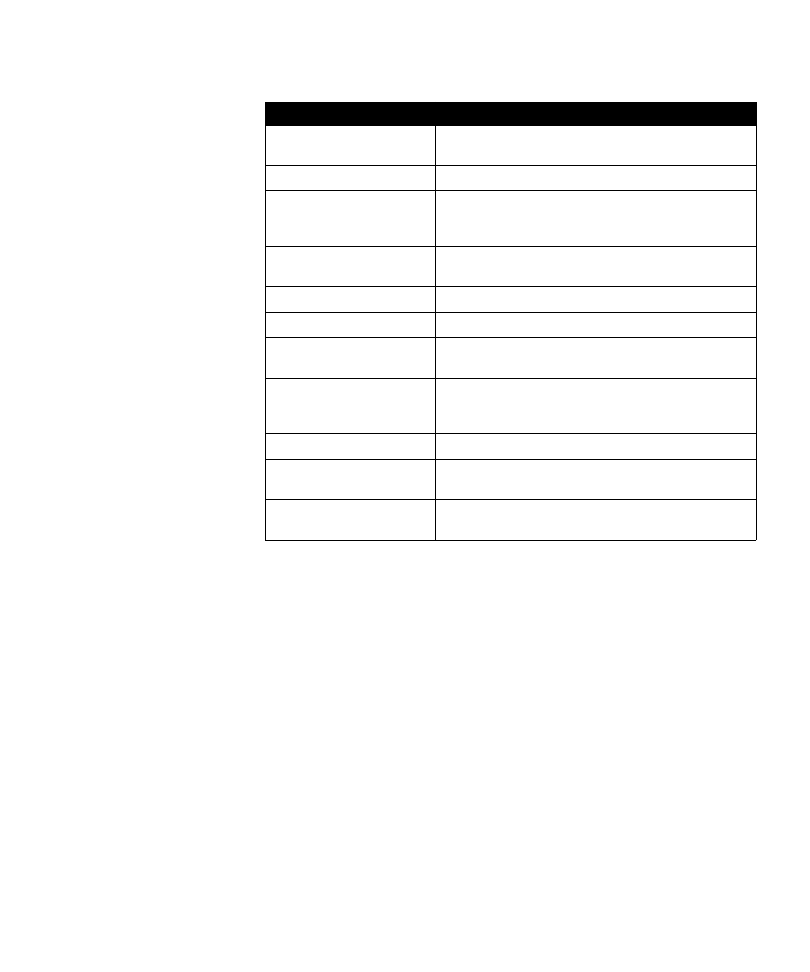
Chapter 2: Using Hardware Tokens
Using other SafeWord-supported tokens
15
Table 4: SafeNet 3300 possible display prompts and meanings
Possible display prompt Meaning
ERASEd
Token memory has been erased and needs
reprogramming.
ENTR PIN
Enter your PIN.
NEW PIN
Enter new PIN (optional setting, forces user to
change their PIN after the first use, or at
predetermined intervals).
AGAIN
Displays after a new PIN has been entered. Retype
the PIN to verify PIN change.
SUCCESS
Displays after successful completion of a task.
NO MATCH
Displays after a failed PIN verification.
CHALLNG?
Enters SafeWord’s challenge into the token for
passcode. (Used in DES x9.9)
HOST?
Prompts user to enter the host number for which
they need a passcode (if token is programmed for
multiple hosts).
bAd PIN
Displays when a bad PIN has been entered.
INVALid
Displays if a bad host number is entered, or if the
wrong number is entered during programming.
SAME PIN
Displays if the same PIN was entered when a new
PIN is required. User must change their PIN.
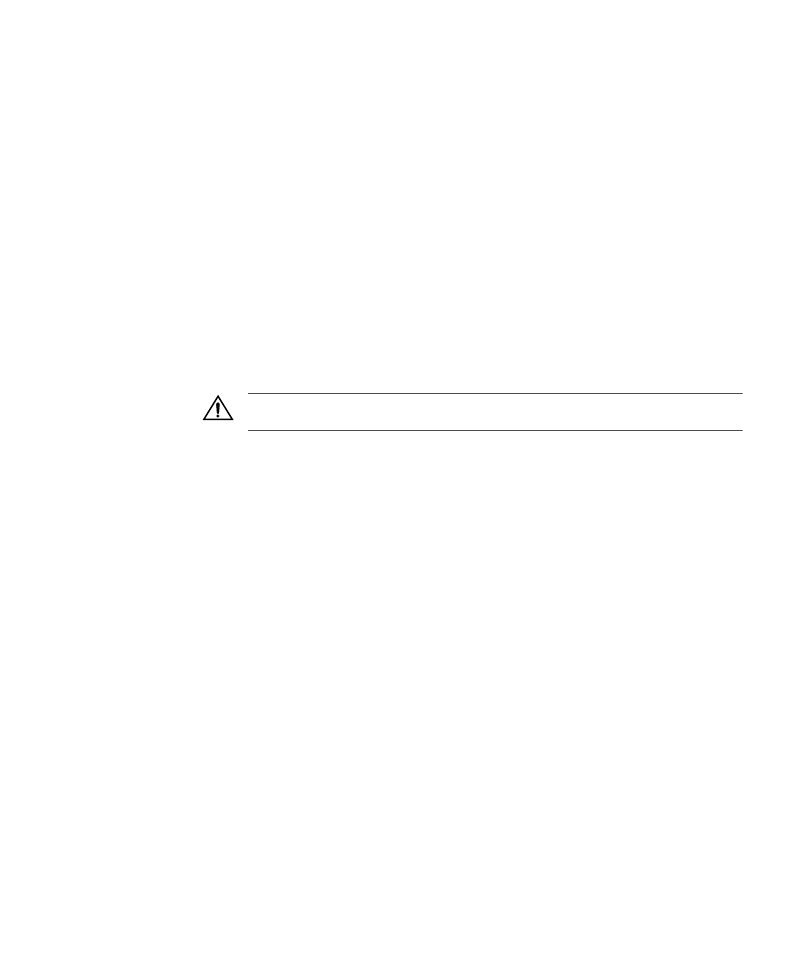
Chapter 2: Using Hardware Tokens
Using other SafeWord-supported tokens
16
SafeNet 3300 initial operating modes
Modes of SafeNet 3300 tokens are determined by the following:
•
Programmed mode
—When turned on,
ENTR PIN, passcode or CHALLNG?
appears.
•
Unprogrammed mode
—When turned on,
0
or
Erased
appears.
SafeNet 3300 token options
SafeNet 3300 token options include settings that allow only one passcode to
display per use, forcing a user to change their PIN after the first use, or after a
specified number of uses. When the forced PIN change feature is enabled, the
specified number of uses refers to the number of times that the PIN has been
successfully entered for authentication. It is not releated to the number of
passcodes that have been generated.
Programming the SafeNet 3300 token
Important: Before programming SafeNet 3300 tokens, refer to the CP Software
User Guide that is included on the Card Programmer CD.
SafeNet 3300 tokens can be programmed using the CP software and the
optional programming pen to transfer programming directly into the token.
Token programming pens are available for purchase separately. For more
information about ordering the Card Programmer token programming pen,
contact your SafeNet sales representative.
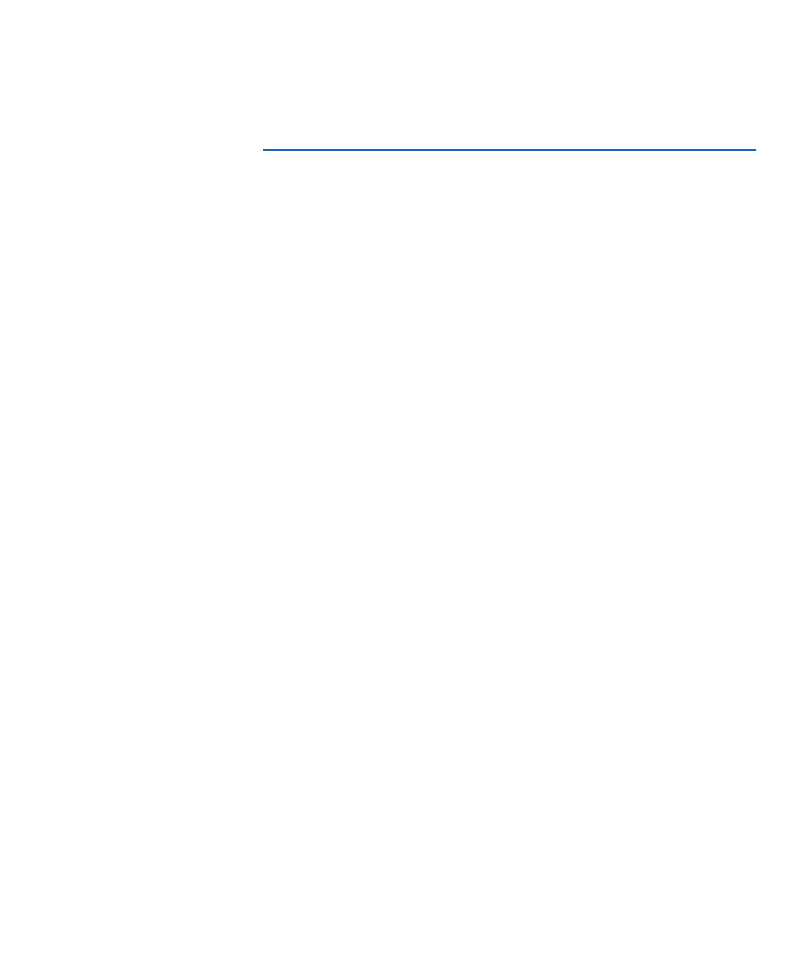
Chapter 2: Using Hardware Tokens
Programming tokens
17
Programming
tokens
SafeWord tokens can be programmed using the Token Programmer Kit (TPK)
software (for Alpine tokens), or the eToken OTP Programmer software.
Programming Alpine tokens using Token Programmer Kit
software
The TPK software is a Windows-based application that allows you to specify
programming options for your Alpine tokens. Using TP, you can specify unique
configurations that are transferred into the token via the programming pen.
You can create a variety of custom TP configuration (.tpc) files that can be
used as a “template” to program other tokens with the same settings. TPK
software also generates files that provide information for the SafeWord
database (importalpine.dat) and for administration purposes (alpineuser.dat).
These files contain a record for each token you program.
TP kit software runs under the following Windows OS versions:
•
Windows 2000
•
Windows XP
•
Windows Server 2003
•
Windows Vista
•
Windows Server 2008
TPK software allows you to program SafeWord Alpine tokens with industry
standard encryption algorithms that encrypt the on-board keys the tokens use
to generate their displayed passcodes.
For specific information on using Token Programmer, see the Token
Programmer Kit User Guide.
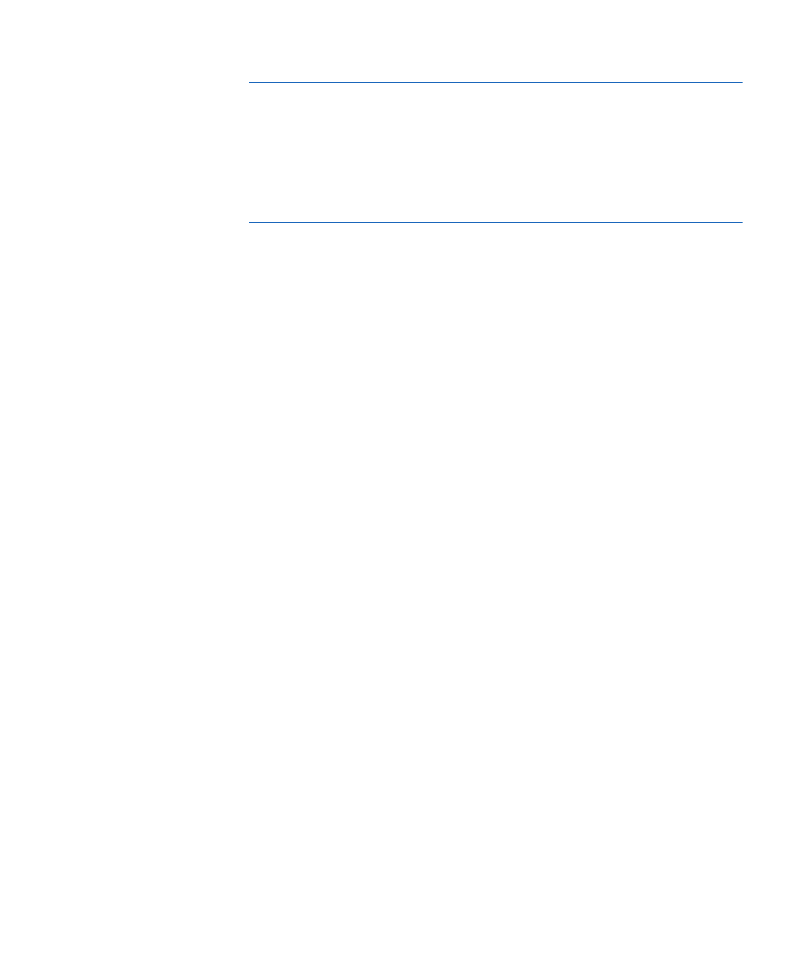
Chapter 2: Using Hardware Tokens
Programming tokens
18
Programming tokens using eToken Programmer software
SafeWord Gold 7.0, SafeNet 3300, and eToken PASS event-sync/time-sync
tokens may be programmed using the eToken OTP Programmer software. For
more information about the eToken Programmer refer to the eToken
Programmer User Guide.
Assigning SoftPINs to tokens
SoftPINs are four-digit personal identification numbers that can be associated
with tokens. If a SoftPIN, has been assigned to a token, the user will need to
know that PIN in order to authenticate with the token. They must enter the
SoftPIN along with the token-generated passcode each time they authenticate.
Generally SoftPINs are given to the users when they receive their tokens.
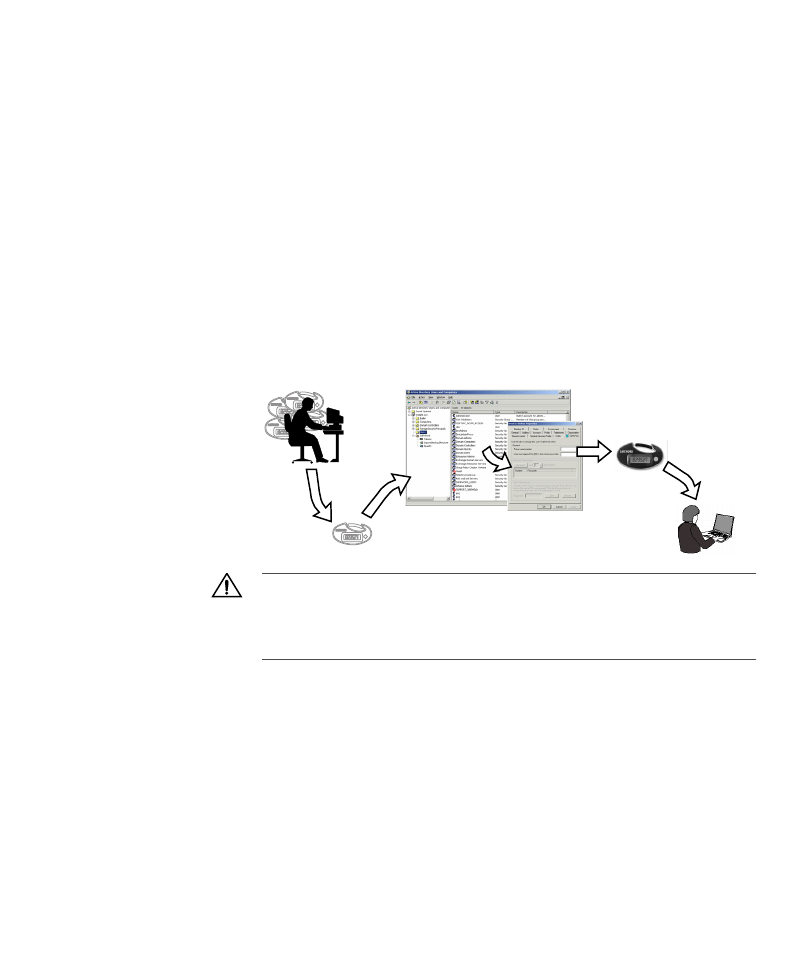
Chapter 2: Using Hardware Tokens
Deploying SafeWord-supported authenticators
19
Deploying
SafeWord-
supported
authenticators
Before you can deploy your tokens, you need to import the token data files that
were either downloaded during activation, or downloaded from the CD that
came with your token pack. These token data files contain the individual serial
numbers and programming information for your tokens, and allow the token to
be “known” to SafeWord, and associated with a user in the user database.
Once the token data files have been imported, you can associate tokens to
users as follows:
1
Select a token.
2
In ADUC, display the Properties window for a user.
3
Associate a token to that user by entering its serial number.
4
Give the (now) assigned token to the user.
Figure 9 shows this basic process.
Figure 9:
Token
deployment processes
Important: A token that displays ‘00000000’ when you turn it on indicates an
initialization mode. Do not store tokens in this initialized state. The ‘00000000’ state
is used only for programming tokens, and leaving them in this state causes pre-
mature battery drainage that will void all warranties. SafeNet ships all tokens,
except the Alpine token, in a non-initialization state.
For support issues, contact SafeNet Technical Support at
www.aladdin.com/support/safeword/default.aspx
Unenrolled
Token
Administrator
Active Directory Users and Computers
Assigned
Token
User
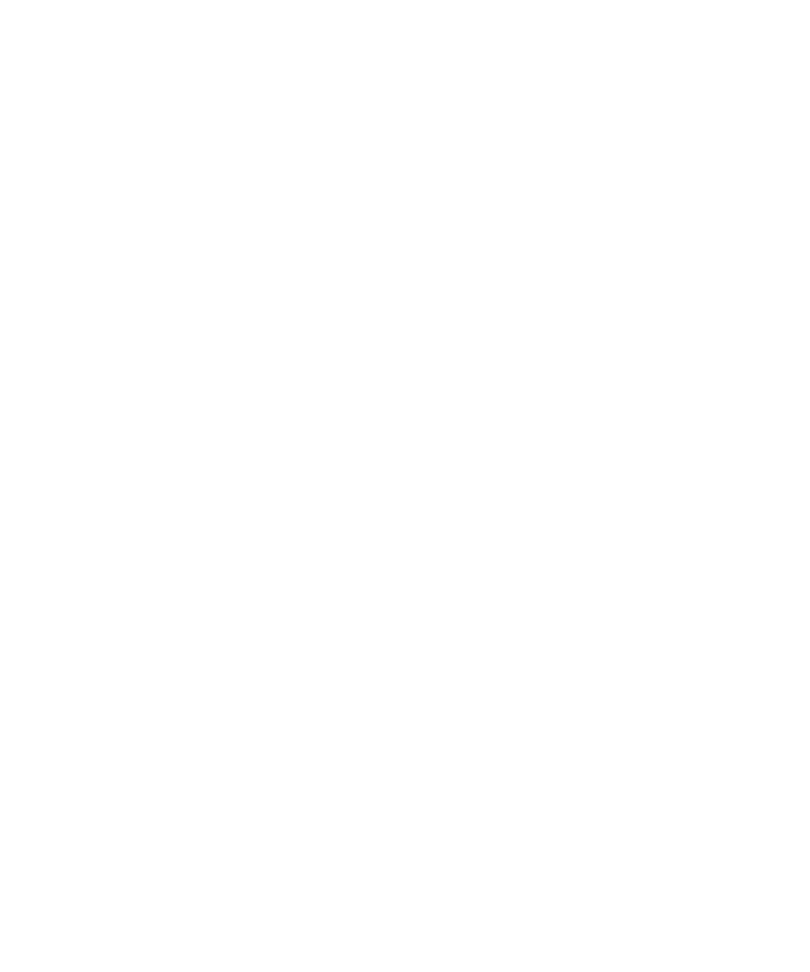
Chapter 2: Using Hardware Tokens
Deploying SafeWord-supported authenticators
20
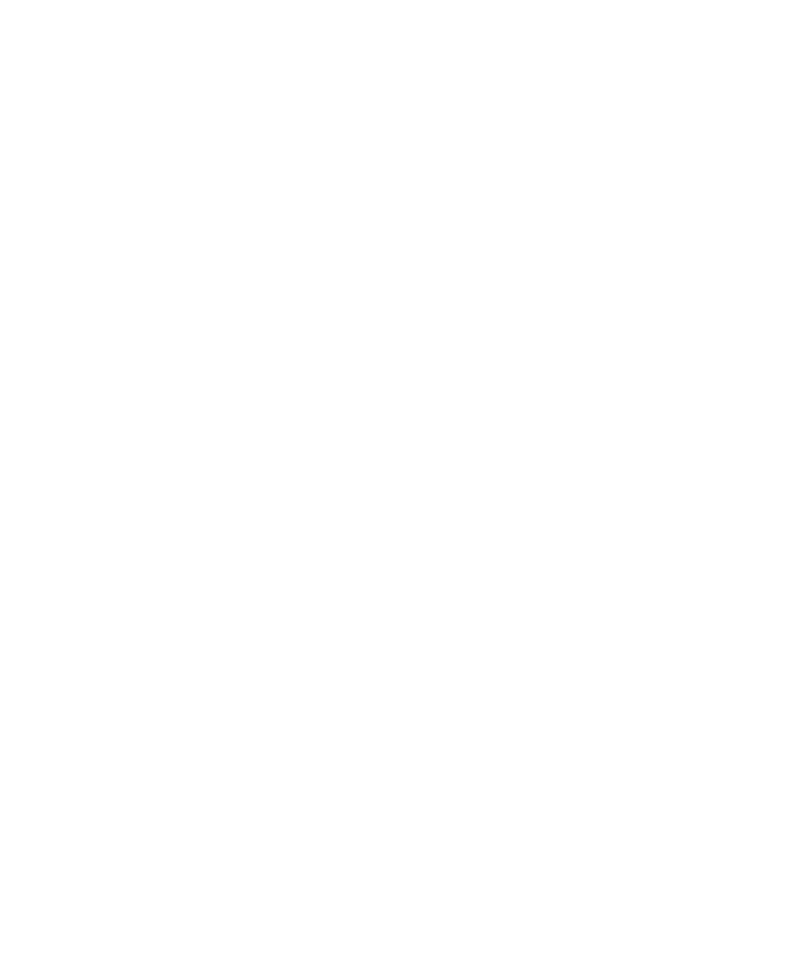
21
A
Alpine tokens
,
clock rate
display mode
passcode length
programming options
SoftPINs
asynchronous authentication
,
authentication
asynchronous
challenge-response
event synchronous
synchronous
time synchronous
Authentication Engine
C
challenge-response
,
clock rate
compliance
OATH
D
display mode
event synchronous
time synchronous
E
eToken PASS
using
event synchronous
F
fixed passwords
forced PIN change feature
G
Gold tokens
initial operating mode
H
hardware tokens
M
memorized passwords
mode
one-time passcode
set a fixed number of PIN uses
O
OATH compliance
operating modes
SafeWord Gold tokens
P
passcode length
passcodes
PIN change, forced
PIN mode
pre-expired
PINs
resetting
programming
programming tokens
I
NDEX
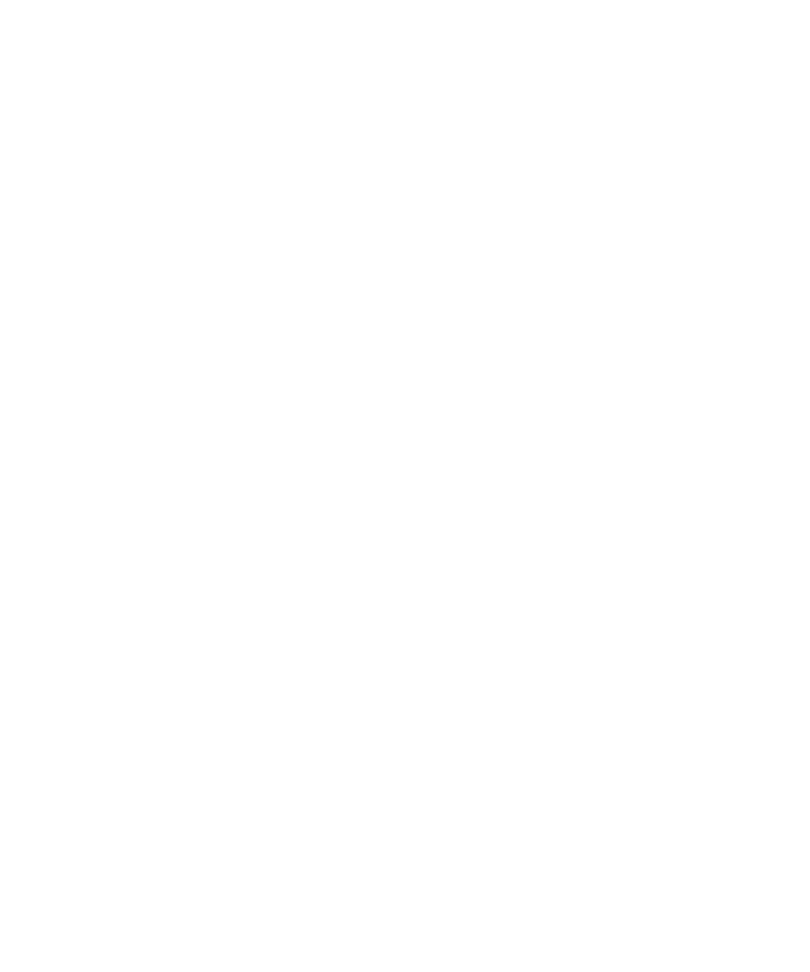
Index
22
S
SafeNet eToken 3300 (Platinum) tokens
SafeWord Gold tokens
determining initial operating mode
using
SoftPINs
synchronous authentication
T
time synchronous
time-synchronous
Token Programmer Kit software
tokens
Alpine
,
batteries
custom programming order form
customized
eToken PASS
hardware
initial operating modes for SafeNet 3300
options for SafeNet 3300
other vendors
programming SafeNet 3300
SafeNet eToken 3300 (Platinum)
,
SafeWord Gold
SafeWord Gold operating modes
SafeWord Gold options
TPK
W
warranty
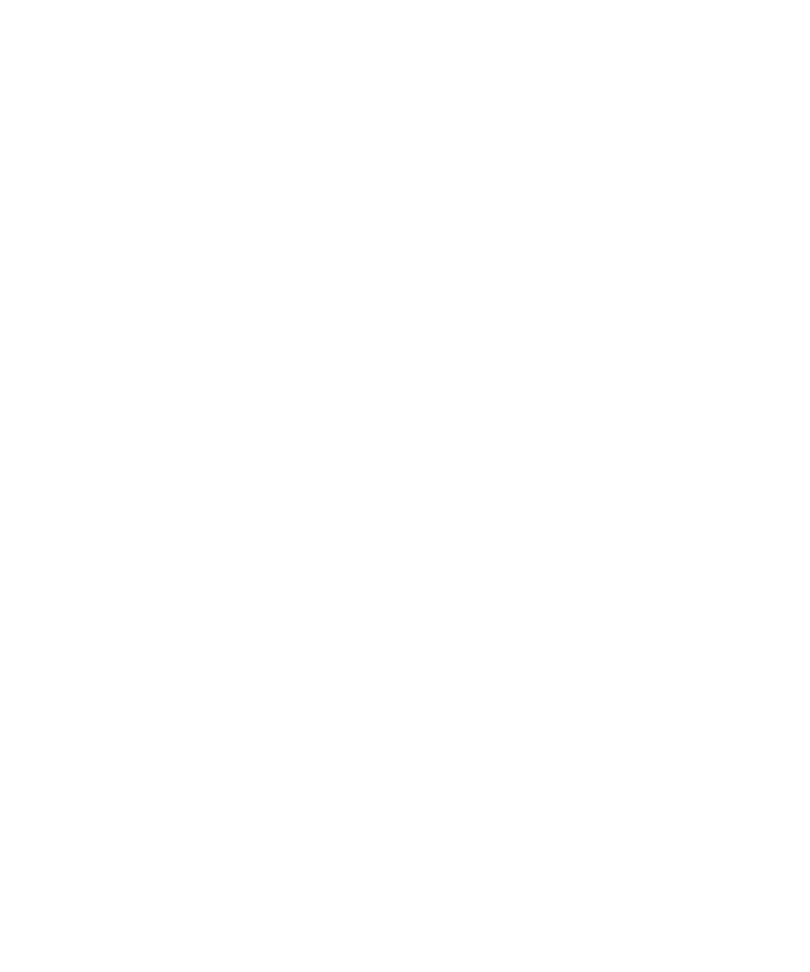
Administration Guide
SafeWord Authenticators
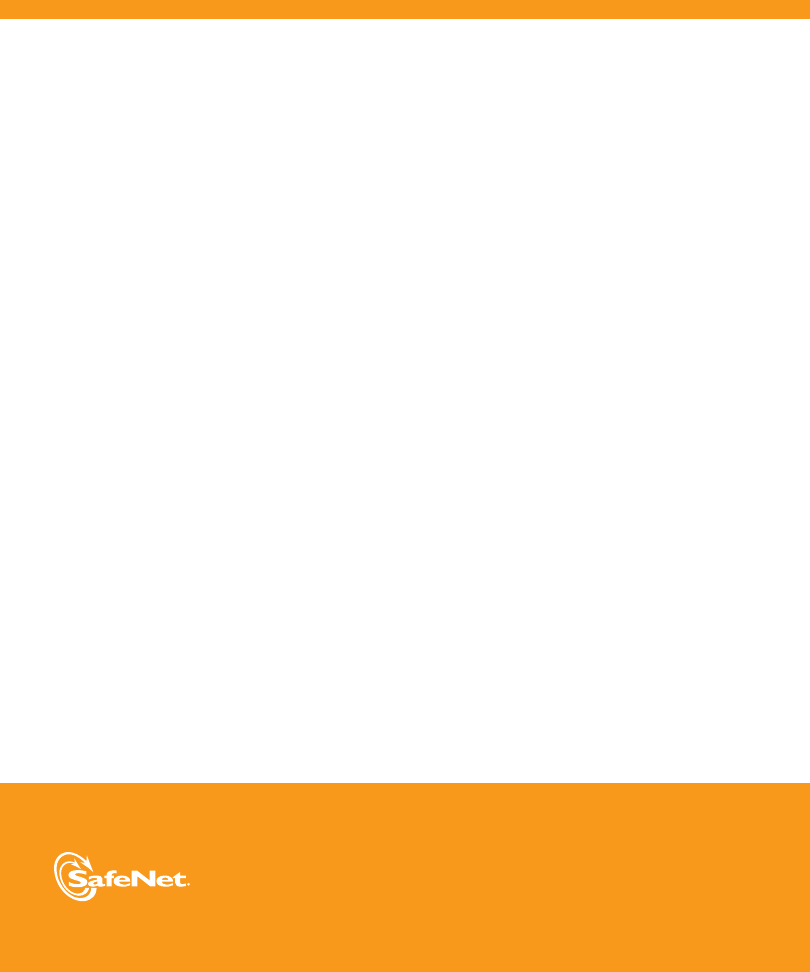
www.safenet-inc.com
4690 Millennium Drive, Belcamp, Maryland 21017 USA
Telephone: +1 410 931 7500 or 1 800 533 3958
©2011 SafeNet, Inc. All rights reserved. SafeNet and SafeNet logo are registered trademarks of
SafeNet. All other product names are trademarks of their respective owners.
Document Outline
- Chapter 1: Hardware Authenticator Overview
- Chpter 2: Using Hardware Tokens
- Index
Wyszukiwarka
Podobne podstrony:
Administration Guide
DFMProForNX Administrator Guide ServerInstallation
MySQL Cluster Administrator Guide
Windows Vista PL2 bit All Versions in One
Administration Guide
Linux Newbie Administrator Guide
Linux PAM System Administrators Guide
Henselmans Sleep Optimization Guide preview version
Nauka administracji notatki all
CISCO switch guide version1 01 [miner]
więcej podobnych podstron