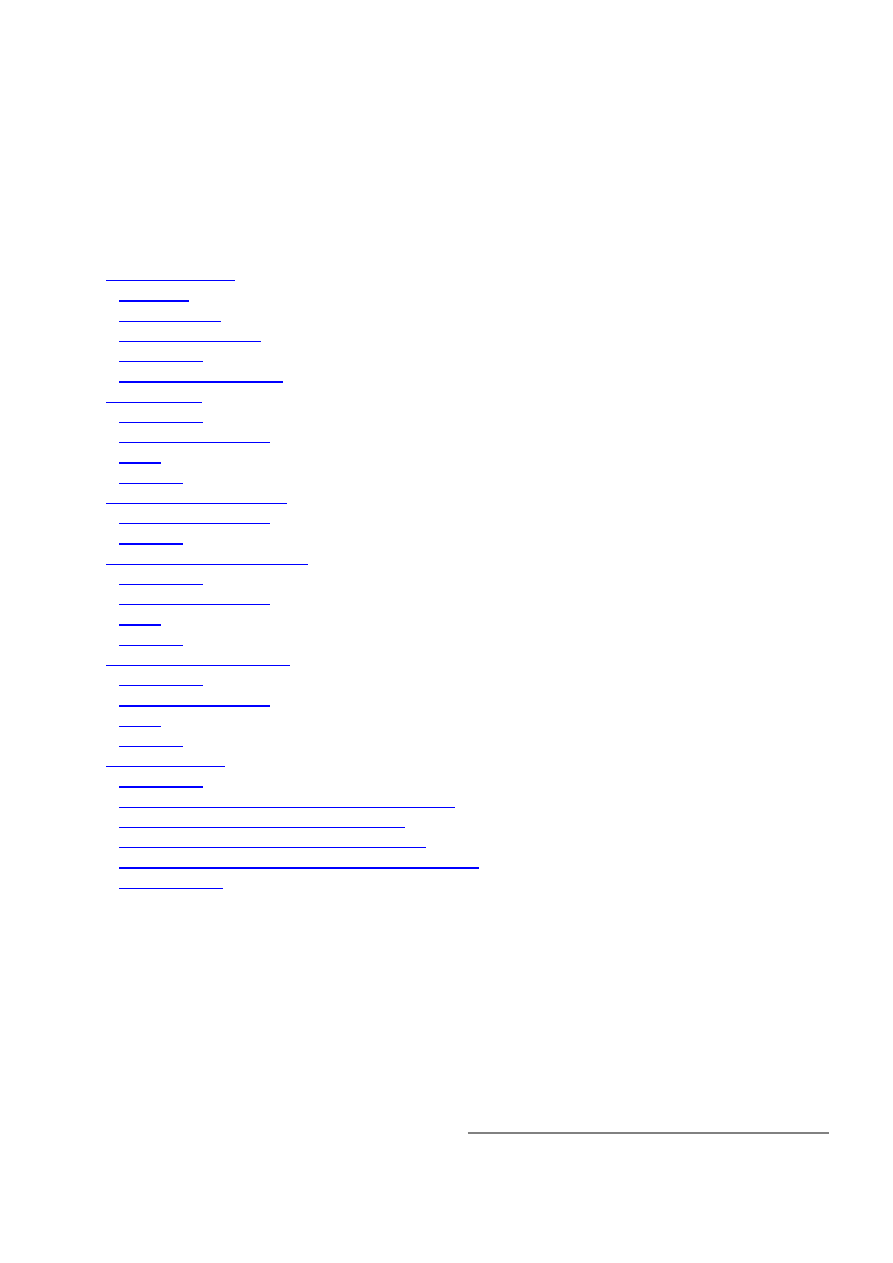
Bandwidth Control
Document revision 1.6 (Wed Dec 08 12:40:17 GMT 2004)
This document applies to MikroTik RouterOS V2.8
Table of Contents
Table of Contents
Summary
Specifications
Related Documents
Description
Additional Documents
Queue Types
Description
Property Description
Notes
Example
Interface Default Queues
Property Description
Example
Configuring Simple Queues
Description
Property Description
Notes
Example
Configuring Queue Trees
Description
Property Description
Notes
Example
Troubleshooting
Description
Example of Emulating a 128kbps/64kbps Line
Queue tree example with masquerading
Example of Guaranteed Quality of Service
Example of using global-in and global-out queues
PCQ Example
General Information
Summary
Queuing is a mechanism that controls data rate allocation, delay variability, timely delivery, and
delivery reliability. The MikroTik RouterOS supports the following queuing mechanisms:
•
PFIFO - Packets First-In First-Out
•
BFIFO - Bytes First-In First-Out
Page 1 of 16
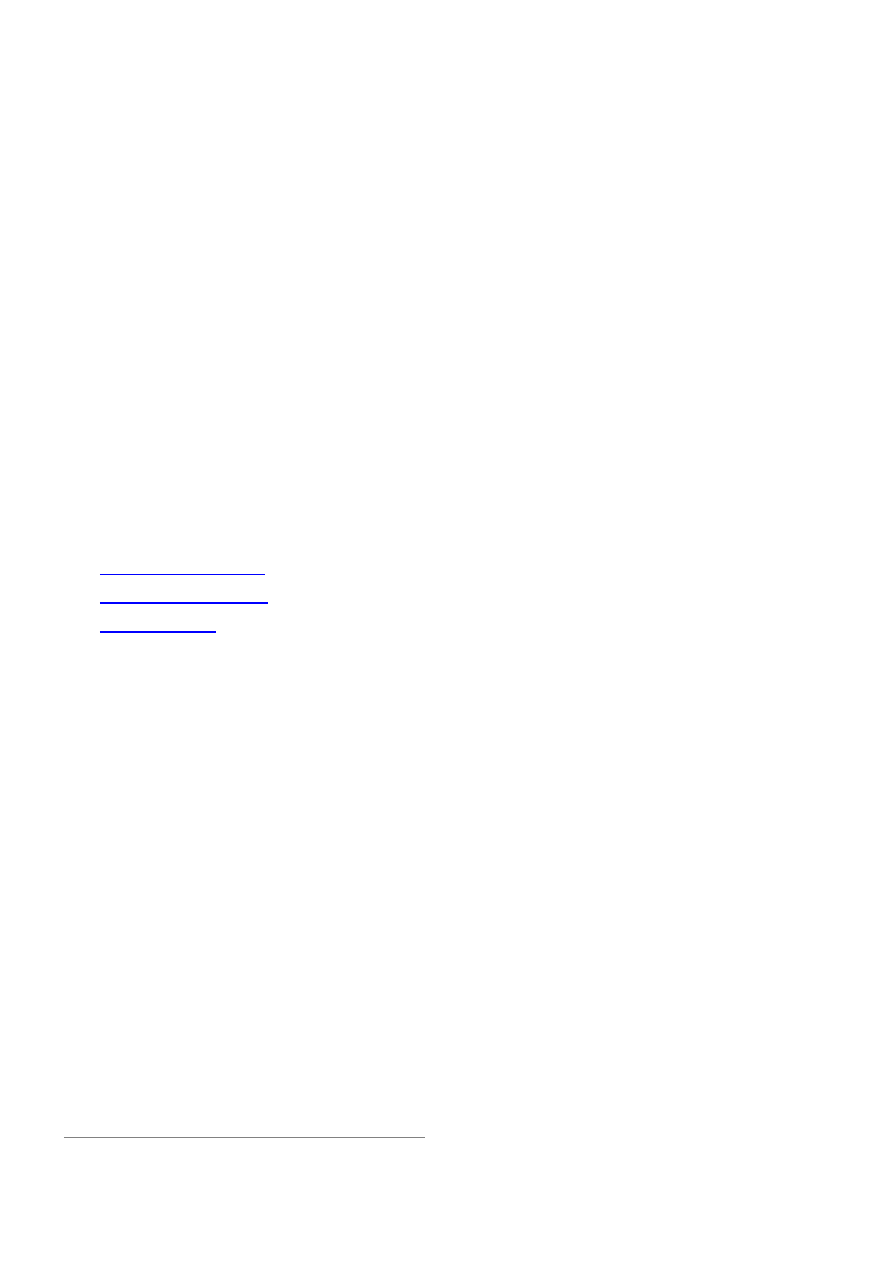
•
SFQ - Stochastic Fair Queuing
•
RED - Random Early Detection
•
HTB - Hierarchical Token Bucket
•
PCQ - Per Connection Queue
The queuing can be used for limiting the data rate for certain IP addresses, protocols or ports. The
queuing is performed for packets leaving the router through a real interface. It means that the
queues should always be configured on the outgoing interface regarding the traffic flow. There are
two additional virtual interfaces in queue tree which are used to limit all the traffic coming to
(global-in) or leaving (global-out) the router regardless of physical interface.
Specifications
Packages required: system
License required: level1 (limited to 1 queue), level3
Home menu level: /queue
Standards and Technologies: None
Hardware usage: significant
Related Documents
•
Package Management
•
IP Addresses and ARP
•
Firewall Filters
Description
Clasless Queues
There are four types of simple queues implemented in RouterOS: PFIFO, BFIFO, SFQ and RED.
With Bytes First-In First-Out (BFIFO) and Packets First-In First-Out (PFIFO) packets are served in
the same order as they are received. The only difference between BFIFO and PFIFO is that PFIFO
has a length measured in packets, BFIFO in bytes. Generally, you do not want to use BFIFO or
PFIFO as traffic shapers. It's better to use them just for statistics as they are pretty fast. The only
exception is when you are running out of resources with RED and/or with complicated queue tree.
Stochastic Fair Queuing (SFQ) cannot limit traffic at all. Its main idea is to equalize sessions (not
computer traffic, but session traffic, it is sometimes mentioned as SFQ drawback) when your link is
completely full. It works in round-robin fashion, giving each session a chance to send sfq-allot
bytes. Its algorithm can distinguish only 1024 sessions, and that is why several sessions can be
treated as one. Each sfq-perturb seconds it drops internal table mixing all the connections and
creates a new table. As it is very fast, you may want to use it as a child queue.
To address the imperfectness of SFQ, PCQ was created. PCQ is an advanced SFQ implementation
without its stochastic nature - it is more precise, lets you choose classifiers and put a limit (it is
called pcq-rate) on each subqueue it has (limits are applied on each subqueue simultaneously, you
can not make different limits on particular subqueues). It degrades into a precise version of SFQ if
Page 2 of 16
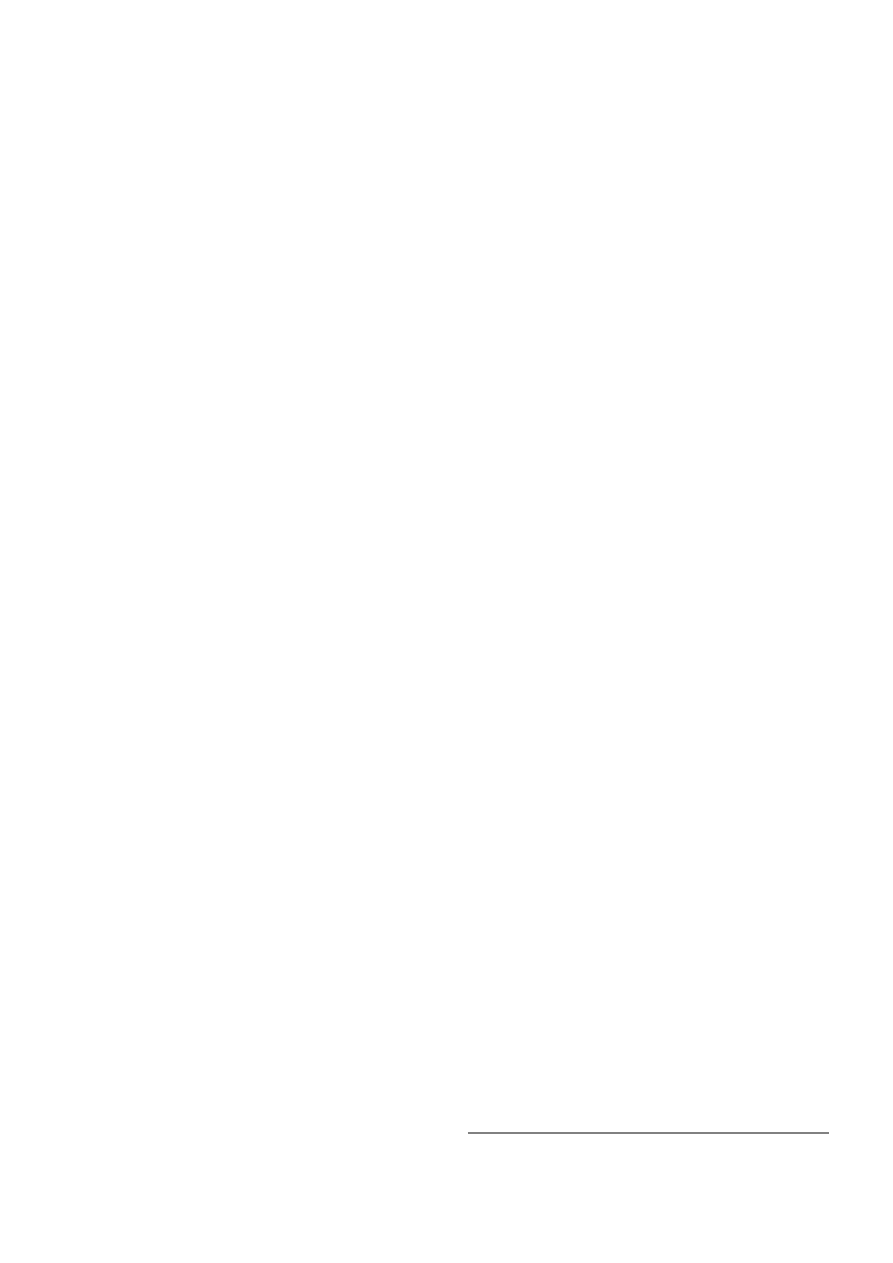
you put no limit and choose all classifiers at once. PCQ type is used for limiting data rate for each
connection. These connections can be classified by the pcq-classifier:
•
src-address - source address
•
dst-address - destination address
•
src-port - source port
•
dst-port - destination port
You can use multiple parameters in the pcq-classifier. The pcq-limit is number of packets which
can hold a single PCQ queue. Data rate for each connection is limited by the pcq-rate parameter(in
bytes per second).
The combination of src-address, src-port, dst-address, dst-port (also known as tuple) uniquely
identifies a connection (i.e., there can not be two different connections with the same tuple).
Note: for using PCQ you have to use queue tree.
Note: to equalize not each particular user (by IP address), but each particular connection, specify all
pcq-classifiers at once.
The normal behavior of queues is called tail-drop. Tail-drop works by queuing up to a certain
amount, then dropping all traffic that 'spills over'. Random Early Detection (RED is also known as
Random Early Drop because it actually works that way) statistically drops packets from flows
before it reaches its hard limit. This causes a congested backbone link to slow more gracefully. It
starts dropping packets when threshold reaches red-min-threshold mark randomly with increasing
probability
as
threshold
rising.
Maximum
probability
is
used
when
traffic
reaches
red-max-threshold mark. Then packets are simply thrown away. burst parameter is the number of
packets allowed to burst through the interface when the link is empty (generally value of
(red-min-threshold+red-min-threshold+red-max-threshold)/3 works fine). The minimum value
that can be used here is equal to the value of red-min-threshold.
Classful Queues
Classful queues are very useful if you have different kinds of traffic which should have different
treatment. Generally, we can set only one queue on the interface, but in RouterOS even simple
queues (known as classless queues) are attached to the main (attached to the root, which represent
real interface) Hierarchical Token Bucket (HTB) and thus have some properties derived from that
parent queue. With classful queues it is possible to deploy hierarchical queue trees. For example,
we can set a maximum data rate for a workgroup and then distribute that amount of traffic between
the members of that group as we can do with simple queues attached to the main HTB, but with
upper limit.
Each queue represents a virtual interface with the allowed data rate. It can be borrowed from sibling
queues (queues that are children of one queue) when max-limit is greater than limit-at. If so, the
queue would use over the allocated data rate whenever possible. Only when other queues are getting
too long and a connection is not to be satisfied, then the borrowing queues would be limited at their
allocated data rate.
When a parent is allowed to send some amount of traffic, it asks its inner queues in order of
priority (priorities are processed one after another, from 1 to 8, where 1 means the highest priority).
When a queue reaches its limit-at value, its priority is not to be taken in account, such a queue will
Page 3 of 16
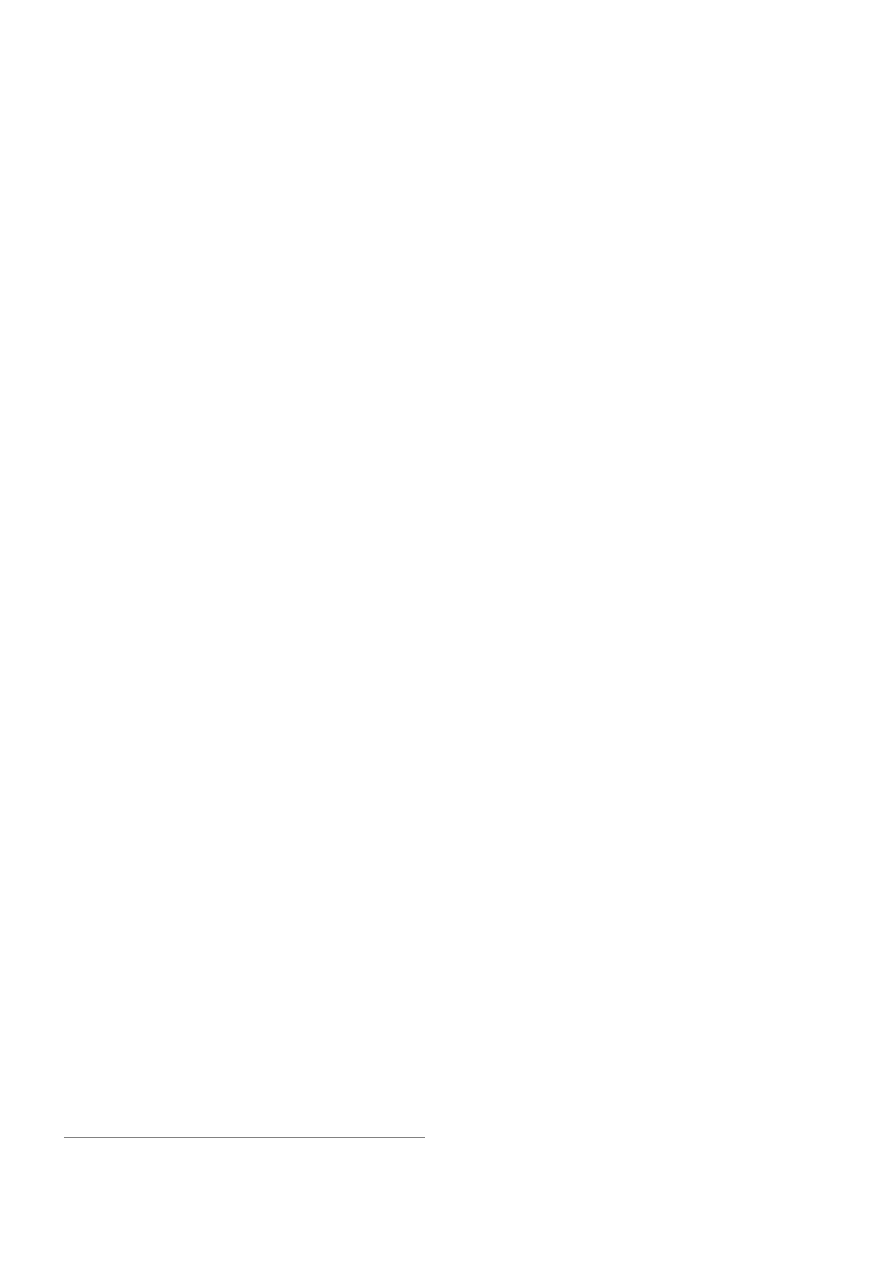
be less-prioritative than the ones not reached this limit.
Information Rates and Contention Ratios
Quality of Service (QoS) means that router should prioritize and shape network traffic. QoS is not
so much about limiting, it is more about providing quality. The main terms used to describe the
level of QoS for network applications are:
•
CIR (Committed Information Rate) - the guaranteed data rate. It means that traffic not
exceeding this rate should always be delivered
•
MIR (Maximal Information Rate) - the maximal data rate router will provide
•
Contention Ratio - the ratio to which the defined data rate is shared between users (i.e., data
rate is allocated to a number of subscribers). For example, the contention ratio of 1:4 means
that the allocated data rate may be shared between no more than 4 users
•
Priority - the order of importance in what traffic will be processed. You can give priority to
some traffic in order it to be handeled before some other traffic.
MikroTik RouterOS may be used to provide CIR and MIR with some contention level and priority.
Here we will talk in terms of queues (which represent either real or virtual interface) and classes
(children of a queue; each class has an another queue attached to it):
•
limit-at property is used to specify CIR. If the queue will be able to provide that data rate, it
will (i.e, the parent queue (and the link the router is connected to) should be able to provide the
total data rate equal or greater that the sum of all CIRs the queue should satisfy in order to
quarantee these CIRs). CIRs will be satisfied in order of their priority.
•
max-limit property is used to specify MIR. If the queue has satisfied all the CIRs and it is able
to provide some additional data rate, it will try to distribute that additional data rate between all
its classes regardless of their priorities and not exceeding their MIRs.
•
Filters in RouterOS are very powerful and flexible. Providing Contention Ratio is only one
application of what they can do. Using firewall mangle you can mark some a number of hosts
with a flow-mark, so the data rate allocated for that mark will be shared between these hosts.
Virtual Interfaces
In addition to real interfaces, there are two vitrual interfaces you can attach tree queues to:
•
global-out - represents all the output interfaces in general. Queues attached to it applies before
the ones attached to a specific interface.
•
global-in - represents all the input interfaces in general (INGRESS queue). Please note that
queues attached to global-in applies to incomming traffic, not outgoing. global-in queueing is
taking place just after mangle and dst-nat.
Queue burst
A queue burst is a way to 'overcome' the queue limit for a certain amount of time and packets. A
queue with burst allows peaks of data rate up to burst-limit value, but if average data rate is higher
than burst-threshold for burst-time (in seconds) time, the queue is collapsed to the limit-at value.
The queue size is expanded back to burst-limit value when average data rate becomes lesser than
Page 4 of 16
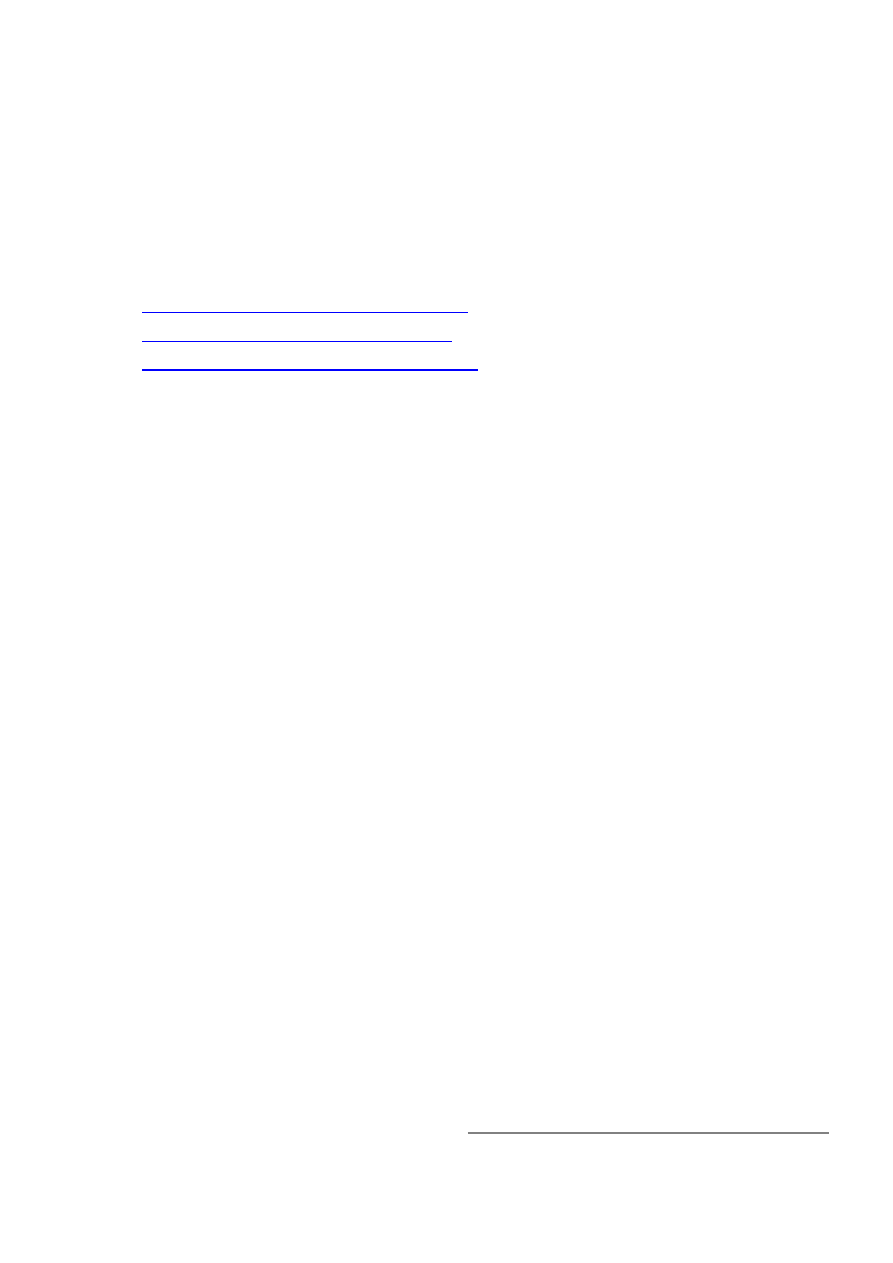
burst-threshold.
This type of behaviour can be extremely useful for prioritizing small rapid packet sequences like
these coming from http www sessions.
For queues that limit traffic flow in both directions, total-burst-time, total-burst-limit and
total-burst-treshold properties can be used to apply bidirectional bursts.
Additional Documents
•
Home of Hierarchical Token Bucket (HTB)
•
Paper on Random Early Detection (RED)
•
More complete information on Traffic Cotrol
Queue Types
Home menu level: /queue type
Description
The queue types are used to specify some common argument values for queues. There are four
default built-in queue types: default, ethernet-default, wireless-default and synchronous-default.
The built-in queue types cannot be removed.
Property Description
bfifo-limit (integer; default: 15000) - BFIFO queue limit. Maximum byte count that queue can hold
kind (pfifo | bfifo | red | sfq | pcq; default: pfifo) - kind of the queuing algorithm used:
• pfifo - Packets First-In First-Out
• bfifo - Bytes First-In First-Out
• red - Random Early Detection
• sfq - Stohastic Fair Queuing
• pcq - Per Connection Queuing
name (name) - name for the queue type
pcq-classifier (multiple choice: dst-address, dst-port, src-address, src-port; default: "") - the
classifier of grouping traffic flow
pcq-limit (integer; default: 50) - how many packets to hold in a PCQ
pcq-rate (integer; default: 0) - maximal data rate (in bits per second) assigned to one group
• 0 - do not limit data rate
pfifo-limit (integer; default: 10) - PFIFO queue limit. Maximum packet count that queue can hold
red-burst (integer; default: 20) - RED burst
red-limit (integer; default: 60) - RED queue limit
red-max-threshold (integer; default: 50) - RED maximum threshold
red-min-threshold (integer; default: 10) - RED minimum threshold
Page 5 of 16
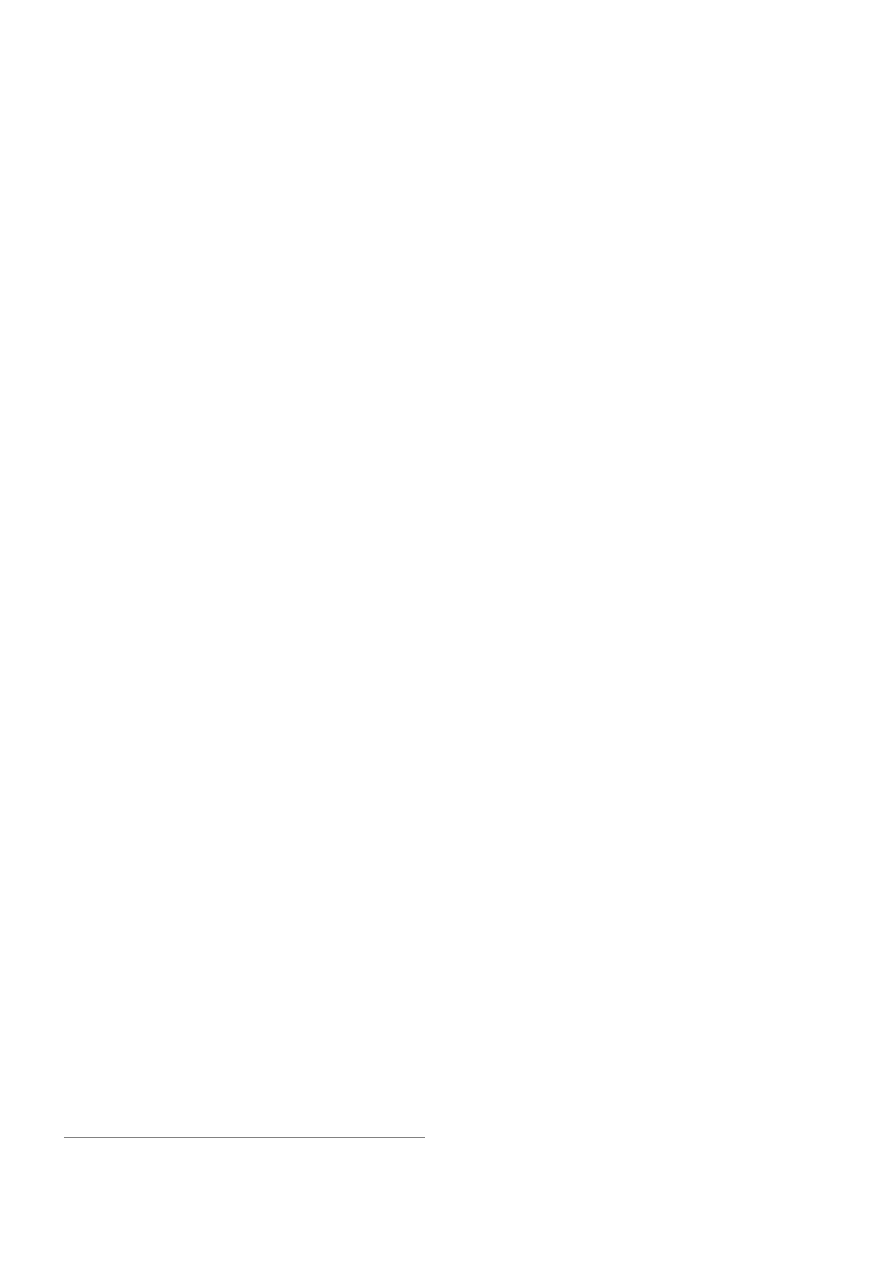
sfq-allot (integer; default: 1514) - amount of data in bytes that can be sent in one round-robin round
sfq-perturb (integer; default: 5) - how often to change hash function
Notes
For small limitations (64kbps, 128kbps) RED is more preferable. For larger speeds PFIFO will be
as good as RED. RED consumes much more memory and CPU than PFIFO & BFIFO.
Example
To add red queue type with minimum threshold of 0, without any burst and named
CUSTOMER-def:
[admin@MikroTik] queue type> add name=CUSTOMER-def kind=red \
\... red-min-threshold=0 red-burst=0
[admin@MikroTik] queue type> print
0 name="default" kind=pfifo bfifo-limit=15000 pfifo-limit=50 red-limit=60
red-min-threshold=10 red-max-threshold=50 red-burst=20 sfq-perturb=5
sfq-allot=1514 pcq-rate=0 pcq-limit=50 pcq-classifier=""
1 name="ethernet-default" kind=pfifo bfifo-limit=15000 pfifo-limit=50
red-limit=60 red-min-threshold=10 red-max-threshold=50 red-burst=20
sfq-perturb=5 sfq-allot=1514 pcq-rate=0 pcq-limit=50 pcq-classifier=""
2 name="wireless-default" kind=sfq bfifo-limit=15000 pfifo-limit=50
red-limit=60 red-min-threshold=10 red-max-threshold=50 red-burst=20
sfq-perturb=5 sfq-allot=1514 pcq-rate=0 pcq-limit=50 pcq-classifier=""
3 name="synchronous-default" kind=red bfifo-limit=15000 pfifo-limit=50
red-limit=60 red-min-threshold=10 red-max-threshold=50 red-burst=20
sfq-perturb=5 sfq-allot=1514 pcq-rate=0 pcq-limit=50 pcq-classifier=""
4 name="CUSTOMER-def" kind=red bfifo-limit=15000 pfifo-limit=50
red-limit=60 red-min-threshold=0 red-max-threshold=50 red-burst=0
sfq-perturb=5 sfq-allot=1514 pcq-rate=0 pcq-limit=50 pcq-classifier=""
[admin@MikroTik] queue type>
Interface Default Queues
Home menu level: /queue interface
Property Description
interface (name) - interface name
queue (name; default: default) - default queue for the interface
Example
To change the default queue type to wireless-default for the wlan1 interface:
[admin@MikroTik] queue interface> print
# INTERFACE
QUEUE
0 ether1
default
1 wlan1
default
[admin@MikroTik] queue interface> set wlan1 queue=wireless-default
[admin@MikroTik] queue interface> print
# INTERFACE
QUEUE
0 ether1
default
1 wlan1
wireless-default
Page 6 of 16
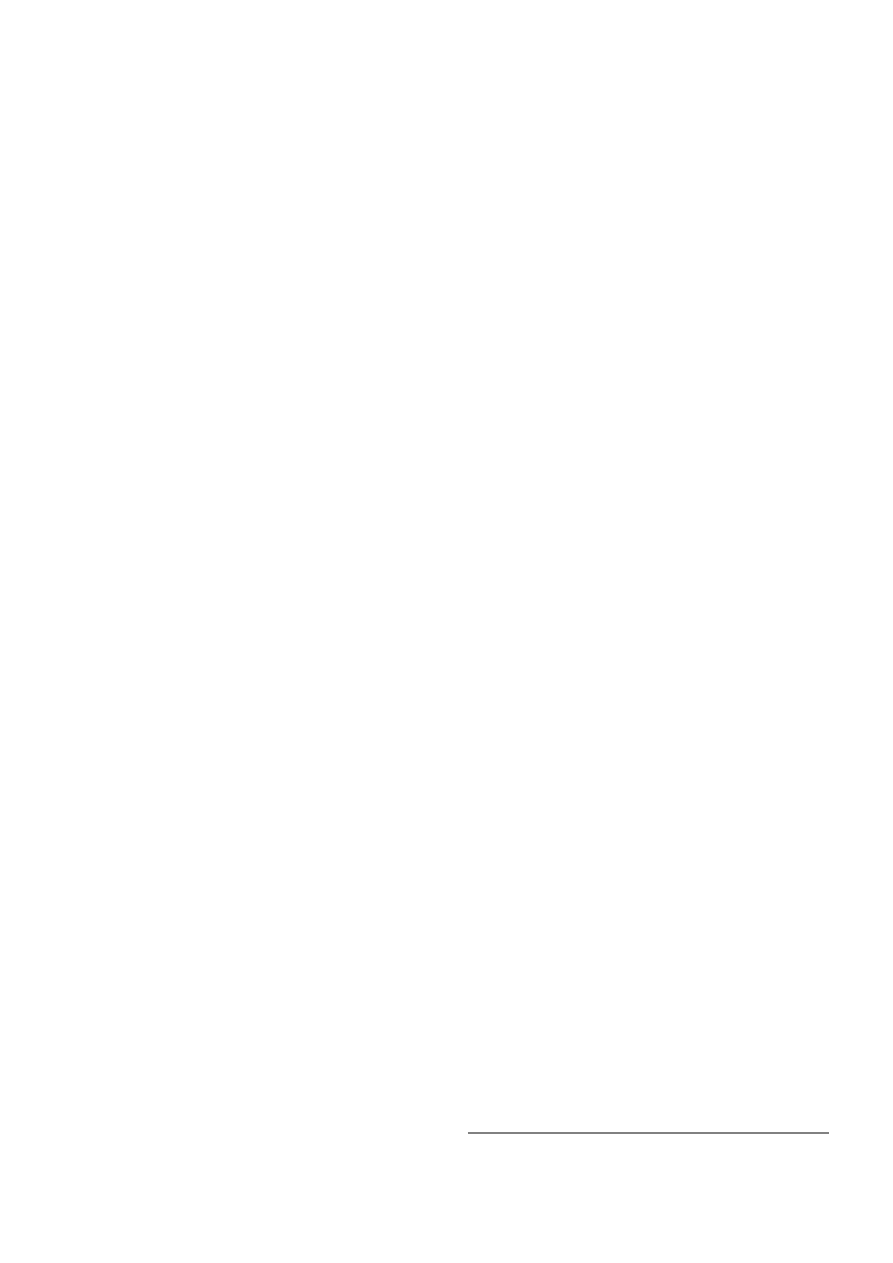
[admin@MikroTik] queue interface>
Configuring Simple Queues
Home menu level: /queue simple
Description
Simple queues can be used to set up data rate management for the whole traffic leaving an interface
or for certain target (source) and/or destination addresses. For more sophisticated queue setup use
the queue trees described further on.
Property Description
burst-limit (text; default: 0/0) - maximal allowed burst of data rate in form of in/out
burst-threshold (text; default: 0/0) - average burst threshold in form of in/out
burst-time (text; default: 0/0) - burst time in form of in/out
dst-address (IP address/mask) - destination IP address
interface (name) - outgoing interface of the traffic flow
limit-at (text; default: 0/0) - allocated stream data rate (bits/s) in form of in/out, where in is the flow
that matches the rule precisely, and out is the flow that matches the reverse rule (i.e. going from the
specified interface with source and destination addresses swapped)
max-limit (text; default: 0/0) - maximal stream data rate (bits/s) in form of in/out, where in is the
flow that matches the rule precisely, and out is the flow that matches the reverse rule (i.e. going
from the specified interface with source and destination addresses swapped)
name (name; default: queue1) - name of the queue
priority - flow priority, 1 is the highest priority
queue (name; default: default) - queue type. If you specify the queue type other than default, then
it overrides the default queue type set for the interface under /queue interface
target-address (IP address/mask) - limitation target IP address (source address)
total-burst-limit (text; default: 0) - maximal allowed total (bidirectional) burst of data rate (bits/s)
total-burst-threshold (text; default: 0) - Total (bidirectional) average burst threshold (bits/s)
total-burst-time (text; default: 0) - total (bidirectional) burst time
total-limit-at (integer; default: 0) - allocated total (bidirectional) stream data rate (bits/s)
total-max-limit (integer; default: 0) - maximal total (bidirectional) stream data rate (bits/s)
Notes
max-limit must be equal or greater than limit-at.
Queue rules are processed in the order they appear in the list. If some packet matches the queue
rule, then the queuing mechanism specified in that rule is applied to it, and no more rules are
processed for that packet.
The value 0 means that these settings will be ignored.
Page 7 of 16
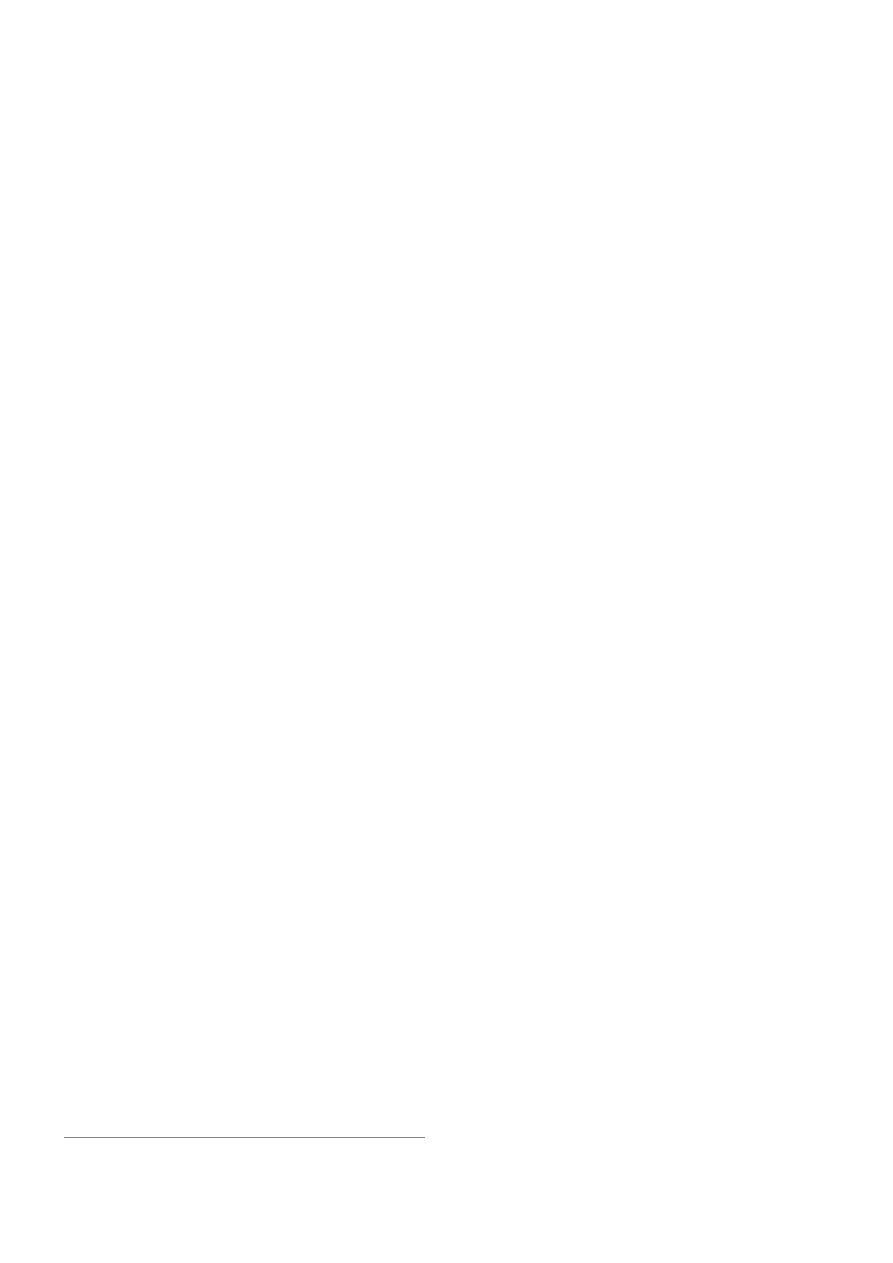
Example
To add a simple queue that will limit download traffic from 192.168.0.0/24 network to 128000 bits
per second, and upload traffic to 192.168.0.0/24 network to 64000 bits per second on ether1
interface:
[admin@MikroTik] queue simple> add dst-address=192.168.0.0/24 interface=ether1\
\... max-limit=64000/128000
[admin@MikroTik] queue simple> print
Flags: X - disabled, I - invalid, D - dynamic
0
name="queue1" target-address=0.0.0.0/0 dst-address=192.168.0.0/24
interface=ether1 queue=default priority=8 limit-at=0/0
max-limit=64000/128000
[admin@MikroTik] queue simple>
Configuring Queue Trees
Home menu level: /queue tree
Description
The queue trees should be used when you want to use sophisticated data rate allocation based on
protocols, ports, groups of IP addresses, etc.
Property Description
burst-limit (text; default: 0) - maximal allowed burst of data rate
burst-threshold (text; default: 0) - average burst threshold
burst-time (text; default: 0) - for how long the burst is allowed
flow (name; default: "") - flow mark of the packets to be queued. Flow marks can be assigned to
the packets under '/ip firewall mangle' when the packets enter the router through the incoming
interface
limit-at (integer; default: 0) - maximum stream data rate (bits/s)
max-limit (integer; default: 0) - maximum stream data rate (bits/s)
name (name; default: queueN) - descriptive name for the queue
parent (name) - name of the parent queue. The top-level parents are the available interfaces
(actually, main HTB). Lower level parents can be other queues
• global-in - match all incomming traffic
• global-out - match all outgoing traffic
priority - flow priority, 1 is the highest
queue (name; default: default) - queue type
Notes
max-limit must be equal or greater than limit-at.
To apply queues on flows, the mangle feature should be used first to mark incomming packets.
The router tries to apply queue trees before simple queues.
Page 8 of 16
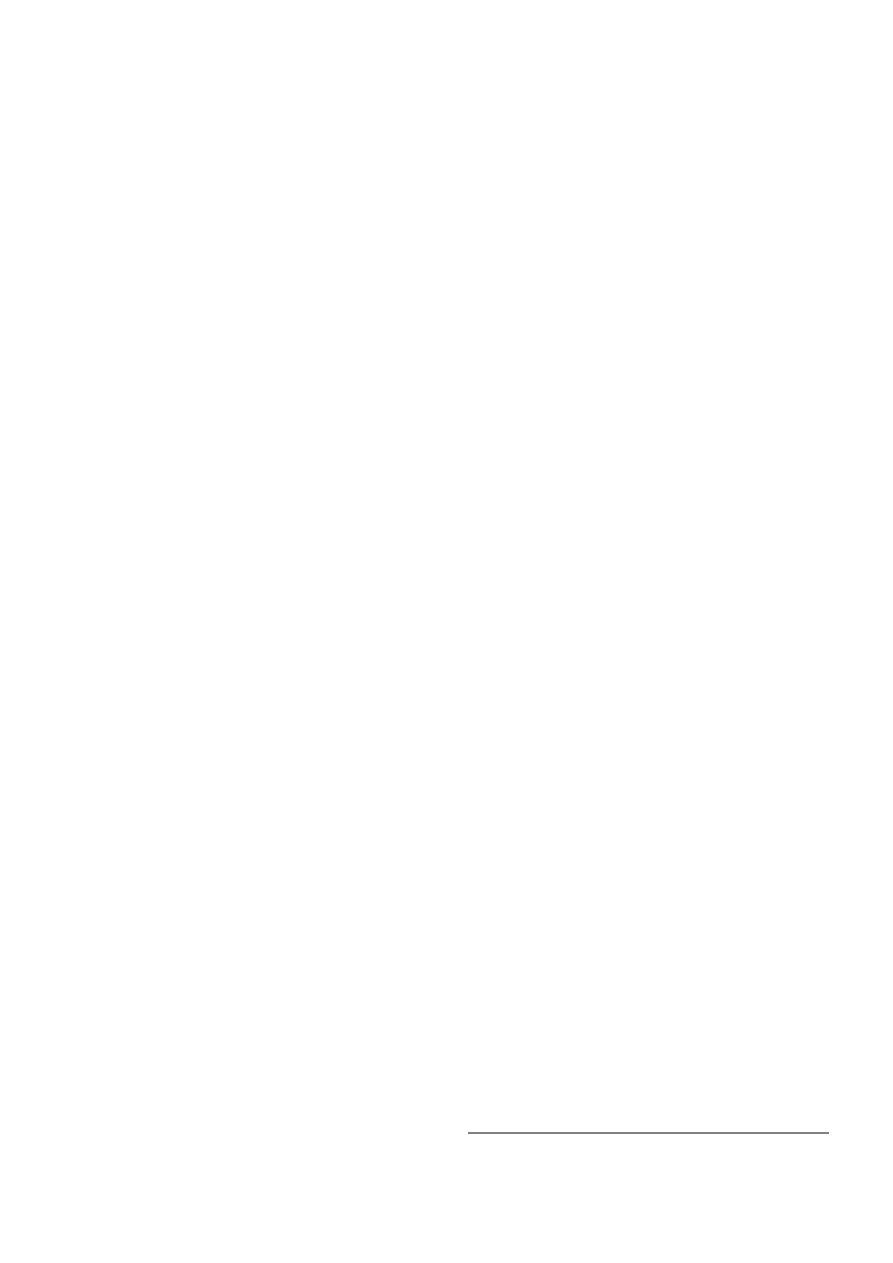
Example
To mark all the traffic going from web-servers (TCP port 80) with abc-http mark:
[admin@MikroTik] ip firewall mangle> add action=passthrough mark-flow=abc-http \
\... protocol=tcp target-port=80
[admin@MikroTik] ip firewall mangle> print
Flags: X - disabled, I - invalid, D - dynamic
0
target-address=:80 protocol=tcp action=passthrough mark-flow=abc-http
[admin@MikroTik] ip firewall mangle>
You can add queue using the /queue tree add command:
[admin@MikroTik] queue tree> add name=HTTP parent=ether1 flow=abc-http \
max-limit=128000
[admin@MikroTik] queue tree> print
Flags: X - disabled, I - invalid, D - dynamic
0
name="HTTP" parent=ether1 flow=abc-http limit-at=0 queue=default
priority=8 max-limit=128000 burst-limit=0 burst-threshold=0
burst-time=0
[admin@MikroTik] queue tree>
Troubleshooting
Description
•
The queue is not added for the correct interface
Add the queue to the interface through which the traffic is leaving the router. Queuing works
only for packets leaving the router!
•
The source/destination addresses of the packets do not match the values specified in the
queue setting
Make sure the source and destination addresses, as well as network masks are specified
correctly! The most common mistake is wrong address/netmask, e.g., 10.0.0.217/24 (wrong),
10.0.0.217/32 (right), or 10.0.0.0/24 (right)
•
The priority setting does not work!
In order to take the priority setting in account, you have to specify limit-at parameter.
Otherwise This setting will be ignored or will not work correctly
Application Examples
Example of Emulating a 128kbps/64kbps Line
Assume we want to emulate a 128k download and 64k upload line connecting IP network
192.168.0.0/24. The network is served through the Local interface of customer's router. The basic
network setup is in the following diagram:
Page 9 of 16
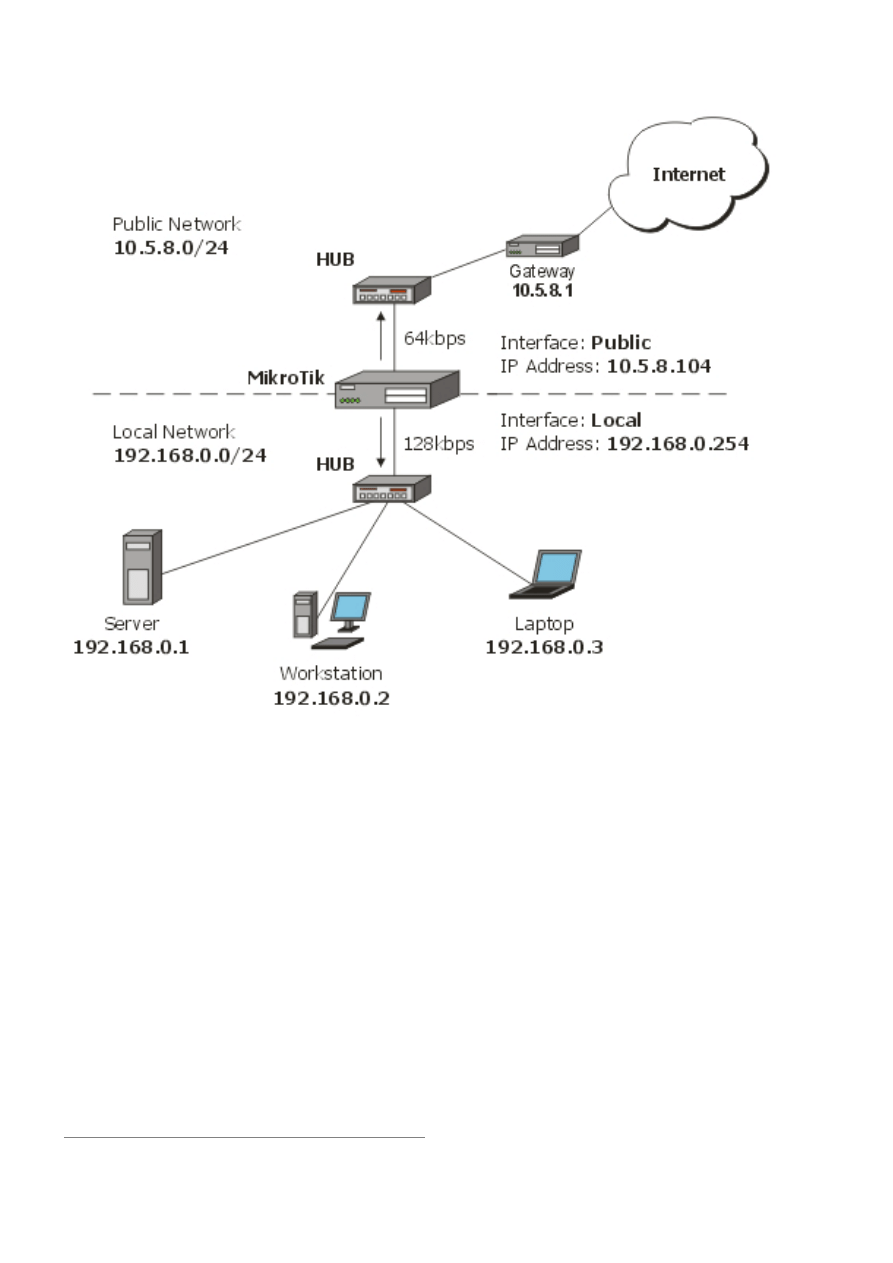
IP addresses on MikroTik:
[admin@MikroTik] ip address> print
Flags: X - disabled, I - invalid, D - dynamic
#
ADDRESS
NETWORK
BROADCAST
INTERFACE
0
192.168.0.254/24
192.168.0.0
192.168.0.255
Local
1
10.5.8.104/24
10.5.8.0
10.5.8.255
Public
[admin@MikroTik] ip address>
And routes:
[admin@MikroTik] ip route> print
Flags: X - disabled, I - invalid, D - dynamic, J - rejected,
C - connect, S - static, r - rip, o - ospf, b - bgp
#
DST-ADDRESS
G GATEWAY
DISTANCE INTERFACE
0
S 0.0.0.0/0
r 10.5.8.1
1
Public
1 DC 192.168.0.0/24
r 0.0.0.0
0
Local
2 DC 10.5.8.0/24
r 0.0.0.0
0
Public
[admin@MikroTik] ip route>
Add a simple queue rule which will limit download traffic to 128kbps and upload traffic to 64kbps
for clients on local network (192.168.0.0/24):
/queue simple add name=Limit-Local target-address=192.168.0.0/24 \
interface=Local max-limit=65536/131072
Page 10 of 16
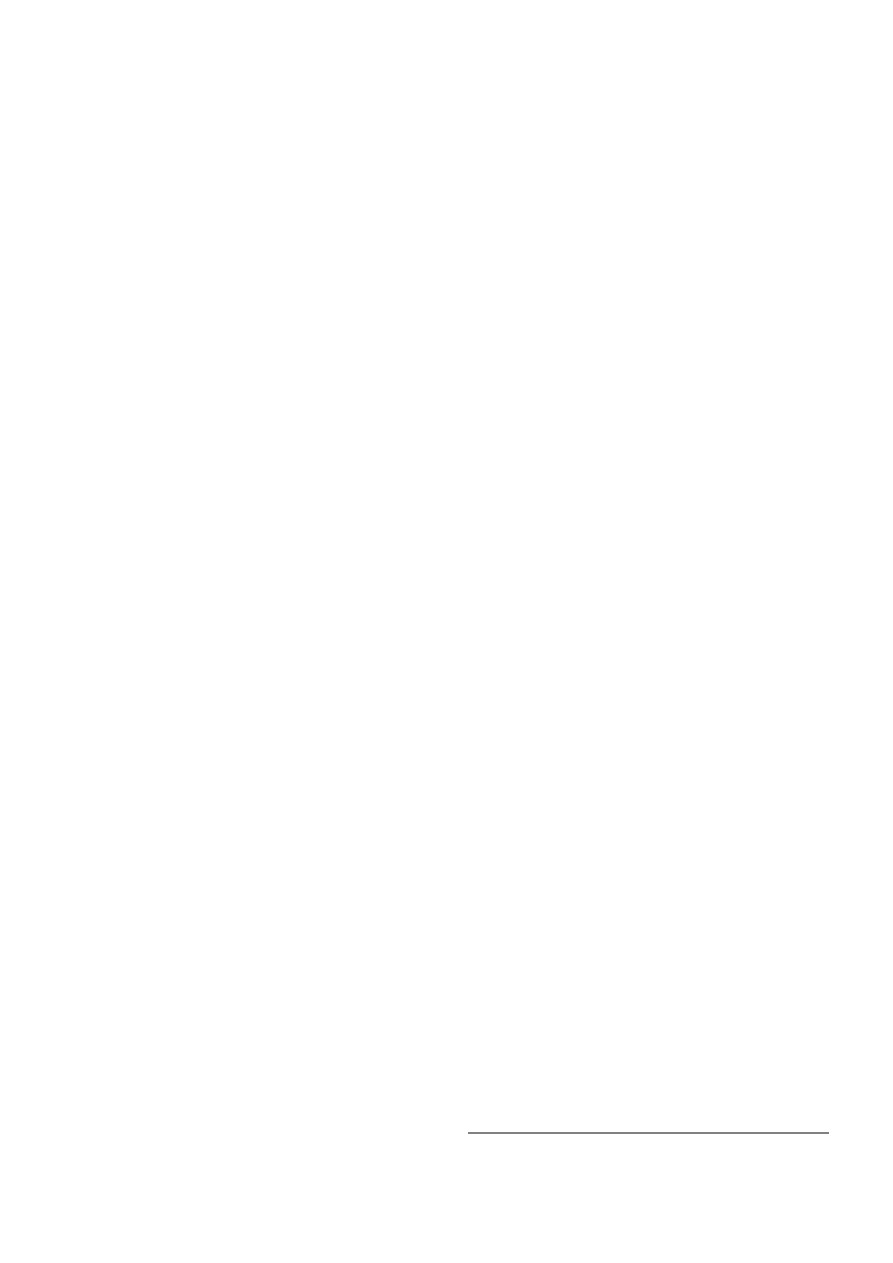
[admin@MikroTik] queue simple> print
Flags: X - disabled, I - invalid, D - dynamic
0
name="Limit-Local" target-address=192.168.0.0/24 dst-address=0.0.0.0/0
interface=Local queue=default priority=8 limit-at=0/0
max-limit=65536/131072
The max-limit parameter defines maximum allowed bandwidth in form of upload/download (for
clients, connected to interface Local). target-address is an additional matcher that specifies our
local network. If you will not specify target-address and will attach a new network to interface
Local it will also be limited.
You can also monitor the traffic flow through an interface while doing file transfer, using the
/interface monitor-traffic command:
[admin@MikroTik] interface> monitor-traffic Local
received-packets-per-second: 7
received-bits-per-second: 68kbps
sent-packets-per-second: 13
sent-bits-per-second: 135kbps
If you want to exclude the server from being limited, add a queue for it without limitation
(max-limit=0/0 which means no limitation) and move it to the top:
/queue simple add name=Exclude-Server interface=Local \
target-address=192.168.0.1/32
/queue simple move 1 0
[admin@MikroTik] queue simple> print
Flags: X - disabled, I - invalid, D - dynamic
0
name="Exclude-Server" target-address=192.168.0.1/32 dst-address=0.0.0.0/0
interface=Local queue=default priority=8 limit-at=0/0 max-limit=0/0
1
name="Limit-Local" target-address=192.168.0.0/24 dst-address=0.0.0.0/0
interface=Local queue=default priority=8 limit-at=0/0
max-limit=65536/131072
[admin@MikroTik] queue simple>
Queue tree example with masquerading
In previous example we dedicated 128kbps download and 64kbps upload to local network. In this
example we will show you how to guarantee 256kbps download (128kbps for server, 64kbps for
Workstation and Laptop) and 128kbps for upload (64kbps for server, 32kbps for workstation and
laptop) for local network devices. Additionally, if there is bandwidth that is currently free, share it
among users. For example, if we turn off the laptop (or it does not use nework resources), share its
64k download and 32k upload to Server and workstation.
When using masquerading, you have to mark the outgoing connection with mark-connection
parameter and then mark all packets belonging to this connection with the mark-flow parameter.
Page 11 of 16
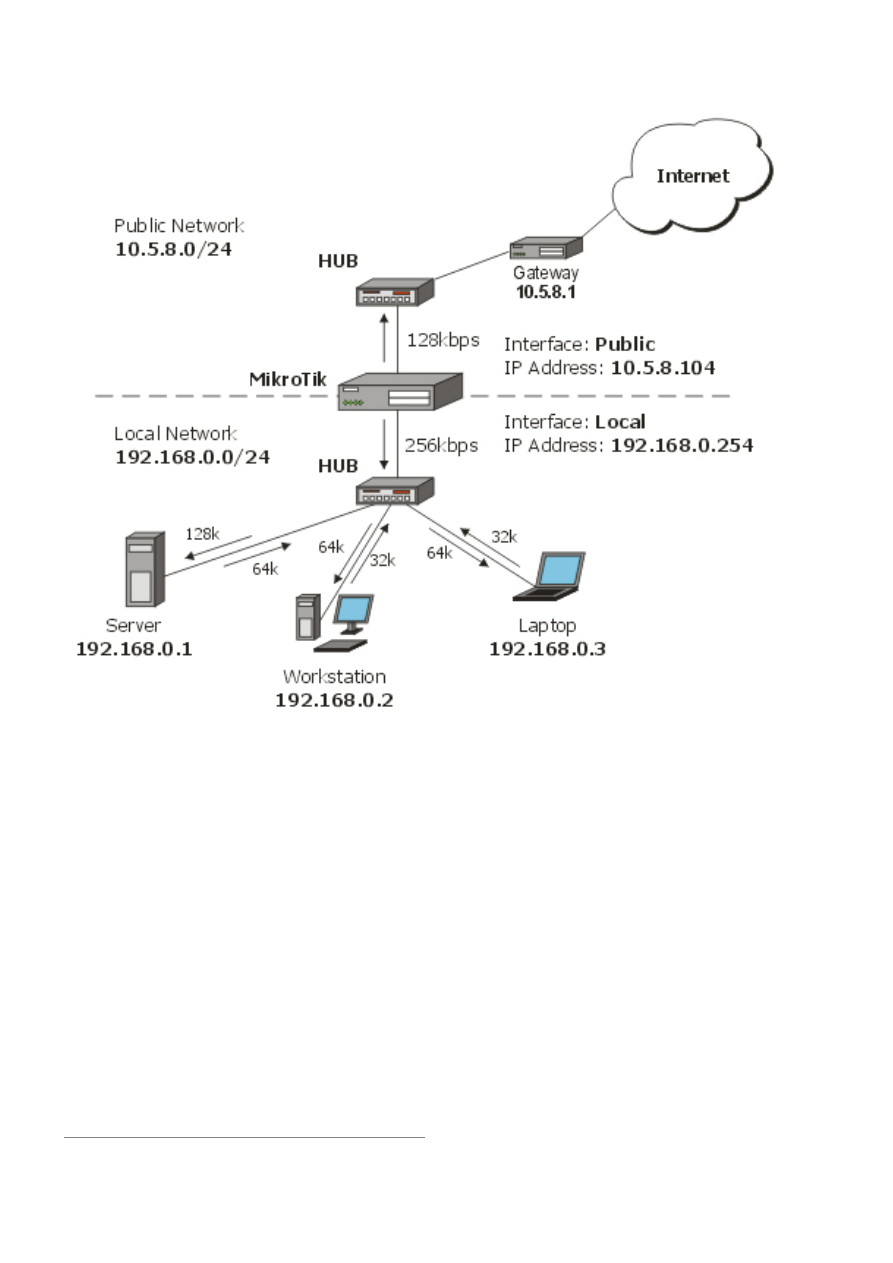
1.
Mark server's download and upload traffic. At first we will mark the outgoing connection and
then all packets which belong to this connection.
/ip firewall mangle
add src-address=192.168.0.1/32 action=passthrough mark-connection=server-con
add connection=server-con action=accept mark-flow=server
2.
The same for laptop and workstation:
/ip firewall mangle
add src-address=192.168.0.2/32 action=passthrough \
mark-connection=lap_work-con
add src-address=192.168.0.3/32 action=passthrouth \
mark-connection=lap_work-con
add connection=lap_work-con action=accept mark-flow=lap_work
As you can see, we marked connections that belong for laptop and workstation with the same
flow.
3.
Now add rules in /queue tree. The first rule will limit server's download and the second -
upload traffic:
/queue tree
add name=Server-Down parent=Local flow=server limit-at=131072 \
max-limit=262144
add name=Server-Up parent=Public flow=server limit-at=65536 \
Page 12 of 16
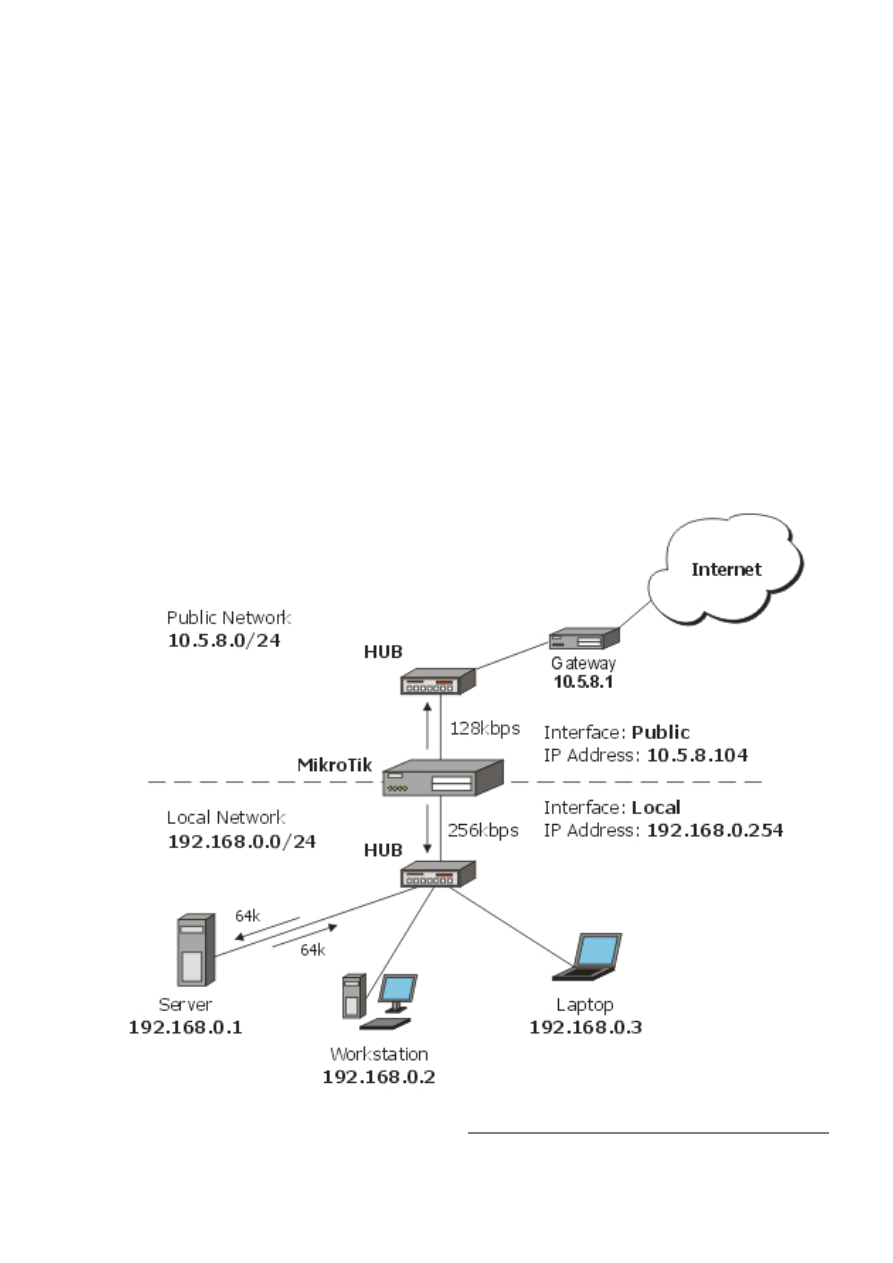
max-limit=131072
And the same for Laptop and Workstation:
/queue tree
add name=Laptop-WorkStation-Down parent=Local flow=lap_work \
limit-at=65536 max-limit=262144
add name=Laptop-WorkStation-Up parent=Public flow=lap_work \
limit-at=32768 max-limit=131072
Example of Guaranteed Quality of Service
This example shows how to limit data rate on a channel and guarantee minimum speed to the FTP
server allowing other clients to use the rest of the traffic.
Assume we want to emulate a 256kbps download and 128kbps upload line connecting IP network
192.168.0.0/24 as in the previous examples. But if these speeds are the best that you can get from
your Internet connection, you may want to guarantee certain speeds to the FTP server (192.168.0.1)
so that your customers could download from and upload to this server with the speeds not
dependent on the other traffic using the same channel (for example, we will guarantee this server
the minimum data rate of 64kbps for each flow direction).
Page 13 of 16
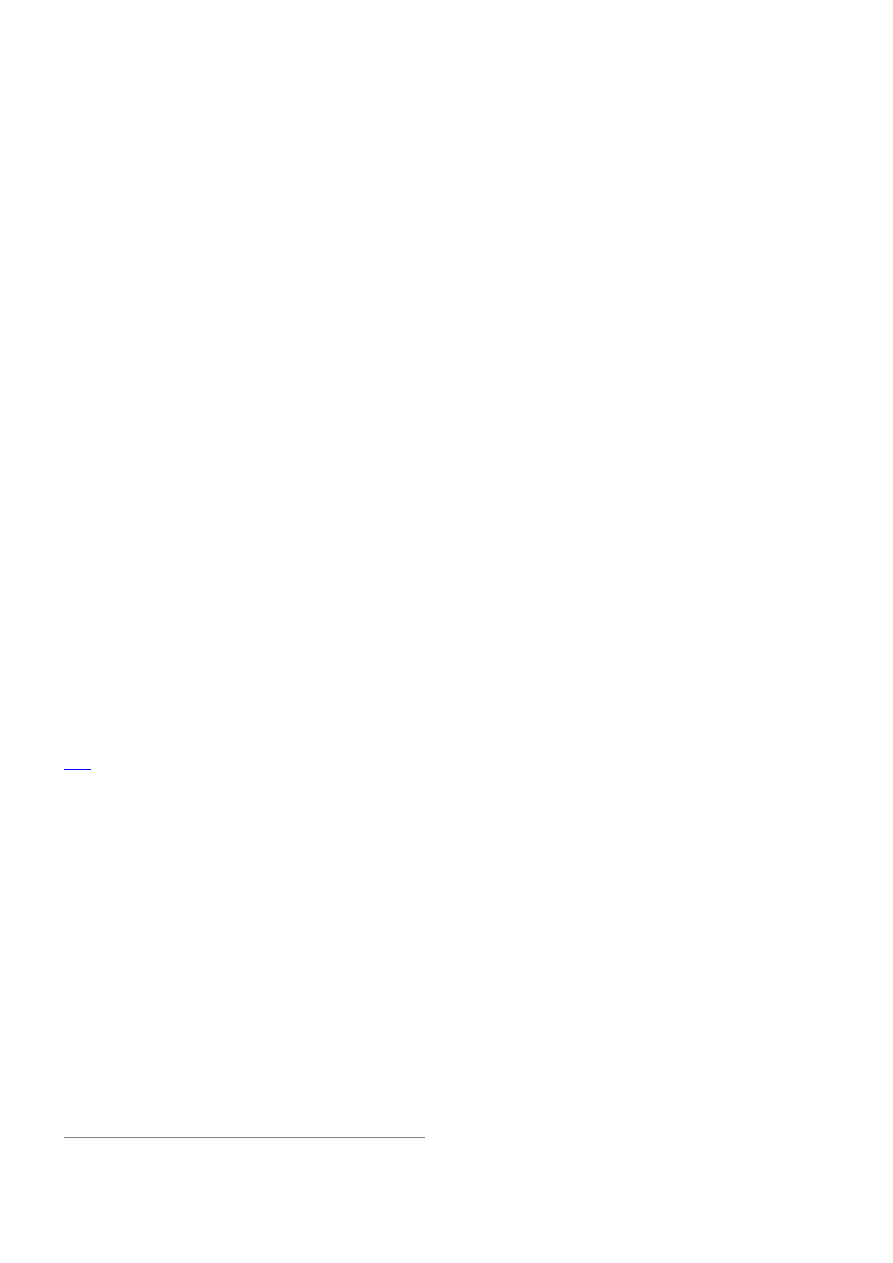
1.
Limit the overall download (256k) and upload (128k) traffic:
/queue tree
add parent=Local max-limit=262144 name=Download
add parent=Public max-limit=131072 name=Upload
2.
Mark FTP connection, initiated by FTP server (will not work for FTP passive mode!):
/ip firewall mangle add src-address=192.168.0.1/32 src-port=20-21 \
mark-connection=ftp-con protocol=tcp action=passthrough
Mark all packets belonging to this connection with a mark ftp:
/ip firewall mangle add connection=ftp-con mark-flow=FTP_Server action=accept
Mark other traffic:
/ip firewall mangle add action=accept mark-flow=other
3.
Add queues for FTP Server download and upload:
/queue tree add name=Server_Upload parent=Upload limit-at=65536 \
flow=FTP_Server max-limit=131072 priority=7
/queue tree add name=Server_Download parent=Download limit-at=32768 \
flow=FTP_Server max-limit=262144 priority=7
Add queues for other's download and upload:
/queue tree add name=Other_Upload parent=Upload flow=other
/queue tree add name=Other_Download parent=Download flow=other
Now, the FTP traffic destined to and coming from FTP Server will have a guaranteed bandwidth of
64kbps, and a higher priority than other traffic (priority=7).
Example of using global-in and global-out queues
Let us consider a situation when you are using a Web-Proxy on your MikroTik router and you want
to use bandwidth limitation to/from Internet and allow the maximum speed available if the clients
use proxy-data (or do uploads to the router). In this situation you can use global-in and global-out
virtual interfaces. Remember that data from Web-Proxy is sent to clients from Local Process. See
this
diagram for a better understanding of packet flow through the router.
1.
Assume that you already have configured your web-proxy:
[admin@MikroTik] ip web-proxy> print
enabled: yes
src-address: 10.5.8.104
port: 8080
hostname: proxy
transparent-proxy: no
parent-proxy: 0.0.0.0:0
cache-administrator: webmaster
max-object-size: 4096 kB
cache-drive: system
max-cache-size: none
status: running
reserved-for-cache: 100 MB
2.
Add a mangle rule for marking all packets coming from interface Public:
/ip firewall mangle add in-interface=Public mark-flow=all-down action=accept
Add a mangle rule for marking all packets coming from interface Local:
/ip firewall mangle add in-interface=Local mark-flow=all-up action=accept
Page 14 of 16
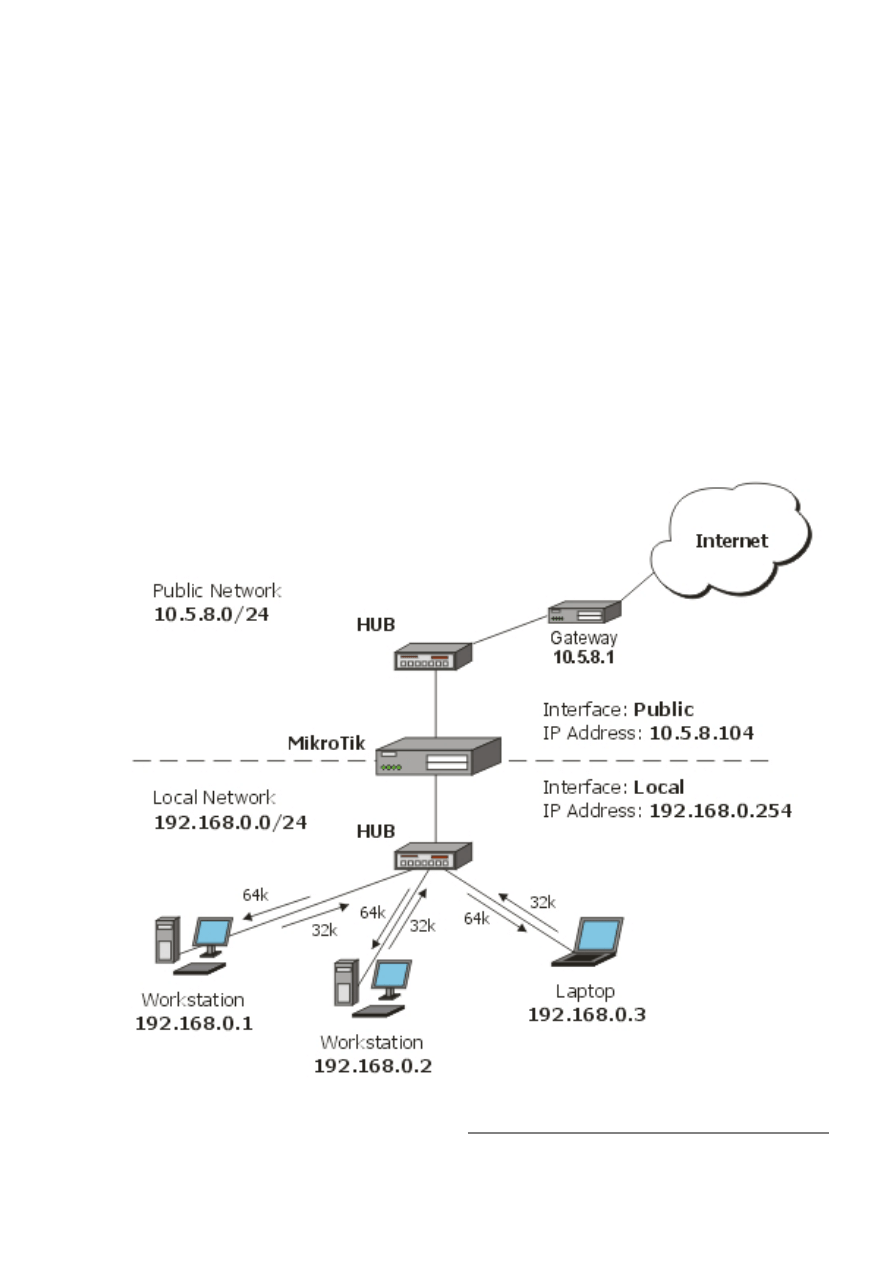
3.
Add a queue tree rule that will limit all traffic coming from interface Public (flow=all-down)
to 512kbps:
/queue tree add parent=global-in max-limit=524288 flow=all-down
Add a queue tree rule that will limit all traffic coming from interface Local (flow=all-up) to
256kbps:
/queue tree add parent=global-out max-limit=262144 flow=all-up
Now the client downloads from the router (proxy) will be unlimited, but downloads from the
Internet will be limited to 512K! The same goes for uploads - no limitation if you are uploading to
router, but limit all uploads to Internet to 256K.
PCQ Example
In situations when you want to limit users in your network to a specific bandwidth, you can use
PCQ. In this example we will show you how to configure the router so that all users have 64kbps
download and 32kbps upload:
Page 15 of 16
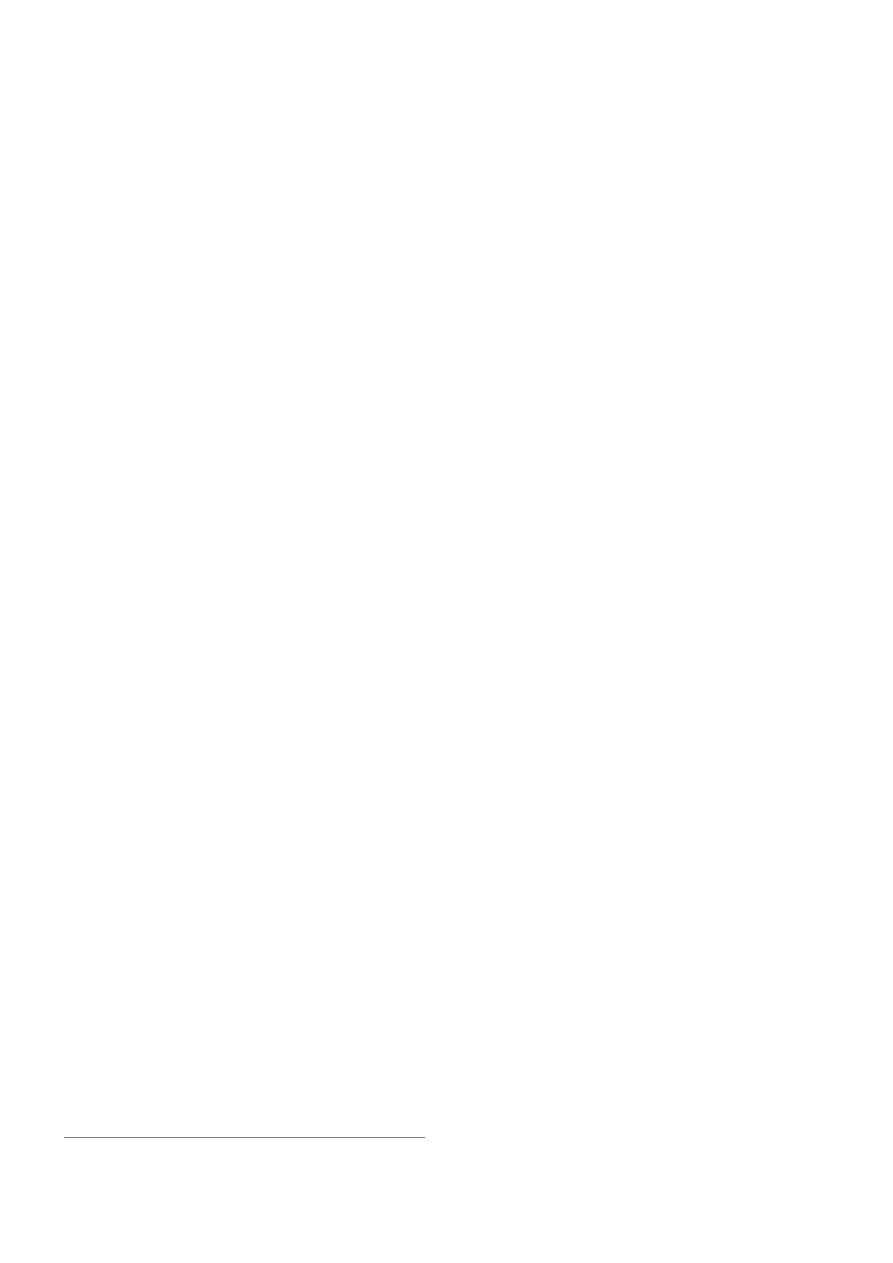
1.
Mark all packets with flow all:
/ip firewall mangle add action=accept mark-flow=all
2.
Create two PCQ queue types - one for download and one for upload. For download traffic
queues will be classified by dst-address and for upload - by src-address:
/queue type add name=PCQ-Download kind=pcq pcq-rate=65536 \
pcq-classifier=dst-address
/queue type add name=PCQ-Upload kind=pcq pcq-rate=32768 \
pcq-classifier=src-address
3.
Add two queue rules - one for download and one for upload:
/queue tree add parent=Local queue=PCQ-Download flow=all
/queue tree add parent=Public queue=PCQ-Upload flow=all
Page 16 of 16
Document Outline
- Table of Contents
- Queue Types
- Interface Default Queues
- Configuring Simple Queues
- Configuring Queue Trees
- Troubleshooting
- Application Examples
Wyszukiwarka
Podobne podstrony:
log management manual
ballast management manual
log management manual
highways management system manual
State Highway Safety Management System Manual
(psychology, self help) Anger Management A Cognitive Behavioral Therapy Manual
Total Quality Management (TQM)
prezentacje, TOTAL QUALITY MANAGEMENT
CHAIN MANAGEMENT
Marketing Management Course
V80 Power Management 11May04
PANsound manual
als manual RZ5IUSXZX237ENPGWFIN Nieznany
więcej podobnych podstron