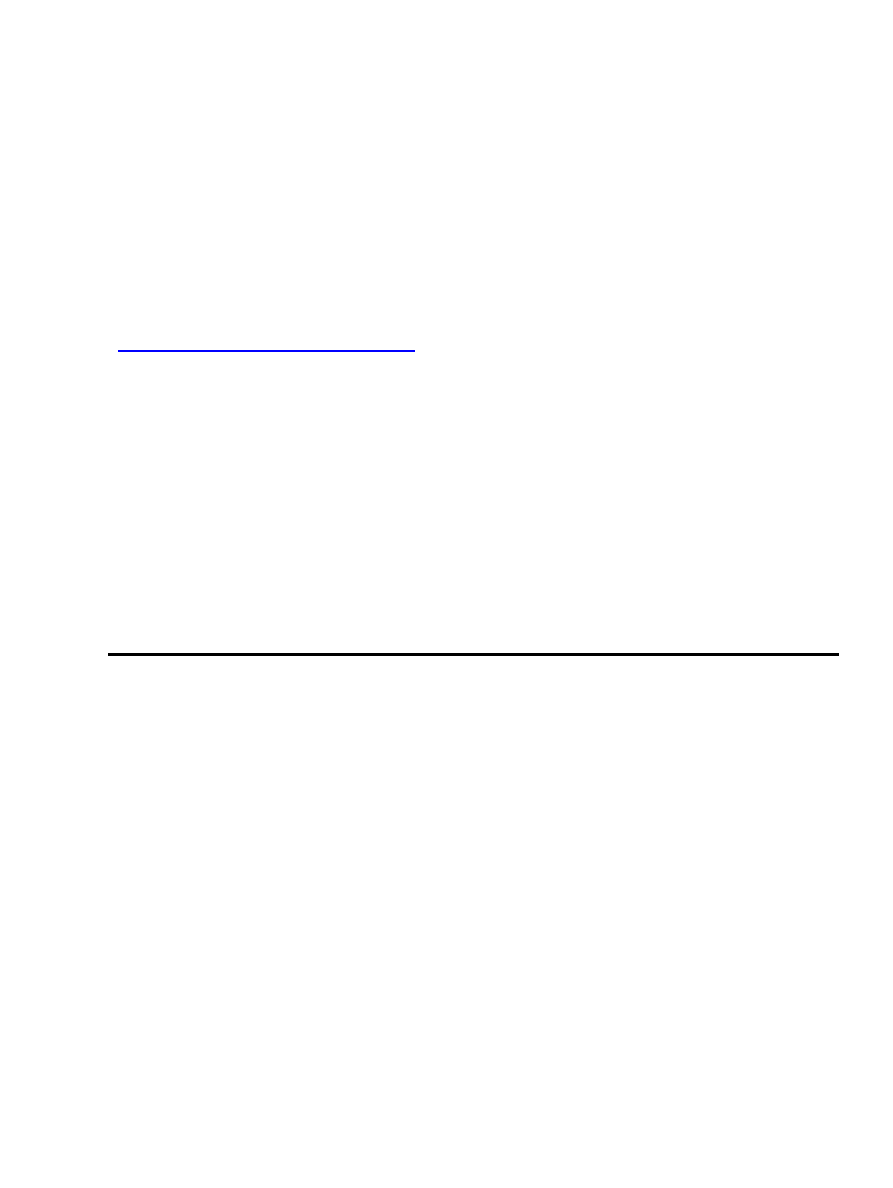
Mozilla Optimization Mini−HOWTO
Salvador J. Peralta
<
speralta at willamette dot edu
January 2003
Revision History
Revision 1.0
2003−01−03
Revised by: SJP
Initial release, reviewed by LDP
This document discusses how to make configuration and source level customizations of Mozilla to make it
more suitable as a primary browser for Linux and X Windows. It is not intended as a guide for programming
Mozilla, nor is it a guide to XUL.
The techniques described in this document have been implemented and tested in a kiosk−like public
computing environment using thin client workstations running on Redhat Linux, utilizing XFree86.
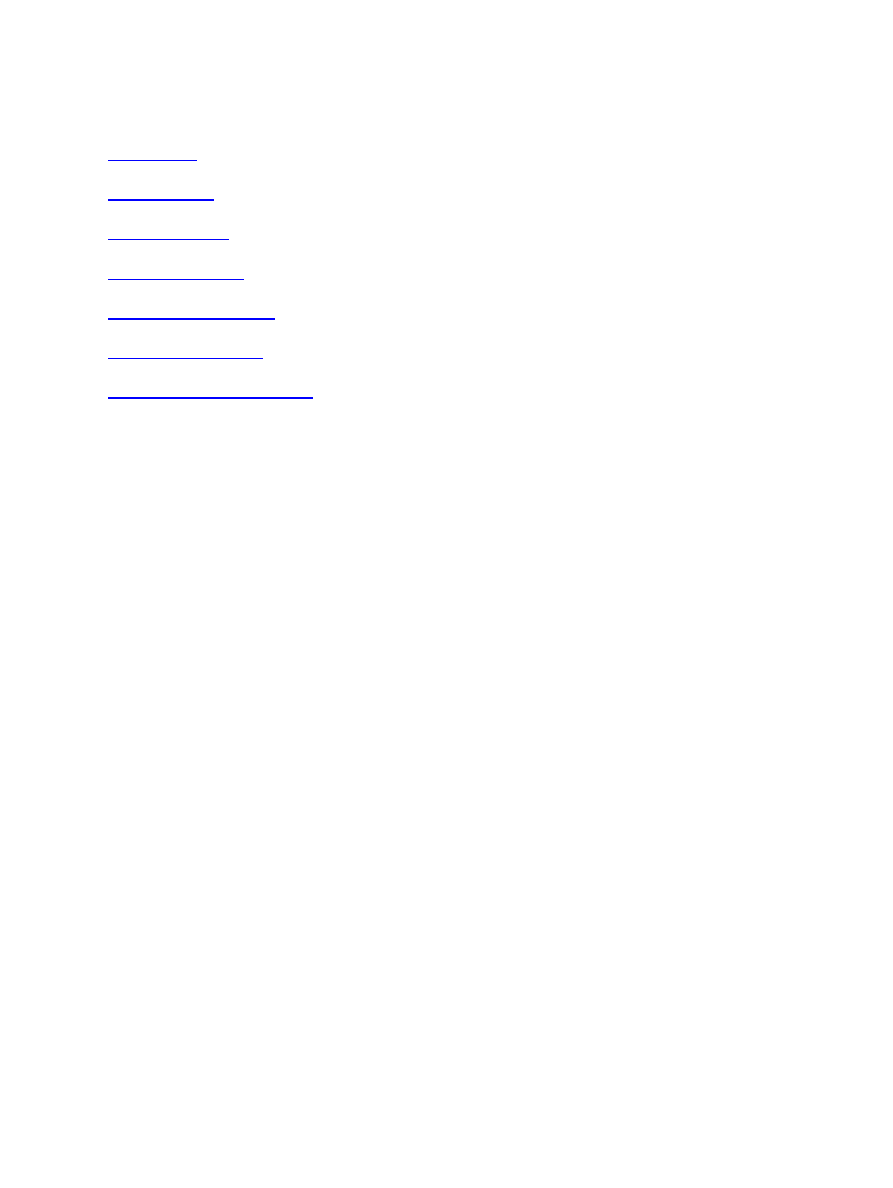
Table of Contents
Mozilla Optimization Mini−HOWTO
i
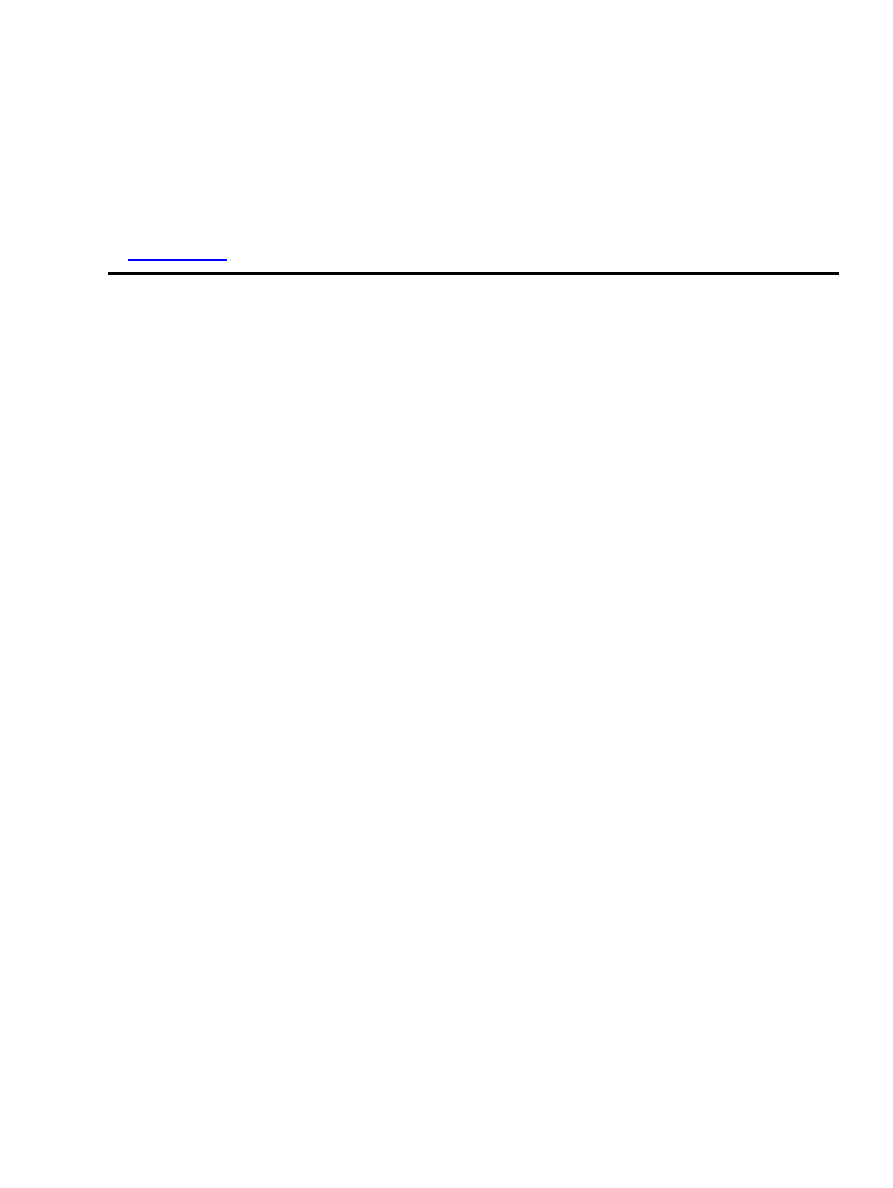
1. Copyright
Copyright © 2002 Salvador Peralta
Permission is granted to copy, distribute and/or modify this document under the terms of the GNU Free
Documentation License, Version 1.2 or any later version published by the Free Software Foundation; with no
Invariant Sections, no Front−Cover Texts, and no Back−Cover Texts. A copy of the license can be found at
the
1. Copyright
1
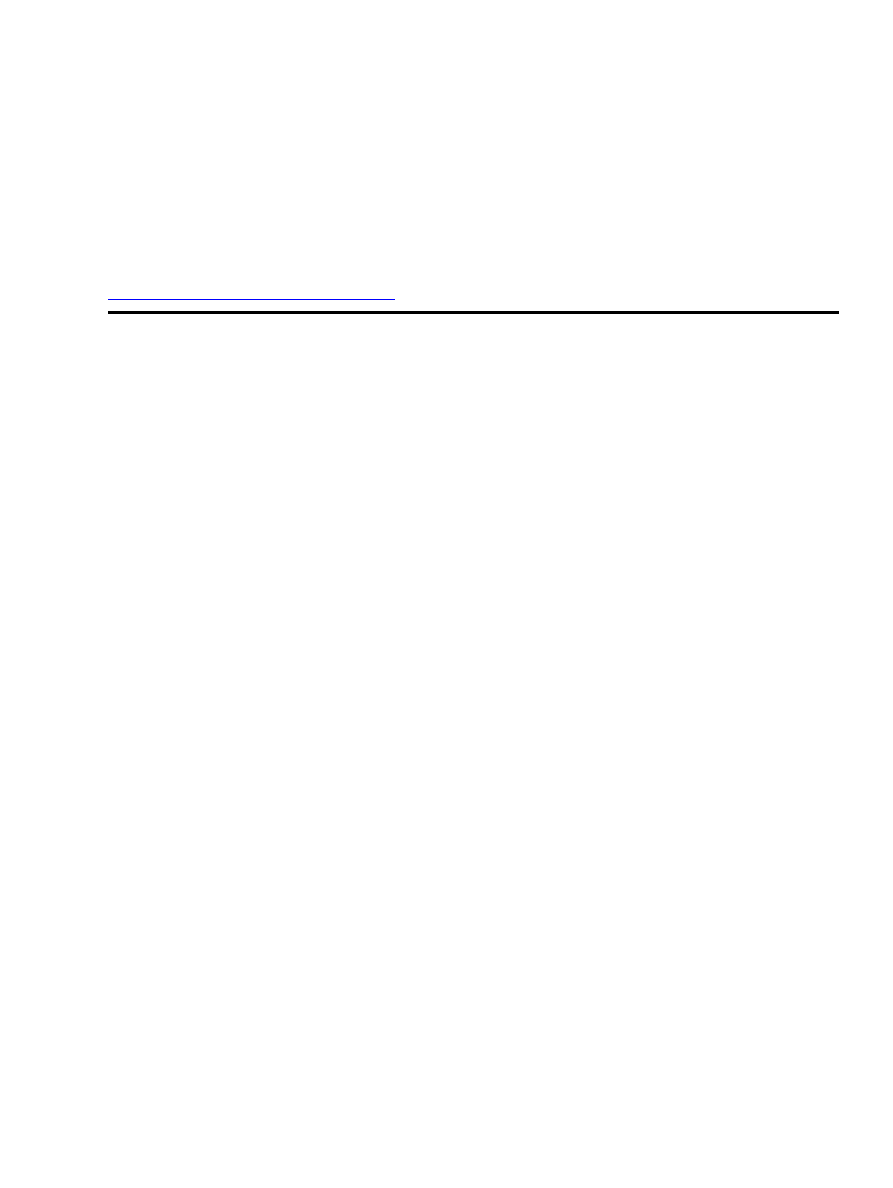
2. Introduction
Mozilla is an Open Source, cross−platform, browser and graphical application environment. It is rapidly
becoming a significant component on many Linux−based desktops due to its stability, robust feature−set,
large developer−base, and ease of configuration. This Mini HOWTO addresses how to patch and configure
Mozilla's source to better optimize it for Linux desktop environments, and is intended to serve as a general set
of instructions for the Linux community on how to compile and configure Mozilla.
The most current version of this Mini HOWTO can be obtained in HTML format from
www.willamette.edu/~speralta/tldp/mozilla
2. Introduction
2
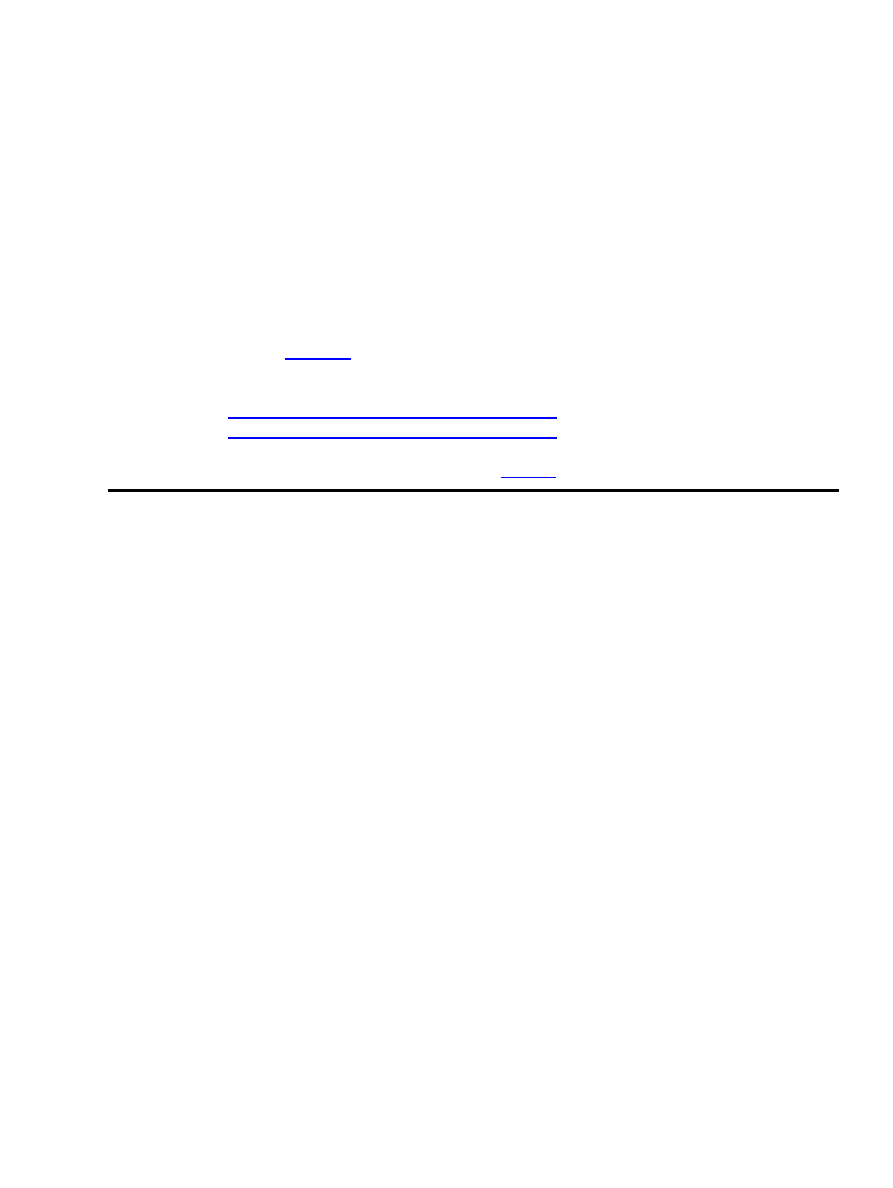
3. Get the Source
There are pros and cons to building Mozilla yourself. The biggest drawback is that the source version,
compressed, is a 30+ MB file in most releases which is about three times larger than the binary distribution. A
second negative is that on a reasonably new machine such as my 1.6 ghz Pentium 4 with 256 MB of memory,
compiling Mozilla can take anywhere between one and a half to four hours depending on any other jobs the
system might be running. On an older machine, Mozilla can take twenty−four hours or more to compile. The
biggest benefit is that there are a large number of compile−time options and patches that can be applied which
will dramatically improve the performance and featureset of the browser. These patches are generally
necessary if you intend to run Mozilla in a production environment.
If you are not interested in source level modifications of the Mozilla browser, please skip the next few
sections and have a look at
, Post−Install Configuartion.
At the time this document was written, the latest version of the Mozilla source code is 1.2.1, which can be
obtained via ftp at
ftp.mozilla.org/pub/mozilla/releases/mozilla1.2.1
. The other stable release, 1.0.1, can be
obtained via ftp at
ftp.mozilla.org/pub/mozilla/releases/mozilla1.0.1
.
For CVS checkout, please review the documentation on the
website.
3. Get the Source
3
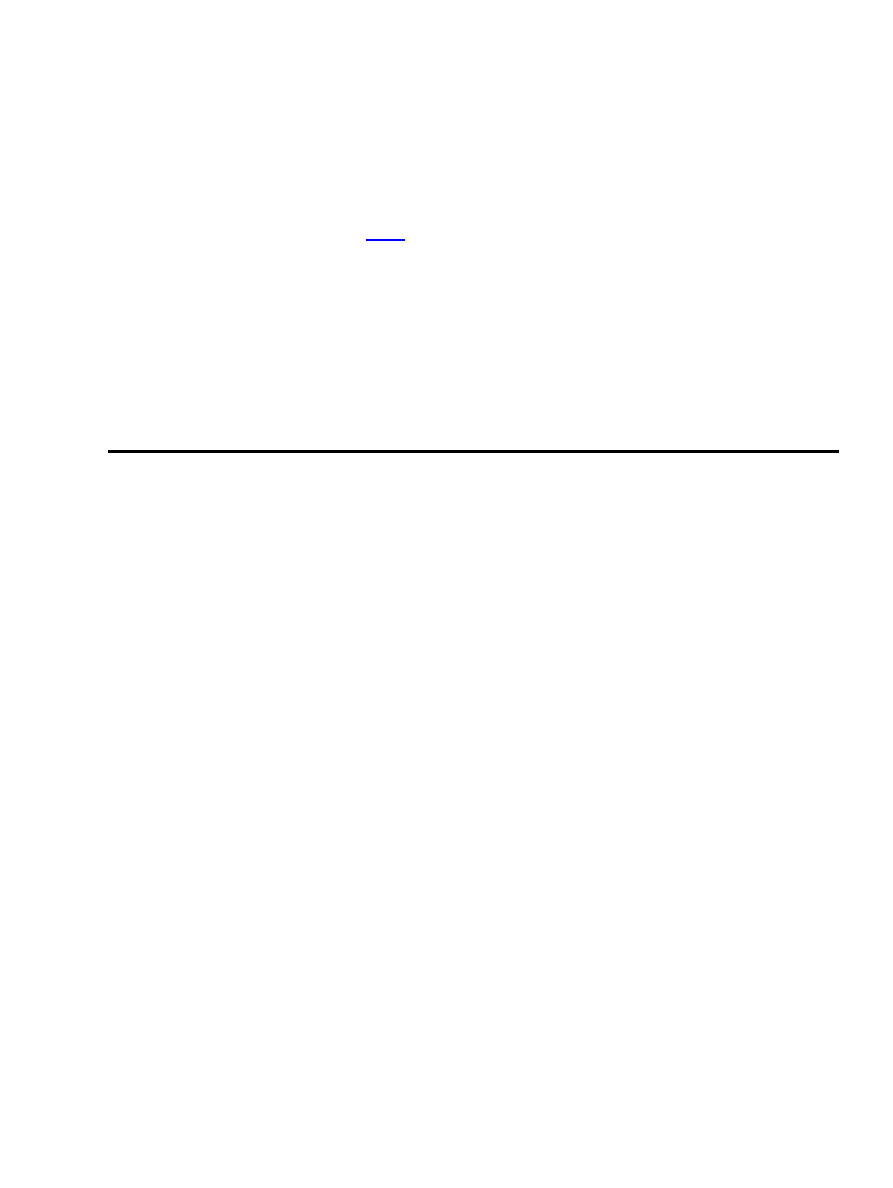
4. Patch the Source
Unpatched Mozilla is not a very good X citizen. For example, it does not allow one to specify X and Y
geometry position as a command−line option. This is not a big problem on a typical end−user desktop, but in
a corporate or public computing environment, it is a killer. In order to fix this, we need to apply a patch to the
C++ source code at
embedding/components/windowwatcher/src/nsWindowWatcher.cpp
.
The first step is to obtain and apply the
written by Robert Riches. This patch has been tested in Mozilla
versions 1.0 through 1.2.1.
To apply the patch, simply paste it into
embedding/components/windowwatcher/src/nsWindowWatcher.cpp
, in your Mozilla
source tree. The notation uses "+" symbols to denote the code that needs insertion. Those symbols need to be
removed before saving the
nsWindowWatcher.cpp
text file.
To use the patch, set an environment variable called
MOZILLA_SCREEN_POS
with the proper coordinates.
For example, in Bash, type export MOZILLA_SCREEN_POS='screenx=1,screeny=1' will set the top left
corner of your browser to the top left corner of your screen.
4. Patch the Source
4
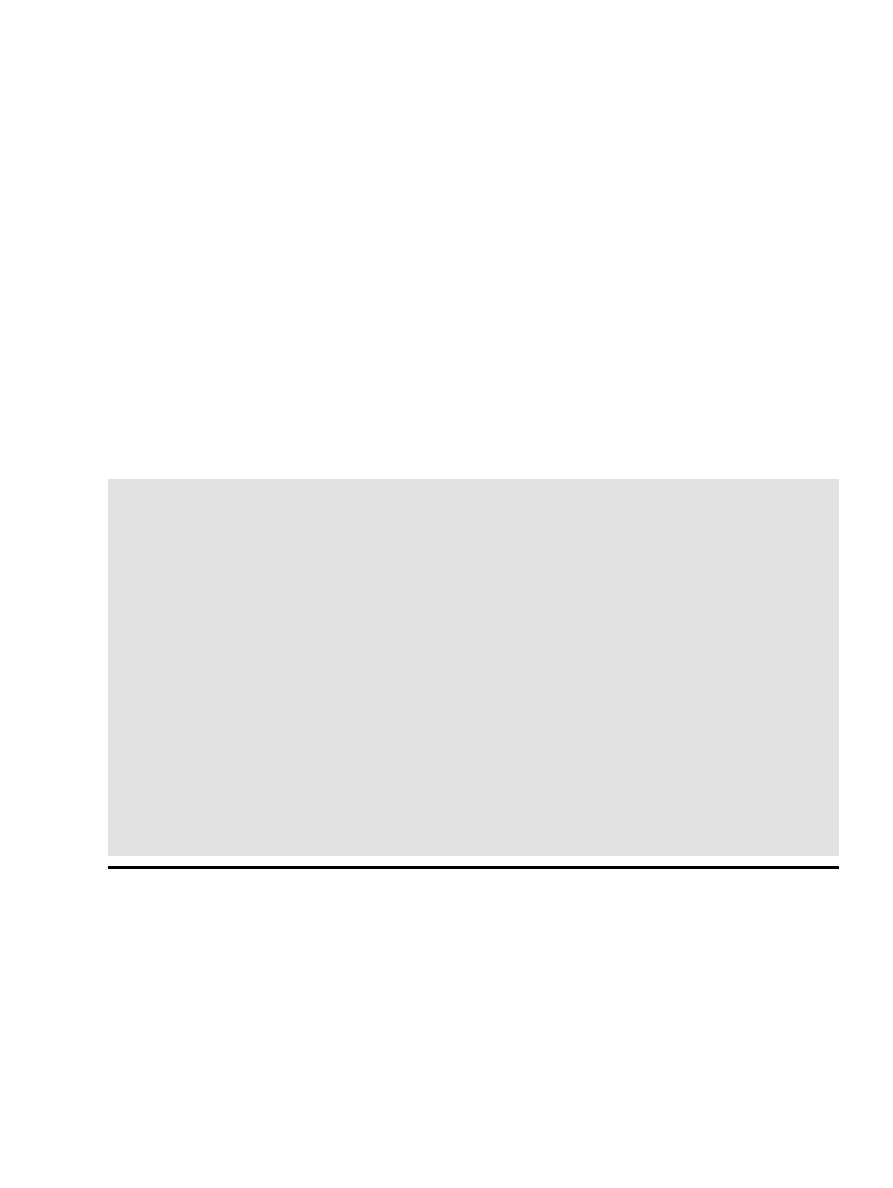
5. Configure the Source
Another problem with using Mozilla in a personal or production environment is that it contains code which
will override any home page that you set on a timed basis, or whenever a new release of the product is
distributed.
Since this information is stored in a configuration file, the easiest thing to do without breaking the browser is
to change the configuration file to point default homepage settings to one that is more consistent with the
environment that you are using.
Mozilla conveniently stores most of its compile−time configuration files with a .properties extension. You
can use these files to specify text in message dialogues, fonts, and other options. In this case, assuming that
your locale and language settings are
en−US
, the .property file that you will need is
region.properties
which is located in the
xpfe/browser/resources/locale/en−US/
directory.
The changes that you need to make to this file are fairly straight forward. As a general rule, I replace the value
portion of the name/value pair to one of my own choosing in every instance where the word "homepage" is
mentioned in the configuration.
# navigator.properties
homePageDefault=http://yoururl.com
shopKeyword=keyword:shop [Product]
quoteKeyword=keyword:quote [Enter symbol here]
localKeyword=keyword:zip [Your zip code]
keywordList=http://home.netscape.com/escapes/keywords
webmailKeyword=http://webmail.netscape.com
careerKeyword=keyword:[Your city] careers
fallbackDefaultSearchURL=http://search.netscape.com/cgi−bin/search?charset=UTF−8&search=
otherSearchURL=http://home.netscape.com/bookmark/6_0/tsearch.html
#
# all.js
#
browser.startup.homepage=http://yoururl.com
browser.throbber.url=http://yoururl.com
browser.search.defaulturl=http://search.netscape.com/cgi−bin/search?search=
wallet.Server=http://www.mozilla.org/wallet/tables/
wallet.Samples=http://www.mozilla.org/wallet/samples/
#config.js
#
startup.homepage_override_url=http://yoururl.com
5. Configure the Source
5
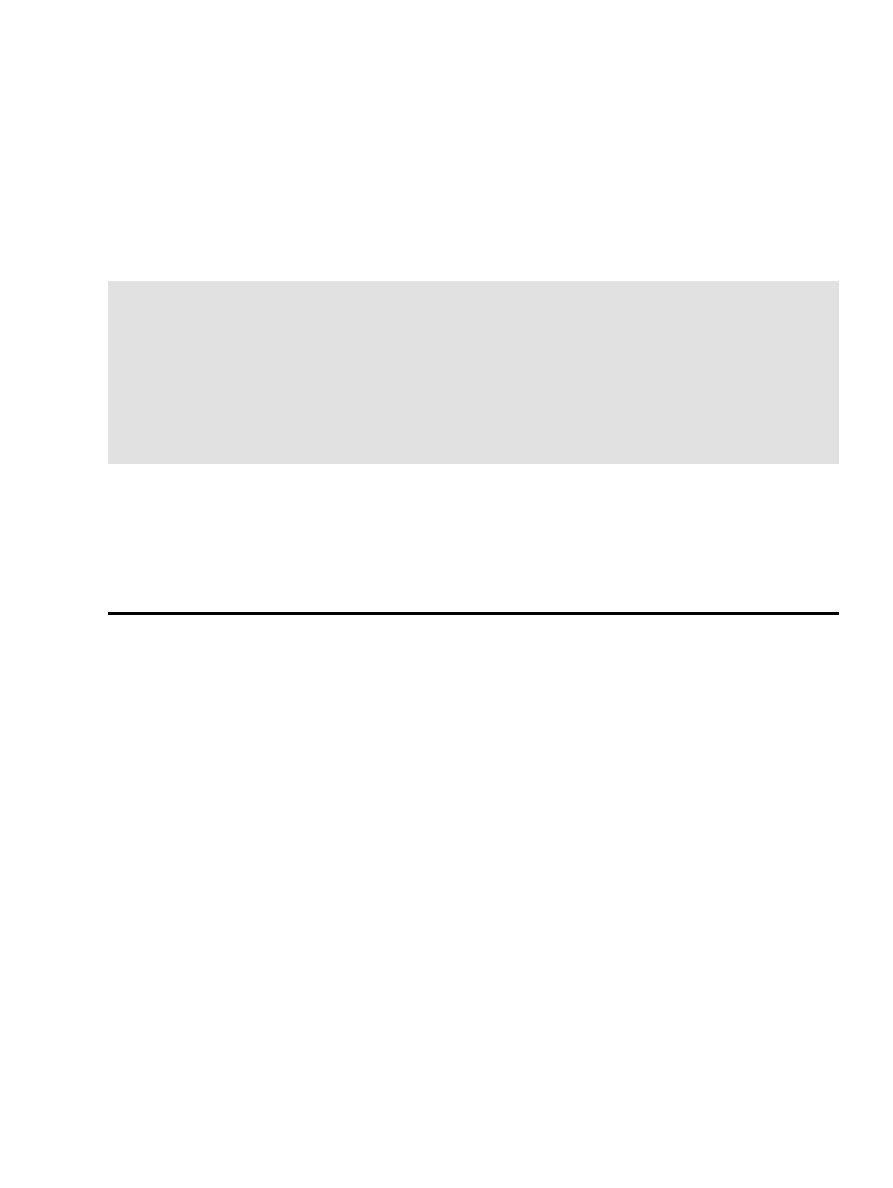
6. Compile the Source
To configure Mozilla's compile−time options, type ./configure from the root directory of the Mozilla source
tree. To get a full list of compile−time options, type ./configure −−help. Some things to verify before doing a
production compilation include verifying that environment preferences (mail vs. no mail, calendar, ldap, etc.)
are set and making sure that the crypto package is enabled.
For simplicity's sake, I generally use a simple build script like the following to configure Mozilla.
#!/bin/sh
MOZILLA_OFFICIAL=1
export MOZILLA_OFFICIAL
BUILD_OFFICIAL=1
export BUILD_OFFICIAL
./configure −−with−x −−disable−calendar −−enable−crypto −−with−system−nspr
−−disable−debug −−enable−extensions −−enable−optimize
−−without−system−zlib −−without−system−jpeg −−without−system−png
−−without−system−mng
Once you have your patches applied, config files modified, and options set, simply build Mozilla with gmake
by typing ./gmake in the root directory of your source tree, and then create your tarball by typing gmake in
the
xpinstall/packager
directory. This will drop the tarball in the dist subdirectory just beneath the
root directory of your Mozilla source tree. Just move that package to
/usr/local
, unpack it, run it once
from the command−line as the user who built the package (the command is /usr/local/mozilla/mozilla), and
you are nearly ready to browse.
6. Compile the Source
6
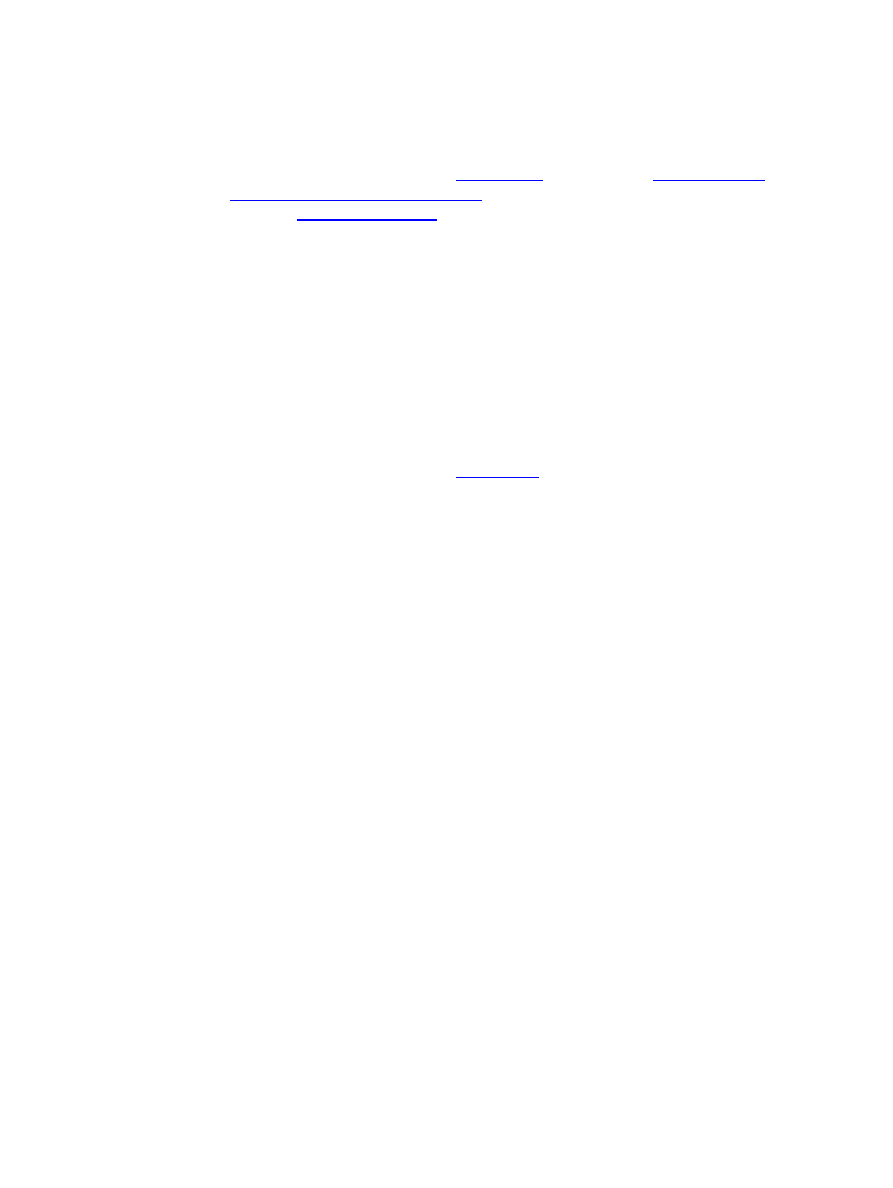
7. Post−Install Configuration
There are several configuration choices that you can make after you have installed your browser. You can add
plugins for common web technologies such as Java (
), and
Flash animations (
www.macromedia.com/software/flash
) and slightly less well−known, but very cool
plug−ins, such as Enigmail (
To install any plug−in, either copy the plug−in from the source application (e.g. Acrobat5 ) to the
/plugins
directory in Mozilla, or create a symbolic link from the plug−in to the plug−ins directory in the Mozilla binary
tree. For example, to create a Mozilla plug−in for Adobe Acrobat 5 using a symbolic link, simply type ln −s
/path/to/Acrobat5/Browsers/intellinux/nppdf.so /usr/local/mozilla/plugins/. Similarly, to create a plug−in
from your Java runtime environment, type ln −s
/path/to/j2re1.4.0_02/plugin/i386/ns610/libjavaplugin_oji.so /usr/local/mozilla/plugins/. Please note, it is
recommended that you use Sun's JDK 1.4.1 with Mozilla 1.0.1 and above. There are known incompatibilities
with Mozilla and earlier versions of Java.
To obtain Mozilla project plug−ins such as Enigmail, which provides an interface for encrypting and
decrytping mail, or for Protozilla, which provides full parameterization (including support for multiple
multiple protocol and programming languages), visit
7. Post−Install Configuration
7
Document Outline
- Table of Contents
- 1. Copyright
- 2. Introduction
- 3. Get the Source
- 4. Patch the Source
- 5. Configure the Source
- 6. Compile the Source
- 7. Post-Install Configuration
Wyszukiwarka
Podobne podstrony:
Optimistic Rationalist in Euripides Theseus, Jocasta, Teiresias
23 299 318 Optimizing Microstructure for High Toughness Cold Work Steels
optimize SSSKENH5MFTI6BPR67VB54MXAQS3XB45R7CRKMI
Optimierte Rauschquelle
Performance optimization of Stirling engines
[ebook] Assembler Intel Architecture Optimization Reference Manual [pdf]
C Documents and Settings Administrator Ustawienia lokalne Dane aplikacji Mozilla Firefox Profiles de
Przyspiesz Mozille Firefox 3, zchomikowane, 35 000 edukacyjnych plików z każdej branży
Joomla Optimization
How to optimize Windows XP for the best performance
42 577 595 Optimized Heat Treatment and Nitriding Parametres for a New Hot Work Steel
teoria użyteczności optimin konsumenta
C Documents and Settings kudlaty Ustawienia lokalne Dane aplikacji Mozilla Firefox Profiles o8lk6zcs
Fired Heater Optimization ISA AD
C WINDOWS Dane aplikacji Mozilla Firefox Profiles nwqm1yo6
Optimization of injection molding process parameters using sequential simplex algorithm
ZMPST 02 Optimization Methods
Oprogramowanie Java dla systemu Windows-Firefox Mozilla, java
więcej podobnych podstron