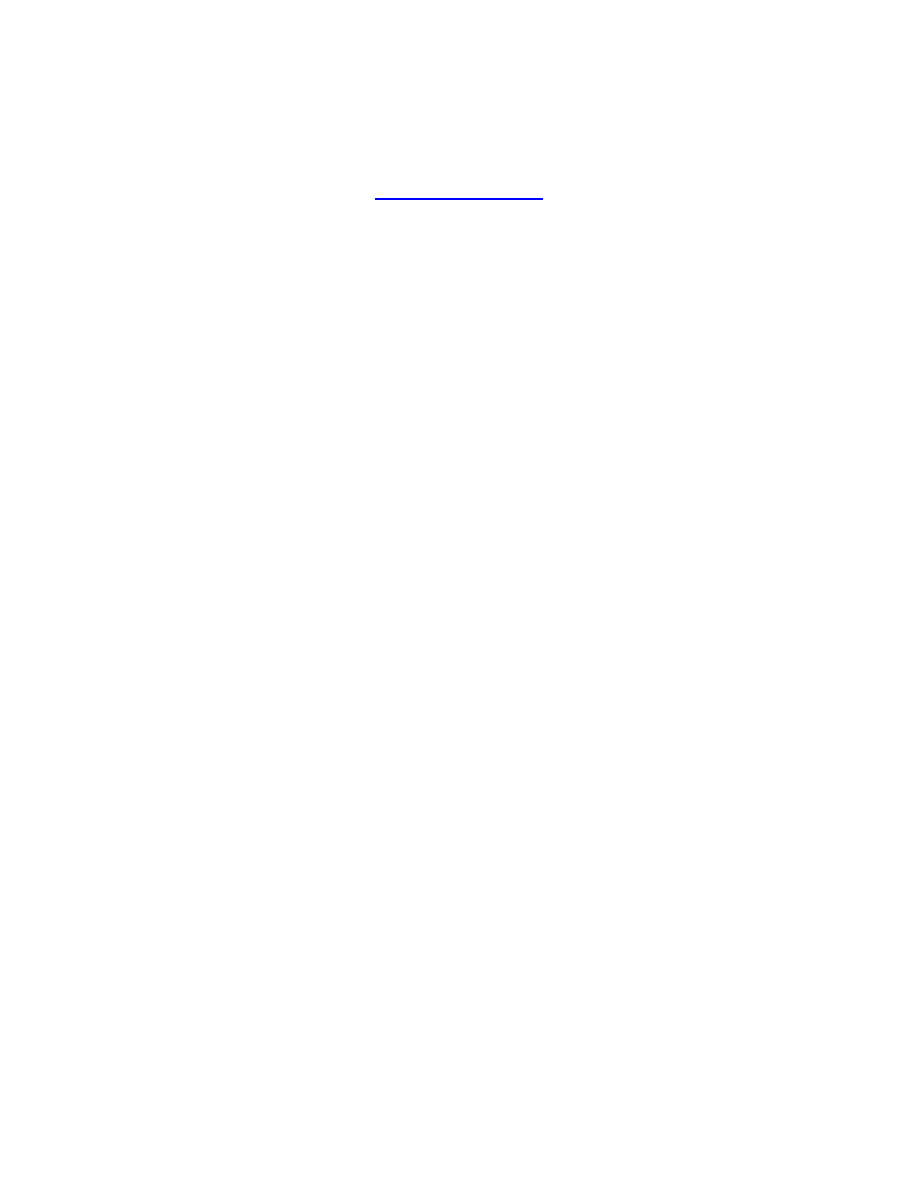
MQL4 COURSE
By Coders’ guru
-12-
Your First Indicator
Part 3
-------------------------------
W
elcome to the third part of “Your First Indicator” lesson.
In the previous lesson we studied the code of our first indicator line by line and we
reached the function dinit().
I hope you’ve came from the previous lessons with a clear idea about what we have done.
Today we are going to study start() function and its content. And –finally- we will
compile and run our first Indicator.
Are you ready? Let’s hack the code line by line:
Our Code:
//+------------------------------------------------------------------+
//| My_First_Indicator.mq4 |
//| Codersguru |
//| http://www.forex-tsd.com |
//+------------------------------------------------------------------+
#property
copyright
"Codersguru"
#property
link
#property
indicator_separate_window
#property
indicator_buffers
1
#property
indicator_color1
Red
//---- buffers
double
ExtMapBuffer1
[];
//+------------------------------------------------------------------+
//| Custom indicator initialization function |
//+------------------------------------------------------------------+
int
init
()
{
//---- indicators
SetIndexStyle
(
0
,
DRAW_LINE
);
SetIndexBuffer
(
0
,
ExtMapBuffer1
);
string
short_name
=
"Your first indicator is running!"
;
IndicatorShortName
(
short_name
);
//----
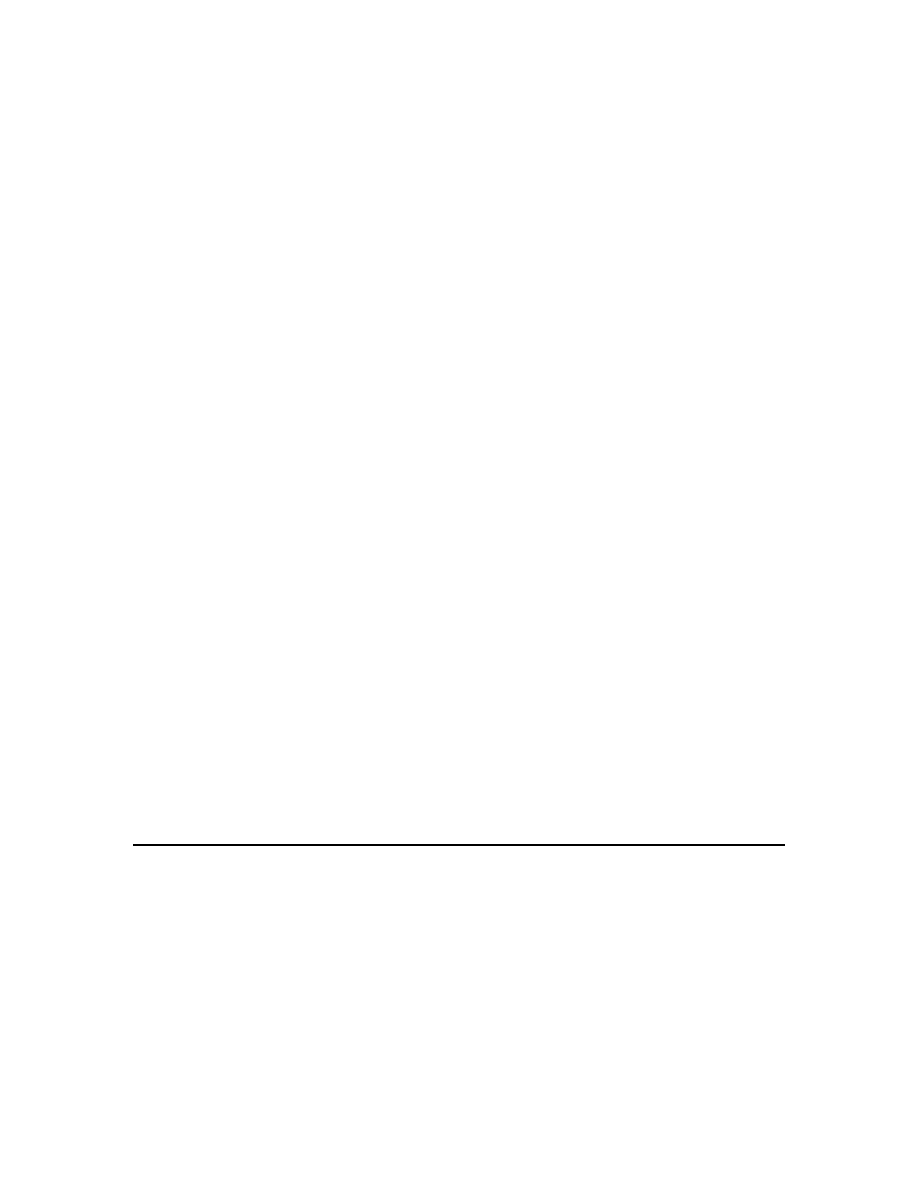
return
(
1
);
}
//+------------------------------------------------------------------+
//| Custor indicator deinitialization function |
//+------------------------------------------------------------------+
int
deinit
()
{
//----
//----
return
(
0
);
}
//+------------------------------------------------------------------+
//| Custom indicator iteration function |
//+------------------------------------------------------------------+
int
start
()
{
int
counted_bars
=
IndicatorCounted
();
//---- check for possible errors
if
(
counted_bars
<
0
)
return
(-
1
);
//---- last counted bar will be recounted
if
(
counted_bars
>
0
)
counted_bars
--;
int
pos
=
Bars
-
counted_bars
;
double
dHigh
,
dLow
,
dResult
;
Comment
(
"Hi! I'
m here on the main chart windows
!
");
//---- main calculation loop
while
(
pos
>=
0
)
{
dHigh
=
High
[
pos
];
dLow
=
Low
[
pos
];
dResult
=
dHigh
-
dLow
;
ExtMapBuffer1
[
pos
]=
dResult
;
pos
--;
}
//----
return
(
0
);
}
//+------------------------------------------------------------------+
int
start
()
{...
return
(
0
);
}
As I told you before, we will spend 90% of programming life inside the braces of start()
function. That’s because it’s the most important MQL4 Special functions.
On the contrary of the init() and deinit function, start() will not be called (by the
terminal client) only one time, But every time a new quotation arrives to MetaTrader
terminal client, every time the start() function has been called.
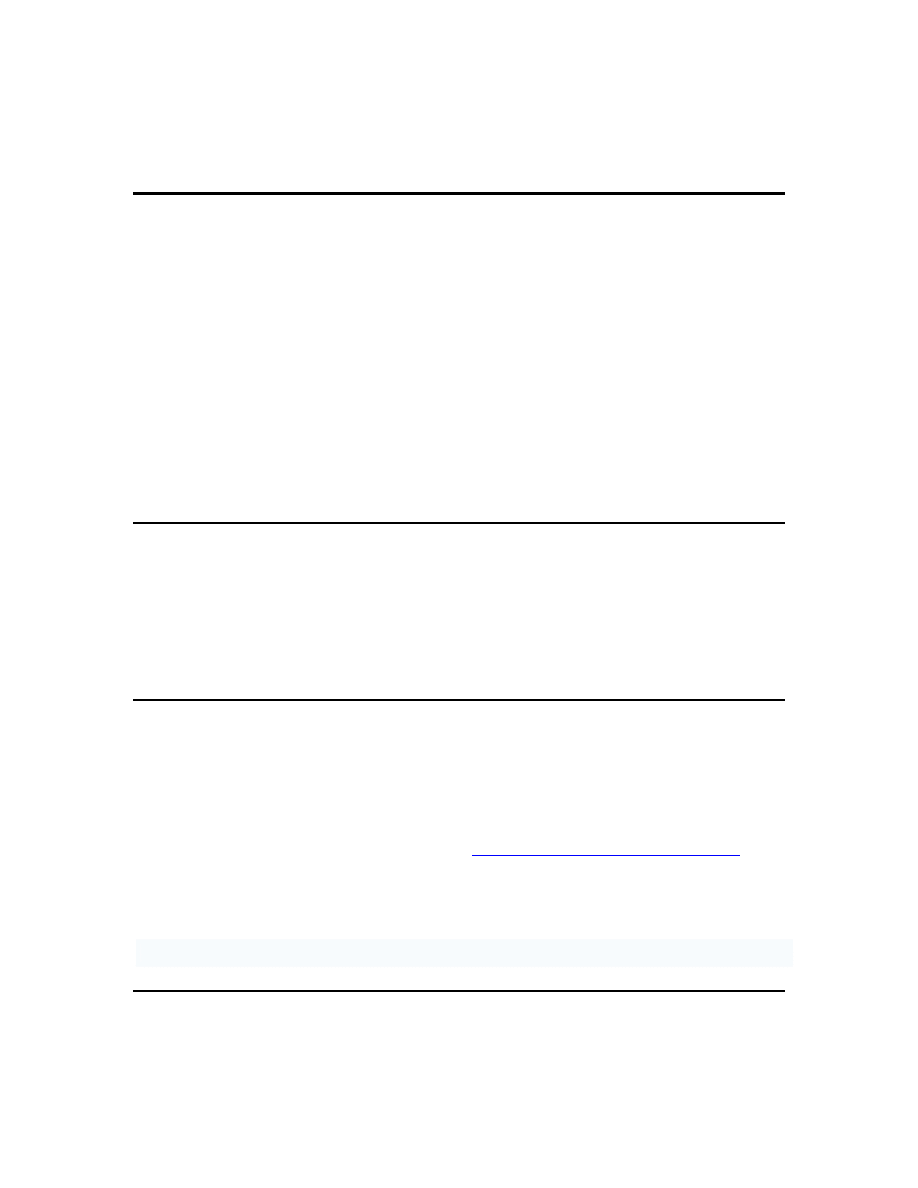
start() function returns an integer value like all of the MQL4 special function, where 0
means no error and any number else means an error has been occurred.
int
counted_bars
=
IndicatorCounted
();
Here, we have defined the variable counted_bars as an integer type, and we have
assigned to it the returned value of the function IndicatorCounted().
int IndicatorCounted()
This function will return an integer type value holds the count of the bars which our
indicator has been calculated them.
In the first launch of your indicator this count will be 0 because the indicator didn’t
calculate any bars yet. And after that it will be the count of total bars on the chart -1.
(Please see the function Bars below).
if
(
counted_bars
<
0
)
return
(-
1
);
We have got the number of counted_bars in the previous line of code by using
IndicatorCounted() function.
This number must be 0 or greater if there’s no errors have been occurred. If it’s less than
0 that’s means we have an error and we have to terminate the start() function using the
return statement.
if
(
counted_bars
>
0
)
counted_bars
--;
We are checking here if the counted_bars are greater than 0.
If that’s true we decrease this number by subtracting 1 from it.
That’s because we want to recount the last bar again.
We use the decrement operator (please review
Lesson 4 - Operations & Expressions
) for
decreasing the value of counted_bars by 1.
Note: We can write the expression counted_bars-- like this:
c o u n t e d _ b a r s = c o u n t e d _ b a r s -1 ;
int
pos
=
Bars
-
counted_bars
;
Here, we are declaring the variable pos to hold the number of times our calculation loop
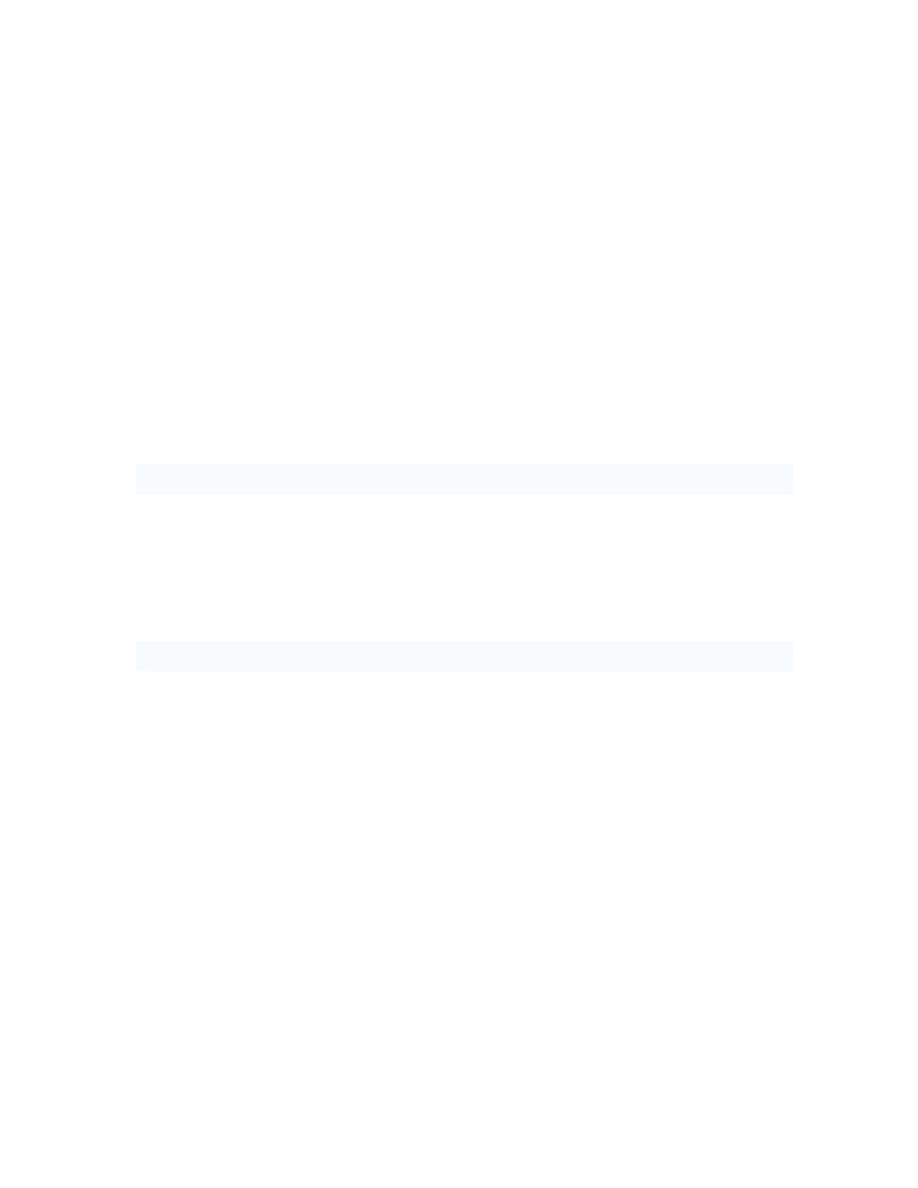
will work (see while loop later in this lesson). That’s by subtracting the counted_bars
from the count of total bars on the chart, we get the total bars count using Bars()
function.
It’s a good time to discuss Bars() function and its brother.
Pre-defined MQL4 variables:
Ask, Bid, Bars, Close, Open, High, Low, Time and Volume are functions although
MQL4 called them Pre-defined variables. And I’ll proof to you why they are functions.
Variable means a space in memory and data type you specify.
Function means do something and return some value, For example Bars collects and
returns the number of the bars in chart. So, is it a variable?
Another example will proof for you that they are not variables:
If you type and compile this line of code:
Bars=1;
You will get this error: 'Bars' - unexpected token
That’s because they are not variables hence you can’t assign a value to them.
Another proof, the next line of code is a valid line and will not generate and error in
compiling:
Alert(Bars(1));
You can’t pass parameter to a variable, parameters passed only to the functions.
I’m so sorry for the lengthiness, let’s discuss every function.
int
Bars
This function returns an integer type value holds count of the total bars on the current
chart.
double
Ask
This function (used in your Expert Advisors) returns a double type value holds the
buyer’s price of the currency pair.
double
Bid
This function (used in your Expert Advisor) returns a double type value holds the seller’s
price of the currency pair.
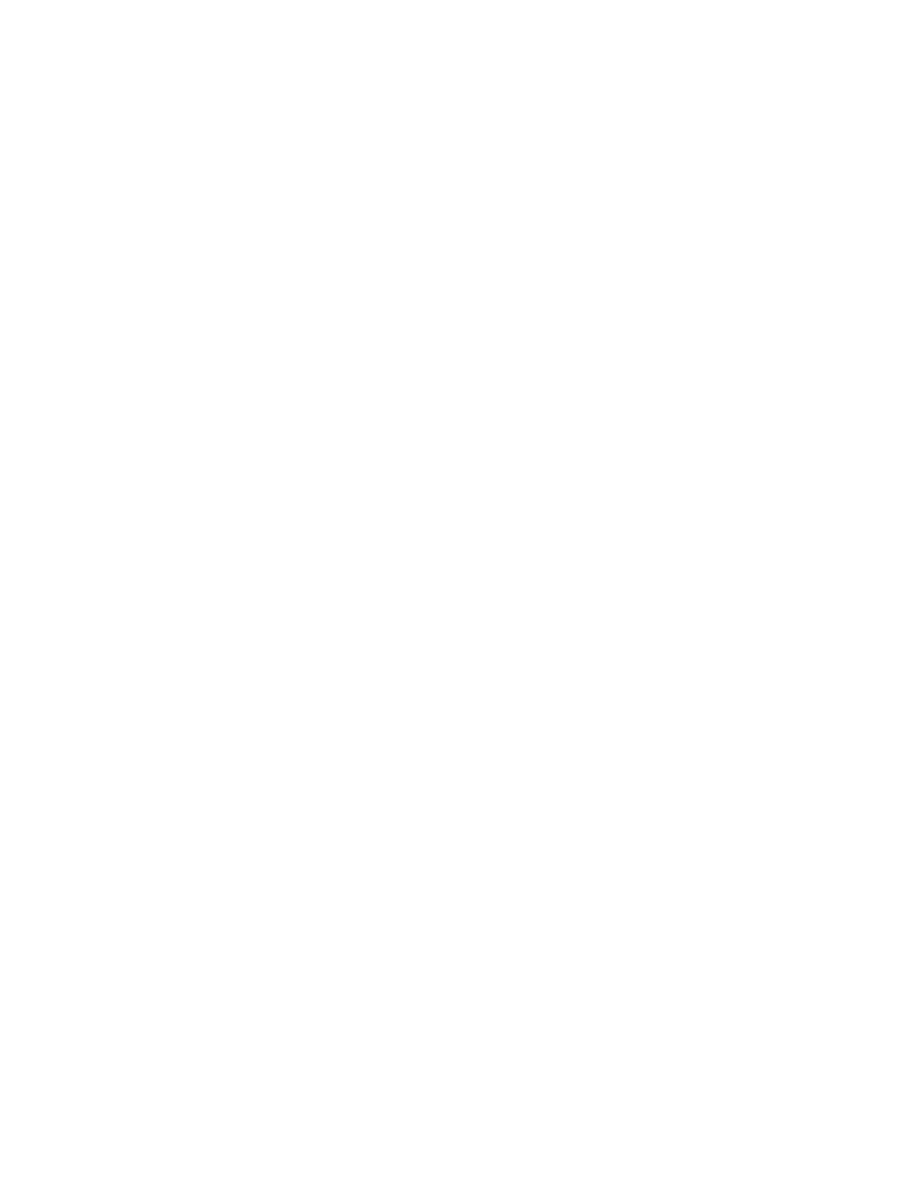
Note: For example, USD/JPY = 133.27/133.32 the left part is called the bid price (that is
a price at which the trader sells), the second (the right part) is called the ask price (the
price at which the trader buys the currency).
double
Open[]
This function returns a double type value holds the opening price of the referenced bar.
Where opening price is the price at the beginning of a trade period (year, month, day,
week, hour etc)
For example: Open[0] will return the opening price of the current bar.
double
Close[]
This function returns a double type value holds the closing price of the referenced bar.
Where closing price is the price at the end of a trade period
For example: Close[0] will return the closing price of the current bar.
double
High[]
This function returns a double type value holds the highest price of the referenced bar.
Where it’s the highest price from prices observed during a trade period.
For example: High [0] will return the highest price of the current bar.
double
Low[]
This function returns a double type value holds the lowest price of the referenced bar.
Where it’s the lowest price from prices observed during a trade period.
For example: Low [0] will return the lowest price of the current bar.
double
Volume[]
This function returns a double type value holds the average of the total amount of
currency traded within a period of time, usually one day.
For example: Volume [0] will return this average for the current bar.
int
Digits
This function returns an integer value holds number of digits after the decimal point
(usually 4).
double
Point
This function returns a double value holds point value of the current bar (usually 0.0001.
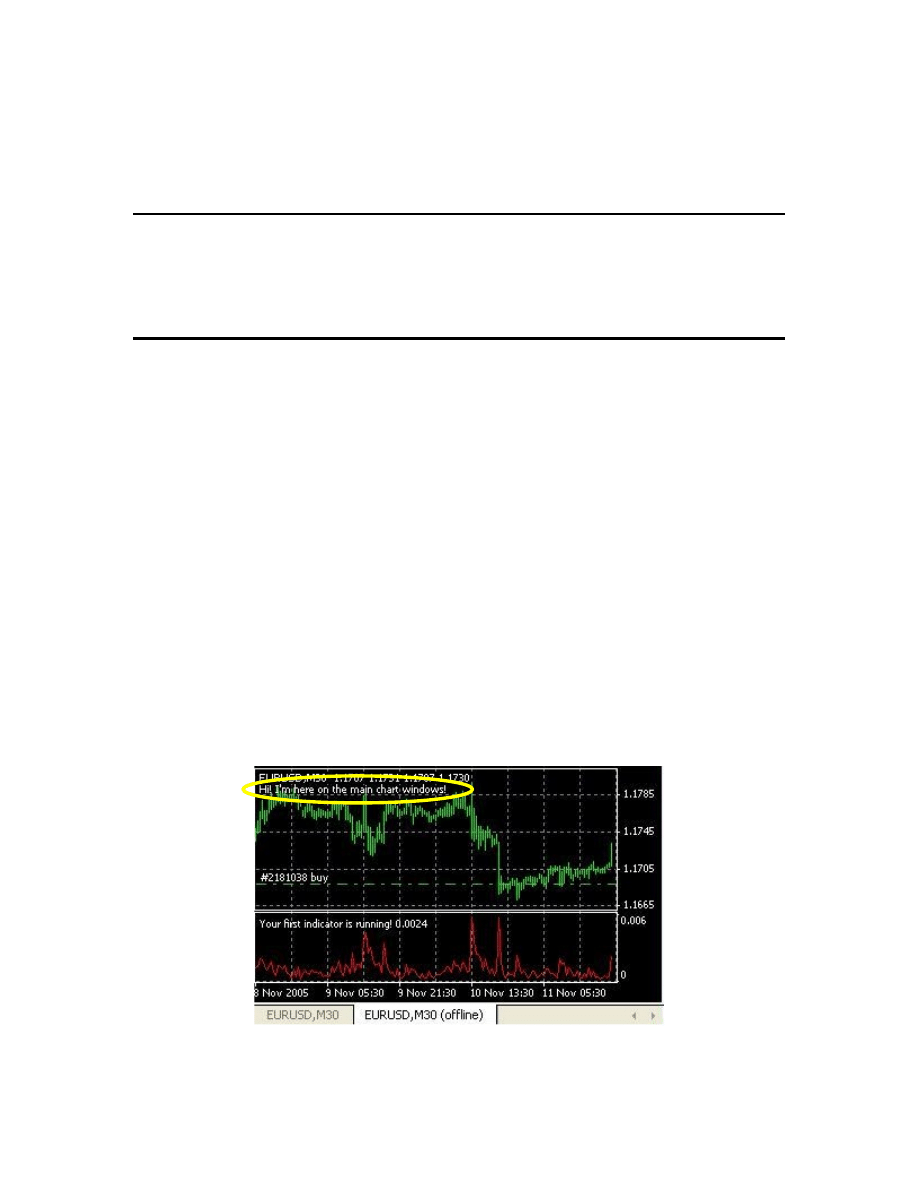
datetime
Time[]
This function returns a datetime type value holds the open time of the referenced bar.
For example: Time [0] will return the open time of the current bar.
double
dHigh
,
dLow
,
dResult
;
We declared three double type variables which we will use them later. Notice the way we
used to declare the three of them at the same line by separating them by coma.
Comment
(
"Hi! I'
m here on the main chart windows
!
");
This line of code uses the Comment function to print the text “Hi! I'm here on the main
chart windows!” on the left top corner of the main chart (figure1).
There are two similar functions:
void Comment( ... )
This function takes the values passed to it (they can be any type) and print them on the
left top corner of the chart (figure 1).
void Print ( ... )
This function takes the values passed to it (they can be any type) and print them to the
expert log (figure 2).
void Alert( ... )
This function takes the values passed to it (they can be any type) and display them in a
dialog box (figure 3)
Figure 1 – Comment
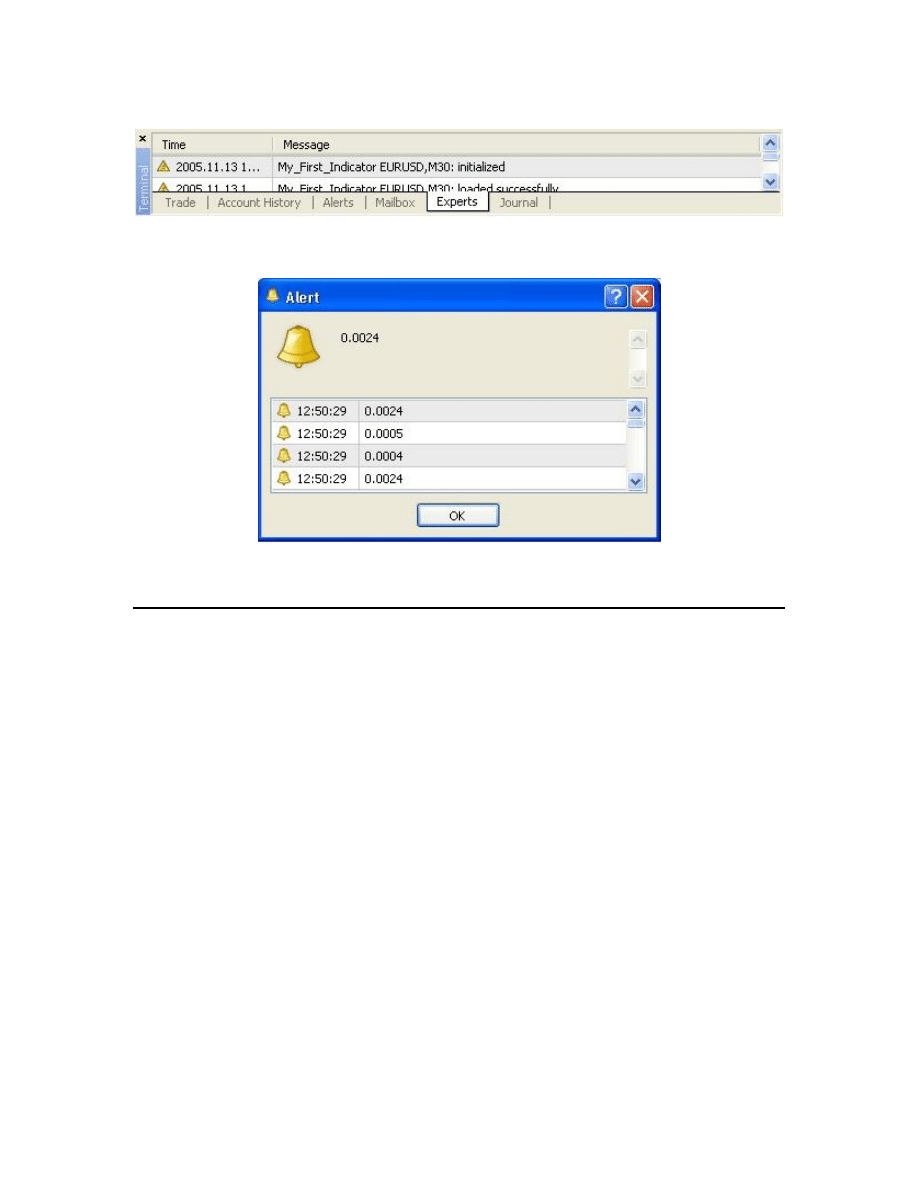
Figure 2- Expert log
Figure 3 - Alerts
while
(
pos
>=
0
)
{
dHigh
=
High
[
pos
];
dLow
=
Low
[
pos
];
dResult
=
dHigh
-
dLow
;
ExtMapBuffer1
[
pos
]=
dResult
;
pos
--;
}
Now, it’s the time to enter the loop for calculating our indicator points to draw them.
Any value we assign to the array ExtMapBuffer1[] will be drawn on the chart (because
we have assign this array to the drawn buffer using SetIndexBuffer function).
Before we enter the loop we have got the number of times the loop will work by
subtracting the counted_bars from the total count of the bars on chart.
The number of times the loop will work called Loop variable which it’s pos variable in
our example.
We use the loop variable as a current bar of the calculation for example High[pos] will
return the highest price of the pos bar.
In the loop body we assign to the variable dHigh the value of the highest price of the
current loop variable.
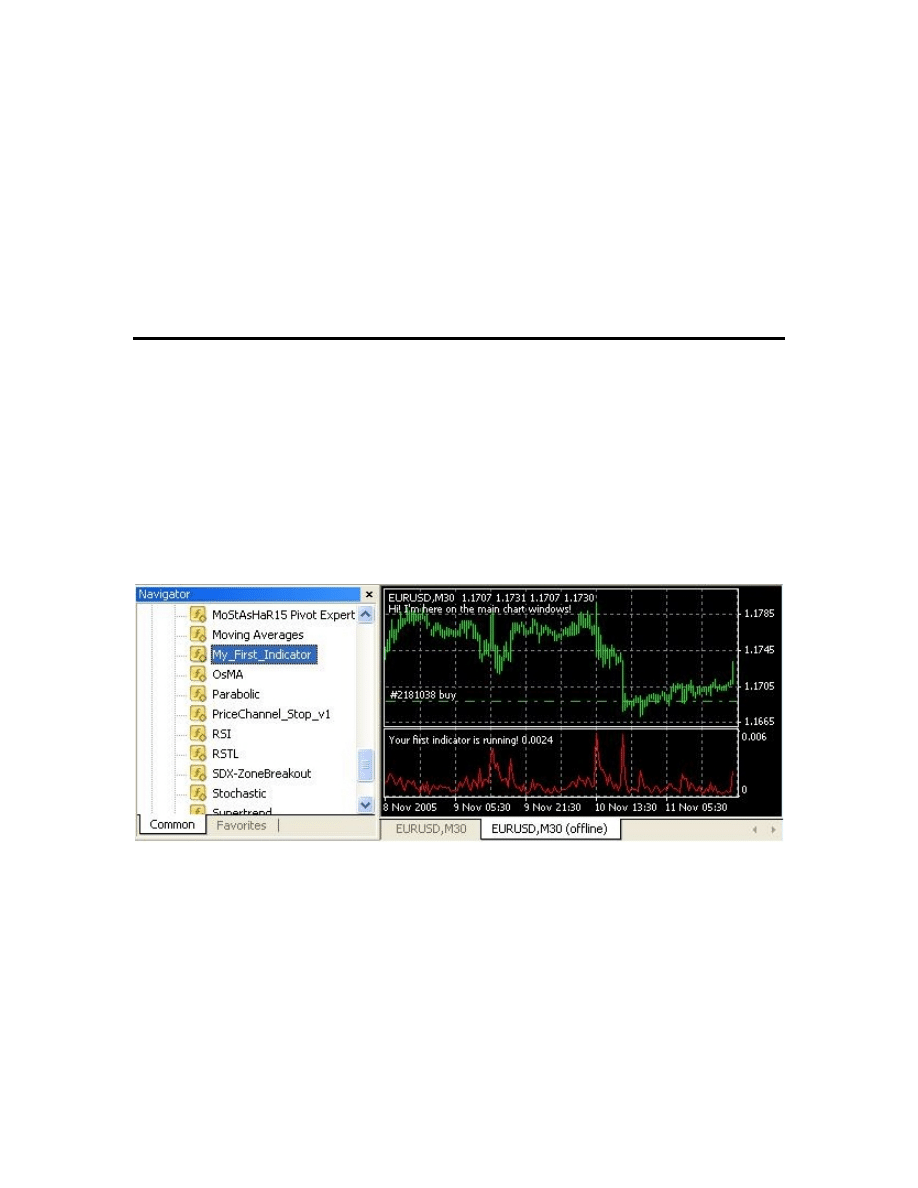
And assign to the variable dLow the value of the lowest price of the current loop
variable.
The result of subtracting dLow from dHigh will be assigned to the variable dResult.
Then we using the dResult to draw or indicator line, by assigning it to the drawn buffer
array ExtMapBuffer1[].
The last line of the loop is a decrement expression which will decrease the loop variable
pos by 1 every time the loop runs. And when this variable reaches -1 the loop will be
terminated.
Finally, we can compile our indicator. Press F5 or choose Compile from file menu.
That will generate the executable file “My_First_indicator.ex4” which you can load in
your terminal client.
To load your indicator click F4 to bring the terminal client. Then From the Navigator
window find the My_First_indicator and attach it to the chart (figure4).
Note: The indicator will not do much, but it believed that the subtraction of the highest
and lowest of the price gives us the market's volatility.
Figure 4 – My_First_Indicator
I hope you enjoyed your first indicator. And be prepared to your first Expert Advisor in
the next lesson(s).
I welcome very much your questions and suggestions.
Coders’ Guru
13-11-2005
Wyszukiwarka
Podobne podstrony:
11 Lesson11 Your First Indicator (Part2)
17 Lesson17 Your First Script
13 Lesson13 Your First Expert Advisor (Part 1)
14 Lesson14 Your First Expert Advisor (Part 2)
15 Lesson15 Your First Expert Advisor (Part 3)
16 Lesson16 Your First Expert Advisor (Part 4)
Lekcje, Nauka.pl Lesson 12, Lesson 11
Lekcje, Nauka.pl Lesson 12, Lesson 11
You are on your first military mission
You Will Always Remember Your First Time
Make Your First Million
12 New JLPT N3 Prep Course #12 Lesson Notes Lite
2003 12 developing your leadership pipeline
12 New JLPT N3 Prep Course #12 Lesson Notes
2 3 Unit 1 Lesson 2 – Master of Your Domain
więcej podobnych podstron