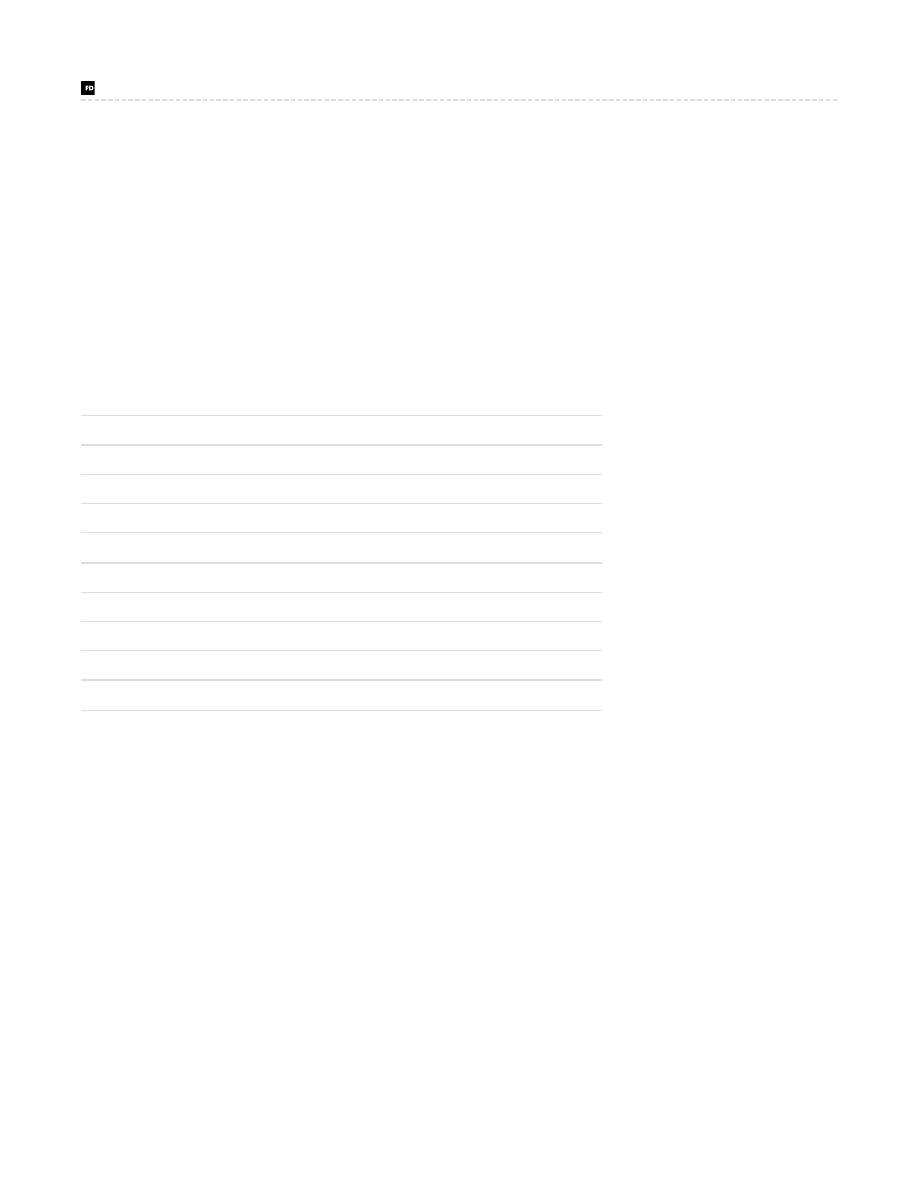
prajwaldesai.com
http://prajwaldesai.com/managing-linux-computers-using-system-center-2012-r2-configuration-manager/
Managing Linux Computers Using System Center 2012 R2 Configuration
Manager
In this post we will take a look at steps for managing linux computers using System Center 2012 R2 Configuration manager (SCCM 2012
R2). If I look back at my post on
Installing SCCM 2012 SP1 client agents on linux computers
it was just about the installation of SCCM client
agents on the linux machine. In this post we will not only install the SCCM 2012 R2 client on linux machine but we will learn more on
managing the linux computers using SCCM 2012 R2. We will install the client agent, create a collection for linux based computers, create
and deploy the custom client device settings enabling hardware inventory settings, we will see examples of hardware inventory reports and
lastly we will see how to uninstall the sccm client out of the linux machines. The System Center 2012 R2 Configuration manager clients for
UNIX and Linux extends the scope of your Configuration Manager environment to collect inventory, deploy software, and run reports about
UNIX and Linux servers in your enterprise. The client operates as a workgroup client that is managed by Configuration Manager.
When we install SCCM 2012 R2 client agents on linux machine, you can use some of the management capabilities on Linux and UNIX
computers while some of them cannot be used.
Supported
Not Supported
Collections, queries, and maintenance windows
Client push installation
Hardware inventory
Operating system deployment
Software deployment
Application deployment
Monitoring
Software inventory
Reporting
Software updates
Deploy custom client settings
Compliance settings
Deploy software by using packages and programs. Remote control
Power management
Client status client check and remediation
Internet-based client management
Now we will download the SCCM 2012 R2 client agents for linux based computers. You can download the client agent for linux computers by
clicking on below button.The following UNIX and Linux versions are supported.
1. AIX Version 7.1, 6.1, 5.3
2. Solaris Version 11, 10, 9
3. HP-UX Version 11iv2 , 11iv3
4. RHEL Version 6 , 5, 4
5. SLES Version 11, 10, 9
6. CentOS Version 6, 5
7. Debian Version 6, 5
8. Ubuntu Version 12.4 LTS, 10.4 LTS
9. Oracle Linux 6, 5
SCCM 2012 R2 Clients for Additional Operating Systems
Download the ConfigMgr Clients for Linux.exe and click Next.
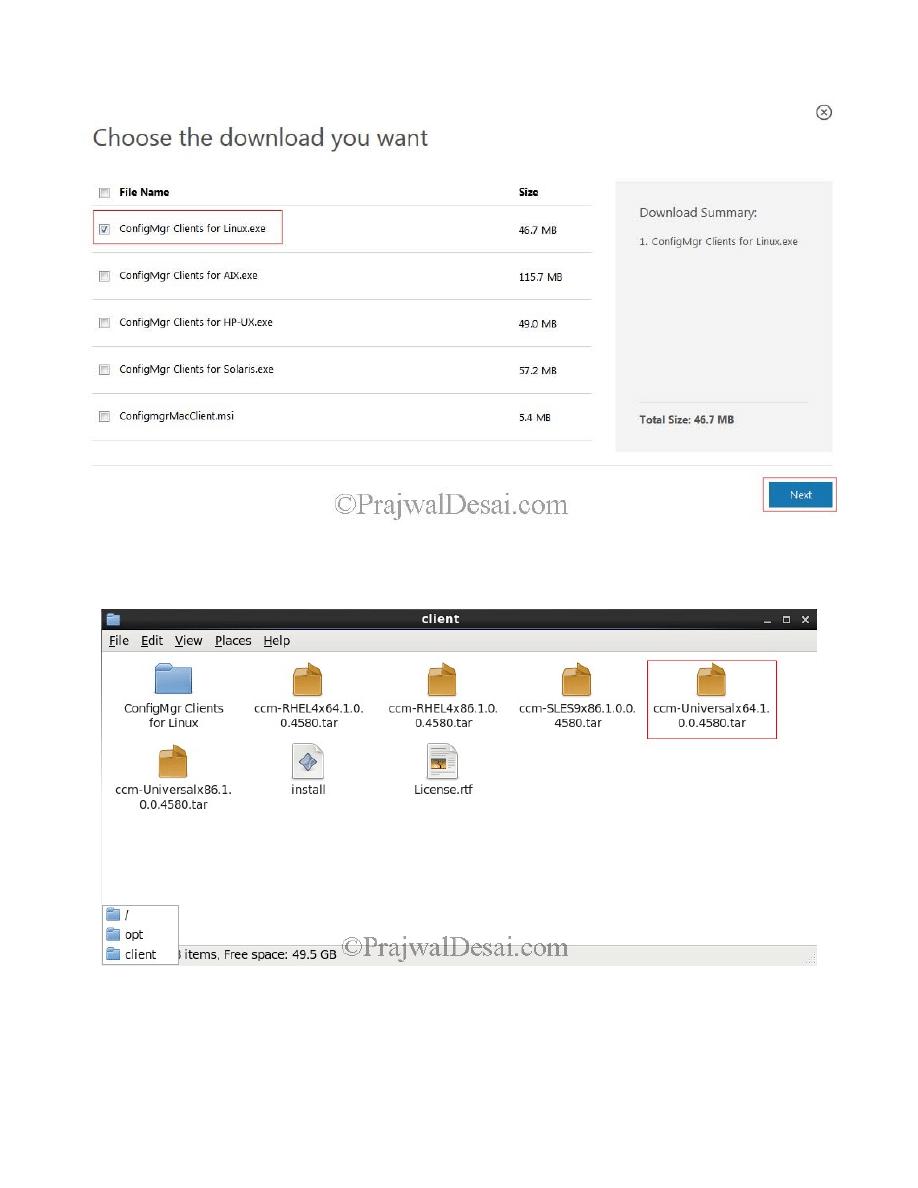
Once you have downloaded the ConfigMgr clients for linux, extract it to a folder and copy the folder to your Linux machine, copy the files to a
directory /opt/client (client is a new folder that has been created under /opt) . In this example I am using RedHat 6.2 server on which the
SCCM 2012 R2 client agent will be installed.
Before you proceed and install the client agent on linux machine make sure that your linux machine is properly communicating with SCCM
server. Use Ping to check the connectivity to the SCCM server. To resolve the hostname, open the terminal on linux machine and type the
command vi /etc/resolv.conf. Set the IP address for nameserver (set to DNS Server IP), provide the domain name and search name and
save the file.
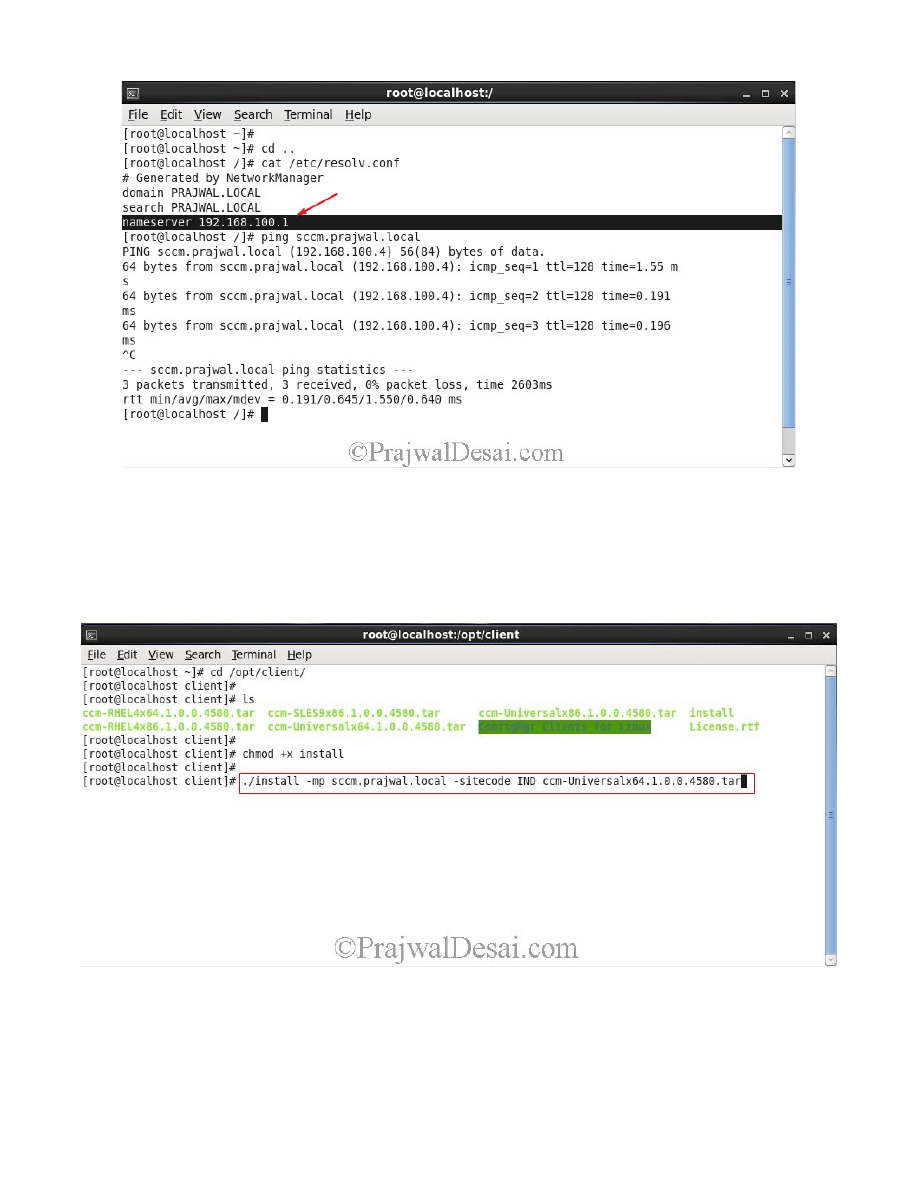
On the linux computer, use root credentials to run the following command to enable the script to run as a program, chmod +x install.
execute the command ./install –mp sccm.prajwal.local -sitecode IND ccm-UniversalX64.1.0.0.4580.tar
The syntax of the command is ./install -mp <Management point server FQDN> -sitecode <code> ccm-Universal-x64.<build>.tar
Additionally, Configuration Manager client for Linux and UNIX supports the use of fallback status points. You can specify the FSP by adding
-fsp <FSP server FQDN> to the command.
From the below screenshot we see that the client agent has been installed successfully on the linux machine. If you are looking for a log file
to validate the install process you can check /var/opt/microsoft/scxcm.log. In case you change the hostname of linux machine after the
installation of client agent, then you must reboot the linux machine once.
Log Files
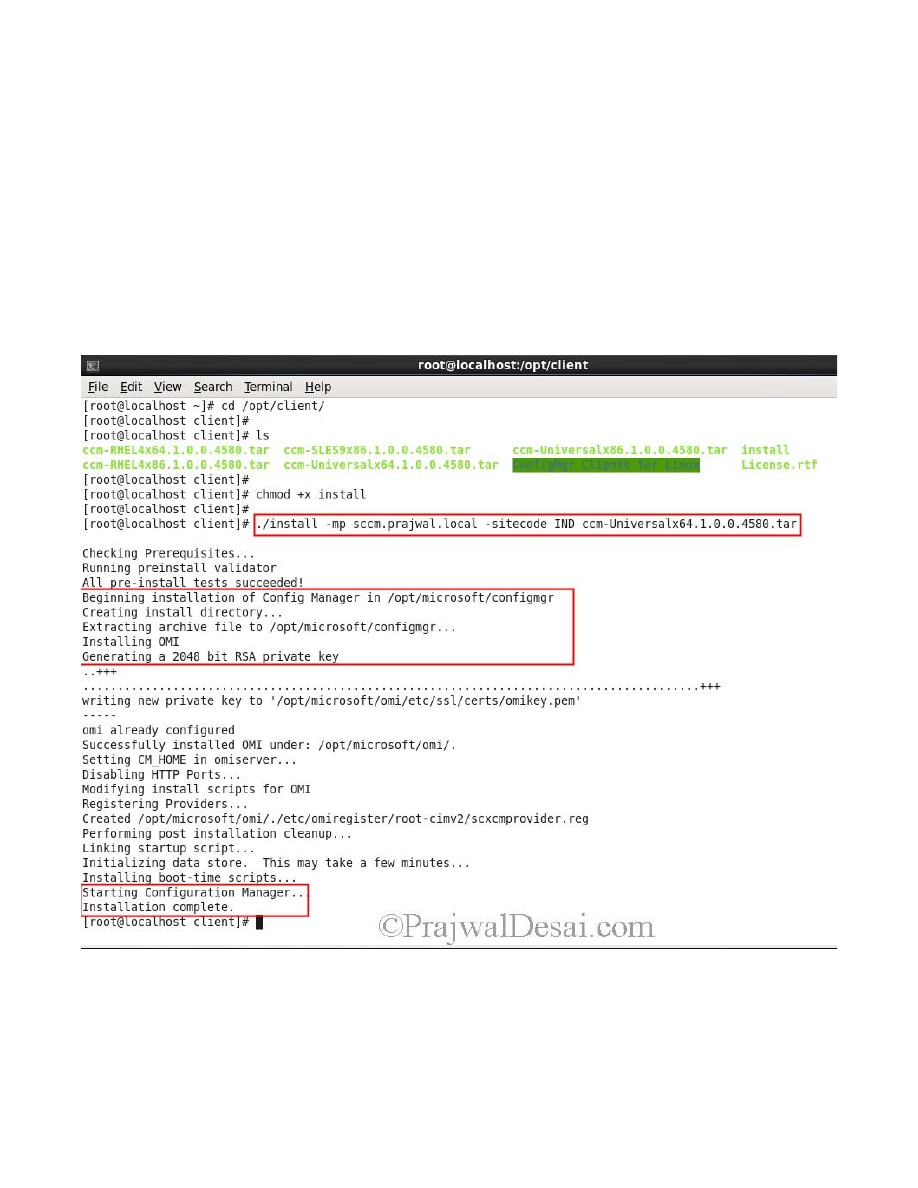
/var/opt/microsoft/scxcm.log – This log file contains information about the installation and ongoing operations of ccmexec.bin. If you are
looking for troubleshooting UNIX/Linux client operations then you must use this log file.
/opt/microsoft/omi/scxcmprovider.log – This is the CIM service log file which captures the CIM service operations.The CIM server installs
as part of the client for Linux and UNIX. If you are using SCCM 2012 SP1 (without CU1) you will see that the client used nanowbem as its
CIM server
I would recommend to restart the linux machine once the client agent has been installed on it. If you don’t not want to restart the server you
can stop and start the ccmexecd process.
Commands
To STOP the ccmexecd you can use the command /etc/init.d/ccmexecd stop
To START the ccmexecd you can use the command /etc/init.d/ccmexecd start
As mentioned earlier scxcm.log file records both installation and operational information. This log file is useful when you want to
troubleshoot client operations. There might be a situation where you are troubleshooting the client installation issues and you want verbose
information to be logged in scxcm.log. There are four different log levels each one having a unique setting.
Log Levels
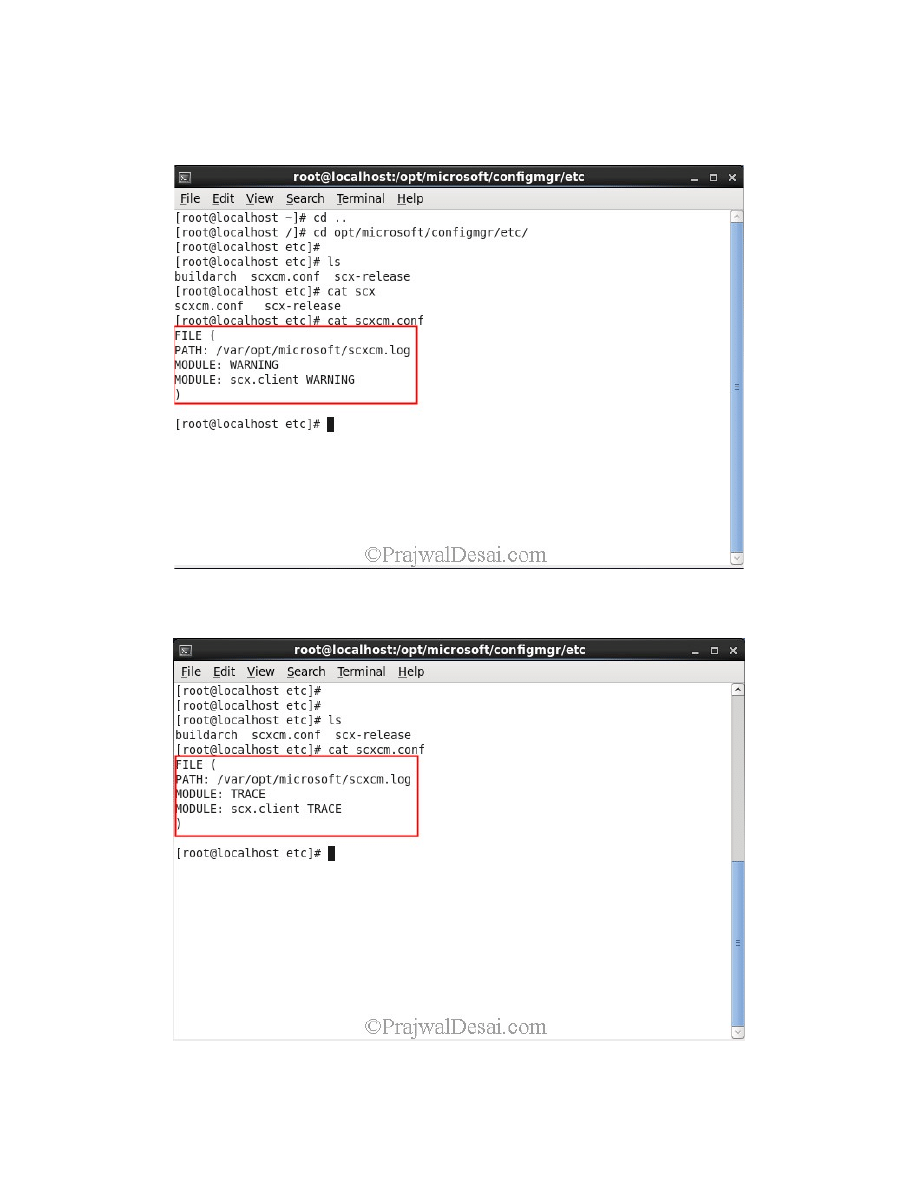
1) ERROR: Indicates problems that require attention.
2) WARNING: Indicates possible problems for the client operations.
3) INFO: More detailed logging that indicates the status of various events on the client.
4) TRACE: Verbose logging that is typically used to diagnose problems.
To change the log level, edit /opt/microsoft/configmgr/etc/scxcm.conf and change each instance of the tag MODULE to the desired log
level.
After the SCCM client has been installed on linux machine, in the Configuration Manager console, under All Systems you will find the linux
machine name. Right click on the linux computer and click Approve.
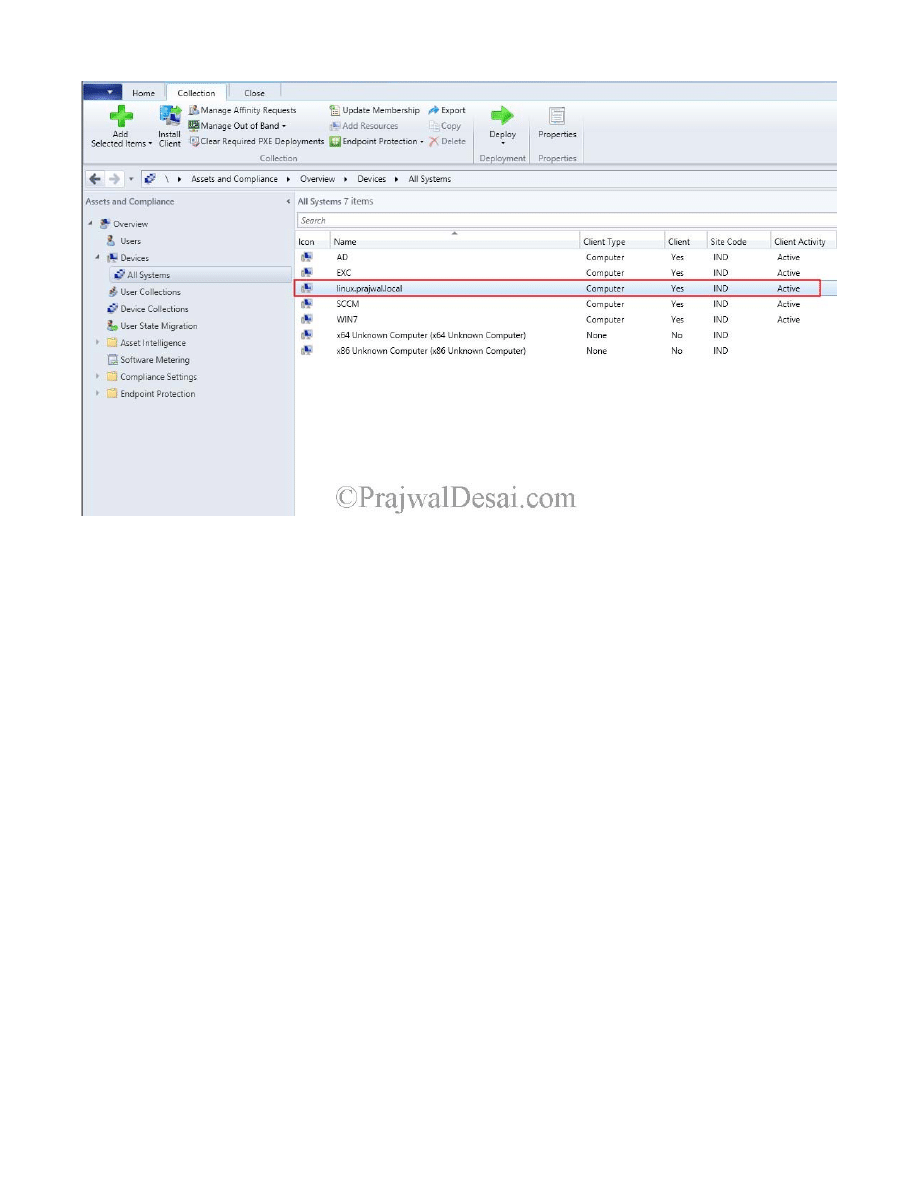
Now lets create a collection to group the linux computers. Microsoft recommends to use the Caption value for the Operating System class
to identify different Linux and UNIX operating systems in queries and collections. In this example I will be using the Attribute Class as
Operating System and Attribute as Manufacturer. You can use the below query to add the redhat machines to collection.
select SMS_R_System.ResourceId, SMS_R_System.ResourceType, SMS_R_System.Name, SMS_R_System.SMSUniqueIdentifier,
SMS_R_System.ResourceDomainORWorkgroup, SMS_R_System.Client from SMS_R_System inner join
SMS_G_System_OPERATING_SYSTEM on SMS_G_System_OPERATING_SYSTEM.ResourceID = SMS_R_System.ResourceId
where SMS_G_System_OPERATING_SYSTEM.Manufacturer = “Red Hat, Inc.”
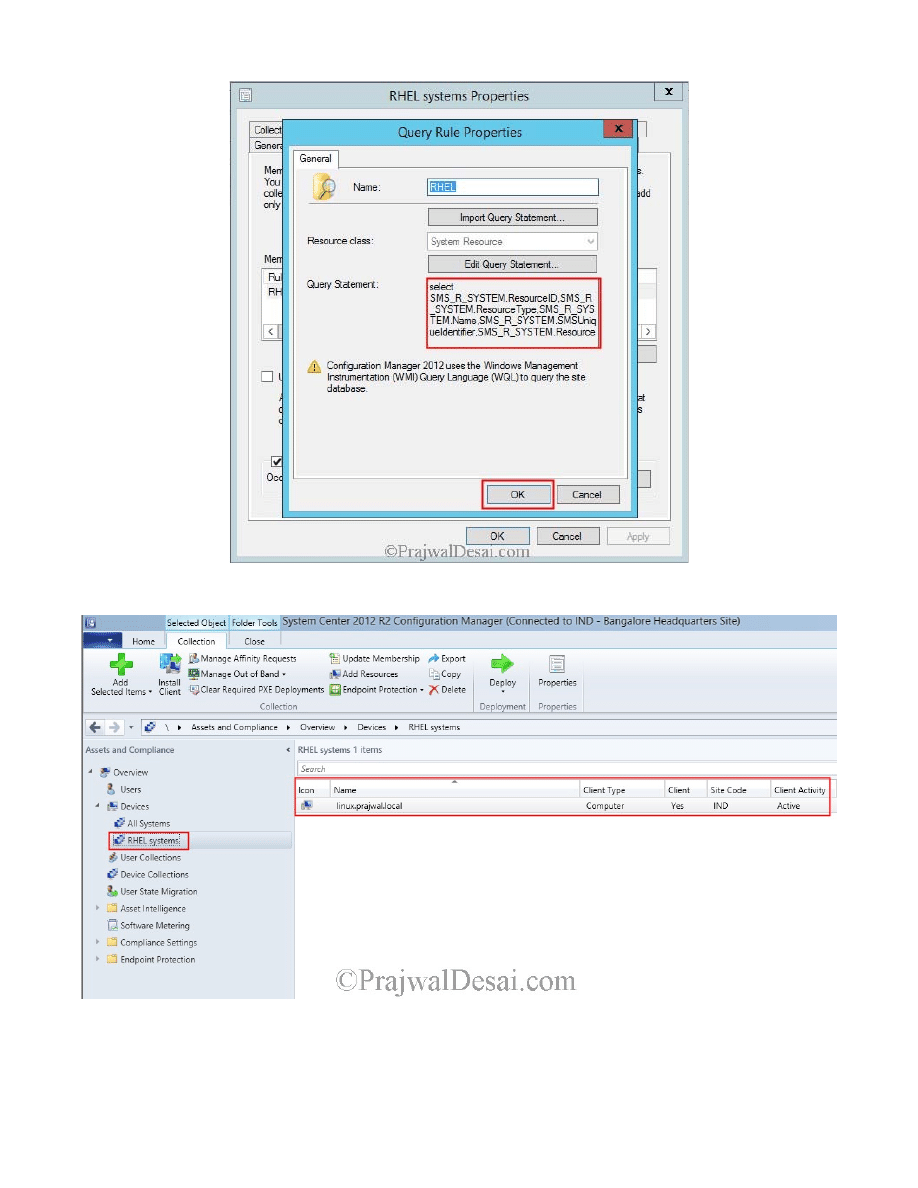
We have now created a collection named RHEL systems and our linux machine has been added to the collection.
We will now create a custom client device settings for the RHEL systems collection and enable the Hardware Inventory.
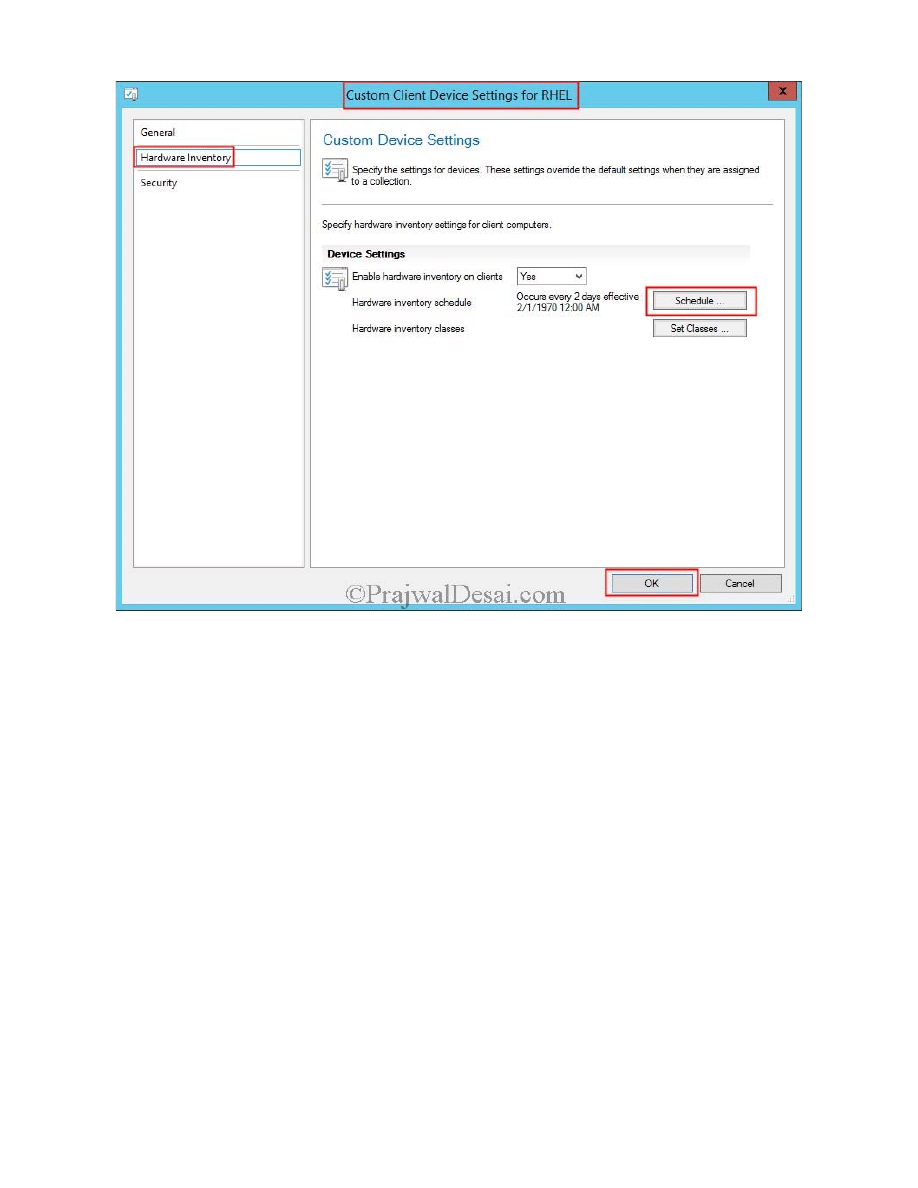
The client for Linux and UNIX supports the following hardware inventory classes that are available on Linux and UNIX servers:
• Win32_BIOS
• Win32_ComputerSystem
• Win32_DiskDrive
• Win32_DiskPartition
• Win32_NetworkAdapter
• Win32_NetworkAdapterConfiguration
• Win32_OperatingSystem
• Win32_Process
• Win32_Service
• Win32Reg_AddRemovePrograms
• SMS_LogicalDisk
• SMS_Processor
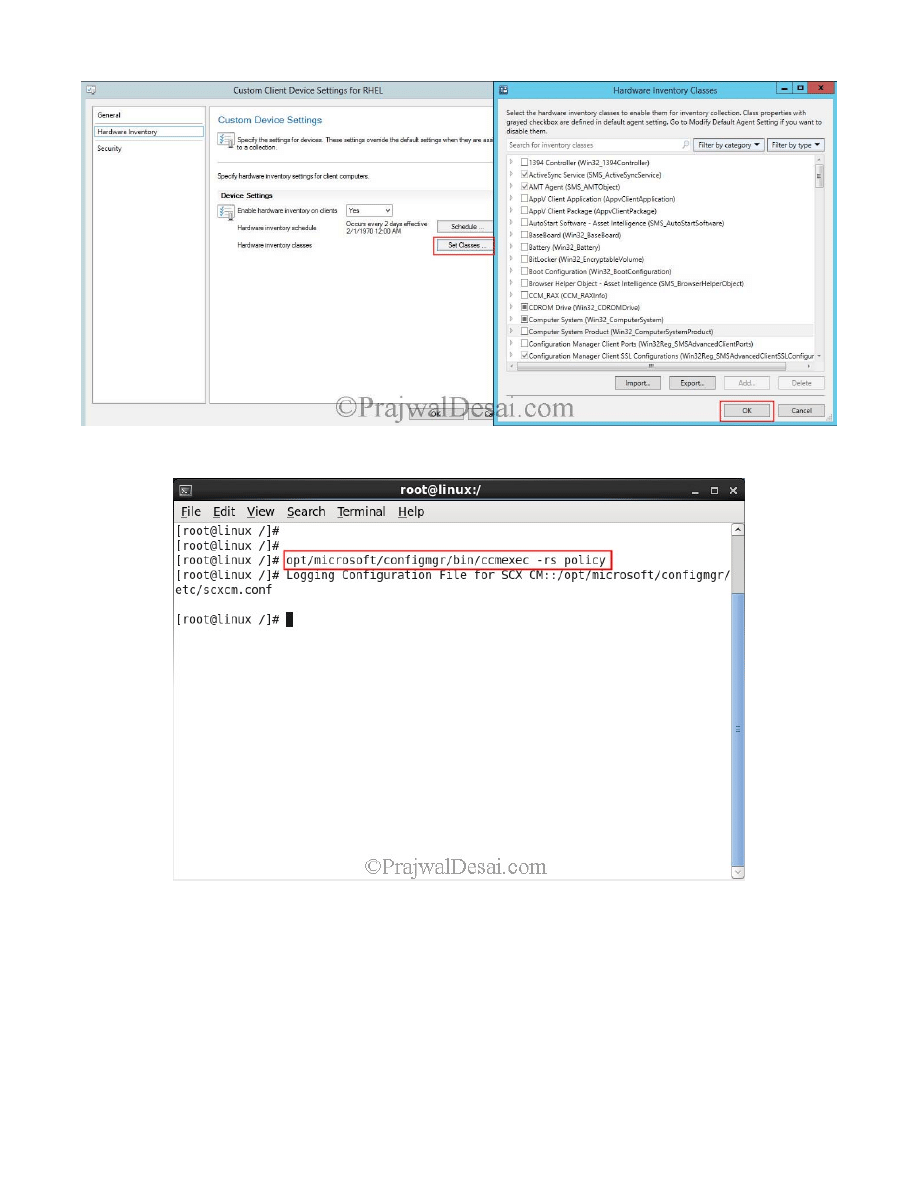
To perform a Machine Policy Refresh action on clients execute the following command :- /opt/microsoft/configmgr/bin/ccmexec -rs policy
To trigger an inventory scan from a client run the following command :- /opt/microsoft/configmgr/bin/ccmexec -rs hinv
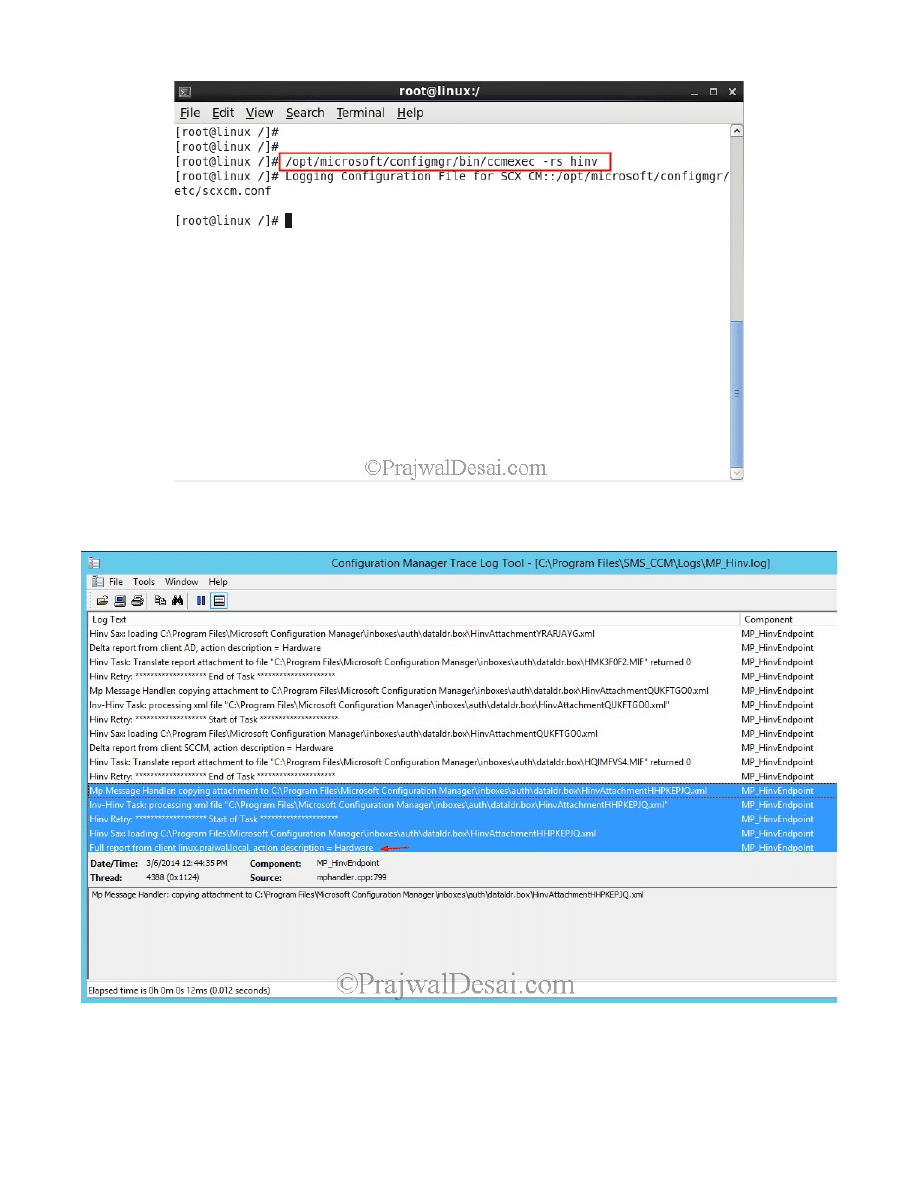
Once you trigger the hardware inventory scan cycle, open the MP_Hinv.log file located on the SCCM server. Look for the line Full report
from client linux.prajwal.local, action description = hardware.
In the CM console right click the linux machine and click Start > Resource Explorer. Under Hardware, click Services to see the list of
services.
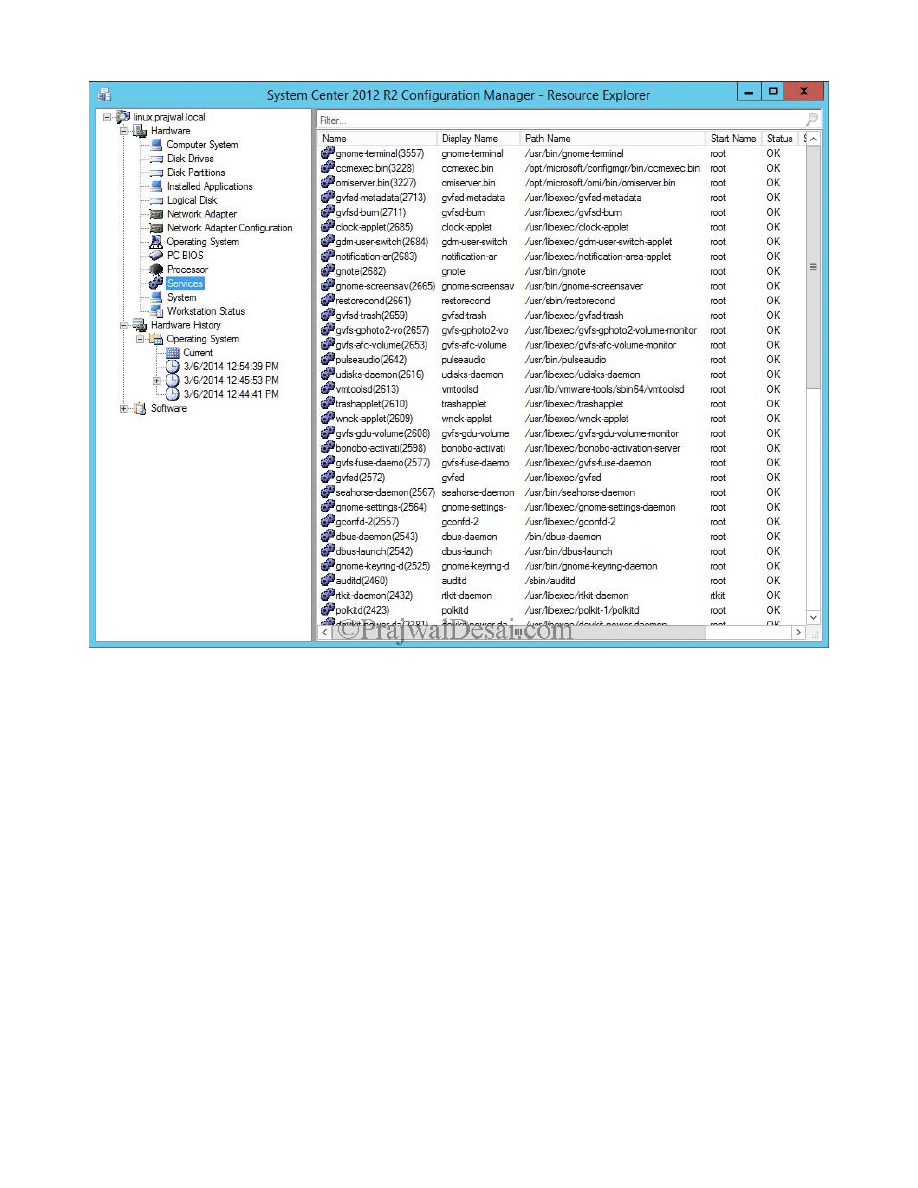
You can also find the Installed Applications on the linux machine.
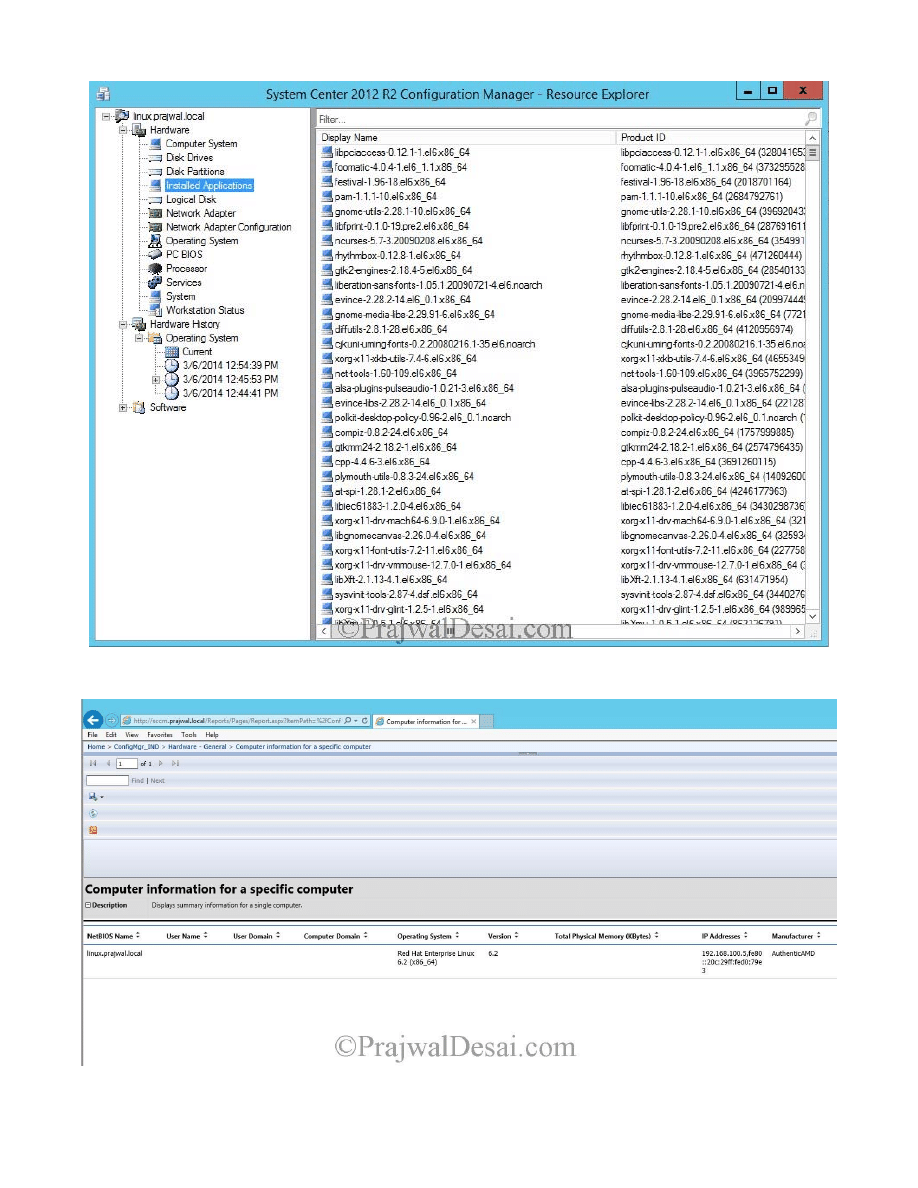
You can also generate the report for the linux machine.
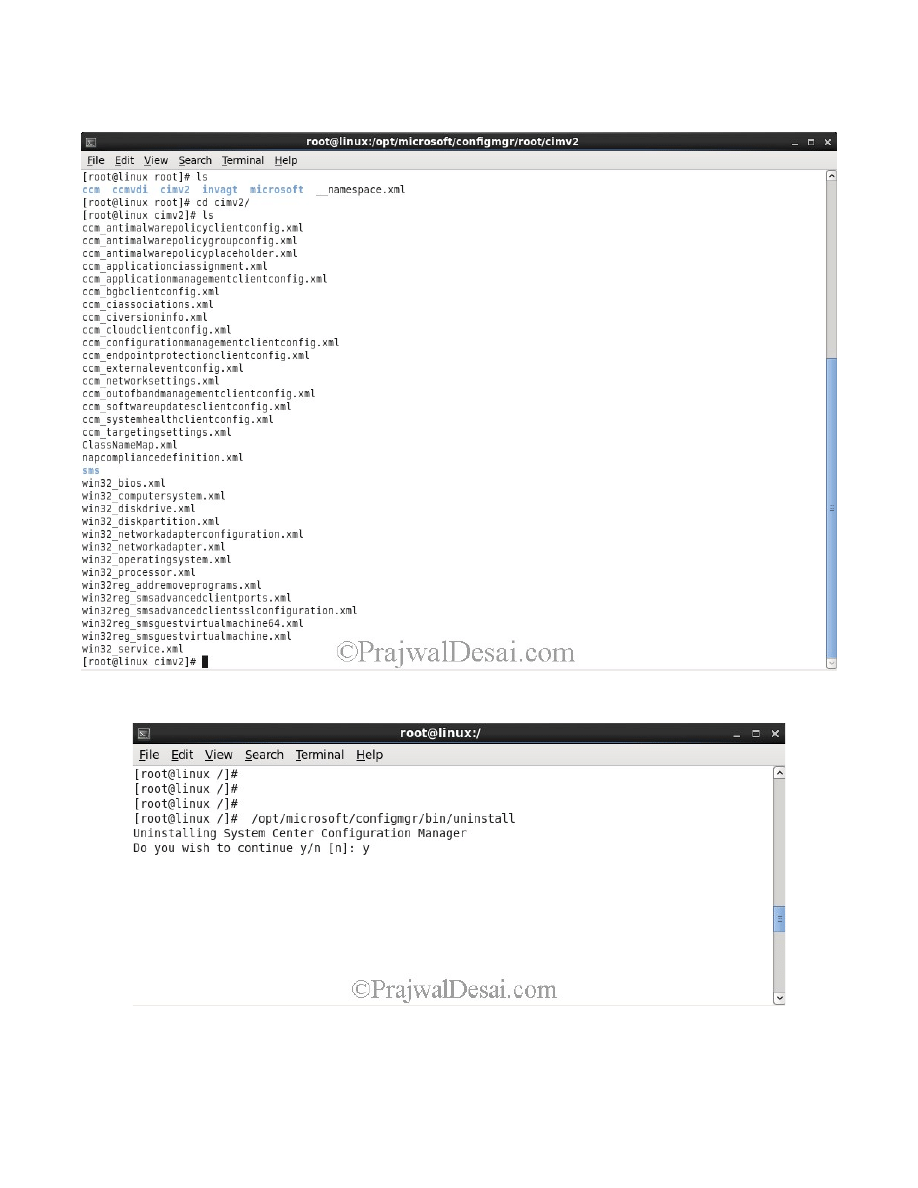
In case of Windows we typically query WMI for inventory data, whereas the UNIX/Linux client stores its inventory data in a series of XML
files. You can view the default classes by directory listing /opt/microsoft/configmgr/root/cimv.
Lastly to uninstall the SCCM client agent from the linux machine you can use the command :- /opt/microsoft/configmgr/bin/uninstall
To completely uninstall ConfigMgr and OMI press C and hit enter. The client has been uninstalled.
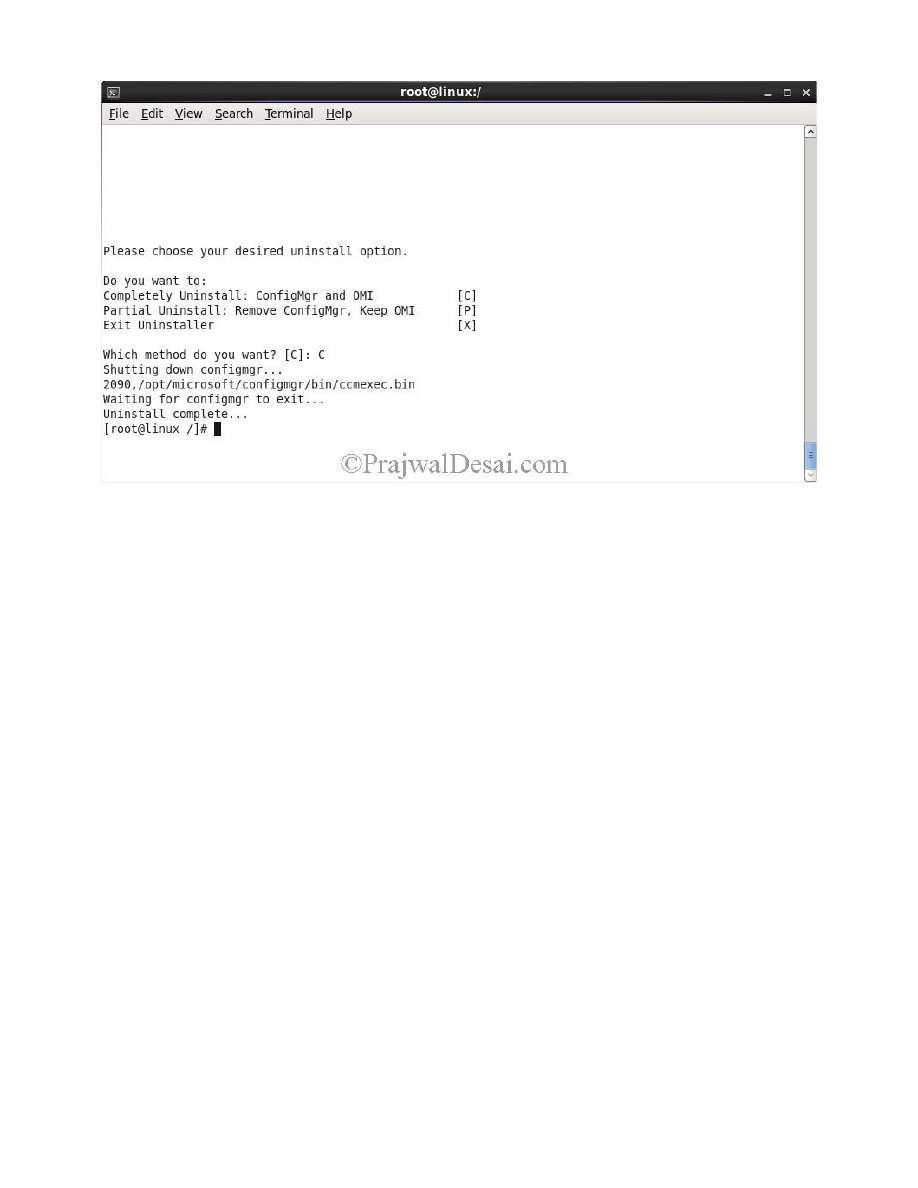
Wyszukiwarka
Podobne podstrony:
Egzamin 70412 Konfigurowanie zaawansowanych uslug Windows Server 2012 R2 Dillard Kurt
Installing WSUS for Configuration Manager 2012 R2
Configuring Discovery and Boundaries in Configuration Manager 2012 R2
11 4 2 7 Lab Managing?vice Configuration Files Using TFTP, Flash, and USB
Configuration Manager 2012 R2 System Requirements
Egzamin 70411 Administrowanie systemem Windows Server 2012 R2 Russel Charlie
Windows Server 2012 R2 Remote Desktop Services Licensing Datasheet
Instalowanie i konfigurowanie Windows Server 2012 R2
Kluwer Digital Computer Arithmetic Datapath Design Using Verilog HDL
basic hacking guides using linux tru wuftpd bughole Z63LOJDB5VXWLQJZFB2M4IA2WIJSSB6DKTNADBQ
O&O Services Single Sign On on Linux using LDAP with Active Directory (2002)
Creating a dd dcfldd Image Using Automated Image & Restore (AIR) HowtoForge Linux Howtos and Tutor
Windows linux, Bezpieczeństwo narodowe - UAM Poznań, I rok (2012-2013), Technologia informacyjna - J
Computer networks fragments Linux commands
więcej podobnych podstron