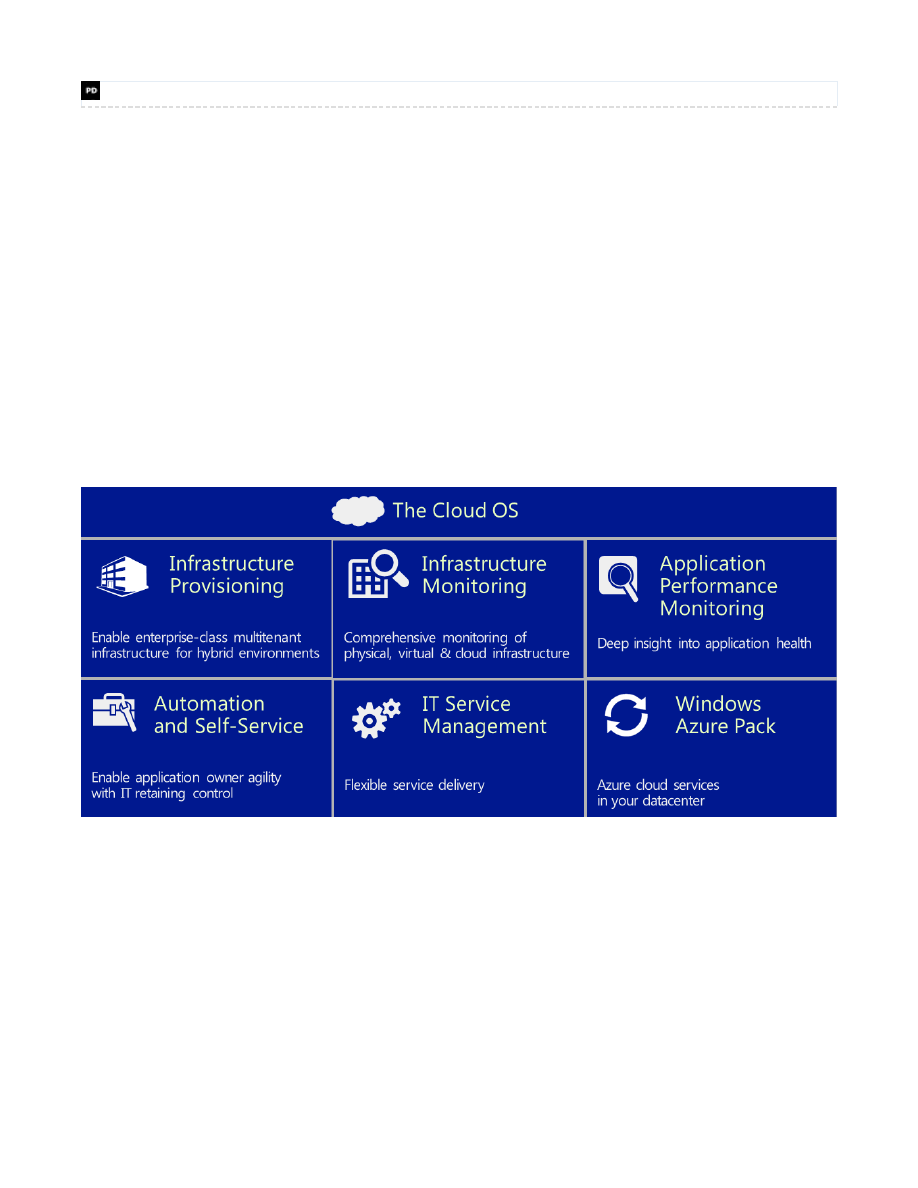
prajwaldesai.com
http://prajwaldesai.com/system-center-2012-r2-configuration-manager-system-requirements/
Prajwal Desai
System Center 2012 R2 Configuration Manager System
Requirements
Welcome to System Center 2012 R2 Configuration Manger deployment, I would like to start System Center
2012 R2 Configuration Manager deployment series with a little information about its basics and then we will
look into its new features and design considerations. System Center 2012 R2 delivers unified management
across on-premises, service provider and Windows Azure environments, in a manner that’s simple and cost-
effective, application focused, and enterprise-class. System Center 2012 R2 offers exciting new features
and enhancements across infrastructure provisioning, infrastructure monitoring, application performance
monitoring, automation & self-service, and IT service management. The Microsoft names it as Cloud OS,
System Center enables the Microsoft Cloud OS by delivering unified management across on-premises,
service provider, and Windows Azure environments. To know more on System Center 2012 R2 you can
click
here
.
With every deployment series of Configuration Manager I always want to put the information that is short,
precise and that can be understood easily. In my upcoming posts I will also try to answer to few of the
commonly asked questions in the
Technet Forum
related to System Center 2012 R2 Configuration Manger
and discuss more on the troubleshooting part. We will first begin with the new features introduced in System
Center 2012 R2 Configuration Manger, there are lot of new features added but we will see only the
important ones here.
What’s New In System Center 2012 R2 Configuration Manager
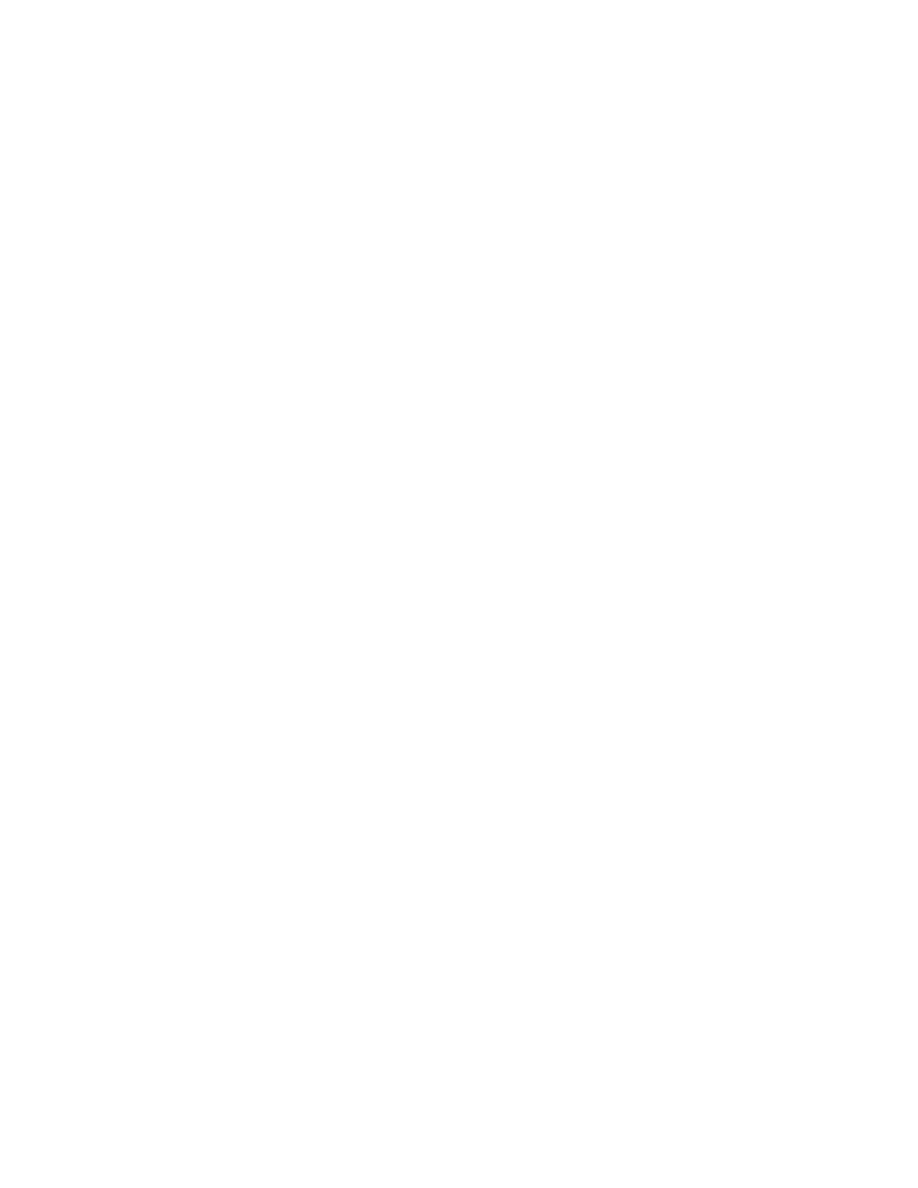
1) System Center 2012 R2 Configuration Manger now supports deployment of Windows 8.1 and Windows
server 2012 R2. There is added support for boot images created by using the Windows Automated
Installation Kit (Windows AIK) for Windows 7 SP1 and based on Windows PE 3.1.
2) System Center 2012 R2 Configuration Manger is now integrated with Windows Intune and this is named
as Unified Modern Device Management. This means you can use System Center 2012 R2 Configuration
Manager together with Windows Intune to manage a broad array of PCs and devices covering Windows,
Windows RT, Macs, Windows Phone, Apple iOS and Android.
3) You can now select Resultant Client Settings (RSOP) from the Configuration Manager console to view
the effective client settings that will be applied to the selected device. This is another great feature.
4) You can now reassign Configuration Manager clients, including managed mobile devices, to another
primary site in the hierarchy. Clients can be reassigned individually or can be multi-selected and reassigned
in bulk to a new site.
5) Compliance Settings – New mobile device settings and mobile device setting groups have been added.
6) Profiles – There are new Certificate Profiles, VPN Profiles and Wi-Fi Profiles introduced in System Center
2012 R2 Configuration Manager and the supported devices include those that run iOS, Windows 8.1 and
Windows RT 8.1, and Android.
7) Software Updates – There is a new maintenance window dedicated for software updates installation. This
lets you configure a general maintenance window and a different maintenance window for software updates.
You can now change the deployment package for an existing automatic deployment rule. New software
updates are added to the specified deployment package every time an automatic deployment rule is run. A
new feature called Software updates preview lets you review the software updates before you create the
deployment.
8) Application Management – Web applications in System Center 2012 R2 Configuration Manager are a
new deployment type that allows you to deploy a shortcut to a web-based app on users devices.
9) Collections – A new management option allows you to configure maintenance windows to apply to task
sequences only, software updates only, or to all deployments.
10) Reporting – Configuration Manager reports are now fully enabled for role-based administration. The data
for all reports included with Configuration Manager is filtered based on the permissions of the administrative
user who runs the report. Administrative users with specific roles can only view information defined for their
roles.
System Center 2012 R2 Configuration Manager Design Considerations
Before we install the System Center 2012 R2 Configuration Manager it would be better to have an idea on
System Center 2012 R2 Configuration Manager Site and System Roles and how are we going to install the
roles and their limits. In most of the cases planning for hardware and software requirements for
Configuration manager takes more time, so it is very important to understand about the site and system role
scalability.
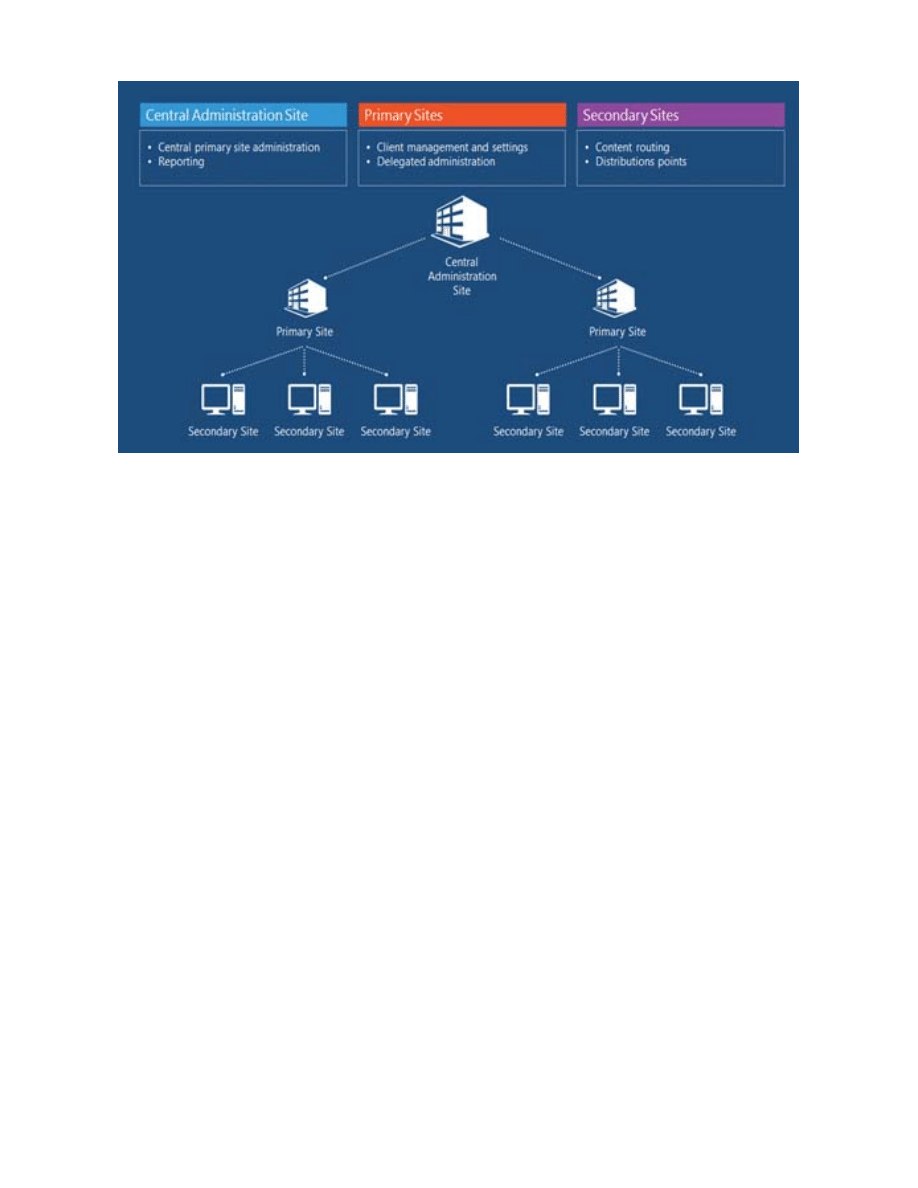
1) Central Administration Site – A central administration site can support up to 25 child primary sites.
When you install a Central Administration Site and use an Enterprise or Datacenter edition of SQL Server,
the hierarchy can support a combined total of up to 400,000 devices. So you must plan for CAS only when
an organization has over 1,00,000 clients.
2) Primary Site – Each primary site can support up to 250 secondary sites and up to 1,00,000 clients.
3) Secondary Site – A secondary site supports a maximum of 5,000 clients. For secondary sites SQL
Server must be installed on the site server computer and in a location if there are fewer than 500 clients,
consider a distribution point instead of a secondary site.
4) Management Point – Each primary site supports up to 10 management points and each primary site
management point can support up to 25,000 computer clients. Each secondary site supports a single
management point which must be installed on the site server computer.
5) Distribution Point – With System Center 2012 R2 Configuration Manager each primary and secondary
site supports up to 250 distribution points and each distribution point supports connections from up to 4,000
clients. Each primary site supports a combined total of up to 5,000 distribution points. This total includes all
the distribution points at the primary site and all distribution points that belong to the primary site’s child
secondary sites. Each primary and secondary site supports up to 2000 additional distribution points
configured as pull-distribution points. For example, a single primary site supports 2250 distribution points
when 2000 of those distribution points are configured as pull-distribution points.
6) Software Update Point – A software update point that is installed on the site server can support up to
25,000 clients.
7) Fallback status point – Each fallback status point can support up to 100,000 clients.
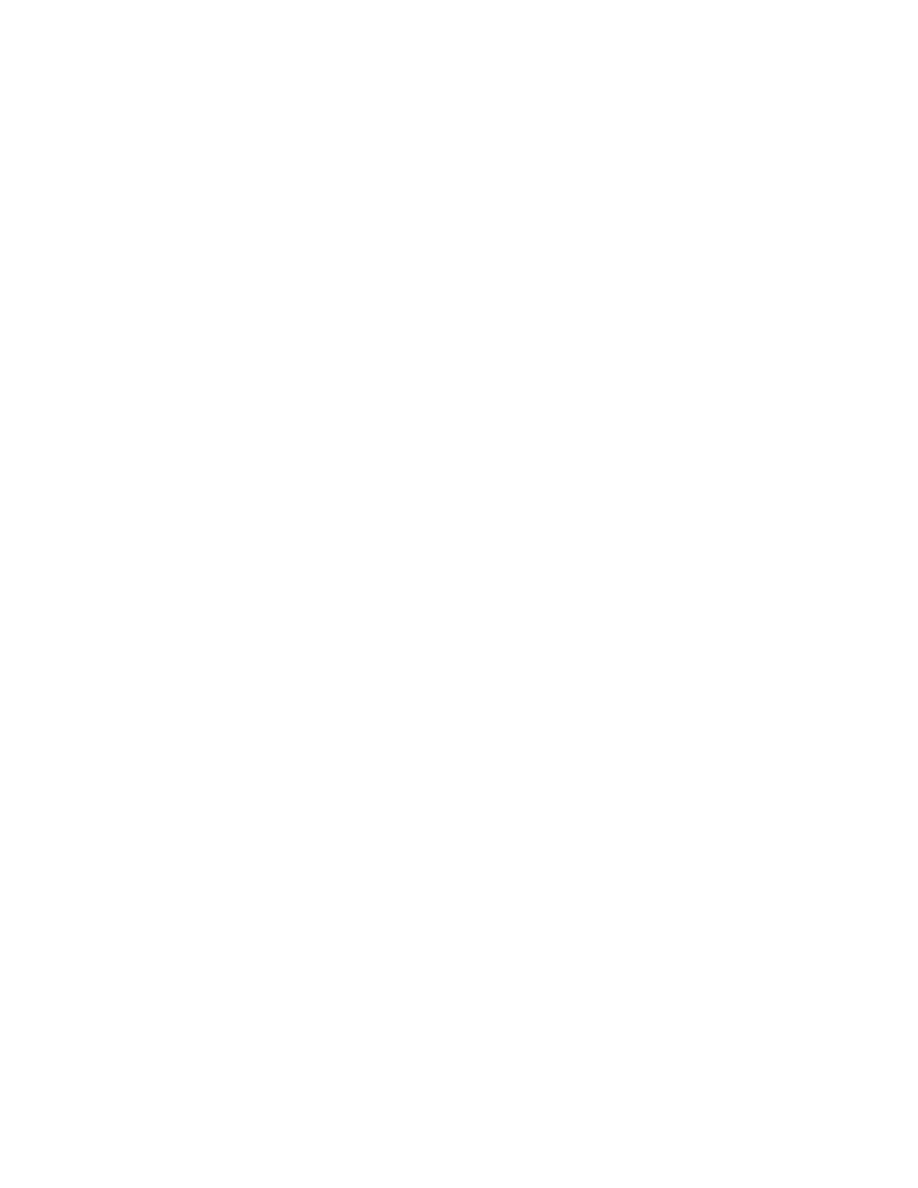
Upgrade Paths For Configuration Manager
If you are planning to upgrade your existing Configuration Manager version to Configuration Manager 2012
R2 version then here is the information about it.
1) Upgrading from Configuration Manager 2012 Prerelease Version – If you have installed a prerelease
version of System Center 2012 R2 Configuration Manager, uninstall the prerelease version before you install
System Center 2012 R2 Configuration Manager. We recommend that you also uninstall and reinstall the
operating system after you uninstall earlier versions of System Center 2012 R2 Configuration Manager and
before you install the release version of System Center 2012 R2 Configuration Manager.
2) Upgrading from Configuration Manager 2012 (without service pack or with SP1) – If you have a
release version of System Center 2012 Configuration Manager SP1, you can upgrade this to System Center
2012 R2 Configuration Manager. You do not have to be on the latest cumulative update to upgrade from
System Center 2012 Configuration Manager SP1. If you are on System Center 2012 Configuration Manager
with no service pack and want to upgrade to System Center 2012 R2 Configuration Manager, you must first
upgrade to System Center 2012 Configuration Manager SP1 before you can upgrade to System Center
2012 R2 Configuration Manager.
3) Upgrading from Configuration Manager 2007 - System Center 2012 R2 Configuration Manager does
not support an in-place upgrade from Configuration Manager 2007, but does support a side-by-side
installation of both products in the same environment.In such scenarios you can use System Center 2012
R2 Configuration Manager to create migration jobs that migrate objects and content from Configuration
Manager 2007 to System Center 2012 R2 Configuration Manager.
Now we will look at the system requirements for deploying System Center 2012 R2 Configuration Manager.
If you have installed a prerelease version of System Center 2012 R2 Configuration Manager then uninstall
the prerelease version before you install System Center 2012 R2 Configuration Manager. Microsoft
recommends that you also uninstall and reinstall the operating system after you uninstall earlier versions of
System Center 2012 R2 Configuration Manager and before you install the release version of System Center
2012 R2 Configuration Manager. This is to avoid errors that may occur due to change in versions of
Configuration Manager. Here we will be looking at the system requirements for fresh install of System
Center 2012 R2 Configuration Manager, there will be a separate post on upgrading System Center 2012
Configuration Manager SP1 to System Center 2012 R2 Configuration Manager.
Hardware Requirements For Site Systems :-
Please make sure you have the required hardware before installing System Center 2012 R2 Configuration
Manager.
Processor – AMD Opteron, AMD Athlon 64, Intel Xeon with Intel EM64T support, Intel Pentium IV with
EM64T support. The minimum processor speed expected is 1.4 GHz.
RAM – A minimum of 2 GB RAM is required.
Disk Space – A minimum of 50 GB hard disk space is a must.
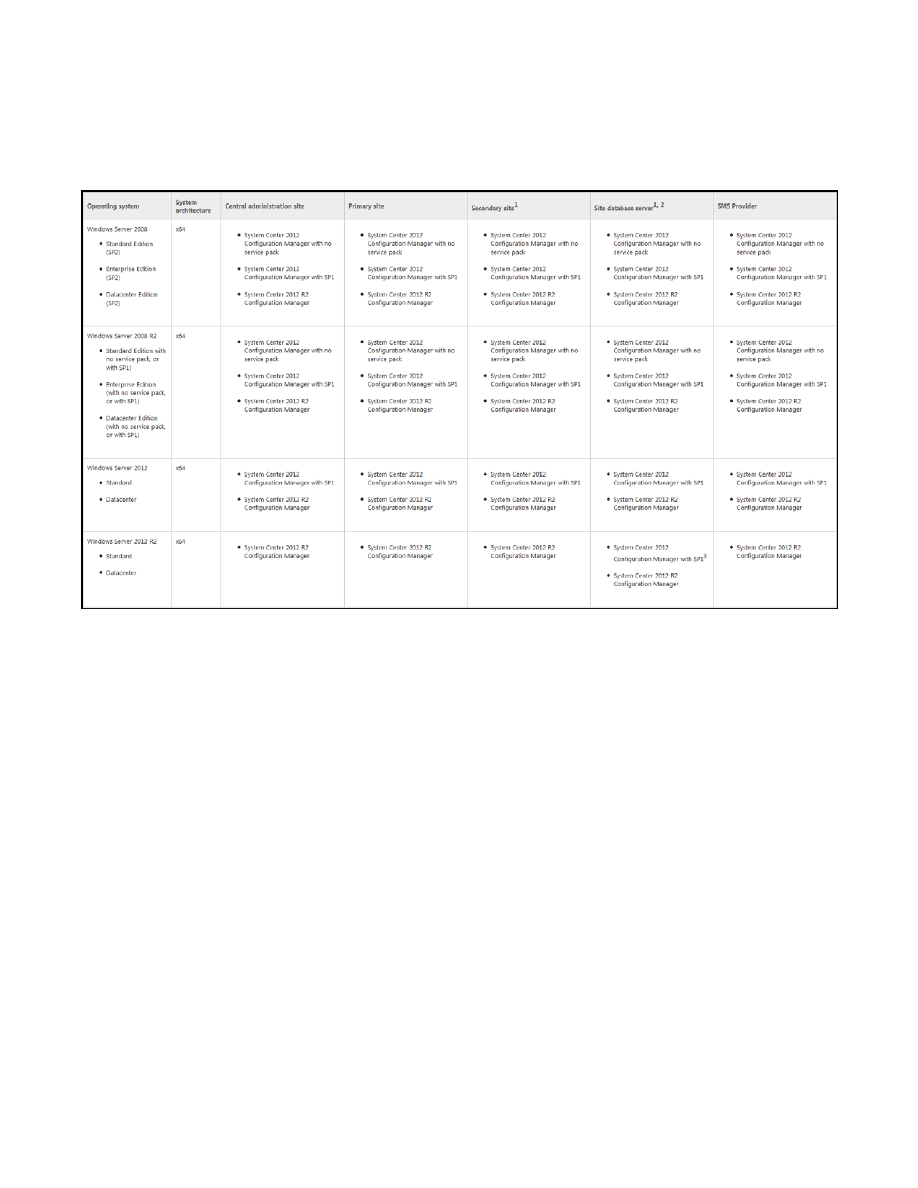
Operating System Support
The following table shows the operating systems that can support System Center 2012
Configuration Manager site servers, the database server, and the SMS Provider site system role.
SQL Server Support
Before you install the SQL server please go through this chart once, most of the times if the correct service
pack or cumulative update is not installed then there are chances that you might encounter installation
errors. Configuration Manager requires a 64-bit version of SQL Server to host the site database and site
database must use the following collation SQL_Latin1_General_CP1_CI_AS. Microsoft recommends to
reserve a minimum of 8GB of memory in the buffer pool used by an instance of SQL Server for the central
administration site and primary site and a minimum of 4GB for the secondary site. We will discuss more on
this while installing the SQL server for System Center 2012 R2 Configuration Manager.
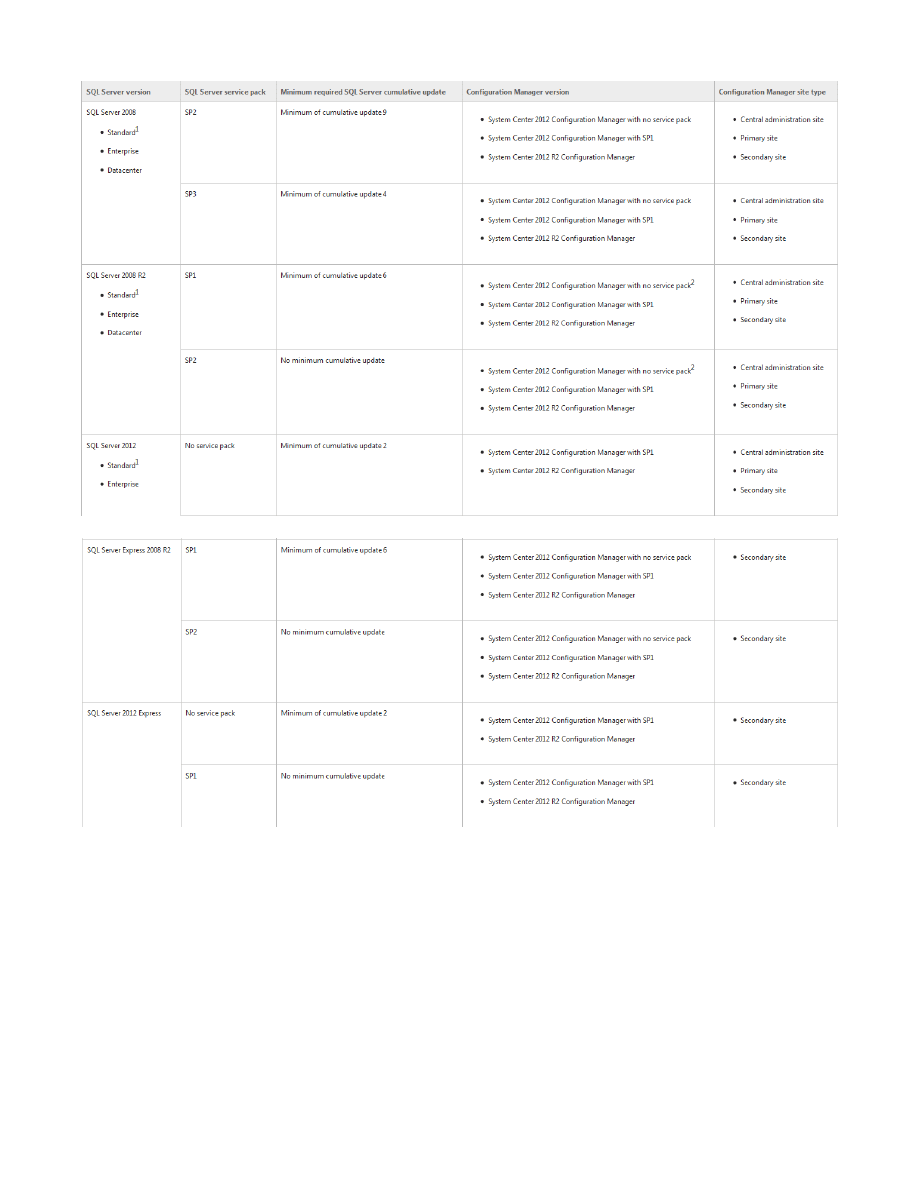
Operating System Support Configuration Manager 2012 R2 Client Installation
The System Center 2012 R2 Configuration Manager clients can be installed on following Operating
Systems :-
1) Windows XP Professional SP3 (x86), Windows XP Professional for 64-bit Systems (SP2).
2) Windows XP Tablet PC (SP3) (x86).
3) Windows Vista Business Edition (SP2), Enterprise Edition (SP2),Ultimate Edition (SP2) – (x86 and x64).
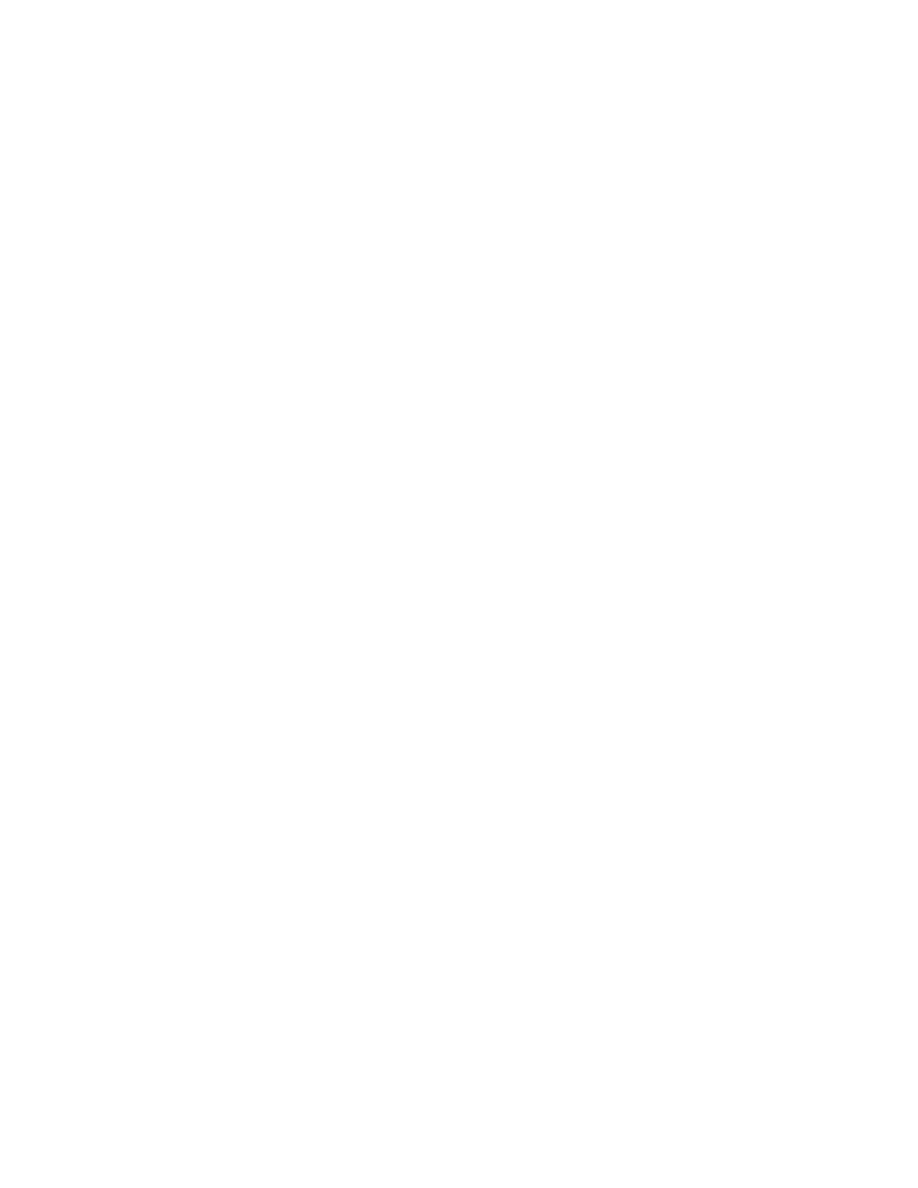
4) Windows 7 Professional (with no service pack, or with SP1), Enterprise Editions (with no service pack, or
with SP1),Ultimate Editions (with no service pack, or with SP1) – (x86 and x64).
5) Windows 8, 8.1 Pro and Enterprise – (x86 and x64).
6) Windows Server 2003, Windows Server 2003 R2 SP2 Standard Edition (SP2), Enterprise Edition (SP2),
Datacenter Edition1 (SP2) – (x86 and x64).
7) Windows Storage Server 2003 R2 SP2 – (x86 and x64).
8) Windows Server 2008 Standard Edition (SP2), Enterprise Edition (SP2), Datacenter Edition (SP2) – (x86
and x64).
9) Windows Storage Server 2008 R2 Workgroup, Standard, Enterprise – (x64).
10) Windows Server 2008 R2 Standard Edition (with no service pack, or with SP1), Enterprise Edition (with
no service pack, or with SP1),Datacenter Edition (with no service pack, or with SP1) – (x64)
11) Windows Server 2008 (SP2) Server Core,Windows Server 2008 R2 Server Core(no service pack, or
with SP1),Windows Server 2012 R2 Server Core,Windows Server 2012 R2 Server Core – (x64).
12) Windows Server 2012 Standard and Datacenter, Windows Server 2012 R2 Standard and Datacenter –
(x64).
13) Red Hat Enterprise Linux – Version 4 x86,Version 4 x64,Version 5 x86,Version 5 x64,Version 6
x86,Version 6 x64.
14) CentOS – Version 5 x86,Version 5 x64,Version 6 x86,Version 6 x64.
15) Mac OS X 10.6 (Snow Leopard), Mac OS X 10.7 (Lion), Mac OS X 10.8 (Mountain Lion).
Active Directory Domains Support
Following are the Windows Active directory domain functional level that are supported by System Center
2012 R2 Configuration Manager. Please note that Configuration Manager does not support the change of
domain membership, domain name, or computer name of a Configuration Manager site system after the site
system is installed.
Windows 2000, Windows Server 2003, Windows Server 2008, Windows Server 2008 R2, Windows
Server 2012, Windows Server 2012 R2.
Operating System Support For Installing System Center 2012 R2 Configuration
Manager Console
Here is the list of operating systems that are supported to run the Configuration Manager console, each of
the operating system must have minimum version of Microsoft .NET Framework installed on them.
1) Windows XP Professional (SP3), Windows Vista Business Edition (SP2), Enterprise Edition (SP2),
Ultimate Edition (SP2) – (x86 and x64) with minimum .NET Framework 4.
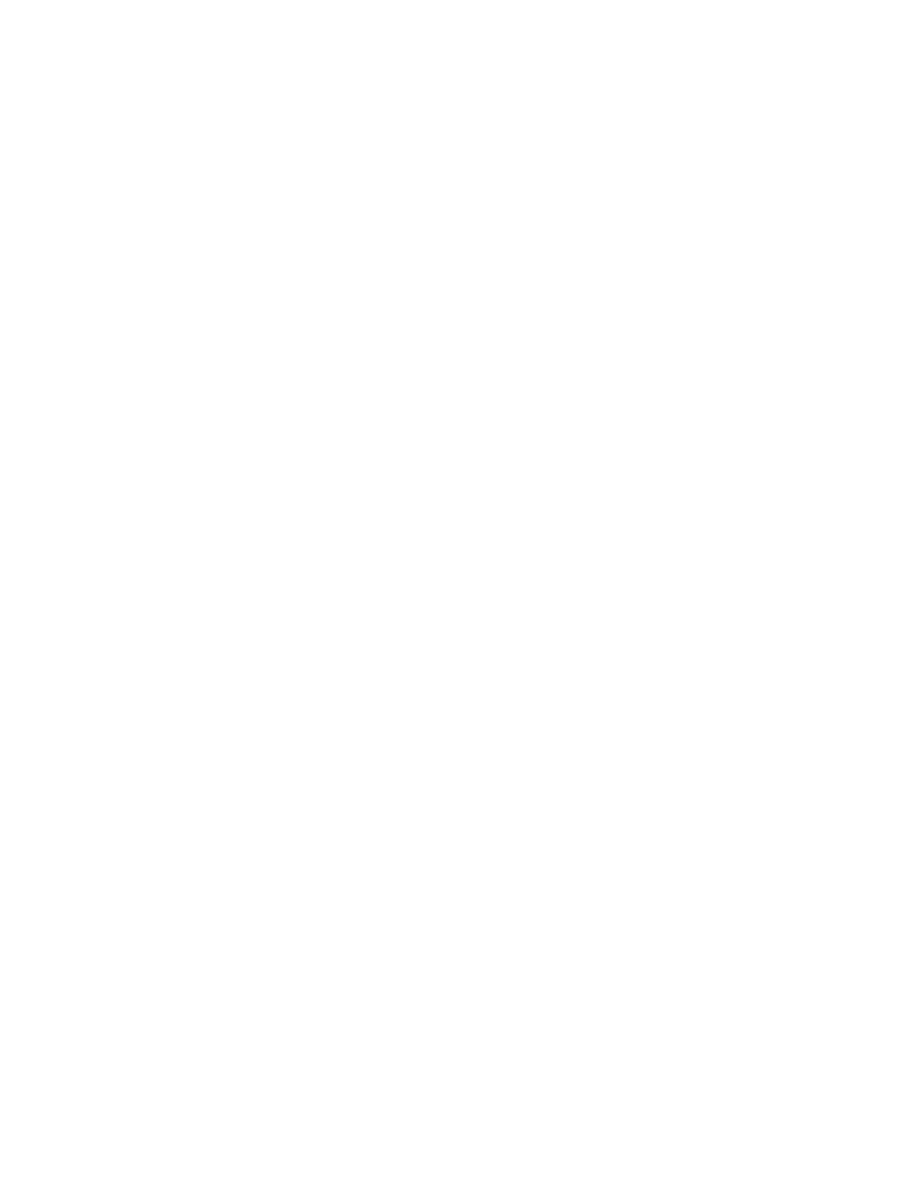
2) Windows 7 Professional, Enterprise, Ultimate – (with no service pack, or with SP1) – (x86 and x64) with
minimum .NET Framework 4.
3) Windows 8, 8.1 Pro and Enterprise – (x86 and x64) with minimum .NET Framework 4.5
4) Windows Server 2008 Standard Edition (SP2),Enterprise Edition (SP2),Datacenter Edition (SP2) – (x86
and x64) with minimum .NET Framework 4.
5) Windows Server 2008 R2 Standard Edition, Enterprise Edition, Datacenter Edition (with no service pack,
or with SP1) – (x64) with minimum .NET Framework 4.
6) Windows Server 2012, 2012 R2 (Standard Edition and Datacenter Edition) – (x64) with minimum .NET
Framework 4.5.
Wyszukiwarka
Podobne podstrony:
Installing WSUS for Configuration Manager 2012 R2
Configuring Discovery and Boundaries in Configuration Manager 2012 R2
Egzamin 70411 Administrowanie systemem Windows Server 2012 R2 Russel Charlie
CEI 61400 22 Wind turbine generator systems Required Design Documentation
Egzamin 70412 Konfigurowanie zaawansowanych uslug Windows Server 2012 R2 Dillard Kurt
20 03 2012 Współczesne systemy polityczyne wykłady
SKJZ Z1 CW 29.09, Dietetyka 2012,2013, Systemy kontroli jakości żywności
14 03 2012 Współczesne systemy Polityczne
Pytania z SKJ sem letni zaoczni 2011, Dietetyka 2012,2013, Systemy kontroli jakości żywności
SYSTEMY KONTROLI JAKOCI mini sciaga 2, Dietetyka 2012,2013, Systemy kontroli jakości żywności
29 02 2012 Wpółczesne systemy polityczne Ćw
Najlepsze kierunki studiów 2012, Aktualny system kształcenia
Managing Linux Computers Using SCCM 2012 R2
Novell ZENworks Configuration Management
Pytania zzarządzania jakością żywnościsem.zimowy 2012 na 2013. niestacj. (1), Dietetyka 2012,2013
26 03 2012 współczesne systemy polityczne
CEI 61400 22 Wind turbine generator systems Required Design Documentation
więcej podobnych podstron