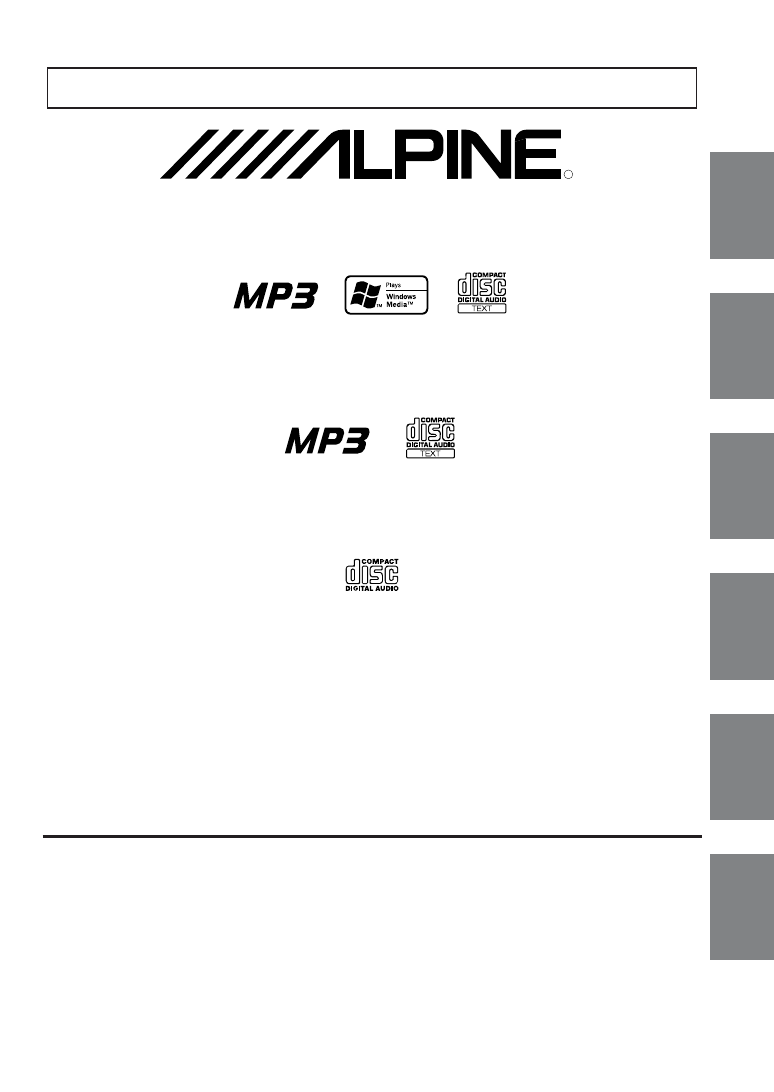
EN
DE
FR
ES
IT
SE
R
FOR CAR USE ONLY/NUR FÜR AUTOMOBIL GEBRAUCH/POUR APPLICATION AUTOMOBILE UNIQUEMENT/
PARA USO EN AUTOMÓVILES/SOLO PER L’UTILIZZO IN AUTOMOBILE/ENDAST FÖR BILBRUK
Designed by ALPINE Japan
Printed in China (Y)
68-00493Z98-A
• OWNER'S MANUAL
Please read before using this equipment.
• BEDIENUNGSANLEITUNG
Lesen Sie diese Bedienungsanleitung bitte vor Gebrauch des Gerätes.
• MODE D'EMPLOI
Veuillez lire avant d’utiliser cet appareil.
• MANUAL DE OPERACIÓN
Léalo antes de utilizar este equipo.
• ISTRUZIONI PER L’USO
Si prega di leggere prima di utilizzare il attrezzatura.
• ANVÄNDARHANDLEDNING
Innan du använder utrustningen bör du läsa igenom denna användarhandledning.
Meiyi Printing Factory, Dalian, China
No. 28 Chang Qing Street, Xi Gang District, Dalian, China
RDS MP3/WMA CD Receiver
CDE-9845RB/CDE-9845RR
RDS MP3 CD Receiver
CDE-9843R/CDE-9843RM
FM/MW/LW/RDS CD Receiver
CDE-9841R
ALPINE ELECTRONICS MARKETING, INC.
1-1-8 Nishi Gotanda,
Shinagawa-ku,
Tokyo 141-0031, Japan
Phone 03-5496-8231
ALPINE ELECTRONICS OF AMERICA, INC.
19145 Gramercy Place, Torrance,
California 90501, U.S.A.
Phone 1-800-ALPINE-1 (1-800-257-4631)
ALPINE ELECTRONICS OF CANADA, INC.
7300 Warden Ave., Suite 203, Markham,
Ontario L3R 9Z6, Canada
Phone 1-800-ALPINE-1 (1-800-257-4631)
ALPINE ELECTRONICS FRANCE S.A.R.L.
(RCS PONTOISE B 338 101 280)
98, Rue de la Belle Etoile, Z.I. Paris Nord Il,
B.P. 50016, 95945 Roissy Charles de Gaulle
Cedex, France
Phone 01-48638989
ALPINE ITALIA S.p.A.
Viale C. Colombo 8, 20090 Trezzano
Sul Naviglio (MI), Italy
Phone 02-484781
ALPINE ELECTRONICS DE ESPAÑA, S.A.
Portal de Gamarra 36, Pabellón, 32
01013 Vitoria (Alava)-APDO 133, Spain
Phone 945-283588
ALPINE ELECTRONICS OF AUSTRALIA PTY. LTD.
6-8 Fiveways Boulevarde Keysborough,
Victoria 3173, Australia
Phone 03-9769-0000
ALPINE ELECTRONICS GmbH
Frankfurter Ring 117
80807 München, Germany
Phone 089-32 42 640
ALPINE ELECTRONICS OF U.K. LTD.
Alpine House
Fletchamstead Highway, Coventry CV4 9TW, U.K.
Phone 0870-33 33 763
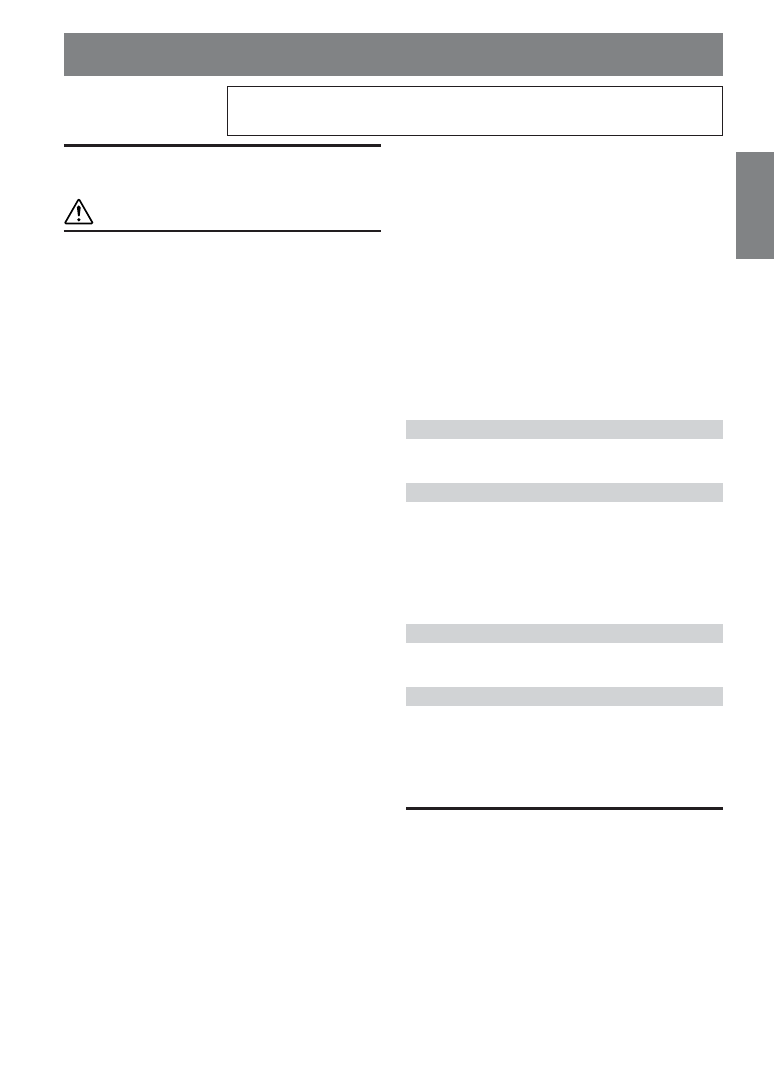
1
-EN
ENGLISH
Contents
Operating Instructions
WARNING
WARNING .................................................. 2
CAUTION ................................................... 2
PRECAUTIONS ......................................... 2
Getting Started
Turning Power On and Off ............................... 5
Detaching and Attaching the Front Panel ......... 5
Initial System Start-Up ..................................... 5
Adjusting Volume ............................................. 5
Radio
Listening to Radio ............................................. 6
Manual Storing of Station Presets .................... 6
Automatic Memory of Station Presets .............. 6
Tuning to Preset Stations .................................. 6
RDS
Setting RDS Reception Mode and Receiving
RDS Stations ................................................. 7
Recalling Preset RDS Stations .......................... 7
Receiving RDS Regional (Local) Stations ....... 7
PI SEEK Setting ................................................ 8
Receiving Traffic Information .......................... 8
PTY (Programme Type) Tuning ....................... 8
Receiving Traffic Information While Playing
CD or Radio ................................................... 9
Priority News .................................................... 9
Displaying Radio Text ...................................... 9
CD/MP3/WMA
Playback .......................................................... 10
Repeat Play ..................................................... 11
M.I.X. (Random Play) .................................... 11
Scanning Programmes .................................... 11
Searching from CD Text (CDE-9845RX/CDE-
9843RX only) .............................................. 11
File/Folder Name Search
(concerning MP3/WMA) (CDE-9845RX/
CDE-9843RX only) ..................................... 12
Quick Search
(CDE-9845RX/CDE-9843RX only) ........... 12
About MP3/WMA .......................................... 12
Sound Setting
Adjusting Bass/Treble/Balance (Between Left
and Right)/Fader (Between Front and Rear)/
Defeat .......................................................... 14
Setting the Bass Control ................................. 14
Setting the Treble Control ............................... 15
Turning Loudness On/Off ............................... 15
Other Functions
Displaying the Title/Text ................................. 16
Titling Discs .................................................... 17
Erasing Disc Title ............................................ 17
SETUP
Sound Customizing
Adjusting Source Signal Levels ...................... 18
Subwoofer On and Off .................................... 18
Visual Customizing
Dimmer Control (CDE-9845RB only) ........... 18
Scroll Setting
(CDE-9845RX/CDE-9843RX only) ........... 18
Scroll Type Setting (CDE-9845RX/CDE-
9843RX only) .............................................. 18
Demonstration (CDE-9845RX only) .............. 18
MP3/WMA
Playing MP3/WMA Data (CDE-9845RX/CDE-
9843RX only) .............................................. 19
External Device
Connecting to an External Amplifier .............. 19
Information
In Case of Difficulty ....................................... 19
Specifications .................................................. 21
Installation and Connections
Warning ........................................................... 22
Caution ............................................................ 22
Precautions ...................................................... 22
Installation ...................................................... 23
Connections ...................................................... 24
Windows Media and the Windows logo are trademarks, or
registered trademarks of Microsoft Corporation in the United
States and /or other countries.
The CDE-9845RX model that appears in this Manual represents the CDE-9845RB and
CDE-9845RR models. The CDE-9843RX model that appears in this Manual represents
the CDE-9843R and CDE-9843RM models.
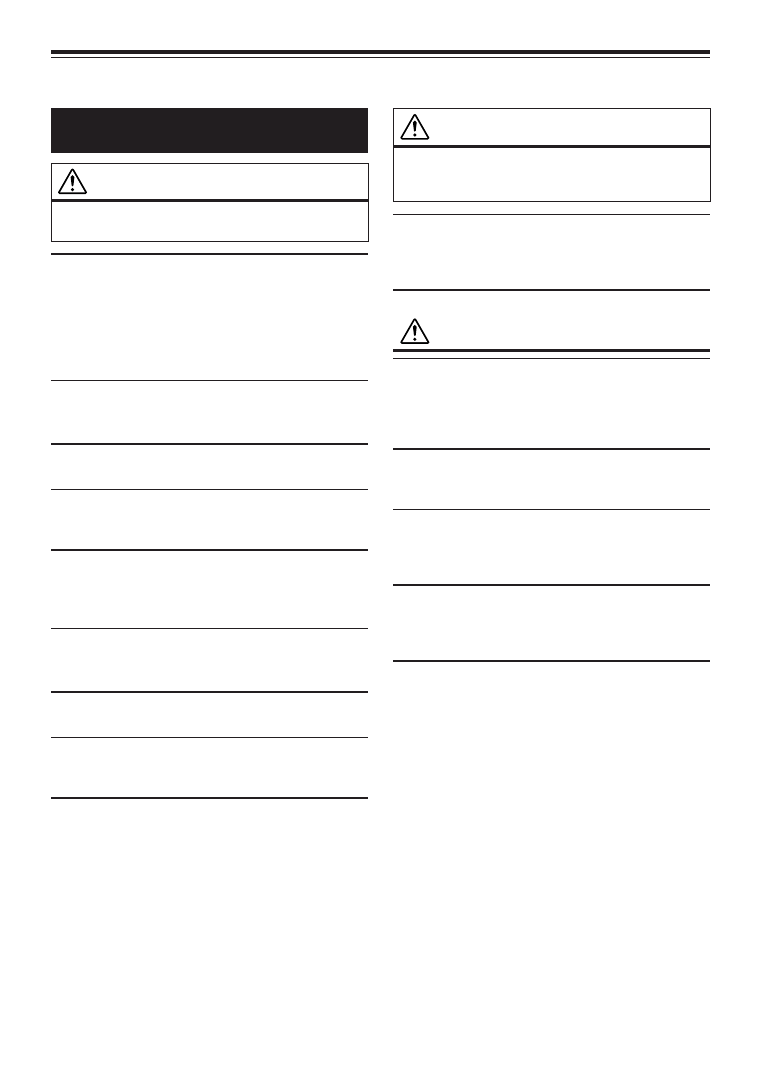
2
-EN
WARNING
WARNING
This symbol means important instructions. Failure
to heed them can result in serious injury or death.
DO NOT OPERATE ANY FUNCTION THAT TAKES YOUR
ATTENTION AWAY FROM SAFELY DRIVING YOUR
VEHICLE.
Any function that requires your prolonged attention should only
be performed after coming to a complete stop. Always stop the
vehicle in a safe location before performing these functions.
Failure to do so may result in an accident.
KEEP THE VOLUME AT A LEVEL WHERE YOU CAN STILL
HEAR OUTSIDE NOISE WHILE DRIVING.
Failure to do so may result in an accident.
DO NOT DISASSEMBLE OR ALTER.
Doing so may result in an accident, fire or electric shock.
USE ONLY IN CARS WITH A 12 VOLT NEGATIVE GROUND.
(Check with your dealer if you are not sure.) Failure to do so may
result in fire, etc.
KEEP SMALL OBJECTS SUCH AS BATTERIES OUT OF THE
REACH OF CHILDREN.
Swallowing them may result in serious injury. If swallowed,
consult a physician immediately.
USE THE CORRECT AMPERE RATING WHEN REPLACING
FUSES.
Failure to do so may result in fire or electric shock.
DO NOT BLOCK VENTS OR RADIATOR PANELS.
Doing so may cause heat to build up inside and may result in fire.
USE THIS PRODUCT FOR MOBILE 12V APPLICATIONS.
Use for other than its designed application may result in fire,
electric shock or other injury.
DO NOT PLACE HANDS, FINGERS OR FOREIGN OBJECTS
IN INSERTION SLOTS OR GAPS.
Doing so may result in personal injury or damage to the product.
CAUTION
This symbol means important instructions. Failure
to heed them can result in injury or material
property damage.
HALT USE IMMEDIATELY IF A PROBLEM APPEARS.
Failure to do so may cause personal injury or damage to the
product. Return it to your authorized Alpine dealer or the nearest
Alpine Service Centre for repairing.
PRECAUTIONS
Product Cleaning
Use a soft dry cloth for periodic cleaning of the product. For
more severe stains, please dampen the cloth with water only.
Anything else has the chance of dissolving the paint or damaging
the plastic.
Temperature
Be sure the temperature inside the vehicle is between +60°C
(+140°F) and –10°C (+14°F) before turning your unit on.
Moisture Condensation
You may notice the CD playback sound wavering due to
condensation. If this happens, remove the disc from the player
and wait about an hour for the moisture to evaporate.
Damaged Disc
Do not attempt to play cracked, warped, or damaged discs.
Playing a bad disc could severely damage the playback
mechanism.
Maintenance
If you have problems, do not attempt to repair the unit yourself.
Return it to your Alpine dealer or the nearest Alpine Service
Station for servicing.
Operating Instructions
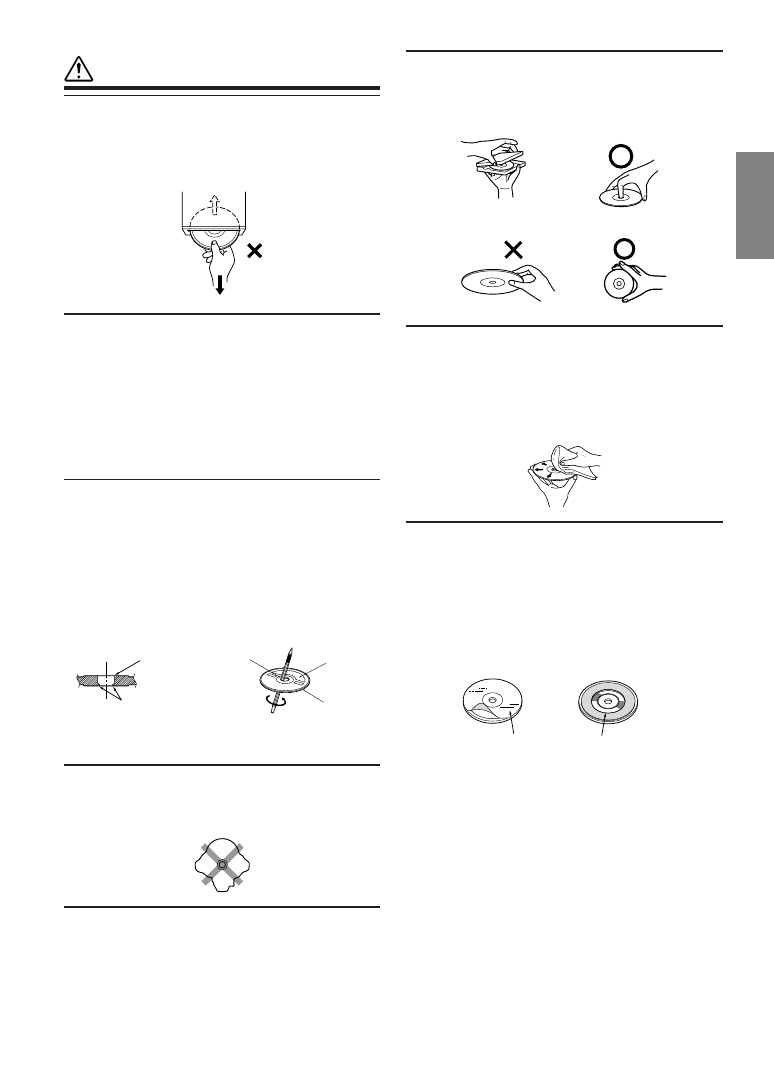
3
-EN
Correct Handling
Do not drop the disc while handling. Hold the disc so you will
not leave fingerprints on the surface. Do not affix tape, paper, or
gummed labels to the disc. Do not write on the disc.
Disc Cleaning
Fingerprints, dust, or soil on the surface of the disc could cause
the CD player to skip. For routine cleaning, wipe the playing
surface with a clean, soft cloth from the centre of the disc to the
outer edge. If the surface is heavily soiled, dampen a clean, soft
cloth in a solution of mild neutral detergent before cleaning the
disc.
Disc Accessories
There are various accessories available on the market for
protecting the disc surface and improving sound quality.
However, most of them will influence the thickness and/or
diameter of the disc. Using such accessories can cause the disc to
be out of standard specifications and may create operational
problems. We recommend not using these accessories on discs
played in Alpine CD players.
PRECAUTIONS
Never Attempt the Following
Do not grip or pull out the disc while it is being pulled back into
the player by the automatic reloading mechanism.
Do not attempt to insert a disc into the unit when the unit power
is off.
Inserting Discs
Your player accepts only one disc at a time for playback. Do not
attempt to load more than one disc.
Make sure the label side is facing up when you insert the disc.
Your player will automatically eject any disc that is inserted
incorrectly. If the player continues to eject a correctly inserted
disc, push the RESET switch with a pointed object such as a
ballpoint pen.
Playing a disc while driving on a very bumpy road may result in
skips, but this will not scratch the disc or damage the player.
New Discs
As a protective measure to prevent the CD from jamming, the CD
player will automatically eject discs with irregular surfaces or
inserted incorrectly. When a new disc is inserted into the player
and ejected after initial loading, using your finger, feel around the
inside of the centre hole and outside edge of the disc. If you feel
any small bumps or irregularities, this could inhibit proper
loading of the disc. To remove the bumps, rub the inside edge of
the hole and outside edge of the disc with a ballpoint pen or other
such instrument, then insert the disc again.
Irregular Shaped Discs
Be sure to use round shape discs only for this unit and never use
any special shape discs.
Use of special shape discs may cause damage to the mechanism.
Installation Location
Make sure the CDE-9845RX/CDE-9843RX/CDE-9841R will not
be installed in a location subjected to:
•
Direct sun and heat
•
High humidity and water
•
Excessive dust
•
Excessive vibrations
Centre Hole
Bumps
Centre Hole
New
Disc
Outside
(Bumps)
CORRECT
INCORRECT
CORRECT
Disc Stabilizer
Transparent Sheet
Continued
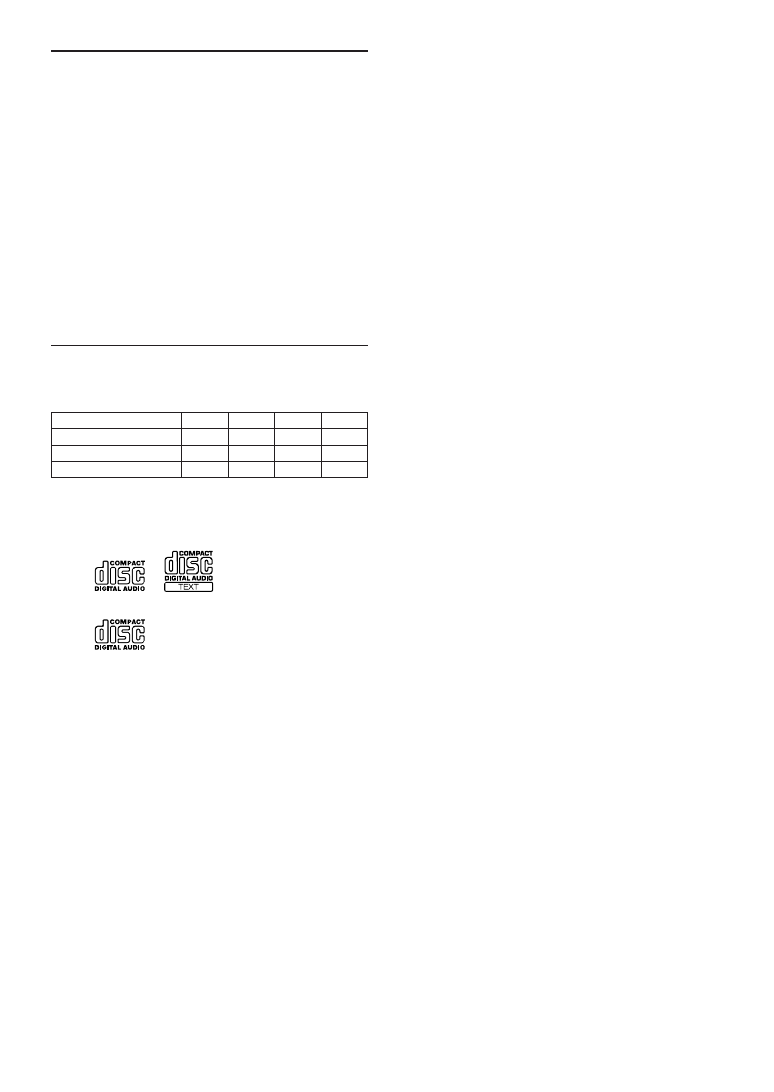
4
-EN
On handling Compact Discs (CD/CD-R/CD-RW)
•
Do not touch the surface.
•
Do not expose the disc to direct sunlight.
•
Do not affix stickers or labels.
•
Clean the disc when it is dusty.
•
Make sure that there are no bumps around the disc.
•
Do not use commercially available disc accessories.
Do not leave the disc in the car or the unit for a long
time. Never expose the disc to direct sunlight. Heat
and humidity may damage the CD and you may not be
able to play it again.
To customers using CD-R/CD-RW
•
If a CD-R/CD-RW cannot be played back, make sure the last
recording session was closed (finalized).
•
Finalize the CD-R/CD-RW if necessary, and attempt playback
again.
About media that can be played.
The following table shows which discs can be played on which
models.
CD
CD-TEXT
MP3
WMA
CDE-9845RB/CDE-9845RR
\
\
\
\
CDE-9843R/CDE-9843RM
\
\
\
CDE-9841R
\
Use only compact discs with the label side showing the CD logo
marks below.
CDE-9845RB/CDE-9845RR/CDE-9843R/CDE-9843RM
CDE-9841R
If you use unspecified compact discs, correct performance cannot
be guaranteed.
You can play CD-Rs (CD-Recordable)/CD-RWs (CD-
ReWritable) which have been recorded only on audio devices.
You can also play CD-Rs/CD-RWs containing MP3/WMA
formatted audio files.
•
Some of the following CDs may not play on this unit:
Flawed CDs, CDs with fingerprints, CDs exposed to extreme
temperatures or sunlight (e.g., left in the car or this unit), CDs
recorded under unstable conditions, CDs on which a
recording failed or a re-recording was attempted, copy-
protected CDs which do not conform to the audio CD
industry standard.
•
Use discs with MP3/WMA files written in a format
compatible with this unit. For details, see pages 12-13.
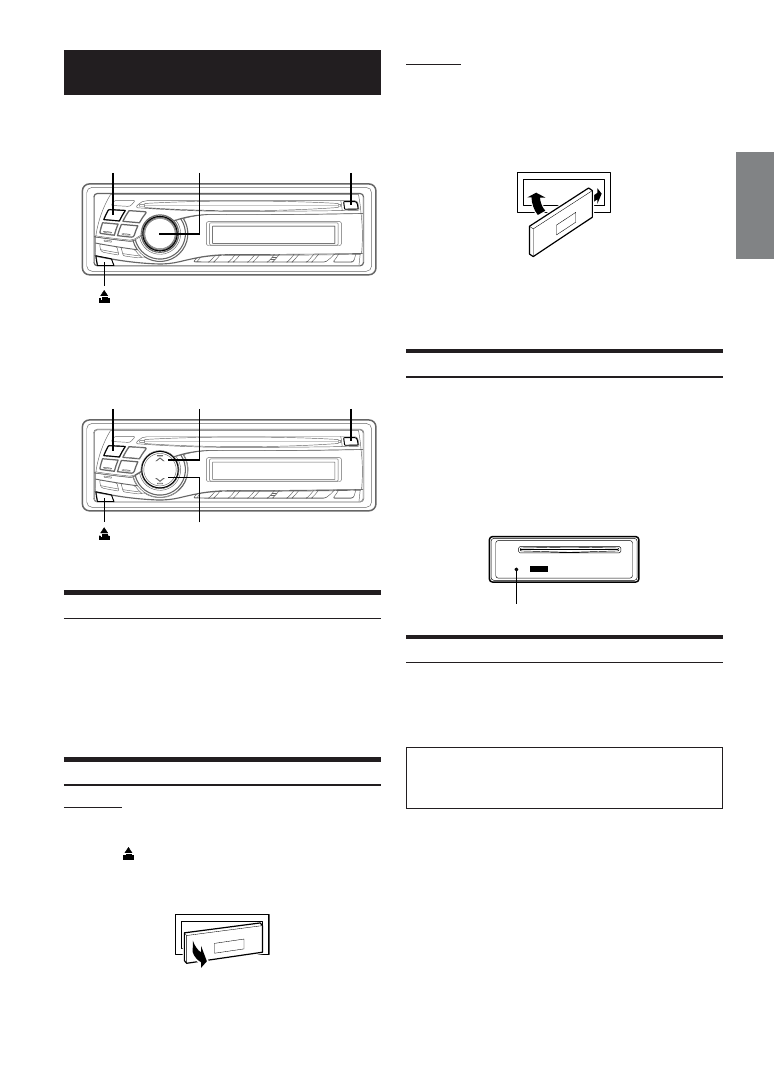
5
-EN
Getting Started
CDE-9845RX
CDE-9843RX/CDE-9841R
Turning Power On and Off
Press SOURCE/POWER to turn on the unit.
• The unit can be turned on by pressing any other button except eject
c.
Press and hold SOURCE/POWER for at least 2
seconds to turn off the unit.
• The first time power is turned on, the volume will start from level 12.
Detaching and Attaching the Front Panel
Detaching
1
Turn off the unit power.
2
Press
(Release) at the lower left side until the
front panel pops out.
3
Grasp the left side of the front panel and pull it out.
• The front panel may become hot in normal usage (especially the
connector terminals on the back of the front panel.) This is not a
malfunction.
• To protect the front panel, place it in the supplied carrying case.
Attaching
1
Insert the right side of the front panel into the main
unit. Align the groove on the front panel with the
projections on the main unit.
2
Push the left side of the front panel until it locks
firmly into the main unit.
2
1
1
• Before attaching the front panel, make sure that there is no dirt or
dust on the connector terminals and no foreign object between the
front panel and the main unit.
• Attach the front panel carefully, holding the sides of the front panel
to avoid pushing buttons by mistake.
Initial System Start-Up
Be sure to press the RESET switch when using the unit for the first
time, after changing the car battery, etc.
1
Turn off the unit power.
2
Remove the detachable front panel.
3
Press RESET with a ballpoint pen or similar
pointed object.
1
Adjusting Volume
Turn the Rotary encoder (CDE-9845RX only) or press
4
4
4
4
4 and 3
3
3
3
3 (CDE-9843RX/CDE-9841R only) until the
desired sound is obtained.
Connectable to Steering Remote Control Interface Box
You can operate this unit from the vehicle's control unit when
an Alpine Steering Remote Control Interface Box (optional) is
connected. For details, contact your Alpine dealer.
SOURCE/POWER
Rotary encoder
c
SOURCE/POWER
c
4
3
RESET switch
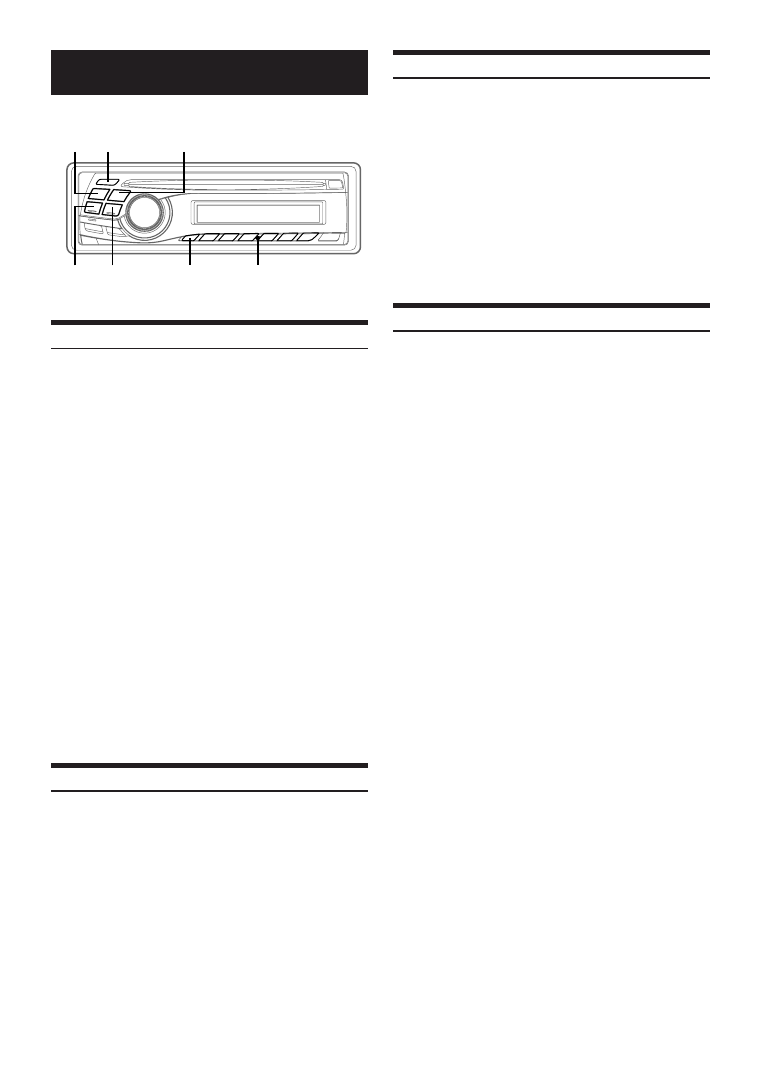
6
-EN
Radio
Listening to Radio
1
Press SOURCE/POWER until a radio frequency
appears in the display.
2
Press BAND repeatedly until the desired radio
band is displayed.
F1 (FM1)
→ F2 (FM2) → F3 (FM3) → MW → LW → F1 (FM1)
3
Press TUNE/A.ME to select the tuning mode.
DX SEEK (Distance mode)
→ SEEK (Local mode) →
OFF (Manual mode)
→ DX SEEK
• The initial mode is Distance mode.
Distance mode:
Both strong and weak stations will be automatically tuned in
(Automatic Seek Tuning).
Local mode:
Only strong stations will be automatically tuned in (Automatic
Seek Tuning).
Manual mode:
The frequency is manually tuned in steps (Manual tuning).
4
Press g or f to tune in the desired station.
Holding down g or f will change the frequency
continuously.
• The ST indicator appears on the display when a stereo FM station
is tuned in.
Manual Storing of Station Presets
1
Select the radio band and tune in a desired radio
station you wish to store in the preset memory.
2
Press and hold, for at least 2 seconds, any one of
the preset buttons (1 through 6) that you want
to store the station on.
The selected station is stored.
The display shows the band, preset no. and station
frequency memorized.
• A total of 30 stations can be stored in the preset memory (6 stations
for each band; FM1, FM2, FM3, MW and LW).
• If you store a station in a preset memory which already has a
station, the current station will be cleared and replaced with the
new station.
• If the “F” indicator is illuminated, turn off the indicator by
pressing F/SETUP, then you can perform the operation.
Automatic Memory of Station Presets
1
Press BAND repeatedly until the desired radio
band is displayed.
2
Press and hold TUNE/A.ME for at least 2 seconds.
The frequency on the display continues to change while
the automatic memory is in progress. The tuner will
automatically seek and store 6 strong stations in the
selected band. They will be stored into buttons 1 to 6 in
order of signal strength.
When the automatic memory has been completed, the
tuner goes to the station stored in preset location no. 1.
• If no stations are stored, the tuner will return to the original station
you were listening to before the auto memory procedure began.
Tuning to Preset Stations
1
Press BAND repeatedly until the desired band is
displayed.
2
Press any one of the station preset buttons (1
through 6) that has your desired radio station in
memory.
The display shows the band, preset number and
frequency of the station selected.
• If the “F” indicator is illuminated, turn off the indicator by
pressing F/SETUP, then you can perform the operation.
SOURCE/
POWER
BAND
g
f
TUNE/
A.ME
Preset buttons
(1 through 6)
F/SETUP
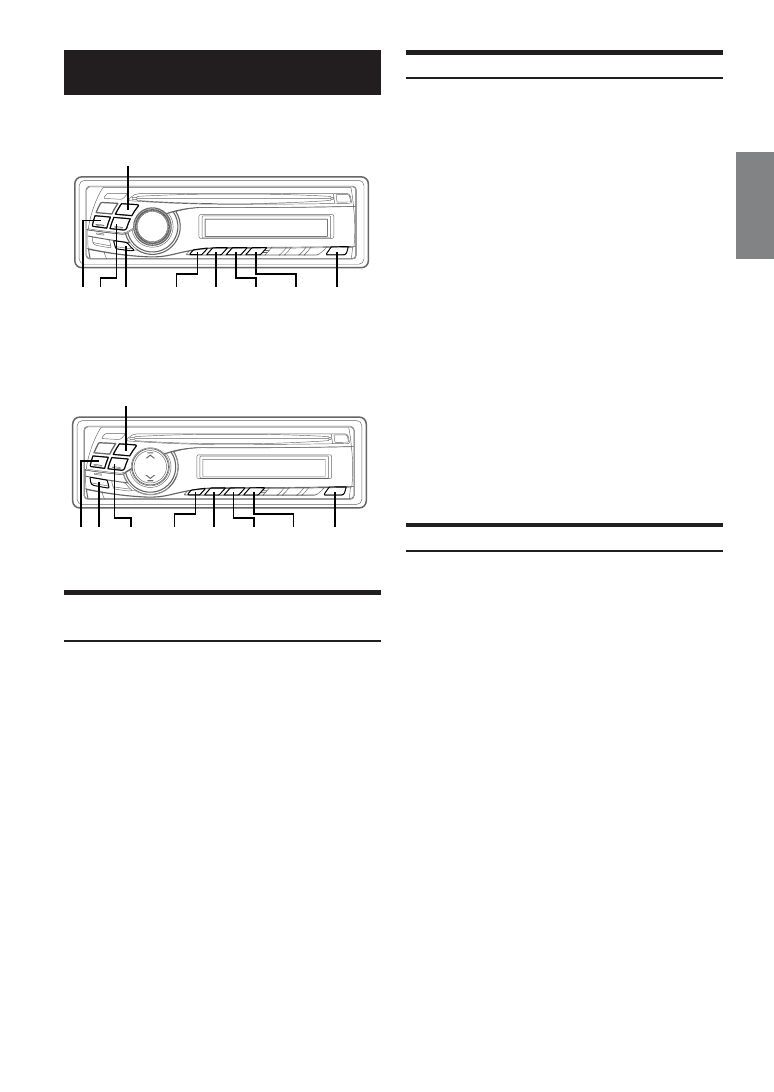
7
-EN
RDS
CDE-9845RX
CDE-9843RX/CDE-9841R
Setting RDS Reception Mode and Receiving
RDS Stations
The RDS (Radio Data System) is a radio information system using
the 57 kHz subcarrier of regular FM broadcast. The RDS allows you
to receive a variety of information such as traffic information, station
names, and to automatically re-tune to a stronger transmitter that is
broadcasting the same programme.
1
Press F/SETUP so that the “F” indicator lights up.
2
Press 1/AF to activate the RDS mode.
3
Press g or f to tune in the desired RDS
station.
4
Press 1/AF again to deactivate the RDS mode.
5
Press F/SETUP to activate the normal mode.
The “F” indicator goes out.
The RDS digital data includes the following:
PI
Programme Identification
PS
Programme Service Name
AF
List of Alternative Frequencies
TP
Traffic Programme
TA
Traffic Announcement
PTY
Programme Type
EON
Enhanced Other Networks
Recalling Preset RDS Stations
1
Press F/SETUP so that the “F” indicator lights up.
2
Press 1/AF to activate the RDS mode.
3
Press F/SETUP to activate the normal mode.
The “F” indicator goes out.
4
Make sure that the “F” indicator light goes out, then
press the preset button in which your desired RDS
station is preset.
If the preset station's signal is weak, the unit automatically
searches and tunes to a stronger station in the AF
(Alternative Frequencies) list.
5
If the preset station and the stations in the AF list
cannot be received:
When the PI SEEK setting is on (refer to “PI SEEK Setting”
on page 8), the unit searches again for a station in the PI
(Programme Identification) list.
If there are still no stations receivable in the area, the unit
displays the frequency of the preset station and the preset
no. disappears.
If the signal level of the Regional (Local) station being
tuned becomes too weak to receive, press the same
preset button to tune in a Regional station in other district.
• For presetting the RDS stations, refer to the Radio Operation
section. The RDS stations can be preset in the F1, F2 and F3 bands
only.
Receiving RDS Regional (Local) Stations
1
Press and hold F/SETUP for at least 2 seconds to
activate the setting mode.
2
Press g or f to select “RDSREG” (CDE-
9845RX) or “REG” (CDE-9843RX/CDE-9841R).
3
Press BAND to toggle the mode between
“ON” and “OFF.”
In the REG OFF mode, the unit automatically keeps
receiving the related local RDS station.
4
Press F/SETUP to deactivate the setting mode.
g f
3/PTY
BAND
F/SETUP 1/AF
TITLE
2/NEWS
TA
g
f
3/PTY
BAND
F/SETUP 1/AF
TITLE
2/NEWS
TA

8
-EN
PI SEEK Setting
1
Press and hold F/SETUP for at least 2 seconds.
2
Press g or f to select “PI SEEK” (CDE-
9845RX) or “PISK” (CDE-9843RX/CDE-9841R).
3
Press BAND to toggle the mode between
“ON” and “OFF.”
4
Press F/SETUP to set the selected mode.
Receiving Traffic Information
1
Press TA so that the “TA” indicator lights up.
2
Press g or f to select your desired traffic
information station.
When a traffic information station is tuned in, the “TP”
indicator lights up.
Traffic information is heard only when it is being
broadcast. If traffic information is not being broadcast, the
unit is set in the standby mode. When a traffic information
broadcast begins, the unit automatically receives it and
the display shows “TRF-INFO” for a few seconds and
returns to the PS display.
When the traffic information broadcast is over, the unit will
automatically set in the standby mode.
• If the traffic information broadcast signal falls below a certain
level, the unit remains in the receiving mode for 1 minute. If the
signal remains below a certain level for over 1 minute, the “TA”
indicator blinks.
• If you do not want to listen to the traffic information being
received, lightly press TA to skip that traffic information message.
The TA mode will remain in the ON position to receive the next
traffic information message.
• If the volume level is changed while receiving traffic information,
the changed volume level will be memorized. When traffic
information is received next time, the volume level will be
automatically adjusted to the level memorized.
• In the TA mode, the SEEK tuning selects only the TP stations.
PTY (Programme Type) Tuning
1
Press F/SETUP so that the “F” indicator lights up.
2
Press 3/PTY to activate the PTY mode, while the
unit is in Radio (FM receiving) mode.
The Programme Type of the station being currently received
will be displayed for 10 seconds.
If there is no receivable PTY broadcast, “NO PTY” will be
displayed for 5 seconds.
If no RDS station can be received, the display shows “NO
PTY.”
• If no operation is performed within 10 seconds after pressing
3/PTY, the PTY mode will be automatically cancelled.
3
Press g and f within 10 seconds after
activating the PTY mode to choose the desired
programme type while the PTY (programme type)
is being displayed.
Each press scrolls the programme type by one.
4
Press 3/PTY within 10 seconds after selecting the
programme type to start searching for a station in
the selected programme type.
The chosen programme type display blinks during
searching and lights when a station is found.
If no PTY station is found, “NO PTY” will be displayed for 5
seconds.
5
Press F/SETUP to activate the normal mode.
The “F” indicator goes out.
• Operate the unit while the “F” indicator lights up. If no operation
is performed within 10 seconds, the “F” indicator goes out.
LIGHT M
↔ CLASSICS ↔ OTHER M
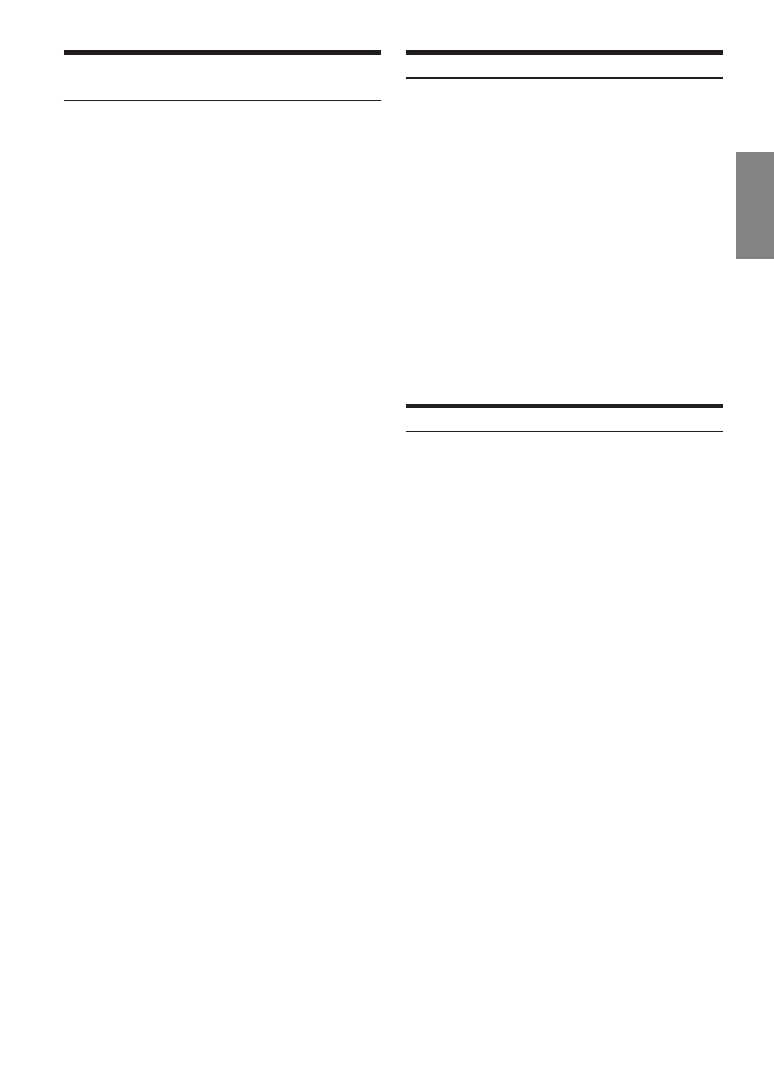
9
-EN
Receiving Traffic Information While Playing
CD or Radio
1
Press TA so that the “TA” indicator lights up.
2
Press g and f to select a traffic information
station if necessary.
When a traffic information broadcast starts, the unit
automatically mutes the CD player or the regular FM
broadcast.
When the traffic information broadcast finishes, the unit
automatically returns to the original source play before the
traffic information broadcast began.
When traffic information stations cannot be received:
In the tuner mode:
When the TP signal can no longer be received for over 1
minute, the “TA” indicator blinks.
In the CD mode:
When the TP signal can no longer be received, the traffic
information station of another frequency will be selected
automatically.
• The receiver is equipped with the EON (Enhanced Other
Networks) function in order to keep track of additional alternate
frequencies to the AF list. The “EON” indicator lights up while an
RDS EON station is being received. If the station being received
does not broadcast the traffic information, the receiver
automatically tunes in the related station that broadcasts the traffic
information when it occurs.
3
Press TA to deactivate the Traffic Information
mode.
The “TA” indicator goes out.
Priority News
This function allows you to preset to give priority to the News
programme. You will never miss the News programme as the unit
automatically gives priority to the News programme whenever it
begins broadcasting, and interrupts the programme you are currently
listening. This feature is functional when your unit is set to a mode
other than the LW and MW modes.
1
Press F/SETUP so that the “F” indicator lights up
while the unit is in Radio (FM receiving) mode.
2
Press 2/NEWS to activate the PRIORITY NEWS
mode.
The “NEWS” indicator appears in the display.
To disable the PRIORITY NEWS function, press 2/NEWS.
• In the PRIORITY NEWS function, unlike in the TA function, the
volume does not increase automatically.
3
Press F/SETUP to activate the normal mode, while
the unit is in Radio (FM receiving) mode.
The “F” indicator light goes out.
Displaying Radio Text
Text messages from a radio station can be displayed.
Press TITLE while receiving FM in the radio mode to
select the Radio Text display.
The display will change every time the button is pressed.
PS (Programme Service Name)
→ Radio Text → FREQUENCY
→ PS (Programme Service Name)
The display shows “WAITING” for a few seconds, then starts
scrolling the text message.
• If there is no receivable text message or the unit cannot receive a
text message properly, the display shows “NO TEXT.”
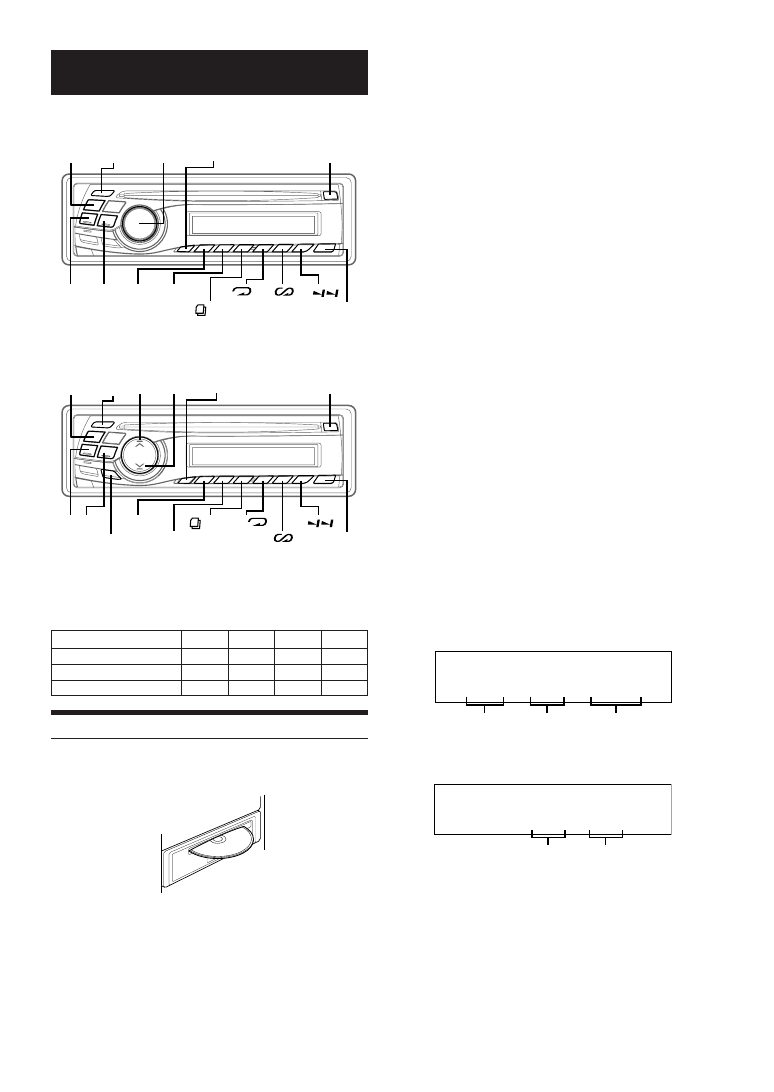
10
-EN
CD/MP3/WMA
CDE-9845RX
CDE-9843RX/CDE-9841R
The following table shows which discs can be played on which
models.
Playback
1
Insert a disc with the label side facing up.
The disc will be pulled into the unit automatically.
When a disc is already inserted, press SOURCE/POWER
to switch to the CD mode.
The mode will change every time the button is pressed.
TUNER
→ CD → TUNER
2
While playing back MP3/WMA, press F/SETUP.
Press 19/AF or 28/NEWS within 10 seconds to
select the desired folder. (CDE-9845RX/CDE-
9843RX only)
Pressing and holding 19/AF or 28/NEWS will change
folders continuously.
3
Press g or f to select the desired track (file).
Returning to the beginning of the current track (file):
Press g.
Fast backward :
Press and hold g.
Advancing to the beginning of the next track (file) :
Press f.
Fast forward :
Press and hold f.
4
To pause playback, press -/J.
Pressing -/J again will resume playback.
5
To eject the disc, press c.
• Do not remove a CD during its eject cycle. Do not load more than
one disc at a time. A malfunction may result from doing either.
• If the CD does not eject, press and hold c for at least 2 seconds.
CDE-9845RX/CDE-9843RX:
• The CD-player can play discs containing audio data, MP3 data
and WMA data.
• A WMA format file that is protected by DRM (Digital Rights
Management) cannot be played back on this unit (CDE-9845RX
only).
• “MP3” is displayed during MP3 playback (CDE-9843RX only).
• The track display for MP3/WMA data playback is the file numbers
recorded on the disc.
MP3/WMA Play Display
The folder number and file number will be displayed as described
below.
CDE-9845RX:
CDE-9843RX:
• If the folder number or file number are three digits, “F” or “T” is
not displayed.
• Press TITLE to switch the display. Please see “Displaying the
Title/Text” (page 16) for information about display switching.
CD
CD-TEXT
MP3
WMA
CDE-9845RB/CDE-9845RR
\
\
\
\
CDE-9843R/CDE-9843RM
\
\
\
CDE-9841R
\
c
-/J
g f
4
3
19/AF*
28/NEWS*
3
/PTY*
6(
)
4(
)
5(
)
TITLE
MODE/
LOUD
* CDE-9843RX only
SOURCE/
POWER
F/SETUP
c
-/J
Rotary
encoder
6(
)
4(
) 5(
)
TITLE
g f 19/AF 28/NEWS
3
/PTY
SOURCE/
POWER
F/SETUP
Folder number
display
File number
display
F01
T03
10'15
Elapsed time
MP3
F01 T03
Folder number
display
File number
display
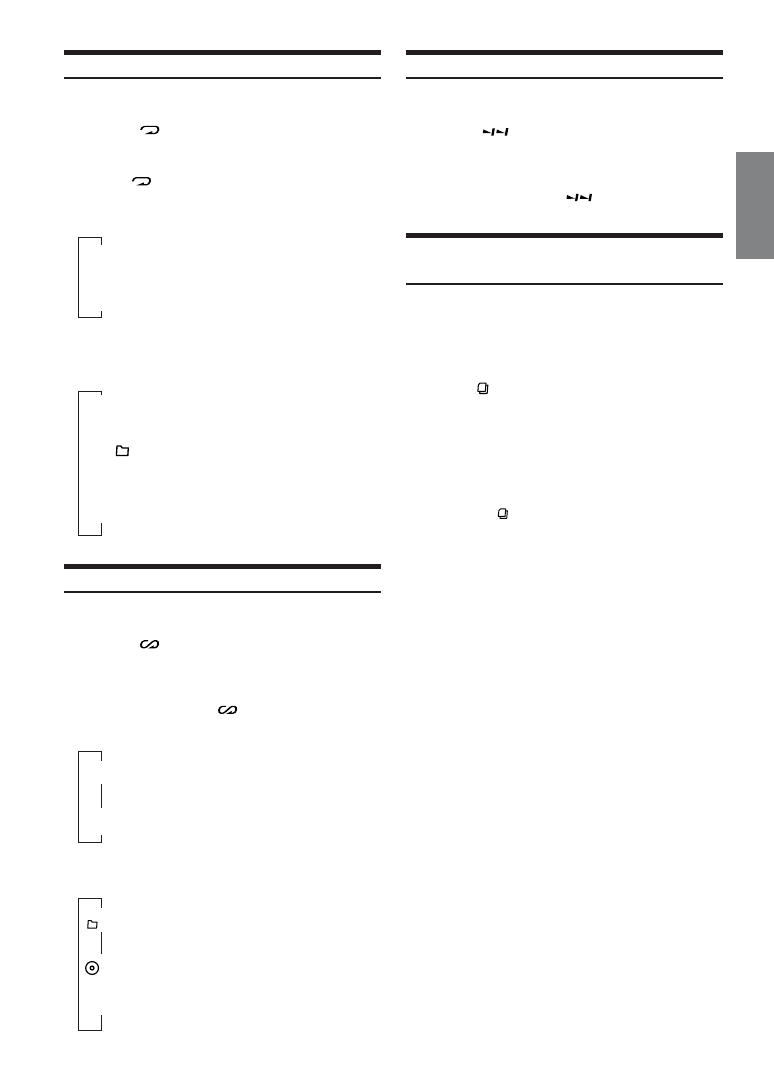
11
-EN
Scanning Programmes
1
Press F/SETUP to illuminate the “F” indicator.
2
Press 6 (
) within 10 seconds to activate the
Scan mode.
The first 10 seconds of each track (file) will be played
back in succession.
To stop scanning, press 6 (
) and deactivate the Scan
mode.
Searching from CD Text (CDE-9845RX/CDE-
9843RX only)
Tracks can be searched and played using the CD text on the disc. In
the case of discs that do not support text, searches can be made using
the track numbers.
1
Press F/SETUP to illuminate the “F” indicator.
2
Press 3
/PTY within 10 seconds during play.
This will set the search mode.
3
Turn the Rotary encoder (CDE-9845RX) or press
4
4
4
4
4 and 3
3
3
3
3 (CDE-9843RX) to select the desired track,
then press the Rotary encoder (CDE-9845RX) or
MODE/LOUD (CDE-9843RX).
This will play the selected track.
• Press and hold 3
/PTY for at least 2 seconds in the search mode
to cancel. Or, the search mode will be cancelled when an operation
has not been performed in 10 seconds.
• CD text search cannot be made during M.I.X. play.
Repeat Play
1
Press F/SETUP to illuminate the “F” indicator.
2
Press 4 (
) within 10 seconds to play back
repeatedly the track being played.
The track (file) will be played repeatedly.
Press 4 (
) again and select OFF to deactivate repeat
play.
CD mode :
RPT
: Only a track is repeatedly played back
↓
(off)
MP3/WMA mode (CDE-9845RX only):
MP3 mode (CDE-9843RX only):
RPT
: Only a file is repeatedly played back
↓
RPT
: Only files in a folder are repeatedly
played back
↓
(off)
M.I.X. (Random Play)
1
Press F/SETUP to illuminate the “F” indicator.
2
Press 5 (
) within 10 seconds in the play or
pause mode.
The tracks (files) on the disc will be played back in
random sequence.
To cancel M.I.X. play, press 5 (
) again.
CD mode :
↓
M.I.X.
: Track are played back in
random sequence.
↓
(off)
MP3/WMA mode (CDE-9845RX only):
MP3 mode (CDE-9843RX only):
↓
M.I.X.: Only files in a folder are played back in
random sequence.
↓
M.I.X.: Files are played back in random sequence.
↓
(off)

12
-EN
File/Folder Name Search (concerning MP3/
WMA) (CDE-9845RX/CDE-9843RX only)
You can display and search for the folder and file name while
listening to the file currently being played back.
1
Press F/SETUP to illuminate the “F” indicator.
2
Press 3
/PTY within 10 seconds to select File
Name Search mode or Folder Name Search mode
in MP3/WMA mode.
Folder Name Search mode
3
Turn the Rotary encoder (CDE-9845RX) or press
4
4
4
4
4 and 3
3
3
3
3 (CDE-9843RX) within 10 seconds to
select the desired folder.
4
Press the Rotary encoder (CDE-9845RX) or
MODE/LOUD (CDE-9843RX) to play back the first
file in the selected folder.
• Search mode is cancelled by pressing and holding 3
/PTY for at
least 2 seconds in Folder Name Search mode.
• While in Folder Name Search mode, press 3
/PTY to switch to
File Name Search mode.
• “NO FILE” is displayed for 2 seconds if the folder that is selected
by the Folder Name Search mode contains no files.
• “ROOT” is displayed for a folder that does not have a folder
name.
• Folder Name search cannot be made during M.I.X. play.
File Name Search mode
3
Press 19/AF or 28/NEWS to select another
Folder.
4
Select the desired file by turning the Rotary
encoder (CDE-9845RX) or press
4
4
4
4
4 and 3
3
3
3
3 (CDE-
9843RX) within 10 seconds.
5
Press the Rotary encoder (CDE-9845RX) or
MODE/LOUD (CDE-9843RX) to play back the
selected file.
• File Name Search mode is cancelled by pressing and holding 3
/
PTY for at least 2 seconds.
• While in File Name Search mode, press 3
/PTY to switch to
Folder Name Search mode.
• File Name search cannot be made during M.I.X. play.
Quick Search (CDE-9845RX/CDE-9843RX only)
You can search for tracks (files).
1
Press F/SETUP to illuminate the “F” indicator.
2
Press and hold 3
/PTY within 10 seconds for at
least 2 seconds in the CD/MP3/WMA mode to
activate Quick Search mode.
3
Turn the Rotary encoder (CDE-9845RX) or press
4
4
4
4
4 and 3
3
3
3
3 (CDE-9843RX) within 10 seconds to
select a desired track (file).
The selected track is played back immediately.
• Search mode is cancelled by pressing and holding 3
/PTY for at
least 2 seconds in Quick Search mode.
About MP3/WMA
CAUTION
Except for private use, duplicating audio data (including MP3/
WMA data) or distributing, transferring, or copying it, whether
for free or for a fee, without permission of the copyright holder
is strictly prohibited by the Copyright Act and by international
treaty.
What is MP3?
MP3, whose official name is “MPEG-1 Audio Layer 3,” is a
compression standard prescribed by the ISO, the International
Standardization Organization and MPEG which is a joint
activity institution of the IEC.
MP3 files contain compressed audio data. MP3 encoding is
capable of compressing audio data at extremely high ratios,
reducing the size of music files to as much as one-tenth their
original size. This is achieved while still maintaining near CD
quality. The MP3 format realizes such high compression ratios
by eliminating the sounds that are either inaudible to the
human ear or masked by other sounds.
What is WMA?
WMA, or “Windows Media™ Audio,” is compressed audio
data.
WMA allows you to create music files and store them at higher
ratios of compression than MP3 audio data (approx. half
original size). This is achieved while still maintaining CD
quality sound.
Method for creating MP3/WMA files
Audio data is compressed by using MP3/WMA specified
software. For details on creating MP3/WMA files, refer to the
user's manual for that software.
MP3/WMA files that can be played back by this device have
the file extension “mp3” / “wma”. Files with no extension
cannot be played back. (WMA ver. 7.1, 8 and 9 are
supported)
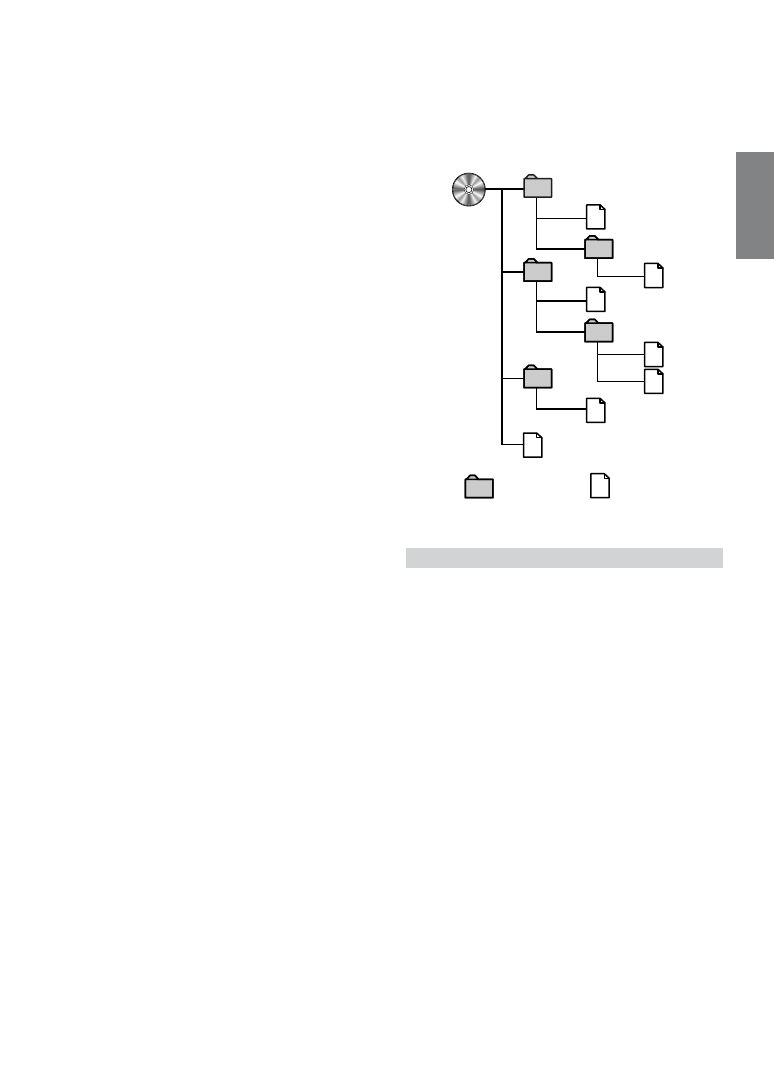
13
-EN
Supported playback sampling rates and bit rates
MP3
Sampling rates:
48 kHz, 44.1 kHz, 32 kHz, 24 kHz, 22.05 kHz,
16 kHz, 12 kHz, 11.025 kHz, 8 kHz
Bit rates:
8 - 320 kbps
Variable Bit rate: 8 - 320 kbps
WMA
Sampling rates: 48 kHz, 44.1 kHz, 32 kHz
Bit rates:
48 - 192 kbps
Variable Bit rate: 48 - 320 kbps
Note that for sampling rates, this device’s frame display (Page
16) may not display correctly.
This device may not play back correctly depending on
sampling rates.
ID3 tags/WMA tags
This device supports ID3 tag v1 and v2, and WMA tag.
If tag data is in an MP3/WMA file, this device can display the
title (track title), artist name, and album name ID3 tag/WMA
tag data.
This device can only display single-byte alphanumeric
characters (up to 30 for ID3 tags and up to 15 for WMA tags)
and the underscore. For non-supported characters, “NO
SUPPORT” (CDE-9845RX only) or “NO SUPRT” (CDE-9843RX/
CDE-9841R only) is displayed.
The tag information may not be correctly displayed,
depending on the contents.
Producing MP3/WMA discs
MP3/WMA files are prepared, then written to a CD-R or CD-
RW using CD-R writing software. A disc can hold up to 510
files/folders (including Root Folders). However, the maximum
number of folders is 255.
Media supported
The media that this device can play back are CD-ROMs, CD-
Rs, and CD-RWs.
Corresponding File Systems
This device supports discs formatted with ISO9660 Level 1 or Level 2.
Under the ISO9660 standard, there are some restrictions to
remember.
The maximum nested folder depth is 8 (including the root
directory). The number of characters for a folder/file name is
limited.
Valid characters for folder/file names are letters A-Z (all
caps), numbers 0-9, and ‘_’ (underscore).
This device also can play back discs in Joliet, Romeo, etc.,
and other standards that conform to ISO9660. However,
sometimes the file names, folder names, etc., are not
displayed correctly.
Formats supported
This device supports CD-ROM XA, Mixed Mode CD,
Enhanced CD (CD-Extra) and Multi-Session.
This device cannot correctly play back discs recorded with
Track At Once or packet writing.
Order of files
The unit plays the files in the order that the writing software
writes them. Therefore, the playing order may not be the same
as the order you input. The playback order of the folders and
files is as follows. However, the folder and file playback order
differs from the folder no. and file no. indicated on the display.
Terminology
Bit rate
This is the “sound” compression rate specified for encoding. The higher
the bit rate, the higher the sound quality, but also the larger the files.
Sampling rate
This value shows how many times per second the data is sampled
(recorded). For example, music CDs use a sampling rate of 44.1
kHz, so the sound is sampled (recorded) 44,100 times per second.
The higher the sampling rate, the higher the sound quality, but also
the larger the volume of data.
Encoding
Converting music CDs, WAVE (AIFF) files, and other sound files
into the specified audio compression format.
Tag
Song information such as track titles, artist names, album names,
etc., written into MP3/WMA files.
MP3: ID3 tag
WMA: WMA tag
Root folder
The root folder is found at the top of the file system. The root folder
contains all folders and files.
2
1
3
4
6
5
2
3
4
5
7
1
6
MP3/WMA File
Folder
Root folder
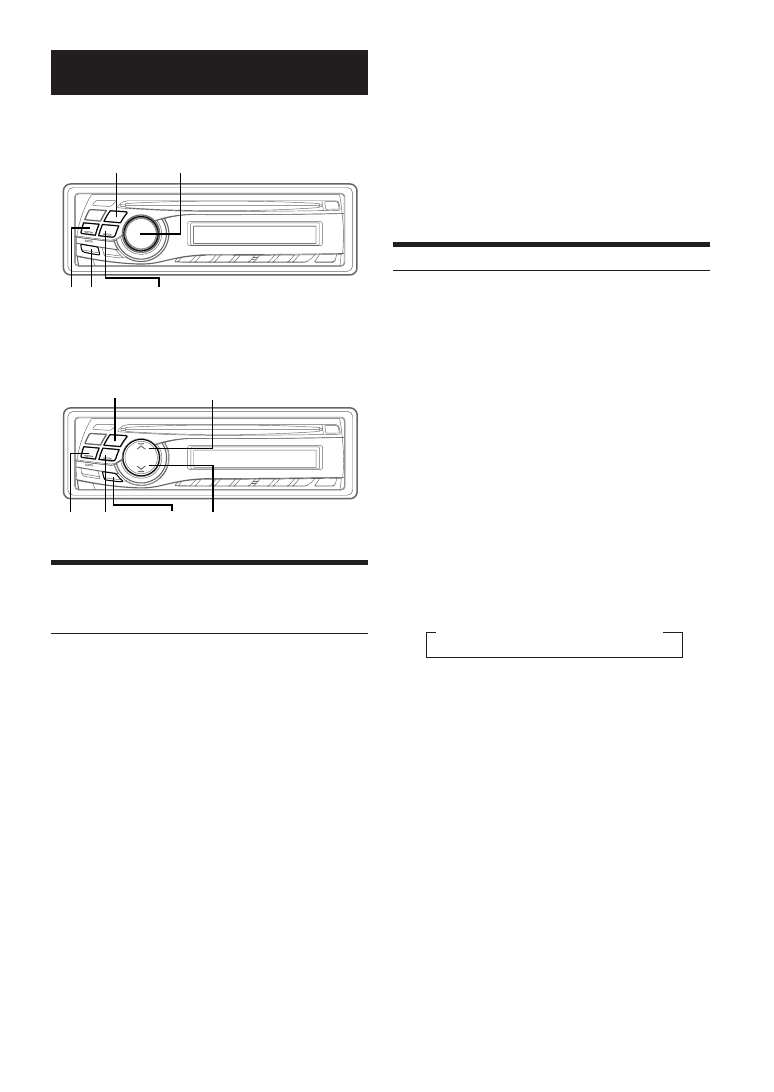
14
-EN
Sound Setting
CDE-9845RX
CDE-9843RX/CDE-9841R
Adjusting Bass/Treble/Balance (Between Left
and Right)/Fader (Between Front and Rear)/
Defeat
1
Press Rotary encoder (MODE/LOUD) (CDE-
9845RX) or MODE/LOUD (CDE-9843RX/CDE-
9841R) repeatedly to choose the desired mode.
Each press changes the modes as follows:
BASS
→ TREBLE → SUBW*
1
→ BALANCE → FADER →
DEFEAT
→ VOLUME → BASS
Bass Level: -7 ~ +10
Treble Level: -7 ~ +7
Subwoofer : 0 ~ +15
Balance : L15 ~ R15
Fader : R15 ~ F15
Defeat : ON/OFF
Volume : 0 ~ 35
• If the Rotary encoder (MODE/LOUD) or MODE/LOUD is not
pressed within 5 seconds after selecting the BALANCE, FADER,
DEFEAT or SUBWOOFER mode, the unit automatically returns to
normal mode.
CDE-9845RX:
• If the Rotary encoder (MODE/LOUD) is not pressed within 5
seconds after selecting the BASS or TREBLE mode, the unit
automatically returns to normal mode.
CDE-9843RX/CDE-9841R:
• If the MODE/LOUD is not pressed within 15 seconds after
selecting the BASS or TREBLE mode, the unit automatically
returns to normal mode.
*
1
When the subwoofer mode is set to OFF, its level cannot be
adjusted.
2
Turn the Rotary encoder (CDE-9845RX) or press
4
4
4
4
4 and 3
3
3
3
3 (CDE-9843RX/CDE-9841R) until the
desired sound is obtained in each mode.
By setting Defeat ON, previously adjusted settings of
BASS and TREBLE will return to the factory defaults.
Setting the Bass Control
You can change the bass frequency emphasis to create your own tonal
preference.
1
CDE-9845RX:
Press CENTER f. to select the Bass Control mode.
BASS
→ TREBLE → normal mode → BASS
CDE-9843RX/CDE-9841R:
Press MODE/LOUD to select the Bass Control
mode.
BASS
→ TREBLE → SUBW → BALANCE → FADER →
DEFEAT
→ VOLUME → BASS
2-1
Setting the bass centre frequency:
Press g or f to select the desired bass centre
frequency.
60Hz
↔ 80Hz ↔ 100Hz ↔ 120Hz ↔ 60Hz
The displayed bass frequency is emphasized.
2-2
Setting the bass band width (Q-Factor):
Press BAND to select the desired bass band
width.
Changes the boosted bass band width to wide or narrow.
A wide setting will boost a wide range of frequencies
above and below the centre frequency. A narrower setting
will boost only frequencies near the centre frequency.
2-3
*2
Setting the bass level:
Turn the Rotary encoder (CDE-9845RX) or press
4
4
4
4
4 and 3
3
3
3
3 (CDE-9843RX/CDE-9841R) to select the
desired bass level (-7~+10).
You can emphasize or weaken the bass frequency.
• If no operation is performed within 15 seconds, the bass control
setting will be turned off automatically.
• The bass level settings will be individually memorized for each
source (FM, MW (LW), CD, etc.) until the setting is changed. The
bass frequency and bass band width settings adjusted for one
source are effective for all other sources (FM, MW (LW), CD etc.).
• This function is inoperable when DEFEAT is set to ON.
*
2
CDE-9845RX:
The adjustment can also be made by pressing the Rotary encoder
(MODE/LOUD). Refer to “Adjusting Bass/Treble/Balance
(Between Left and Right)/Fader (Between Front and Rear)/Defeat”
(this page).
BAND
Rotary encoder
(MODE/LOUD)
g
f
CENTER f.
4
3
MODE/LOUD
g
f
BAND
......................................
→ 1 → 2 → 3 → 4
(Narrow)
←
→(Wide)
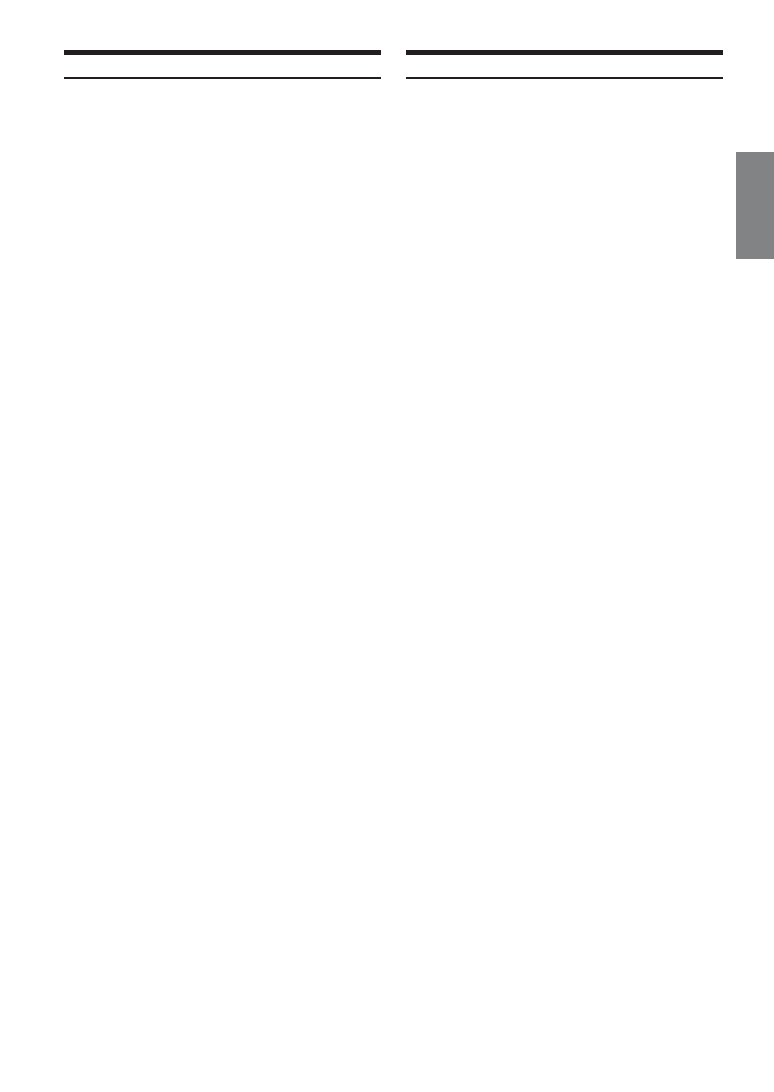
15
-EN
Setting the Treble Control
You can change the Treble Frequency emphasis to create your own
tonal preference.
1
CDE-9845RX:
Press CENTER f. to select the Treble Control
mode.
BASS
→ TREBLE → normal mode → BASS
CDE-9843RX/CDE-9841R:
Press MODE/LOUD to select the Treble Control
mode.
BASS
→ TREBLE → SUBW → BALANCE → FADER →
DEFEAT
→ VOLUME → BASS
2-1
Setting the treble Centre frequency:
Press g or f to select the desired treble
centre frequency.
7.5kHz
↔ 10.0kHz ↔ 12.5kHz ↔ 15.0kHz ↔ 7.5kHz
The displayed Treble frequency is emphasized.
2-2
*2
Setting the treble level:
Turn the Rotary encoder (CDE-9845RX) or press
4
4
4
4
4 and 3
3
3
3
3 (CDE-9843RX/CDE-9841R) to select the
desired treble level (-7~+7).
You can emphasize the treble frequency.
• If no operation is performed within 15 seconds, the treble control
setting will be turned off automatically.
• The treble level settings will be individually memorized for each
source (FM, MW (LW), CD, etc.) until the setting is changed. The
Treble frequency settings adjusted for one source are effective for
all other sources (FM, MW (LW), CD, etc.).
• This function is inoperable when DEFEAT is set to ON.
*
2
CDE-9845RX:
The adjustment can also be made by pressing the Rotary encoder
(MODE/LOUD). Refer to “Adjusting Bass/Treble/Balance
(Between Left and Right)/Fader (Between Front and Rear)/Defeat”
(page 14).
Turning Loudness On/Off
Loudness introduces a special low- and high-frequency emphasis at
low listening levels. This compensates for the ear's decreased
sensitivity to bass and treble sound.
Press and hold Rotary encoder (MODE/LOUD)
(CDE-9845RX) or MODE/LOUD (CDE-9843RX/CDE-
9841R) for at least 2 seconds to activate or deactivate
the loudness mode.
The display shows “LOUD ON” when the loudness mode is
activated.
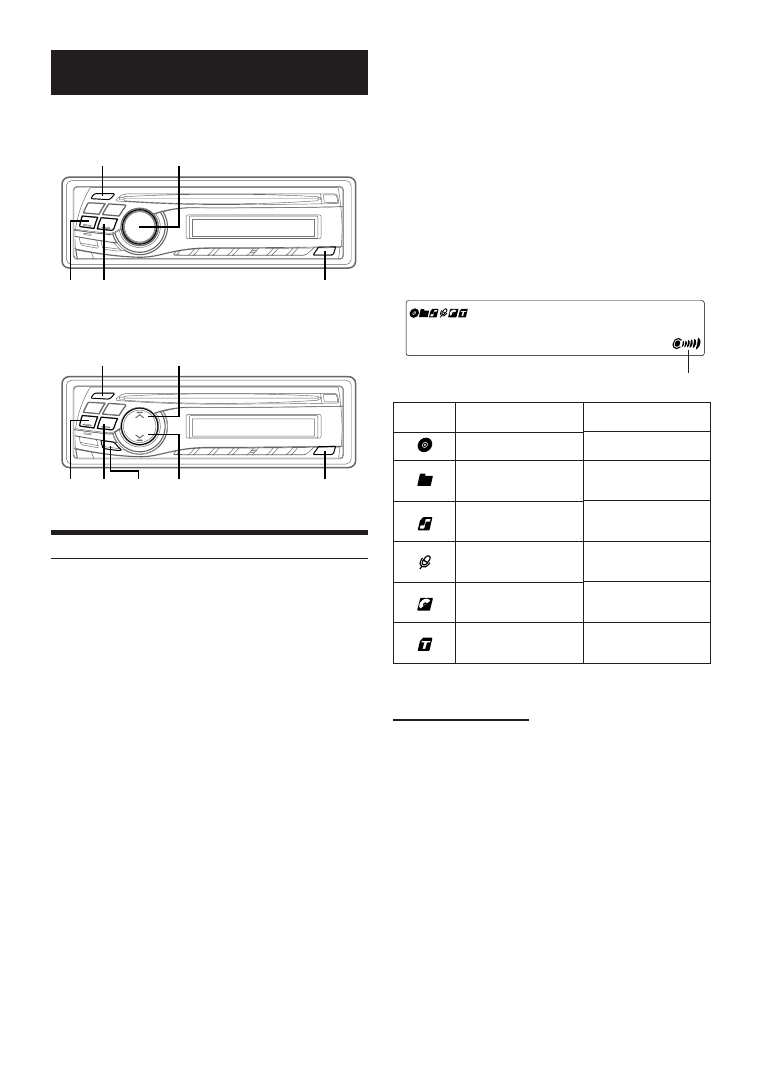
16
-EN
Other Functions
CDE-9845RX
CDE-9843RX/CDE-9841R
Displaying the Title/Text
It is possible to display the CD title if the title has been previously
inputted (“Titling Discs” page 17). Text information, such as the disc
name and the track name, will be displayed if playing a CD text
compatible disc. It is also possible to display the folder name, the file
name, and the tag, etc., while playing MP3/WMA files.
Press TITLE.
The display will change every time the button is pressed.
The display in Radio mode:
PS (Programme Service Name)
→ Radio Text →
FREQUENCY
→ PS (Programme Service Name)
The display in CD mode:
CDE-9845RX/CDE-9843RX
TRACK NO./ELAPSED TIME
→ TEXT (DISC NAME)
*
1
→ TEXT
(TRACK NAME)
*
1
→ TITLE → TRACK NO./ELAPSED TIME
CDE-9841R
TRACK NO./ELAPSED TIME
→ TITLE → TRACK NO./
ELAPSED TIME
The display in MP3/WMA mode:
CDE-9845RX
FOLDER NO./FILE NO./ELAPSED TIME
→ FOLDER NAME*
2
→ FILE NAME → ARTIST NAME*
3
→ ALBUM NAME*
3
→
TRACK NAME*
3
→ FRAME*
4
→ FOLDER NO./FILE NO./
ELAPSED TIME
CDE-9843RX
FILE NO./ELAPSED TIME
→ FOLDER NO./FILE NO. →
FOLDER NAME*
2
→ FILE NAME → ARTIST NAME*
3
→
ALBUM NAME*
3
→ TRACK NAME*
3
→ FRAME*
4
→ FILE NO./
ELAPSED TIME
*
1
Displayed during playback of a disc with CD Text.
“NO TEXT” will be displayed when the CD contains no Text data.
*
2
“ROOT ” is displayed for a folder that does not have a folder
name.
*
3
ID3 tag/WMA tag
If an MP3/WMA file contains ID3 tag/WMA tag information, the
ID3 tag/WMA tag information is displayed (track name, artist
name, and album name). All other tag data is ignored.
“NO DATA” will be displayed when an MP3/WMA file contains no
ID3 tag/WMA tag information.
*
4
The recording sampling rate and bit rate of the MP3/WMA file are
displayed. A WMA file of variable bit rate displays the average bit
rate.
About the indicator display
When displaying Title/Text, the following indicators are lit
according to the mode.
About “Title” and “Text”
Title:
With this device, it is possible to input the CD name (page 17).
This inputted name is referred to as a “title.”
You cannot input or display titles on radio station or MP3/WMA
discs.
Text:
Text compatible CDs contain text information such as the disc
name and track name. Such text information is referred to as
“text.”
• Some characters may not be displayed correctly with this device,
depending on the character type.
• When the Scroll Setting (page 18) is set to “MANU,” press and
hold TITLE for at least 2 seconds to scroll the Text information
only once (TEXT DISPLAY, FOLDER NAME DISPLAY, FILE
NAME DISPLAY or TAG DISPLAY mode).
• “NO SUPPORT” (CDE-9845RX only) or “NO SUPRT” (CDE-
9843RX/CDE-9841R only) is displayed when the desired text
information cannot be displayed on this unit.
• If the title was not previously input, “NO TITLE” is displayed.
• The text or tag information may not be correctly displayed,
depending on the contents.
Indicator/
Mode
CD Mode
While displaying Title
—
—
—
While displaying Text
(Disc Name)
While displaying Text
(Track Name)
MP3/WMA Mode
—
While displaying Folder
Name
While displaying File
Name
While displaying Artist
Name
∗
While displaying Album
Name
∗
While displaying Track
Name
∗
∗Tag information
-/J
Rotary encoder
TITLE
g
f
-/J
TITLE
g
f
4
3
MODE/
LOUD
Bass Level Display
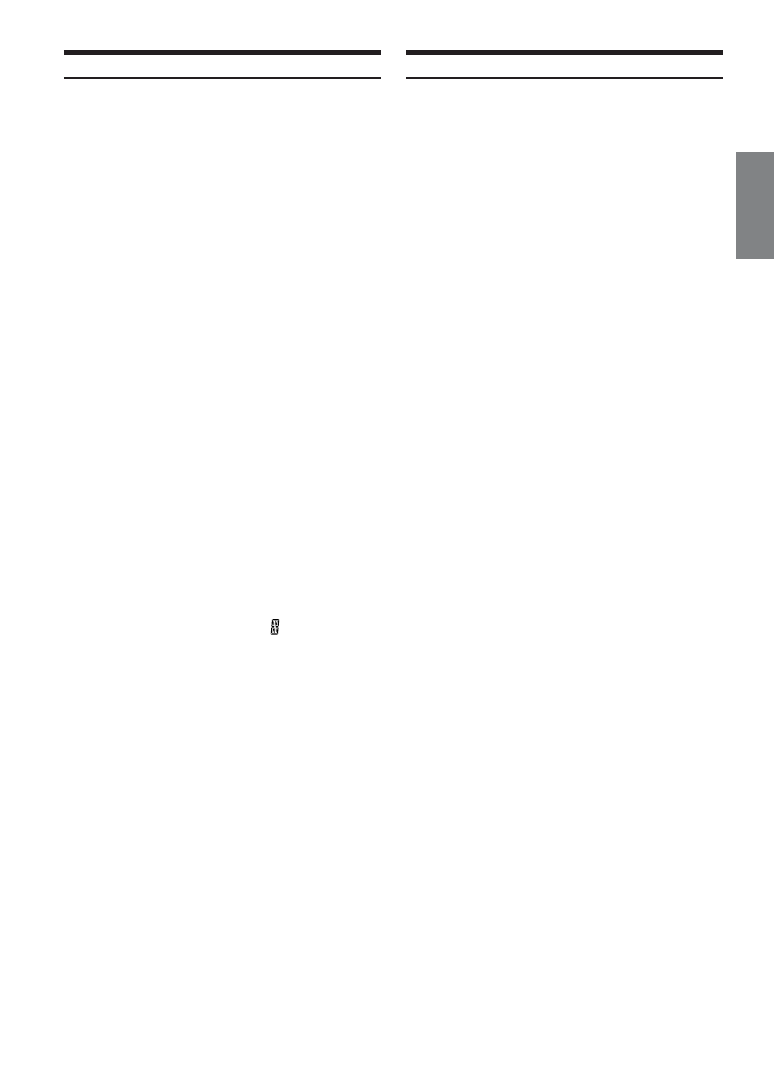
17
-EN
Erasing Disc Title
1
Press TITLE to select the Title Display. Then, press
again and hold for at least 2 seconds.
2
Press and hold -/J for at least 2 seconds.
The title in the display will blink.
3
Press g or f repeatedly until the title you
want to erase is displayed.
4
Press and hold -/J for at least 2 seconds to erase
the title displayed.
5
Press TITLE to cancel the title erasing mode.
• You cannot erase CD-TEXT.
• “NO DATA” is displayed for 2 seconds if the title is not input in
step 2, or if the title is erased in step 4.
Titling Discs
It is possible to title your favourite CD's.
You cannot input titles on radio station or MP3/WMA discs.
1
Press TITLE and select the Title Display.
For details, see “Displaying the Title/Text” (page 16).
2
Press and hold TITLE for at least 2 seconds. The
first character will blink.
3
Turn the Rotary encoder (CDE-9845RX) or press
4
4
4
4
4 and 3
3
3
3
3 (CDE-9843RX/CDE-9841R) to select the
desired letter/numeral/symbol available for naming.
4
Press Rotary encoder (CDE-9845RX) or MODE/
LOUD (CDE-9843RX/CDE-9841R) to store the first
character.
The first character will stop blinking and the display will
automatically advance to the next character. When that
character begins to blink, you may choose the next letter
or symbol of your title.
5
Repeat steps 3 and 4 above to complete the titling.
Pressing the Rotary encoder after entering the 8th
character automatically stores the title into memory.
When entering a title of less than 8 characters (for
example, 3 character title):
After entering 3 characters, the 4th character space will
be blinking. Go to step 6 to complete the title.
6
Press TITLE to record the title.
• If you cancel while entering a title, selected characters are not
written.
• You can enter 18 CD titles on this unit. If you try to store beyond
the limit, the display will show “FULL DATA.” At this point, no
more titles can be stored. To input a new title, one of the previously
inputted titles must first be deleted.
• When you want to erase a title, enter the “
” symbol into all
spaces.
• The operations described in steps 3 to 5 must be made within 10
seconds. The input mode will be cancelled if no action is taken for
over 10 seconds.

18
-EN
SETUP
You can flexibly customize the unit to suit your own preferences and
usage. From the SETUP menu, choose from Sound Customizing,
Visual Customizing, etc., to make your desired settings.
CDE-9845RX
CDE-9843RX/CDE-9841R
A typical SETUP procedure is shown in steps 1 to 4
as follows. See below for further information about
each SETUP menu.
1
Press and hold F/SETUP for at least 2 seconds.
SETUP mode is activated.
2
Press g or f to select the desired SETUP
menu.
(e.g. Select SUBW)
CDE-9845RX
FM-LEVEL
↔ RDSREG*
1
↔ PI SEEK*
2
↔ DIMMER*
3
↔
SUBW
↔ CDDA / CDDA/MP3 ↔ SCROLL TYPE ↔ SCROLL
↔ POWER IC ↔ DEMO ↔ FM-LEVEL
CDE-9843RX
FM-LV
↔ REG*
1
↔ PISK*
2
↔ SUBW ↔ CD-DA/CDDA/MP3 ↔
TYPE1/TYPE2
↔ SCR ↔ PWR ↔ FM-LV
CDE-9841R
FM-LV
↔ REG*
1
↔ PISK*
2
↔ SUBW ↔ PWR ↔ FM-LV
*
1
Refer to “Receiving RDS Regional (Local) Stations” (page 7)
*
2
Refer to “PI SEEK Setting” (page 8)
*
3
CDE-9845RB only
3
Press BAND to change the setting.
(e.g. Select SUBW ON or SUBW OFF.)
4
Press F/SETUP again.
The display returns to normal mode.
Sound Customizing
Adjusting Source Signal Levels
CDE-9845RX:
FM-LEVEL HI (Initial setting) / FM-LEVEL LOW
CDE-9843RX/CDE-9841R:
FM-LV HI (Initial setting) / FM-LV LOW
If the difference in volume level between the CD player and FM radio
is too great, adjust the FM signal level.
Subwoofer On and Off
SUBW ON (Initial setting) / SUBW OFF
When the subwoofer is on, perform the steps below to adjust the
subwoofer output level.
1 Press the Rotary encoder (CDE-9845RX) or MODE/
LOUD (CDE-9843RX/CDE-9841R) repeatedly to select
the SUBW mode.
BASS
→ TREBLE → SUBW → BALANCE → FADER →
DEFEAT
→ VOLUME → BASS
2 To adjust the level, turn the Rotary encoder (CDE-
9845RX) or press
4 and 3 (CDE-9843RX/CDE-9841R).
Visual Customizing
Dimmer Control (CDE-9845RB only)
DIMMER AUTO (Initial setting) / DIMMER MANU
Set the DIMMER control to AUTO to decrease the illumination
brightness of the unit with the head lights of the vehicle ON. This
mode is useful if you feel the unit's button lighting is too bright at
night.
• If you vehicle should have a dimmer control for the
dashboardlights, never connect the DIMMER cable (orange) of the
radio to this dimmer control.
Scroll Setting (CDE-9845RX/CDE-9843RX only)
CDE-9845RX:
SCROLL AUTO / SCROLL MANU (Initial setting)
CDE-9843RX:
SCR AUTO / SCR MANU (Initial setting)
This CD player can scroll the disc and track names recorded on CD-
TEXT discs, as well as the text information of MP3/WMA files,
folder names, and tags.
AUTO : The CD text information, the text information of folder
and file names, and the tags are scrolled
automatically. Scrolling only takes place when the
information cannot be shown in the display in its
entirety.
MANU : The display is scrolled only when a disc is
loaded or when a track is changed, etc.
• The unit scrolls CD text names, folder names, file names or tag
display. The disc titles input manually (page 17) cannot be scrolled.
Scroll Type Setting (CDE-9845RX/CDE-9843RX only)
TYPE1 (Initial setting) / TYPE2
Choose from two scrolling methods.
Select the type you prefer.
TYPE1
: The characters scroll sequentially, appearing from
the right side of the display.
TYPE2
: The characters are displayed one by one, and
disappear one by one from the left side of the
display after the screen is filled up with the
characters.
Demonstration (CDE-9845RX only)
DEMO ON / DEMO OFF (Initial setting)
This unit has a demonstration feature for the display and sound.
• To quit Demo mode, set to DEMO OFF.
BAND
g
f
F/SETUP
Rotary encoder
BAND
g f
F/SETUP
MODE/
LOUD
4
3
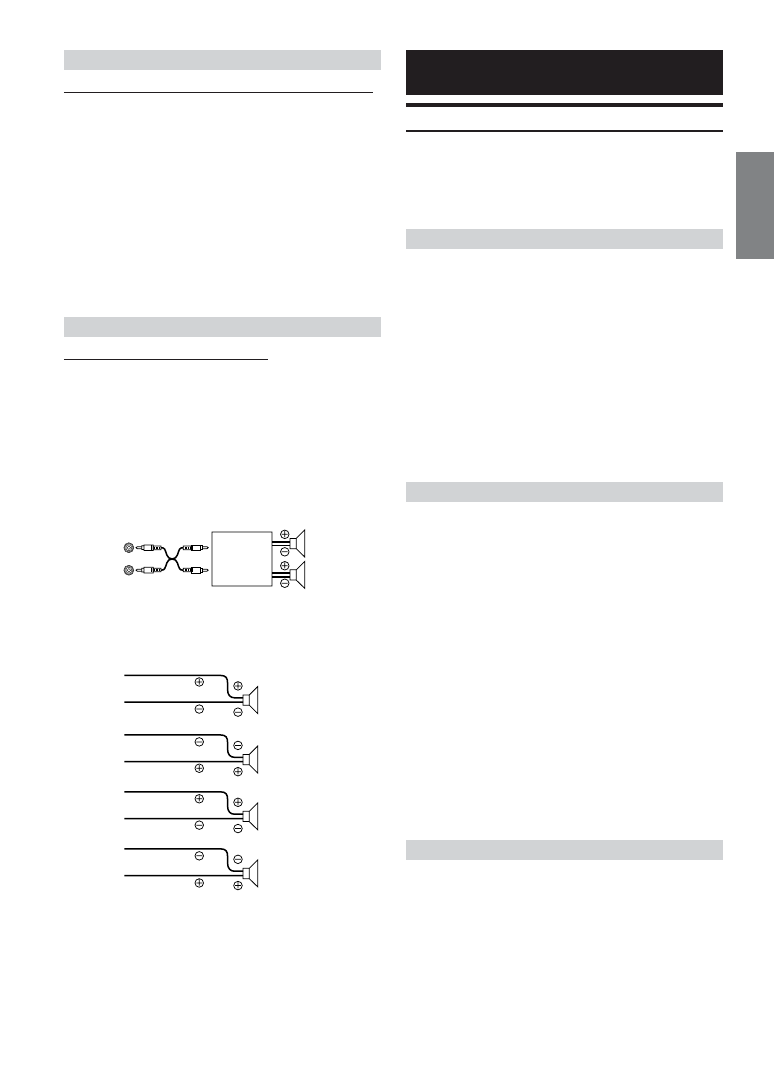
19
-EN
MP3/WMA
Playing MP3/WMA Data (CDE-9845RX/CDE-9843RX only)
CDE-9845RX:
CDDA (Initial setting) / CDDA/MP3
CDE-9843RX:
CD-DA (Initial setting) / CDDA/MP3
This product can playback CDs containing both CD and MP3/WMA
data. However, in some situations (some enhanced CDs), playback
may be difficult. For these special cases, you can select playback of
CD data only. When a disc contains both CD or the MP3/WMA data,
playback starts from the CD data portion of the disc.
CD-DA
: Only CD data can be played back.
CDDA/MP3 : Both CD data and MP3/WMA file tracks can be
played back.
• Perform this setting before inserting a disc. If a disc has already
been inserted, perform the setting after you remove the disc.
External Device
Connecting to an External Amplifier
CDE-9845RX:
POWER IC ON (Initial setting) / POWER IC OFF
CDE-9843RX/CDE-9841R:
PWR ON (Initial setting) / PWR OFF
When an external amplifier is connected, sound quality can be
improved by stopping the power supply of the built-in amplifier.
POWER IC OFF : Use this mode when the front pre-amplifier
of the unit is used to drive an external amplifier connected to
the speakers. In this setting, the head unit’s internal amplifier
has no output to drive speakers.
POWER IC ON : The speakers are driven by the built-in
amplifier.
• No sound is produced by the system when the power output is set to
OFF.
Information
In Case of Difficulty
If you encounter a problem, please turn the power off, then on again.
If the unit is still not functioning normally, please review the items in
the following checklist. This guide will help you isolate the problem
if the unit is at fault. Otherwise, make sure the rest of your system is
properly connected or consult your authorized Alpine dealer.
Basic
No function or display.
• Vehicle's ignition is off.
- If connected following instructions, the unit will not
operate with the vehicle's ignition off.
• Improper power lead (Red) and battery lead (Yellow)
connections.
- Check power lead and battery lead connections.
• Blown fuse.
- Check the fuse of the unit; replace with the proper value if
necessary.
• Internal micro-computer malfunctioned due to interference
noise etc.
- Press the RESET switch with a ballpoint pen or other
pointed article.
Radio
Unable to receive stations.
• No antenna or open connection in cable.
- Make sure the antenna is properly connected;
replace the antenna or cable if necessary.
Unable to tune stations in the seek mode.
• You are in a weak signal area.
- Make sure the tuner is in the DX mode.
• If the area you are in is a primary signal area, the antenna may
not be grounded and connected properly.
- Check your antenna connections; make sure the antenna is
properly grounded at its mounting location.
• The antenna may not be the proper length.
- Make sure the antenna is fully extended; if broken, replace
the antenna with a new one.
Broadcast is noisy.
• The antenna is not the proper length.
- Extend the antenna fully; replace it if it is broken.
• The antenna is poorly grounded.
- Make sure the antenna is grounded properly at its mounting
location.
CD
CD Player not functioning.
• Out of operating temperature range +50˚C (+120˚F) for CD.
- Allow the vehicle's interior (or trunk) temperature to cool.
CD playback sound is wavering.
• Moisture condensation in the CD Module.
- Allow enough time for the condensation to evaporate (about
1 hour).
Amplifier
Front
left
Front
right
Speakers
Front
left
Front
right
Rear
left
Rear
right
SPEAKER
RIGHT FRONT
SPEAKER
RIGHT REAR
SPEAKER
LEFT REAR
SPEAKER
LEFT FRONT
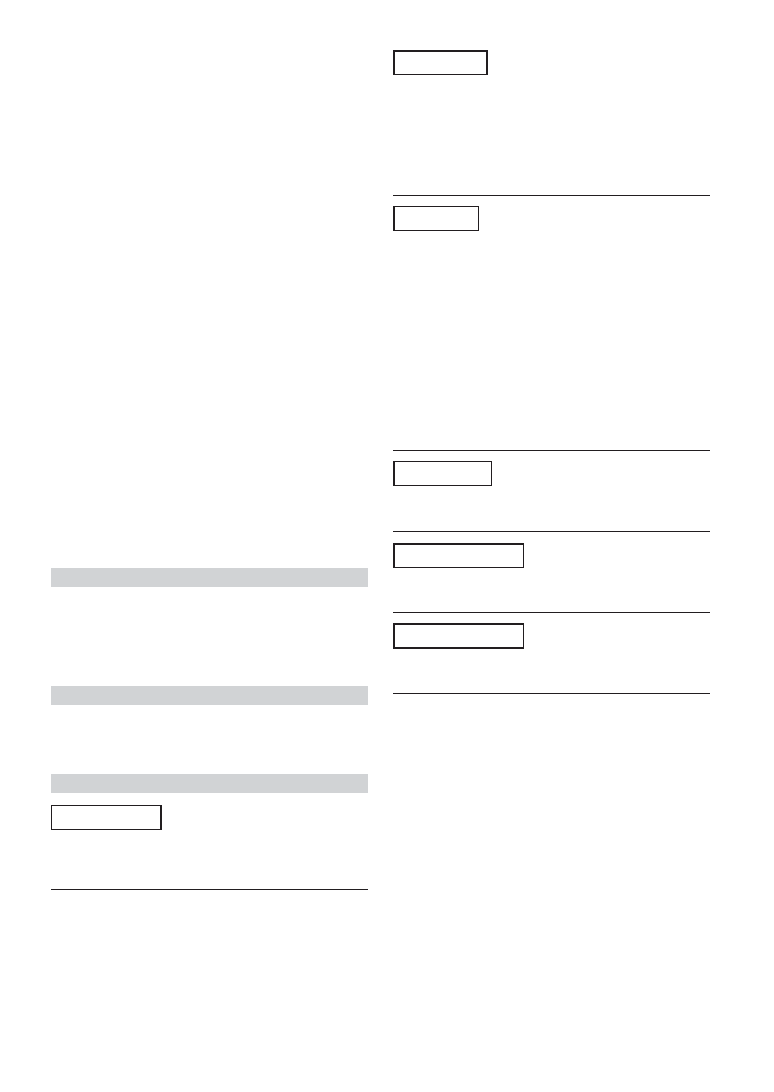
20
-EN
CD insertion not possible.
• A CD is already in the CD player.
- Eject the CD and remove it.
• The CD is being improperly inserted.
- Make sure the CD is being inserted following instructions in
the CD Player Operation section.
Unable to fast forward or backward the CD.
• The CD has been damaged.
- Eject the CD and discard it; using a damaged CD in your unit
can cause damage to the mechanism.
CD playback sound skips due to vibration.
• Improper mounting of the unit.
- Securely re-mount the unit.
• The disc is very dirty.
- Clean the disc.
• The disc has scratches.
- Change the disc.
• The pick-up lens is dirty.
- Do not use a commercial available lens cleaner disc. Consult
your nearest ALPINE dealer.
CD playback sound skips without vibration.
• The disc is dirty or scratched.
- Clean the disc; damaged disc should be replaced.
Error displays (built-in CD player only)
• Mechanical error
- Press c. After the error indication disappears, insert the disc
again. If the above-mentioned solution does not solve the
problem, consult your nearest ALPINE dealer.
CD-R/CD-RW playback not possible
• Close session (finalization) has not been performed.
- Perform finalization and attempt playback again.
MP3/WMA (CDE-9845RX/CDE-9843RX only)
MP3 or WMA is not played back.
• Writing error occurred. The CD format is not compatible.
- Make sure the CD has been written in a supported format.
Refer to “About MP3/WMA” (pages 12-13), then rewrite in
the format supported by this device.
Audio
The sound is not output from the speakers.
• Unit has no output signal of the internal amplifier.
- POWER-IC is switched to “ON” (page 19).
Indication for CD Player
HI TEMP
• Protective circuit is activated due to high temperature.
- The indicator will disappear when the temperature returns to
within operation range.
NO DISC
• No CD is inserted.
- Insert a CD.
• Although a disc is inserted, “NO DISC” is displayed and the
unit does not start to play or eject the disc.
- Remove the disc by following these steps:
Press the c button again for at least 2 seconds.
If the disc still does not eject, consult your Alpine dealer.
ERROR
• Mechanism error.
1) Press the c button and eject the CD.
If not ejecting, consult your Alpine dealer.
2) When the error indication remains after ejecting, press the
c button again.
If the error indication still does not turn off after pressing
the c button for a few times, consult your Alpine dealer.
• When “ERROR” is displayed:
If that the disc cannot be ejected by pressing c, press the RESET
switch (refer to page 5) and press c again.
If the disc still cannot be ejected, consult your Alpine dealer.
• A disc that is not compatible with the unit is inserted.
- Insert a disc that is compatible with the unit.
PROTECT
(CDE-9845RX)
• A copy-protected WMA file was played back.
- You can only play back non-copy-protected files.
UNSUPPORT
(CDE-9845RX)
• The disc is not written in a MP3/WMA supported format.
- Use a disc written at the MP3/WMA supported format.
UNSUPORT
(CDE-9843RX)
• The disc is not written in a MP3 supported format.
- Use a disc written at the MP3 supported format.
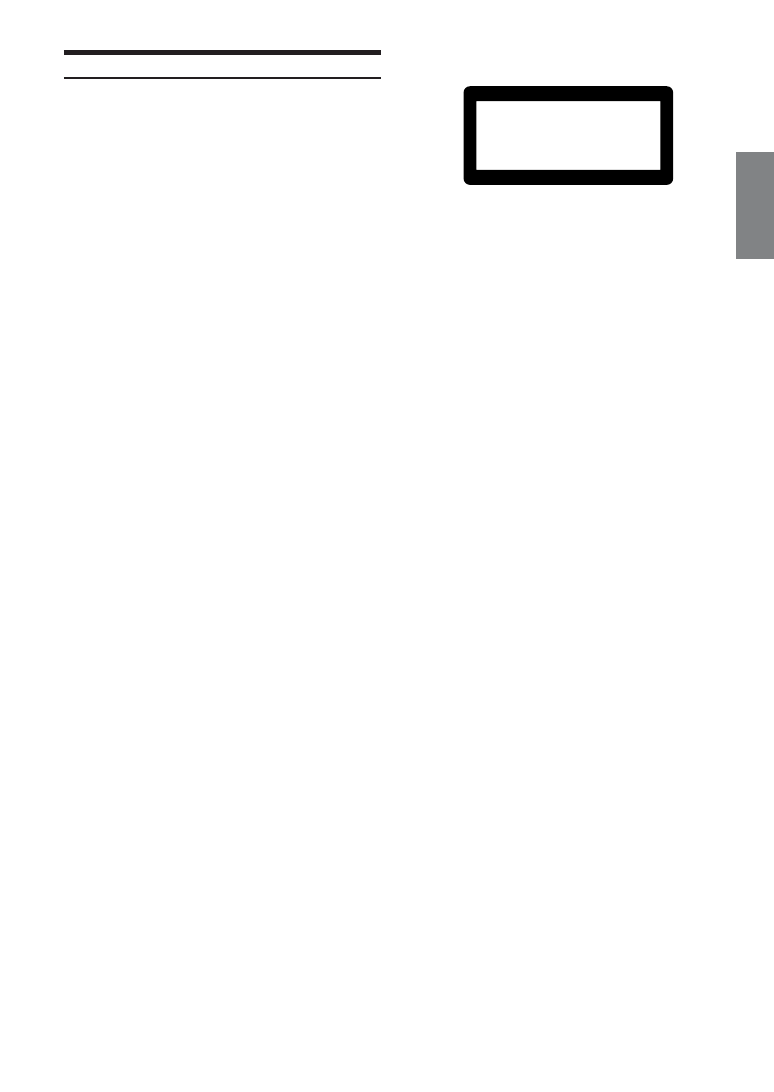
21
-EN
Specifications
FM TUNER SECTION
Tuning Range
87.5 – 108.0 MHz
Mono Usable Sensitivity
0.7 µV
Alternate Channel Selectivity
80 dB
Signal-to-Noise Ratio
65 dB
Stereo Separation
35 dB
Capture Ratio
2.0 dB
MW TUNER SECTION
Tuning Range
531 – 1,602 kHz
Sensitivity (IEC Standard)
25.1 µV/28 dB
LW TUNER SECTION
Tuning Range
153 – 281 kHz
Sensitivity (IEC Standard)
31.6 µV/30 dB
CD SECTION
Frequency Response
5 – 20,000 Hz (±1 dB)
Wow & Flutter (% WRMS)
Below measurable limits
Total Harmonic Distortion
0.008% (at 1 kHz)
Dynamic Range
95 dB (at 1 kHz)
Signal-to-Noise Ratio
105 dB
Channel Separation
85 dB (at 1 kHz)
PICKUP
Wave length
795 nm
Laser power
CLASS I
GENERAL
Power Requirement
14.4 V DC
(11–16 V allowable)
Maximum Power Output
45 W
× 4
Maximum Pre-Output Voltage
2 V/10k ohms
Bass
+20/-14 dB at 60 Hz
Treble
±14 dB at 10 kHz
Weight
1.6 kg (3 lbs. 8 oz)
CHASSIS SIZE
Width
178 mm (7")
Height
50 mm (2")
Depth
160 mm (6-1/4")
NOSEPIECE SIZE
Width
170 mm (6-11/16")
Height
46 mm (1-13/16")
Depth
18 mm (11/16")
• Due to continuous product improvement, specifications and design
are subject to change without notice.
CAUTION
(Bottom side of player)
CLASS 1
LASER PRODUCT
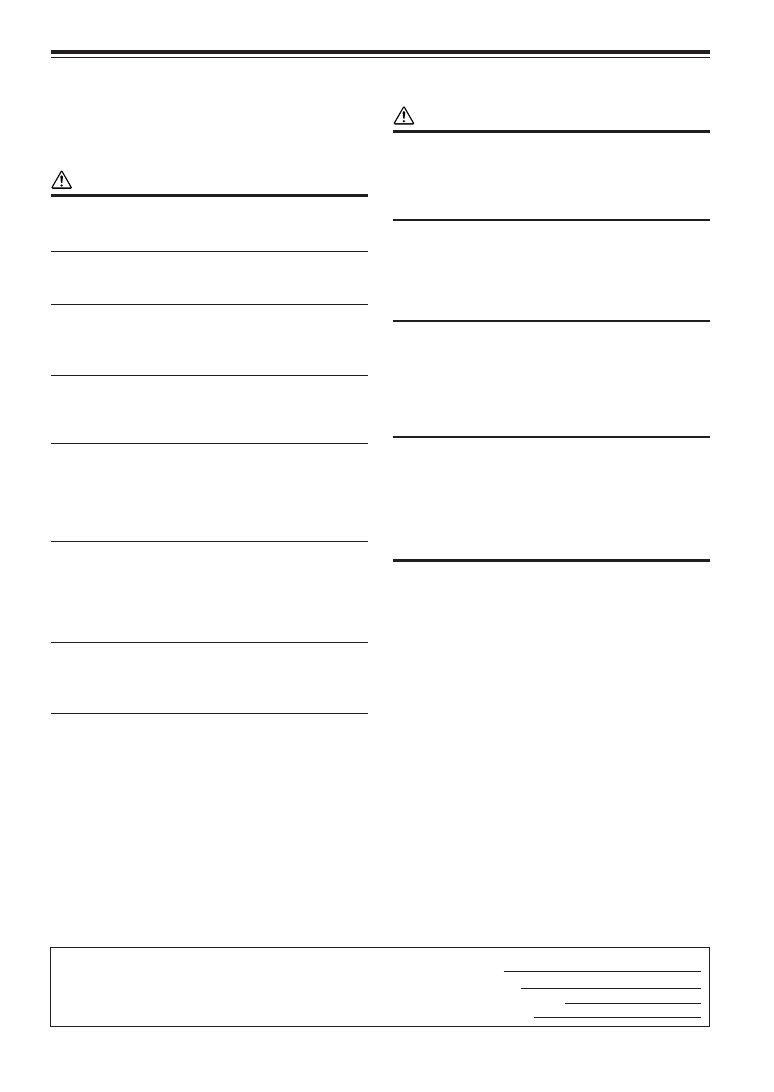
22
-EN
Before installing or connecting the unit, please read the
following and pages 2 to 4 of this manual thoroughly
for proper use.
Warning
MAKE THE CORRECT CONNECTIONS.
Failure to make the proper connections may result in fire or
product damage.
USE ONLY IN CARS WITH A 12 VOLT NEGATIVE GROUND.
(Check with your dealer if you are not sure.) Failure to do so may
result in fire, etc.
BEFORE WIRING, DISCONNECT THE CABLE FROM THE
NEGATIVE BATTERY TERMINAL.
Failure to do so may result in electric shock or injury due to
electrical shorts.
DO NOT SPLICE INTO ELECTRICAL CABLES.
Never cut away cable insulation to supply power to other
equipment. Doing so will exceed the current carrying capacity of
the wire and result in fire or electric shock.
DO NOT DAMAGE PIPE OR WIRING WHEN DRILLING
HOLES.
When drilling holes in the chassis for installation, take
precautions so as not to contact, damage or obstruct pipes, fuel
lines, tanks or electrical wiring. Failure to take such precautions
may result in fire.
DO NOT USE BOLTS OR NUTS IN THE BRAKE OR
STEERING SYSTEMS TO MAKE GROUND CONNECTIONS.
Bolts or nuts used for the brake or steering systems (or any other
safety-related system), or tanks should NEVER be used for
installations or ground connections. Using such parts could
disable control of the vehicle and cause fire etc.
KEEP SMALL OBJECTS SUCH AS BATTERIES OUT OF THE
REACH OF CHILDREN.
Swallowing them may result in serious injury.
If swallowed, consult a physician immediately.
DO NOT INSTALL IN LOCATIONS WHICH MIGHT HINDER
VEHICLE OPERATION, SUCH AS THE STEERING WHEEL
OR GEARSHIFT.
Doing so may obstruct forward vision or hamper movement etc.
and results in serious accident.
Caution
HAVE THE WIRING AND INSTALLATION DONE BY
EXPERTS.
The wiring and installation of this unit requires special technical
skill and experience. To ensure safety, always contact the dealer
where you purchased this product to have the work done.
USE SPECIFIED ACCESSORY PARTS AND INSTALL THEM
SECURELY.
Be sure to use only the specified accessory parts. Use of other
than designated parts may damage this unit internally or may not
securely install the unit in place. This may cause parts to become
loose resulting in hazards or product failure.
ARRANGE THE WIRING SO IT IS NOT CRIMPED OR
PINCHED BY A SHARP METAL EDGE.
Route the cables and wiring away from moving parts (like the
seat rails) or sharp or pointed edges. This will prevent crimping
and damage to the wiring. If wiring passes through a hole in
metal, use a rubber grommet to prevent the wire’s insulation from
being cut by the metal edge of the hole.
DO NOT INSTALL IN LOCATIONS WITH HIGH MOISTURE
OR DUST.
Avoid installing the unit in locations with high incidence of
moisture or dust. Moisture or dust that penetrates into this unit
may result in product failure.
Precautions
• Be sure to disconnect the cable from the (–) battery post before
installing your CDE-9845RX/CDE-9843RX/CDE-9841R. This
will reduce any chance of damage to the unit in case of a short-
circuit.
• Be sure to connect the colour coded leads according to the
diagram. Incorrect connections may cause the unit to
malfunction or damage to the vehicle's electrical system.
• When making connections to the vehicle's electrical system, be
aware of the factory installed components (e.g. on-board
computer). Do not tap into these leads to provide power for
this unit. When connecting the CDE-9845RX/CDE-9843RX/
CDE-9841R to the fuse box, make sure the fuse for the
intended circuit of the CDE-9845RX/CDE-9843RX/CDE-
9841R has the appropriate amperage. Failure to do so may
result in damage to the unit and/or the vehicle. When in doubt,
consult your ALPINE dealer.
• The CDE-9845RX/CDE-9843RX/CDE-9841R uses female
RCA-type jacks for connection to other units (e.g. amplifier)
having RCA connectors. You may need an adaptor to connect
other units. If so, please contact your authorized ALPINE
dealer for assistance.
• Be sure to connect the speaker (–) leads to the speaker (–)
terminal. Never connect left and right channel speaker cables
to each other or to the vehicle body.
IMPORTANT
Please record the serial number of your unit in the space provided
below and keep it as a permanent record. The serial number or the
engraved serial number is located on the bottom of the unit.
SERIAL NUMBER:
INSTALLATION DATE:
INSTALLATION TECHNICIAN:
PLACE OF PURCHASE:
Installation and Connections
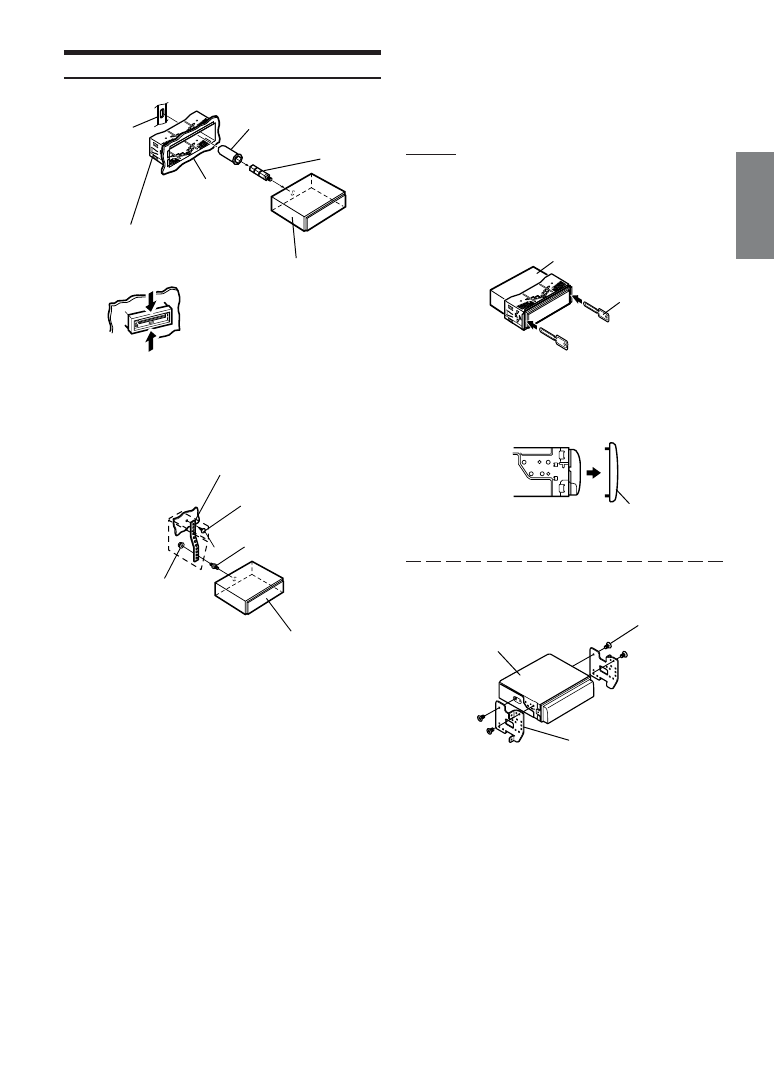
23
-EN
Installation
1
Slide mounting sleeve from main unit (see
“Removal” on this page). Slide the mounting sleeve
into the dashboard and fix it with the metal
shackles.
2
When your vehicle has the Bracket, mount the long
hex bolt onto the rear panel of the CDE-9845RX/
CDE-9843RX/CDE-9841R and put the Rubber Cap
on the hex bolt. If your vehicle does not have the
Mounting Support, reinforce the head unit with the
metal mounting strap (not supplied). Connect all
the leads of the CDE-9845RX/CDE-9843RX/CDE-
9841R according to details described in the
CONNECTION section.
• For the screw *, provide a proper screw to the chassis installing
location.
3
Slide the CDE-9845RX/CDE-9843RX/CDE-9841R
into the dashboard until it clicks. This ensures that
the unit is properly locked and will not accidentally
come out from the dashboard. Install the
Detachable Front Panel.
Removal
1 Remove the detachable front panel.
2 Insert the optional brackets into the back, along the
guides on either side of the unit. The unit can now be
removed from the mounting sleeve.
3 Pull the unit out, keeping it unlocked as you do so.
<JAPANESE CAR>
Dashboard
Rubber Cap
(Included)
Bracket
Mounting sleeve
(Included)
Hex Bolt
(Included)
this unit
∗
Metal Mounting Strap
Screw
Bolt Stud
Hex Nut (M5)
this unit
Front frame
Screws (M5
× 8)
(Included)
Mounting Bracket
this unit
No Pressure Here
No Pressure Here
this unit
Bracket
(Included)
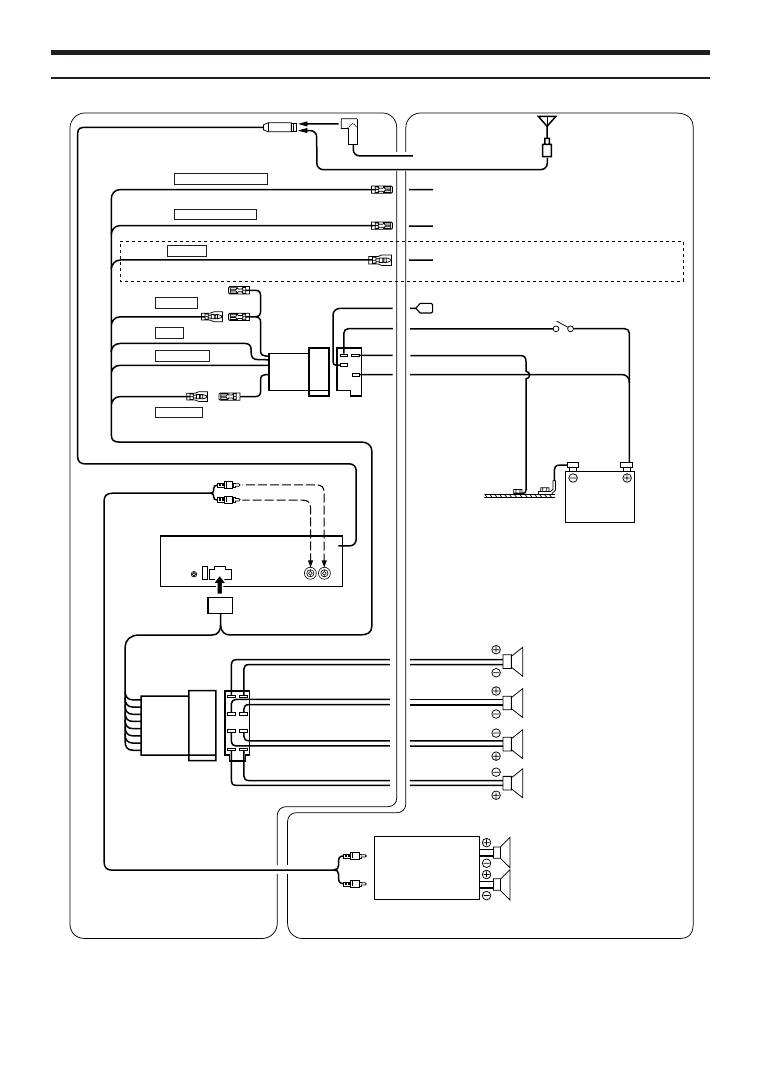
24
-EN
Connections
Front or Subwoofers
To amplifier or equalizer
Ignition Key
To vehicle phone
Amplifier
To the instrument cluster illumination lead
Battery
Rear Left
Front Left
Rear Right
Speakers
Front Right
(Pink/Black) AUDIO INTERRUPT IN
(Blue/White) REMOTE TURN-ON
(Green)
(Green/Black)
(White)
(White/Black)
(Grey/Black)
(Grey)
(Violet/Black)
(Violet)
Antenna
ISO Antenna Plug
(Yellow) BATTERY
(Blue) POWER ANT
(Black) GND
(Red) IGNITION
(CDE-9845RB only)
(Orange) DIMMER
To power antenna
JASO Antenna Plug
7
1
:
2
6
5
3
8
9
!
(
)
~
+
&
%
.
,
-
"
#
$
/
4
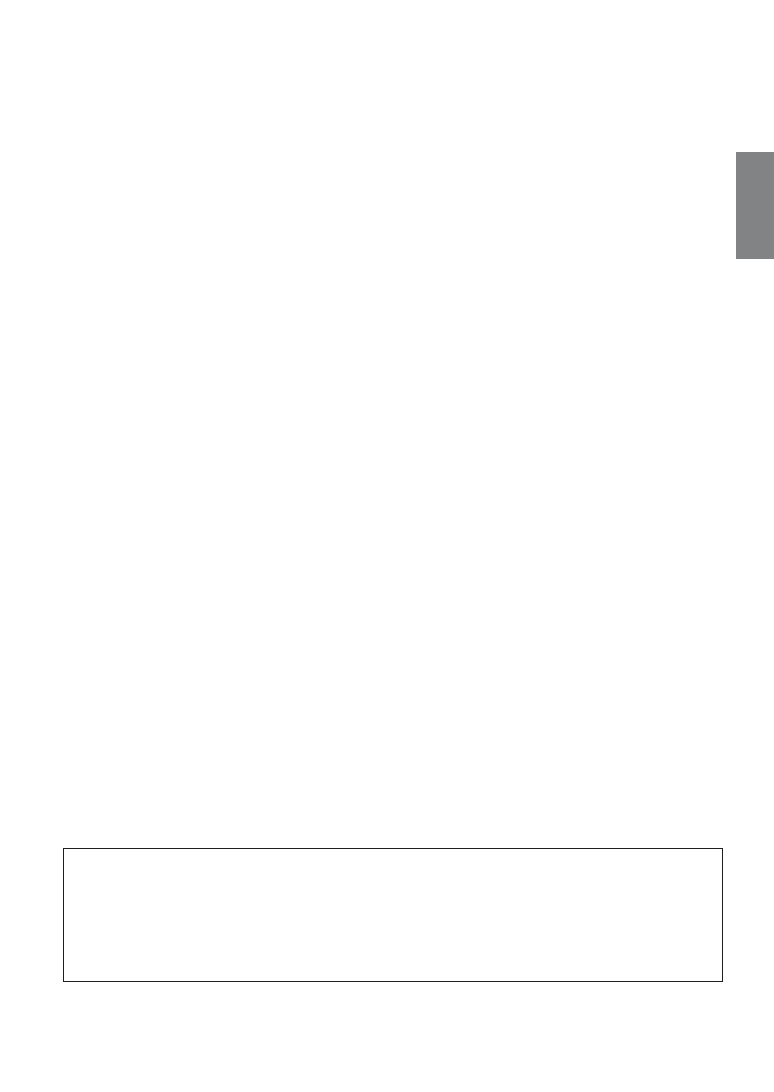
25
-EN
To prevent external noise from entering the audio system.
•
Locate the unit and route the leads at least 10 cm away from the car harness.
•
Keep the battery power leads as far away from other leads as possible.
•
Connect the ground lead securely to a bare metal spot (remove any paint, dirt or grease if necessary) of the car chassis.
•
If you add an optional noise suppressor, connect it as far away from the unit as possible. Your Alpine dealer carries various noise
suppressors, contact them for further information.
•
Your Alpine dealer knows best about noise prevention measures so consult your dealer for further information.
1 Antenna Receptacle
2 Audio Interrupt In Lead (Pink/Black)
Connect this lead to the Audio Interface output of a cellular
phone which provides ground shorting when a call is
received.
3 Remote Turn-On Lead (Blue/White)
Connect this lead to the remote turn-on lead of your
amplifier or signal processor.
4 Dimmer Lead (Orange) (CDE-9845RB only)
This lead may be connected to the vehicle’s instrument
cluster illumination lead. This will enable the vehicle’s
dimmer control to dim the backlighting of the unit.
5 Switched Power Lead (Ignition) (Red)
Connect this lead to an open terminal on the vehicle’s fuse
box or another unused power source which provides (+) 12V
only when the ignition is turned on or in the accessory
position.
6 Ground Lead (Black)
Connect this lead to a good chassis ground on the vehicle.
Make sure the connection is made to bare metal and is
securely fastened using the sheet metal screw provided.
7 Power Antenna Lead (Blue)
Connect this lead to the +B terminal of your power antenna,
if applicable.
• This lead should be used only for controlling the vehicle's power
antenna. Do not use this lead to turn on an amplifier or a signal
processor, etc.
8 Battery Lead (Yellow)
Connect this lead to the positive (+) post of the vehicle’s
battery.
9 ISO Power Supply Connector
! Fuse Holder (10A)
" Steering Remote Control Interface Connector
To steering remote control interface box.
# Front/Subwoofer* Output RCA Connectors
* When Subwoofer is set to OFF: Output is from front speakers.
When Subwoofer is set to ON: Output is from Subwoofer.
$ Power Supply Connector
% Left Rear (+) Speaker Output Lead (Green)
& Left Rear (–) Speaker Output Lead (Green/Black)
( Left Front (+) Speaker Output Lead (White)
) Left Front (–) Speaker Output Lead (White/Black)
~ Right Front (–) Speaker Output Lead (Grey/Black)
+ Right Front (+) Speaker Output Lead (Grey)
, Right Rear (–) Speaker Output Lead (Violet/Black)
- Right Rear (+) Speaker Output Lead (Violet)
. ISO Connector (Speaker Output)
/ RCA Extension Cable (sold separately)
: ISO/JASO Antenna Adapter (sold separately)
An ISO/JASO antenna adapter may be required, depending
on the vehicle.
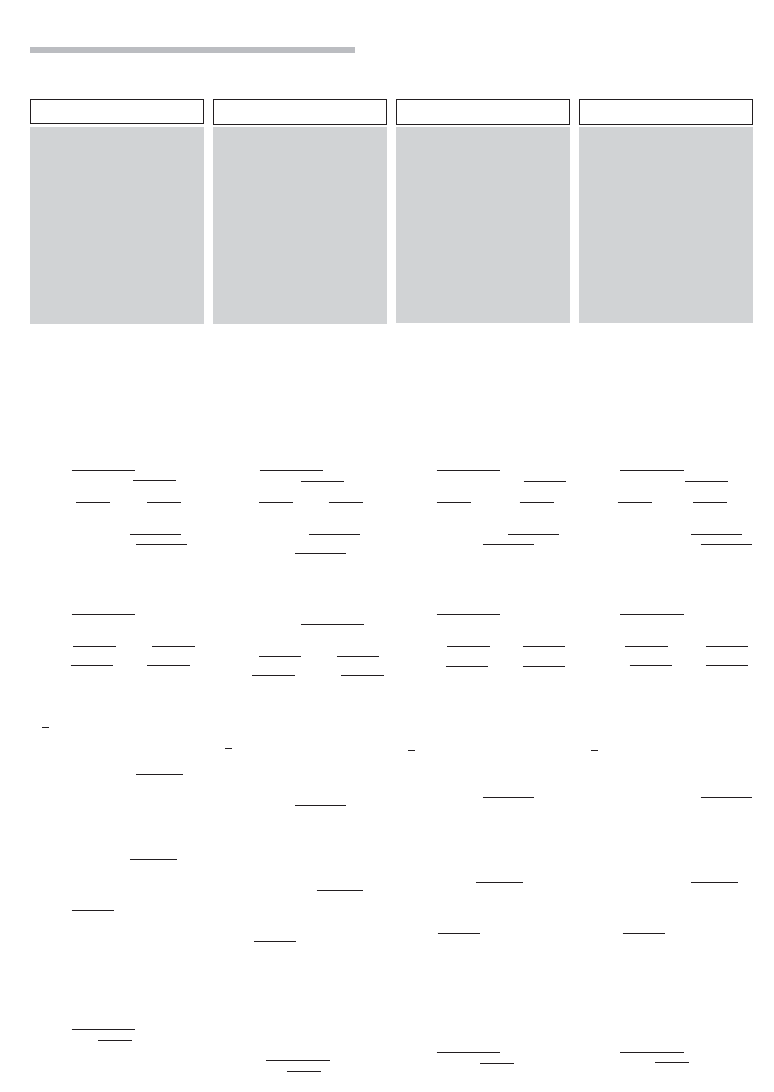
Product Information Card
English
Filling in this Product Information Card is
voluntary. If you fill in this card and send
it to Alpine, your data will be tabulated
into reference data for future Alpine
product development. In addition, in the
future you may receive information about
new products or Survey Mail requesting
additional opinions about Alpine products
or services. If you agree to the above
term, please sign your name in the
indicated space and return the card. Any
additional comments or inquiries may be
sent to : Person in charge of Customer
Service department Alpine Electronics
(Europe) GmbH.
Frankfurter Ring 117, 80807 München, Germany
Phone: +49-(0)89-32 42 640
Q1. PRODUCT PURCHASED
1. Cassette Player
2. CD Player
3. MD Player
4. DVD Player
5. CD Changer
6. Amplifier
7. Speaker
8. Subwoofer
9. Monitor Controller
10. Video Monitor
11. Navigation
12. Processor/Equalizer
13. CD/Video CD Changer
14. Other
Q2. MODEL NUMBER:
Q3. DATE OF PURCHASE:
Month:
Year:
Q4. If navigation system, which
monitor?
1. Alpine
→ (Model No.)
2. Other
→ (Brand Name)
Q5. STORE TYPE WHERE
PURCHASED:
1. Car Audio Specialist
2. Audio/Video Store
3. Electronics/Appliance Store
4. Car Accessories Shop
5. Other
Q6. Type of vehicle in which this unit is
installed:
Make:
Model:
Purchased
Model
Year:
Year:
Q7. How was this vehicle purchased?
1. Purchase
2. Lease
Q8. Purpose of buying this unit?
1. Addition
2. Replacement
↓
• Previous brand replaced?
1. Factory installed
2. Alpine
3. Other
→ (Brand Name)
Q9. Have you purchased Alpine
products before?
1. First time
2. Two or More times
Q10.When you purchased this Alpine
unit, did you compare it with other
brand?
1. Yes
→ (Brand Name)
2. No.
Q11.GENDER
1. Male
2. Female
Q12.AGE
Q13.MARITAL STATUS
1. Single
2. Married
Q14.OCCUPATION
1. Company Owner/Self-employed/
Freelance
2. Manager
3. Company Employee
4. Civil Servant
5. Educator
6. Student
7. Other
Q15.Comments
Produkt-Informationskarte
Deutsch
Das Ausfüllen dieser Produktinformations-Karte
ist freiwillig. Sollten Sie diese Karte
vervollständigen, so werden die Daten für
zukünftige Produktentwicklungen von Alpine als
Referenzdaten herangezogen. Ebenso können Sie
in der Zukunft Informationen über neue Alpine
Produkte erhalten oder uns auch Ihre Meinung
über Alpine Produkte und Dienstleistungen im
Rahmen von Kunden-Befragungen mitteilen.
Stimmen Sie dem Kontakt durch Alpine zu, so
würden wir Sie bitten, in dem dafür vorgesehenen
Feld zu unterschreiben und die Karte kostenfrei
an uns zurückzuschicken. Zusätzliche
Kommentare und Meinungen können Sie gerne
an den zuständigen Kontakt im Kundendienst
Alpine Electronics (Europe) GmbH senden.
Frankfurter Ring 117, 80807 München, Germany
Phone: 089-32 42 640
Q1. gekauftes Gerät
1. Kassetten-Spieler
2. CD-Spieler
3. MD-Spieler
4. DVD-Spieler
5. CD-Wechsler
6. Verstärker
7. Lautsprecher
8. Subwoofer
9. Monitor-Controller
10. Video-Monitor
11. Navigationssystem
12. Prozessor/Equalizer
13. CD/Video-CD-Wechsler
14. andere
Q2. Modellnummer:
Q3. Kaufdatum:
Monat:
Jahr:
Q4. Falls Navigationssystem:
Welcher Monitor?
1. Alpine
→ (Modellnr.)
2. Anderer Hersteller
→
(Herstellername)
Q5. Art des Geschäfts, in dem Sie das
Gerät gekauft haben:
1. Spezialist für Auto-Audioanlagen
2. Audio/Video-Geschäft
3. Elektro-Geschäft
4. Autozubehör-Geschäft
5. Anderer Hersteller
Q6. Art des Fahrzeugs, in das das
Gerät installiert wurde:
Marke:
Modell:
gekauft im
Jahr:
Baujahr:
Q7. Wie haben Sie das Fahrzeug
gekauft?
1. Kauf
2. Leasing
Q8. Zweck des Kaufs dieses Geräts?
1. Zusätzlich
2. Austausch
↓
• Marke des ausgetauschten Geräts?
1. Serienmäßige Ausstattung
2. Alpine
3. Anderer Hersteller
→
(Herstellername)
Q9. War dies das erste Mal, dass Sie
ein Alpine-Gerät gekauft haben?
1. Erstes Mal
2. Zweites Mal oder öfter
Q10.Haben Sie dieses Alpine-Gerät vor
dem Kauf mit Geräten anderer
Hersteller verglichen?
1. Ja
→ (Herstellername)
2. Nein
Q11.Geschlecht
1. Männlich
2. Weiblich
Q12.Alter
Q13.Familienstand
1. Ledig
2. Verheiratet
Q14.Beruf
1. Selbständige/Firmeninhaber/freiberuflich
Tätige
2. Leitende Angestellte
3. Sonstige Angestellte
4. Beamte
5. Schulbildung
6. Studium
7. Sonstige
Q15.Kommentar:
Carte d’informations sur
le produit
Français
En remplissant volontairement cette fiche,
et en l’envoyant à Alpine, vous acceptez
que ces informations soient utilisées par
Alpine, dans le cadre de développement
de nouveaux produits. Par ailleurs, vous
autorisez Alpine à solliciter votre opinion
par mailing sur de nouveaux produits ou
services. Si vous acceptez les termes ci-
dessus, veuillez signer cette carte à
l’endroit indiqué, et nous la retourner.
Tout autre commentaire ou demande doit
être adressé à l’attention de: Responsable
du service consommateur Alpine
Electronics (Europe) GmbH.
Frankfurter Ring 117, 80807 München, Germany
Phone: +49-(0)89-32 42 640
Q1. PRODUIT ACHETE
1. Lecteur de cassette
2. Lecteur de CD
3. Lecteur MD
4. Lecteur DVD
5. Changeur de CD
6. Amplificateur
7. Haut-parleur
8. Haut-parleur de graves
9. Station Multimedia
10. Moniteur Vidéo
11. Navigation
12. Processeur/Egaliseur
13. Changeur de CD/CD Vidéo
14. Autre
Q2. NUMERO DU MODELE:
Q3. DATE D’ACHAT:
Mois:
Année:
Q4. Si c’est un système de navigation,
quel moniteur?
1. Alpine
→ (N° du modèle)
2. Autre
→ (Marque)
Q5. TYPE DE MAGASIN OU VOUS
AVEZ ACHETE LE PRODUIT:
1. Spécialiste autoradio
2. Magasin audio/vidéo
3. Magasin d’électronique/appareils
4. Magasin d’accessoires automobiles
5. Autre
Q6. Type de véhicule dans lequel cet
appareil est installé:
Marque:
Modèle:
Année
Année du
d’achat:
modèle:
Q7. Comment avez-vous acheté ce
véhicule?
1. Achat
2. Location-bail
Q8. Pourquoi avez-vous acheté cet
appareil?
1. Addition
2. Remplacement
↓
• Marque précédente remplacée?
1. Installée en usine
2. Alpine
3. Autre
→ (Marque)
Q9. Aviez-vous déjà acheté des
produits Alpine?
1. Première fois
2. Deux fois ou plus
Q10.Lorsque vous avez acheté ce
produit Alpine, l’avez-vous
comparé à une autre marque?
1. Oui
→ (Marque)
2. Non
Q11.SEXE
1. Masculin
2. Féminin
Q12.AGE
Q13.SITUATION DE FAMILLE
1. Célibataire
2. Marié
Q14.PROFESSION
1. Entrepreneur/Travailleur indépendant/
Free-lance
2. Directeur
3. Employé de bureau
4. Fonctionnaire
5. Educateur
6. Etudiant
7. Autre
Q15.Commentaires
Tarjeta de información del
producto
Español
El envío de la información solicitada es
voluntario. Si Vd. nos la remite, será
utilizada de modo confidencial para el
desarrollo de futuros productos Alpine. Si
Vd. desea recibir información sobre
nuevos productos de nuestra gama,
indique su nombre en el espacio
designado y remítanos la tarjeta.
Cualquier solicitud adicional puede ser
enviada a : Persona responsable del
Servicio de Atención al Cliente de Alpine
Electronics (Europe) GmbH.
Frankfurter Ring 117, 80807 München, Germany
Phone: +49-(0)89-32 42 640
Q1. Producto Comprado
1. Radio/Cassette
2. Radio/CD
3. Reproductor de MD
4. Reproductor de DVD
5. Cambiador de CD
6. Amplificador
7. Altavoz
8. Subwoofer
9. Monitor de control
10. Monitor de video
11. Sistema de navegación
12. Procesador/Ecualizador
13. Cambiador de CD/Video CD
14. Otros
Q2. Número de modelo:
Q3. Fecha de compra:
Mes:
Año:
Q4. En caso de sistema de
navegación, ¿qué monitor?
1. Alpine
→ (N° de modelo)
2. Otros
→ (Nombre de marca)
Q5. TIPO DE TIENDA DONDE
COMPRÓ:
1. Especialista en audio de automóviles
2. Tienda de audio/video
3. Tienda de electrónica/electrodomésticos
4. Tienda de accesorios automovilísticos
5. Otros
Q6. Tipo de vehiculo en que la unidad
está instalada:
Marca:
Modelo:
Año de
Año del
compra:
modelo:
Q7. ¿Cómo fue comprado este
vehiculo?
1. compra
2. Leasing
Q8. ¿Propósito de comprar esta
unidad?
1. Mejora del sistema
2. Sustitución
↓
• ¿Sustitución de marca anterior?
1. Instalado en la fábrica
2. Alpine
3. Otros
→ (Nombre de marca)
Q9. ¿Ha comprado Vd. productos
Alpine anteriormente?
1. Primera vez
2. Dos o más veces
Q10.Cuando usted compró esta unidad
Alpine, ¿la comparó con otros
fabricantes?
1. Si
→ (Nombre de marca)
2. No
Q11.SEXO
1. Masculino
2. Femenino
Q12.Edad
Q13.Estado civil
1. Soltero
2. Casado
Q14.Ocupación
1. Propietario de empresa/Autónomo/
Profesional independiente
2. Gerente
3. Empleado de compañia
4. Empleado público
5. Profesor
6. Estudiante
7. Otros
Q15.Comentarios
Appendix

Scheda informazioni
prodotto
Italiano
La compilazione di questa formulario è
volontaria. Se compilate questo formulario,
ritornandolo ad Alpine, i Vostri dati saranno
raccolti in un file di riferimento per lo sviluppo
dei nuovi prodotti Alpine. In aggiunta Voi potrete
ricevere in futuro informazioni riguardanti i nuovi
prodotti o la richiesta di una Vostra opinione
circa i prodotti o i servizi forniti da Alpine. Se
siete d’accordo, Vi preghiamo di ritornarci il
formulario completato negli appositi spazi con i
Vostri dati. In caso desideriate fornire altri
commenti o richiedere informazioni aggiuntive,
potete indirizzare il tutto a : Responsabile
dipartimento Servizio Clienti Alpine Electronics
(Europe) GmbH.
Frankfurter Ring 117, 80807 München, Germany
Phone: +49-(0)89-32 42 640
Q1. PRODOTTO ACQUISTATO
1. Lettore di cassette
2. Lettore CD
3. Lettore MD
4. Lettore DVD
5. CD Changer
6. Amplificatore
7. Altoparlante
8. Subwoofer
9. Radio Monitor
10. Monitor video
11. Sistema di navigazione
12. Processore/equalizzatore
13. Cambia CD/Video CD
14. Altro
Q2. NUMERO MODELLO:
Q3. DATA DI ACQUISTO:
Mese:
Anno:
Q4. In caso di acquisto di un sistema di
navigazione, quale monitor
possiede?
1. Alpine
→ (No. Modello)
2. Altro
→ Nome marca
Q5. NEGOZIO DI ACQUISTO:
1. Specialista Car Stereo
2. Negozio di audio/video
3. Negozio di elettronica/elettrodomestici
4. Negozio accessori automobile
5. Altro
Q6. Tipo di veicolo posseduto:
Marca:
Modello:
Anno
Anno
acquisto:
modello:
Q7. Modalità acquisto
1. Acquisto
2. Leasing
Q8. Scopo acquisto
1. Aggiunta
2. Sostituzione
↓
• Marca sostituita
1. Installato di fabbrica
2. Alpine
3. Altro
→ (Nome marca)
Q9. Avevate già acquistato prodotti
Alpine?
1. No
2. Due o tre volte
Q10.Nell’acquistarlo, avete paragonato
questo prodotto ad un’altra marca?
1. Si
→ (Nome marca)
2. No
Q11.SESSO
1. Maschile
2. Femminile
Q12.ETÀ
Q13.STATO CIVILE
1. Celibe/nubile
2. Coniugato/coniugata
Q14.LAVORO
1. Proprietario di azienda/artigiano/libero
professionista
2. Manager
3. Impiegato
4. Impiegato statale
5. Insegnante
6. Studente
7. Altro
Q15.Commenti
I agree to the above stated terms of the Alpine Product Information Card.
Ich stimme dem Kontakt durch Alpine für Informations- und Befragungszwecke zu.
J’accepte les termes de cette carte d’information produit Alpine.
Estoy conforme con los términos de la tarjeta de información sobre producto de Alpine.
Accetto i termini della scheda informazioni prodotti Alpine.
(Signature/Unterschrift/Signature/Firma)
(Date/Datum/Date/Fecha/Data)
Name/Nom/Nombre/Nome
(First Name/Vorname/Prénom/Primer nomble/Nome)
(Surname/Familienname/Nom de famille/Apellido/Cognome)
Home Address/Privatanschrift/Adresse/Dirección/Indirizzo
Telephone Number:
(Street/Straße/Rue/Calle/Via) (Post Code/Postleitzahl/Code postal/Código postal/Codice postale)
(Town/City/Stadt/Ville/Ciudad/Città) (Country/Land/Pays/País/Paese)
E-Mail/Correo electrónico:
Q1
NO.
Other
Q9
NO.
Q15
Comments
Q2
Q5
NO.
Other
Month
Year
Q3
Q6
Make:
Purchased Year:
ModelYear:
Model:
NO.1. Model No.
NO.2. Brand Name
Q4
NO.
Q7
NO.
Previous brand replaced.
Brand Name
2
1.
2.
3.
1
Q8
NO.
Brand Name
2
1
Q10
NO.
Q11
Q13
NO.
years old
Q12
NO.
Other
Q14
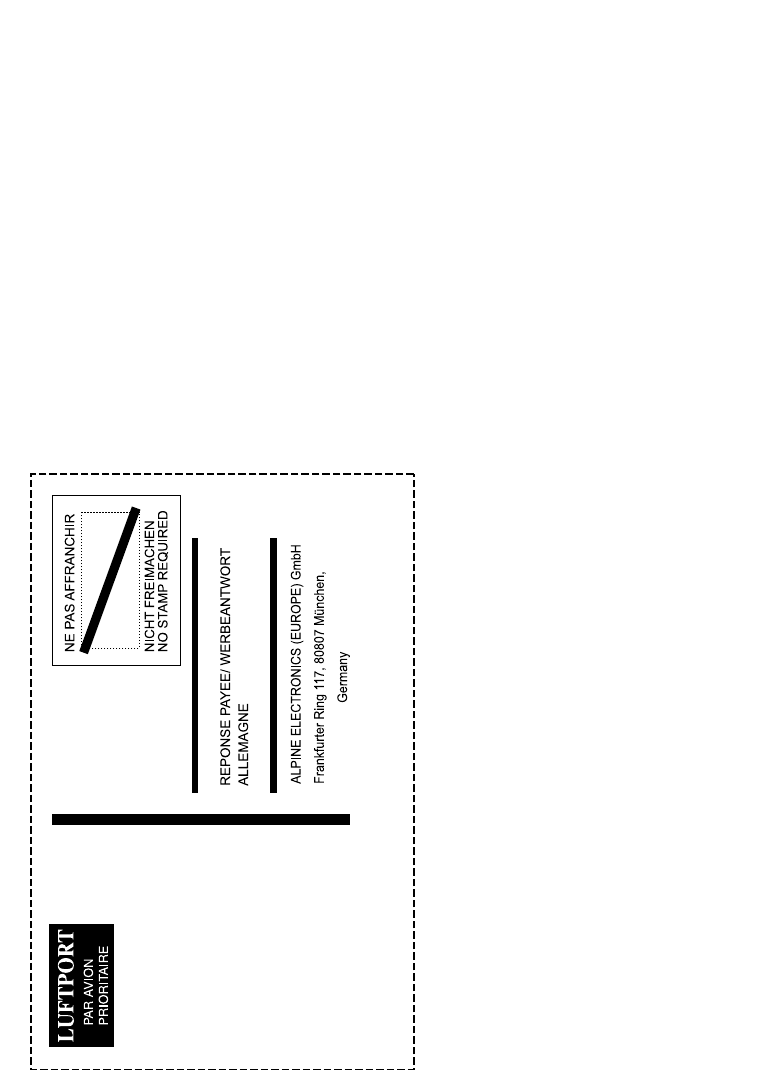
Wyszukiwarka
Podobne podstrony:
Alpine 3542 Power Bridge Ampl Manual
Alpine Cda 7873,Cda 7876 Manual
Alpine 3542 Power Bridge Ampl Manual
Kenwood 103 CD Owners Manual
Alpine CDM 7874,7872,7871,CDE 7860 Owners Manual
Mazda 6 (Mazda6) Engine Workshop Manual Mzr Cd (Rf Turbo)(3)
Alpine MRD M300 Mono ampl Owners Manual
Murexin CD Manual 2013 V0 63
Alpine MRP F257,256, T306 Ampl Manual
Alpine 3527V Power Ampl Manual
170 648 CD S6 Ultima manual
Mazda 6 (Mazda6) Engine Workshop Manual Mzr Cd (Rf Turbo)(3)
user manual OPEL CD 70 NAVI E
Reading the News SBInstruktor Manual CD Sharma Pete
Alpine PXA H510 Digital Audio Processor Owners Manual
Kenwood CD 2260 M Owners Manual 2
więcej podobnych podstron