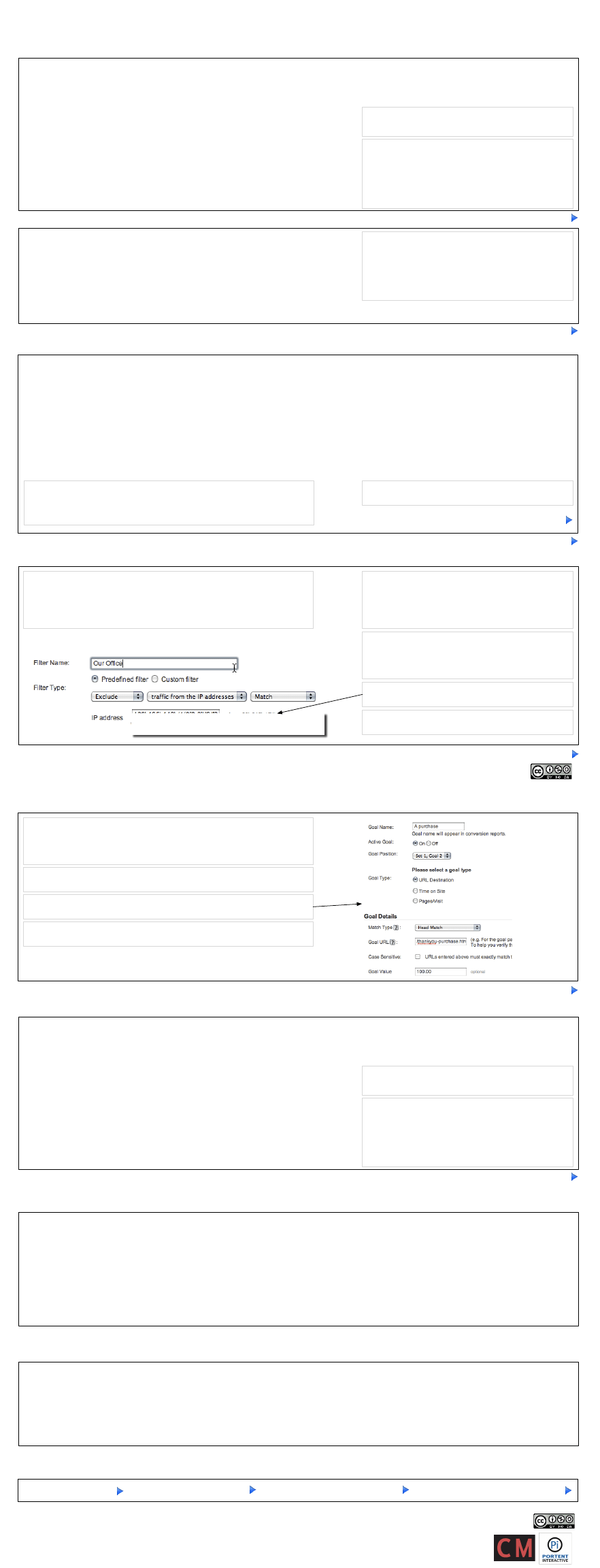
Google Analytics Cheatsheet
Setting up
Replace
red x's
with your account number. To find this
code, and the account number:
1. Log into Google Analytics.
2. Click 'edit' next to the site you're setting up.
3. Click 'Check Status'.
<script type="text/javascript">
try{
var pageTracker = _gat._getTracker("UA-
xxxxxx-x
");
pageTracker._trackPageview();
} catch(err) {}
</script>
Put this right before the </body> tag:
<script type="text/javascript">
var gaJsHost = (("https:" == document.location.protocol) ? "https://ssl." : "http://www.");
document.write(unescape("%3Cscript src='" + gaJsHost + "google-analytics.com/ga.js' type='text/javascript'%3E%3C/
script%3E"));
</script>
Put this between the <head> and </head> tags:
No, this isn't the standard setup described in Google
Analytics' help. It works better. K?
<script type="text/javascript">
try{
var pageTracker = _gat._getTracker("UA-
xxxxxx-x
");
pageTracker._setDomainName(".example.com");
pageTracker._trackPageview();
} catch(err) {}
</script>
If your site spans multiple subdomains:
This lets you track multiple subdomains, like
ian.portent.com and www.portent.com, in a single
report.
If instead you're tracking across multiple domains, like
www.portent.com and www.mysite.com, use this:
pageTracker._setDomainName("none");
pageTracker._setAllowLinker(true);
Bare minimum, no matter what, be sure you're using...
mysite.com/index.php?utm_source=source&utm_medium=medium&utm_campaign=campaign&utm_term=term&utm_content=content
The variables:
Link Tagging: Tracking code variables and examples
mysite.com/index.php?utm_source=sitesite_com&utm_medium=banner&utm_campaign=s2010&utm_content=discount
From a discount-focused banner ad on 'sitesite.com' that's part of the Spring 2010 campaign:
mysite.com/index.php?utm_source=sitesite_com&utm_medium=banner&utm_campaign=s2010&utm_content=styles
Same site, same campaign, but this banner's copy focuses on the great styles:
...?utm_source=bing&utm_medium=cpc&utm_campaign=s2010&utm_content=discount&utm_term=wedding%20dresses
Same site, same campaign, Bing ppc ad about the discount, keyphrase 'wedding dresses':
Same site, ppc ad from Google:
It's a trick! In Google Adwords, autotagging will automatically provide Google
Analytics the data you need. Autotagging is enabled by default. To disable it,
log into Adwords, go to My Account >> Account Preferences >> Tracking.
Click Edit, then uncheck 'Destination URL Auto-Tagging'.
If the target page already has a '?' in the URL:
Then, instead of a '?' at the beginning of the tracking
string, use an ampersand: '&'
Filters: Why and how
Filters let you include or exclude traffic and visitor data from your Google
Analytics reports.
Advanced filters also let you capture data that Google Analytics normally
does not, and then report on it using user-defined variables.
Find filters under Analytics Settings. Locate the
profile for which you want to edit a filter, click Edit and
scroll down to 'Filters applied to profile'. Or, click
Analytics Settings, then scroll down and click Filter
Manager.
At a minimum, every profile should have filters that
exclude visits from your office IP address(es), as well
as visits from vendors and other users who are not
your audience.
Google has a nifty tool to generate this IP address
range gibberish for you.
Creating an IP address filter:
^66\.135\.149\.(1(9[2-9])|2([0-1][0-9]|2[0-3]))$
When using advanced filters, always set up a
separate profile to test the filter.
Goals and goal tracking
A goal, aka a conversion, conversion goal or desired outcome, is any action
you want your visitors to take: A purchase, download, registration, 'contact us'
form completion, or even a minimum number of pages viewed all qualify as
goals.
Find goals under Analytics Settings. Locate the profile for which you want
to add or edit a goal, click Edit and scroll down to Goals.
Here's a typical goal: A purchase of a $100 e-book. The final page in the
checkout process is 'thankyou-purchase.html':
Track 404 errors
Replace
red x's
with your account number. To find this
code, and the account number:
1. Log into Google Analytics.
2. Click 'edit' next to the site you're setting up.
3. Click 'Check Status'.
<script type="text/javascript">
try{
var pageTracker = _gat._getTracker("UA-
xxxxxx-x
");
pageTracker._trackPageview("/404.html?page=" +
document.location.pathname + document.location.search + "&from=" +
document.referrer);} catch(err) {}
</script>
So that it looks like this:
On your 404 error page, add this to your page tracking code:
The 'page tracking code' is the 2nd chunk of javascript
- the one you put right before the </body> tag.
pageTracker._trackPageview("/404.html?page=" + document.location.pathname +
document.location.search + "&from=" + document.referrer);
Serious nerdy ninja tricks
Track clicks to your site from the 2nd page of search results
Will Crichtlow, Distilled
Record ranking of referring keywords when clicked
Find pages with little or no organic search traffic
Use a hash (#) instead of a ? in your tracking URLs
Blogs to read, tools you need
http://www.kaushik.net/avinash/
Occam's Razor, Avinash Kaushik
http://analytics.blogspot.com/
Google Analytics URL tag builder
IP filter regular expression builder
Google Analytics regular expression tester
Google Analytics Cheat Sheet by Ian Lurie,
, 2010. Licensed under the Creative Commons
Google Analytics Cheat Sheet by Ian Lurie,
Wyszukiwarka
Podobne podstrony:
przewodnik po google analytics, kod ga
Google Analytics
Google Analytics for SEO
Google Analytics dla marketingowcow Wydanie II goanm2
Google Analytics dla marketingowcow Wydanie II 2
Google Analytics dla marketingowcow goanma(1)
Google Analytics w biznesie Poradnik dla zaawansowanych
Google Analytics w biznesie Poradnik dla zaawansowanych 2
Google Analytics dla marketingowcow 3
Case Study Google Analytics Remarketing Watchfinder
Google Analytics dla marketingowcow
Google Analytics dla marketingowcow Wydanie II
Google Analytics dla marketingowcow Martyna zastrozna
Google Analytics w biznesie Poradnik dla zaawansowanych
więcej podobnych podstron